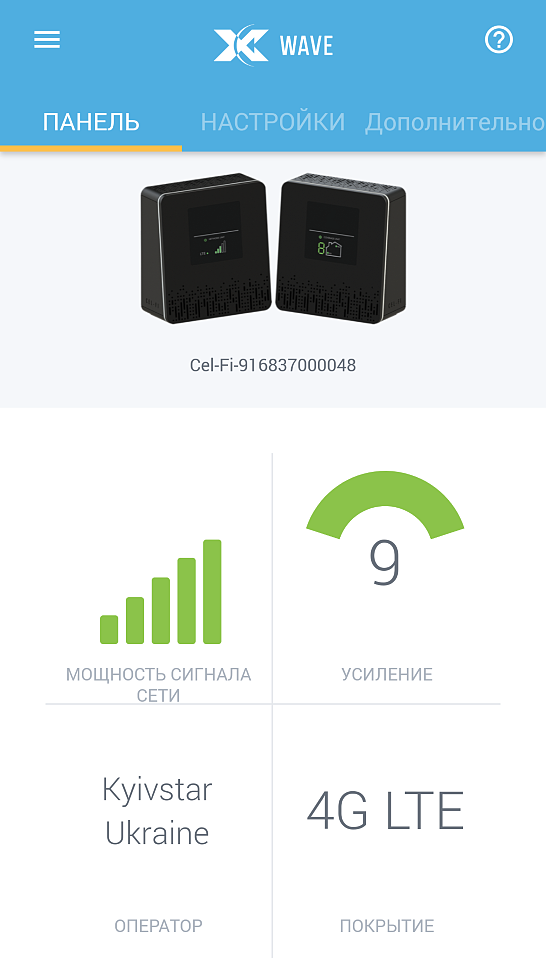Before You Begin.
If you can find a place in your home that gets at least one bar of 3G, 4G or 4G LTE
signal, the revolutionary NEW Cel-Fi DUO Signal Booster system may bring you
blazing fast downloads, smoother video and surfing, and improved voice coverage
throughout your home.
Cel-Fi DUO Signal Booster is a true plug-and-play system that doesn’t require
the installation of antennas or cables.
IMPORTANT: Your Cel-Fi DUO Signal Booster is electronic equipment. Both units
must be kept indoors and in a dry, cool, well ventilated area.
In this package you will find:
• Network Unit
• Coverage Unit
• Two Power Adapters
If you need additional information on features and services,
visit us at
This is a COnSUmer device.
BeFOre USe, you mUSt regiSter thiS DeviCe with
your wireless provider and have your provider’s consent.
Most wireless providers consent to the use of signal boosters.
Some providers may not consent to the use of this device on
their network. If you are unsure, contact your provider.
You mUSt operate this device with approved antennas and
cables as specified by the manufacturer. Antennas mUSt be
installed at least 20 cm (8 inches) from any person.
You mUSt cease operating this device immediately if
requested by the FCC or a licensed wireless service provider.
WArning. E911 location information may not be provided
or may be inaccurate for calls served by using this device.
When used with any mobile device utilizing the 1710-1755
MHz band, the FCC limits booster equipment placement to a
maximum of 10 meters above ground level. Installation of this
equipment which does not comply with federal requirements
may subject the owner to FCC enforcement action.
Changes or modifications not expressly approved by Nextivity,
Inc. could void the user’s authority to operate the equipment.
nOte: This equipment has been tested and found to comply
with the limits for a Class B digital device, pursuant to part
15 of the FCC Rules. These limits are designed to provide
www.cel-fi.com
reasonable protection against harmful interference in a
residential installation. This equipment generates, uses and
can radiate radio frequency energy and, if not installed
and used in accordance with the instructions, may cause
harmful interference to radio communications. However,
there is no guarantee that interference will not occur in a
particular installation. If this equipment does cause harmful
interference to radio or television reception, which can be
determined by turning the equipment off and on, the user is
encouraged to try to correct the interference by one or more
of the following measures:
• Reorient or relocate the receiving antenna.
• Increase the separation between the equipment and receiver.
• Connect the equipment into an outlet on a circuit different
from that to which the receiver is connected.
• Consult the dealer or an experienced radio/TV technician
for help
Items imported. See each item for country of origin. Coverage
is not available in some areas. See Terms and Conditions
(including arbitration provision) at Cel-fi.com for coverage
details, information and details, including important
limitations on availability and reliability of 9-1-1 emergency
service when using Wi-Fi calling.
Cel-Fi is a trademark of Nextivity, Inc. Designed by Nextivity in
California.
CEL-FI DUO
Quick Start Guide
NETWORK UNIT
Cel-Fi DUO Smart Signal Booster
To use this product you need:
• A 3G, 4G or 4G LTE compatible mobile phone with
Pantone: Black C
Pantone: 137C
qualifying service
Pantone: 542C
• An area inside your home that receives at least one bar of
3G, 4G or 4G LTE coverage
• Power outlets
COVERAGE UNIT
ШАГ 1
Найти место с наилучшим уровнем покрытия:
Первый шаг при настройке системы Усилителя сигнала Cel-Fi DUO предполагает обнаружение в вашем доме или офисе места с наилучшим уровнем сотового сигнала. Для определения зоны с наибольшим количеством вертикальных полос индикации сигнала сети используйте свой телефон. Как правило, наилучший уровень сигнала фиксируется у окна на самом верхнем этаже вашего дома или офиса. Убедитесь, что на дисплее вашего телефона появился значок 3G, 4G или 4G LTE.
ШАГ 2
Подключите Блок сети (NU):
Подключите Блок сети (NU) к розетке, расположенной в легкодоступном месте в зоне с самым сильным сигналом сети 3G, 4G или 4G LTE. (Примечание: блоки питания в вашем наборе идентичны.) Убедитесь, что хотя бы одна вертикальная полоска отображается на индикаторе уровня сигнала, расположенном на передней панели Блока сети (NU). Если вы не увидите ни одной вертикальной полоски, попробуйте поискать другое место.
ШАГ 3
Оптимизация места размещения Блока сети:
Вертикальные полоски на передней части устройства указывают на уровень сотового сигнала в зоне действия. Перемещение Блока сети (NU) в другое место в вашем доме может увеличить уровень сигнала и повысить качество вашего сервиса.
ШАГ 4
Установите Блок покрытия (CU):
Переместите его в место в вашем доме, где вам необходимо улучшить уровень покрытия. Подключите Блок покрытия (CU) к розетке, установленной в легкодоступном месте. Через несколько минут цифровой дисплей перестанет вращаться.
Если ваше устройство настроено правильно, на дисплее возникнут зеленые значки, как показано выше. Можно поместить Блок покрытия (CU) слишком близко или слишком далеко от Блока сети (NU). Если это произойдет, загорится красный значок, указывая таким образом, что вам необходимо переместить Блок покрытия (CU) либо поближе к Блоку сети (NU), либо подальше от него.
ШАГ 5
Оптимизируйте место размещения Блока покрытия
Поместите Блок покрытия (CU) как можно дальше от Блока сети (NU). Цифра на передней панели Блока покрытия (CU) указывает на качество размещения. Цифры 8 и 9, появившиеся на дисплее при перемещении Блока покрытия (CU) по вашему дому, означают наилучшее место для его работы.
BEFORE
You Begin
If you can find a place in your home that gets at least one bar of 3G, 4G, or
LTE signal, the revolutionary Cel-Fi DUO Signal Booster system may bring
you smoother video and surfing, and improved voice coverage throughout
your home. Cel-Fi DUO Signal Booster is a true plug-and-play system that
doesn’t require the installation of antennas or cables.
Step 1
Find the location with the best coverage:
The first step in setting up your Cel-Fi DUO Signal Booster
is to find the location in your home or office with the best
mobile network signal. Use your phone to identify the
area with the most bars of signal. Typically, the best
service will be near a window in the highest floor of
your home or office. Make sure a 3G, 4G, or LTE icon is
displayed on your handset.
Step 2
Plug in the Network Unit:
Plug the Network Unit into an easily
accessible outlet near the area with
the strongest 3G, 4G, or LTE signal.
(Note: the power supplies in your kit are
identical.) Make sure that at least one
bar is displayed on the signal strength
indicator on the front of the Network
Unit. If you do not see at least one bar,
try a different location.
Step 3
Optimize the Network Unit Placement:
The bars on the front of the device indicate the
strength of the mobile network signal in the area.
Moving the Network Unit to a different location in
your home may increase the signal, and can improve
the quality of your service.
For additional information about
Step 4
Place the Coverage Unit:
Place the Coverage Unit as far away
as possible from the Network Unit or
where you need coverage the most,
making sure that you have enough
distance between the two units. After
several minutes, the numeric display
will stop cycling.
If your device is set up properly, the green icons will appear on the display
as seen above. It is possible to place the Coverage Unit too close or too far
from the Network Unit. If this happens, a red icon will illuminate indicating
that you need to move the Coverage Unit either closer to, or further away
from the Network Unit (see below).
OK
Two green icons
indicate that the
Coverage Unit is
functioning normally.
Step 5
NETWORK UNIT
DISPLAY
Optimize The Coverage
Unit Placement:
The number on the front of the
Coverage Unit display indicates the
quality of the placement. For the
best service experience, move the
Signal Strength
Coverage Unit around your home
until an 8 or 9 displays. Based on
the Coverage Unit number, you
may need to move farther/closer to
the Network Unit.
OK
BETTER
BEST
1 bar
2-3 bars
4-5 bars
Cel-Fi DUO Signal Booster
TOO FAR
SCROLLING DISPLAY
Four red icons & a scrolling display
indicate that the Coverage Unit
needs to be moved closer to the
Network Unit.
5
Installation go to:
www.Cel-Fi.com
COVERAGE UNIT
DISPLAY
TOO CLOSE
A zero on the numeric display
indicates that the Coverage Unit
needs to be moved farther away
from the Network Unit.
NETWORK UNIT
DISPLAY
COVERAGE UNIT
DISPLAY
For the best service, move the
Coverage Unit until an 8 or 9 displays.

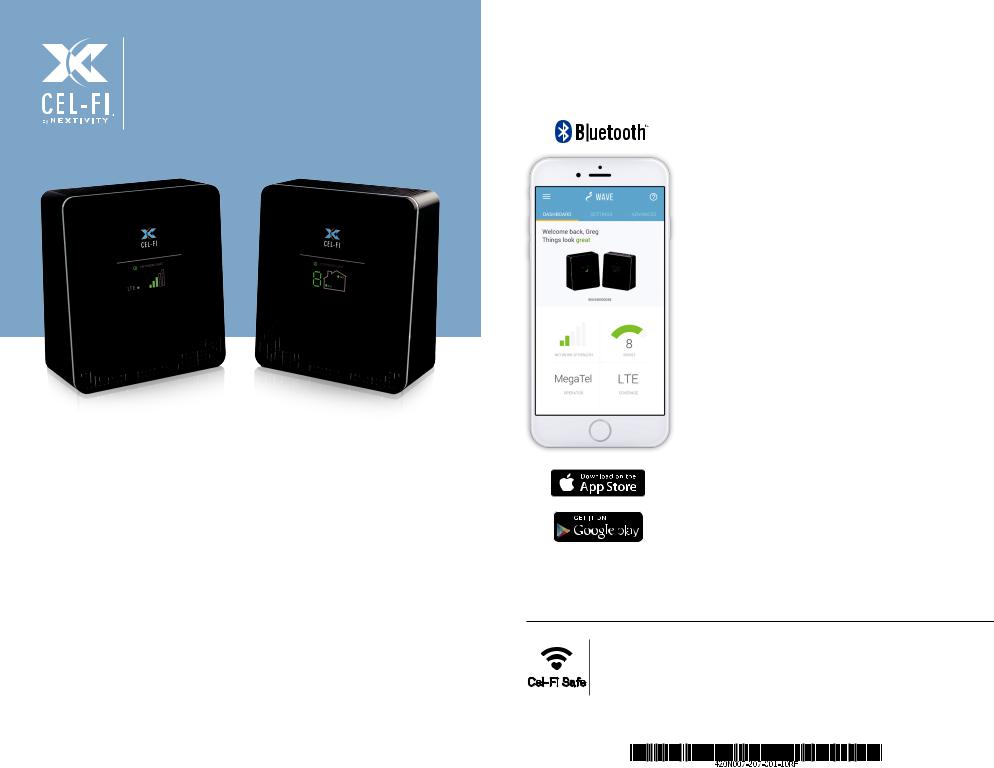
Cel-Fi™ DUO
Quick Start Guide
|
NETWORK UNIT |
COVERAGE UNIT |
Cel-Fi DUO Smart Signal Booster™
A true plug-and-play system that doesn’t require the installation of antennas or cables.
To use this product you need:
•A 3G, 4G, LTE compatible mobile phone with qualifying service
•An area inside your home that receives at least one bar of 3G, 4G, LTE coverage
•Power Outlets
In this package you will find:
•Network Unit
•Coverage Unit
•Two Power Adapters
•Two Brackets with hardware
Get More from Cel-Fi WAVE
Cel-Fi WAVE is an application available on both smartphones and desktop computers that allows users to interact with Cel-Fi, to access advanced and supplementary features.
Dashboard:
Glance-able view to the state of your Cel-Fi environment.
Advanced Mode:
Get a real-time technical overview of the installation of your Cel-Fi Smart Signal Booster.
Booster Updates:
Keep your Cel-Fi Smart Signal Booster up-to-date as new software versions become available.
Register: (When Required)
Easily register your Cel-Fi Smart Signal Booster.
For more information, and software, go to:
www.cel-fi.com/wave
Copyright © 2017 by Nextivity, Inc, U.S. Patents pending. All rights reserved. The Nextivity and Cel-Fi logos are registered trademarks of Nextivity Inc. All other trademarks or registered trademarks listed belong to their respective owners. Designed by Nextivity Inc in California.
qsg_DUO-eng-17-0227

BEFORE You Begin
If you can find a place in your home that gets at least one bar of 3G, 4G, LTE signal, the revolutionary Cel-Fi DUO Smart Signal Booster system may bring you smoother video and surfing, and improved voice coverage throughout your home.
Cel-Fi DUO Smart Signal Booster is a true plug-and-play system that doesn’t require the installation of antennas or cables.
Step 1
Find the location with the best coverage:
The first step in setting up your Cel-Fi DUO Smart Signal is to find the location in your home or office with the best network signal. Use your phone to identify the area with
most bars of signal. Typically, the best service will be near a window in the highest floor of your home or office. Make sure a 3G, 4G, LTE icon is displayed on your handset.
Step 2
Plug in the Network Unit:
Plug the Network Unit into an easily accessible outlet near the area with the strongest 3G, 4G, LTE signal. (Note: the power supplies in your kit are identical.)
Make sure that at least one bar is displayed on the signal strength indicator on the front of the Network Unit. If you do not see at least one bar, try a different location.
Step 3
|
Optimize the Network Unit placement: |
Signal Strength |
||
|
The bars on the front of the device indicate the strength of |
|||
|
themobilenetworksignalinthearea.MovingtheNetwork |
|||
|
Unit to a different location in your home may increase the |
|||
|
signal, and can improve the quality of your service. |
OK |
BETTER |
BEST |
|
1 bar |
2-3 bars |
4-5 bars |
|
Step 4
Place the Coverage Unit:
Place the Coverage Unit as far away as possible from the Network Unit or where you need coverage the most, making sure that you have enough distance between the two units. After several minutes, the numeric display will stop cycling.
If your device is set up properly, the green icons will appear on
the display as seen above. It is possible to place the Coverage Unit too close or too far from the Network Unit. If this happens, a red icon will illuminate indicating that you need to move the Coverage Unit either closer to, or farther away from the
Network Unit (see below).
|
TOO FAR |
|||||||||||||||||||||
|
OK |
SCROLLING DISPLAY |
TOO CLOSE |
|||||||||||||||||||
|
Two green icons |
Four red icons & a scrolling display |
A zero on the numeric display |
|||||||||||||||||||
|
indicate that the |
indicate that the Coverage Unit |
indicates that the Coverage Unit |
|||||||||||||||||||
|
Coverage Unit is |
needs to be moved closer to the |
needs to be moved farther away |
|||||||||||||||||||
|
functioning normally. |
Network Unit. |
from the Network Unit. |
|||||||||||||||||||
Step 5
Optimize the Coverage Unit placement:
The number on the front of the Coverage Unit display indicates the quality of the placement. For the best service experience, move the Coverage Unit around your home until an 8 or 9 displays. Based on the Coverage Unit number, you may need to move farther/closer to the Network Unit.
NETWORK UNIT
DISPLAY
COVERAGE UNIT DISPLAY
5 For the best service, move the Coverage Unit until an 8 or 9 displays.
For additional information about Cel-Fi DUO Smart Signal Booster Installation go to: www.cel-fi.com
You can only view or download manuals with
Sign Up and get 5 for free
Upload your files to the site. You get 1 for each file you add
Get 1 for every time someone downloads your manual
Buy as many as you need
Table of Contents for CEL-FI DUO:
-
Step 4 Place the Coverage Unit: Place the Coverage Unit as far away, inside the space, as possible from the Network Unit or where you need coverage the most, making sure that you have enough distance between the two units. After several minutes, the numeric display will stop cycling. If your device is set-up properly, the green icons will appear on the display as seen above. It is possible to place the Coverage Unit too close or too far from the Network Unit. If this happens, a red icon will illuminate indicating that you need to move the Cover
-
Each Cel-Fi device may be supplied with mounting brackets and hardware to mount both (or either) the Coverage Unit and the Network Unit. NOTE: The brackets come equipped with screws and inserts for mounting in standard drywall. Before you install the mounts, make sure there are no wires or other objects, or metal plates, behind the drywall layer that will interfere with the inserts, screws, mount, or mounted units. Mounting Instructions 2 Determine Mounting Hole
-
Troubleshooting Indicator Issue Try This Indicator Issue Try This No lights on the Network Unit display. Power indicator is red. Power indicator is green but no bars on the Network Unit display. Power indicator is Flashing Green. No lights on the Coverage Unit display. Coverage Unit Power Indicator is red Seven segment display cycling for more than a minute. Zero displayed. The Coverage Unit and Networ
Questions, Opinions and Exploitation Impressions:
You can ask a question, express your opinion or share our experience of CEL-FI DUO device using right now.