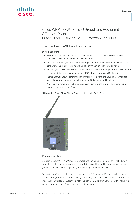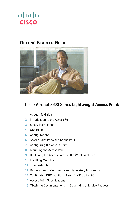-
Contents
-
Table of Contents
-
Bookmarks
Quick Links
CLOUD VOICE S Service
Cisco IP Phone 6921
User Guide
(Version 4.0)
Related Manuals for Cisco 6921
Summary of Contents for Cisco 6921
-
Page 1
CLOUD VOICE S Service Cisco IP Phone 6921 User Guide (Version 4.0) -
Page 2: Table Of Contents
CLOUD VOICE S Service – Cisco IP Phone 6921 Table of Content Phone Set Features and Functions …………….3 Operation for IP Phone 6921 ……………….3 Location of Control …………………..4 Preference Setup ………………….6 Adjusting Ringer Volume and Ringtone …………..6 3.1.1 Change Volume: ………………..6 3.1.2…
-
Page 3: Phone Set Features And Functions
AC power wall plug. Port for connecting to Ethernet port in your workplace Handset connection. Headset connection (optional). Notes: IP Phone 6921 cannot function properly when there is a failure in power supply. Version 4.0 © 2018 WTT HK Limited, All Rights Reserved…
-
Page 4: Location Of Control
CLOUD VOICE S Service – Cisco IP Phone 6921 Location of Control Item Description Handset light strip Indicates an incoming call (flashing red) or new voice message (steady red). Phone screen Shows information about your phone such as directory number, active call and line status, softkey options, speed dials, placed calls, and phone menu listings.
-
Page 5
CLOUD VOICE S Service – Cisco IP Phone 6921 Buttons illuminate to indicate status: • Green, steady—Active call • Green, flashing—Held call • Amber, flashing—Incoming call or reverting call • Red, steady—Remote line in use (shared line) • Red, flashing—Remote line on hold Headset button Toggles the headset on or off. -
Page 6: Preference Setup
CLOUD VOICE S Service – Cisco IP Phone 6921 Preference Setup Adjusting Ringer Volume and Ringtone 3.1.1 Change Volume: 1. Press the Volume button up or down to adjust the loudness of the ringtone. 3.1.2 Change Ringtone: 1. Press the Applications button 2.
-
Page 7: Basic Features
CLOUD VOICE S Service – Cisco IP Phone 6921 Basic Features Placing a Call There are 4 options for placing a new call: 1. When using the handset, lift the handset and dial the number. 2. To make a new call on the current line, press the NewCall softkey and dial the number.
-
Page 8: Ending A Call
CLOUD VOICE S Service – Cisco IP Phone 6921 Ending a Call There are 3 options for ending a call: 1. Hang up the handset. 2. Press the EndCall softkey 3. Press the Speakerphone button, when using hand-free conversation mode Muting a Call 1.
-
Page 9: Redialing The Last Number Dialed
CLOUD VOICE S Service – Cisco IP Phone 6921 Redialing the Last Number Dialed Press the Redial soft key. It will be in speakerphone mode and automtically activate the speaker. Forwarding Calls to another Phone 4.9.1 Setting up Call Forwarding from your IP Phone Activate -Press the FwdAll soft key + destination number Cancel — Press the FwdAll soft key.
-
Page 10: Placing A Conference Call
CLOUD VOICE S Service – Cisco IP Phone 6921 4. Enter the destination of number to which you want to forward all your calls (e.g. your mobile). 5. To cancel call forwarding, please log onto Cloud Voice User Portal again to deactivate the call forwarding setting accordingly.
-
Page 11: Call Pickup
CLOUD VOICE S Service – Cisco IP Phone 6921 4.11 Call Pickup 4.11.1 Call Pickup within your Group When the phone of your pickup group member rings, you can use your own phone to pick up and answer the call directly.
-
Page 12: Voicemail Service (Ivoicemail Plus)
CLOUD VOICE S Service – Cisco IP Phone 6921 5. VoiceMail Service (iVoiceMail Plus) Activating VoiceMail 5.1.1 Activating VoiceMail on your IP Phone 1. Press the Message button on your IP Phone 2. Enter your VoiceMail PIN followed by “#”…
-
Page 13: Remote Access To Voicemail
CLOUD VOICE S Service – Cisco IP Phone 6921 Remote Access to VoiceMail 1. Dial the access number 2112-2345. [Please dial (852) 2112-2345 when you are accessing VoiceMail service from overseas.] 2. A welcome greeting message will be announced and please select the language by pressing ‘1’…
-
Page 14: Voicemail Service (Evoicemail)
CLOUD VOICE S Service – Cisco IP Phone 6921 6. VoiceMail Service (eVoiceMail) Activating VoiceMail 6.1.1 Activating VoiceMail on your IP Phone 1. Press the Message button on your IP Phone 2. Enter your VoiceMail PIN followed by “#” 3. Follow the voice instructions to change the VoiceMail PIN to activate the VoiceMail service.
-
Page 15: Remote Access To Voicemail
CLOUD VOICE S Service – Cisco IP Phone 6921 Remote Access to VoiceMail 1. Dial the access number 2112-1288. [Please dial (852) 2112-1288 when you are accessing VoiceMail service from overseas.] 2. A welcome greeting message will be announced. 3. Enter your User ID (your Cloud Voice Number) followed by “#”…
-
Page 16: Using The Phone Log
CLOUD VOICE S Service – Cisco IP Phone 6921 Using the Phone Log If your phone display indicates that you have missed calls, you can use the Missed Call option on the Directory menu to view your call history and to call back the person you have missed.
-
Page 17: Extension Mobility
CLOUD VOICE S Service – Cisco IP Phone 6921 Extension Mobility The Extension Mobility feature allows you to associate your phone number and user profile with any IP Phone. When you use your IP Phone Personal Identification Number (PIN) to login an IP Phone, your assigned telephone number, and the settings that you have established will be associated with that phone.
-
Page 18: Password Management
CLOUD VOICE S Service – Cisco IP Phone 6921 Password Management Change The Cloud Voice Password https://adp.wtt-cloudvoice.com Visit WTT Cloud Voice User Portal at Enter your Cloud Voice Number and Password Click Login Click Password Management Enter Existing Password Enter New Password…
-
Page 19: Change The Ip Phone Pin
CLOUD VOICE S Service – Cisco IP Phone 6921 Change The IP Phone PIN Visit WTT Cloud Voice User Portal at https://adp.wtt-cloudvoice.com Enter your Cloud Voice Number and Password Click Login Click here in the foot note Enter your Cloud Voice Number and Password…
Краткое содержание страницы № 1
Cisco Unified IP Phone 6921, 6941, and
6961 Administration Guide for Cisco
Unified Communications Manager 7.1
(SCCP)
Americas Headquarters
Cisco Systems, Inc.
170 West Tasman Drive
San Jose, CA 95134-1706
USA
http://www.cisco.com
Tel: 408 526-4000
800 553-NETS (6387)
Fax: 408 527-0883
Text Part Number: OL-19025-01
Краткое содержание страницы № 2
THE SPECIFICATIONS AND INFORMATION REGARDING THE PRODUCTS IN THIS MANUAL ARE SUBJECT TO CHANGE WITHOUT NOTICE. ALL STATEMENTS, INFORMATION, AND RECOMMENDATIONS IN THIS MANUAL ARE BELIEVED TO BE ACCURATE BUT ARE PRESENTED WITHOUT WARRANTY OF ANY KIND, EXPRESS OR IMPLIED. USERS MUST TAKE FULL RESPONSIBILITY FOR THEIR APPLICATION OF ANY PRODUCTS. THE SOFTWARE LICENSE AND LIMITED WARRANTY FOR THE ACCOMPANYING PRODUCT ARE SET FORTH IN THE INFORMATION PACKET THAT SHIPPED WITH THE PRODUCT AND ARE
Краткое содержание страницы № 3
Краткое содержание страницы № 4
Краткое содержание страницы № 5
CONTENTS Preface xi Overview xi Audience xi Organization xi Related Documentation xii Obtaining Documentation, Obtaining Support, and Security Guidelines xiii Document Conventions xiii CHAPTER 1 An Overview of the Cisco Unified IP Phone 1-1 Understanding the Cisco Unified IP Phone 6921, 6941, and 6961 1-2 What Networking Protocols are Used? 1-9 What Features are Supported on the Cisco Unified IP Phone 6921, 6941, and 6961? 1-11 Feature Overview 1
Краткое содержание страницы № 6
Contents Understanding Phone Configuration Files 2-5 Understanding the Phone Startup Process 2-6 Adding Phones to the Cisco Unified Communications Manager Database 2-7 Adding Phones with Auto-Registration 2-8 Adding Phones with Auto-Registration and TAPS 2-9 Adding Phones with Cisco Unified Communications Manager Administration 2-9 Adding Phones with BAT 2-10 Determining the MAC Address for a Cisco Unified IP Phone 2-10 CHAPTER 3 Setting Up the Cisco Unified IP
Краткое содержание страницы № 7
Contents CHAPTER 5 Configuring Features, Templates, Services, and Users 5-1 Telephony Features Available for the Cisco Unified IP Phone 5-1 Join and Direct Transfer Policy 5-13 Configuring Corporate and Personal Directories 5-13 Configuring Corporate Directories 5-13 Configuring Personal Directory 5-14 Modifying Phone Button Templates 5-14 Modifying a Phone Button Template for Personal Address Book or Speed Dials 5-15 Configuring Softkey Templates 5-16 Setti
Краткое содержание страницы № 8
Contents Network Statistics 8-7 Device Logs 8-8 Streaming Statistics 8-9 CHAPTER 9 Troubleshooting and Maintenance 9-1 Resolving Startup Problems 9-1 Symptom: The Cisco Unified IP Phone Does Not Go Through its Normal Startup Process 9-2 Symptom: The Cisco Unified IP Phone Does Not Register with Cisco Unified Communications Manager 9-2 Identifying Error Messages 9-3 Checking Network Connectivity 9-3 Verifying TFTP Server Settings 9-3 Verifying IP Address
Краткое содержание страницы № 9
Contents Giving Users Access to the User Options Web Pages A-1 How Users Subscribe to Services and Configure Phone Features A-2 How Users Access a Voice Messaging System A-2 How Users Configure Personal Directory Entries A-3 Installing and Configuring the Cisco Unified IP Phone Address Book Synchronizer A-3 APPENDIX B Supporting International Users B-1 Installing the Cisco Unified Communications Manager Locale Installer B-1 Support for International Call Logging
Краткое содержание страницы № 10
Contents Cisco Unified IP Phone 6921, 6941, and 6961 Administration Guide for Cisco Unified Communications Manager 7.1 (SCCP) x OL-19025-01
Краткое содержание страницы № 11
Preface Overview Cisco Unified IP Phone 6921, 6941, and 6961 Administration Guide for Cisco Unified Communications Manager 7.1 (SCCP) provides the information you need to understand, install, configure, manage, and troubleshoot the phones on a Voice-over-IP (VoIP) network. Because of the complexity of an IP telephony networ k, this guide does not provide complete and detailed information for procedures that you need to perform in Cisco Unified Communications Manager or other network device
Краткое содержание страницы № 12
Preface Chapter 3, “Setting Up the Cisco Unified IP Phone” Describes how to properly and safely install and configure the Cisco Unified IP Phone on your network. Chapter 4, “Configuring Settings on the Cisco Describes how to configure network settings, verify status, and make Unified IP Phone” global changes to the Cisco Unified IP Phone. Chapter 5, “Configuring Features, Templates, Provides an overview of procedures for configuring telephony Services, and Users” features, configuring
Краткое содержание страницы № 13
Preface Cisco Unified Communications Manager Administration Related publications are available at the following URL: http://www.cisco.com/en/US/products/sw/voicesw/ps556/tsd_products_support_series_home.html Cisco Unified Communications Manager Business Edition Related publications are available at the following URL: http://www.cisco.com/en/US/products/ps7273/tsd_products_support_series_home.html Obtaining Documentation, Obtaining Support, and Security Guidelines For information on obtaining
Краткое содержание страницы № 14
Preface Convention Description boldface screen font Information you must enter is in boldface screen font. italic screen font Arguments for which you supply values are in italic screen font. ^ The symbol ^ represents the key labeled Control—for example, the key combination ^D in a screen display means hold down the Control key while you press the D key. < > Nonprinting characters, such as passwords are in angle brackets. Note Means reader take note. Notes contain helpful suggestions o
Краткое содержание страницы № 15
CH A P T E R 1 An Overview of the Cisco Unified IP Phone The Cisco Unified IP Phone 6921, 6941, and 6961 provide voice communication over an Internet Protocol (IP) network. The Cisco Unified IP Phone functions much like a digital business phone, allowing you to place and receive phone calls and to access features such as mute, hold, transfer, speed dial, call forward, and more. In addition, because the phone is connected to your data network, it offers enhanced IP telephony features, inclu
Краткое содержание страницы № 16
Chapter 1 An Overview of the Cisco Unified IP Phone Understanding the Cisco Unified IP Phone 6921, 6941, and 6961 Understanding the Cisco Unified IP Phone 6921, 6941, and 6961 Figure 1-1 shows the main components of the Cisco Unified IP Phone 6921. Figure 1-1 Cisco Unified IP Phone 6921 1 2 17 3 4 16 5 15 14 6 7 1 2 3 1 /.@ ABC DEF 8 4 5 6 2 GHI JKL MNO 13 7 8 9 PQRS TUV WXYZ 9 0 10 11 12 Table 1-1 describes the buttons on the Cisco Unified IP Phone 6921. Table 1-1 Features on the Ci
Краткое содержание страницы № 17
Chapter 1 An Overview of the Cisco Unified IP Phone Understanding the Cisco Unified IP Phone 6921, 6941, and 6961 4 Transfer button Transfers a call. 5 Conference button Creates a conference call. 6 Hold button Places an active call on hold. 7 Navigation bar and The Navigation bar allows you to scroll through menus and highlight items. Select button When phone is on-hook, displays phone numbers from your Placed Call listings (up arrow) or your speed dials (down arrow). The Select butt
Краткое содержание страницы № 18
Chapter 1 An Overview of the Cisco Unified IP Phone Understanding the Cisco Unified IP Phone 6921, 6941, and 6961 15 Applications Opens/closes the Applications menu. Use it to access call history, user button preferences, phone settings, administration settings, and phone information. 16 Contacts button Opens/closes the Directories menu. Use it to access personal and corporate directories. 17 Handset Phone handset. Figure 1-2 shows the main components of the Cisco Unified IP Phone 694
Краткое содержание страницы № 19
Chapter 1 An Overview of the Cisco Unified IP Phone Understanding the Cisco Unified IP Phone 6921, 6941, and 6961 2 Phone screen Shows information about your phone such as directory number, active call and line status, softkey options, speed dials, placed calls, and phone menu listings. 3 Programmable Depending on the configuration, programmable feature buttons provide feature buttons access to: � Phone lines and intercom lines � Speed-dial numbers (speed-dial buttons, including t
Краткое содержание страницы № 20
Chapter 1 An Overview of the Cisco Unified IP Phone Understanding the Cisco Unified IP Phone 6921, 6941, and 6961 12 Mute button Toggles the microphone on or off. When the microphone is muted, the button is lit. 13 Volume button Controls the handset, headset, and speakerphone volume (off-hook) and the ringer volume (on-hook). 14 Messages button Auto-dials your voice message service (varies by service). 15 Applications Opens/closes the Applications menu. Use it to access call history,
На этой странице вы можете совершенно бесплатно скачать Инструкция по эксплуатации Cisco Systems 6921.
У документа PDF Инструкция по эксплуатации 120 страниц, а его размер составляет 7.73 Mb.
Читать онлайн IP-телефоны Cisco Systems 6921 Инструкция по эксплуатации
Скачать файл PDF «Cisco Systems 6921 Инструкция по эксплуатации» (7.73 Mb)
Популярность:
6223 просмотры
Подсчет страниц:
120 страницы
Тип файла:
Размер файла:
7.73 Mb
Прочие инструкции Cisco Systems 6921
Прочие инструкции Cisco Systems IP-телефоны
Прочие инструкции Cisco Systems
10 доводов в пользу Asterisk
Распространяется бесплатно.
Asterisk – программное обеспечение с открытым исходным кодом, распространяется по лицензии GPL. Следовательно, установив один раз Asterisk вам не придется дополнительно платить за новых абонентов, подключение новых транков, расширение функционала и прочие лицензии. Это приближает стоимость владения станцией к нулю.
Безопасен в использовании.
Любое программное обеспечение может стать объектом интереса злоумышленников, в том числе телефонная станция. Однако, сам Asterisk, а также операционная система, на которой он работает, дают множество инструментов защиты от любых атак. При грамотной настройке безопасности у злоумышленников нет никаких шансов попасть на станцию.
Надежен в эксплуатации.
Время работы серверов некоторых наших клиентов исчисляется годами. Это значит, что Asterisk работает несколько лет, ему не требуются никакие перезагрузки или принудительные отключения. А еще это говорит о том, что в районе отличная ситуация с электроэнергией, но это уже не заслуга Asterisk.
Гибкий в настройке.
Зачастую возможности Asterisk ограничивает только фантазия пользователя. Ни один конструктор шаблонов не сравнится с Asterisk по гибкости настройки. Это позволяет решать с помощью Asterisk любые бизнес задачи, даже те, в которых выбор в его пользу не кажется изначально очевидным.
Имеет огромный функционал.
Во многом именно Asterisk показал какой должна быть современная телефонная станция. За многие годы развития функциональность Asterisk расширилась, а все основные возможности по-прежнему доступны бесплатно сразу после установки.
Интегрируется с любыми системами.
То, что Asterisk не умеет сам, он позволяет реализовать за счет интеграции. Это могут быть интеграции с коммерческими телефонными станциями, CRM, ERP системами, биллингом, сервисами колл-трекинга, колл-бэка и модулями статистики и аналитики.
Позволяет телефонизировать офис за считанные часы.
В нашей практике были проекты, реализованные за один рабочий день. Это значит, что утром к нам обращался клиент, а уже через несколько часов он пользовался новой IP-АТС. Безусловно, такая скорость редкость, ведь АТС – инструмент зарабатывания денег для многих компаний и спешка во внедрении не уместна. Но в случае острой необходимости Asterisk готов к быстрому старту.
Отличная масштабируемость.
Очень утомительно постоянно возвращаться к одному и тому же вопросу. Такое часто бывает в случае некачественного исполнения работ или выбора заведомо неподходящего бизнес-решения. С Asterisk точно не будет такой проблемы! Телефонная станция, построенная на Asterisk может быть масштабируема до немыслимых размеров. Главное – правильно подобрать оборудование.
Повышает управляемость бизнеса.
Asterisk дает не просто набор полезных функций, он повышает управляемость организации, качества и комфортности управления, а также увеличивает прозрачность бизнеса для руководства. Достичь этого можно, например, за счет автоматизации отчетов, подключения бота в Telegram, санкционированного доступа к станции из любой точки мира.
Снижает расходы на связь.
Связь между внутренними абонентами IP-АТС бесплатна всегда, независимо от их географического расположения. Также к Asterisk можно подключить любых операторов телефонии, в том числе GSM сим-карты и настроить маршрутизацию вызовов по наиболее выгодному тарифу. Всё это позволяет экономить с первых минут пользования станцией.
Cisco 6921: Available Instructions
Note for Owners:
Guidesimo.com webproject is not a service center of Cisco trademark and does not carries out works for diagnosis and repair of faulty Cisco 6921 equipment. For quality services, please contact an official service center of Cisco company. On our website you can read and download documentation for your Cisco 6921 device for free and familiarize yourself with the technical specifications of device.
-
Aiphone IS SERIES
Thank you for selecting Aiphone for your communication and security needs. Please read this manual and the separate “OPERATION MANUAL” carefully before setting and using this system.Refer to the provided “INSTALLATION MANUAL” for complete information regarding this system.* IMPORTANTPlease read and understand the system setting procedures before beginning the setup process.IS SERIESCommerc …
IS SERIES Intercom System, 24
-
Panasonic KX-TDA600 — Hybrid IP PBX Control Unit Max. 1008 Ports
Hybrid IP-PBXFeature ManualThank you for purchasing a Panasonic Hybrid IP-PBX.Please read this manual carefully before using this product and save this manual for future use.KX-TDA50: PSMPR Software File Version 4.0000 or laterKX-TDA100/KX-TDA200: PMPR Software File Version 5.0000 or laterKX-TDA600: PLMPR Software File Version 5.0000 or laterDocument Version: 2008-03Panasonic KX-TDA50/KX-TDA100/KX …
KX-TDA600 — Hybrid IP PBX Control Unit Max. 1008 Ports Telephone, 366
-
Vertical Xcelerator IP IP2007
1 of 3 July 2007 Application Note – Defaulting Xcelerator IP and IP2007 Phones Xcelerator IP 07007 This application note addresses the procedure to reset Xcelerator IP and IP2007 back to their factory default settings. Defaulting Xcelerator IP There are two methods of defaulting the Xcelerator IP. 1. When logged into the X-IP, on the left si …
Xcelerator IP IP2007 Telephone, 3
-
Cisco 6821
Cisco MPP Phones Manual Reconfiguration GuideWARNING: THIS PROCEDURE DESCRIBES HOW TO MANUALLY RE-CONFIGURE A CISCO MPP IP PHONE TO WORK ON THE BROADSOFT BROADCLOUD PBX NETWORK. ONCE THIS PROCEDURE HAS BEEN COMPLETED, ANY PRIOR CONFIGURATION SETTINGS ON THE DEVICE WILL BE OVERRIDDEN, INCLUDING THE ADMINISTRATOR PASSWORD, AND THE DEVICE WILL ONLY BE USABLE ON THE BROAD …
6821 IP Phone, 2
-
Cisco SOHO Series
Cisco Access RoutersFor Teleworkers, Small Offices, Small to Medium-SizedBusinesses, and Small to Large Enterprise Branch OfficesQuick Reference Guide: Cisco Access RoutersCisco SOHO, 800, 1700, 2600, 3600, 3700, 7200, 7300, and 7400 SeriesAccessRouter_10.21.02 10/24/02 3:31 PM Page 108 …
SOHO Series Network Router, 106
-
Symbol PPT 2837
Symbol PPT 2837/PDT 8137 Set-Up Instructions 1. SIM Installation (USE Caution here) The first step is to install the SIM. Remove the battery (you may need to lift a Mylar cover over the SIM chip). Slide the silver lock to the right and lift the left side of the SIM holder. Insert the SIM with the gold contacts facing down and to the right. The notched corner should be to the lower left as s …
PPT 2837 IP Phone, 11
-
NEC DT820
UNIVERGE SV9500 | DT820 6 Button IP phone Reference Sheet 1 UNIVERGE SV9500 DT820 6 Button IP phone Reference Sheet Make a call Lift the handset or press Speaker. Dial the required number (For external calls, dial “0” first). Hang up on a call Simply replace the handset or press Speaker if in hands-free mode. Hold a call Ask the caller to please hold: Press the Ho …
DT820 IP Phone, 4
-
Vertical Edge 120
Digital Executive TelephoneUser’s Guide This manual is provided to you by ElectSys; a certified dealer that installsand supports Vertical systems. Call us at 717-665-2141or visit www.electsys.biz …
Edge 120 IP Phone, 70
-
Rath 2100 Series
N56W24720 N. Corporate Circle Sussex, WI 53089 800-451-1460 www.rathcommunications.comRP8500VOIPLCCVer. 2 08/18Made in the USA3 Year WarrantyInstallation & Operations ManualIP Based Cellular Interface …
2100 Series Recording Equipment, 4
-
Cisco IP Communicator
Corporate HeadquartersCisco Systems, Inc.170 West Tasman DriveSan Jose, CA 95134-1706USAhttp://www.cisco.comTel: 408 526-4000800 553-NETS (6387)Fax: 408 526-4100Cisco IP Communicator Administration GuideFor Cisco CallManagerVersion 1.1Text Part Number: OL-4698-01 …
IP Communicator Conference Phone, 162
-
Linksys SPA-941
!!!!!SPA941’User’s!Manual!!!!»#$%&!'()!*(+!,)+-#$./%0!1#2!3456789!:2*(+2!)./%0!1#2!,+(;)-1<!,=2$.2!+2$;!1#2!>$%)$=!-$+2*)==’9!5*12+!+2$;/%0<!.1(+2!1#2!>$%)$=!/%!$%!$—2../?=2!,[email protected]#2-&!/*!$==!1#2!$—2..(+/2.A$11$-#>2%1.!$+2!/%-=);2;!/%!1#2!,$-&$029!B! 345678!C$/%!?(;’!B! [email protected]!$;$,12+!B! D$%;.21!B! @)+=AD$%;.21!-(+;!B! E1#2+%[email protected]$?=2!B! :$.2!! …
SPA-941 Telephone, 9
-
VTech VSP600
How to configure Vtech VSP600 Cordless Phone: To begin configuring your Vtech for use on Intermedia’s Network, you will need to pull up the graphical user interface. Obtain the Credentials for the device in HostPilot: 1. Login to HostPilot. 2. Navigate to Services>Voice Services. 3. Choose Numbers&Extensions Tab. 4. Click on the phone number of the device. 5. Navigate to SIP c …
VSP600 Cordless Telephone, 11
-
Samsung OFFICESERV 100 Series
(IGIQFIV7EQWYRK8IPIGSQQYRMGEXMSRW%QIVMGEVIWIVZIWXLIVMKLX[MXLSYXTVMSVRSXMGIXSVIZMWIMRJSVQEXMSRMRXLMWKYMHIJSVER]VIEWSR 7EQWYRK8IPIGSQQYRMGEXMSRW%QIVMGEEPWSVIWIVZIWXLIVMKLX[MX LSYXTVMSVRSXMGIXS QEOIGLERKIWMRHIWMKRSV GSQTSRIRXWSJIUYMTQIRXEWIRKMRIIVMRKERHQERYJEGXYVMRKQE][E …
OFFICESERV 100 Series IP Phone, 46