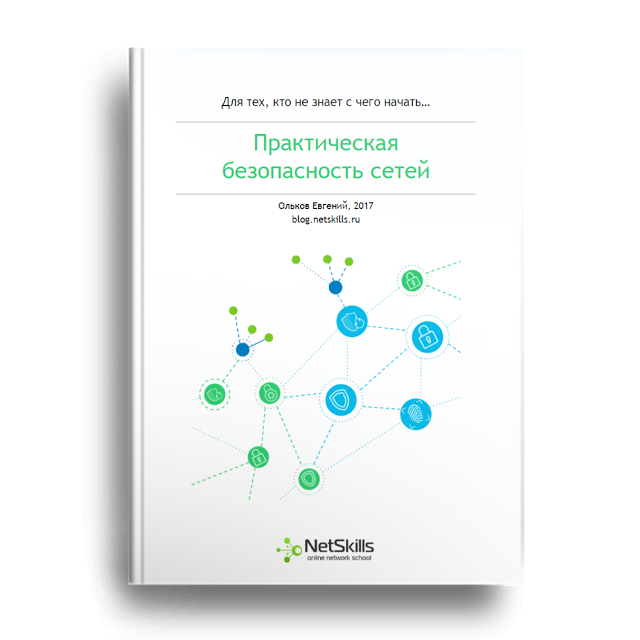-
Contents
-
Table of Contents
-
Bookmarks
Quick Links
Getting Started with
Cisco Network Assistant
Version 5.4
Americas Headquarters
Cisco Systems, Inc.
170 West Tasman Drive
San Jose, CA 95134-1706
USA
http://www.cisco.com
Tel: 408 526-4000
800 553-NETS (6387)
Fax: 408 527-0883
Text Part Number: OL-6194-07
Related Manuals for Cisco Network Assistant
Summary of Contents for Cisco Network Assistant
-
Page 1
Getting Started with Cisco Network Assistant Version 5.4 Americas Headquarters Cisco Systems, Inc. 170 West Tasman Drive San Jose, CA 95134-1706 http://www.cisco.com Tel: 408 526-4000 800 553-NETS (6387) Fax: 408 527-0883 Text Part Number: OL-6194-07… -
Page 2
Sound, MGX, Networkers, Networking Academy, Network Registrar, PCNow, PIX, PowerPanels, ProConnect, ScriptShare, SenderBase, SMARTnet, Spectrum Expert, StackWise, The Fastest Way to Increase Your Internet Quotient, TransPath, WebEx, and the WebEx logo are registered trademarks of Cisco Systems, Inc. and/or its affiliates in the United States and certain other countries. -
Page 3: Table Of Contents
C H A P T E R Planning a Community Candidate and Member Characteristics Community Device Limit Automatic Discovery of Candidates and Members Community Names OL-6194-07 2-10 C O N T E N T S Getting Started with Cisco Network Assistant…
-
Page 4
Manually Adding Members Converting a Cluster to a Community Verifying a Community Configuring a Catalyst 4500 Series Switch for Network Assistant Management A P P E N D I X Network Assistant-Related Features and Their Defaults Configuring Your Switch for Network Assistant… -
Page 5: Preface
GUI. It presents Cisco Network Assistant, known as Network Assistant, as a solution. Purpose The purpose of this guide is to give users information to start using Network Assistant. It consists of these chapters: Introduction—What Network Assistant is and what it does.
-
Page 6
Getting Started with Cisco Network Assistant OL-6194-07… -
Page 7: Chapter 1 What Is Network Assistant
The devices and port LEDs in the view look like the physical devices and the port LEDs. A community is a device group that can contain up to 40 connected network devices. Network Assistant uses the Cisco Discovery Protocol (CDP) automatic discovery capability to find eligible network devices and to add them to a community.
-
Page 8: Chapter 1
What I Network Assistant?If a community member fails, Network Assistant can continue to manage the other members. If a • cluster command device fails, Network Assistant cannot manage the other members of the cluster unless a cluster standby device has been configured. Communities have fewer restrictions than clusters about where members are located and how they •…
-
Page 9: Chapter 2 Network Assistant Features
Network Assistant Features Network Assistant simplifies the management of communities or clusters by offering a GUI, alternative modes for configuring network devices, two levels of access, and comprehensive online help. shows the main features of the GUI. Figure 2-1 Toolbar…
-
Page 10: Front Panel View
Front Panel View When Network Assistant connects to a community or a cluster, you can display the Front Panel view of your device by clicking the Front Panel on the toolbar or by choosing Monitor > View > Front Panel on the feature bar.
-
Page 11: Topology View
Check boxes to show devices Topology View When Network Assistant connects to a community or a cluster, the Topology view appears by default. If you change this default, you can see the Topology view by clicking Topology view on the toolbar or by choosing Monitor >…
-
Page 12: Menu Bar, Toolbar, And Feature Bar
The menu bar has these options: Application—choose printing options, select interaction modes, set user preferences, search for and • install Network Assistant updates, show or hide the feature bar, create and modify communities, and request system message notifications. Getting Started with Cisco Network Assistant…
-
Page 13: Toolbar
Print a Network Assistant window or help topic. Preferences Set Network Assistant display properties, choose the views to open when Network Assistant is connected, and choose how often Network Assistant searches for an update. Save Save the configuration of the devices to your PC.
-
Page 14: Feature Bar
In autohide mode, the feature bar appears only when you move the cursor to the left edge of the Network Assistant workspace. To see the feature bar in standard mode, click Application > Feature Bar, and select Standard •…
-
Page 15
The features are grouped under menus. When you click a menu item, the configuration window for the feature opens. Access modes affect the availability of features; some are not available in read only mode. For more information about how access modes affect Network Assistant, see the “Privilege Levels” section on page 2-9. -
Page 16: Network Assistant Modes
Network Assistant Modes You can use Network Assistant in these modes: Expert Mode—Configures a feature in a single window. Network Assistant is in expert mode by • default. To run a feature in expert mode choose Expert in the Application menu. To access the online help in expert mode, click Help in the window.
-
Page 17: Wizards
Level 15 provides read write access. • Levels 1 to 14 provide read only access. Any options in the Network Assistant windows, feature bar, • toolbar, and popup windows that change the device, community, or cluster configuration are enabled for read only access.
-
Page 18: Online Help
Online Help Online Help Network Assistant provides comprehensive online help that explains configuration and monitoring tasks. Sometimes the information in a help topic differs for different devices. In these cases, the right pane of the Help window contains all the versions of the topic, each labeled with the hostnames of the devices it applies to.
-
Page 19: Chapter 3 Installing Cisco Network Assistant
Installing Cisco Network Assistant This chapter describes how to install Cisco Network Assistant and how to connect it to a device or an existing community. For information about the requirements needed to install Network Assistant, see the Release Notes at:http://www.cisco.com/en/US/products/ps5931/prod_release_notes_list.html…
-
Page 20: Connecting To Network Assistant
When you click Connect, you are either connected to the community directly, or you are prompted for a username and password and then connected. When you connect to a cluster, Network Assistant asks if you want to convert the cluster to a community. For more information on converting a cluster to a…
-
Page 21: Event Notification
Network Assistant manages. Event Notification Network Assistant informs you of events that it detects by putting an event icon on the status bar and under devices in the Topology view. Clicking an event icon opens a window that describes the event and, whenever possible, connects you to the windows where you can take the needed actions.
-
Page 22
Chapter 3 Installing Cisco Network Assistant Connecting to Network Assistant Getting Started with Cisco Network Assistant OL-6194-07… -
Page 23: Chapter 4 Planning And Creating Communities
• Creating a Community, page 4-3 • For information about using Network Assistant to configure communities, see the online help. Planning a Community This section describes the guidelines, requirements, and caveats that you should understand before you create a community.
-
Page 24: Community Device Limit
Community Names When you create a community, Network Assistant requires that you assign a name to it. The name can contain up to 64 alphanumeric characters and is not case sensitive. When you select a name in the Connect window and a cluster and a community share that name, Network Note Assistant connects to the community.
-
Page 25: Passwords
Communication Protocols Network Assistant uses HTTPS and HTTP to communicate with community members. It first tries to use HTTPS when using CDP to discover neighboring devices and when devices are added manually. If HTTPS fails, it tries again with HTTP.
-
Page 26: Manually Adding Members
The wizard prompts you to enter an IP address and from the pulldown lists to select an interface name and subnet mask for each device that does not have them. Network Assistant does not delete the cluster upon creating the community.
-
Page 27: Appendix
Configuring a Catalyst 4500 Series Switch for Network Assistant Management This appendix describes how to configure a Catalyst 4500 series switch for Network Assistant. It also lists the Network Assistant feature defaults for the switch. For complete information on configuring Network Assistant on the Catalyst 4500 series switch, see the Note “Configuring the Catalyst 4500 Series Switch with Cisco Network Assistant”…
-
Page 28: Configuring Your Switch For Network Assistant
2. Port number on the Network Assistant and the Catalyst 4500 series switch must match. 3. You can only change this value for a cluster of devices. Port number on the Network Assistant and on the Catalyst 4500 series switch must match. Value can be changed to any non-default number above 1024.
-
Page 29: A P P E N D I X A Configuring A Catalyst 4500 Series Switch For Network Assistant Management
Appendix A Configuring a Catalyst 4500 Series Switch for Network Assistant Management R E V I E W D R A F T — C I S C O C O N F I D E N T I A L Additional Configuration Required to Manage a Community If you have enabled clustering, disable clustering before configuring a community.
-
Page 30: Verify The Configuration
Command Step 6 Switch(config-if)# end Step 7 Switch# show running-config Getting Started with Cisco Network Assistant Appendix A Configuring a Catalyst 4500 Series Switch for Network Assistant Management Purpose Return to privileged EXEC mode. Verify the configuration. OL-6194-07…
-
Page 31: I N D E X
4-2 to 4-3 adding automatic discovery of members defined discovering requirements See also community member 1-1 to 1-2 local PC adding automatic discovery 4-2 to 4-3 hostnames requirements hostnames identifying information passwords Getting Started with Cisco Network Assistant 4-2 to 4-3 IN-1…
-
Page 32
Network Assistant procedure IP addresses community candidates manually adding members to communities members adding adding to a community menu bar Getting Started with Cisco Network Assistant IN-2 Network Assistant connecting installing procedure introduced starting online help 2-10…
Как пользоваться?
Наша цель — обеспечить Вам самый быстрый доступ к руководству по эксплуатации устройства Cisco Systems Network Assistant. Пользуясь просмотром онлайн Вы можете быстро просмотреть содержание и перейти на страницу, на которой найдете решение своей проблемы с Cisco Systems Network Assistant.
Для Вашего удобства
Если просмотр руководства Cisco Systems Network Assistant непосредственно на этой странице для Вас неудобен, Вы можете воспользоваться двумя возможными решениями:
- Полноэкранный просмотр -, Чтобы удобно просматривать инструкцию (без скачивания на компьютер) Вы можете использовать режим полноэкранного просмотра. Чтобы запустить просмотр инструкции Cisco Systems Network Assistant на полном экране, используйте кнопку Полный экран.
- Скачивание на компьютер — Вы можете также скачать инструкцию Cisco Systems Network Assistant на свой компьютер и сохранить ее в своем архиве. Если ты все же не хотите занимать место на своем устройстве, Вы всегда можете скачать ее из ManualsBase.
Руководство по эксплуатации Cisco Systems Network Assistant
Печатная версия
Многие предпочитают читать документы не на экране, а в печатной версии. Опция распечатки инструкции также предусмотрена и Вы можете воспользоваться ею нажав на ссылку, находящуюся выше — Печатать инструкцию. Вам не обязательно печатать всю инструкцию Cisco Systems Network Assistant а только некоторые страницы. Берегите бумагу.
Резюме
Ниже Вы найдете заявки которые находятся на очередных страницах инструкции для Cisco Systems Network Assistant. Если Вы хотите быстро просмотреть содержимое страниц, которые находятся на очередных страницах инструкции, Вы воспользоваться ими.
Если у вас отсутствует техническая возможность для скачивания Руководство по началу работы для Cisco Systems Network Assistant
вы можете прочесть документ прямо на нашем сайте или
Скачать Cisco Systems Network Assistant Руководство по началу работы
- 1
- 2
- 3
- 4
- 5
- 6
- 7
- 8
- 9
- 10
- 11
- 12
- 13
- 14
- 15
- 16
- 17
- 18
- 19
- 20
- 21
- 22
- 23
- 24
- 25
- 26
- 27
- 28
- 29
- 30
- 31
- 32
- 33
Инструкции для прочих Cisco Systems Сетевые карты
Инструкции для прочих Cisco Systems
1.2.4 HTTP/S
Кроме Telnet и SSH, коммутаторы и маршрутизаторы Cisco поддерживают еще один вариант управления — через веб-интерфейс. Могут использоваться такие протоколы, как HTTP и HTTPS. Пример веб-интерфейса представлен на картинке ниже.
Многие сетевые инженеры даже не знают о такой возможности по причине довольно удобной командной строки Cisco.
Для реализации управления черезе веб-интерфейс на устройстве используется локальный http/https сервер. На самом деле, практически никто не использует веб-интерфейс для управления устройством. HTTP/S сервер включают только ради использования специализированных программ (с графическим интерфейсом) управления устройствами Cisco. Наиболее популярны следующие программы:
1)CNA — Cisco Network Assistant. Программа с графическим интерфейсом которая существенно упрощает администрирование устройств Cisco (коммутаторы и маршрутизаторы) и автоматизирует выполнение рутинных задач. Программа позволяет управлять сетевой инфраструктурой, которая включает до 40 устройств.
2)SDM — Security Device Manager. Данная программа позволяет управлять маршрутизаторами Cisco. Существенно упрощает создание VPN туннелей, а также предоставляет более удобную работу со списками доступа (access-list).
Подробное рассмотрение данных программ выходит за рамки нашей книги. Однако мы не можем не затронуть проблему безопасности, связанную с использованием HTTP/S сервера. В первую очередь стоит отметить, что именно с HTTP/S серверами связано наибольшее количество уязвимостей, позволяющих получить удаленный контроль над устройством. К тому же, большинство вендоров весьма халатно относятся к устранению этих самых уязвимостей, поскольку не считают эту задачу приоритетной. Оно и неудивительно, как я сказал ранее, мало кто пользуется данной функцией. В итоге получается, что ваше устройство может месяцами “святиться” в сети с набором известных уязвимостей. Используйте данную функцию весьма осторожно и следите за обновлением прошивок. Мы поговорим о прошивках чуть подробнее в следующих главах.
Как ни странно, но на некоторых устройствах функция HTTP включена по умолчанию, даже если вы ее не используйте. Обязательно проверьте это, либо выполните команду no ip http server в режиме глобальной конфигурации (conf t).
Если же по какой-либо причине вам все же необходимо использовать web доступ (например для CNA или SDM), то выбирайте HTTPS. Здесь можно провести аналогию и сравнить HTTP с Telnet, а HTTPS с SSH. HTTPS шифрует все данные, в то время как HTTP передает их в открытом виде, в том числе и пароли.
Давайте рассмотрим сам процесс настройки:
R1(config)#ip domain-name netskills.ru /должно быть задано доменное имя
R1(config)#ip http secure-server /включаем https сервер
R1(config)#no ip http server /убедитесь, что http сервер выключен
На этом настройка закончена. Т.к. мы ранее использовали aaa new-model и команду aaa authentication login default local, то аутентификация уже настроена и вход будет выполняться по созданным локальным учетным записям (username). Для подключению к устройству используйте браузер с запросом https://ip-address-router, либо озвученные ранее программы (CNA, SDM).
При необходимости организации web-доступа к оборудованию, используйте HTTPS вместо HTTP. Помните об огромном количестве уязвимостей, связанных с HTTP/S.
At-A-Glance
© 2013 Cisco and/or its affiliates. All rights reserved. Cisco and the Cisco logo are trademarks or registered trademarks of Cisco and/or its affiliates in the U.S. and other countries. To view a list of Cisco trademarks, go to this URL: www.cisco.com/go/trademarks.
Third-party trademarks mentioned are the property of their respective owners. The use of the word partner does not imply a partnership relationship between Cisco and any other company. (1110R)
Cisco Network Assistant
The Solution Is Here
Cisco® Network Assistant is a PC-based network management application optimized
for wired and wireless networks for growing Small-Medium sized businesses. Cisco
Network Assistant provides a centralized network view with a user-friendly GUI that
simplifies configuration, management, and troubleshooting. Using Cisco Network
Assistant, network administrators can easily apply common services, generate
inventory reports and synchronize passwords across Cisco switches, routers, wireless
LAN controllers, and access points.
Cisco Network Assistant is available free; you can download the application at:
http://www.cisco.com/go/cna
.
Cisco Network Assistant
Network Configuration
With Cisco Network Assistant, network administrators can configure and support up to
80 switches, routers, wireless controllers, and access points.
Configuration is simple through an intuitive GUI interfaces. With a single click you can
launch the embedded device manager or initiate a Telnet session.
Network Management
Cisco Network Assistant makes ongoing management of networks easy. It allows
network administrators to reset passwords, generate inventory reports, and even
upgrade Cisco IOS® Software through a simple drag-and-drop process.
Network Troubleshooting
Cisco Network Assistant makes troubleshooting simple by highlighting problem
areas in the topology view — allowing administrators to quickly evaluate the cause
of network problems. It also automatically identifies potential network problems,
such as cable faults and configuration errors, and documents them with a graphical
trend chart
Network Optimization
Cisco Network Assistant reduces network risk by reviewing network configurations and
recommending changes on quality of service (QoS), security, and availability based on
CCIE® best practices.
Device Support
Cisco Network Assistant supports a variety of Cisco Catalyst™ switches, ISR routers,
Wireless LAN controllers, and Access Points.
An updated list of supported devices is available in the datasheet.
Active Product Lifecycle Information
Through direct access to Cisco Active Advisor, Cisco Network Assistant essential
product information of the network inventory is immediately available. You can
minimize overall risk by setting up notifications about product lifecycle milestones
that may compromise the security or integrity of your network.
Cisco Active Advisor shows the following information, and is constantly expanding its
functions:
• Warranty and Service Contract status
• Product advisories — PSIRTs and Field Notices
• End-of-life notifications — Hardware and Software
Cisco Active Advisor is available free at www.ciscoactiveadvisor.com
Summary
Cisco Network Assistant provides enterprise-class, simplified configuration and
management features while accessing crucial product lifecycle information. It helps
medium-size and growing businesses benefit from advanced applications typically
used by larger enterprises — without the management complexity and cost.
Local Language Versions
The application is available in French, German, Spanish, Italian, Japanese and
Chinese (simple)