- Manuals
- Brands
- Cisco Manuals
- IP Phone
- 3905
- User manual
-
Contents
-
Table of Contents
-
Bookmarks
Quick Links
Cisco Unified SIP Phone 3905 User Guide for Cisco Unified
Communications Manager 8.6
First Published: January 01, 2012
Last Modified: March 30, 2015
Americas Headquarters
Cisco Systems, Inc.
170 West Tasman Drive
San Jose, CA 95134-1706
USA
http://www.cisco.com
Tel: 408 526-4000
800 553-NETS (6387)
Fax: 408 527-0883
Text Part Number: OL-23424-01
Related Manuals for Cisco 3905
Summary of Contents for Cisco 3905
-
Page 1
Cisco Unified SIP Phone 3905 User Guide for Cisco Unified Communications Manager 8.6 First Published: January 01, 2012 Last Modified: March 30, 2015 Americas Headquarters Cisco Systems, Inc. 170 West Tasman Drive San Jose, CA 95134-1706 http://www.cisco.com Tel: 408 526-4000… -
Page 2
Cisco and the Cisco logo are trademarks or registered trademarks of Cisco and/or its affiliates in the U.S. and other countries. To view a list of Cisco trademarks, go to this URL: www.cisco.com/go/trademarks . Third-party trademarks mentioned are the property of their respective owners. The use of the word partner does not imply a partnership relationship between Cisco and any other company. -
Page 3: Table Of Contents
Personalize Voicemail Check for Voice Messages Listen to Voice Messages Calling Features C H A P T E R 4 Auto Answer Auto Answer with Speakerphone Cisco Unified SIP Phone 3905 User Guide for Cisco Unified Communications Manager 8.6 OL-23424-01…
-
Page 4
User Options Web Pages Overview Sign Into User Options Web Pages Device Settings Select Device from User Options Web Page Line Settings Set Up Call Forwarding Cisco Unified SIP Phone 3905 User Guide for Cisco Unified Communications Manager 8.6 OL-23424-01… -
Page 5
Phone Behavior During Times of Network Congestion Cisco Product Security Overview Accessibility Features Warranty C H A P T E R 7 Cisco One-Year Limited Hardware Warranty Terms Cisco Unified SIP Phone 3905 User Guide for Cisco Unified Communications Manager 8.6 OL-23424-01… -
Page 6: Communications Manager
Contents Cisco Unified SIP Phone 3905 User Guide for Cisco Unified Communications Manager 8.6 OL-23424-01…
-
Page 7: Features Of Your Cisco Unified Sip Phone 3905
Phone Screen, page 4 • Phone Connections, page 4 • Footstand, page 5 • Clean the Phone Display, page 6 • Adjust the Handset Rest, page 6 Cisco Unified SIP Phone 3905 User Guide for Cisco Unified Communications Manager 8.6 OL-23424-01…
-
Page 8: Buttons And Hardware
• Call Pickup: Allows you to answer a call that is ringing on a co-worker’s phone. • Group Call Pickup: Allows you to answer a call that is ringing in another call group. Cisco Unified SIP Phone 3905 User Guide for Cisco Unified Communications Manager 8.6 OL-23424-01…
-
Page 9
Mute button Toggles the microphone on or off. Redial button Dials the last dialed number. Back button Returns to the previous screen or menu. Handset Phone handset. Cisco Unified SIP Phone 3905 User Guide for Cisco Unified Communications Manager 8.6 OL-23424-01… -
Page 10: Phone Screen
If not on a call, also displays line text label and other information such as placed calls and phone menu listings. Phone Connections Use the following figure to connect the phone to the network. Cisco Unified SIP Phone 3905 User Guide for Cisco Unified Communications Manager 8.6 OL-23424-01…
-
Page 11: Footstand
AC power wall connection. Handset connection. Footstand The Cisco Unified IP Phone 3905 has a foldable footstand. When the footstand is unfolded, it gives the phone an elevated viewing angle. Cisco Unified SIP Phone 3905 User Guide for Cisco Unified Communications Manager 8.6…
-
Page 12: Clean The Phone Display
Adjust the Handset Rest If your phone is wall-mounted, you may need to adjust the handset rest to ensure that the receiver does not slip out of the cradle. Cisco Unified SIP Phone 3905 User Guide for Cisco Unified Communications Manager 8.6 OL-23424-01…
-
Page 13
Line up the tab with the slot in the cradle and press the tab evenly into the slot. An extension protrudes from the top of the rotated tab. Step 5 Return the handset to the handset rest. Cisco Unified SIP Phone 3905 User Guide for Cisco Unified Communications Manager 8.6 OL-23424-01… -
Page 14
Features of Your Cisco Unified SIP Phone 3905 Adjust the Handset Rest Cisco Unified SIP Phone 3905 User Guide for Cisco Unified Communications Manager 8.6 OL-23424-01… -
Page 15: Applications
Step 2 Use the Navigation bar and button to scroll and select Call History. The phone screen displays the four call categories. Step 3 Select a category. Cisco Unified SIP Phone 3905 User Guide for Cisco Unified Communications Manager 8.6 OL-23424-01…
-
Page 16: Dial From Call History
Select a ringtone. Step 5 Press the Select button to confirm your selection and play a sample. Step 6 Press the button to return to the Preferences screen. Cisco Unified SIP Phone 3905 User Guide for Cisco Unified Communications Manager 8.6 OL-23424-01…
-
Page 17: Phone Information
Step 3 Press the button to return to the Applications screen. Administrator Settings For information on accessing and changing the Administrator Settings, contact your system administrator. Cisco Unified SIP Phone 3905 User Guide for Cisco Unified Communications Manager 8.6 OL-23424-01…
-
Page 18
Applications Administrator Settings Cisco Unified SIP Phone 3905 User Guide for Cisco Unified Communications Manager 8.6 OL-23424-01… -
Page 19: Messages
• Look for a solid red light on your phone light strip. You can configure the visual message waiting lamp using your User Options web pages. Cisco Unified SIP Phone 3905 User Guide for Cisco Unified Communications Manager 8.6 OL-23424-01…
-
Page 20: Listen To Voice Messages
Press the Feature button. Step 2 Use the Navigation pad to scroll and select Voice Mail. Step 3 Press the Feature button. Step 4 Follow the voice prompts. Cisco Unified SIP Phone 3905 User Guide for Cisco Unified Communications Manager 8.6 OL-23424-01…
-
Page 21: Calling Features
Auto Answer with Speakerphone Keep the handset in the cradle to auto answer with your speakerphone. Otherwise, calls ring normally and you must manually answer them. Cisco Unified SIP Phone 3905 User Guide for Cisco Unified Communications Manager 8.6 OL-23424-01…
-
Page 22: Auto Barge
• Pickup—Allows you to answer a call that is ringing on another phone within your call pickup group. If multiple calls are available for pickup, your phone picks up the oldest call first (the call that has been ringing for the longest time). Cisco Unified SIP Phone 3905 User Guide for Cisco Unified Communications Manager 8.6 OL-23424-01…
-
Page 23: Answer Call Using Pickup
• A display of the second incoming call on the phone screen Respond to Call Waiting Notification Procedure To answer the ringing call, press the Hold/Resume button. Cisco Unified SIP Phone 3905 User Guide for Cisco Unified Communications Manager 8.6 OL-23424-01…
-
Page 24: Codes
(Optional) Wait for the recipient to answer. Or skip to Step 5 while the call is ringing. Step 5 Press and release the hookswitch again. The conference begins. Cisco Unified SIP Phone 3905 User Guide for Cisco Unified Communications Manager 8.6 OL-23424-01…
-
Page 25: Drop Party From Conference
To put a call on hold, press the Hold/Resume button The party that is put on hold hears the preset music. Step 2 To resume the call, press the Hold/Resume button Cisco Unified SIP Phone 3905 User Guide for Cisco Unified Communications Manager 8.6 OL-23424-01…
-
Page 26: Mute
Redial allows you to call the most recently dialed phone number by pressing the Redial button. Redial Number Procedure To redial a number, press the Redial button You can be off-hook or on-hook when you press this button. Cisco Unified SIP Phone 3905 User Guide for Cisco Unified Communications Manager 8.6 OL-23424-01…
-
Page 27: Shared Lines
(Optional) Wait for the recipient to answer. (Or, skip to Step 5 while the call is ringing.) Step 5 Press the Transfer button again or hang up to complete the transfer. Cisco Unified SIP Phone 3905 User Guide for Cisco Unified Communications Manager 8.6 OL-23424-01…
-
Page 28: Toggle Between Calls Before Completing Transfer
After you connect to the transfer recipient—but before you transfer a call to this party—you can press the Hold/Resume button to toggle between the two calls. This allows you to consult privately with the party on each call before you complete the transfer. Cisco Unified SIP Phone 3905 User Guide for Cisco Unified Communications Manager 8.6 OL-23424-01…
-
Page 29: User Options Web Pages
User Options Web Pages Overview Your Cisco Unified SIP Phone is a network device that can share information with other network devices in your company, including your personal computer. You can use your computer to sign in to your Cisco Unified Communications Manager User Options web pages, where you can control features, settings, and services for your Cisco Unified SIP Phone.
-
Page 30: Device Settings
Change Voice Message Indicator Setting, on page 25 • Change Audible Voice Message Indicator Setting, on page 25 Related Topics Call Forward All, on page 16 Cisco Unified SIP Phone 3905 User Guide for Cisco Unified Communications Manager 8.6 OL-23424-01…
-
Page 31: Set Up Call Forwarding
Select a phone from the Name drop-down menu. Step 4 Select Line Settings. Step 5 In the Audible Message Waiting Indicator area, choose from various settings. Step 6 Select Save. Cisco Unified SIP Phone 3905 User Guide for Cisco Unified Communications Manager 8.6 OL-23424-01…
-
Page 32: User Settings
On your User Options web page, select User Options > User Settings. Step 2 In the User Locale area, select an item from the Locale drop-down list. Step 3 Select Save. Cisco Unified SIP Phone 3905 User Guide for Cisco Unified Communications Manager 8.6 OL-23424-01…
-
Page 33: Product Safety, Security, Accessibility, And Related Information
Phone Behavior During Times of Network Congestion Anything that degrades network performance can affect Cisco IP Phone voice and video quality, and in some cases, can cause a call to drop. Sources of network degradation can include, but are not limited to, the following activities: •…
-
Page 34: Cisco Product Security Overview
Further information regarding U.S. export regulations may be found at http://www.bis.doc.gov/index.php/ regulations/export-administration-regulations-ear. Accessibility Features The Cisco Unified SIP Phone 3905 provide accessibility features for the vision impaired, the blind, and the hearing and mobility impaired. http://www.cisco.com/en/US/docs/voice_ip_comm/cuipph/all_models/accessibility/english/user/guide/access_ 3905.html You can also find more information about accessibility at this Cisco website: http://www.cisco.com/web/about/responsibility/accessibility/index.html…
-
Page 35: Warranty
Cisco One-Year Limited Hardware Warranty Terms Special terms apply to your hardware warranty and services that you can use during the warranty period. Your formal Warranty Statement, including the warranties and license agreements applicable to Cisco software, is available on Cisco.com at the following URL: http://www.cisco.com/en/US/docs/general/warranty/English/1Y1DEN__.html…
-
Page 36
Warranty Cisco One-Year Limited Hardware Warranty Terms Cisco Unified SIP Phone 3905 User Guide for Cisco Unified Communications Manager 8.6 OL-23424-01… -
Page 37
Call History 9, 10 phone screen 2, 4 dial from screen 2, 4 filter description 2, 4 view Cisco Unified SIP Phone 3905 User Guide for Cisco Unified Communications Manager 8.6 OL-23424-01 IN-1… -
Page 38
Plus Dialing, description Cisco Unified SIP Phone 3905 Cisco Unified SIP Phone 3905 User Guide for Cisco Unified Communications Manager 8.6 IN-2 OL-23424-01… -
Page 39: Change Browser Password Change Pin
See messages Speakerphone Volume 2, 15 Auto Answer with Cisco Unified SIP Phone 3905 button Cisco Unified SIP Phone 3905 warranty information touchscreen cleaning Cisco Unified SIP Phone 3905 User Guide for Cisco Unified Communications Manager 8.6 OL-23424-01 IN-3…
-
Page 40
Index Cisco Unified SIP Phone 3905 User Guide for Cisco Unified Communications Manager 8.6 IN-4 OL-23424-01…
-
Contents
-
Table of Contents
-
Bookmarks
Quick Links
Cisco Unified IP Phone 3905 User Guide for
Cisco Unified Communications Manager Express Version 8.8 (SIP)
First Published: July 22, 2011
Last Modified: July 22, 2011
Americas Headquarters
Cisco Systems, Inc.
170 West Tasman Drive
San Jose, CA 95134-1706
USA
http://www.cisco.com
Tel: 408 526-4000
800 553-NETS (6387)
Fax: 408 527-0883
Text Part Number: OL-24411-01
Related Manuals for Cisco 3905
Summary of Contents for Cisco 3905
-
Page 1
Cisco Unified IP Phone 3905 User Guide for Cisco Unified Communications Manager Express Version 8.8 (SIP) First Published: July 22, 2011 Last Modified: July 22, 2011 Americas Headquarters Cisco Systems, Inc. 170 West Tasman Drive San Jose, CA 95134-1706 http://www.cisco.com… -
Page 2
Cisco and the Cisco Logo are trademarks of Cisco Systems, Inc. and/or its affiliates in the U.S. and other countries. A listing of Cisco’s trademarks can be found at www.cisco.com/go/trademarks . Third party trademarks mentioned are the property of their respective owners. The use of the word partner does not imply a partnership relationship between Cisco and any other company. -
Page 3: Table Of Contents
Mute a Call Place a Call Redial a Number Shared Lines Transfer a Call Voice Messages Personalize Your Voicemail Check for Voice Messages Cisco Unified IP Phone 3905 User Guide for Cisco Unified Communications Manager Express Version 8.8 (SIP) OL-24411-01…
-
Page 4
Contents Cisco Unified IP Phone 3905 User Guide for Cisco Unified Communications Manager Express Version 8.8 (SIP) OL-24411-01… -
Page 5: Overview
Physical Description of Cisco Unified IP Phone 3905, page 1 Physical Description of Cisco Unified IP Phone 3905 The Cisco Unified IP Phone 3905 is a single-line phone. Buttons near the handset provide direct access to several features. Cisco Unified IP Phone 3905 User Guide for Cisco Unified Communications Manager Express Version 8.8 (SIP)
-
Page 6
Controls the handset and speakerphone volume (off-hook) and the ringer volume (on-hook). Mute button Mutes the speakerphone and handset. If the button is lit, the speaker and handset are muted. Cisco Unified IP Phone 3905 User Guide for Cisco Unified Communications Manager Express Version 8.8 (SIP) OL-24411-01… -
Page 7: Phone Connections
Adjusting the Handset Rest You can adjust the handset rest of a wall-mounted phone so that the receiver does not slip out of the cradle. Cisco Unified IP Phone 3905 User Guide for Cisco Unified Communications Manager Express Version 8.8 (SIP) OL-24411-01…
-
Page 8
Slide the tab back into the handset rest. An extension protrudes from the top of the rotated tab. Return the handset to the handset rest. Cisco Unified IP Phone 3905 User Guide for Cisco Unified Communications Manager Express Version 8.8 (SIP) OL-24411-01… -
Page 9: Operating Your Phone
• During a call, press the + or — on the VOLUME button to increase or decrease the volume respectively. • Press the + or — on the VOLUME button while the handset is in its cradle and the phone is idle. Cisco Unified IP Phone 3905 User Guide for Cisco Unified Communications Manager Express Version 8.8 (SIP) OL-24411-01…
-
Page 10: Answer A Call
Enter the call forward target number exactly as you would dial it from your phone. For example, enter an access code or the area code, if necessary. Cisco Unified IP Phone 3905 User Guide for Cisco Unified Communications Manager Express Version 8.8 (SIP) OL-24411-01…
-
Page 11: Call Pickup
Use hookflash to set up a conference call. End a Call • Hang up the handset. • If you are using a speakerphone, press the Speaker button. Cisco Unified IP Phone 3905 User Guide for Cisco Unified Communications Manager Express Version 8.8 (SIP) OL-24411-01…
-
Page 12: Hold/Resume A Call
• Lift the handset and dial the number. • Dial the number, and then lift the handset. • Dial the number, and then press the Speaker button. Cisco Unified IP Phone 3905 User Guide for Cisco Unified Communications Manager Express Version 8.8 (SIP) OL-24411-01…
-
Page 13: Redial A Number
When the line flashes red, your co-worker can pick up the call. Transfer a Call Transfer allows you to redirect a connected call from your phone to another number. Cisco Unified IP Phone 3905 User Guide for Cisco Unified Communications Manager Express Version 8.8 (SIP) OL-24411-01…
-
Page 14: Voice Messages
You can configure the visual message waiting lamp using your User Options web pages. Note • Look for a solid red light on your handset. • Listen for a stutter tone when you lift the handset. Cisco Unified IP Phone 3905 User Guide for Cisco Unified Communications Manager Express Version 8.8 (SIP) OL-24411-01…
Как пользоваться?
Наша цель — обеспечить Вам самый быстрый доступ к руководству по эксплуатации устройства Cisco Systems Cisco Unified SIP Phone 3905. Пользуясь просмотром онлайн Вы можете быстро просмотреть содержание и перейти на страницу, на которой найдете решение своей проблемы с Cisco Systems Cisco Unified SIP Phone 3905.
Для Вашего удобства
Если просмотр руководства Cisco Systems Cisco Unified SIP Phone 3905 непосредственно на этой странице для Вас неудобен, Вы можете воспользоваться двумя возможными решениями:
- Полноэкранный просмотр -, Чтобы удобно просматривать инструкцию (без скачивания на компьютер) Вы можете использовать режим полноэкранного просмотра. Чтобы запустить просмотр инструкции Cisco Systems Cisco Unified SIP Phone 3905 на полном экране, используйте кнопку Полный экран.
- Скачивание на компьютер — Вы можете также скачать инструкцию Cisco Systems Cisco Unified SIP Phone 3905 на свой компьютер и сохранить ее в своем архиве. Если ты все же не хотите занимать место на своем устройстве, Вы всегда можете скачать ее из ManualsBase.
Руководство по эксплуатации Cisco Systems Cisco Unified SIP Phone 3905
Печатная версия
Многие предпочитают читать документы не на экране, а в печатной версии. Опция распечатки инструкции также предусмотрена и Вы можете воспользоваться ею нажав на ссылку, находящуюся выше — Печатать инструкцию. Вам не обязательно печатать всю инструкцию Cisco Systems Cisco Unified SIP Phone 3905 а только некоторые страницы. Берегите бумагу.
Резюме
Ниже Вы найдете заявки которые находятся на очередных страницах инструкции для Cisco Systems Cisco Unified SIP Phone 3905. Если Вы хотите быстро просмотреть содержимое страниц, которые находятся на очередных страницах инструкции, Вы воспользоваться ими.

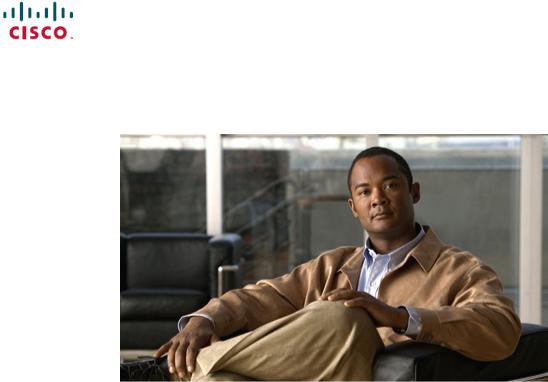
Cisco Unified SIP Phone 3905 User Guide for Cisco Unified Communications Manager 8.6
First Published: January 01, 2012
Last Modified: August 13, 2012
Americas Headquarters
Cisco Systems, Inc. 170 West Tasman Drive
San Jose, CA 95134-1706 USA http://www.cisco.com Tel: 408 526-4000
800 553-NETS (6387) Fax: 408 527-0883
Text Part Number: OL-23424-01
THE SPECIFICATIONS AND INFORMATION REGARDING THE PRODUCTS IN THIS MANUAL ARE SUBJECT TO CHANGE WITHOUT NOTICE. ALL STATEMENTS, INFORMATION, AND RECOMMENDATIONS IN THIS MANUAL ARE BELIEVED TO BE ACCURATE BUT ARE PRESENTED WITHOUT WARRANTY OF ANY KIND, EXPRESS OR IMPLIED. USERS MUST TAKE FULL RESPONSIBILITY FOR THEIR APPLICATION OF ANY PRODUCTS.
THE SOFTWARE LICENSE AND LIMITED WARRANTY FOR THE ACCOMPANYING PRODUCT ARE SET FORTH IN THE INFORMATION PACKET THAT SHIPPED WITH THE PRODUCT AND ARE INCORPORATED HEREIN BY THIS REFERENCE. IF YOU ARE UNABLE TO LOCATE THE SOFTWARE LICENSE OR LIMITED WARRANTY, CONTACT YOUR CISCO REPRESENTATIVE FOR A COPY.
The following information is for FCC compliance of Class A devices: This equipment has been tested and found to comply with the limits for a Class A digital device, pursuant to part 15 of the FCC rules. These limits are designed to provide reasonable protection against harmful interference when the equipment is operated in a commercial environment. This equipment generates, uses, and can radiate radio-frequency energy and, if not installed and used in accordance with the instruction manual, may cause harmful interference to radio communications. Operation of this equipment in a residential area is likely to cause harmful interference, in which case users will be required to correct the interference at their own expense.
The following information is for FCC compliance of Class B devices: This equipment has been tested and found to comply with the limits for a Class B digital device, pursuant to part 15 of the FCC rules. These limits are designed to provide reasonable protection against harmful interference in a residential installation. This equipment generates, uses and can radiate radio frequencyenergyand,ifnotinstalledandusedinaccordancewiththeinstructions,maycauseharmfulinterferencetoradiocommunications.However,thereisnoguaranteethatinterference will not occur in a particular installation. If the equipment causes interference to radio or television reception, which can be determined by turning the equipment off and on, users are encouraged to try to correct the interference by using one or more of the following measures:
Reorient or relocate the receiving antenna.
Increase the separation between the equipment and receiver.
Connect the equipment into an outlet on a circuit different from that to which the receiver is connected.
Consult the dealer or an experienced radio/TV technician for help.
Modifications to this product not authorized by Cisco could void the FCC approval and negate your authority to operate the product
The Cisco implementation of TCP header compression is an adaptation of a program developed by the University of California, Berkeley (UCB) as part of UCB’s public domain version of the UNIX operating system. All rights reserved. Copyright © 1981, Regents of the University of California.
NOTWITHSTANDINGANYOTHERWARRANTYHEREIN,ALLDOCUMENTFILESANDSOFTWAREOFTHESESUPPLIERSAREPROVIDED»ASIS»WITHALLFAULTS. CISCO AND THE ABOVE-NAMED SUPPLIERS DISCLAIM ALL WARRANTIES, EXPRESSED OR IMPLIED, INCLUDING, WITHOUT LIMITATION, THOSE OF MERCHANTABILITY,FITNESSFORAPARTICULARPURPOSEANDNONINFRINGEMENTORARISINGFROMACOURSEOFDEALING,USAGE,ORTRADEPRACTICE.
IN NO EVENT SHALL CISCO OR ITS SUPPLIERS BE LIABLE FOR ANY INDIRECT, SPECIAL, CONSEQUENTIAL, OR INCIDENTAL DAMAGES, INCLUDING, WITHOUT LIMITATION, LOST PROFITS OR LOSS OR DAMAGE TO DATA ARISING OUT OF THE USE OR INABILITY TO USE THIS MANUAL, EVEN IF CISCO OR ITS SUPPLIERS HAVE BEEN ADVISED OF THE POSSIBILITY OF SUCH DAMAGES.
Cisco and the Cisco logo are trademarks or registered trademarks of Cisco and/or its affiliates in the U.S. and other countries. To view a list of Cisco trademarks, go to this URL: http:// www.cisco.com/go/trademarks. Third-party trademarks mentioned are the property of their respective owners. The use of the word partner does not imply a partnership relationship between Cisco and any other company. (1110R)
AnyInternetProtocol(IP)addressesusedinthisdocumentarenotintendedtobeactualaddresses. Anyexamples,commanddisplayoutput,andfiguresincludedinthedocumentareshown for illustrative purposes only. Any use of actual IP addresses in illustrative content is unintentional and coincidental.
© 2012 Cisco Systems, Inc. All rights reserved.

C O N T E N T S
C H A P T E R 1
C H A P T E R 2
C H A P T E R 3
C H A P T E R 4
Features of Your Cisco Unified SIP Phone 3905 1
Buttons and Hardware 2
Phone Screen 4
Phone Connections 4
Footstand 5
Adjust Handset Rest 6
Applications 9
Call History 9
View Call History 9
Dial from Call History 10
Preferences 10
Ringtones 10
Change Ringtone 11
Phone Information 11
View Phone Information 11
Administrator Settings 11
Messages 13
Personalize Voicemail 13
Check for Voice Messages 13
Listen to Voice Messages 14
Calling Features 15
Auto Answer 15
Auto Answer with Speakerphone 15
Auto Barge 16
Call Forward All 16
Cisco Unified SIP Phone 3905 User Guide for Cisco Unified Communications Manager 8.6
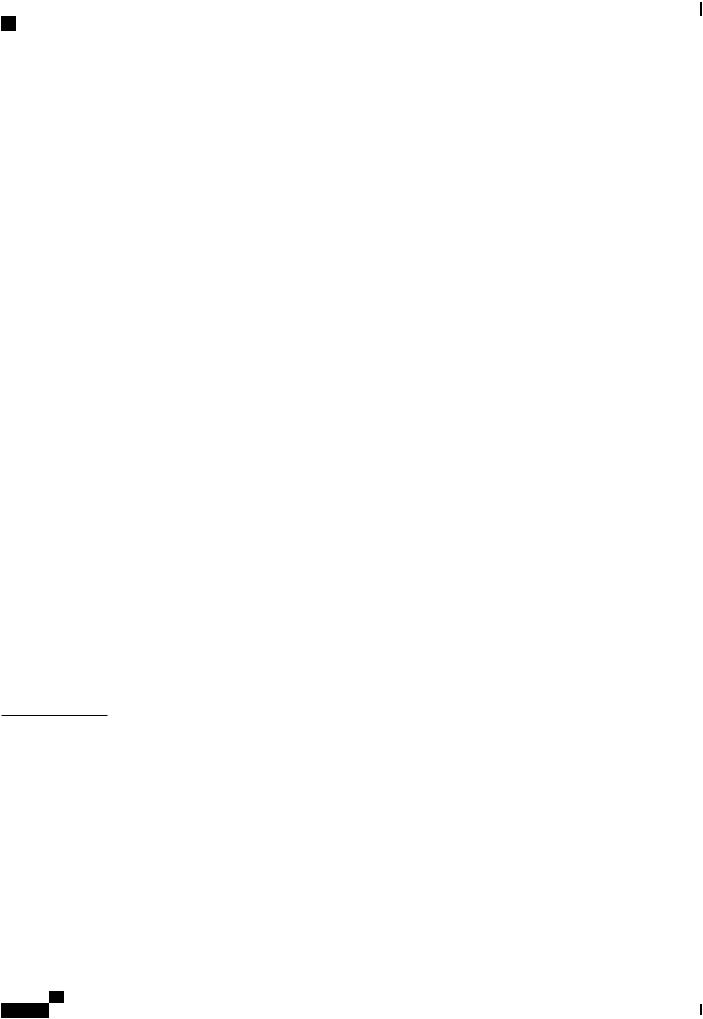
Contents
C H A P T E R 5
Forward All Calls 16
Call Pickup 16
Answer Call Using Pickup 17
Answer Call Using Group Pickup 17
Call Waiting 17
Respond to Call Waiting Notification 17
Codes 18
Place Call Using Forced Authorization Code 18
Conference 18
Set Up Conference 18
Drop Party from Conference 19
Hookflash 19
Activate Features with Hookflash 19
Hold 19
Hold Call 19
Mute 20
Mute Phone 20
Plus Dialing 20
Dial international number 20
Redial 20
Redial Number 20
Shared Lines 21
Transfer 21
Transfer Call 21
Toggle Between Calls Before Completing Transfer 22
User Options Web Pages 23
Sign Into User Options Web Pages 23
Device Settings 24
Select Device from User Options Web Page 24
Line Settings 24
Set Up Call Forwarding 24
Change Voice Message Indicator Setting 25
Change Audible Voice Message Indicator Setting 25
User Settings 25
|
Cisco Unified SIP Phone 3905 User Guide for Cisco Unified Communications Manager 8.6 |
|
|
iv |
OL-23424-01 |

Contents
|
Change Browser Password 26 |
||
|
Change PIN 26 |
||
|
Change User Options Language |
26 |
|
|
Product Safety, Security, Accessibility, and Related Information 27 |
||
|
C H A P T E R 6 |
||
|
Safety and Performance Information 27 |
||
|
Power Outage 27 |
||
|
Cisco Product Security Overview |
27 |
|
|
Accessibility Features 28 |
C H A P T E R 7
Warranty 29
Cisco One-Year Limited Hardware Warranty Terms 29
Cisco Unified SIP Phone 3905 User Guide for Cisco Unified Communications Manager 8.6
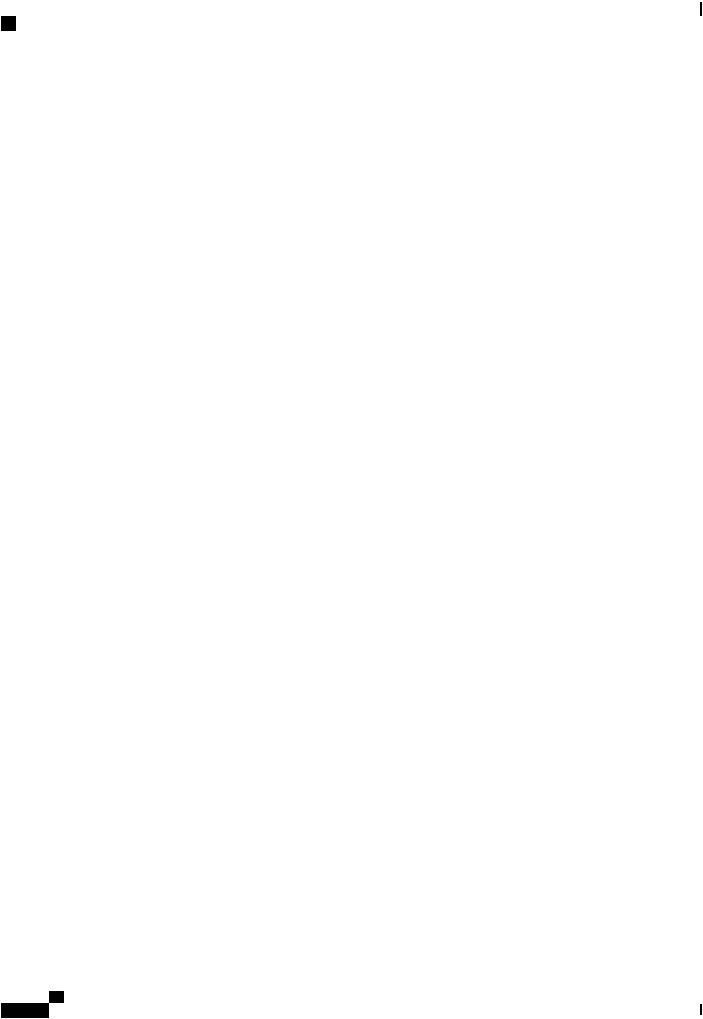
Contents
|
Cisco Unified SIP Phone 3905 User Guide for Cisco Unified Communications Manager 8.6 |
|
|
vi |
OL-23424-01 |
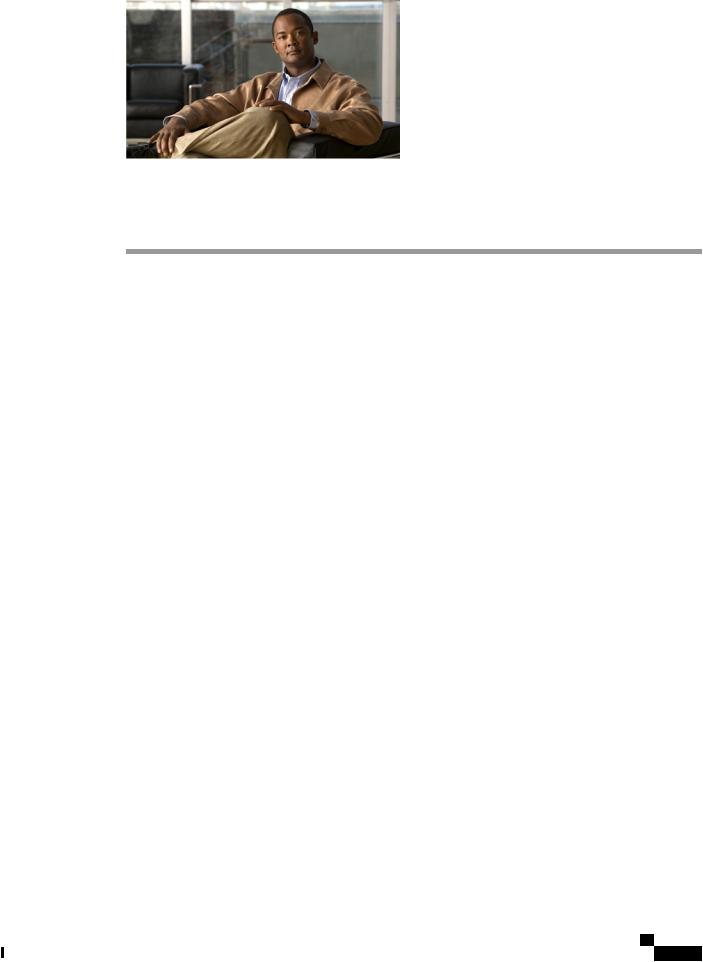
C H A P T E R 1
Features of Your Cisco Unified SIP Phone 3905
This chapter describes the features of the Cisco Unified SIP Phone 3905.
|
• |
Buttons and Hardware, page 2 |
|
• |
Phone Screen, page 4 |
|
• |
Phone Connections, page 4 |
•Footstand, page 5
•Adjust Handset Rest, page 6
Cisco Unified SIP Phone 3905 User Guide for Cisco Unified Communications Manager 8.6
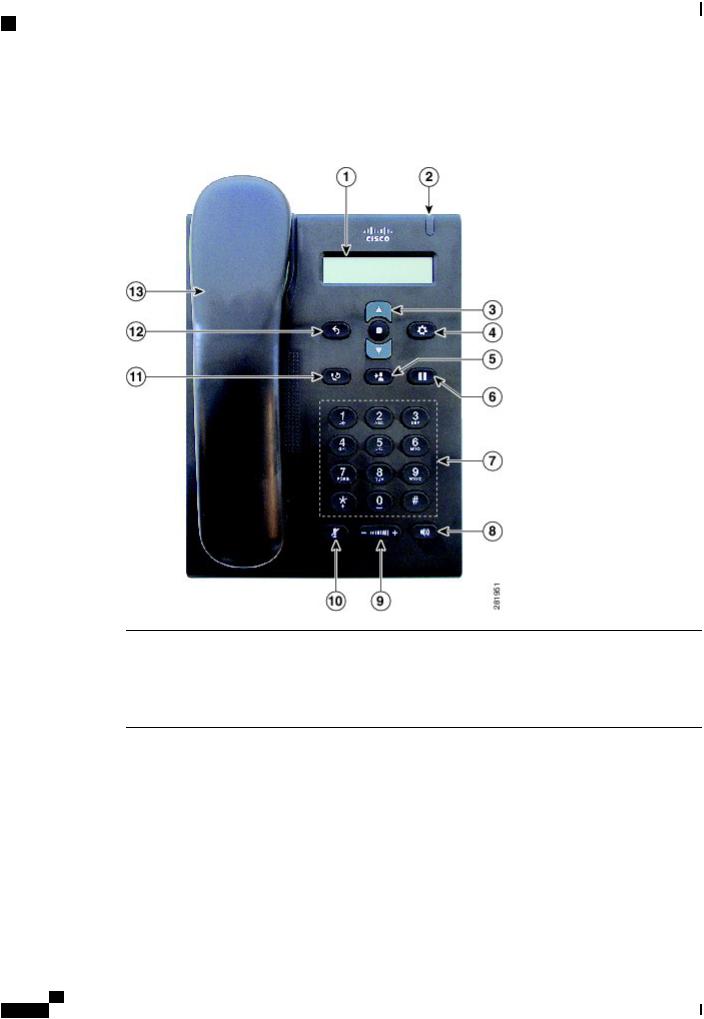
Features of Your Cisco Unified SIP Phone 3905
Buttons and Hardware
Buttons and Hardware
|
1 |
Phone screen |
Showsinformationaboutyourphonesuchasdirectorynumber,activecall, |
|
and phone menu listings. |
||
|
2 |
Light strip |
Indicates an incoming call (flashing red) or new voice message (steady |
|
red). |
|
Cisco Unified SIP Phone 3905 User Guide for Cisco Unified Communications Manager 8.6 |
|
|
2 |
OL-23424-01 |
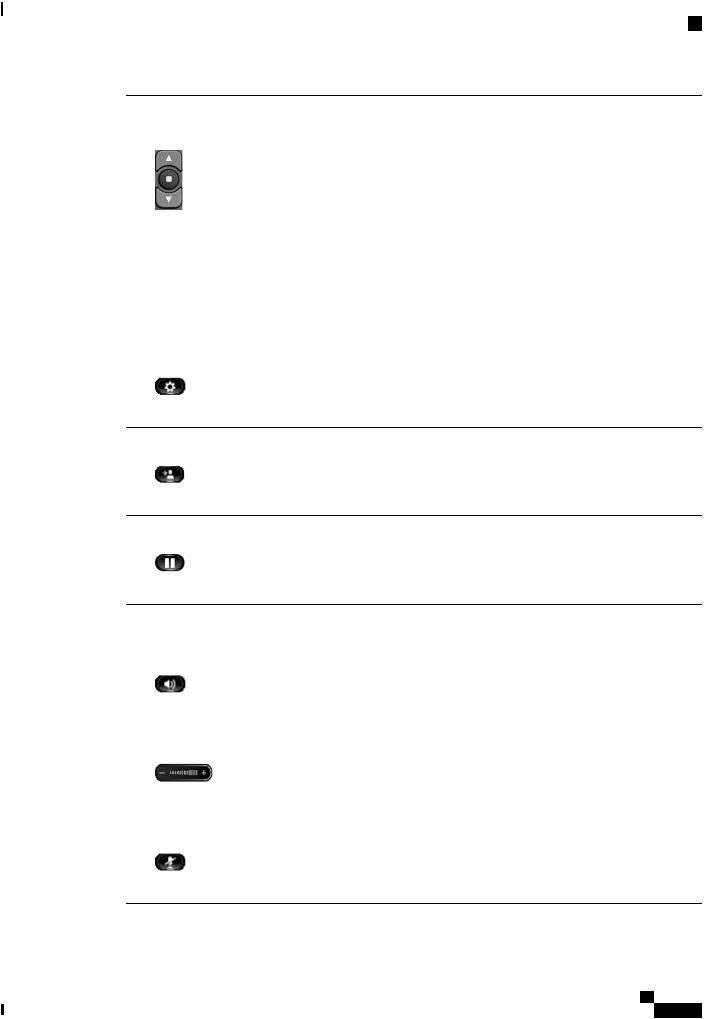
Features of Your Cisco Unified SIP Phone 3905
Buttons and Hardware
|
3 |
Navigation bar and |
TheNavigationbarallowsyoutoscrollthroughmenusandhighlightitems. |
|
Select/Feature button |
TheSelectbutton(inthemiddleoftheNavigationbar)allowsyoutoselect |
|
|
a highlighted item. |
||
|
When the phone is off-hook, the Select button functions as the Feature |
||
|
button. You can access these features: |
||
|
• Call Forward All: Allows you to forward a call. |
||
|
• Voice Mail: Allows you access voice mails. |
||
|
• Call Pickup: Allows you to answer a call that is ringing on a |
||
|
co-worker’s phone. |
||
|
• Group Call Pickup: Allows you to answer a call that is ringing in |
||
|
another call group. |
||
|
4 |
Applications button |
Opens or closes the Applications menu. Use it to access call history, user |
|
preferences, phone settings, and phone model information. |
|
5 |
Transfer button |
Transfers a call. |
|
6 Hold/Resume button |
Places an active call on hold or resumes a held call. |
|
7 |
Keypad |
Allows you to dial phone numbers. |
|
8 |
Speakerphone button |
Selectsthespeakerphoneasthedefaultaudiopathandinitiatesanewcall, |
|
picks up an incoming call, or ends a call. The speakerphone audio path |
||
|
does not change until a new default audio path is selected (for example, |
||
|
by picking up the handset). |
||
|
9 |
Volume button |
Controls the handset and speakerphone volume (off-hook) and the ringer |
|
volume (on hook). |
|
10 Mute button |
Toggles the microphone on or off. |
Cisco Unified SIP Phone 3905 User Guide for Cisco Unified Communications Manager 8.6
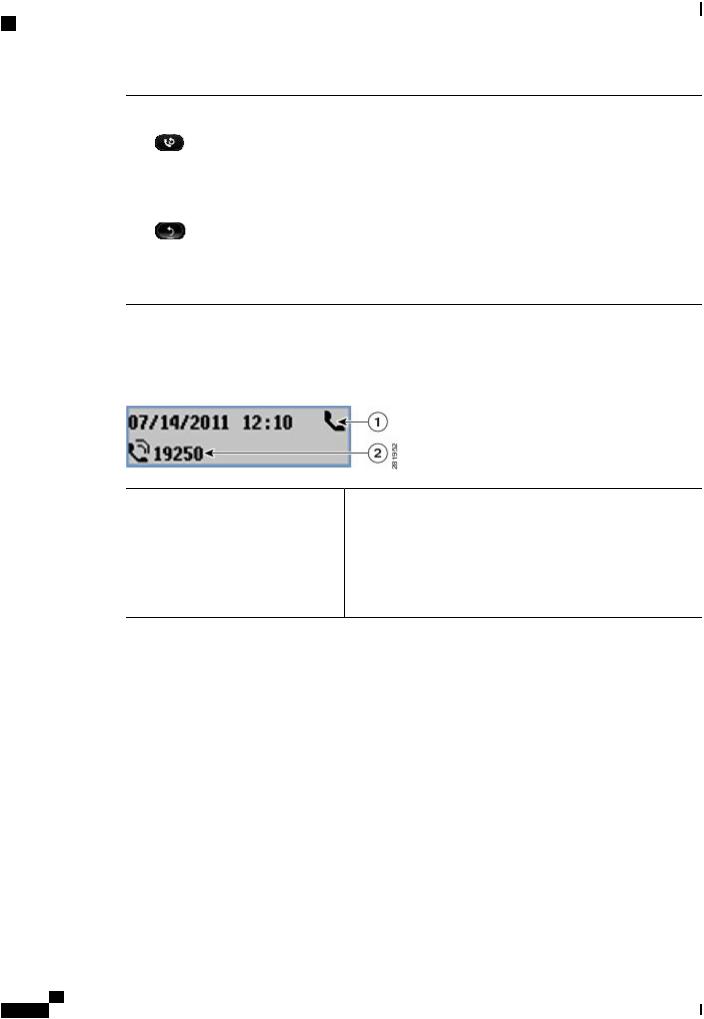
Features of Your Cisco Unified SIP Phone 3905
Phone Screen
|
11 Redial button |
Dials the last dialed number. |
|
12 Back button |
Returns to the previous screen or menu. |
|
13 Handset |
Phone handset. |
Phone Screen
1Header
2Line details and other phone information
Displays date and time. Also displays line information such as voicemail and missed calls. When using the Applications menu, displays phone menu listings.
Displays the directory number. During a call, also displays details for the active line. If not on a call, also displays line text label and other information such as placed calls and phone menu listings.
Phone Connections
Use the following figure to connect the phone to the network.
|
Cisco Unified SIP Phone 3905 User Guide for Cisco Unified Communications Manager 8.6 |
|
|
4 |
OL-23424-01 |
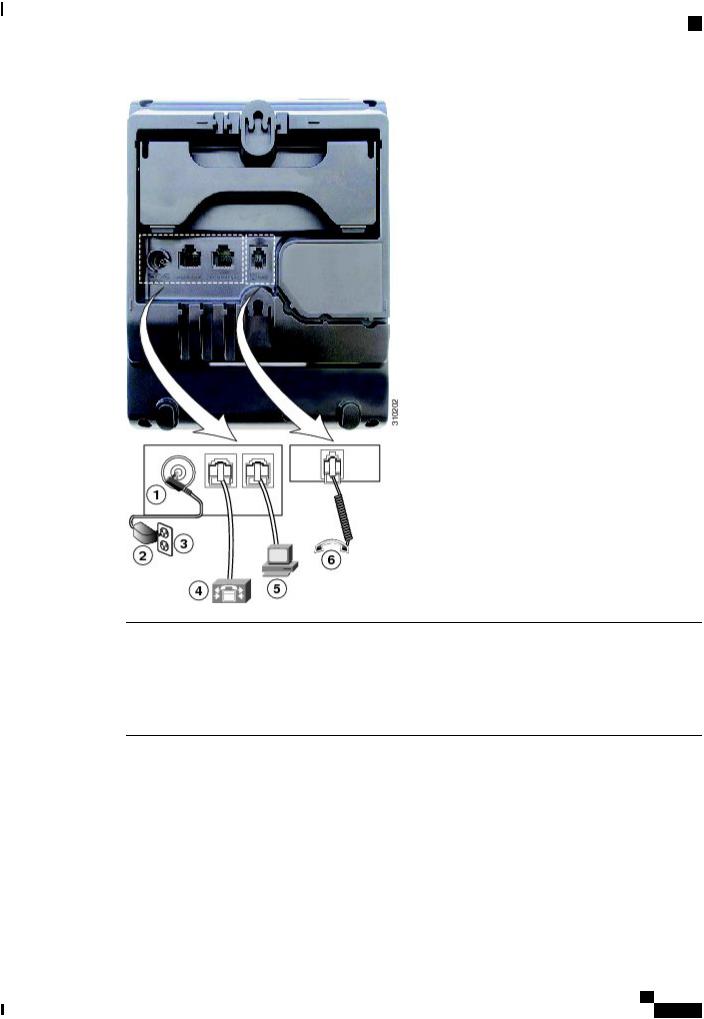
Features of Your Cisco Unified SIP Phone 3905
Footstand
|
1 |
DC adapter port (DC 4.2V). |
4 |
Networkport(10/100SW)connection.IEEE802.3af |
|
power enabled. |
|||
|
2 |
AC-to-DC power supply (optional). |
5 |
Access port (10/100 PC) connection. |
|
3 |
AC power wall connection. |
6 |
Handset connection. |
Footstand
TheCiscoUnifiedIPPhone3905hasafoldablefootstand. Whenthefootstandisunfolded,itgivesthephone an elevated viewing angle.
Cisco Unified SIP Phone 3905 User Guide for Cisco Unified Communications Manager 8.6
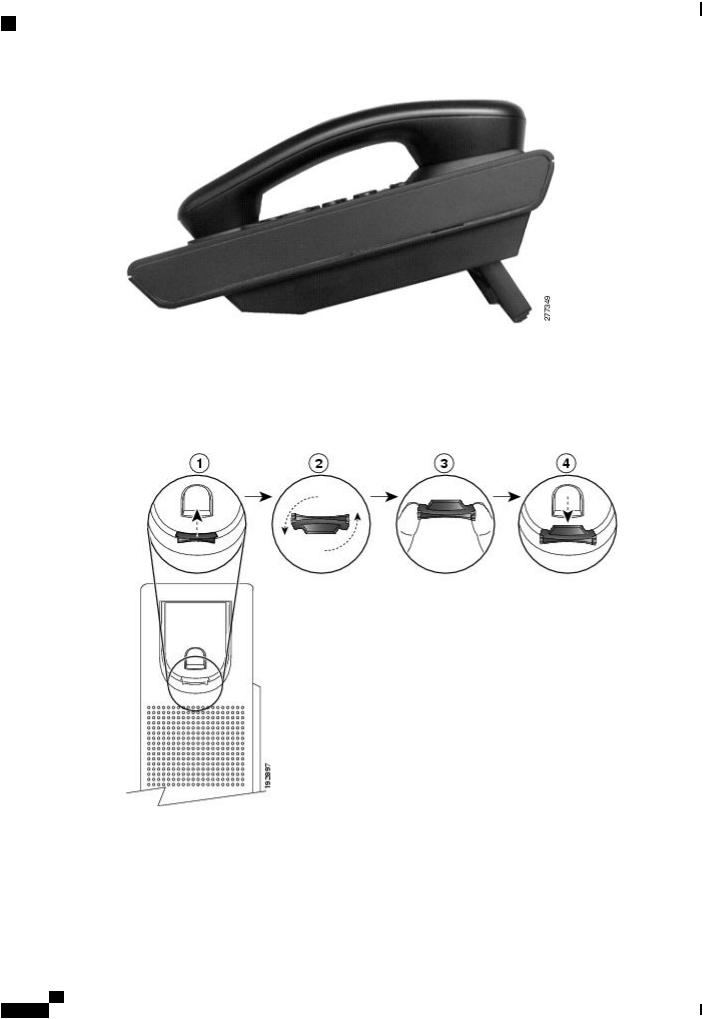
Features of Your Cisco Unified SIP Phone 3905
Adjust Handset Rest
Adjust Handset Rest
If your phone is wall-mounted, you may need to adjust the handset rest to ensure that the receiver does not slip out of the cradle.
|
Cisco Unified SIP Phone 3905 User Guide for Cisco Unified Communications Manager 8.6 |
|
|
6 |
OL-23424-01 |

