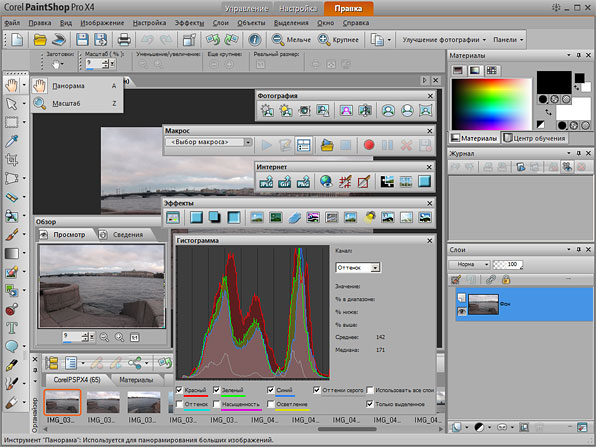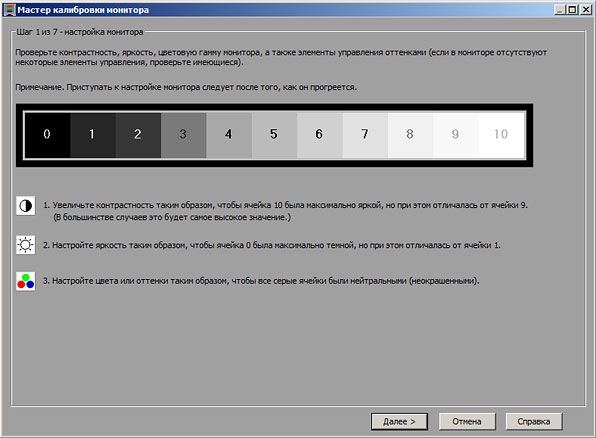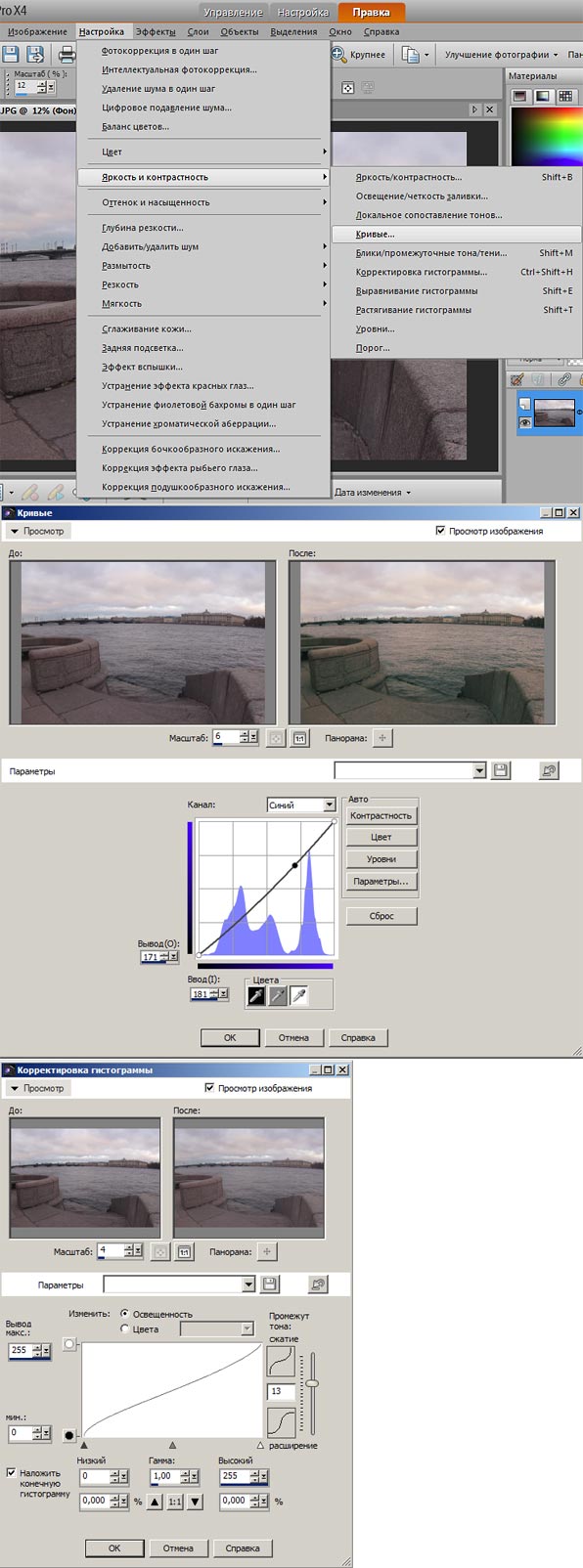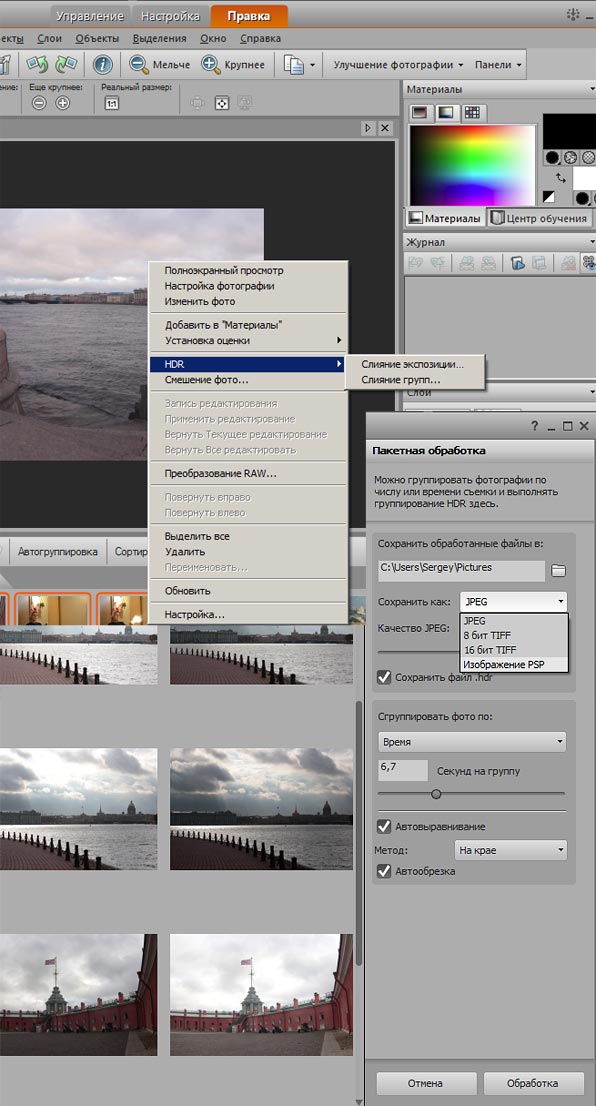ПейнтШо® Про 2022
Часто задаваемые вопросы
- Руководство пользователя
Воспользуйтесь пошаговыми инструкциями по установке программного обеспечения и выполнению наиболее популярных рабочих процессов. - Учебный центр PaintShop Pro
Превратите свое видение в реальность с помощью находчивой библиотеки, наполненной учебными ресурсами. Исследуйте Центр открытий, практические руководства, учебные пособия, сочетания клавиш и многое другое! - Пользовательский форум
Общайтесь с другими пользователями онлайн, чтобы задавать вопросы и получать советы и рекомендации. - Редактирование фотографий Webинарс
Эта коллекция webПрограмма inars создана для того, чтобы познакомить вас с различными инструментами и функциями программного обеспечения, чтобы вы могли делать больше с PaintShop Pro, PhotoMirage и A erShot. - Справка
Существует множество информации, доступной вам во время использования продукта. Чтобы получить справку по делу, над которым вы сейчас работаете, нажмите F1. Использовать Справка меню для доступа к различным справочным ресурсам.
 Установка
Установка
Каковы системные требования?
- Windows 10 (рекомендуется версия 1903 или более поздняя с последним пакетом обновлений (64-разрядные версии)
- Для виртуализации: Microsoft Windows Server 2012 R2, Windows Server 2016, Windows Server 2019.
- Intel Celeron серии G или AMD Phenom II и выше
(Рекомендуется серия Intel i5 или AMD Ryzen и выше для поддержки функций искусственного интеллекта) - 4 ГБ оперативной памяти (рекомендуется 8 ГБ для поддержки функций искусственного интеллекта)
- Требуется 3 ГБ свободного места на жестком диске (рекомендуется 4 ГБ)
- Разрешение экрана 1366 x 768 (рекомендуется разрешение экрана 1920 x 1080 при 100 DPI).
Поддерживается разрешение до 250 точек на дюйм при соответствующем разрешении дисплея. - Видеоадаптер, совместимый с DirectX 10 или выше, с последней версией драйвера
(Для ускорения графического процессора рекомендуется совместимая с DirectX 12 дискретная карта VGA) - Internet Explorer версии 11 или выше с последними обновлениями
- Требуется подключение к Интернету для онлайн-функций и обучающих видеороликов
Мне нужен серийный ключ?
Да, для установки PaintShop Pro 2022 требуется серийный ключ.
- Если вы приобрели коробочную версию, ваш серийный ключ будет находиться на диске с программным обеспечением внутри коробки.
- Если вы приобрели цифровую загрузку с Amazon, ваш серийный ключ будет в Ваша библиотека программного обеспечения в вашей учетной записи Amazon.
Как установить PaintShop Pro 2022?
- Если вы приобрели цифровую версию, загрузите продукт из своей библиотеки программного обеспечения Amazon. Если вы приобрели коробочную версию, вставьте диск с программным обеспечением в DVD-привод, и мастер установки должен запуститься автоматически.
- Дважды щелкните Corel PaintShop Pro 2022. file начать установку.
- Следуйте инструкциям на экране.
- Чтобы зарегистрировать продукт, вам будет предложено войти в систему или создать учетную запись Corel. Введите серийный ключ, чтобы завершить процесс регистрации.
- Если вы приобрели версию Ultimate, вам нужно будет выбрать, установить и ввести серийные ключи для других приложений по одному. Обратите внимание, что серийный ключ не требуется для Highlight Reel, MultiCam Capture Lite и рабочего пространства Sea-to-Sky. Ваша покупка также включает эксклюзивный стартовый пакет Amazon ParticleShop из 5 кистей*. Пожалуйста, ознакомьтесь с инструкциями по установке в Эксклюзивно для Амазонки раздел ниже.
Примечание: Для установки и обновления продукта требуется подключение к Интернету. Ваша система может запрашивать ваше разрешение на различных этапах процесса установки. Предоставьте разрешения по запросу, чтобы установка могла быть завершена.
*Доступно только с PaintShop Pro 2022 Ultimate
На сколько устройств можно установить эту программу?
У вас есть разрешение на установку и использование одной (1) копии этого программного обеспечения на одном (1) компьютере или электронном устройстве в любой момент времени, как указано в Лицензионном соглашении с конечным пользователем. Его можно установить на второй автономный компьютер или ноутбук для неодновременного использования. Пожалуйста, посетите Corel EULA для получения дополнительной информации.
Доступен ли PaintShop Pro 2022 для Mac?
PaintShop Pro 2022 является родным для Windows и в настоящее время не поддерживается для установки в операционных системах Mac.
Как мне зарегистрировать свой продукт?
Регистрация вашего продукта обеспечивает вам своевременный доступ к обновлениям продукта, бесплатным загрузкам, учебным пособиям и советам, специальным предложениям и многому другому. Вам нужно будет войти в систему или создать учетную запись Corel. Введите серийный ключ, чтобы завершить процесс регистрации.
- После установки программы вам будет предложено зарегистрироваться на сайте.
- Войти www.corel.com/support/register на web
Как проверить, является ли моя система 64-битной?
Щелкните правой кнопкой мыши Мой компьютер и Предложения. Он будет указан в Тип системы.
Поддерживает ли PaintShop Pro 2022 32-разрядную версию?
Собственная 32-разрядная версия Windows больше не поддерживается. Для поддержки 32-битных драйверов вы можете использовать более ранние версии PaintShop Pro.
Требуется ли активное подключение к Интернету для использования продукта?
Для установки продукта, регистрации, обновлений продукта и некоторых функций требуется подключение к Интернету. Программу запускать не требуется.
 Эксклюзивно для Amazon*
Эксклюзивно для Amazon*
*Доступно только с PaintShop Pro 2022 Ultimate
Что такое эксклюзивное предложение Amazon?
Создавайте потрясающие улучшения изображений с помощью этого эксклюзивного стартового пакета Amazon ParticleShop из 5 кистей (стоимостью 39.99 долларов США). Включает в себя 5 кистей: Художественная кисть, Вздымающаяся, Смешанная, Тепловой след и Натуральная.
- Испытайте плавные мазки живых кистей Particle
- Художественно улучшайте фотографии, иллюстрации и картины, получая впечатляющие реалистичные результаты.
- Использование с чувствительным к давлению планшетом, сенсорным экраном или мышью
Как установить стартовый пакет ParticleShop 5-Brush?
После установки PaintShop Pro 2022 Ultimate следуйте приведенным ниже инструкциям, чтобы установить стартовый пакет ParticleShop 5-Brush Starter Pack, входящий в комплект поставки.
- Если вы приобрели коробочную версию, программное обеспечение будет включено на установочный диск. Если вы приобрели цифровую загрузку, перейдите туда, где вы загрузили заархивированный file.
- Дважды щелкните набор кистей ParticleShop. file начать установку.
- Следуйте инструкциям на экране. Введите серийный ключ при появлении запроса.
Как получить доступ к кистям ParticleShop?
В верхнем меню выберите Эффекты > Магазин частиц для запуска программного обеспечения. Улучшив изображение с помощью кистей, нажмите Сохраните чтобы вернуться в PaintShop Pro.
Где я могу получить дополнительную информацию о ParticleShop?
Посетить Справочный центр ParticleShop чтобы найти ответы на часто задаваемые вопросы и получить доступ к видеоурокам.
Примечание: Обратите внимание, что не все компоненты доступны во всех версиях программного обеспечения.
 Контрольный список перед запуском
Контрольный список перед запуском
Перед тем, как начать: Убедитесь, что ваш компьютер соответствует минимальным рекомендуемым системным требованиям для оптимальной производительности.
Обеспечьте хорошее подключение к Интернету и зарегистрируйте программное обеспечение.
Убедитесь, что ваши драйверы обновлены.
Убедитесь, что установлены последние обновления программного обеспечения.
 Общие вопросы
Общие вопросы
В чем разница между версией Pro и Ultimate?
Основное программное обеспечение одинаково в обеих версиях. Тем не менее, версия Ultimate поставляется с бонусным пакетом программного обеспечения премиум-класса стоимостью примерно 260 долларов США. В него входят Painter Essentials 8, A erShot 3, PhotoMirage Express, Highlight Reel, MultiCam Capture Lite, Sea-to-Sky Workspace и эксклюзивная коллекция Corel Creative Collection.
Что file форматы совместимы?
Поддерживаемые форматы импорта
- AI, BMP, CAL, CALS, CGM, CLP, CUR, CUT, DCX, DIB, EMF, EPS, GIF, HDP, IFF, IMG, J2C, J2K, JIF, JP2, JPC, JPE, JPEG, JPG, JPS, JPX, MAC, MPO, MRW, MSP, PBM, PCD*, PCT, PCX, PDF, PGM, PIC, PICT, PNG, PNS, PPM, PS, PSD, PSP (изображение PSP files), RAS, RAW, RIF, RLE, SCT, SVG, SVGZ, TGA, TIF, UFO, WBM, WBMP, WDP, WEBП, ВМФ, ВПГ**
- RAW file поддержка более 800 моделей камер, включая следующие file расширения: 3FR, ARW, CR2, CRW, DCR, DNG, K25, KDC, NEF, NRW, ORF, PEF, RAF, RW2, SR2, SRF, X3F
Поддерживаемые форматы экспорта
- BMP, CAL, CALS, CLP, CUT, DCX, DIB, EMF, EPS, AI, PS, GIF, GIF, HDP, WDP, IFF, IMG, JP2, J2C, J2K, JPC, JPX, JPG, JIF, JPE, JPEG, MAC, MSP, PBM, PCX, PGM, PIC, PPM, PNG, PSD, PSP (PSPIMAGE FILES), RAS, RAW, RIF, RIFF, RLE, SCT, CT, JPS, PNS, TGA, TGA, TIF, TIFF, WBMP, WBM, WEBП, ВМФ
*Поддерживается только в 32-битной версии PSP.
**WPG (только WordPerfect Vector) не поддерживается в 64-разрядной версии. WordPerfect Bitmap поддерживается в 64-разрядной версии.
Форматы кистей
- Кисть PaintShop Pro (.pspbrush)
- Кисть Adobe Photoshop (.abr)
- Яск Браш (.jbr)
Могу ли я производить цветоделение для трафаретной печати?
Да, вы можете создавать цветоделения, которые можно печатать на принтерах CMYK, распечатывая страницы цветоделения. При печати цветоделения CMYK PaintShop Pro печатает отдельную страницу в градациях серого для каждого основного цвета. Затем вы можете использовать эти страницы в качестве «цветных пластин» при работе с типографией. Для печати цветоделения CMYK выполните следующие действия.
- Выберите File > Печать. Появится диалоговое окно Печать.
- Нажмите Опции меню.
- В поле группы «Вывод на печать» выберите CMYK-разделения.
- Нажмите Распечатать.
 Решение Проблем
Решение Проблем
Как изменить язык по умолчанию?
При установке PaintShop Pro 2022 вы можете выбрать дополнительные языки, на которые вы хотите установить приложение. Очень важно, чтобы вы выбрали предпочитаемые дополнительные языки, иначе продукт будет установлен только на английском языке. PaintShop Pro 2022 также поддерживает французский, испанский, итальянский, немецкий, голландский, русский, традиционный китайский и японский языки.
Вы можете изменить язык, отображаемый в PaintShop Pro 2022. Этот параметр может быть полезен для международных или многоязычных пользователей или для пользователей, совместно использующих рабочую станцию в международной корпоративной среде.
Чтобы переключить язык приложения:
- Выберите File > Настройки > Переключить язык.
- Затем выберите предпочтительный язык > Нажмите ОК.
- Появится окно сообщения, которое уведомляет о перезапуске приложения, нажмите «ОК». Выбранный язык отображается после перезапуска приложения.
Дополнительный вопрос?
Все еще не можете найти ответ, который вы ищете? Наши специалисты по продуктам будут рады помочь вам. Обратитесь в службу поддержки клиентов Corel, используя контактную информацию, указанную ниже.
Как отключить всплывающую рекламу в PaintShop Pro?
Чтобы отключить всплывающую рекламу, запустите программное обеспечение и перейдите к Справка > Настройки сообщений.
Снимите один или оба первых двух параметра для сообщений и обновлений, связанных с продуктом, по вашему усмотрению. В раскрывающемся списке уведомлений в трее выберите Не показывать мне сообщения в трее для этого приложения.
Как изменить или исправить установку PaintShop Pro?
Восстановление установки полезно, когда вы сталкиваетесь с проблемами при использовании приложения или когда вы подозреваете, что установка повреждена. Измените текущую установку, если хотите добавить или удалить компоненты.
- Закройте все приложения.
- На панели управления Windows нажмите Удаление программ.
- Двойной клик Пейнтшоп Про 2022 на Удалить или изменить программу стр.
- Включите Изменить или Исправить в появившемся мастере и следуйте инструкциям.
Поддержка и ресурсы
Как связаться со службой поддержки?
Если вам нужна помощь, обратитесь в службу поддержки клиентов Corel, используя контактную информацию, указанную ниже. Поддержка Corel
corelhelp@corel.com
1-877-582-6735
Где я могу получить дополнительную информацию и поддержку?
Ответы на распространенные вопросы о продукте можно найти в этом документе часто задаваемых вопросов. Если вы не можете найти ответы на свои вопросы, ознакомьтесь с этими дополнительными ресурсами, чтобы узнать больше:
© Корпорация Corel, 2021 г. Все права защищены.
Документы / Ресурсы
Рекомендации
corel.com/support/register
- Manuals
- Brands
- Corel Manuals
- Software
- PaintShop Pro X4
- User manual
-
Contents
-
Table of Contents
-
Bookmarks
Quick Links
Related Manuals for Corel PaintShop Pro X4
Summary of Contents for Corel PaintShop Pro X4
-
Page 3: Table Of Contents
About Corel ……..
-
Page 4
Removing digital noise ……76 Corel PaintShop Pro X4 User Guide… -
Page 5
Adjusting color balance ……77 Adjusting brightness, contrast, and clarity ….79 Controlling depth of field . -
Page 6
Index……..175 Corel PaintShop Pro X4 User Guide… -
Page 7: Welcome To Corel Paintshop Pro X4
What’s in this user guide? This user guide contains the information that you need to become familiar with the Corel PaintShop Pro workspaces and to get started with basic tasks and creative possibilities. It is designed to accompany the more comprehensive Help, which is available from within the program, as well as other learning resources.
-
Page 8: What’s New In Corel Paintshop Pro X4
What’s new in Corel PaintShop Pro X4 Corel PaintShop Pro X4 combines speed and performance improvements with a range of new pro-level tools and features that let you explore your passion for photography. We’ve been listening to your suggestions and following the latest photography trends so we can bring you an application that does what you want, and helps you discover something new.
-
Page 9
Enhanced! Camera RAW Lab The Camera RAW Lab now has a larger preview area and an improved histogram that makes it easier to assess your adjustments. New highlight recovery options can help reconstruct detail in overexposed Welcome to Corel PaintShop Pro X4… -
Page 10
Enhanced! Tabbed workspaces The application has been redesigned so you can move easily between photo workflows. Click the tabs at the top of the Corel PaintShop Pro window to switch workspaces. The Manage workspace gives you all the power to review and organize your photos. It also lets you access multi-photo processing options. -
Page 11: Installing And Uninstalling Corel Programs
Installing and uninstalling Corel programs The Installer makes it easy to install Corel® programs and components. Before installing • Close all open programs. Note that antivirus software and firewall applications may affect installation. • Ensure that you are logged in to your computer as Administrator or as a user with local administrative rights.
-
Page 12: Starting And Exiting The Program
Starting and exiting the program You can start Corel PaintShop Pro from the Windows taskbar or your desktop icon, and exit the program from the File menu. To start Corel PaintShop Pro • On the Windows taskbar, click Start All Programs …
-
Page 13: Updating The Program
About Corel Corel is one of the world’s top software companies with more than 100 million active users in over 75 countries. We develop software that helps people express their ideas and share their stories in more exciting, creative and persuasive ways.
-
Page 14
Our award-winning product portfolio includes some of the world’s most widely recognized and popular software brands, including CorelDRAW® Graphics Suite, Corel® Painter™, Corel DESIGNER® Technical Suite, Corel® PaintShop™ Pro, Corel® VideoStudio®, Corel® WinDVD®, Corel® WordPerfect® Office, WinZip® and Corel® Digital Studio™. Corel PaintShop Pro X4 User Guide… -
Page 15: The Digital Workflow
The digital workflow The digital workflow outlined below can help you understand how to best use Corel PaintShop Pro. It suggests a sequence for working with your digital images. Whether you want to organize, retouch, print or share, you can use the workflow described below as a guide.
-
Page 16
For more information, see “Getting photos into Corel PaintShop Pro” on page 35. Manage your photos Digital photography gives you the freedom to experiment. The result is a large number of digital files, so photographers understand the need to manage those files by reviewing, culling, and identifying photos as early in the process as possible. -
Page 17
For more information, see “Reviewing, organizing, and finding photos” on page 41. Adjust photos quickly The challenge for many photographers is finding the time to edit photos, so the Adjust workspace lets you move from photo to photo quickly and puts commonly-used editing tools at your finger tips. -
Page 18
• “Adjusting images” on page 65 • “Retouching and restoring images” on page 83 • “Working with selections” on page 157 • “Working with layers” on page 147 • “Applying effects” on page 129 Corel PaintShop Pro X4 User Guide… -
Page 19
Many DSLR (digital single-lens reflex) camera owners are expanding their knowledge and looking for creative options. HDR (high dynamic range) features in Corel PaintShop Pro help you take advantage of bracketing features on your camera. You can also combine multiple photos with Photo Blend. -
Page 20
• “Taking photos for HDR processing” on page 108 • “Combining photos by using HDR Exposure Merge” on page 109 • “Merging batches of photos into HDR images” on page 116 • “Combining photos with Photo Blend” on page 118 Corel PaintShop Pro X4 User Guide… -
Page 21: Learning How To Use Corel Paintshop Pro
Learning how to use Corel PaintShop Pro You can learn how to use Corel PaintShop Pro in various ways: by accessing the Help and videos, by using the Learning Center palette, or by exploring the Corel Guide and by visiting the Corel website (www.corel.com), where you can access tips, tutorials, and…
-
Page 22
A tip containing suggestions for performing the image to set the the preceding steps. It may source point for the Clone present alternatives to the tool. steps, or other benefits and uses of the procedure. Corel PaintShop Pro X4 User Guide… -
Page 23: Using The Help System
Using the Help system The Help that is available from within the program is the most comprehensive source of information for Corel PaintShop Pro. The Help system provides two ways to find information. You can choose a topic from the Contents page, or use the Search page to search for specific words and phrases.
-
Page 24: Using The Learning Center Palette
Using the Learning Center palette The Learning Center palette contains helpful information about Corel PaintShop Pro tasks, commands, and tools to help first-time users as well as experienced users get their work done faster. The Home page of the Learning Center palette provides a task-based workflow, which begins with getting your photos into the program.
-
Page 25: Using The Corel Guide
Some tasks and commands are not available unless an image is open. Using the Corel Guide The Corel Guide provides the most up-to-date information and content for your program. You can find tips and tricks, download new content for your projects, explore new ways to share your photos, and access the latest updates for your program.
-
Page 26: Using Web-Based Resources
Knowledgebase and newsgroups, submit questions to Technical Support, provide feedback, or look for software updates • Check for Updates — checks the Corel Update Service to see if there are updates to your copy of Corel PaintShop Pro You can also visit www.corel.com, and click the Support link to access the Support page.
-
Page 27: Workspace Tour
Workspace tour Corel PaintShop Pro includes three main workspaces that let you organize and edit your images: Manage, Adjust, and Edit. This section presents the following topics: • Exploring the workspaces • Switching between workspaces • Using palettes • Using toolbars •…
-
Page 28
The Manage workspace When you open Corel PaintShop Pro, the Manage workspace appears as your default workspace. Navigation palette Preview area Info palette Organizer palette Organizer toolbar Thumbnails The Manage workspace in Preview mode The Manage workspace consists of the following components: •… -
Page 29
• Info palette — displays information about the selected image. It consists of a camera-style display of the settings used to take the photo and a tabbed area that lets you add information, such as tags and ratings, and access a full list of EXIF or IPTC data. •… -
Page 30
The Edit workspace lets you access in-depth editing features. It includes menus, tools, and palettes that you can use to create and edit images. In addition to photo editing, it lets you perform painting and drawing tasks. Corel PaintShop Pro X4 User Guide… -
Page 31
Tool Options palette Menu bar Image window Standard toolbar Learning Center palette Tools toolbar Status bar A photo displayed in the Edit workspace The Edit workspace includes the following components: • Menu bar — displays commands for performing tasks. For example, the Effects menu contains commands for applying effects to images. -
Page 32: Switching Between Workspaces
“Displaying and editing photo information” on page 56. Switching between workspaces Corel PaintShop Pro lets you switch between different workspaces quickly and easily so that you can accomplish your photo managing and editing tasks in the most efficient manner.
-
Page 33
Palette Description Navigation palette Lets you find and organize photos Info palette Displays information about the selected image. It consists of a camera-style display of the settings used to take the photo and a tabbed area that lets you add General information, such as tags and ratings, and access a full list of EXIF or IPTC data. -
Page 34
• Drag the corner or edge of a palette. You can also resize a docked palette by clicking the Minimize palette or Maximize palette button in the upper-right corner of the palette’s title bar. Corel PaintShop Pro X4 User Guide… -
Page 35: Using Toolbars
Using toolbars All three workspaces contain toolbars with buttons that are useful for performing common tasks. When you position the pointer over a button, its name appears in a tooltip, and the status bar displays additional information about the command. In addition, in the Edit workspace, the Learning Center provides advice on using the tool.
-
Page 36: Using Tools
Edit workspace, see “Using toolbars” on page 29. The following table briefly describes each tool on the Tools toolbar of the Edit workspace. Some of these tools are also available in the Adjust workspace. Corel PaintShop Pro X4 User Guide…
-
Page 37
Tool Description Lets you control which part of the image is visible in the image window Zooms in when you click, or zooms out when Zoom you right-click. You can drag to define an area for zooming. Moves, rotates, and reshapes raster layers, and Pick selects and modifies vector objects Moves a raster layer or a vector layer on the… -
Page 38
Sharpens pixels as you drag, or softens pixels as Sharpen you drag with the right mouse button Creates an embossed effect by suppressing color Emboss and tracing edges as you drag Corel PaintShop Pro X4 User Guide… -
Page 39
Tool Description Makes colors more vivid as you drag, or less vivid Saturation Up/ as you drag with the right mouse button Down Shifts pixel hue values up as you drag, or shifts Hue Up/Down them down as you drag with the right mouse button Recolors pixels while retaining detail Change to Target… -
Page 40
Simulates applying oil paint with a knife (instead Palette Knife of a brush) on an Art Media layer Smears whatever pigment you’ve applied to an Smear Art Media layer Erases whatever pigment you’ve applied to an Art Eraser Art Media layer Corel PaintShop Pro X4 User Guide… -
Page 41: Getting Started
Getting started You can bring your images into Corel PaintShop Pro in various ways: you can import photos that you have transferred to your computer, scan images directly into the application, capture images from the computer screen; or you can create an image.
-
Page 42: Opening And Closing Images
Manage workspace. You can associate specific file formats with Corel PaintShop Pro, such as JPEG, TIF, or PNG, so that these files will open in Corel PaintShop Pro when you double-click them. For more information about setting file format associations and supported file types, see “Setting file format associations”…
-
Page 43
To open an image Edit workspace Choose File Open. In the Look in drop-list, choose the folder where the file is stored. Click the name of the file that you want to open. If you want to open multiple files, hold down Ctrl, and click the filenames. -
Page 44: Saving Images
The PspImage file format of Corel PaintShop Pro supports layers, alpha channels, and other features used in creating images. It is recommended that you save and edit your images as PspImage files.
-
Page 45
To save a new image Edit workspace Choose File Save. The Save As dialog box appears. From the Save in drop-list, choose the folder in which you want to save the file. In the File name field, type a name for the file. In the Save as type drop-list, choose a file format. -
Page 46: Deleting Images
Standard toolbar. Deleting images You can delete image files by using the Organizer palette. To delete an image Edit workspace • Right-click a thumbnail in the Organizer palette, and choose Delete from the context menu. Corel PaintShop Pro X4 User Guide…
-
Page 47: Reviewing, Organizing, And Finding Photos
• Using Quick Review to review photos • Working with trays Setting up the Manage workspace When you start up Corel PaintShop Pro for the first time, the Manage workspace appears as your main workspace with the following four components: Navigation palette, Preview area,…
-
Page 48
For more information, see “Setting Manage workspace preferences” in the Help. Navigation palette Preview area Info palette Organizer palette Organizer toolbar Thumbnails Manage workspace in Preview mode Corel PaintShop Pro X4 User Guide… -
Page 49
Preview Navigation Organizer area palette toolbar Thumbnails Info palette Manage workspace in Thumbnail mode To switch between preview and thumbnail modes • In the top-right corner of the Manage workspace, click one of the following buttons: • Preview mode — displays a large preview area of a single image •… -
Page 50: Browsing Folders For Photos
Organizer palette. When you browse to a folder, you are essentially importing the content of the folder into Corel PaintShop Pro. For more information, see “Getting photos into Corel PaintShop Pro” on page 35.
-
Page 51: Finding Images On Your Computer
In the Smart Collections tree, click the All Photos icon Finding images on your computer When you import photos into Corel PaintShop Pro by navigating to them from the Navigation palette, they are cataloged automatically. Cataloged images can be searched for quickly (real-time filtering) and easily from the Search box.
-
Page 52
In the Find photos that match drop-list, select one of the following options: • All — searches for images that match all of the specified rules • Any — searches for images that match any of the specified rules Corel PaintShop Pro X4 User Guide… -
Page 53: Working With Saved Searches
From the first drop-list on the left, select a search option. From the next drop-list, select an option to refine the search further. The options that appear in the drop-list depend on the search option that you chose in the previous drop-list. In the text field, type or choose a search term.
-
Page 54
You can also assign one or more tags to the selected thumbnails by typing the text in the Tags box on the General page of the Info palette, and clicking the Add Tag button the right of the text field. Corel PaintShop Pro X4 User Guide… -
Page 55: Viewing Photos By Tags
To remove keyword tags from one or more images Manage workspace In the Organizer palette, select one or more thumbnails. In the Info palette, click the General tab to view the tag information. In the list that appears below the Tags box, click one or more tags that you want to remove, and click the Delete Tag button that appears to the right of the tag name.
-
Page 56: Using The Calendar To Find Images
Ctrl, and click the dates. When you click a date or a range, the Organizer palette displays thumbnails of the photos that match the date criteria. Click Close to close the Calendar Search dialog box. Corel PaintShop Pro X4 User Guide…
-
Page 57: Working With Thumbnails In The Manage Workspace
Working with thumbnails in the Manage workspace The Manage workspace makes it easy for you to preview and organize photos by using thumbnails. For a larger view of photos, use Preview mode, zoom in and out on thumbnails, or use Quick Review to view photos in full-screen mode. You can also sort and rotate photos by using thumbnails, or delete and rename the files.
-
Page 58
If the Manage workspace is not in Preview mode, click the Preview mode button in the top-right corner of the Manage workspace. In the Organizer palette, click a video thumbnail. Click the Play button below the Preview area. Corel PaintShop Pro X4 User Guide… -
Page 59
Example of a video thumbnail You can extract a frame from a video and save it as an image by clicking the Pause button to stop the video on the frame that you want to save, and clicking the Capture button To rotate one or more images in the Organizer palette Manage workspace Select one or more thumbnails. -
Page 60: Capturing And Applying Edits To Multiple Photos
You can capture and apply edits to most file types, but edits to RAW files can be applied only to other RAW files. You can undo the edits you apply to one or more photos. Corel PaintShop Pro X4 User Guide…
-
Page 61
To capture edits Manage workspace After editing an image in the Adjust workspace or Edit workspace, or the Camera RAW Lab, save the changes, and return to the Manage workspace. Select the thumbnail of the photo that you edited. A pencil icon or RAW icon appears in the bottom-left corner of thumbnails to indicate that the image has been edited. -
Page 62: Displaying And Editing Photo Information
For example, you can search by caption text. At the top of the Info palette there is a camera-style display that helps you quickly review the camera settings were used for the selected photo. Corel PaintShop Pro X4 User Guide…
-
Page 63
White Balance Symbols Custom Flash Daylight Overcast Fluorescent Shade Tungsten Partial metering Auto-white balance Metering Symbols Custom metering Spot metering Averaged metering Multi-spot metering Center-weighted metering Pattern metering To assign a rating to one or more images Manage workspace Select one or more thumbnails. In the Info palette, click a star, starting from left to right, to set a Rating. -
Page 64: E-Mailing And Sharing Photos From The Manage Workspace
You can e-mail and share your photos from the Manage workspace, or any other workspace, by accessing the Share menu on the Organizer toolbar. For more information, see “E-mailing photos” on page 169 and “Uploading photos to a sharing site” on page 170. Corel PaintShop Pro X4 User Guide…
-
Page 65: Using Quick Review To Review Photos
Using Quick Review to review photos You can use Quick Review to review images in full-screen mode. For example, after downloading photos from your camera, you can use Quick Review to quickly review all photos, delete the ones you don’t want, rotate photos, and apply star ratings.
-
Page 66: Working With Trays
In the Organizer palette, select the tray that you want to remove. Note: Removing a tray does not delete the photos in the tray. Click the More Options button on the Organizer toolbar, and click Remove Tray. The custom tray, “My Tray”, cannot be removed. Corel PaintShop Pro X4 User Guide…
-
Page 67: Working With Camera Raw Photos
The Camera RAW Lab in Corel PaintShop Pro acts like a digital darkroom and lets you apply a personal touch to your RAW files. After processing a RAW image, you can leave it as a read-only RAW file, or export it to a JPEG, GIF, or PNG file so you can edit it.
-
Page 68: Using The Camera Raw Lab
To find supported RAW file formats Go to www.corel.com. On the corel.com Web page, click Support. On the Support page, click Knowledgebase. In the Search Text box, type PaintShop RAW support list. A list of related Knowledgebase articles is displayed.
-
Page 69
Image settings for RAW images are saved to a database. Changes to the file name or file location can be tracked in the database only if you make the changes in Corel PaintShop Pro. Working with camera RAW photos… -
Page 70: Applying Edits To Multiple Raw Photos
Applying edits to multiple RAW photos With Corel PaintShop Pro, you can copy the edits you made to a photo in the Camera RAW Lab, and quickly apply the same edits to a batch of photos. For more information about applying edits to multiple photos, see “Capturing and applying edits to multiple photos”…
-
Page 71: Adjusting Images
Adjusting images When you view your photos in Corel PaintShop Pro, you may notice problems that you want to correct. In some photos, the problems are obvious, such as when the subject is too dark. In other photos, you may sense the need for improvement but not know what to fix. With Corel PaintShop Pro, you can correct specific aspects of a photo or allow the program to make basic photo adjustments.
-
Page 72: Rotating Images
You can rotate an image in Corel PaintShop Pro. You can also rotate an image to any angle by specifying a degree of rotation or by rotating it interactively on the canvas.
-
Page 73: Cropping Images
You can remove unwanted portions of an image to create stronger compositions or to draw attention to another area of the image. Corel PaintShop Pro helps you crop by providing presets to common image sizes, such as 4 × 6 inches or 10 × 15 centimeters.
-
Page 74
Presets drop-list on the floating toolbar for the Crop tool, or from the drop-list on the Tool Options palette. When you’re ready to crop the image, click the Apply button on the Tool Options palette or on the floating toolbar for the Crop tool. Corel PaintShop Pro X4 User Guide… -
Page 75
You can also Apply the crop by using your Double-click inside the crop mouse or keyboard rectangle, or press Enter. Set the size of the crop rectangle Specify the values in the Width, on the Tool Options palette Height, and Units controls. Constrain the crop area to its Mark the Maintain aspect ratio current proportions… -
Page 76: Straightening Images
Straightening images You can easily straighten crooked images by aligning a straightening bar with an image feature. Corel PaintShop Pro rotates the image so that this straightening bar is perfectly horizontal and vertical. This feature is especially useful when an image has a strong vertical or horizontal feature, such as a building or horizon.
-
Page 77: Correcting Photographic Perspective
A straightening bar with end handles appears on the image. Drag each handle of the straightening bar to align it with the part of the image that you want to straighten. On the Tool Options palette, choose one of the following options from the Mode drop-list: •…
-
Page 78
Note: Marking the Crop image check box deletes the areas of the image that fall outside the rectangle. Drag each handle to the corner of the object that should be rectangular. Click the Apply button You can also apply the command by double-clicking the image. Corel PaintShop Pro X4 User Guide… -
Page 79: Making Basic Photo Corrections Automatically
To reset the perspective correction box to the original rectangle, click Cancel on the Tool Options palette. Making basic photo corrections automatically If you are not sure what adjustments to make to a photo, you can apply either the One Step Photo Fix command or the Smart Photo Fix command and see if you like the results.
-
Page 80
“To use advanced options of Smart Photo Fix” in the Help. To apply basic corrections with One Step Photo Fix Edit workspace • Choose Adjust One Step Photo Fix. After a brief pause, several basic corrections are applied to your photo. Corel PaintShop Pro X4 User Guide… -
Page 81
The corrections applied are identical to what would be applied by accepting the suggested settings of the Smart Photo Fix feature. If you are not satisfied with the changes made to your photo, choose Then, choose Edit Undo. Adjust Smart , and adjust the available settings. -
Page 82: Removing Digital Noise
For example, when you zoom in on a photo of a clear blue sky, you may see tiny specks of orange, red, purple, green, or other colors. Corel PaintShop Pro gives you two fast, powerful commands for removing noise from your photos: One Step Noise Removal and Digital Noise Removal.
-
Page 83: Adjusting Color Balance
The image on the left looks grainy because of digital camera noise. The image on the right appears smoother and less grainy after the noise has been removed. You can automatically apply noise correction to your photo with the One Step Noise Removal command. You can also control more precisely how the same corrections are applied by using the more comprehensive Digital Noise Removal command.
-
Page 84
Mark the Smart White Balance check box. This allows Corel PaintShop Pro to evaluate and make minor corrections to the image automatically. Drag the temperature slider to the left for cooler colors (more blue), or to the right for warmer colors (more orange). -
Page 85: Adjusting Brightness, Contrast, And Clarity
Click OK. Adjusting brightness, contrast, and clarity Corel PaintShop Pro lets you adjust the brightness, contrast, and clarity in your photos. Contrast is the difference between the photo’s lightest and darkest pixels. Clarity lets you adjust the level of detail in the image by analyzing contrast within localized areas.
-
Page 86
Click OK. You can use the zoom control in the dialog box to set your view of the image in the Before and After panes. Corel PaintShop Pro X4 User Guide… -
Page 87: Controlling Depth Of Field
Controlling depth of field You can control the depth of field to create an area of focus that draws attention to the subject in your photo. For example, in a photo of a person surrounded by a field of flowers, you can defocus (blur) the surrounding flowers while retaining a clear focus on the person.
-
Page 88
Circular Freehand Rectangular Raster Selection Make your selection slightly larger than the area you want to keep in focus, and then fine-tune the edge of the selection by using the Focus range slider. Corel PaintShop Pro X4 User Guide… -
Page 89: Retouching And Restoring Images
Retouching and restoring images Corel PaintShop Pro provides you with many ways to retouch your images. Whether you want to remove a small scratch, erase the entire background, or simply correct red-eye, you’ll find the tools you need. This section presents the following topics: •…
-
Page 90: Removing Red-Eye
Red-eye in photos is a common problem. When light from the camera’s flash reflects off the retina of a photo subject, a red-eye effect is captured in the photo. Corel PaintShop Pro has two methods of removing red-eye from a color photo.
-
Page 91: Applying Cosmetic Changes
Applying cosmetic changes You can quickly improve the appearance of the subjects in your photos by performing the following cosmetic changes: • removing blemishes — by using the Blemish Fixer mode of the Makeover tool • whitening teeth — by using the Toothbrush mode of the Makeover tool •…
-
Page 92
Higher settings produce more intense whitening but may also produce an unnatural appearance. Click directly over the teeth. If the teeth are separated or partially obscured, you may need to apply this tool to each tooth individually. Corel PaintShop Pro X4 User Guide… -
Page 93
The Toothbrush mode of the Makeover tool works only with color photos. To apply whitening eye drops Edit workspace On the Tools toolbar, choose the Makeover tool On the Tool Options palette, choose the Eye Drop mode. Type or set a value in the Strength control. Higher values whiten more of the eye area but may spread the whitening beyond the affected area of the eye. -
Page 94
Edit workspace Choose Adjust Skin Smoothing. In the Skin Smoothing dialog box, adjust the Amount slider. Moving the slider to the right applies more smoothing; moving the slider to the left applies less smoothing. Corel PaintShop Pro X4 User Guide… -
Page 95: Removing Scratches
The Skin Smoothing command smooths skin tones and diminishes the appearance of wrinkles and blemishes quickly. The Skin Smoothing command automatically detects and smooths skin tones without affecting eyes or lips. However, if other areas in your photo are affected because they are similar in color to the skin tone, you can use a selection to isolate the area you want to smooth.
-
Page 96
Release the mouse button. The enclosed area is replaced with the surrounding pixels. You can also Move the selection box starting Before releasing the mouse point in 1-pixel increments button, press an Arrow key. Corel PaintShop Pro X4 User Guide… -
Page 97: Removing Flaws And Objects
You can also Increase or decrease the width of Before releasing the mouse the selection box in 1-pixel button, press Page up or Page increments down. Use surrounding pixels to fill the Before releasing the mouse area perpendicular to the edge of button, press Shift.
-
Page 98
On the Tool Options palette, choose the brush tip, size, opacity, and other settings. If you want the Clone Brush tool to reset the source point each time you resume painting, mark the Aligned mode check box. You Corel PaintShop Pro X4 User Guide… -
Page 99
can continue dragging over the target area to fill in the source image. Unmark the check box if you want every stroke to copy the same data from the original source point. If you want to clone data from all layers merged together, mark the Use all layers check box. -
Page 100: Erasing Image Areas
When you use the Eraser tool on a raster layer, all pixels in the tool’s path become transparent. A gray-and-white checkerboard pattern indicates transparent areas. You can quickly remove the background from an image by using the Background Eraser tool. Corel PaintShop Pro X4 User Guide…
-
Page 101
You can use the Background Eraser tool to erase pixels selectively. For example, in a photo of a mountain range, you can erase the sky, or you can isolate an object from the surrounding image area. For information about the settings available for the Background Eraser tool, see “Erasing image areas”… -
Page 102: Cutting Out Image Areas
You can use the Object Extractor to cut out an image area from the surrounding background. You can then edit the cutout separately from the background, display it against a different background, or combine it with other images. Corel PaintShop Pro X4 User Guide…
-
Page 103
Object Extractor workflow: (1) Outline the edges of the image area; (2) add a fill; (3) preview the cutout, and touch it up if necessary; (4) bring the cutout into the image window; (5) place the cutout against a different background image (optional). -
Page 104
Type or set a value in the Brush or eraser nib size box. Zoom in and out Type or set a value in the Zoom box. Display an image at its actual size Click the Zoom Image to 100% button Corel PaintShop Pro X4 User Guide… -
Page 105: Recoloring Image Areas For A Realistic Effect
You can also Display an image in the entire Click the Fit Image to Window preview area button Pan to another area of the image Using the Pan tool drag the image until the area you want to see is visible. The background layer is automatically promoted to a raster layer when you use the Object Extractor command.
-
Page 106
Position the Color Changer pointer over the color you want to change in the image, and then click to recolor with the Foreground/Stroke color, or right-click to recolor with the current Background/Fill color. Click Apply to set the color change on the object. Corel PaintShop Pro X4 User Guide… -
Page 107
You can also Use a color from the current Choose the Dropper tool click the image color you want in the image, and then choose the Color Changer tool to reactivate it. Instantly change the color you Before clicking Apply, click a color on want to apply the Materials palette. -
Page 108: Adding Borders
For multilayer images, Corel PaintShop Pro prompts you to flatten the image before adding the border; however, you can also add a border without flattening the image by changing the canvas size. For more information, see “Resizing the canvas”…
-
Page 109: Scaling Photos By Using Smart Carver
Click the Color box to choose a color for the border. Click OK. You can change the units of measurement for the border by choosing an option from the drop-list in the Original Dimensions group box. Scaling photos by using Smart Carver Smart Carver lets you make a photo narrower, wider, shorter, or longer without distorting the content.
-
Page 110
Pan to view hidden areas of the Click the Pan button and drag photo in the preview area. Hide the brushstrokes in the Mark the Hide Mask check box. preview area Reset the photo to its original Click Reset. state Corel PaintShop Pro X4 User Guide… -
Page 111
To scale a photo by using Smart Carver Edit workspace Choose Image Smart Carver. The Smart Carver dialog box opens. In the Smart Carving area, perform one or more tasks from the following table, and click OK. You can view the scaling results in the preview area. Do the following Set a photo width Type or set a value in the Width… -
Page 112
Remove brush Reduce the photo height by Click the Auto-contract vertically automatically removing the areas button to remove red-painted to which you have applied the areas. Remove brush Corel PaintShop Pro X4 User Guide… -
Page 113: Merging Exposures And Content
Merging exposures and content When you combine two or more photos, you can achieve some impressive results. What can you do? • Use HDR (high dynamic range) Exposure Merge to create a perfectly exposed image. • Seamlessly replace unwanted areas (cars, people, birds that flew into your frame) with the correct background.
-
Page 114: Taking Photos For Hdr Processing
The photos along the top were taken with different exposure levels, then they were combined to create a single beautifully exposed image. Taking photos for HDR processing If you are new to HDR processing, the information below can help you get started. Corel PaintShop Pro X4 User Guide…
-
Page 115: Combining Photos By Using Hdr Exposure Merge
What camera features work well with HDR? You can use automatic exposure bracketing if your camera offers it or use the aperture priority mode and adjust the shutter speed to achieve different exposures. Avoid aperture changes because the depth of field may shift enough to cause blurring in some of the photos.
-
Page 116
• Fine-Tune — Refine your image with noise-reduction, sharpening options, and other familiar tools from the Adjust workspace. When you’re done, you can save to a standard file format and close Exposure Merge. Corel PaintShop Pro X4 User Guide… -
Page 117
Please see the topics below for more detailed information about each step. Step 1: Merge Merge settings include: • Camera response curve profile — applies a curve adjustment to the image, based on the known characteristics of the sensor in your camera •… -
Page 118
In the Alignment area, choose an alignment type from the Method drop-list. If you want to crop any edges that don’t overlap, mark the Auto crop check box. Click Align. You will not see the alignment in the preview area immediately. Corel PaintShop Pro X4 User Guide… -
Page 119
To check the alignment of photos taken without a tripod, click the Process button, review the alignment, and click Back to return to the Step 1 pane. To try a different alignment option, in the Alignment area, click the Reset button, and choose an alignment method. -
Page 120
Drag the Temperature slider to warm or cool the colors in the image. • Drag Contrast, Highlights, Midtones, and Shadows sliders to adjust the overall tone and contrast. Corel PaintShop Pro X4 User Guide… -
Page 121
• Drag the Vibrancy slider to saturate or desaturate the colors. • From the Detail drop-list, choose Natural detail or Creative detail, and drag the respective sliders to adjust the amount of local detail. To save your HDR image for further editing, click Create HDR file, navigate to the folder you want, type a file name, and click Save. -
Page 122: Merging Batches Of Photos Into Hdr Images
Batch Merge organizes photos into sets, based on the time between photos (within a defined timeframe) or a defined number of photos per set. To merge batches of photos into HDR images In the Manage workspace, click File HDR Batch Merge. Corel PaintShop Pro X4 User Guide…
-
Page 123
Click Add files, navigate to the folder you want, select the files, and click Open. The photos are sorted into groups of three by default. Click the folder icon beside the Save processed files in box, and browse to the folder where you want to save the processed files. Choose a file type from the Save as drop-list. -
Page 124: Combining Photos With Photo Blend
Use the same camera settings for all the photos. Photo Tip: Use the manual setting on your camera, so you can ensure that the photos have the same size, aperture, shutter speed, and ISO. Corel PaintShop Pro X4 User Guide…
-
Page 125
To use Photo Blend In the Manage workspace, select the set of photos that you want to blend. Click File Photo Blend. In the Alignment area, click Align. If you want to crop unaligned edges along the borders of the photos, mark Auto crop. -
Page 126
For best results, in the tray of the Step 1 window, click the thumbnail of the image that will change the least, and click the lock button to use the selected image as background. To unlock the background, click the lock button again. Corel PaintShop Pro X4 User Guide… -
Page 127: Working With Colors And Materials
“Working with colors and materials” in the Help. Using the Materials palette Corel PaintShop Pro lets you paint, draw, and fill with a variety of styles and materials. • A style is a color, gradient, or pattern.
-
Page 128
• Swatches tab — displays swatches, which are materials you can save to use again. • Foreground and Stroke and Background and Fill Properties boxes — display the current foreground and background materials, Corel PaintShop Pro X4 User Guide… -
Page 129
which consist of the style (color, gradient, or pattern) and optional texture. You can click either box to display the Material Properties dialog box, in which you can set material options. • Foreground and Background Color boxes — display the current foreground and background color and let you set colors regardless of current material •… -
Page 130: Choosing Colors By Using The Color Picker
Choosing colors by using the Color Picker When you edit images in Corel PaintShop Pro, you often need to choose a color before painting, drawing, or filling, making manual color corrections, or choosing a background for a new raster image.
-
Page 131
• HTML color code lets you enter HTML color values. • The Color Picker lets you select a color from the active image. By default, Corel PaintShop Pro displays decimal (base 10) numbers in the Color Picker. You can also display hexadecimal (base 16) numbers —… -
Page 132
You can access recently used colors by right-clicking the Color box on the Materials palette. In the Recent Colors dialog box, click Other to display the Material Properties dialog box. Corel PaintShop Pro X4 User Guide… -
Page 133: Choosing Colors From An Image Or The Desktop
Choosing colors from an image or the desktop You can choose a foreground or background color from any open image, or from any color within Corel PaintShop Pro (such as a color on a toolbar). This feature is useful when you want to use the color of a specific icon, or when you want to match the Windows desktop colors.
-
Page 134
Ctrl, and click a different part of the desktop. When positioned over areas that can be sampled, a small window follows the pointer and indicates the RGB value of the color you are sampling. Corel PaintShop Pro X4 User Guide… -
Page 135: Applying Effects
• Adding picture frames to images • Using the Picture Tube tool • Warping images For a complete list of the effects available in Corel PaintShop Pro, see “Applying effects” in the Help. Choosing effects You can choose effects by using the Effects menus or the Effect Browser.
-
Page 136
You can use the Effect Browser when you want to preview multiple effects before applying them to your image. The Effect Browser displays the presets that come with Corel PaintShop Pro as well as any that you create. To display the thumbnail previews that you see in the Effect Browser, Corel PaintShop Pro applies an effect’s default preset and any presets… -
Page 137
The preset is saved as a script in the file format for Corel PaintShop Pro (PspScript). The Effect Browser displays thumbnails that let you preview and choose effects. To choose an effect from the Effects menu… -
Page 138
• To preview an effect category, click a subfolder of the Effects folder (for example, 3D Effects, Artistic Effects, or Photo Effects). Corel PaintShop Pro scans the selected folder and creates thumbnails of the image with each effect applied to it. -
Page 139: Applying Photo Effects
You can also Modify the selected preset Click Modify, and adjust the settings in the dialog box for the effect. Note: This button is unavailable for effects that cannot be adjusted. Resize the thumbnail preview Choose File Preferences General Program Preferences, and click Display and Caching along the left side.
-
Page 140
Film and Filters Corel PaintShop Pro lets you experiment with effects that are inspired by different types of camera film and filters. For information about applying film and filter effects, see “Applying film and filter effects to photos” on page 139. -
Page 141
Selective Focus You can create a quick miniature effect (also known as a tilt-shift effect) so that the scene in a photo resembles a miniature model or toy. The illusion is created by adjusting the depth of field, usually across a specified horizon line, and increasing the saturation of the photo. -
Page 142
Type or set a value in the Amount to age control to determine the strength of the effect. To apply a miniature effect by using Selective Focus Edit workspace Choose Effects Photo Effects Selective Focus. Corel PaintShop Pro X4 User Guide… -
Page 143
The Selective Focus dialog box appears. You can maximize the dialog box to increase the size of the Before and After panes of the preview area. In the Area of focus, click one of the following tools: • Planar Selection Tool —… -
Page 144
• Diffuse glow — adds a luminescent brightening effect and softens details in the entire photo • Feather edge — determines the softness of the transition between the area in focus and the edge effect Corel PaintShop Pro X4 User Guide… -
Page 145: Creating Vintage-Style Photos With The Time Machine
Applying film and filter effects to photos Whether you are a novice or an experienced photographer, you can experiment in Corel PaintShop Pro with effects that are inspired by different types of camera film and filters. Applying effects…
-
Page 146
Creative Filters simulate the effect achieved when you use color filters on the lens of your camera. Although the color is applied across the entire photo, Corel PaintShop Pro maintains the luminance of the image, to achieve a color toning effect. You can use a preset color or choose a custom color. -
Page 147: Adding Picture Frames To Images
To apply film and filter effects to a photo Edit workspace Choose Effects Photo Effects Film and Filters In the Film and Filters dialog box, perform one or more tasks from the following table, and click OK. Do the following Apply a Film Look Choose a style from the Film looks drop-list.
-
Page 148
• Flip frame — reverses the frame along its horizontal axis • Mirror frame — reverses the frame along its vertical axis • Rotate frame right — lets you rotate the frame clockwise when the image is taller than it is wide Click OK. Corel PaintShop Pro X4 User Guide… -
Page 149: Using The Picture Tube Tool
Picture tubes may have any number of cells. As you paint with the Picture Tube tool, Corel PaintShop Pro paints one image from the picture tube after another. Many picture tubes create discrete images (such as zoo animals), and others create the effect of a continuous image (such as grass).
-
Page 150: Warping Images
You can twirl areas of images, contract or expand parts of images, and create many interesting effects. The effect of the Warp Brush is often time-dependent, which means that the Corel PaintShop Pro X4 User Guide…
-
Page 151
longer you hold the brush over an area, the more the brush produces the effect. The Warp Brush tool can be used to create caricatures. You can also warp images by using a grid. When you use the Mesh Warp tool, a grid or mesh is placed on the image. The grid intersections have mesh points, or nodes, that you drag to create deformations. -
Page 152
Type or set a value in the Strength control to determine the strength of the warping effect. Full strength is 100%; minimum strength is 1%. Choose settings for the Edge mode, Draft quality, and Final apply controls. Drag in the image. Corel PaintShop Pro X4 User Guide… -
Page 153: Working With Layers
“Working with layers” in the Help. Understanding layers When you create or import an image in Corel PaintShop Pro, the image has a single layer. Depending on the type of image you create or import, the single layer is labeled as Background, Raster, Vector, or Art…
-
Page 154
Layers palette. Make color and tonal Use adjustment layers instead of changing corrections the image directly. For more information about using adjustment layers, see ”Using adjustment layers” in the Help. Corel PaintShop Pro X4 User Guide… -
Page 155
Do the following Add text or graphics Create text and graphics, such as lines and shapes, on vector layers to make them easier to edit. For more information about adding text, see “Working with text” on page 165. For more information about vector graphics, see “Drawing and editing vector objects”… -
Page 156: Using The Layers Palette
You can change the stacking order of layers on the Layers palette, depending on the layer types. Active layer settings Layer type Layer name indicator (customizable) Layer visibility toggle Layer thumbnail New layer drop-list The Layers palette Corel PaintShop Pro X4 User Guide…
-
Page 157
You can create layer groups to organize the Layers palette. You can also link layers or groups so that they move together when you use the Move tool in the image. By default, a thumbnail view of the layer’s contents appears to the left of the layer name. -
Page 158: Creating Layers
• New Raster Layer • New Vector Layer • New Art Media Layer • New Layer Group • New Mask Layer • New Adjustment Layer Adjust the available controls for the layer properties. Corel PaintShop Pro X4 User Guide…
-
Page 159: Renaming Layers
(Vector layers are the only non raster-based layers). When you add a new raster-based layer to an image of another color depth, such as a 256-color indexed image, Corel PaintShop Pro automatically converts it to 16 million colors. Renaming layers As you add layers to an image, you may find it convenient to rename them so that they are easy to identify on the Layers palette.
-
Page 160: Viewing Layers
Choose Layers View None. You can also show all layers by right-clicking a layer and choosing View All or hide all layers by right-clicking a layer and choosing View None. Corel PaintShop Pro X4 User Guide…
-
Page 161: Changing The Order Of Layers In An Image
Changing the order of layers in an image The order of layers within an image is critical to the appearance of the image. To rearrange layers in the image, you can easily change the stacking order of layers in the Layers palette. If a layer or a layer group has components, such as vector objects or grouped layers, all of the components move with the layer or layer group when its position in the stacking order is changed.
-
Page 162
On the Layers palette, select the layer or layer group. Drag the Opacity slider to the desired percentage. You can also set layer opacity by double-clicking the layer, changing the Opacity setting in the Layer Properties dialog box, and clicking OK. Corel PaintShop Pro X4 User Guide… -
Page 163: Working With Selections
Working with selections Selecting the parts of images to edit is an important step in your workflow. By creating a selection, you can edit an area while leaving the rest of the image unchanged. You can use drawing or painting tools to modify selected areas of your image.
-
Page 164
• Point to Point — lets you draw straight lines between points to create a selection with straight edges • Smart Edge — automatically finds the edges of irregularly shaped areas when you click along the edges Corel PaintShop Pro X4 User Guide… -
Page 165
• Magic Wand tool — makes a selection based on the color, hue, brightness, or opacity of an object. This tool is designed to select an area that has distinctly different pixels than those in other areas of an image — for example, a pink rose surrounded by green leaves. -
Page 166
Make a Freehand selection Drag to select an image area. Make an Edge Seeker selection Click precisely along the edge of the area you want to select, and double- click or right-click to complete the selection. Corel PaintShop Pro X4 User Guide… -
Page 167
Do the following Make a Smart Edge selection Click along the edge of the area that you want to select, ensuring that the rectangular cursor encloses the edge. Double-click or right-click to complete the selection. Make a Point to Point selection Click around the area you want to select, and double-click or right-click to complete the selection. -
Page 168: Modifying Selections
Freehand Selection tool. After you create a selection, you can add to it. For more information about modifying color-based selections and removing specs and holes, see “Modifying selections” in the Help. Corel PaintShop Pro X4 User Guide…
-
Page 169: Inverting And Clearing Selections
To add to or subtract from a selection Edit workspace On the Tools toolbar, choose a selection tool (Selection Freehand , or Magic Wand tool). Choose settings for the tool on the Tool Options palette. Perform a task from the following table. Do the following Add to a selection From the Mode drop-list, choose…
-
Page 170
To clear a selection Edit workspace • Choose Selections Select None. You can also clear a selection by right-clicking in the image outside the selection marquee or by pressing Ctrl + D. Corel PaintShop Pro X4 User Guide… -
Page 171: Working With Text
Working with text Corel PaintShop Pro lets you add text to images and create interesting text effects. This section presents the following topics: • Applying text • Formatting text Applying text Corel PaintShop Pro lets you apply different types of text to your images.
-
Page 172
Note: The Units drop-list offers two options — Points (for print output) and Pixels (for Web output). In the image window, click where you want the text to appear, type the text, and click the Apply button on the Tool Options palette. Corel PaintShop Pro X4 User Guide… -
Page 173: Formatting Text
Ctrl + A to select the entire text. Formatting text The text formatting options in Corel PaintShop Pro let you control the appearance of text. You can set these options when you create vector, Working with text…
-
Page 174
Apply bold formatting to text Click the Bold button Apply italic formatting to text Click the Italic button Underline the text Click the Underline button Apply a line through text Click the Strikethrough button Corel PaintShop Pro X4 User Guide… -
Page 175: E-Mailing And Sharing Photos
E-mailing and sharing photos Corel PaintShop Pro gives you options for e-mailing your photos or sharing them on a sharing site. This section presents the following topics: • E-mailing photos • Uploading photos to a sharing site E-mailing photos You can e-mail photos directly from any Corel PaintShop Pro workspace.
-
Page 176: Uploading Photos To A Sharing Site
If you are unable to log in from a corporate network, you may need to modify the Proxy Server settings on your computer. Check with your Network Administrator to get the Proxy Server information for your corporate network. Corel PaintShop Pro X4 User Guide…
-
Page 177: Printing
“Printing” in the Help. Printing images Corel PaintShop Pro offers many ways to print images. You can print from the Manage workspace, Edit workspace, or Adjust workspace. You can use a template, or use a custom layout to meet specific size and layout requirements.
-
Page 178
Corel PaintShop Pro template, or you can create your own custom template from a page layout that you create. Creating your own layouts gives you the flexibility to print images to any size and lets you create a custom page for projects such as scrapbooks. -
Page 179
• Custom offset — lets you enter values in the Left offset and Top offset boxes Click the Options tab. In the Print Output group box, choose one of the following options: • Color • Greyscale • CMYK separations If you choose the CMYK separations option, you can print CMYK labels on each color plate or page by marking the CMYK plate labels check box in the Print Marks group box. -
Page 180
Fill Template with Image button Click File Print. You can remove an image from a template by selecting the image and pressing Delete. You can also open images by choosing File Open Image. Corel PaintShop Pro X4 User Guide… -
Page 181: Index
Index blemishes, removing bold text formatting Adjust workspace borders, adding to images adjusting images automatically bracketing in one step brightening shadows with Smart Photo Fix brightness and contrast Airbrush tool adjusting angles, straightening Brush Variance palette attaching Burn tool photos to e-mails automating basic photo corrections Calendar, finding images…
-
Page 182
Crayon tool background using the Color Picker Crop tool combining cropping batches of HDR photos straightened images images customer support photo content cutting photos with Exposure Merge objects from background community sites Corel PaintShop Pro X4 User Guide… -
Page 183
effects applying darkening browsing photos automatically choosing from Effects deleting images menu choosing in Effect Browser details, adjusting Clarity creating dialog boxes modifying preset displaying Help for Photo digital photos resetting values getting saving settings removing noise types of. See name of specific effect digital workflow Ellipse tool… -
Page 184
Manage browsing for images workspace viewing all cataloged Fill Light/Clarity fonts filling changing attributes cropped edges foreground properties for swapping with film effects background applying formatting Film Looks text applying Corel PaintShop Pro X4 User Guide… -
Page 185
frames HTML codes picture specifying colors with Freehand Selection tool Hue Up/Down tool creating selections with Freehand selections Full-screen viewing image information advanced captions creation date graphics in the Open dialog box adding to layers Info palette rating Info palette HDR (high dynamic range) information, image Batch Merge… -
Page 186
Lighten/Darken tool Materials palette displaying or hiding lightening photos See brightening photos menu bar lines merging photos applying through text Mesh Warp tool erasing straight from backgrounds Mixer palette erasing straight montages Move tool Corel PaintShop Pro X4 User Guide… -
Page 187
moving Organizer palette layers e-mailing photos from organizing images Overview palette Navigation palette new features newsgroups Paint Brush tool noise painting removing with picture tubes removing quickly paintings Palette Knife tool palettes Object Extractor displaying Object Remover tool hiding resizing objects types of cutting from background… -
Page 188
Manage supported file formats workspace using the Camera RAW Lab print layout templates rearranging printing images with layers print layouts Rectangle tool printing Red Eye tool Corel PaintShop Pro X4 User Guide… -
Page 189
red-eye, removing with Red Eye tool saturation renaming increasing or decreasing files Saturation Up/Down tool layers saving resizing effect settings palettes images resources scaling learning photos with Smart Carver restoring Scratch Remover tool erased pixels to background scratches, removing erased pixels to images Script Output palette images searching for images… -
Page 190
Smear tool swapping foreground and background smoothing skin tone swatches choosing colors Smudge tool Symmetric Shape tool Soften tool sorting image thumbnails special effects tags See effects assigning to images spraying images creating Corel PaintShop Pro X4 User Guide… -
Page 191
Text tool Thinify effect thumbnails underlining text browsing for folders displaying in preview area uninstalling applications playing videos from updating Corel products rotating uploading photos to sharing sorting services viewing for folders zooming in and out tilt-shift vector layers… -
Page 192
Vignette Warp Brush tool warping image areas images Web-based resources accessing workflow workspaces Adjust deleting current images Edit Manage switching between Zoom tool zooming image thumbnails Corel PaintShop Pro X4 User Guide… -
Page 193
THOSE ARISING BY LAW, STATUTE, USAGE OF TRADE, COURSE OF DEALING OR OTHERWISE. THE ENTIRE RISK AS TO THE RESULTS OF THE INFORMATION PROVIDED OR ITS USE IS ASSUMED BY YOU. COREL SHALL HAVE NO LIABILITY TO YOU OR ANY OTHER PERSON OR ENTITY FOR ANY INDIRECT, INCIDENTAL,…

Интересуетесь обработкой фотографий, но не знали с чего и в какой программе вам начать? Ответ есть! Обучение PaintShop Pro стало теперь доступным. Понятный интерфейс и широкий функционал позволяют этому чуду изменять ваши изображения до неузнаваемости.
Уроки по Corel PaintShop Pro
Структурированный курс для новичков из 11 видео уроков без лишней воды, который даст вам базовые знания по работе с главными инструментами графического редактора. В составе курса изложены такие темы, как освоение интерфейса программы, обучение основным функциям при работе с фото, настройка цветового баланса и ретушь портретных фотографий.
{banner_lesson}
После прохождения курса вы овладеете одним из лучших (на данный момент) графических редакторов на профессиональном уровне и научитесь качественно обрабатывать фотографии.
- 60
- 1
- 2
- 3
- 4
- 5
Похожие материалы
Больше статей
Полезные программы Больше программ
Picasa
Графические редакторы, Фоторедакторы
Snapseed
Графические редакторы, Фоторедакторы
Окно приветствия. Уже в нем пользователя ждут краткие путеводитель по программе и инструкции по работе со встроенными руководствами.
Сделать хорошую, выразительную (в том представлении, к которому мы сейчас привыкли) фотографию без компьютерной обработки уже невозможно. На выставке старых (докомпьютерных) фотографий царапины, пылинки и неоднородность проявки мешают оценить мастерство съемки и неповторимость сюжетов. Исправить дефекты современными средствами, умея ими пользоваться, не такое уж сложное дело. Баланс цветов, настройка яркости, общего и локального контраста по яркости и цвету, коррекция искажений оптики, ретушь случайных элементов изображения — привычный компьютерный инструментарий фотографа. Существует множество программ с таким инструментарием — от простых «для просмотра» до сложных редакторов. Особое место среди этих программ занимают пакеты, в которых прикладные функции и обучающая часть объединены. Интересно, что эта черта не считается самой важной даже теми, кто программы продвигает, и входит она в список характеристик не под первым номером. Однако именно умения использовать в полной мере возможности программ большинству фотографов не хватает. В результате «отфотошопленность» фотографий оказывается самой низкопробной. Corel PaintShop Pro X4 относится к программам со встроенными средствами обучения и при этом является очень эффективным графическим редактором для платформы Windows с вполне профессиональными возможностями.
Версия Corel PaintShop Pro X4 унаследовала большую часть функциональных возможностей от прежних выпусков. Пару лет назад я писал обзор Corel Paint Shop Pro Photo X2, и он принципиально не устарел. Поэтому заинтересовавшимся рекомендуется посмотреть и предыдущую статью.
Программе слегка изменили имя, убрав из него Photo, и сделали ее существенно более компактной (занимаемое место на жестком диске уменьшилось, примерно в 4-5 раз), чем прошлая версия X3, и во многих операциях более быстрой. Принципиальных изменений по части инструментов тонкой ручной обработки в новой версии нет (вообще трудно представить, что еще в этом можно придумать нового). Зато изменился набор «синтетических» функций, в которых большинство действий выполняется автоматически или с небольшим вмешательством со стороны пользователя. На самом деле, изменение интерфейса в программах, в которых обработка и обучение совмещены, уже является «принципиальным». Просто оно не кажется такими уж важным, если знаком с возможностями программы в ее старых реализациях и не ждешь от нее подсказок в работе.
Corel PaintShop Pro X4, интерфейс и инструменты
Основные элементы программы
Интерфейс программы представлен тремя модулями: «Управление», «Настройка» и «Правка». Логичным было бы добавить еще и «Публикацию», но ее в версии X4 нет. Хотя в версии X3 был Project Creator с чрезвычайно широкими возможностями публикации и в сети, и в файлы разных форматов (PDF, фотоальбомы, открытки, коллажи, календари, слайд-шоу из фотографий и видео). От всего этого остались только публикации в Facebook и Flickr, а также интеграция с e-mail. Разработчики объясняют такие перемены желанием сделать программу более стабильной, компактной и концептуально цельной.
Модуль «Управление»
«Первое» по порядку действия окно программы — «Управление». Оно предназначено для организации фотоархива, атрибутирования (теги и рейтинги) и поиска файлов, составления подборок-коллекций, отбора файлов для последующей обработки на полку «Материалы» в строке «Органайзера» (нижняя горизонтальная панель на иллюстрации). Функция «Автогруппировка» панели «Органайзера» позволит автоматически сгруппировать снимки, разделенные небольшими временны́ми интервалами, что облегчает процесс сортировки. Она лишь один из режимов эффективного и гибко настраиваемого модуля поиска и группировки снимков по метаданным, встроенного в программу. Пригодится эта функция и при поиске серий для последующей HDR или «Смешение фото» обработки.
Двойной щелчок по миниатюре изображения в панели «Органайзера» переводит программу в полноэкранный режим отображения с самосворачивающейся панелью навигации снизу. Режим работает быстро, даже полноэкранные представления RAW-файлов отображаются с минимальной задержкой.
Окно «Настройка»
Окно «Настройка» позволяет настраивать изображение «в общем», без локальной ретуши. Просто следуя по порядку вкладок панели инструментов (левая вертикальная панель под окном гистограммы), можно «довести» фотографию до требуемого уровня. На самом деле, встроенные автоматические и полуавтоматические функции в модуле «Настройка» выполнят даже часть операций локальной ретуши, но без кропотливой ручной работы. К ним относятся инструменты, представленные пиктограммами в панели настроек: «Красные глаза», «Стройность» и «Косметика» (ретушь морщин, отбеливание зубов и белков глаз, загар), а также клонирование.
Окно «Правка»
Окно «Правка» содержит все популярные инструменты общей и локальной ретуши для растровой графики. Возможная работы со слоями обычными и корректирующими, есть функции смешивания и наложения слоев, разнообразные фотоэффекты, панель выполнения встроенных и пользовательских макросов, журнал истории, «вычисления» и т. д. Чего из часто используемых мной функций я не обнаружил, так это LAB представления изображения (доступны только RGB/CMYK/HSL).
Сворачиваемая панель «Органайзер» может быть открыта во всех окнах «Управление» / «Настройка» / «Правка», но при этом не все ее функции доступны. Так, навигацию по папкам компьютера и поиск можно производить и из «Настройки», и из «Правки», не возвращаясь для этого в «Управление». Но перенос рецептов обработки с файла на файл (то есть обработку файла без этапа его явной обработки в окне «Правка») можно выполнить только в режиме «Управление».
С помощью «пипетки» («Запись редактирования») и «карандаша» («Применить редактирование») в панели «Органайзера» можно перенести «рецепт» обработки одного файла на другой, что позволит оперативно обрабатывать большие группы файлов. Функция пакетного конвертирования вместе с переносом «рецептов» — единственный вариант быстрой обработки множества RAW-файлов, если требуется не только конвертирование, но и настройка. К сожалению, перенос настроек файла с одного на другой в модуле RAW-обработки (о нем далее) не предусмотрен.
Окна «Управление» / «Настройка» / «Правка» не являются независимыми. Если файл обрабатывается в последних двух модулях-окнах и не сохранен, то временно обратится к файлу или операции в другом окне без сохранения изменений не удается. Вероятно, это спасет новичка от ошибок и потери данных, но несколько снижает продуктивность умелых пользователей. Кроме того, не очень рациональным мне кажется то, что «Центр обучения» доступен пользователю только в окне «Правка», поэтому изучение программы с помощью руководства придется начинать в этом смысле с конца — из окна «Правка». Видимо, интерфейс окон «Управление» и «Настройка» разработчики считают и так интуитивно понятным.
Доступ к «Центру обучения» из окна «Правка». Описываемые в «Центре обучения» функции и инструменты можно вызывать прямо из окна справки и не тратить время на их поиск через традиционные меню программы. Функции, недоступные при текущем наборе активных компонентов программы, «подсвечены» серым, доступные — черным.
Настройка программы
Corel PaintShop Pro X4 — графический редактор с возможностью настройки пользовательского интерфейса. Боковые, нижние и верхние панели инструментов и свойств сворачиваются и разворачиваются, их можно отделить и перенести на другое место в окне программы или за его пределы. Предусмотрена возможность выбора цветовой схемы, сохранения и загрузки настроенных пользователем рабочих пространств. Есть масса настроек форматов представления и отображения данных (к примеру, десятичное и шестнадцатеричное представление) и автоматических действий (к примеру, автосохранение файла).
Управление настройками программы. Приведены примеры меню для управления базами данных, управления цветом и системными папками для файлов и модулей программы.
Выбор цветовой схемы рабочего пространства
От старых версий программа унаследовала функцию «ручной» калибровки монитора. Стоит программа примерно как комплект калибровки и профилировки начального уровня, и ее пользователь не обязательно решится на покупку еще и такого комплекта. Наличие программного «Мастера калибровки» избавит его от таких трат.
Инструменты редактирования.
Доступ к инструментам редактирования возможен в режимах работы «Настройка» и «Правка». Инструменты собраны в привычные меню «Правка», «Изображение», «Настройка», «Эффекты» и в специальные панели «Фотография», «Эффекты», «Улучшение фотографии» и т. д. В первом случае они (команды вызова функций) представлены в текстовом виде, во втором — как понятные значки. Обозреть и почувствовать, как работают те или иные функции, инструменты и эффекты помогает закладка «Средства просмотра» панели «Эффекты». После того, как пользователь более-менее разберется с основными функциями программы, именно в эту панель ему следует заглянуть и посмотреть, как влияет на изображение тот или иной инструмент.
«Средство просмотра» панели «Эффекты» позволяет не выходя из его окна получить представление (визуально и в форме справки), как работают почти все встроенные инструменты, а также применить выбранный инструмент или эффект.
Инструменты меню «Настройка» изображения
Опытный пользователь найдет в программе привычные инструменты коррекции изображений. На иллюстрации приведены примеры коррекции изображений с помощью «кривых» и «коррекции гистограммы». Окна функций, кроме собственно управляющих элементов, имеют окна просмотра «До / После», элементы сохранения и вызова настроек, вызова справки. Эффект от применяемой функции можно оценивать во встроенных окнах «До / После» и в основном окне обработки, если включена опция «Просмотр изображения». Окно функции вручную (нужно потянуть за маркер в правом нижнем углу) масштабируется до полноэкранного. Формат окон функций программа наследует от старых версий, он хорош для небольших размеров окна, но при полноэкранном представлении выглядит нерационально (окна «До / После» занимают лишь часть экрана и при этом большая часть пространства окна остается пустой).
Основные функции редактирования представлены не только в виде меняющих само изображение действий, но и как корректирующие слои с режимами наложения и возможностью добавления масок.
Функция устранения хроматических аберраций. Пользователю нужно лишь указать область, где аберрации явно видны, а программа сама проанализирует изображение и подберет необходимые параметры коррекции цветовых слоев. К сожалению, эта уже давно имеющаяся в программе функция, пока не адаптирована для модуля RAW-конвертирования.
В меню «Эффекты» собраны функции, позволяющие искажать, стилизовать изображение, имитировать популярные приемы обработки или специальную оптику. Простор для экспериментов очень широкий. Но, к сожалению, отдельные эффекты этого раздела не полно описаны в руководстве (к примеру, «Пользовательский фильтр»), и в некоторых случаях приходится экспериментировать не для изменения изображения, а просто чтобы разобраться — как эффект работает.
Модуль конвертирования RAW-файлов
В прошлой версии программы появился модуль обработки RAW-файлов. Его реализация в версии X4 существенно отличается от прежней. Из набора команд обработки исчезла «Экспозиция» и раздельная фильтрация шума (по яркости и цвету). Зато добавился индикатор гистограммы и блок команды «Восстановление бликов». О том, насколько кардинально меняет картинку «Восстановление бликов», можно судить по приведенным на иллюстрации примерам. Поэтому разумно начинать обработку именно с настройки баланса белого и выбора алгоритма восстановления бликов, а уж затем переходить к прочим параметрам. Чего новому модулю RAW по-прежнему не хватает, так это возможности групповой обработки однотипных файлов (как уже отмечалось, настройки обработки можно переносить с файла на файл только в окне «Управление»). Также было бы полезно прямо в окне модуля выбирать формат, глубину цвета и разрешение выходного файла. Без этого приходится либо действовать через команду «Изменить» и, открыв в окне обработки настроенные RAW-файлы как 16-битные .pspimage, пересохранять их в требуемом представлении, либо пакетно преобразовывать файлы из панели органайзера после команды «Применить».
Сильная сторона программы — разнообразные встроенные инструменты, позволяющие быстро стилизовать и декорировать фотографии. Они экономят массу времени на рутинных операциях. На иллюстрации приведены примеры оформления фотографии в рамку и фотоэффекты «Машины времени», позволяющие увидеть то, как бы выглядел ваш снимок в разные технологические эпохи фотографии.
Новые функции
В пресс-релизе компании Corel о выходе PaintShop Pro версии X4 отмечается, что новых и улучшенных функций у нее более 75. В списке: усовершенствованный HDR-модуль, «Смешение фото» (для устранения случайных деталей на изображении, собираемом из серии снимков), «Выборочный фокус» (для имитации оптики с наклоном оптической оси), «Освещение заливки» и «Четкость заливки» (для локальной коррекции яркости и повышения четкости). С их помощью без особого труда можно существенно улучшить выразительность фотографии («Освещение заливки» и «Четкость заливки»), оформить ее в ключе HDR, игрушечной сцены — «Выборочный фокус». Общая направленность программы на новичков и обучение нашла выражение и в реализации новых функций — они, как правило, запускаются синхронно с окном описания функции и краткими советами, как и что делать. От себя к этим советам хотелось бы добавить, что «эффектную» функцию следует использовать в режиме смешивания слоев. Простого использования «эффектной» функции достаточно для обработки снимка с небольшим разрешением. А 10-20 Мп снимки в эффектном представлении, как правило, выглядят неаккуратно и позволяют заметить артефакты работы автоматики. Поэтому для серьезной работы лучше сложить два слоя (естественный и «эффектный») и добавить к ним маску, скрывающую явные «ошибки».
Настройку группы «Яркость и контрастность», «Освещение заливки» и «Четкость заливки» — можно (и нужно) применить к большинству фотографий. «Подсветка» полутеней и локальное увеличение контраста существенно улучшают выразительность фотографии.
С помощью фотоэффекта «Выборочный фокус» фотография реальной сцены превращается в снимок, как будто сделанный в условиях игрушечных декораций и игрушечных моделей. Управление эффектом позволяет гибко настраивать форму, степень и положение зон резкости/нерезкости. А регулировка насыщенности цветов усиливает впечатление игрушечности сюжета.
У нового модуля HDR («Слияние экспозиции») существенно больше возможностей и встроенных стилей представления HDR-изображения, чем у того, что был в прежней версии. Работает он в три этапа и позволяет сохранять промежуточные HDR-версии с большой глубиной цветопередачи. При слиянии группы снимков (поддерживаются и RAW-файлы без предварительного конвертирования) можно выполнять их автоматическое выравнивание и защищать области, которые следует сохранить без изменений (без замены элементами других слоев). Программное выравнивание не «заменит» штатив при съемке, об этом следует помнить, особенно при съемке HDR с большим разрешением / увеличением.
Для получения HDR-эффекта не обязательно применять «HDR — Слияние экспозиции». Если задача не в представлении на одном снимке широкого диапазона яркостей, а лишь в получении эффектного изображения, можно обойтись обычной настройкой «Локальное сопоставление тонов» или «Освещение заливки» и «Четкость заливки» (инструменты «Яркости и контрастности» группы «Настройка»).
Собирать HDR-снимки не обязательно по одному. Режим HDR-слияние групп автоматически обнаружит в выбранной папке снимки HDR-серий и выполнит их сведение. Чтобы иметь возможность дальнейшей HDR-обработки таких «сборок» инструментами HDR-модуля, нужно поставить галочку — элемент управления «Сохранить файл .hdr».
Функция «Смешение фото»
«Смешение фото» принципиально подобно HDR-функции, но с его помощью смешиваются не разные «экспозиции» по яркости, а по элементам изображения. Если на ключевом снимке модель закрыла глаза, а в серии фотографий есть та же модель с открытыми — можно собрать одну «правильную» фотографию из нескольких (как на иллюстрации). Такой же результат можно получить с помощью комбинирования слоев, но придется поработать руками, создавая тонкие маски. Маски, которые генерирует функция «Смешение фото», не являются особенно аккуратными, зато интерфейс модуля прост и нагляден и позволит новичкам (или тем, кто торопится) быстро редактировать группы фотографий, требующих смешения деталей или удаления случайных элементов.
Особенность интерфейса PaintShop Pro X4 в реализации пошагового или поэтапного процесса обработки, при котором от пользователя не требуется особого понимания принципов компьютерной обработки, если он ими не владеет. Интерфейс предполагает (можно даже сказать, предлагает) последовательное прохождение этапов: загрузка фотографий на компьютер (в базу данных программы), описание и сортировка снимков, обработка отобранных снимков и их публикация. К этому добавлены инструменты: поиска по метаданным, фильтры или эффекты стандартных приемов обработки (ч/б, тонирование в сепию, рамки, HDR), средства интеграции с интернет-приложениями. И, наконец, имеется встроенное в рабочее окно программы руководство по принципам обработки и функциям приложения. Получается хорошая «летающая парта» или программа и для работы, и для обучения. С другой стороны, такая реализация программы хороша не только для начинающих, но и для ленивых — поэтапная обработка избавляет от необходимости творческого подхода к разработке собственной стратегии и тактики борьбы с потоком фотографий. При всей внешней нацеленности на аудиторию начинающих, программа является развитием многофункционального и эффективного пакета и имеет все необходимое, чтобы доводить фотографии до совершенства (каналы, слои, инструменты рисования и клонирования, средства коррекции оптики и автоматизации рабочего процесса, поддержка 8- и 16-битного представления данных, управление цветов и т. д.).
В комплект (коробочная версия), кроме диска с программой и бонусов, входит хорошо сделанная книжка (карманного формата с цветными иллюстрациями) — руководство пользователя, что позволит осваивать тонкости редактирования фотографий, не отвлекаясь на переключение компьютерных приложений — самой PaintShop Pro X4 и программы для чтения электронной документации. Есть у программы и слабые места. Что может не понравиться — зависит от стиля редактирования, к которому пользователь привык. Мне, к примеру, не хватает LAB, инструментов эффективного «восстановления цветов», а графические элементы интерфейса, обозначающие инструменты, кажутся излишне пестрыми и «непрофессиональными», как и не очень рационально скомпонованные окна функций. Но все это мелочи на фоне просто широчайшего набора средств обработки, которыми можно пользоваться как набором плагинов и готовых решений на все случаи жизни.
Программа PaintShop Pro X4 предоставлена для обзора компанией Corel
инструкцияCorel PaintShopPro X

X
X
USER GUIDE
Printed in the USA 07/05 MANPSPXENGPC
®
Created in CorelDRAW Graphics Suite.
Corel Corporation
1600 Carling Ave.
Ottawa, ON
Canada K1Z 8R7
Corel UK Limited
Sapphire Court
Bell Street
Maidenhead
Berkshire SL6 1BU
United Kingdom
®
USER GUIDE
©2005 Corel Corporation. All rights reserved. Corel, Paint Shop Pro, and the Corel logo are trademarks or
registered trademarks of Corel Corporation and/or its subsidiaries in Canada, the U.S. and/or other countries.
Portions of PhotoBox upload plugin are copyright © PhotoBox Limited 2002-2005. This software contains
Sonic Solutions’ proprietary AUTHORSCRIPT® technology. ©2005 Sonic Solutions. All rights reserved.
AUTHORSCRIPT is a registered trademark of Sonic Solutions. QuickTime and the QuickTime logo are used
under license. QuickTime is a registered trademark of Apple Computer, Inc. in the U.S. and other countries.
7 7