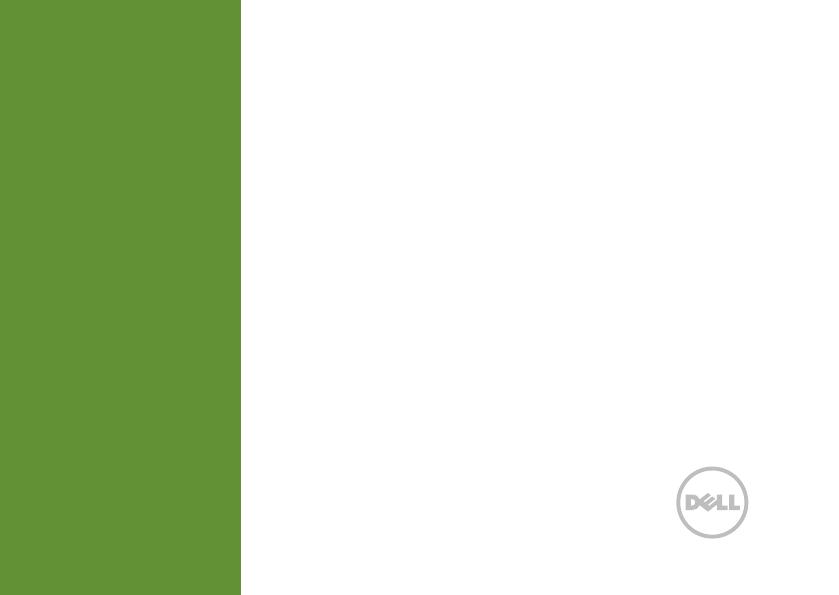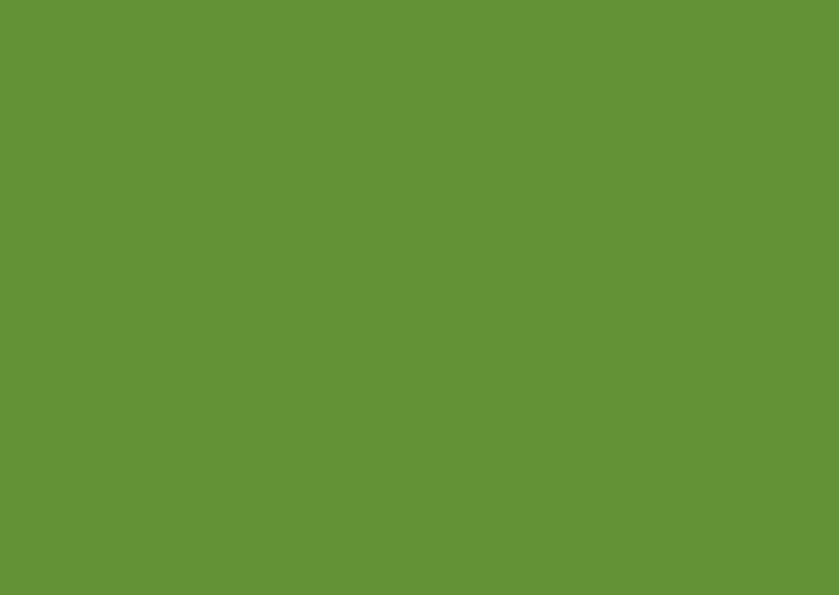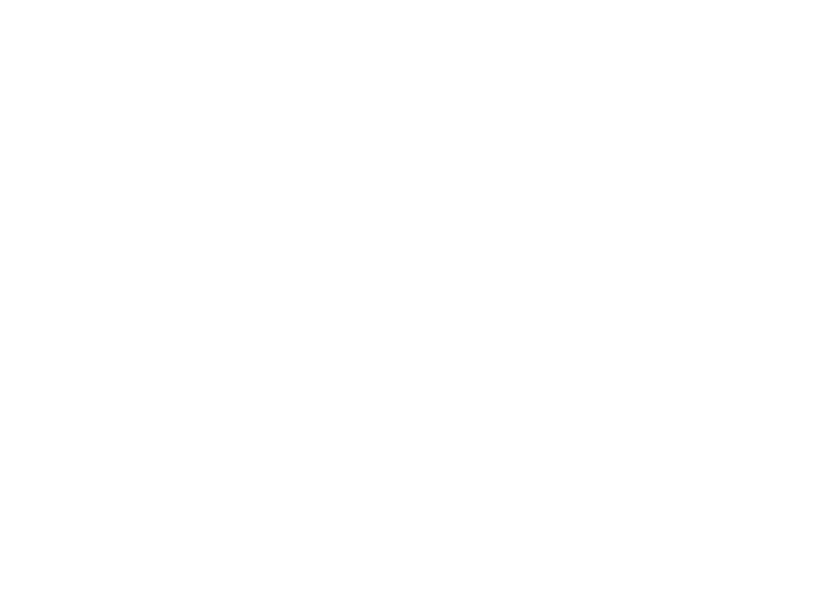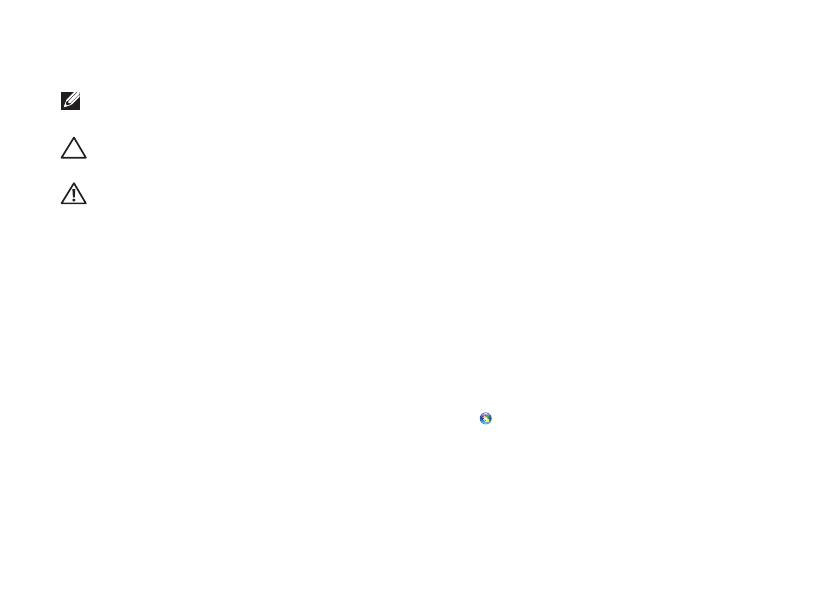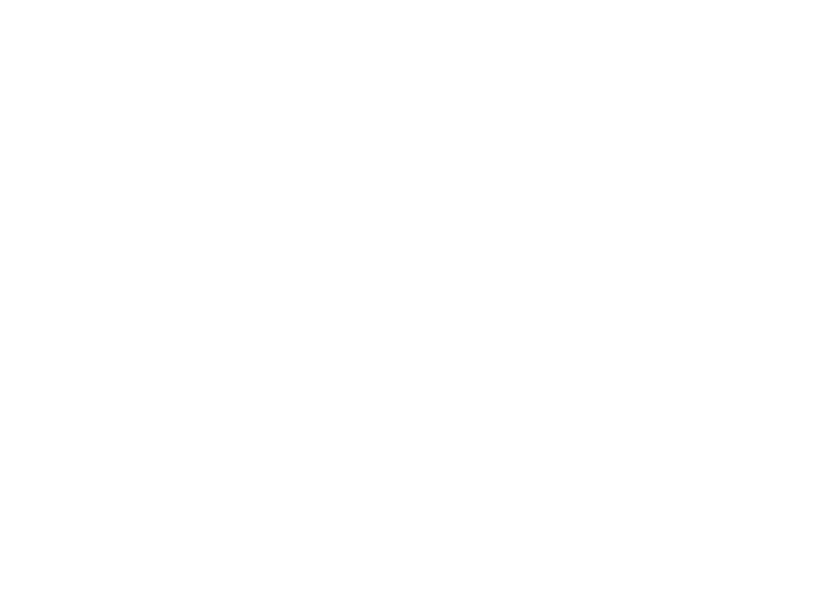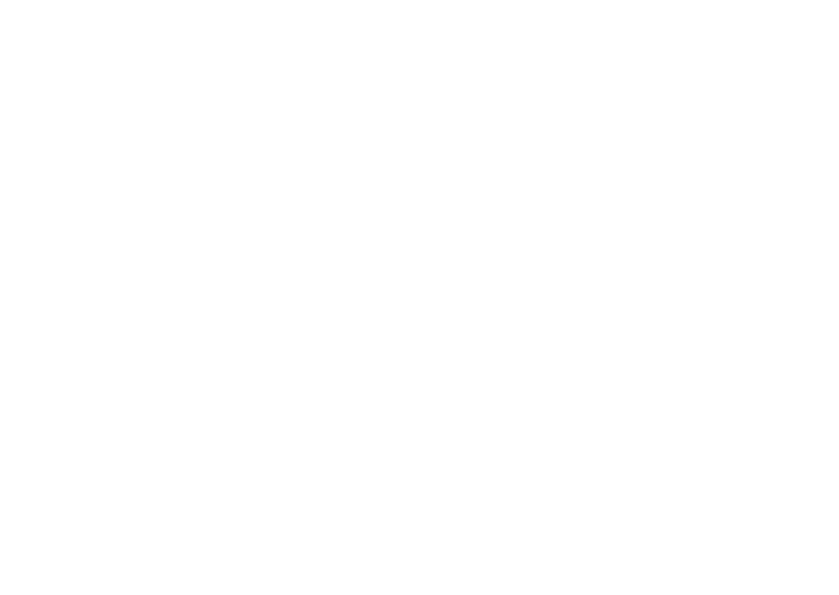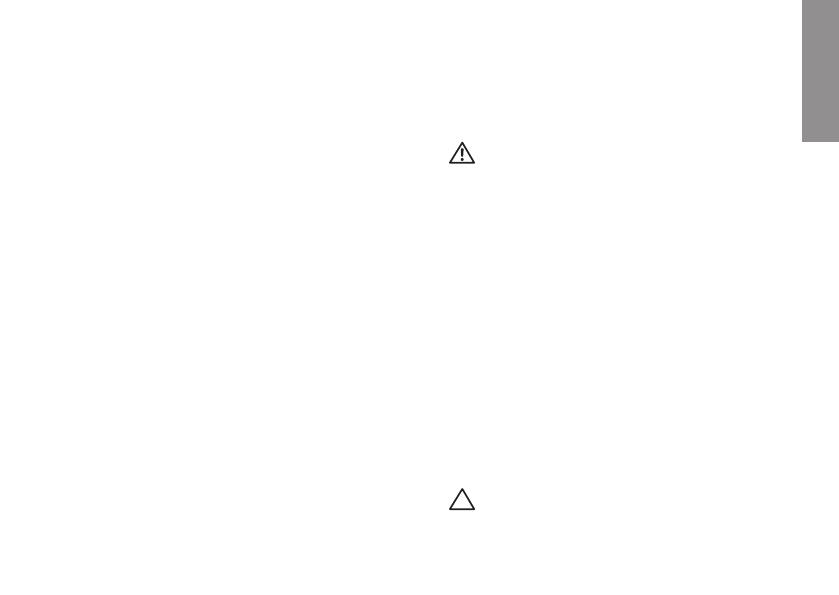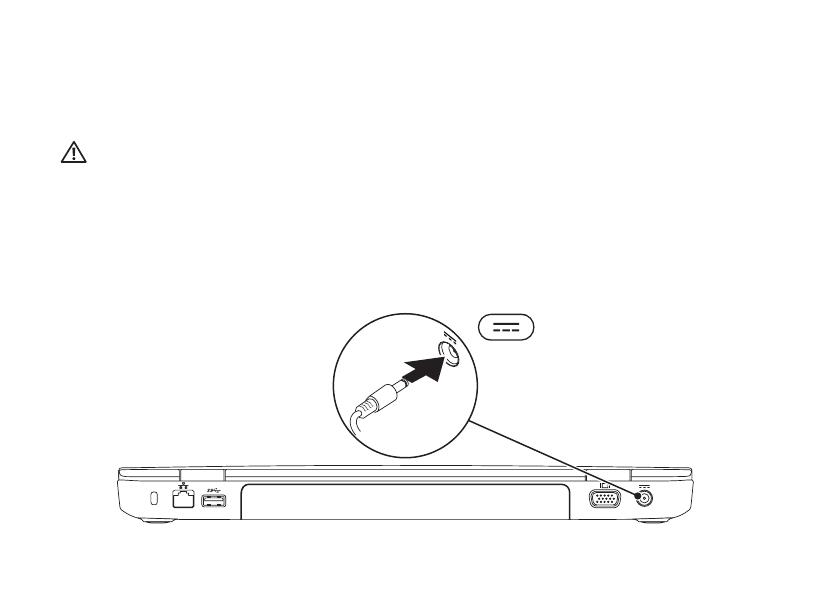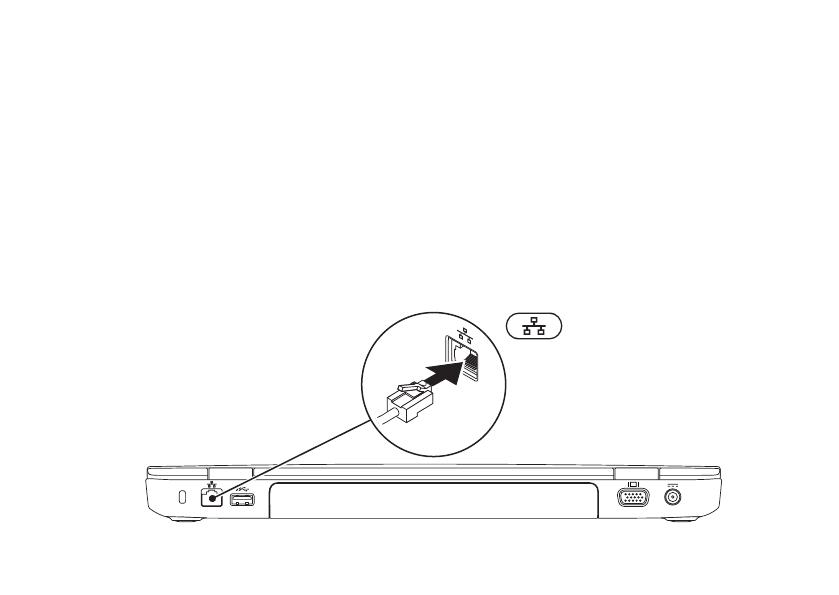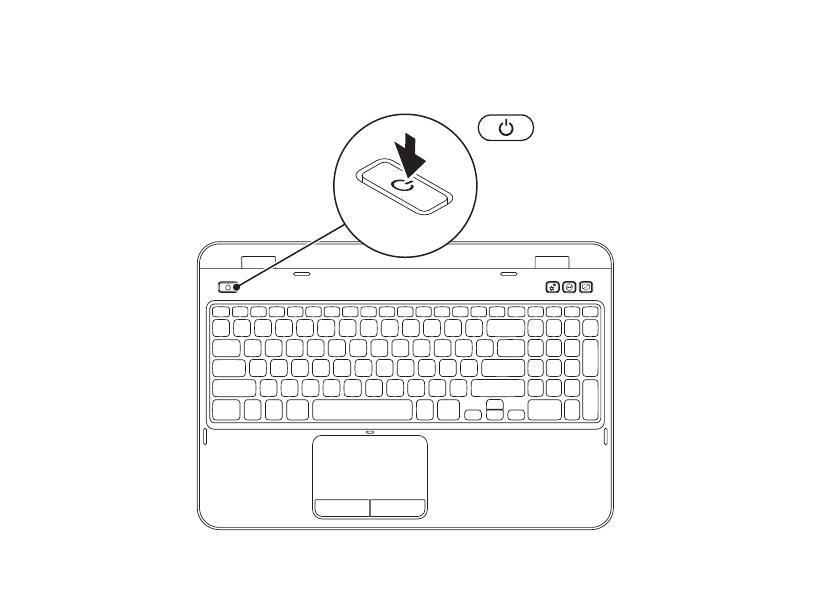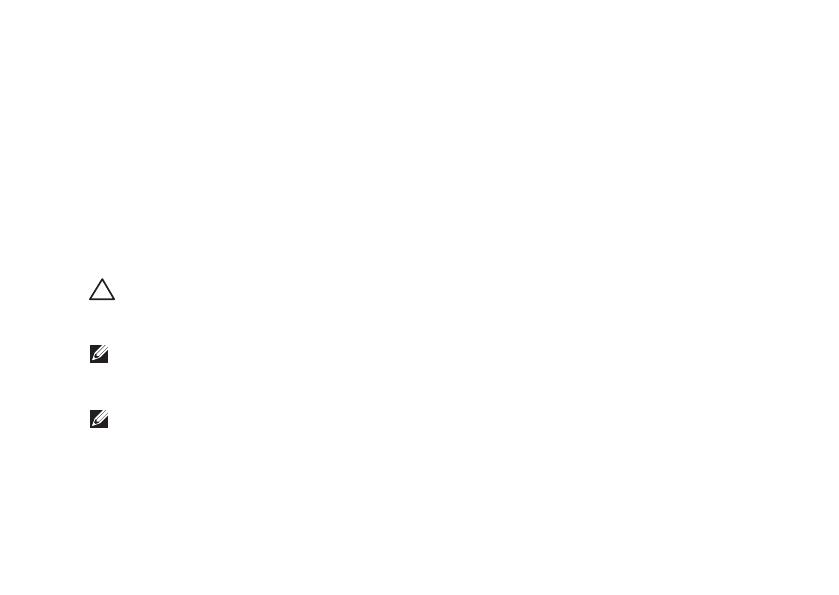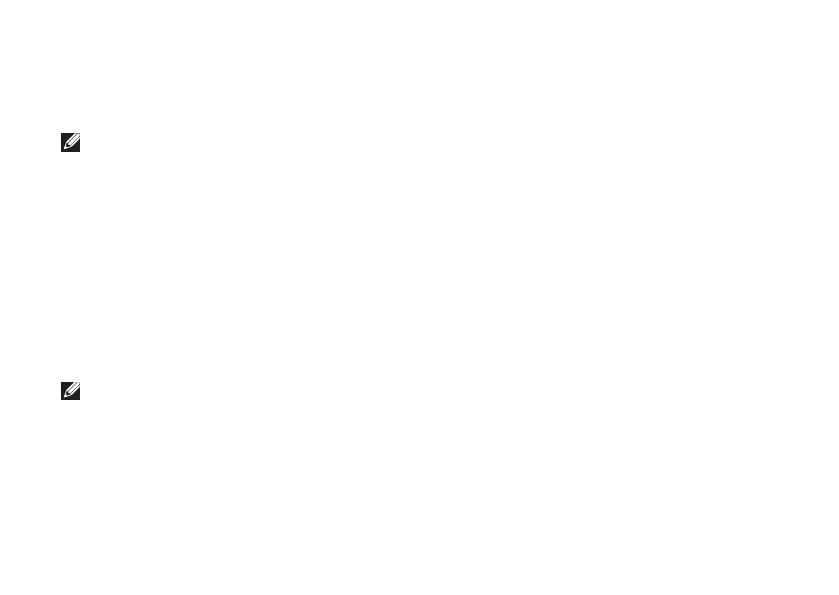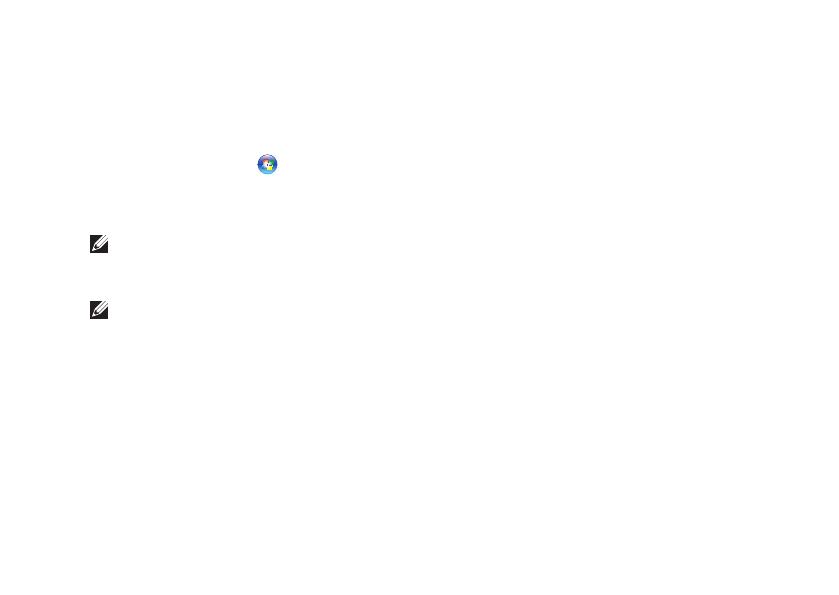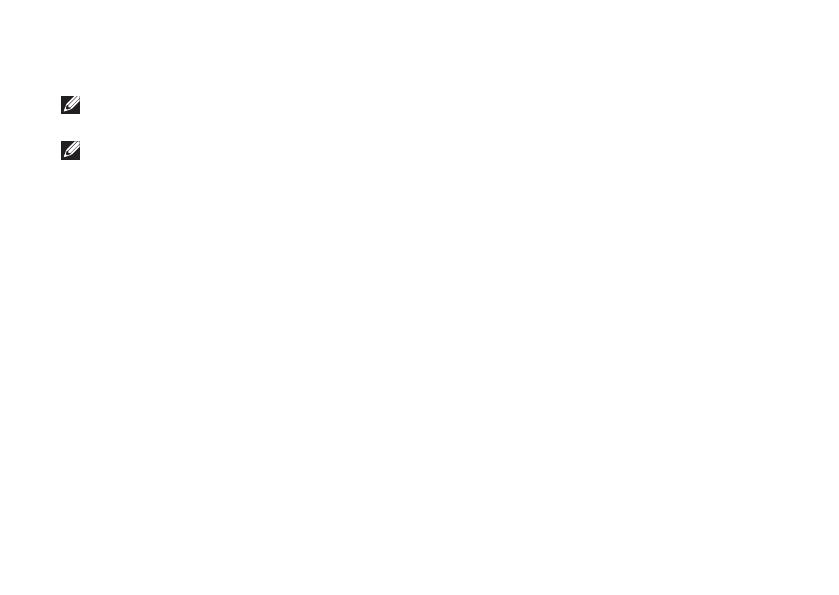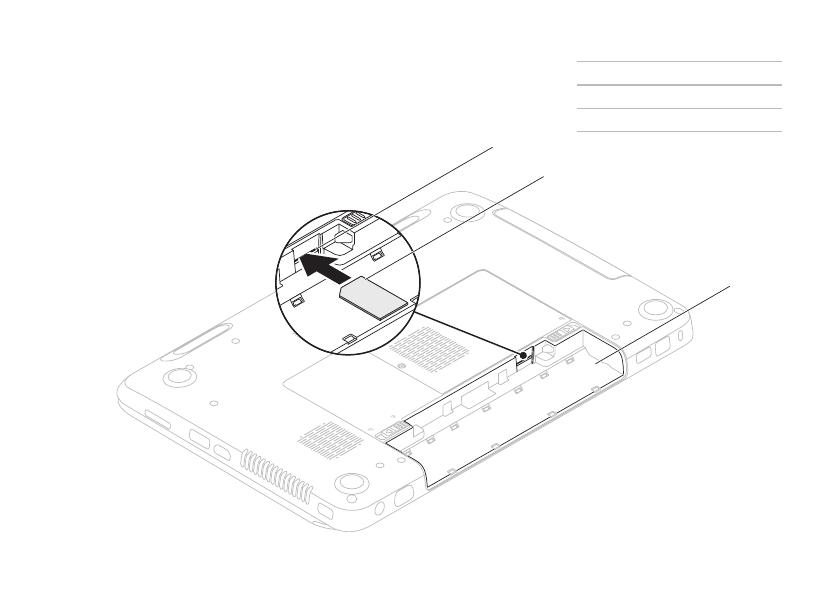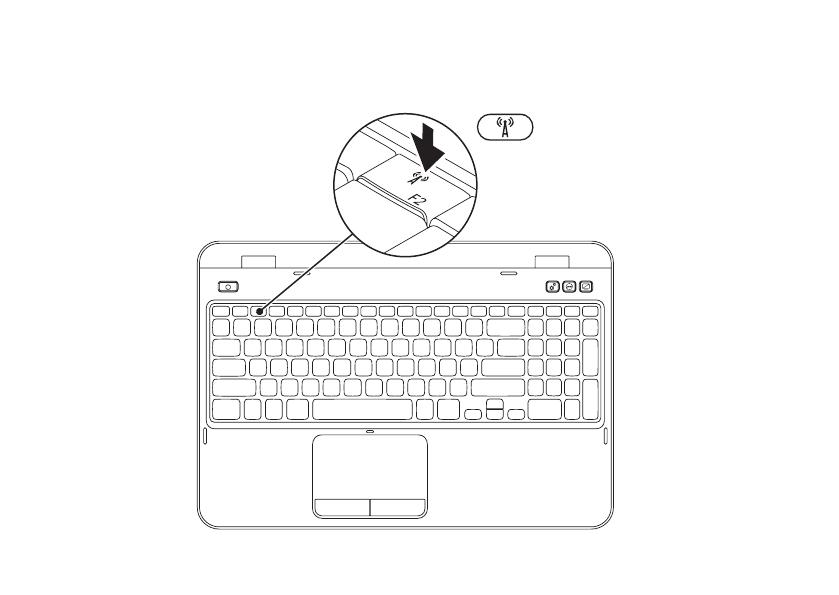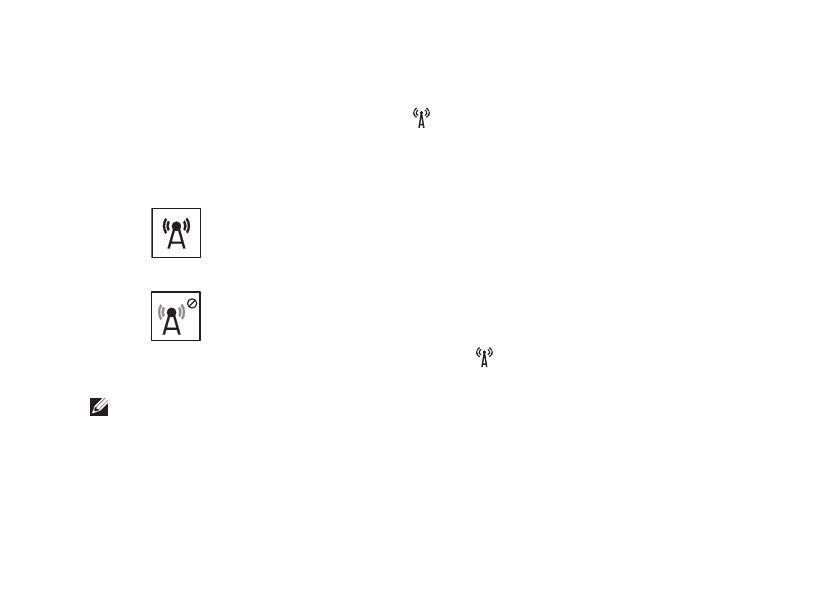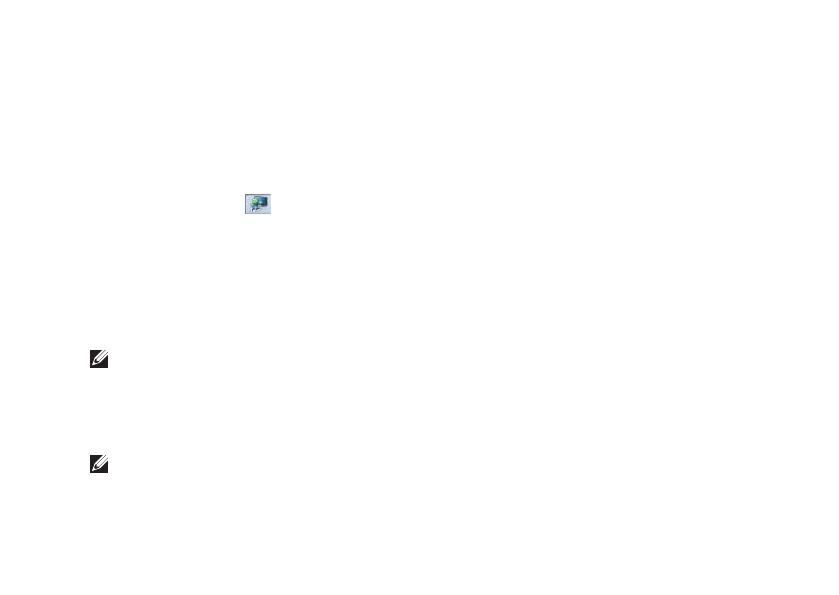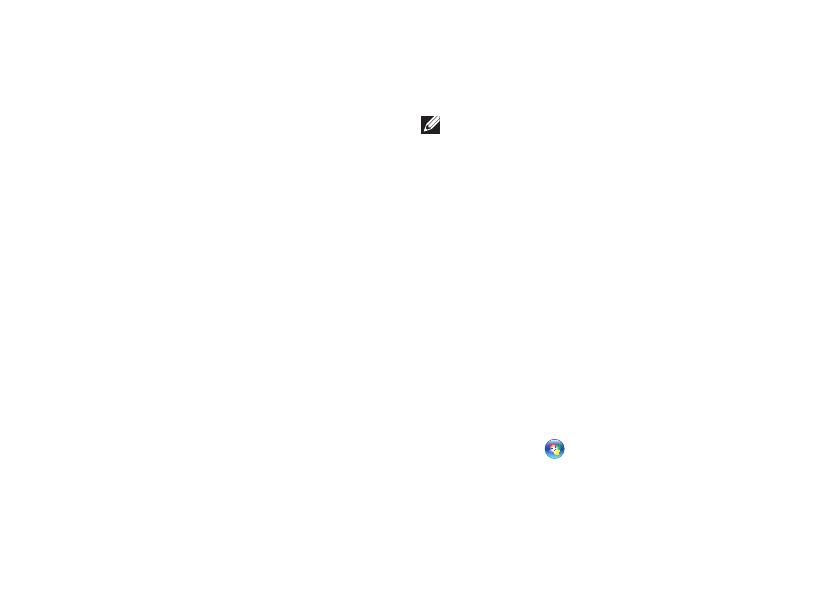РУКОВОДСТВО ПО УСТАНОВКЕ
Нормативная модель: P17F Нормативный тип: P17F001
INSPIRON
™
Примечания, предупреждения и предостережения
ПРИМЕЧАНИЕ: обозначает важную информацию, которая поможет Вам наилучшим образом
использовать свой компьютер.
ВНИМАНИЕ: указывает на возможность нанесения ущерба аппаратным средствам или
потери данных, а также сообщает о том, как можно избежать таких проблем.
ОСТОРОЖНО: указывает на возможность нанесения ущерба имуществу, травмы или на
угрозу смерти.
Если Вы приобрели компьютер Dell серии n, любые ссылки на операционную систему Microsoft Windows являются неприменимыми.
При изготовлении данного продукта была использована технология защиты авторского права, защищенная рядом патентов США
и прочими правами на интеллектуальную собственность Rovi Corporation. Обратное проектирование и дизассемблирование
запрещено.
__________________
Информация в данном документе может быть изменена без уведомления.
© 2011–2012 Корпорация Dell. Все права защищены.
Воспроизведение этих материалов в любом виде без письменного разрешения корпорации Dell строго запрещено.
В тексте упоминаются следующие торговые марки: Dell™, логотип DELL, Inspiron™, и DellConnect™ являются зарегистрированными
товарными знаками Dell Inc. Intel
®
, Pentium
®
, и Core™ являются товарными знаками или зарегистрированными товарными
знаками Intel Corporation в США и других странах. AMD
®
и Radeon™ являются товарными знаками или зарегистрированными
товарными знаками Advanced Micro Devices, Inc. Microsoft
®
, Windows
®
, и логотип кнопки «Пуск» Windows являются товарными
знаками или зарегистрированными товарными знаками Microsoft Corporation в США и (или) других странах. Bluetooth
®
является
зарегистрированным товарным знаком Bluetooth SIG, Inc. и используется корпорацией Dell в соответствии с лицензией. Blu-ray
Disc™ является товарным знаком Blu-ray Disc Association.
Кроме того, в данном документе могут использоваться другие торговые знаки и фирменные названия в качестве обращения к
организациям-владельцам соответствующих марок или к их изделиям. Корпорация Dell отказывается от права собственности на
иные торговые марки и фирменные названия, за исключением своих собственных.
2012 — 01 P/N H74HV Ред. A03
5
В данном разделе приводится информация по
настройке Вашего портативного компьютера
Dell Inspiron.
Перед настройкой вашего
компьютера
При установке компьютера убедитесь в
наличии беспрепятственного доступа к
источнику питания, достаточной вентиляции, а
также в том, что компьютер устанавливается на
ровной поверхности.
Нарушение циркуляции воздуха вокруг
портативного компьютера может привести
к его перегреву. Во избежание перегрева
убедитесь в том, что вокруг задней стенки
Вашего компьютера имеется зазор не менее
10,2 см (4 дюймов), а вокруг всех остальных
стенок — не менее 5,1 см (2 дюймов). Никогда
не следует ставить ваш компьютер в замкнутое
пространство, например, шкаф или выдвижной
ящик, во включенном состоянии.
ОСТОРОЖНО: не закрывайте
воздухозаборник, не вставляйте
в него предметы и следите, чтобы
в нем не накапливалась пыль.
Включенный компьютер Dell не
должен находиться в среде со слабой
вентиляцией, например, в закрытом
чемодане, а также на поверхностях из
текстильных материалов, например,
на ковре или коврике. Ограничение
воздушного потока может привести к
поломке компьютера, снижению его
эксплуатационных характеристик или
к возникновению пожара. Вентилятор
включается, только если компьютер
нагрелся. Работающий вентилятор
шумит, что является нормальным и не
указывает на неисправность.
ВНИМАНИЕ: помещение на компьютер
тяжелых или острых объектов может
привести к неисправимым повреждениям.
Настройка Вашего портативного
компьютера Inspiron
INSPIRON
6
Настройка Вашего портативного компьютера Inspiron
Подключение адаптера переменного тока
Подключите адаптер переменного тока к компьютеру, а затем подключите его к электрической
розетке или сетевому фильтру.
ОСТОРОЖНО: адаптер переменного тока можно подключить к электросети в любой стране
мира. Тем не менее, разъемы электропитания и сетевые фильтры для разных стран
отличаются. Использование несовместимого кабеля, а также неправильное подключение
кабеля к удлинителю или электросети может привести к необратимому повреждению
компьютера или пожару.
7
Настройка Вашего портативного компьютера Inspiron
Подключение сетевого кабеля (дополнительно)
Для использования проводного сетевого подключения следует подключить к компьютеру
сетевой кабель.
8
Настройка Вашего портативного компьютера Inspiron
Нажмите кнопку питания
INSPIRON
™
INSPIRON
™
__________________
®
®
®
®
®
®
3
5
5
6
8
9
38
53
56
58
66
66
83
86
88
93
5
INSPIRON
8
9
операционной системой
1.
2.
3.
→→
4.
5.
1.
2.
3.
4.
5.
3
3
1.
2.
3.
1.
2.
3.
4.
5.
6.
7.
8.
9.
1.
2.
1.
2.
3.
→
4. network
/
Краткое содержание страницы № 1
Dell™ Inspiron™ N5110
Service Manual
Regulatory model: P17F Regulatory type: P17F001
Краткое содержание страницы № 2
Notes, Cautions, and Warnings NOTE: A NOTE indicates important information that helps you make better use of your computer. CAUTION: A CAUTION indicates potential damage to hardware or loss of data if instructions are not followed. WARNING: A WARNING indicates a potential for property damage, personal injury, or death. ____________________ Information in this document is subject to change without notice. © 2011 Dell Inc. All rights reserved. Reproduction of these materials in any manner w
Краткое содержание страницы № 3
Contents 1 Before You Begin . . . . . . . . . . . . . . . . . . . . 9 Recommended Tools. . . . . . . . . . . . . . . . . . . . 9 Turning Off Your Computer. . . . . . . . . . . . . . . . . 9 Before Working Inside Your Computer . . . . . . . . . 10 2 Top Cover . . . . . . . . . . . . . . . . . . . . . . . . . 13 Removing the Top Cover . . . . . . . . . . . . . . . . . 13 Replacing the Top Cover. . . . . . . . . . . . . . . . . 14 3Battery . . . . . . . . . . . . . . . . . . . . . . . . . . . 15
Краткое содержание страницы № 4
Replacing the Memory Module(s) . . . . . . . . . . . . 20 6 Optical Drive . . . . . . . . . . . . . . . . . . . . . 23 Removing the Optical Drive . . . . . . . . . . . . . . . 23 Replacing the Optical Drive . . . . . . . . . . . . . . . 24 7 Keyboard . . . . . . . . . . . . . . . . . . . . . . . . 27 Removing the Keyboard . . . . . . . . . . . . . . . . . 27 Replacing the Keyboard . . . . . . . . . . . . . . . . . 29 8 Palm-Rest Assembly . . . . . . . . . . . . . . . 31 Removing the Palm
Краткое содержание страницы № 5
Removing the Display Bezel . . . . . . . . . . . . 44 Replacing the Display Bezel . . . . . . . . . . . . 45 Display Panel . . . . . . . . . . . . . . . . . . . . . . 46 Removing the Display Panel . . . . . . . . . . . . 46 Replacing the Display Panel . . . . . . . . . . . . 47 Display Cable . . . . . . . . . . . . . . . . . . . . . . 48 Removing the Display Cable . . . . . . . . . . . . 48 Replacing the Display Cable . . . . . . . . . . . . 49 Display-Panel Brackets . . . . . . . . . .
Краткое содержание страницы № 6
14 System Board . . . . . . . . . . . . . . . . . . . . . 65 Removing the System Board . . . . . . . . . . . . . . . 65 Replacing the System Board. . . . . . . . . . . . . . . 66 Entering the Service Tag in the BIOS . . . . . . . . . . 68 15 Speakers . . . . . . . . . . . . . . . . . . . . . . . . 69 Removing the Speakers . . . . . . . . . . . . . . . . . 69 Replacing the Speakers . . . . . . . . . . . . . . . . . 70 16 Hard Drive . . . . . . . . . . . . . . . . . . . . . . . 71 Removing
Краткое содержание страницы № 7
19 I/O Board . . . . . . . . . . . . . . . . . . . . . . . . . 83 Removing the I/O Board . . . . . . . . . . . . . . . . . 83 Replacing the I/O Board . . . . . . . . . . . . . . . . . 84 20 VGA/Power Board . . . . . . . . . . . . . . . . . . 85 Removing the VGA/Power Board . . . . . . . . . . . . 85 Replacing the VGA/Power Board . . . . . . . . . . . . 86 21 Flashing the BIOS . . . . . . . . . . . . . . . . . . 89 Contents 7
Краткое содержание страницы № 8
8 Contents
Краткое содержание страницы № 9
1 Before You Begin This manual provides procedures for removing and installing components in your computer. Unless otherwise noted, each procedure assumes that the following conditions exist: • You have performed the steps in «Turning Off Your Computer» on page 9 and «Before Working Inside Your Computer» on page 10. • You have read the safety information that shipped with your computer. • A component can be replaced or—if purchased separately—installed by performing the removal procedure in
Краткое содержание страницы № 10
Before Working Inside Your Computer Use the following safety guidelines to help protect your computer from potential damage and to help to ensure your own personal safety. WARNING: Before working inside your computer, read the safety information that shipped with your computer. For additional safety best practices information, see the Regulatory Compliance Homepage at dell.com/regulatory_compliance. CAUTION: To avoid electrostatic discharge, ground yourself by using a wrist grounding strap
Краткое содержание страницы № 11
CAUTION: To help prevent damage to the system board, remove the main battery (see «Removing the Battery» on page 15) before working inside the computer. 7 Remove the battery (see «Removing the Battery» on page 15). 8 Turn the computer top-side up, open the display, and press the power button to ground the system board. Before You Begin 11
Краткое содержание страницы № 12
12 Before You Begin
Краткое содержание страницы № 13
2 Top Cover WARNING: Before working inside your computer, read the safety information that shipped with your computer. For additional safety best practices information, see the Regulatory Compliance Homepage at dell.com/regulatory_compliance. CAUTION: Only a certified service technician should perform repairs on your computer. Damage due to servicing that is not authorized by Dell is not covered by your warranty. CAUTION: To avoid electrostatic discharge, ground yourself by using a wrist
Краткое содержание страницы № 14
1 2 1 top cover 2 release button Replacing the Top Cover 1 Follow the instructions in «Before You Begin» on page 9. NOTE: Ensure that the DELL logo is facing towards the back of the computer while replacing the top cover. 2 Align the top cover to the display back cover. 3 Slide the top cover until it clicks into place. Ensure that there are no gaps between the top cover and display back cover. CAUTION: Before turning on the computer, replace all screws and ensure that no stray screws remain
Краткое содержание страницы № 15
3 Battery WARNING: Before working inside your computer, read the safety information that shipped with your computer. For additional safety best practices information, see the Regulatory Compliance Homepage at dell.com/regulatory_compliance. CAUTION: Only a certified service technician should perform repairs on your computer. Damage due to servicing that is not authorized by Dell is not covered by your warranty. CAUTION: To avoid electrostatic discharge, ground yourself by using a wrist g
Краткое содержание страницы № 16
3 2 1 1 battery release latch 2 battery 3 battery lock latch Replacing the Battery 1 Follow the instructions in «Before You Begin» on page 9. 2 Slide the battery into the battery bay until it clicks into place. 3 Slide the battery lock latch to the lock position. 16 Battery
Краткое содержание страницы № 17
4 Module Cover WARNING: Before working inside your computer, read the safety information that shipped with your computer. For additional safety best practices information, see the Regulatory Compliance Homepage at dell.com/regulatory_compliance. CAUTION: Only a certified service technician should perform repairs on your computer. Damage due to servicing that is not authorized by Dell™ is not covered by your warranty. CAUTION: To avoid electrostatic discharge, ground yourself by using a wr
Краткое содержание страницы № 18
3 2 1 1 tabs 2 module cover 3 captive screw Replacing the Module Cover CAUTION: To avoid damage to the computer, use only the battery designed for this particular Dell computer. 1 Follow the instructions in «Before You Begin» on page 9. 2 Align the tabs on the module cover with the slots on the computer base and snap the module cover into place. 3 Tighten the captive screw that secures the module cover to the computer base. 4 Replace the battery (see «Replacing the Battery» on page 16). 18
Краткое содержание страницы № 19
5 Memory Module(s) WARNING: Before working inside your computer, read the safety information that shipped with your computer. For additional safety best practices information, see the Regulatory Compliance Homepage at dell.com/regulatory_compliance. CAUTION: Only a certified service technician should perform repairs on your computer. Damage due to servicing that is not authorized by Dell is not covered by your warranty. CAUTION: To avoid electrostatic discharge, ground yourself by using a
Краткое содержание страницы № 20
1 3 2 1 memory-module connector 2 securing clips (2) 3 memory module Replacing the Memory Module(s) CAUTION: If you need to install memory modules in two connectors, install a memory module in the connector labeled “DIMM A” before you install a memory module in the connector labeled “DIMM B.” 1 Follow the instructions in «Before You Begin» on page 9. 2 Align the notch in the memory module with the tab in the memory-module connector. 3 Slide the memory module firmly into the slot at a 45-degr
-
Contents
-
Table of Contents
-
Troubleshooting
-
Bookmarks
Quick Links
Related Manuals for Dell INSPIRON N5110
Summary of Contents for Dell INSPIRON N5110
-
Page 1
INSPIRON ™ SETUP GUIDE… -
Page 3
INSPIRON ™ SETUP GUIDE Regulatory model: P17F Regulatory type: P17F001… -
Page 4
WARNING: A WARNING indicates a potential for property damage, personal injury, or death. If you purchased a Dell n Series computer, any references in this document to the Microsoft Windows operating systems are not applicable. This item incorporates copy protection technology that is protected by U.S. patents and other intellectual property rights of Rovi Corporation. -
Page 5: Table Of Contents
Using Your Inspiron Laptop..20 Dell Stage ……52 Right View Features ….20 Solving Problems .
-
Page 6
Dell Support Center ….62 Contacting Dell….. 82 My Dell Downloads . -
Page 7: Setting Up Your Inspiron Laptop
This section provides information about WARNING: Do not block, push objects into, or allow dust to accumulate in setting up your Dell Inspiron laptop. the air vents. Do not place your Dell Before Setting Up Your computer in a low-airflow environment, Computer…
-
Page 8: Connect The Ac Adapter
Setting Up Your Inspiron Laptop Connect the AC Adapter Connect the AC adapter to the computer and then plug it into an electrical outlet or surge protector. WARNING: The AC adapter works with electrical outlets worldwide. However, power connectors and power strips vary among countries. Using an incompatible cable or improperly connecting the cable to a power strip or electrical outlet may cause fire or permanent damage to your computer.
-
Page 9: Connect The Network Cable (Optional)
Setting Up Your Inspiron Laptop Connect the Network Cable (Optional) To use a wired network connection, connect the network cable.
-
Page 10: Press The Power Button
Setting Up Your Inspiron Laptop Press the Power Button…
-
Page 11: Set Up The Operating System
Setting Up Your Inspiron Laptop Set Up the Operating System Your Dell computer is preconfigured with the operating system you selected at the time of purchase. Set Up Microsoft Windows To set up Microsoft Windows for the first time, follow the instructions on the screen. These steps are mandatory and may take some time to complete.
-
Page 12: Create System Recovery Media
You will require the following to create the system recovery media: • Dell DataSafe Local Backup • USB key with a minimum capacity of 8 GB or DVD-R/DVD+R/Blu-ray Disc (optional) NOTE: Dell DataSafe Local Backup does not support rewritable discs.
-
Page 13
1. Ensure that the AC adapter is connected (see “Connect the AC Adapter” on page 6). 2. Insert the disc or USB key in the computer. → All Programs→ Dell DataSafe Local Backup. 3. Click Start 4. Click Create Recovery Media. -
Page 14: Install The Sim Card (Optional)
Setting Up Your Inspiron Laptop Install the SIM Card (Optional) NOTE: The SIM card slot is available in your computer only if you ordered a WWAN card at the time of purchase. NOTE: Installing a SIM card is not required if you are using an EVDO card to access the Internet.
-
Page 15
Setting Up Your Inspiron Laptop SIM card slot SIM card battery bay… -
Page 16: Enable Or Disable Wireless (Optional)
Setting Up Your Inspiron Laptop Enable or Disable Wireless (Optional)
-
Page 17
Setting Up Your Inspiron Laptop To enable or disable wireless: 1. Ensure that your computer is turned on. 2. Press <Fn> along with the < > key on the function key row on the keyboard. The current status of the wireless radios appears on the screen. Wireless enabled Wireless disabled 3. -
Page 18: Set Up Wireless Display (Optional)
Setting Up Your Inspiron Laptop Set Up Wireless Display To set up wireless display: 1. Turn on your computer. (Optional) 2. Press <Fn> along with the < > key on the NOTE: The wireless display feature may function key row on the keyboard to enable not be supported on all computers.
-
Page 19: Connect To The Internet (Optional)
If an external USB modem or WLAN adapter NOTE: You can download and install the is not a part of your original order, you can latest driver for “Intel Wireless Display purchase one from dell.com. Connection Manager” from support.dell.com. NOTE: For more information about wireless display, see the wireless display adapter documentation.
-
Page 20: Setting Up A Wired Connection
Setting Up Your Inspiron Laptop Setting Up a Wired Connection Setting Up a Wireless Connection • If you are using a dial-up connection, NOTE: To set up your wireless router, connect the telephone line to the optional see the documentation that shipped with external USB modem and to the telephone your router.
-
Page 21
Setting Up Your Inspiron Laptop Setting Up Your Internet To set up your Internet connection: Connection 1. Save and close any open files, and exit any open programs. ISPs and ISP offerings vary by country. → Control Panel. 2. Click Start Contact your ISP for offerings available in your country. -
Page 22: Using Your Inspiron Laptop
Using Your Inspiron Laptop This section provides information about the features available on your Inspiron laptop. Right View Features…
-
Page 23
Using Your Inspiron Laptop 1 Optical drive — Plays or records CDs, DVDs, and Blu-ray Discs (optional). For more information, see “Using the Optical Drive” on page 40. 2 Optical drive light — Blinks when you press the optical drive eject button or when you insert a disc and it is being read. -
Page 24: Left View Features
Using Your Inspiron Laptop Left View Features…
-
Page 25
Using Your Inspiron Laptop USB 2.0 connector — Connects to USB devices, such as a mouse, keyboard, printer, external drive, or MP3 player. HDMI connector — Connects to a TV for both 5.1 audio and video signals. NOTE: When used with a monitor, only the video signal is read. eSATA/USB combo connector with USB PowerShare —… -
Page 26
Using Your Inspiron Laptop… -
Page 27
Using Your Inspiron Laptop 8-in-1 Media Card Reader — Provides a fast and convenient way to view and share digital photos, music, videos, and documents stored on memory cards. For the supported memory cards, see “Specifications” on page 86. NOTE: Your computer ships with a plastic blank installed in the media card slot. Blanks protect unused slots from dust and other particles. -
Page 28: Back View Features
Using Your Inspiron Laptop Back View Features…
-
Page 29
Using Your Inspiron Laptop 1 Security cable slot — Attaches a commercially available security cable to the computer. NOTE: Before you buy a security cable, ensure that it fits into the security cable slot on your computer. Network connector — Connects your computer to a network or a broadband device if you are using a wired network. -
Page 30: Front View Features
Using Your Inspiron Laptop Front View Features 1 2 3 4…
-
Page 31
Using Your Inspiron Laptop Power indicator light — Indicates the power states. For more information on the power indicator light, see “Status Lights and Indicators” on page 30. Hard drive activity light — Turns on when the computer reads or writes data. A solid white light indicates hard drive activity. -
Page 32: Status Lights And Indicators
Using Your Inspiron Laptop Status Lights and Indicators Battery Status Light Computer state(s) Battery charge status Indicator light status AC adapter solid white on/standby/off/ charging hibernate on/standby/off/ fully charged hibernate Battery solid amber on/standby low battery (<= 10%) on/standby/off/ not charging hibernate NOTE: The battery is charging when the computer is powered using the AC adapter.
-
Page 33: Disabling Battery Charging
2. Click Start 3. In the search box, type Power Options and press <Enter>. 4. Under Power Options window, click Dell Battery Meter to open Battery Settings window. 5. Click Turn off Battery Charging and then click OK. NOTE: Battery charging can also be disabled in the System Setup (BIOS) utility.
-
Page 34: Computer Base And Keyboard Features
Using Your Inspiron Laptop Computer Base and Keyboard Features…
-
Page 35
The touch pad supports the Scroll, Flick, and Zoom features. To change the touch pad settings, double-click the Dell Touch pad icon in the notification area of your desktop. For more information, see “Touch Pad Gestures” on page 36. -
Page 36
Using Your Inspiron Laptop… -
Page 37
Windows Mobility Center provides quick access to your mobile PC settings such as brightness control, volume control, battery status, wireless network and so on. Dell Support Center button — Press to launch the Dell Support Center. For more information, see “Dell Support Center” on page 62. -
Page 38: Touch Pad Gestures
Using Your Inspiron Laptop Touch Pad Gestures Scroll Allows you to scroll through content. The NOTE: Some of the touch pad gestures scroll feature includes: may be disabled by default. To change the touch pad gestures settings, Auto Scroll Vertical — Allows you to scroll →…
-
Page 39
Using Your Inspiron Laptop Zoom Flick Allows you to increase or decrease the Allows you to flip content forward or magnification of the screen content. The backward based on the direction of the flick. zoom feature includes: Move three fingers quickly in Pinch —… -
Page 40: Multimedia Control Keys
Using Your Inspiron Laptop Multimedia Control Keys The multimedia control keys are located on the function key row on the keyboard. To use the multimedia controls, press the required key. You can configure the multimedia control keys on the keyboard using the System Setup (BIOS) utility or the Windows Mobility Center. System Setup 1.
-
Page 41
Using Your Inspiron Laptop Play the previous track or chapter Decrease the volume level Play or pause Increase the volume level Play the next track or chapter Mute the sound… -
Page 42: Using The Optical Drive
Using Your Inspiron Laptop Using the Optical Drive CAUTION: Do not press down on the optical drive tray when you open or close it. Keep the optical drive tray closed when you are not using the drive. CAUTION: Do not move the computer while playing or recording a disc. The optical drive plays or records CDs and DVDs.
-
Page 43
Using Your Inspiron Laptop disc spindle optical drive tray 4 emergency eject hole optical drive eject button… -
Page 44: Display Features
Using Your Inspiron Laptop Display Features…
-
Page 45
Using Your Inspiron Laptop 1 Microphone — Provides high quality sound for video conferencing and voice recording. 2 Camera — Built-in camera for video capture, conferencing, and chat. 3 Camera indicator light — Indicates if the camera is on or off. A solid white light indicates camera activity. -
Page 46: Removing And Replacing The Top Cover
1. Turn off the computer and close the display. 2. Press and hold the release button that secures the top cover to the display back cover. 3. Slide and lift the top cover. NOTE: You can purchase additional replaceable top covers at dell.com.
-
Page 47
Using Your Inspiron Laptop top cover release button back of the computer… -
Page 48
Using Your Inspiron Laptop To replace the top cover: NOTE: Ensure that the Dell logo is facing towards the back of the computer while replacing the top cover. 1. Align the top cover on the display back. 2. Slide the top cover until it clicks into place. Ensure that there are no gaps between the top… -
Page 49
Using Your Inspiron Laptop… -
Page 50: Removing And Replacing The Battery
WARNING: Using an incompatible battery may increase the risk of fire or explosion. This computer should only use a battery purchased from Dell. Do not use batteries from other computers. WARNING: Before removing the battery, shut down the computer, and remove external cables (including the AC adapter).
-
Page 51
Using Your Inspiron Laptop battery lock latch battery battery release latch… -
Page 52: Software Features
Entertainment and Multimedia recognition feature. This feature helps keep You can use your computer to watch videos, your Dell computer secure by learning the play games, create your own CDs/DVDs, unique appearance of your face and uses this listen to music and Internet radio stations.
-
Page 53: Dell Datasafe Online Backup
NOTE: A broadband connection is recommended for fast upload/download 2. Follow the instructions on the screen. speeds. Dell DataSafe Online is an automated backup and recovery service that helps protect your data and other important files from catastrophic incidents like theft, fire, or natural disasters.
-
Page 54: Dell Stage
• DOCUMENTS — Provides quick access to shortcut to a desired location on Dell the Documents folder on your computer. Stage. • Minimize — Drag the Dell Stage window to the bottom of the screen. • Personalize — Select the settings icon and then choose the desired option.
-
Page 55
STICKYNOTES. You can also save notes on connected to the Internet. your desktop. • DELL WEB — Provides a preview of up to • Web Tile — Provides a preview of up to four of your favorite web pages. Click the four of your favorite web pages. The tile… -
Page 56: Solving Problems
This series of beeps, called a beep Five Real Time Clock failure code, identifies a problem. If this occurs, Video card or chip failure write down the beep code and contact Dell Seven Processor failure (see “Contacting Dell” on page 82) for assistance.
-
Page 57: Network Problems
Solving Problems Network Problems Wired Connections If the wired network connection is lost — Wireless Connections The network cable is loose or damaged. If the wireless network connection is lost — Check the network cable to ensure it is The wireless router is offline or wireless has plugged in and not damaged.
-
Page 58: Power Problems
If the power light is off — The computer is the light on the AC adapter is on. either turned off, in hibernate mode, or is not • If the problem persists, contact Dell (see receiving power. “Contacting Dell” on page 82).
-
Page 59
• Too many devices connected to a power power button until the computer turns off strip. and then turn it back on. • Multiple power strips connected to the • If the problem persists, contact Dell (see same electrical outlet. “Contacting Dell” on page 82). -
Page 60: Memory Problems
(see the Service Manual at 4. Click End Task. support.dell.com/manuals). If a program crashes repeatedly — Check • If the problem persists, contact Dell (see the software documentation. If necessary, “Contacting Dell” on page 82). uninstall and then reinstall the program.
-
Page 61
Solving Problems If a program is designed for an earlier If the computer stops responding or a solid blue screen appears — Microsoft Windows operating system — CAUTION: You might lose data if you are Run the Program Compatibility Wizard. The unable to perform an operating system Program Compatibility Wizard configures a shutdown. -
Page 62
– Write down any error message that is displayed to help in troubleshooting • Check the software documentation or when contacting Dell. contact the software manufacturer for troubleshooting information: – Ensure that the program is compatible with the operating system installed on your computer. -
Page 63
Solving Problems… -
Page 64: Using Support Tools
The Dell Support Center provides system changes made to your computer each day. alerts, performance improvement offers, PC Checkup Utilities system information, and links to other Dell • Drive Space Manager — Manage your hard tools and diagnostic services. drive using a visual representation of space To launch the application, press the Dell consumed by each type of file.
-
Page 65: My Dell Downloads
Some of the software pre-installed on your new Dell computer do not include a backup Get Help — View Dell Technical Support CD or DVD. This software is available on options, Customer Support, Tours and Training, the My Dell Downloads website.
-
Page 66: Hardware Troubleshooter
Assessment (ePSA). The ePSA includes a series of diagnostic tests for devices such as the system board, keyboard, display, memory, hard drive, and so on. 1. Turn on (or restart) your computer. 2. When the DELL logo appears, press <F12> immediately.
-
Page 67
<y>; to retest the component that failed, press <r>. • If failures are detected during the Enhanced Pre-boot System Assessment, write down the error code(s) and contact Dell (for more information, see “Contacting Dell” on page 82). -
Page 68: Restoring Your Operating System
You can restore the operating system on your computer using any of the following options: CAUTION: Using Dell Factory Image Restore or the Operating System disc to restore your operating system permanently deletes all data files on your computer. If possible, backup your data files before using these options.
-
Page 69: System Restore
Restoring Your Operating System System Restore Starting System Restore 1. Click Start The Microsoft Windows operating systems 2. In the search box, type System Restore provide a System Restore option which allow you to return your computer to an earlier and press <Enter>.
-
Page 70: Dell Datasafe Local Backup
<Enter>. computer before using Dell DataSafe 3. Click Undo my last restoration and click Local Backup. Use Dell DataSafe Local Next. Backup only if System Restore did not resolve your operating system problem.
-
Page 71: Dell Datasafe Local Backup Basic
You can use Dell DataSafe Local Backup to internal hardware. restore your hard drive to the operating state NOTE: Do not disconnect the AC it was in when you purchased your computer, adapter.
-
Page 72
• Backup and restore your computer based support.dell.com. on file types • Backup files to a local storage device • Schedule automated backups To upgrade to Dell DataSafe Local Backup Professional: 1. Double-click the Dell DataSafe Local Backup icon in the notification area of your desktop. -
Page 73: System Recovery Media
1. Insert the system recovery disc or USB key the data files on your computer, it is and restart the computer. recommended that you backup your 2. When the DELL logo appears, press <F12> data files before using the system immediately. recovery media.
-
Page 74: Dell Factory Image Restore
Restoring Your Operating System Dell Factory Image Use Dell Factory Image Restore only as the last method to restore your operating system. Restore This option restores your hard drive to the operating state it was in when you purchased CAUTION: Using Dell Factory Image the computer.
-
Page 75
User system and factory-installed applications name field, then click OK. have been restored to factory condition. 6. Click Dell Factory Image Restore. 9. Click Finish to restart the computer. The Dell Factory Image Restore welcome screen appears. -
Page 76: Getting Help
Express Service Code to route the call directly to 4. Use Dell’s extensive suite of online services the proper support personnel. If you do not available at Dell Support have an Express Service Code, open the (support.dell.com) for help with…
-
Page 77: Technical Support And Customer Service
NOTE: Some of the services are not always available in all locations outside DellConnect is a simple online access the continental U.S. Call your local tool that allows a Dell service and support Dell representative for information on associate to access your computer through availability.
-
Page 78: Online Services
Getting Help Online Services Dell Support E-mail Addresses • mobile_support@us.dell.com You can learn about Dell products and services on the following websites: • support@us.dell.com • dell.com • la-techsupport@dell.com (Latin America and Caribbean countries only) • dell.com/ap (Asian/Pacific countries only) • apsupport@dell.com (Asian/Pacific • dell.com/jp (Japan only) countries only) • euro.dell.com (Europe only)
-
Page 79: Automated Order-Status Service
If you need information about additional products available from Dell, or if you To check on the status of any Dell products would like to place an order, go to the Dell that you have ordered, you can go to website at dell.com. For the telephone support.dell.com, or you can call the…
-
Page 80: Returning Items For Repair Under Warranty
Getting Help Returning Items for 1. Call Dell to obtain a Return Material Authorization Number, and write it clearly Repair Under Warranty or and prominently on the outside of the box. For the telephone number to call for Credit for your region, see “Contacting Dell” on Prepare all items being returned, whether for page 82.
-
Page 81
Dell. Collect On Delivery (C.O.D.) packages are not accepted. NOTE: Returns that are missing any of the preceding requirements will be refused at Dell’s receiving dock and returned to you. -
Page 82: Before You Call
Getting Help Before You Call NOTE: Have your Express Service Code ready when you call. The code helps Dell’s automated-support telephone system direct your call more efficiently. You may also be asked for your Service Tag. Locating Your Service Tag and Express Service Code The Service Tag and Express Service Code for your computer can be found on a label at the bottom of your computer.
-
Page 83
Remember to fill out the following Diagnostic Checklist Diagnostic Checklist. If possible, turn on your • Name: computer before you call Dell for assistance • Date: and call from a telephone at or near the • Address: computer. You may be asked to type some commands at the keyboard, relay detailed • Phone number:… -
Page 84: Contacting Dell
If the computer is connected to 800-WWW-DELL (800-999-3355). a printer, print each file. Otherwise, record the contents of each file before calling Dell. NOTE: If you do not have an active Internet connection, you can find contact • Error message, beep code, or diagnostic…
-
Page 85
Getting Help To contact Dell for sales, technical support, or customer service issues: 1. Go to dell.com/ContactDell. 2. Select your country or region. 3. Select the appropriate service or support link based on your requirement. 4. Choose the method of contacting Dell that… -
Page 86: Resources
Service Tag/Express Service Code — the bottom of your computer You must use the service tag to identify your “Dell Support Center” on page 62 computer on support.dell.com or to contact technical support upgrade your computer with new or the Service Manual at additional components like a new hard drive support.dell.com/manuals…
-
Page 87
Regulatory Compliance Homepage at review Warranty information, Terms and dell.com/regulatory_compliance Conditions (U.S. only), Safety instructions, Regulatory information, Ergonomics information, and End User License Agreement find drivers and downloads; readme files support.dell.com… -
Page 88: Specifications
NOTE: Offerings may vary by region. For more information regarding the configuration of your computer, see the Detailed System Information section in the Dell Support Center. → All Programs→ Dell→ To launch the Dell Support Center, click Start Dell Support Center→…
-
Page 89
Memory type 1333 MHz SODIMM DDR3 two 4-pin USB 3.0-compliant NOTE: For instructions on upgrading connectors the memory, see the Service Manual at support.dell.com/manuals. Video one 15-hole connector Connectors eSATA one 7-pin/4-pin eSATA/ USB combo connector Audio one microphone-in… -
Page 90: Media Card Reader
Specifications Media Card Reader Communications Cards Secure Digital (SD) Modem external V.92 56 K USB supported memory card (optional) modem Secure Digital Extended Network 10/100 Ethernet LAN on Capacity (SDXC) adapter system board Secure Digital High Wireless WLAN, WWAN (optional), Capacity (SDHC) WiMax/Wi-Fi abgn/agn, and Bluetooth wireless…
-
Page 91
Specifications Video Display Type 15.6-inch HD WLED with Discrete: TrueLife Video AMD Radeon HD 6470M Dimensions: controller NVIDIA GeForce GT 525M Height 193.54 mm (7.62 inches) Video 512 MB/1 GB DDR3 Width 344.23 mm (13.55 inches) memory Diagonal 396.42 mm (15.60 inches) UMA: Maximum 1366 x 768… -
Page 92: Touch Pad
Specifications Touch Pad Battery X/Y position 240 cpi Width 214 mm (8.43 inches) resolution Depth 78.76 mm (3.10 inches) (graphics table mode) Weight 0.52 kg (1.15 lb) Size: Voltage 11.1 VDC Height 56 mm (2.20 inches) Charge time 4 hours (when the Width 100 mm (3.94 inches) (approximate)
-
Page 93
Specifications Physical AC Adapter Depth 260.20 mm (10.24 65 W 3.34 A inches) 90 W 4.62 A Weight (with configurable to less 130 W 6.7 A 6-cell battery than 2.54 kg (5.40 lb) and optical drive) Rated output 19.5 VDC voltage AC Adapter Temperature range:… -
Page 94
Specifications Computer Environment Computer Environment Temperature range: Maximum shock (for operating — measured with Dell Diagnostics running on the hard Operating 0° to 35°C drive and a 2-ms half-sine pulse; for (32° to 95°F) non-operating — measured with the hard Storage –40°… -
Page 95: Appendix
P17F 100-240 50-60 Hz 1.5 A/1.6 A/ 19.5 VDC 3.34 A/4.62 A/ 1.7 A/2.3 A/2.5 A 6.7 A For details, read the safety information that shipped with your computer. For additional safety best practices information, see dell.com/regulatory_compliance.
-
Page 96: Index
DataSafe Local Backup Basic 69 Professional 70 backup and recovery 51 DellConnect 75 battery status light 29 Dell Factory Image Restore 72 Dell Stage 52 Dell Support Center 62 calling Dell 80 Diagnostic Checklist 81 CDs, playing and creating 50…
-
Page 97
Index Internet Service Provider 17 finding more information 84 FTP login, anonymous 76 memory problems solving 58 gestures Touch Pad 36 network connection fixing 55 hard drive activity light 29 hardware problems diagnosing 64 Optical Drive Hardware Troubleshooter 64 emergency eject hole 40 HDMI connector 23 Using 40 help… -
Page 98
Index problems, solving 54 support e-mail addresses 76 products support sites information and purchasing 77 worldwide 75 System Recovery Media 71 system reinstall options 66 resources, finding more 84 System Restore 67 restoring factory image 72 Touch Pad Service Tag Gestures 36 locating 80 setup, before you begin 5… -
Page 99
Index Program Compatibility Wizard 59 Windows Mobility Center 38 wired network network cable, connecting 7 wireless network connecting 14 problems 55… -
Page 102
Printed in the U.S.A. www.dell.com | support.dell.com…
инструкцияDell Inspiron n5110

Dell™ Inspiron™ N5110
Service Manual
Regulatory model: P17F Regulatory type: P17F001
Посмотреть инструкция для Dell Inspiron n5110 бесплатно. Руководство относится к категории Ноутбуки, 4 человек(а) дали ему среднюю оценку 9.2. Руководство доступно на следующих языках: английский. У вас есть вопрос о Dell Inspiron n5110 или вам нужна помощь? Задайте свой вопрос здесь
- Dell™ Inspiron™ N5110 Service Manual
- Notes, Cautions, and Warnings
- Contents
- Before You Begin
- Top Cover
- Battery
- Module Cover
- Keyboard
- Palm-Rest Assembly
- Wireless Mini-Card(s)
- Display
- Coin-Cell Battery
- System Board
- Speakers
- Hard Drive
- Thermal-Cooling Assembly
- Processor Module
- VGA/Power Board
- Flashing the BIOS
Главная
| Dell | |
| Inspiron n5110 | 5110-7216 | |
| Ноутбук | |
| 5397063162635, 5397063162642 | |
| английский | |
| Руководство пользователя (PDF) |
Процессор
| Семейство процессоров | Intel® Core™ i7 |
| Модель процессора | i7-2630QM |
| Производитель процессора | Intel |
| Чипсет материнской платы | Intel® HM67 Express |
| Повышеная частота процессора | 2.9 GHz |
| Количество ядер процессора | 4 |
| Скорость передачи данных системной шины | 5 GT/s |
| Сокет процессора | Разъем 988 |
| Тактовая частота процессора | 2 GHz |
| Тип кэша процессора | Smart Cache |
| Кеш-память процессора | 6 MB |
| Частота шины процессора | — MHz |
| Потоки процессора | 8 |
| Технологический процесс | 32 nm |
| Операционные режимы процессора | 64-разрядный |
| Пошаговое выполнение | D2 |
| Тип шины | DMI |
| Кодовое название процессора | Sandy Bridge |
| ECC-память поддерживается процессором | Нет |
| TDP | 45 W |
| Серии процессора | Intel Core i7-2600 Mobile Series |
| Паритет FSB | Нет |
| Максимальное количество полос PCI Express | 16 |
| Версия PCI Express слотов | 2.0 |
| Конфигурации последовательной шины периферии PCI Express | 1×16, 2×8, 1×8+2×4 |
| Т-соединение | 100 °C |
| Соотношение шины/ядра | 20 |
| Поколение процессора | Процессор Intel® Core™ i7 2-го поколения |
Устройства хранения данных
| Полный объем хранения | 640 GB |
| Носитель | Жесткий диск |
| Интерфейс жесткого диска | SATA |
| Скорость вращения шпинделя | 5400 RPM |
| Встроенный кардридер | Да |
| Совместимые карты памяти | Memory Stick (MS), MMC, MS PRO, SD, SDHC, SDXC |
| Тип оптического привода | DVD Super Multi |
Экран
| Диагональ экрана | 15.6 « |
| Разрешение экрана | 1366 x 768 пикселей |
| Собственное форматное соотношение | 16:9 |
Память
| Оперативная память | 4 GB |
| Тип внутренней памяти | DDR3-SDRAM |
| Максимальная внутренняя память | — GB |
Прочие свойства
| Семейство графического адаптера | Intel, NVIDIA |
| Технология LightScribe | Нет |
| ИК-порт | Нет |
| Сетевой адаптер в комплекте | Да |
| Тип | ПК |
Графический адаптер
| Модель встроенного графического адаптера | Intel® HD Graphics 3000 |
| Встроенный графический адаптер | Да |
| Модель дискретного графического адаптера | NVIDIA® GeForce® GT 525M |
| Базовая частота встроенного графического адаптера | 650 MHz |
| Динамическая частота встроенного графического адаптера (макс.) | 1100 MHz |
| Идентификатор встроенного графического адаптера | 0x116 |
| Дискретный графическоо адаптер | Да |
| Ряд встроенных графических адаптеров | Intel® HD Graphics |
Аудио
| Встроенный микрофон | Да |
| Аудиосистема | SRS Premium Sound HD |
| Число встроенных динамиков | 2 |
| Мощность динамика | 2 W |
Клавиатура
| Цифровая клавиатура | Да |
| Клавиши Windows | Да |
| Раскладка клавиатуры | — |
| Манипулятор | Cенсорная панель |
Сеть
| Wi-Fi | Да |
| Wi-Fi стандартов | 802.11b, 802.11g, Wi-Fi 4 (802.11n) |
| Подключение Ethernet | Да |
| Свивка кабеля | 10/100Base-T(X) |
| Bluetooth | Да |
| Скорость передачи данных Ethernet LAN | 10, 100 Мбит/с |
| Характеристики сети | Fast Ethernet, WLAN |
программное обеспечение
| Установленная операционная система | Windows 7 Home Premium |
Порты и интерфейсы
| ExpressCard слот | Нет |
| Количество портов VGA (D-Sub) | 1 |
| Количество портов Ethernet LAN ( RJ-45) | 1 |
| Порты FireWire | 0 |
| Выход TV | Нет |
| Количество портов USB 2.0 | 2 |
| Линейные выходы наушников | 1 |
| Линейный вход микрофона | Да |
| Порт выхода S/PDIF | Нет |
| Порт DVI | Нет |
| Количество слотов CardBus PCMCIA | 0 |
| Слот SmartCard | Нет |
| Тип слота CardBus PCMCIA | Нет |
| Разъем докстанции | Нет |
| Количество HDMI портов | 1 |
| Количество портов eSATA | 0 |
| Версия HDMI | 1.4 |
| Количество портов DisplayPort | 0 |
| Количество eSATA/USB 2.0 портов | 0 |
| Количество портов USB 3.2 Gen 1 (3.1 Gen 1) Type-A | 2 |
| Количество eSATA/USB 3.2 Gen 1 (3.1 Gen 1) портов | 0 |
| Количество портов Thunderbolt | 0 |
| Тип зарядного порта | Гнездо для постоянного тока |
Вес и размеры
| Вес | 2440 g |
| Ширина | 343 mm |
| Глубина | 245.8 mm |
| Высота (спереди) | 30.4 mm |
| Высота (сзади) | 32.8 mm |
Безопасность
| Слот кабельной блокировки | Нет |
Батарея
| Количество элементов аккумулятора | 6 |
| Время работы батареи (макс) | — h |
Дизайн
| Цвет товара | Синий |
| Формат | Раскладной |
Особые свойства процессора
| Технология Intel My WiFi | Да |
| Технология Intel Anti-Theft | Да |
| Технология Intel Hyper-Threading | Да |
| Технология Intel Turbo Boost | 2.0 |
| Технология Enhanced Intel SpeedStep | Да |
| Intel Clear Video HD Technology | Да |
| Технология Intel Clear Video | Нет |
| Intel® InTru™ 3D Technology | Да |
| Intel® Insider™ | Да |
| Intel® Quick Sync Video Technology | Да |
| Intel Flex Memory Access | Да |
| Intel AES New Instructions | Да |
| Intel Trusted Execution Technology | Нет |
| Intel Enhanced Halt State | Да |
| Intel VT-x with Extended Page Tables (EPT) | Да |
| Intel Demand Based Switching | Нет |
| Технология Intel® Clear Video для мобильных интернет-устройств (Intel CVT for MID) | Нет |
| Intel® 64 | Да |
| Execute Disable Bit | Да |
| Состояние бездействия | Да |
| технологии термомониторинга | Да |
| Размер корпуса процессора | 37.5 x 37.5 (rPGA998) mm |
| Поддерживаемые наборы команд | AVX |
| Код процессора | SR02Y |
| Доступные встроенные опции | Нет |
| литография Graphics & IMC | 32 nm |
| Технология Intel Virtualization for Directed I/O (VT-d) | Нет |
| версия технологии Intel® Identity Protection | 1.00 |
| Технология Визуализации (VT-x) Intel | Да |
| Бесконфликтный процессор | Нет |
| Intel Dual Display Capable Technology | Да |
| Intel FDI Technology | Да |
| Intel Rapid Storage Technology | Нет |
| Интегрированный 4G WiMAX | Да |
| Intel Fast Memory Access | Да |
| Технология Intel Wireless Display (WiDi) | Да |
| ID ARK процессора | 52219 |
| Технология Intel Identity Protection | Да |
Свойства
| Карта типов изображений |
|
показать больше
Не можете найти ответ на свой вопрос в руководстве? Вы можете найти ответ на свой вопрос ниже, в разделе часто задаваемых вопросов о Dell Inspiron n5110.
Не нашли свой вопрос? Задайте свой вопрос здесь