-
Contents
-
Table of Contents
-
Bookmarks
Quick Links
G1000
G1000
multi function display
pilot’s guide for the Diamond DA40
TM
TM
Related Manuals for Garmin G1000
Summary of Contents for Garmin G1000
-
Page 1
G1000 G1000 multi function display pilot’s guide for the Diamond DA40… -
Page 2
Record of Revisions Revision Date of Revision Revision Page Range Description Rev. A 06/28/05 ———— Initial Release Garmin G1000 MFD Pilot’s Guide for the DA40 190-00381-03 Rev. A… -
Page 3
MFD power up is part of the system power up proce- This G1000 Pilot’ s Guide describes dure. See the G1000 System Overview Pilot’ s Guide for Multi Function Display (MFD) as installed in details. Diamond DA40, DA40F, and DA40D aircraft. Splash Screen Information DESCRIPTION… -
Page 4
ENGINE and MAP top level softkeys. DCLTR (declutter) – pressing the DCLTR softkey removes map information in three levels. CHKLIST (checklist) – pressing the CHKLIST softkey displays the Checklist Page. Garmin G1000 MFD Pilot’s Guide for the DA40 190-00381-03 Rev. A… -
Page 5
As an item is selected, the next item is automatically highlighted for selection. 190-00381-03 Rev. A Garmin G1000 MFD Pilot’s Guide for the DA40… -
Page 6
Page and return to the last page that was displayed before the Checklist Page was selected. Checklist Group Checklist Number Checklist Page Checklist Page Indicator Softkeys Figure 8.1.2 Checklist Page (typical) Emergency Softkey Garmin G1000 MFD Pilot’s Guide for the DA40 190-00381-03 Rev. A… -
Page 7
RST FUEL BACK DONE ENGINE EXIT EMERGCY DA 40 TDI (Diesel) Engine softkey differences ENGINE SYSTEM FUEL ENGINE DCLTR CHKLIST DEC FUEL INC FUEL RST FUEL Figure 8.1.3 MFD Softkeys 190-00381-03 Rev. A Garmin G1000 MFD Pilot’s Guide for the DA40… -
Page 8: Table Of Contents
Nearest Intersections Page Page Group Active Page Title Nearest NDB Page Nearest VOR Page Nearest User Waypoints Page Nearest Frequencies Page Figure 8.1.5 Page Title Window Neatest Airspaces Page Garmin G1000 MFD Pilot’s Guide for the DA40 190-00381-03 Rev. A…
-
Page 9
FMS knob to scroll through the list to identify them. In all cases, once the menu is displayed the Much of the operation of the G1000 MFD is small or large FMS knob is turned to highlight an item accomplished using a menu interface. -
Page 10
INTRODUCTION This page intentionally left blank. Garmin G1000 MFD Pilot’s Guide for the DA40 190-00381-03 Rev. A… -
Page 11: Map (Map)
(labels) Map Orientation Airspace Boundries Interstate Course Line Highways Own Aircraft Terrain Scale Map Scale Legend Page Groups Figure 8.2.1 Navigation Map Page (not all features shown) 190-00381-03 Rev. A Garmin G1000 MFD Pilot’s Guide for the DA40…
-
Page 12
MAP – NAVIGATION MAP. In addition to turning the large and small FMS knobs, the Navigation Map Page can be selected from any page by pressing and momentarily holding the CLR (DFLT MAP) key. 8-10 Garmin G1000 MFD Pilot’s Guide for the DA40 190-00381-03 Rev. A… -
Page 13
Changing the Map Orientation Map Range See the map setup section of this MFD Pilot’ s Guide for Indicator instructions on how to change the map orientation. Figure 8.2.2 Map Range 190-00381-03 Rev. A Garmin G1000 MFD Pilot’s Guide for the DA40 8-11… -
Page 14
ICAO control area Navigation Map Page. Class B, Alert area Caution area, Danger area, Prohibited area Restricted area, Training area Unknown area, Warning area Terminal Zone Airspace (ATZ), Class D 8-12 Garmin G1000 MFD Pilot’s Guide for the DA40 190-00381-03 Rev. A… -
Page 15
SUA Group 5 Traffic Symbols Local Roads SUA Group 6 Traffic Labels Local Road Labels SUA Group 7 Railroads Obstacles Major Political Boundaries Table 8.2.1 Map Declutter Levels 190-00381-03 Rev. A Garmin G1000 MFD Pilot’s Guide for the DA40 8-13… -
Page 16
To remove the panning arrow and return to the present position, push in the joystick. 8-14 Garmin G1000 MFD Pilot’s Guide for the DA40 190-00381-03 Rev. A… -
Page 17
NAVIGATION MAP PAGE Distance, Latitude and longitude bearing position of pointer and elevation Panning Arrow Figure 8.2.3 Map Panning 190-00381-03 Rev. A Garmin G1000 MFD Pilot’s Guide for the DA40 8-15… -
Page 18
On-screen map maximum elevation On-screen map minimum elevation Aircraft altitude Maximum Ground elevation Minimum Figure 8.2.4 Topography Range 8-16 Garmin G1000 MFD Pilot’s Guide for the DA40 190-00381-03 Rev. A… -
Page 19
Terrain data can be displayed on the Navigation volume. The G1000 displays up to eight traffic targets Map Page by pressing the TERRAIN softkey. Terrain within a 7.5 nautical mile radius, from 3,000 feet below to symbology (mountain icons) appear next to the map 3,500 feet above the requesting aircraft. -
Page 20
Navigation Map Page menu. To display the menu, press the MENU key (with the Navigation Map Page displayed). Two options are available: Map Setup, and Measure Bearing/Distance. 8-18 Garmin G1000 MFD Pilot’s Guide for the DA40 190-00381-03 Rev. A… -
Page 21
NOTE: The Navigation Map Page orientation orientation and press the ENT key. default setting is ‘North Up’. Press the FMS knob to return to the Navigation Map Page. 190-00381-03 Rev. A Garmin G1000 MFD Pilot’s Guide for the DA40 8-19… -
Page 22
ENT key. and press the ENT key. Press the FMS knob to return to the Navigation Press the FMS knob to return to the Navigation Map Page. Map Page. 8-20 Garmin G1000 MFD Pilot’s Guide for the DA40 190-00381-03 Rev. A… -
Page 23
‘Off’. Press the ENT key to accept the selected option. option. Press the FMS knob to return to the Navigation Press the FMS knob to return to the Navigation Map Page. Map Page. 190-00381-03 Rev. A Garmin G1000 MFD Pilot’s Guide for the DA40 8-21… -
Page 24
NOTE: When topographic data is removed from the Navigation Map Page, all cartographic data is automatically removed and the Jeppesen Nav data is presented on a black background. 8-22 Garmin G1000 MFD Pilot’s Guide for the DA40 190-00381-03 Rev. A… -
Page 25
FMS knob to display the range list. Turn the small FMS knob to select the desired range and press the ENT key. Press the FMS knob to return to the Navigation Map Page. 190-00381-03 Rev. A Garmin G1000 MFD Pilot’s Guide for the DA40 8-23… -
Page 26
FMS knob to enter a time Map Page (00:00 to 23:59; hours:minutes). The default setting is 00:45 minutes. Press the ENT key. Press the FMS knob to return to the Navigation Map Page. 8-24 Garmin G1000 MFD Pilot’s Guide for the DA40 190-00381-03 Rev. A… -
Page 27
PAs are defined as traffic within the 4.0 nm Figure 8.2.6 Traffic Group Options range, within ± 1200 ft. of altitude separation, and are not traffic advisories (TAs). 190-00381-03 Rev. A Garmin G1000 MFD Pilot’s Guide for the DA40 8-25… -
Page 28
Press the ENT key to accept the selected option. option. Press the FMS knob to return to the Navigation Press the FMS knob to return to the Navigation Map Page. Map Page. 8-26 Garmin G1000 MFD Pilot’s Guide for the DA40 190-00381-03 Rev. A… -
Page 29
flight plan names appear on the display (none, small, medium, and large). The zoom range sets the maximum range at which active flight plan waypoints appear on the display (off — 2000 nm). 190-00381-03 Rev. A Garmin G1000 MFD Pilot’s Guide for the DA40 8-27… -
Page 30
Press the FMS knob to return to the Navigation • TFR; (only present when GDL 69 is installed): off Map Page. — 2000 nm Figure 8.2.7 Aviation Group Options 8-28 Garmin G1000 MFD Pilot’s Guide for the DA40 190-00381-03 Rev. A… -
Page 31
• FREEWAY: off — 800 nm • NATIONAL HWY: off — 80 nm • LOCAL HWY: off — 30 nm • LOCAL ROAD: off — 15 nm • RAILROAD: off — 30 nm 190-00381-03 Rev. A Garmin G1000 MFD Pilot’s Guide for the DA40 8-29… -
Page 32
Turn the small FMS knob to select the desired text size. Press the ENT key to accept the selected option Press the FMS knob to return to the Navigation Map Page. 8-30 Garmin G1000 MFD Pilot’s Guide for the DA40 190-00381-03 Rev. A… -
Page 33
Elevation at the current position is also displayed. To exit the Measure Bearing/Distance option, push in the joystick or select ‘Stop Measuring’ from the page menu options. 190-00381-03 Rev. A Garmin G1000 MFD Pilot’s Guide for the DA40 8-31… -
Page 34
NAVIGATION MAP PAGE Bearing, Pointer Distance, and Latitude and Elevation Longitude Information Reference Pointer Figure 8.2.9 Measuring Bearing and Distance 8-32 Garmin G1000 MFD Pilot’s Guide for the DA40 190-00381-03 Rev. A… -
Page 35: Traffic Map Page
TA OFF Range, TRFC RMVD, TRFC FAIL, NO TRFC DATA, TRFC UNAVAIL, TRAFFIC) Traffic Mode Map Range Traffic, Out of Range Own Aircraft Proximate, Known Altitude Traffic Figure 8.3.1 Traffic Map Page 190-00381-03 Rev. A Garmin G1000 MFD Pilot’s Guide for the DA40 8-33…
-
Page 36
If TAS is configured (optional) its traffic NOTE: See Appendix F for traffic symbol descrip- data is used. If TIS is configured, its traffic data tions. is displayed. 8-34 Garmin G1000 MFD Pilot’s Guide for the DA40 190-00381-03 Rev. A… -
Page 37
The G1000 displays ‘OPERATE’ in the upper left hand corner TIS Audio Alert of the display and begins to display traffic on the Traffic A TIS audio alert is generated whenever the number or Map Page. -
Page 38
The pilot should be aware that the quality of displayed traffic is reduced in this condition. 8-36 Garmin G1000 MFD Pilot’s Guide for the DA40 190-00381-03 Rev. A… -
Page 39: 8.4 Terrain Proximity Page
‘HDG Up’ map data unless there is no valid heading Page Orientation Obstacles Range Marking Ring Current Aircraft Location Terrain Range View Selection Figure 8.4.1 Terrain Proximity Page 190-00381-03 Rev. A Garmin G1000 MFD Pilot’s Guide for the DA40 8-37…
-
Page 40
Press the MENU key. The page menu is displayed with ‘View Arc’ or ‘View 360º’ highlighted. Press the ENT key on the desired selection. Aircraft Altitude 100′ Threshold 1000′ AGL Figure 8.4.2 Terrain Scale 8-38 Garmin G1000 MFD Pilot’s Guide for the DA40 190-00381-03 Rev. A… -
Page 41
Map Page based on the selection of each as summa- tion throughout the world. Obstacles are displayed rized in the table below: in three levels. The G1000 will adjust colors on the Terrain Proximity Page automatically as the aircraft TERRAIN… -
Page 42
TERRAIN PROXIMITY PAGE This page intentionally left blank. 8-40 Garmin G1000 MFD Pilot’s Guide for the DA40 190-00381-03 Rev. A… -
Page 43
field high- of setting a course to a destination waypoint. Once a lighted. Direct-to is activated, the G1000 establishes a point-to- Turn the small FMS knob to enter the first letter point course line from the present position to the selected of the destination waypoint identifier. -
Page 44
FMS knob can be used to scroll backwards if during the selection process. the desired waypoint was passed up. Press the ENT key to confirm the selected waypoint, and ENT again to activate a Direct- 8-42 Garmin G1000 MFD Pilot’s Guide for the DA40 190-00381-03 Rev. A… -
Page 45
Press the ENT key to confirm the selected waypoint, and ENT again to activate a Direct- Figure 8.5.2 Flight Plan Waypoint Direct-to 190-00381-03 Rev. A Garmin G1000 MFD Pilot’s Guide for the DA40 8-43… -
Page 46
MFD map panning pointer. • The highlighted waypoint identifier field on any page. • The airport waypoint page airport when on the airport information, arrival, departure, or approach pages. 8-44 Garmin G1000 MFD Pilot’s Guide for the DA40 190-00381-03 Rev. A… -
Page 47
Specifying a Course to a Waypoint Once a Direct-to is activated, the G1000 provides During a Direct-to, the G1000 sets a direct great circle navigation guidance to the selected destination until the course to the selected destination. The course to the Direct-to is either replaced with a new Direct-to or flight… -
Page 48
DIRECT-TO NAVIGATION This page intentionally left blank. 8-46 Garmin G1000 MFD Pilot’s Guide for the DA40 190-00381-03 Rev. A… -
Page 49
8.6 FLIGHT PLANS The data fields are user-selectable and can be changed to display the following: The G1000 can create up to 99 different flight plans • Cumulative Distance (CUM) with up to 31 waypoints in each flight plan. The flight •… -
Page 50
Repeat step number 4 to enter the identifier for each additional flight plan waypoint. Once all waypoints have been entered, press the FMS knob to return to the Flight Plan Catalog Page. 8-48 Garmin G1000 MFD Pilot’s Guide for the DA40 190-00381-03 Rev. A… -
Page 51
‘CANCEL’ and press the ENT key. Once all changes have been made, press the FMS knob to return to the Flight Plan Catalog Page. Figure 8.6.3 Activate Flight Plan Leg Confirmation 190-00381-03 Rev. A Garmin G1000 MFD Pilot’s Guide for the DA40 8-49… -
Page 52
With ‘OK’ highlighted, press the ENT key to When storing flight plans with an approach, departure store the flight plan. or arrival, the G1000 uses the waypoint information from the current database to define the waypoints. If the da- tabase is changed or updated, the G1000 automatically updates the information if the procedure has not been modified. -
Page 53
flight plan. FMS knob to return to the Flight Plan Page. Figure 8.6.7 Remove Waypoint Confirmation Figure 8.6.5 Invert Flight Plan Figure 8.6.6 Invert Flight Plan Confirmation 190-00381-03 Rev. A Garmin G1000 MFD Pilot’s Guide for the DA40 8-51… -
Page 54
MENU key to display the Active Flight Plan Page flight plan. It also replaces the current departure with a options. new selection. When using a Direct-to, the G1000 uses the nearest airport as a reference when displaying available Highlight ‘Load Departure’ from the list and departures. -
Page 55
With ‘LOAD’ highlighted, press the ENT key. The arrival flight plan is displayed as part of the overall flight plan and is placed after the enroute flight plan. 190-00381-03 Rev. A Garmin G1000 MFD Pilot’s Guide for the DA40 8-53… -
Page 56
Turn the large FMS knob to highlight ‘Load? or Activate?’ and press the ENT key. ‘Load’ adds the approach to the flight plan without immediately using the approach for navigation guidance. 8-54 Garmin G1000 MFD Pilot’s Guide for the DA40 190-00381-03 Rev. A… -
Page 57
‘LOAD’ and press the ENT key. The name for the new user waypoint is derived from the identifier of the reference waypoint. Figure 8.6.11 Removing an Approach 190-00381-03 Rev. A Garmin G1000 MFD Pilot’s Guide for the DA40 8-55… -
Page 58
Plan Page options window. window. Turn the large FMS knob to highlight ‘Restore With “OK” highlighted, press ENT to remove Defaults’ and press the ENT key. the selected waypoint. 8-56 Garmin G1000 MFD Pilot’s Guide for the DA40 190-00381-03 Rev. A… -
Page 59
Flight Plan Catalog Page. Flight Plans in Memory Flight Plan List Figure 8.6.13 Flight Plan Catalog Page Options Flight Plan Information Figure 8.6.12 Flight Plan Catalog Page 190-00381-03 Rev. A Garmin G1000 MFD Pilot’s Guide for the DA40 8-57… -
Page 60
flight plan activation, turn the large FMS knob to highlight ‘CANCEL’ and press the ENT key. Figure 8.6.15 Delete Flight Plan Confirmation Figure 8.6.14 Activate Stored Flight Plan Confirmation 8-58 Garmin G1000 MFD Pilot’s Guide for the DA40 190-00381-03 Rev. A… -
Page 61
Once all waypoints have been entered, press operation, turn the large FMS knob to highlight the FMS knob to return to the Flight Plan ‘CANCEL’ and press the ENT key. Catalog Page. 190-00381-03 Rev. A Garmin G1000 MFD Pilot’s Guide for the DA40 8-59… -
Page 62
With ‘OK’ highlighted, press the ENT key to delete the flight plan. To cancel, turn the large FMS knob to highlight ‘CANCEL’ and press the ENT key. 8-60 Garmin G1000 MFD Pilot’s Guide for the DA40 190-00381-03 Rev. A… -
Page 63
FMS knob to return to the Flight Plan Catalog By Number’ or ‘Sort List By Comment’ and Page. press the ENT key. This will change flight plan ordering. 190-00381-03 Rev. A Garmin G1000 MFD Pilot’s Guide for the DA40 8-61… -
Page 64
(it will become visually enhanced when it is properly pointed to), and press the LD WPT softkey. Existing user waypoints are inserted in the same manner. 8-62 Garmin G1000 MFD Pilot’s Guide for the DA40 190-00381-03 Rev. A… -
Page 65
Select the Vertical Navigation Page. NOTE: VNAV has no effect on KAP140 Autopilot Press the FMS knob to activate the cursor. operation. Figure 8.6.16 Vertical Navigation (VNAV) Page 190-00381-03 Rev. A Garmin G1000 MFD Pilot’s Guide for the DA40 8-63… -
Page 66
Menu Options. To display the page menu, press the MENU key (with the VNAV Page displayed). The VNAV Page Options Menu also allows the pilot to restore VNAV page defaults. 8-64 Garmin G1000 MFD Pilot’s Guide for the DA40 190-00381-03 Rev. A… -
Page 67
(AIM) regarding the use of GPS. the pilot will receive vectors to the final course segment of the approach and will provide navi- gation guidance on the final approach segment and extension only. 190-00381-03 Rev. A Garmin G1000 MFD Pilot’s Guide for the DA40 8-65… -
Page 68
APPROACHES drawn on the map and are shown in the flight plan. The G1000 supports all ARINC 424 leg types that have associated waypoint fixes. The G1000 uses the following NOTE: The pilot is responsible for determining leg types as part of the Jeppesen database: database currency for approaches. -
Page 69
Turn the FMS knob to select the desired transi- tion and press the ENT key. ‘LOAD?’ is now highlighted. Press the ENT key. Activate the approach once the approach clearance is received. 190-00381-03 Rev. A Garmin G1000 MFD Pilot’s Guide for the DA40 8-67… -
Page 70
‘Activate Vector-To-Final’ – which makes the inbound course to the FAF waypoint active. Otherwise, activate the full approach using the ‘Activate Approach?’ option. Figure 8.7.3 Selecting an Approach Transition 8-68 Garmin G1000 MFD Pilot’s Guide for the DA40 190-00381-03 Rev. A… -
Page 71
CAUTION: The G1000 is designed to only complement printed approach plates and vastly the G1000 supports. improve situational awareness throughout the approach. The approach must be flown as it appears on the approach chart. 190-00381-03 Rev. A Garmin G1000 MFD Pilot’s Guide for the DA40 8-69… -
Page 72
PROCEDURES This page intentionally left blank. 8-70 Garmin G1000 MFD Pilot’s Guide for the DA40 190-00381-03 Rev. A… -
Page 73
• NDB Information Page • VOR Information Page • User Waypoint Information Page Waypoint Identifier Airport Runway Information Field Airport Frequency Information Field Figure 8.8.1 Airport Information Page 190-00381-03 Rev. A Garmin G1000 MFD Pilot’s Guide for the DA40 8-71… -
Page 74: Airport Information Page
FMS knob during the selection process. If duplicate entries exist for an entered identifier, a duplicate waypoint page is displayed once you select the identifier (by pressing the ENT key). 8-72 Garmin G1000 MFD Pilot’s Guide for the DA40 190-00381-03 Rev. A…
-
Page 75
Turn the large FMS knob to select the desired Figure 8.8.2 Waypoint Facility or City Location waypoint and press the ENT key. To remove the flashing cursor, press the FMS knob. 190-00381-03 Rev. A Garmin G1000 MFD Pilot’s Guide for the DA40 8-73… -
Page 76
Continue turning the small FMS knob to select the desired runway. To remove the flashing cursor, press the FMS knob. Figure 8.8.3 Runway Information Field 8-74 Garmin G1000 MFD Pilot’s Guide for the DA40 190-00381-03 Rev. A… -
Page 77
• ‘TX’ – transmit only RX — receive only • ‘PT’ – part time frequency • ‘i’ – additional information exists, press the ENT 190-00381-03 Rev. A Garmin G1000 MFD Pilot’s Guide for the DA40 8-75… -
Page 78
• Helicopter • Multicom • Pre-taxi • Radar • Ramp • Other • Tower • Unicom Navigation Frequencies: • ILS • LOC Figure 8.8.5 Airport Information Page Menu 8-76 Garmin G1000 MFD Pilot’s Guide for the DA40 190-00381-03 Rev. A… -
Page 79
FMS knob to select the desired transition. Press the ENT key. To remove the flashing cursor, press the FMS knob. Figure 8.8.6 Departure Page Menu 190-00381-03 Rev. A Garmin G1000 MFD Pilot’s Guide for the DA40 8-77… -
Page 80
Turn the small FMS knob to display a window of available runways. Continue turning the small or large knob to select the desired runway. Press the ENT key. To remove the flashing cursor, press the FMS knob. 8-78 Garmin G1000 MFD Pilot’s Guide for the DA40 190-00381-03 Rev. A… -
Page 81
Direct-to key, then press ENT to highlight the ‘Activate’ prompt (note that any loaded arrival waypoint may be selected). Press ENT again to confirm activate 190-00381-03 Rev. A Garmin G1000 MFD Pilot’s Guide for the DA40 8-79… -
Page 82
final course segment of the approach. Press the ENT key. NOTE: the cursor moves through the remaining fields but they are not selectable. To remove the flashing cursor, press the FMS knob. 8-80 Garmin G1000 MFD Pilot’s Guide for the DA40 190-00381-03 Rev. A… -
Page 83
NOTE: To load and activate an approach from the Approach Information page, follow the steps above, but select ‘Load and Activate’ in step 190-00381-03 Rev. A Garmin G1000 MFD Pilot’s Guide for the DA40 8-81… -
Page 84: Intersection Information Page
MGRS or UTM/UPS • Nearest VOR/VORTAC/VOR/DME (identifier, symbol, bearing, distance) Intersection Name and Symbol General Location Intersection Lat/Lon Nearest VOR; identifier, symbol, bearing,distance Selected Intersection Figure 8.8.9 Intersection Information Page 8-82 Garmin G1000 MFD Pilot’s Guide for the DA40 190-00381-03 Rev. A…
-
Page 85
‘WPT’ is displayed in the page group icon located in the lower right corner of the display. Turn the small FMS knob to select the Intersec- tion Information Page. 190-00381-03 Rev. A Garmin G1000 MFD Pilot’s Guide for the DA40 8-83… -
Page 86: Ndb Information Page
NDB Identifier NDB Symbol Name Closest City General Location Magnetic Variation NDB Frequency NDB Symbol Nearest Airport; identifier, symbol, bearing,distance Map of Surrounding Area Figure 8.8.10 NDB Information Page 8-84 Garmin G1000 MFD Pilot’s Guide for the DA40 190-00381-03 Rev. A…
-
Page 87
Turn the small and large FMS knobs to enter a name for the identifier and press the ENT key. Press the FMS knob to remove the flashing cursor. 190-00381-03 Rev. A Garmin G1000 MFD Pilot’s Guide for the DA40 8-85… -
Page 88
Press the ENT key. Turn the small FMS knob Figure 8.8.11 NDB Page Menu to select an NDB from the list and press the ENTER key.The selected NDB is now the active user NDB. 8-86 Garmin G1000 MFD Pilot’s Guide for the DA40 190-00381-03 Rev. A… -
Page 89: Vor Information Page
Name Closest City Magnetic VOR Type Variation General Location Latitude/Longitude VOR Frequency VOR Symbol Nearest Airport; identifier, symbol, bearing,distance Map of Surrounding Area Figure 8.8.12 VOR Information Page 190-00381-03 Rev. A Garmin G1000 MFD Pilot’s Guide for the DA40 8-87…
-
Page 90
Turn the small and large FMS knobs to enter a name for the identifier and press the ENT key. Press the FMS knob to remove the flashing cursor. 8-88 Garmin G1000 MFD Pilot’s Guide for the DA40 190-00381-03 Rev. A… -
Page 91
Press the ENT key. Turn the small FMS knob to select a VOR from the list and press the ENT key. The selected VOR is now the active user VOR. 190-00381-03 Rev. A Garmin G1000 MFD Pilot’s Guide for the DA40 8-89… -
Page 92: User Waypoint Information Page
WAYPOINT PAGE GROUP USER WAYPOINT INFORMATION PAGE The G1000 allows the storage of up to 1,000 user- defined waypoints. The User Waypoint Information Page displays the waypoint name (up to six characters long), identifier and radial from two reference waypoints, distance from one reference waypoint, along with the user waypoints latitude/longitude position.
-
Page 93
‘WPT’ is displayed in the page group icon located in the lower right corner of the display. Turn the small FMS knob to select the User Waypoint Information Page. 190-00381-03 Rev. A Garmin G1000 MFD Pilot’s Guide for the DA40 8-91… -
Page 94
Press the ENT key to Press the FMS knob to remove the flashing accept the selected distance. cursor. Press the FMS knob to remove the flashing cursor. 8-92 Garmin G1000 MFD Pilot’s Guide for the DA40 190-00381-03 Rev. A… -
Page 95
FMS knobs to enter the radial from the reference waypoint to the new user waypoint. Press the ENT key to accept the selected radial. 190-00381-03 Rev. A Garmin G1000 MFD Pilot’s Guide for the DA40 8-93… -
Page 96
Press the ENT key to accept the selected distance. Press the FMS knob to remove the flashing cursor. 8-94 Garmin G1000 MFD Pilot’s Guide for the DA40 190-00381-03 Rev. A… -
Page 97
FMS knob to select a waypoint from the list and press the ENT key. The selected waypoint is now the active user waypoint. Figure 8.8.15 User WPT Page Menu 190-00381-03 Rev. A Garmin G1000 MFD Pilot’s Guide for the DA40 8-95… -
Page 98
1 waypoint radial and a reference 2 waypoint radial • BLANK — if no reference waypoints are near the user waypoints position 8-96 Garmin G1000 MFD Pilot’s Guide for the DA40 190-00381-03 Rev. A… -
Page 99
Press ‘YES’ to user waypoint. Press the ENT key to accept the rename the new user waypoint. selected radial. Press the FMS knob to remove the flashing cursor. 190-00381-03 Rev. A Garmin G1000 MFD Pilot’s Guide for the DA40 8-97… -
Page 100
WAYPOINT PAGE GROUP This page intentionally left blank. 8-98 Garmin G1000 MFD Pilot’s Guide for the DA40 190-00381-03 Rev. A… -
Page 101: Auxiliary (Aux)
• System Status statistics, and other statistics for a specified Direct-to, point-to-point, or flight plan based on automatic or man- ual input of data. Figure 8.9.1 Trip Planning Page 190-00381-03 Rev. A Garmin G1000 MFD Pilot’s Guide for the DA40 8-99…
-
Page 102
• ETA — Estimated time of arrival FMS knobs to enter the identifier of the ‘to’ • Sunrise/Sunset times at the destination waypoint and press the ENT key to accept the waypoint. OR, 8-100 Garmin G1000 MFD Pilot’s Guide for the DA40 190-00381-03 Rev. A… -
Page 103
Again, turn the small and large FMS knobs to enter the identifier of the ‘to’ waypoint and press the ENT key to accept the waypoint. OR, 190-00381-03 Rev. A Garmin G1000 MFD Pilot’s Guide for the DA40 8-101… -
Page 104
PFD. Turn the small and large FMS knobs to enter the temperature. Press the ENT key when finished. 8-102 Garmin G1000 MFD Pilot’s Guide for the DA40 190-00381-03 Rev. A… -
Page 105: Utility Page
AUXILIARY PAGE GROUP Utility Page The Utility Page displays timers, trip statistics, and scheduler information for flight planning purposes. Figure 8.9.3 Utility Page Figure 8.9.4 Utility Page Menu 190-00381-03 Rev. A Garmin G1000 MFD Pilot’s Guide for the DA40 8-103…
-
Page 106
Turn the small FMS knob to display the selection window. Turn the small or large FMS knob to select either PWR-ON or GS>30KT and press the ENT key. 8-104 Garmin G1000 MFD Pilot’s Guide for the DA40 190-00381-03 Rev. A… -
Page 107
Turn the small and large FMS knobs to enter allowed. One-time messages appear once the timer expires the desired time and press the ENT key. and reappear each time the G1000 is powered on, until the message is deleted. Periodic messages automatically To enter a date: reset to the original timer value, once the message is Select the AUX Utility Page. -
Page 108: Gps Status Page
AUXILIARY PAGE GROUP GPS STATUS PAGE The GPS Status Page provides a visual reference of GPS receiver functions: Figure 8.9.5 GPS Status Page Figure 8.9.6 GPS Status Page Menu 8-106 Garmin G1000 MFD Pilot’s Guide for the DA40 190-00381-03 Rev. A…
-
Page 109
GPS sub-system status situations: Once the GPS receiver has determined your position, the ‘2D NAV’, when only 2-dimensional position is G1000 indicates your position, altitude, track and ground available speed. The GPS receiver status field also displays the ‘3D NAV’, when 3-dimensional position is avail-… -
Page 110
0.0 to 9.9. The lowest numbers are the best accuracy and the highest numbers are the worst. EPE uses DOP and other factors to calculate a horizontal position error, in feet or meters. 8-108 Garmin G1000 MFD Pilot’s Guide for the DA40 190-00381-03 Rev. A… -
Page 111
RAIM is not available. The waypoint, time, and date G1000 automatically monitors RAIM and warns you with • ‘RAIM NOT AVAILABLE’ if RAIM is predicted an alert message when it is not available. If RAIM is not to be unavailable for the given combination of available when crossing the FAF, the pilot must fly the… -
Page 112
AUXILIARY PAGE GROUP Figure 8.9.7 RAIM 8-110 Garmin G1000 MFD Pilot’s Guide for the DA40 190-00381-03 Rev. A… -
Page 113
• Checkered signal strength bars — the receiver has excluded the satellite (FDE). Figure 8.9.8 GPS Signal Strength 190-00381-03 Rev. A Garmin G1000 MFD Pilot’s Guide for the DA40 8-111… -
Page 114: System Setup Page
• Arrival Alert • Audio Alerts • MFD Data Bar Fields • GPS CDI Range Adjustments • COM Transceiver Channel Spacing. • Nearest Airport Parameters Figure 8.9.9 System Setup Page 8-112 Garmin G1000 MFD Pilot’s Guide for the DA40 190-00381-03 Rev. A…
-
Page 115
ENT key. the desired pilot profile. 10. The cursor moves to the CREATE field. Press Press the ENT key. The G1000 loads and the ENT key to create a profile. To cancel the displays the system settings for the selected profile, turn the large FMS knob to highlight… -
Page 116
CANCEL and pressing the ENT key. press the ENT key. You also have the option of canceling the renaming request by highlighting CANCEL and pressing the ENT key. 8-114 Garmin G1000 MFD Pilot’s Guide for the DA40 190-00381-03 Rev. A… -
Page 117
84. If you are using a chart based on another datum, you Turn the small or large FMS knob to select the should set the G1000 to use the same datum. Using a map desired system time format (local 12hr, local datum that does not match the charts you are using can 24hr, UTC). -
Page 118
The Map Datum section of the System Setup Page allows selection of map datums to be used by the G1000 from a • To select a Nav Angle (auto, true) list of datums available in the current aviation database •… -
Page 119
• Class B TMA airspace alert setting • Class C TCA airspace alert setting • Class D • Restricted airspace alert setting • MOA • Other airspace alert settings • Altitude buffer distance setting 190-00381-03 Rev. A Garmin G1000 MFD Pilot’s Guide for the DA40 8-117… -
Page 120
“Arrival at [waypoint]”message is displayed on Turn the small and large FMS knobs to enter a the PFD Navigation Status Bar. trigger distance and press the ENT key. 8-118 Garmin G1000 MFD Pilot’s Guide for the DA40 190-00381-03 Rev. A… -
Page 121
MFD data bar field. Turn the small FMS knob to display the options list. Turn the small or large FMS knobs to highlight the new selection. Press the ENT key. 190-00381-03 Rev. A Garmin G1000 MFD Pilot’s Guide for the DA40 8-119… -
Page 122
ANY phase of flight. For example, if 1.0 nm is selected, Turn the small or large FMS knob to select the the G1000 uses this for en-route and terminal phases desired value and press the ENT key. and ramp down to 0.3 nm during an approach. Note that… -
Page 123
Turn the large FMS knob to highlight ‘RNWY SURFACE’ field in the ‘NEAREST APT’ box. Turn the small FMS knob to display the options list for the selected item. 190-00381-03 Rev. A Garmin G1000 MFD Pilot’s Guide for the DA40 8-121… -
Page 124: System Status Page
LRUs are indicated by a red X. The Pilot should note the failed LRU and inform a Diamond service center or Garmin dealer. Figure 8.9.10 System Status Page 8-122 Garmin G1000 MFD Pilot’s Guide for the DA40 190-00381-03 Rev. A…
-
Page 125: Nearest (Nrst)
The scroll bar along the right-hand side of NRST Page. the page indicates the part of the list that is currently being viewed. Press the FMS knob to remove the flashing cursor. 190-00381-03 Rev. A Garmin G1000 MFD Pilot’s Guide for the DA40 8-123…
-
Page 126
Airport Identifier, Symbol, Bearing, Distance Airport Name, Closest City, Elevation Runway Information Airport COM frequencies Approaches Nearest Airport Figure 8.10.1 Nearest Airports Page 8-124 Garmin G1000 MFD Pilot’s Guide for the DA40 190-00381-03 Rev. A… -
Page 127
NEAREST PAGE GROUP Direct To Page Figure 8.10.2 Direct-to from Nearest Airports Page 190-00381-03 Rev. A Garmin G1000 MFD Pilot’s Guide for the DA40 8-125… -
Page 128: Nearest Airports Page
Turn the small FMS knob to select the Nearest Airports Page. Figure 8.10.3 APT, RNWY, FREQ, and APR Softkeys 8-126 Garmin G1000 MFD Pilot’s Guide for the DA40 190-00381-03 Rev. A…
-
Page 129
field highlighted.Turn either the small or large FMS knob to select the desired transition. Press the ENT key. The ‘LOAD?’ field is highlighted. Press the ENT key to load the approach. 190-00381-03 Rev. A Garmin G1000 MFD Pilot’s Guide for the DA40 8-127… -
Page 130: Nearest Intersections Page
• Frequency • Bearing • Distance Intersection Identifier, Symbol, Bearing, Distance Latitude and Longitude VOR Name, Symbol, Fre- Nearest quency, Bearing, Intersection Distance Symbol Figure 8.10.4 Nearest Intersections Page 8-128 Garmin G1000 MFD Pilot’s Guide for the DA40 190-00381-03 Rev. A…
-
Page 131: Nearest Ndb Page
Page pertains to the selected intersection Nearest NDB Map NDB Identifier, Symbology Symbol, Bearing, Distance NDB Name NDB Location Latitude and Longitude Frequency Figure 8.10.5 Nearest NDB Page 190-00381-03 Rev. A Garmin G1000 MFD Pilot’s Guide for the DA40 8-129…
-
Page 132: Nearest Vor Page
VOR Identifier, Nearest Symbol, Bearing, VOR Map Distance Symbology VOR Name VOR Location VOR Type and Magnetic Deviation Latitude and Longitude VOR Frequency Figure 8.10.6 Nearest VOR Page 8-130 Garmin G1000 MFD Pilot’s Guide for the DA40 190-00381-03 Rev. A…
-
Page 133
Method 2: Press the MENU key. Select the Select VOR Window option and press the ENT key. Turn either the small or large FMS knob to select a VOR. 190-00381-03 Rev. A Garmin G1000 MFD Pilot’s Guide for the DA40 8-131… -
Page 134: Nearest User Waypoints Page
• A second reference waypoint with identifier and bearing Nearest User Waypoint Identifier, Symbol, Bearing, Distance Nearest User Waypoint Reference Waypoint Information Reference Waypoint, Bearing, and Distance Figure 8.10.7 Nearest User Waypoints Page 8-132 Garmin G1000 MFD Pilot’s Guide for the DA40 190-00381-03 Rev. A…
-
Page 135: Nearest Frequencies Page
ARTCC and FSS information, the Nearest Frequencies ENT key to load the center frequency into the Page includes the weather frequencies for the selected COM frequency standby field. ARTCC or FSS. 190-00381-03 Rev. A Garmin G1000 MFD Pilot’s Guide for the DA40 8-133…
-
Page 136
Press the FSS softkey and turn the large FMS knob to select the ‘FSS’ frequency field. Press the ENT key to load the ‘FSS’ frequency into the ‘COM’ frequency standby field. 8-134 Garmin G1000 MFD Pilot’s Guide for the DA40 190-00381-03 Rev. A… -
Page 137
Turn the small FMS knob to select the Nearest • Airspace and Agency Airspaces Page. • Vertical Limits (floor/ceiling) • Airspace Frequencies Airspace Alerts Airspace and Agency Vertical Limits Airspace Frequencies Figure 8.10.9 Nearest Airspaces Page 190-00381-03 Rev. A Garmin G1000 MFD Pilot’s Guide for the DA40 8-135… -
Page 138
Press the ENT key to load the System Setup Page (Auxiliary Page Group). frequency into the ‘COM’ frequency standby field 8-136 Garmin G1000 MFD Pilot’s Guide for the DA40 190-00381-03 Rev. A… -
Page 139
Auxiliary Page Group. An altitude buffer is also provided • TRSA on the System Setup Page to provide an extra margin of • Unspecified safety above/below the published limits. • Warning 190-00381-03 Rev. A Garmin G1000 MFD Pilot’s Guide for the DA40 8-137… -
Page 140
Unit 5, The Quadrangle Abbey Park Industrial Estate Romsey, SO51 9DL, U.K. p: 44/0870.8501241 f: 44/0870.8501251 Garmin Corporation No. 68, Jangshu 2nd Road Shijr, Taipei County, Taiwan p: 886/2.2642.9199 f: 886/2.2642.9099 www.garmin.com © 2005 Garmin Ltd. or its subsidiaries 190-00381-03 Rev. A…
Skip navigation links
Support
Support Center Aviation Support Marine Support Navionics Support
Account Orders Sign Out Sign In
0 Total items in cart: 0

G1000
Cessna
Nav III
Garmin
Справочное руководство для экипажа

Все права защищены.
В данном руководстве описывается работа программного обеспечения системы версии 0563.05 или более поздней для самолетов Cessna 172R, 172S, 182T, T182T, 206H, и T206H. При сравнении информации в этом руководстве с более ранними или более поздними версиями программного обеспечения возможны некоторые отличия в эксплуатации.
Garmin International. Inc., 1200 East 151st Street, Olathe, Kansas 66062, USA
|
Тел.: 913/397.8200 |
Факс: 913/397.8282 |
|
Garmin AT, Inc., 2345 Turner Road SE, Salem, OR 97302, U.S.A. |
|
|
Тел.: 503/391.3411 |
Факс: 503/364.2138 |
|
Garmin (Europe) Ltd, Liberty House, Bulls Copse Road, Houndsdown Business Park, Southampton, SO40 9 RB, |
|
|
U.K. |
|
|
Тел.: 44/0870.8501241 |
Факс: 44/0870.8501251 |
|
Garmin Corporation, No. 68, Jangshu 2nd Road, Shijr, Taipei County, Taiwan |
|
|
Тел.: 886/02.2642.9199 |
Факс: 886/02.2642.9099 |
Адрес в интернете: www.garmin.com
Если не оговорено обратное, никакая часть настоящего руководства не может быть воспроизведена, копирована, передана, распространена, скачена и сохранена на любой носитель информации для любых целей без письменного разрешения компании Garmin. Настоящим компания Garmin разрешает загрузить одну копию настоящего руководства и любые изменения к данному руководству на жесткий диск или другой электронный носитель информации для личного использования, при условии, что подобная электронная или бумажная копия данного руководства должна содержать полный текст этой страницы, содержащей информацию об авторском праве, и при условии, что любое незаконное коммерческое распространение данного руководства или любых изменений, внесенных в данное руководство, категорически запрещено.
Garmin® и G1000® – зарегистрированные торговые маргки компании Garmin Ltd. или ее филиалов. FliteChartsTM и SafeTaxiTM – торговые марки компании Garmin Ltd. Или ее филиалов. Эти торговые марки не могут быть использованы без предварительного разрешения компании Garmin.
NavData® – это зарегистрированная торговая марка компании Jeppesen, Inc.; Stormscope® – это зарегис-
трированная торговая марка компании XM Satellite Radio, Inc.; Honeywell® и Bendix/King® – это зарегист-
рированные торговые марки компании Honeywell International, Inc.; CO Guardian – это зарегистрированная торговая марка компании CO Guardian, Inc.
|
Garmin G1000: Справочное руководство для Cessna Nav III |
3 |
||
|
Данный перевод не является официальным и может использоваться только для справки |
IDEPENDENT |
||
|
REPRESENTATIVE |
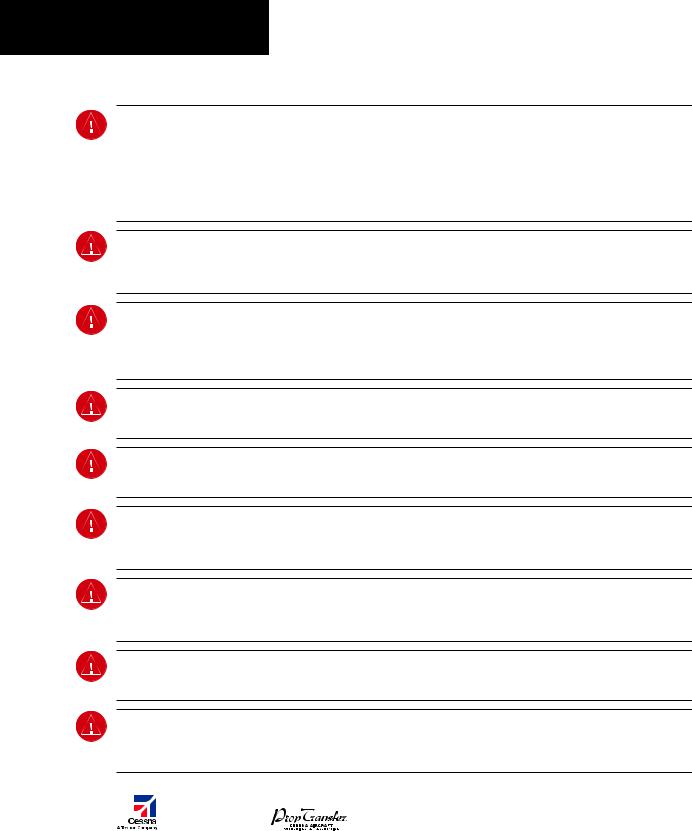
ПРЕДУПРЕЖДЕНИЯ, ПРЕДОСТЕРЕЖЕНИЯ И ПРИМЕЧАНИЯ
ПРЕДУПРЕЖДЕНИЕ: Навигация и огибание рельефа местности НЕ должны осуществляться на основе функции земного ландшафта (terrain function). Функция Terrain Proximity, которая предупреждает о близости земли G1000 НЕ рассчитана на то, чтобы ее использовали как основной инструмент предотвращения столкновения с землей и не освобождает пилота от ответственности и необходимости следить за окрестностями и ландшафтом во время полета. Функция Terrain Proximity используется только как вспомогательное средство для предупреждения столкновения с землей и не сертифицирована для использования в системах, где требуется сертифицированная система предотвращения столкновения с землей. Данные по земному ландшафту предоставляются сторонним источником.Garmin не может независимо проверять точность данных по земному ландшафту.
ПРЕДУПРЕЖДЕНИЕ: Отображаемые минимальные безопасные высоты (MSA) носят рекомендательный характер и не могут служить единственным источником информации о препятствиях для предотвращения столкновения с землей. Необходимо всегда обращаться к аэронавигационным картам для получения информации по минимальным безопасным высотам.
ПРЕДУПРЕЖДЕНИЕ: Высота, рассчитываемая приемниками G1000 GPS, является геометрической высотой над средним уровнем моря и может значительно отличаться от высоты, которую показывают барометрические высотомеры, такие как GDC 74A Air Data Computer, или другие высотомеры на борту самолета. Запрещено использовать высоту по GPS для вертикальной навигации. Всегда используйте барометрическую высоту, которая отображается на G1000 PFD или других барометрических высотомерах на борту самолета.
ПРЕДУПРЕЖДЕНИЕ: Не используйте информацию из устаревшей базы данных. Базы данных, которые используются в системе G1000, должны регулярно обновляться, чтобы гарантировать достоверность информации. Пилоты, которые пользуются устаревшими базами данных, делают это исключительно на свой страх и риск..
ПРЕДУПРЕЖДЕНИЕ: Не используйте базовую карту (ландшафта и водных объектов) для основной навигации. Базовая карта является дополнением к другим одобренным источникам навигационных данных и должна рассматриваться только как вспомогательное средство для информирования о положении воздушного судна.
ПРЕДУПРЕЖДЕНИЕ: Информация по воздушному движению, которая отображается на многофункциональном дисплее MFD G1000, является дополнительной к визуальному наблюдению воздушного движения. Пилоты должны маневрировать воздушным судном, основываясь только на информации от авиадиспетчерской службы или на визуальном наблюдении встречного воздушного движения.
ПРЕДУПРЕЖДЕНИЕ: Назначение прибора Stormscope не предполагает его использование в опасных погодных условиях (например, для входа в грозу). Информацию прибора Stormscope, которая отображена на многофункциональном дисплее MFD G1000, можно использовать только для того, чтобы избегать опасных погодных условий, но не для полетов в опасных погодных условиях.
ПРЕДУПРЕЖДЕНИЕ: Прибор GDL 69 Weather запрещено использовать для входа в зону с опасными погодными условиями. Метеорологическая информация, которая отображается на приборе GDL 69 Weather, должна использоваться только для того, чтобы избегать опасных погодных условий, но не для полетов в опасных погодных условиях.
ПРЕДУПРЕЖДЕНИЕ: Метеорологические данные NEXRAD должны использоваться только для долгосрочного планирования. Из-за свойственного системе отставания в передаче данных и относительного устаревания информации метеорологические данные NEXRAD не могут быть использованы для краткосрочного планирования с целью избежать плохих метеоусловий.
|
4 |
Garmin G1000: Справочное руководство для Cessna Nav III |
||
|
IDEPENDENT |
Данный перевод не является официальным и может использоваться только для справки |
||
|
REPRESENTATIVE |
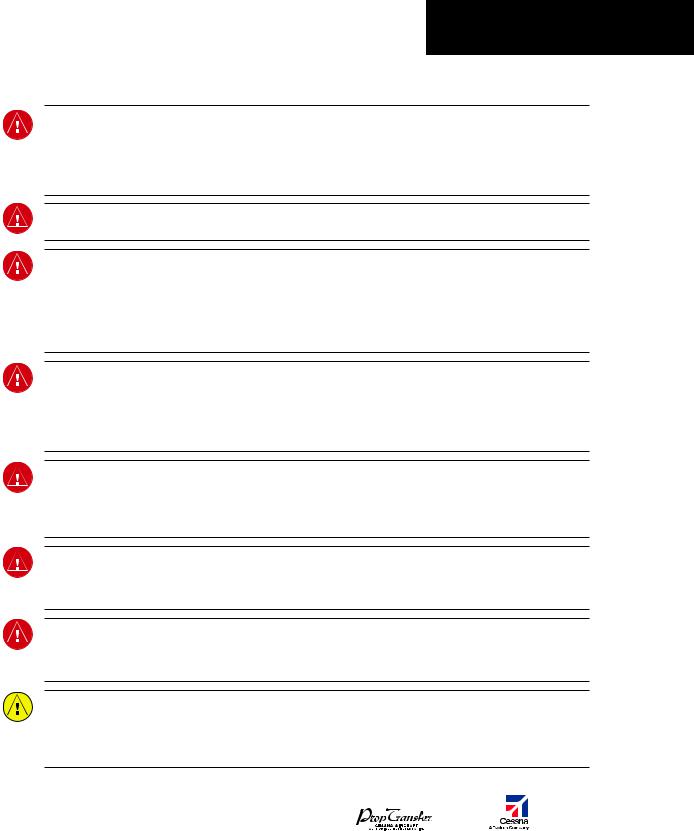
ПРЕДУПРЕЖДЕНИЯ, ПРЕДОСТЕРЕЖЕНИЯ И ПРИМЕЧАНИЯ
ПРЕДУПРЕЖДЕНИЕ: Garmin G1000, установленный на воздушное судно Cessna Nav III, обладает очень высокой степенью функциональной целостности. Однако пилот должен понимать, что невозможно обеспечить мониторинг и/или внутренний тест на отсутствие всех возможных отказов системы. Существуют очень небольшая вероятность некорректной работы прибора G1000, при которой будет отсутствовать индикация неисправной работы прибора. Поэтому пилот обязан выявить подобную ситуацию путем перекрестной проверки всей возможной взаимосвязанной информации в кабине.
ПРЕДУПРЕЖДЕНИЕ: Для обеспечения безопасности правила эксплуатации прибора G1000 должны быть изучены на земле.
ПРЕДУПРЕЖДЕНИЕ: Эксплуатация Глобальной системы навигации (GPS) осуществляется правительством Соединенных Штатов Америки, которое несет ответственность за ее точность и проводит техническое обслуживание системы. В систему GPS могут быть внесены изменения, которые могут повлиять на точность и работу оборудования GPS. Отдельные узлы системы Garmin G1000 используют GPS как точное электронное устройство (NAVAID), поэтому (как и в других устройствах NAVAID) информация, предоставляемая прибором G1000, может быть неправильно использована или неправильно истолкована и из-за этого стать небезопасной.
ПРЕДУПРЕЖДЕНИЕ: Для того чтобы снизить возможные риски небезопасной работы, внимательно прочитайте Руководство по эксплуатации и поймите все аспекты работы G1000. Основательно потренируйтесь работать с прибором перед его фактической эксплуатацией. Во время полета сравнивайте показания G1000 со всеми возможными источниками навигационной информации, включая информацию от других приборов NAVAID, визуальное наблюдение, аэронавигационные карты и т.д. Для безопасности всегда определяйте причину любого расхождения в данных, перед тем как продолжить навигацию.
ПРЕДУПРЕЖДЕНИЕ: Приведенные в данном Руководстве иллюстрации являются просто примерами. Запрещено использовать G1000, чтобы войти в зону грозы. Информационный циркуляр Федерального авиационного агентства США (Тема: Грозы), а также Руководство по авиационной информации (AIM) рекомендуют облетать «по крайней мере за 20 миль любую грозу, которая определена как сильная или которая посылает сильное радиолокационное эхо».
ПРЕДУПРЕЖДЕНИЕ: Лампы, находящиеся внутри данного прибора, могут содержать ртуть (HG) и должны перерабатываться или утилизироваться в соответствии с местными, государственными или федеральными законами. Для получения более подробной информации посетите наш сайт www.garmin.com/aboutGarmin/ environment/disposal.jsp
ПРЕДУПРЕЖДЕНИЕ: Из-за аномалий магнитного поля земли эксплуатация G1000 в следующих зонах может привести к потере показаний надежного угла тангажа и курса. К северу от 70° северной широты и к югу от 70° южной широты. Зона к северу от 65° северной широты между 75° и 120° западной долготы. Зона к югу от 55° южной широты между 120° и 165° восточной долготы.
ПРЕДОСТЕРЕЖЕНИЕ: Дисплеи PFD и MFD используют линзу, покрытую специальным противоотражающим слоем, который очень чувствителен к кожным маслам, воску и абразивным чистящим средствам. ЧИСТЯЩИЕ СРЕДСТВА, КОТОРЫЕ СОДЕРЖАТ АММИАК, ПРИВЕДУТ К ПОВРЕЖДЕНИЮ ПРОТИВООТРАЖАЮЩЕГО СЛОЯ. Очень важно чистить линзу чистой, без бумажной пыли и пуха тряпочкой и чистящим средством для офтальмологических линз, которое безопасно для противоотражающих покрытий.
|
Garmin G1000: Справочное руководство для Cessna Nav III |
5 |
||
|
Данный перевод не является официальным и может использоваться только для справки |
IDEPENDENT |
||
|
REPRESENTATIVE |

ПРЕДУПРЕЖДЕНИЯ, ПРЕДОСТЕРЕЖЕНИЯ И ПРИМЕЧАНИЯ
ПРЕДОСТЕРЕЖЕНИЕ: Garmin G1000 не содержит деталей, техническое обслуживание которых может быть проведено пользователем. Ремонт может проводиться только авторизованным сервисным центром Garmin. Несанкционированный ремонт или модификации могут аннулировать как гарантию производителя, так и право пилота эксплуатировать прибор в соответствии с положениями FAA/FCC (Федерального авиационного агентства США, Федеральной комиссии связи США).
ПРИМЕЧАНИЕ: При использовании прибора Stormscope существуют несколько атмосферных явлений в дополнение к отображению ближайшей грозовой активности, которые могут привести к отображению отдельных точечных разрядов в режиме отображения разрядов молнии. Однако именно концентрация двух или более точечных разрядов в режиме отображения разрядов молнии означает грозовую активность, если после очистки экрана эти точечные разряды появляются снова.
ПРИМЕЧАНИЕ: Все иллюстрации в данном документе, включая рисунки дисплеев и экранов на панели G1000, могут быть изменены и не обязательно отражают самую последнюю версию G1000 системы и новейшие авиационные базы данных. Рисунки оборудования могут немного отличаться от фактического оборудования.
ПРИМЕЧАНИЕ: Данный прибор соответствует требованиям части 15 Положений FCC (Федеральной комиссии связи США). Эксплуатация данного прибора осуществляется на основе следующих положений: (1) прибор не может вызвать критические помехи и (2) прибор подвержен любому взаимному влиянию, включая помехи, которые могут привести к некорректной работе.
ПРИМЕЧАНИЕ: GDU 1040 и GDU 1044B PFD/MFD могут потребовать предварительного прогрева в течение 30 минут, если они продолжительное время находились при температуре -40°С. Может потребоваться предварительный прогрев в течение 15 минут, если приборы продолжительное время находились при температуре -30°С.
ПРИМЕЧАНИЕ: Данный продукт, его упаковка и компоненты включают в себя химические вещества, которые известны в штате Калифорния как канцерогены, а также способны привести к врожденных дефектам и повредить репродуктивное здоровье. Это примечание дано в соответствии с Положением 65 штата Калифорния. Если у вас возникнут вопросы или вам потребуется дополнительная информация, обращайтесь, пожалуйста, на наш сайт в интернете www.garmin.com/prop65.
ПРИМЕЧАНИЕ: Помехи от ретрансляторов GPS, работающих в ближайших ангарах, могут привести к периодической потере отображения окон углового пространственного положения и курса, когда самолет находится на земле. Перемещение самолета на 100 и более ярдов (примерно 100 метров – прим. переводчика) от источника помех устранит проблему.
ПРИМЕЧАНИЕ: При ношении поляризационных очков экраны приборов могут казаться бледными и нечеткими.
|
6 |
Garmin G1000: Справочное руководство для Cessna Nav III |
||
|
IDEPENDENT |
Данный перевод не является официальным и может использоваться только для справки |
||
|
REPRESENTATIVE |
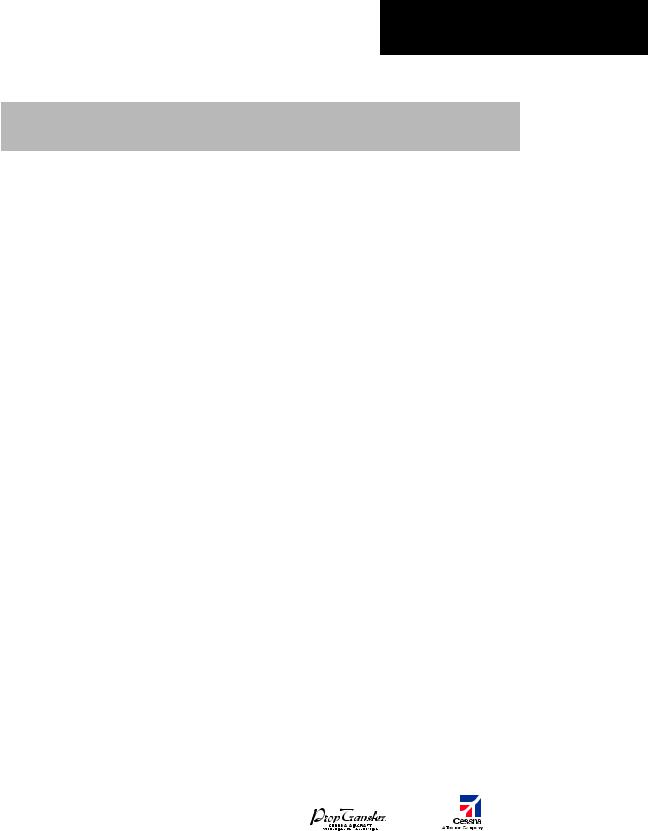
ПРЕДУПРЕЖДЕНИЯ, ПРЕДОСТЕРЕЖЕНИЯ И ПРИМЕЧАНИЯ
|
Номер по каталогу запасных |
Внесенное изменение |
|
|
частей и сборочных единиц |
||
|
Добавлены приборы XM Radio и XM Weather |
||
|
Добавлена функция ADF |
||
|
Добавлена функция DME |
||
|
Добавлены указатели BRG1/BRG2 |
||
|
190-00384-03 (Изменение А) |
Добавлена функция двойной работы аудиопанели |
|
|
Добавлены параметры С172 |
||
|
Изменен вектор воздушной скорости |
||
|
Изменен вектор высоты |
||
|
Добавлена функция Checklist (карта проверки) |
||
|
Добавлена функция Flight ID |
||
|
190-00384-03 (Изменение В) |
Обновлены номера программного обеспечения системы |
|
|
190-00384-04 (Изменение А) |
Изменен формат Руководства |
|
|
Добавлена функция TAS |
||
|
190-00384-04 (Изменение В) |
Добавлены клавиша DONE, страница XM-INFORMATION и |
|
|
страница XM-RADIO |
||
|
Добавлено объяснение работы EIS окна в случае |
||
|
превышения параметров |
||
|
Добавлено новое объяснение работы системы внутренней |
||
|
190-00384-05 (Изменение А) |
связи |
|
|
Добавлено объяснение работы Stormscope при потере |
||
|
данных по курсу полета |
||
|
Добавлена функция TAWS-B |
||
|
Добавлен новый сумматор объема топлива |
||
|
Обновлены сообщения системы G1000 |
||
|
Добавлены новые параметры программного обеспечения |
||
|
GDU 7.00 (WAAS, VNAV&Charts) |
||
|
Добавлена функция AFCS для 182 и 206 |
||
|
190-00384-06 (Изменение А) |
Добавлены инструкции по загрузке базы данных |
|
|
Обновлены сообщения системы G1000 |
||
|
Номера программного обеспечения предыдущей системы |
||
|
объединены с 0563.00 |
||
|
190-00384-07 |
Добавлены параметры GDU 8.02, Airways и ADS-B |
|
|
190-00384-08 |
Добавлены параметры GDU 8.20, включая градиентный |
|
|
задний фон на PFD и GFC 700 для С172 |
||
|
Garmin G1000: Справочное руководство для Cessna Nav III |
7 |
||
|
Данный перевод не является официальным и может использоваться только для справки |
IDEPENDENT |
||
|
REPRESENTATIVE |

ПРЕДУПРЕЖДЕНИЯ, ПРЕДОСТЕРЕЖЕНИЯ И ПРИМЕЧАНИЯ
|
8 |
Garmin G1000: Справочное руководство для Cessna Nav III |
||
|
IDEPENDENT |
Данный перевод не является официальным и может использоваться только для справки |
||
|
REPRESENTATIVE |

СОДЕРЖАНИЕ
|
ГЛАВА 1: ОБЗОР СИСТЕМЫ . . . . . . . . . . . . . . . |
. 13. . . . |
2. .9. . |
СКОРОСТЬ И НАПРАВЛЕНИЕ ВЕТРА . . . . . . . . |
. . |
.38. . . . . |
||
|
1.1 |
ПАНЕЛЬ PFD/MFD . . . . . . . . . . . . . . . . . . . . . |
14. . . . |
.2.10. . |
УНИВЕРСАЛЬНЫЙ. . ТАЙМЕР . . . . . . . . . . . . . |
. . |
.39. . . . . . . |
|
|
1.2 |
КЛАВИШИ PFD . . . . . . . . . . . . . . . . . . . . . . . |
17. . . . . |
. . . |
. . . |
|||
|
1.3 |
КЛАВИШИ MFD . . . . . . . . . . . . . . . . . . . . . . |
20. . . . . |
ГЛАВА. . . . . 3:. СИСТЕМА ИНДИКАЦИИ РАБОТЫ |
||||
|
1.4 |
ГРУППЫ СТРАНИЦ MFD . . . . . . . . . . . . . . . . . . |
21. . . . . |
ДВИГАТЕЛЯ. . . . (EIS) . . . . . . . . . . . . . . . . . . . . |
. . |
41. . . . . . . . . . . |
||
|
1.5 |
ВЕРТИКАЛЬНАЯ НАВИГАЦИЯ . . . . . . . . . . . . . . |
22. . . . . |
3.1. |
ОКНО ДВИГАТЕЛЯ (ENGINE DISPLAY) . . . . . . . |
. . |
. 41. . . . . |
|
|
1.6 |
ПОДСВЕТКА . . . . . . . . . . . . . . . . . . . . . . . . . |
24. . . . |
3..2. . . |
ОКНО. . . БЕДНОЙ СМЕСИ . . . . . . . . . . . . . . . . |
. . |
44. . . . . . . . . |
|
|
1.7 |
XM RADIO – АВТОМАТИЧЕСКОЕ СНИЖЕНИЕ |
БЕЗНАДДУВНОЕ ВОЗДУШНОЕ СУДНО . . . . . . . |
. . |
. 47. . . . . |
|||
|
ГРОМКОСТИ . . . . . . . . . . . . . . . . . . . . . . . . . |
24. . . . |
. . . . |
ВОЗДУШНОЕ. . . СУДНО С ТУРБОНАДДУВОМ . . . . . |
. . |
. 47. . . . |
||
|
1.8 |
ОБНОВЛЕНИЕ БАЗЫ ДАННЫХ . . . . . . . . . . . . . . . |
24. . . . |
3.3. |
СИСТЕМНЫЙ ДИСПЛЕЙ (SYSTEM DISPLAY) . . . . |
. . |
.47. . . |
|
|
База данных JEPPESEN AVIATION . . . . . . . . . . . . . |
24. . . . |
. . |
|||||
|
Базы данных GARMIN . . . . . . . . . . . . . . . . . . . |
25. . . . . |
ГЛАВА. . . . 4: NAV/COM |
|||||
|
И БОРТОВОЙ ОТВЕТЧИК . . . . . . . . . . . . . . . . . . |
. . |
. 51. . . . . . . . . . |
|||||
|
ГЛАВА 2: ПИЛОТАЖНЫЕ ПРИБОРЫ . . . . . . . . . |
27. . . . |
4.1 |
СООБЩЕНИЯ СИСТЕМЫ РАДИОСВЯЗИ . . . . . . |
. . |
.53. . . . |
||
|
2.1 |
ИНДИКАТОР ВОЗДУШНОЙ СКОРОСТИ . . . . . . . . . . |
29. . . . |
4.2 |
ГРОМКОСТЬ . . . . . . . . . . . . . . . . . . . . . . |
. . |
53. . . . . . . . . . . . |
|
|
ПОКАЗАНИЯ СКОРОСТИ . . . . . . . . . . . . . . . . . . |
29. . . . |
4. .3. . . |
АВТОМАТИЧЕСКАЯ РЕГУЛИРОВКА ГРОМКОСТИ |
. . |
. 53. . |
||
|
ДИАПАЗОН СКОРОСТИ . . . . . . . . . . . . . . . . . . . |
29. . . . |
4..4. . |
БЫСТРАЯ. |
АКТИВАЦИЯ 121500 MHZ . . . . . . . . |
. . |
.53. . . . . |
|
|
ВЕКТОР ТРЕНДА ВОЗДУШНОЙ СКОРОСТИ . . . . . . . . . |
29. . . |
4.5 |
РАДИО NAV (ОПЦИИ) . . . . . . . . . . . . . . . . |
. . |
. 53. . . . . . . . . |
||
|
СПРАВОЧНАЯ ИНФОРМАЦИЯ |
Радио DME (опция) . . . . . . . . . . . . . . . . . . |
. . |
53. . . . . . . . . . |
||||
|
ПО ВЕРТИКАЛЬНОЙ СКОРОСТИ . . . . . . . . . . . . . . |
29. . . . |
. . |
Радио ADF (опция) . . . . . . . . . . . . . . . . . . |
. . |
. 54. . . . . . . . . . |
||
|
2.2 |
АВИАГОРИЗОНТ . . . . . . . . . . . . . . . . . . . . . . . |
29. . . . |
4..6. . . |
АВТО. . -НАСТРОЙКА ЧАСТОТЫ . . . . . . . . . . . . |
. . |
.54. . . . . . . |
|
|
2.3 |
ВЫСОТОМЕР . . . . . . . . . . . . . . . . . . . . . . . . |
30. . . . |
. . . . |
Авто. . .-настрока на дисплее PDF . . . . . . . . . . . |
. . |
. 54. . . . . . . |
|
|
УКАЗАТЕЛЬ ВЫБРАННОЙ ВЫСОТЫ . . . . . . . . . . . . . |
30. . . . |
. |
Авто-настройка в MFD . . . . . . . . . . . . . . . . |
. . |
. 54. . . . . . . . . |
||
|
ВЕКТОР ТРЕНДА ВЫСОТЫ . . . . . . . . . . . . . . . . . |
30. . . . . |
4.7 . . |
БОРТОВОЙ ОТВЕТЧИК . . . . . . . . . . . . . . . . |
. . |
54. . . . . . . . . |
||
|
УСТАНОВКА БАРОМЕТРА . . . . . . . . . . . . . . . . . . |
30. . . . |
. . . . |
Выбор режима . . . . . . . . . . . . . . . . . . . . |
. . |
. 54. . . . . . . . . . . |
||
|
ПРЕДУПРЕЖДЕНИЕ О НАБОРЕ ВЫСОТЫ . . . . . . . . . |
30. . . . |
Статус ответов . . . . . . . . . . . . . . . . . . . . |
. . |
. 55. . . . . . . . . . . |
|||
|
МЕТРИЧЕСКИЙ ДИСПЛЕЙ . . . . . . . . . . . . . . . . . |
31. . . . . |
. . . |
Выбор кода . . . . . . . . . . . . . . . . . . . . . . |
. . |
. 55. . . . . . . . . . . . |
||
|
ПРЕДУПРЕЖДЕНИЕ О НИЗКОЙ ВЫСОТЕ . . . . . . . . . |
31. . . . |
Идентификационный номер воздушного судна . |
. . |
.56. . |
2.4ИНДИКАТОР ВЕРТИКАЛЬНОГО
|
ОТКЛОНЕНИЯ/ГЛИССАДЫ/КРИВИЗНЫ ГЛИССАДЫ . .32 |
ГЛАВА 5: АУДИОПАНЕЛЬ . . . . . . . . . . . . . . . . . |
57. . . . . . . . |
||||
|
2.5 |
ОПОВЕЩЕНИЯ МАРКЕРНОГО МАЯКА . . . . . . . . . |
33. . . . . |
5.1 |
ВЫБОР РАДИО СОМ . . . . . . . . . . . . . . . . . . . |
.58. . . . . . . . . |
|
|
2.6 |
ИНДИКАТОР ВЕРТИКАЛЬНОЙ СКОРОСТИ . . . . . . . |
33. . . . |
5.2 |
ГРОМКОГОВОРИТЕЛЬ В КАБИНЕ . . . . . . . . . . . . |
58. . . . . . |
|
|
2.7 |
МИНИМУМЫ БАРОМЕТРИЧЕСКОЙ ВЫСОТЫ .. .. .. .. .. .. .. |
..33 |
5.3 |
СИСТЕМА ОПОВЕЩЕНИЯ ПАССАЖИРОВ (РА), |
||
|
2.8 |
НАВИГАЦИОННЫЙ ПЛАНОВЫЙ ПРИБОР (НПП) . . . |
.34. . |
ТОЛЬКО ДЛЯ (Т)182Т И (Т)206Н . . . . . . . . . . . . . |
58. . . . . . |
||
|
ИНДИКАТОР СКОРОСТИ РАЗВОРОТА И ВЕКТОР |
5.4 |
ПРИЕМНИК МАРКЁРНОГО МАЯКА . . . . . . . . . . . |
58. . . . . . |
|||
|
ТРЕНДА ВЫДЕРЖИВАНИЯ КУРСА . . . . . . . . . . . . . |
35. . . . |
. . |
Чувствительность к сигналу маркёрного маяка . . . . |
.58. . |
||
|
УКАЗАТЕЛЬ КУРСА . . . . . . . . . . . . . . . . . . . . . |
35. . . . |
5.5. . . |
ВЫБОР. . АУДИО NAV RADIO . . . . . . . . . . . . . . . . |
59. . . . . . . . |
||
|
ИНДИКАТОР ОТКЛОНЕНИЯ ОТ КУРСА (CDI) . . . . . . . |
35. . . . |
5.6 |
СИСТЕМА ВНУТРЕННЕЙ СВЯЗИ (ICS) |
|||
|
УКАЗАТЕЛИ ПЕЛЕНГА И ИНФОРМАЦИОННЫЕ ОКНА . . |
37. . |
И ЕЕ ИЗОЛЯЦИЯ . . . . . . . . . . . . . . . . . . . . . . |
59. . . . . . . . . . |
|||
|
DME – ДАЛЬНОМЕРНОЕ ОБОРУДОВАНИЕ (ОПЦИЯ) . . |
37. . |
5.7 |
РЕГУЛИРОВКА ГРОМКОСТИ СИСТЕМЫ |
|||
|
ИСТОЧНИК ИНФОРМАЦИИ ПО НАВИГАЦИИ . . . . . . . |
37. . . |
ВНУТРЕННЕЙ СВЯЗИ . . . . . . . . . . . . . . . . . . . . |
60. . . . . . . . . |
|||
|
Garmin G1000: Справочное руководство для Cessna Nav III |
9 |
|||||
|
Данный перевод не является официальным и может использоваться только для справки |
IDEPENDENT |
|||||
|
REPRESENTATIVE |

ГЛАВА 1 – ОБЗОР СИСТЕМЫ
|
5.8 |
ПРОИГРЫВАТЕЛЬ И РЕГИСТРАТОР ЦИФРОВОГО |
7.8 |
ИНФОРМАЦИОННАЯ СТРАНИЦА |
||||||||
|
КЛИРЕНСА . . . . . . . . . . . . . . . . . . . . . . . . |
. 60. . . |
. . . . |
. ПОЛЬЗОВАТЕЛЬСКИХ. . . . ТОЧЕК МАРШРУТА . . . . . |
. |
. 121. . . . |
||||||
|
7.9 |
БЛИЖАЙШИЕ АЭРОПОРТЫ . . . . . . . . . . . . . |
. |
. .121. . . . . . . |
||||||||
|
ГЛАВА 6: АТОМАТИЧЕСКАЯ БОРТОВАЯ |
Информация о ближайших аэропортах |
||||||||||
|
СИСТЕМА УПРАВЛЕНИЯ (AFCS) . . . . . . . . . . . |
. 61. . . |
. . . |
на экране MFD |
. . |
. . . . . . . . . . . . . . . . . . . |
. |
. 121. . . . . . . . . . . |
||||
|
6.1 |
ИНСТРУМЕНТЫ УПРАВЛЕНИЯ АБСУ . . . . . . . . . |
. .61. . . |
. . |
Информация о ближайших аэропортах |
|||||||
|
6.2 |
РАБОТА ПИЛОТАЖНОГО КОМАНДНОГО ПРИБОРА |
. .62. |
на экране PFD |
. . . |
. . . . . . . . . . . . . . . . . . . |
. |
.122. . . . . . . . . . . |
||||
|
Запуск пилотажного командного прибора . . . . . . |
. 62. . . |
7.10. |
БЛИЖАЙШИЕ ПЕРЕСЕЧЕНИЯ . . . . . . . . . . . . . |
. |
.122. . . . . . . |
||||||
|
Командные стрелки . . . . . . . . . . . . . . . . . . . |
. 62. . . |
7.11. . . . |
.БЛИЖАЙШАЯ. |
ОПРС (NDB) . . . . . . . . . . . . . . |
. |
. 123. . . . . . . . |
|||||
|
Окно состояния AFCS (АБСУ) . . . . . . . . . . . . . |
. .63. . . |
7 12. . .. . |
БЛИЖАЙШИЙ ВОР (VOR) . . . . . . . . . . . . . . . |
. |
. 123. . . . . . . . |
||||||
|
6.3 |
РЕЖИМЫ ПИЛОТАЖНОГО |
7.13 |
БЛИЖАЙШАЯ ПОЛЬЗОВАТЕЛЬСКАЯ ТОЧКА |
||||||||
|
КОМАНДНОГО ПРИБОРА . . . . . . . . . . . . . . . . |
. 63. . . |
. . . . |
. МАРШРУТА . |
. |
. . |
. . . . . . . . . . . . . . . . . . . |
. |
. 124. . . . . . . . . . . . |
|||
|
Режимы тангажа . . . . . . . . . . . . . . . . . . . . |
. .63. . . |
7 14. .. . . |
.БЛИЖАЙШИЕ. . ЧАСТОТЫ . . . . . . . . . . . . . . . . |
. |
.124. . . . . . . . |
||||||
|
Режимы вращения вокруг продольной оси . . . . . |
. .77. . . |
7.15 |
БЛИЖАЙШЕЕ ВОЗДУШНОЕ ПРОСТРАНСТВО . . . . |
. |
. 125. . . |
||||||
|
6.4 |
РАБОТА АВТОПИЛОТА . . . . . . . . . . . . . . . . . . |
. 82. . . |
. . . . |
. . |
|||||||
|
Управление полетом . . . . . . . . . . . . . . . . . . . |
.82. . . |
. ГЛАВА. . . 8:. ПЛАНИРОВАНИЕ ПОЛЕТА. . . . . . . . . . . . . . |
. |
.127. . . . . . . |
|||||||
|
Включение автопилота .. .. .. .. .. .. .. .. .. .. .. .. .. .. .. .. .. .. .. .. .. .. .. .. .. .. |
..82 |
8.1 |
ОПРЕДЕЛЯЕМЫЕ ПОЛЬЗОВАТЕЛЕМ ТОЧКИ |
||||||||
|
Совмещенной управление (CWS) . . . . . . . . . . . |
. 83. . . |
. . . |
МАРШРУТА . |
. |
. . |
. . . . . . . . . . . . . . . . . . . |
. |
. 127. . . . . . . . . . . . |
|||
|
Отключение автопилота . . . . . . . . . . . . . . . . . |
.83. . . |
. . . . |
.Выбор информационной страницы пользователь |
||||||||
|
6.5 |
ПРИМЕРЫ ПОСЛЕДОВАТЕЛЬНОСТИ ДЕЙСТВИЙ . . . |
.84. . |
ских точек маршрута . . . . . . . . . . . . . . . . . . |
. |
.127. . . . . . . . . |
||||||
|
ВЫЛЕТ .. .. .. .. .. .. .. .. .. .. .. .. .. .. .. .. .. .. .. .. .. .. .. .. .. .. .. .. .. .. .. .. .. .. .. .. .. .. .. .. |
..85 |
СОЗДАНИЕ ТОЧКИ МАРШРУТА НА СТРАНИЦЕ |
|||||||||
|
Перехват радиала VOR . . . . . . . . . . . . . . . . . |
. 86. . . |
. . . . . |
НАВИГАЦИОННОЙ. |
КАРТЫ . . . . . . . . . . . . . . |
. |
. 128. . . . . . . . |
|||||
|
Полет в соответствии с курсом плана полета/GPS . . |
87. . |
8.2 |
ВИЗУАЛЬНОЕ ОТОБРАЖЕНИЕ АКТИВНОГО |
||||||||
|
Снижение . . . . . . . . . . . . . . . . . . . . . . . . . |
.88. . . |
. . . . |
. ПЛАНА. . . . ПОЛЕТА . |
. . . . . . . . . . . . . . . . . . . |
. |
. 128. . . . . . . . . . . |
|||||
|
Заход на посадку . . . . . . . . . . . . . . . . . . . . . |
.91. . . |
8 3. . .. . |
.АКТИВАЦИЯ. . СОХРАНЕННОГО ПЛАНА ПОЛЕТА . . |
. |
. .128. . |
||||||
|
Уход на второй круг . . . . . . . . . . . . . . . . . . . |
. 93. . . |
8 4. . .. . . |
.АКТИВАЦИЯ. |
УЧАСТКА ПОЛЕТА . . . . . . . . . . . |
. |
. 129. . . . . . . |
|||||
|
6.6 |
ИНФОРМАЦИОННЫЕ СООБЩЕНИЯ |
8.5 |
ПРЕКРАЩЕНИЕ НАВИГАЦИИ ПО ПЛАНУ ПОЛЕТА . . |
. |
.129. . |
||||||
|
И УВЕДОМЛЕНИЯ AFCS (АБСУ) . . . . . . . . . . . . . |
94. . . |
8 6.. . . . |
ПРЕОБРАЗОВАНИЕ АКТИВНОГО ПЛАНА ПОЛЕТА . |
. |
. 129. . |
||||||
|
Сообщения о состоянии AFCS . . . . . . . . . . . . . |
. 94. . . |
8 7.. . .. |
СОЗДАНИЕ НОВОГО ПЛАНА ПОЛЕТА . . . . . . . . |
. |
. 130. . . . . |
||||||
|
Защита от превышения скорости . . . . . . . . . . . |
. 95. . . |
. . . |
Создание нового плана полета |
||||||||
|
с помощью MFD .. .. .. |
.. .. .. .. .. .. .. .. .. .. .. .. .. .. .. .. .. .. .. .. .. .. .. .. .. .. .. |
.. .. |
..130 |
||||||||
|
ГЛАВА 7: НАВИГАЦИЯ . . . . . . . . . . . . . . . . . . . |
.97. . . |
. . . . |
.Создание. |
нового плана полета |
|||||||
|
7.1 |
СТРАНИЦА НАВИГАЦИОННОЙ КАРТЫ . . . . . . . . |
. 97. . . |
. . |
с помощью PFD . |
. . . . . . . . . . . . . . . . . . . |
. |
. 130. . . . . . . . . . . |
||||
|
7.2 |
НАВИГАЦИЯ DIRECT-TO (направление) . . . . . . . . |
.97. . . |
8.8. |
ВНЕСЕНИЕ ВОЗДУШНОЙ ТРАССЫ |
|||||||
|
Навигация Direct-to с дисплея MFD . . . . . . . . . . |
. 97. . . |
. . . |
В ПЛАН ПОЛЕТА . |
. . . . . . . . . . . . . . . . . . . |
. |
. 131. . . . . . . . . . . |
|||||
|
Навигация Direct-to c дисплея PFD . . . . . . . . . . |
. 99. . . |
8 9. . .. |
ЗАГРУЗКА ВЫЛЕТА . . . . . . . . . . . . . . . . . . |
. |
. 132. . . . . . . . . . |
||||||
|
7.3 |
ПРИМЕР НАВИГАЦИИ ПО ПЛАНУ ПОЛЕТА . . . . . . |
. 101. . . |
8.10. |
ЗАГРУЗКА ПРИЛЕТА . . . . . . . . . . . . . . . . . . |
. |
.132. . . . . . . . . |
|||||
|
7.4 |
ИНФОРМАЦИЯ ПО АЭРОПОРТУ . . . . . . . . . . . . |
.117. . . |
8 11. . .. |
ЗАГРУЗКА ЗАХОДА НА ПОСАДКУ . . . . . . . . . . |
. |
. 132. . . . . . |
|||||
|
7.5 |
ИНФОРМАЦИЯ ПО ПЕРЕСЕЧЕНИЯМ . . . . . . . . . . |
.119. . . |
8 12. . . |
УДАЛЕНИЕ ВЫЛЕТА, ПРИЛЕТА, ЗАХОДА |
|||||||
|
7.6 |
ИНФОРМАЦИЯ ПО ОПРС (NDB) . . . . . . . . . . . . . |
120. . . |
. . . . |
НА ПОСАДКУ ИЛИ ВОЗДУШНОЙ ТРАССЫ |
|||||||
|
7.7 |
ИНФОРМАЦИЯ ПО ВОР (VOR) . . . . . . . . . . . . . |
. 120. . . |
. . . . |
ИЗ ПЛАНА ПОЛЕТА |
. . . . . . . . . . . . . . . . . . |
. |
. 132. . . . . . . . . . |
||||
|
10 |
Garmin G1000: Справочное руководство для Cessna Nav III |
||||||||||
|
IDEPENDENT |
Данный перевод не является официальным и может использоваться только для справки |
||||||||||
|
REPRESENTATIVE |
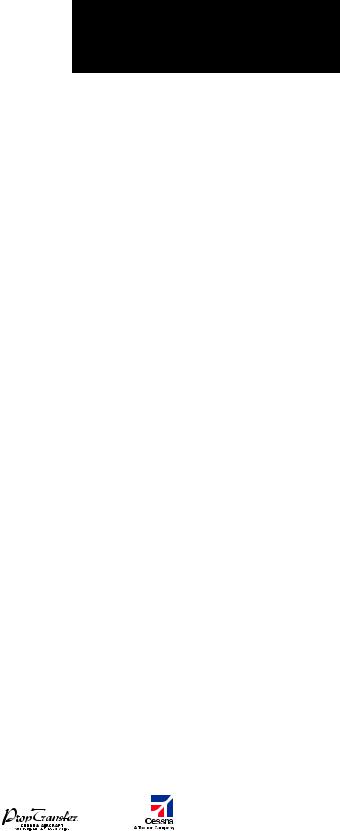
ГЛАВА 1 – ОБЗОР СИСТЕМЫ
|
8.13 |
СОХРАНИЕНИЕ ПЛАНА ПОЛЕТА . . . . . . . . . . . . . |
132. . . . . |
. . |
Консультативная информация о воздушном |
||||||
|
8.14 |
РЕДАКТИРОВАНИЕ СОХРАНЕННОГО |
движении (TAS) (Опция) . . . . . . . . . . . . . . . . . |
.148. . . . . . . . |
|||||||
|
ПЛАНА ПОЛЕТА . . . . . . . . . . . . . . . . . . . . . . |
133. . . . . |
. . . |
.Воздушное. . движение ADS-B (опция) . . . . . . . . . |
. 149. . . . . |
||||||
|
8.15 |
УДАЛЕНИЕ ТОЧКИ МАРШРУТА ИЗ ПЛАНА ПОЛЕТА . . |
133. . |
10.5 |
СБЛИЖЕНИЕ С ЗЕМЛЕЙ И ПРЕПЯТСТВИЯМИ . . . . |
. 150. . . |
|||||
|
8.16 |
ПРЕОБРАЗОВАНИЕ И АКТИВАЦИЯ |
Отображение земли и препятствий на странице |
||||||||
|
СОХРАНЕННОГО ПЛАНА ПОЛЕТА . . . . . . . . . . . . . |
133. . . . |
. . |
сближения с землей . . . . . . . . . . . . . . . . . . . |
.150. . . . . . . . . |
||||||
|
8.17 |
КОПИРОВАНИЕ ПЛАНА ПОЛЕТА . . . . . . . . . . . . . |
133. . . . |
. . |
Отображение земной поверхности |
||||||
|
8.18 |
УДАЛЕНИЕ ПЛАНА ПОЛЕТА . . . . . . . . . . . . . . . |
.134. . . . |
. . . |
и препятствий на навигационной карте . . . . . . . . |
.150. . . . |
|||||
|
8.19 |
СОЗДАНИЕ ГРАФИЧЕСКОГО ПЛАНА ПОЛЕТА . . . . . . |
134. . . |
10.6 |
СИСТЕМА РАННЕГО ПРЕДУПРЕЖДЕНИЯ |
||||||
|
8.20 |
ПЛАНИРОВАНИЕ ПОЛЕТА . . . . . . . . . . . . . . . . . |
134. . . . |
. . . . |
ПРИБЛИЖЕНИЯ К ЗЕМЛЕ (TAWS) – ОПЦИЯ . . . . . |
. 151. . . |
|||||
|
Отображение Земли на странице TAWS . . . . . . . . |
.151. . . . |
|||||||||
|
ГЛАВА 9: ПРОЦЕДУРЫ . . . . . . . . . . . . . . . . . . |
137. . . . . |
. . . |
Показать. |
/Скрыть авиационную информацию . . . . |
. 151. . . |
|||||
|
9.1 |
ПРОЦЕДУРЫ ПО ВЫЛЕТУ И ПРИЛЕТУ . . . . . . . . . |
137. . . . . |
Запрет TAWS |
. . . . . . . |
. . . . . . . . . . . . . . . . . |
151. . . . . . . . . . . . |
||||
|
Загрузка и активация процедур по вылету . . . . . . . |
137. . . |
Ручная проверка системы . . . . . . . . . . . . . . . |
. 153. . . . . . . . |
|||||||
|
Загрузка и активация процедур по прилету . . . . . . |
137. . . |
Система предупреждения столкновения |
||||||||
|
9.2 |
ПРОЦЕДУРЫ ЗАХОДА НА ПОСАДКУ . . . . . . . . . . . |
138. . . . |
. |
с наземными препятствиями |
||||||
|
переднего обзора (FLTA) . . . . . . . . . . . . . . . . . |
.153. . . . . . . . |
|||||||||
|
ГЛАВА 10: ПРЕДУПРЕЖДЕНИЕ |
Оповещение о преждевременном |
|||||||||
|
ОПАСНЫХ СИТУАЦИЙ . . . . . . . . . . . . . . . . . . . |
141. . . . |
. . . . |
снижении. |
(PDA) . . . . . . . . . . . . . . . . . . . . . . |
153. . . . . . . . . . . |
|||||
|
10.1 |
ПОЛЬЗОВАТЕЛЬСКАЯ НАСТРОЙКА ЭКРАНОВ, |
Система оповещения |
||||||||
|
Отображающих опасные ситуации, |
о превышении скорости снижения (EDR) . . . . . . . |
. 154. . . . |
||||||||
|
на навигационной карте . . . . . . . . . . . . . . . . . . |
141. . . . |
. . . . |
Система оповещения об отрицательной |
|||||||
|
10.2 |
STORMSCOPE® (ОПЦИЯ) . . . . . . . . . . . . . . . . . |
141. . . . |
. . . . |
скорости набора высоты (NCR) . . . . . . . . . . . . . |
154. . . . . . . |
|||||
|
Отображение информации по грозовой |
Звуковое предупреждение ‘Five-Hundred’ |
|||||||||
|
активности stormscope на странице |
(пятьсот) |
. . . |
. . . . . . |
. . . . . . . . . . . . . . . . . |
.154. . . . . . . . . . . . |
|||||
|
навигационной карты . . . . . . . . . . . . . . . . . . . |
141. . . . |
. . . . |
Отображение. |
земной поверхности |
||||||
|
Страница Stormscope . . . . . . . . . . . . . . . . . . . |
142. . . . |
. . . . |
и. препятствий на навигационной карте . . . . . . . . |
.154. . . . |
||||||
|
10.3 |
XM WEATHER – ОПЦИЯ (ПОГОДА XM) . . . . . . . . . . |
143. . . . |
. |
Всплывающие окна предупреждающих |
||||||
|
Отображение информации METAR и TAF |
сообщений . |
. . . . . . |
. |
. . . . . . . . . . . . . . . . |
. 155. . . . . . . . . . . . |
|||||
|
на странице информации по аэропортам . . . . . . . |
143. . . . |
Резюме предупреждающих сообщений |
||||||||
|
Отображение метеорологической |
системы TAWS . . . . . . . . . . . . . . . . . . . . . . . |
.156. . . . . . . . . . . |
||||||||
|
информации на странице weather data link . . . . . . . |
144. . . |
Предупреждающие сообщения . . . . . . . . . . . . . |
158. . . . . . . |
|||||||
|
Панорамирование карты – |
||||||||||
|
Страница Weather Data Link . . . . . . . . . . . . . . . . |
145. . . . |
ГЛАВА. . . 11: НЕИСПРАВНАЯ РАБОТА . . . . . . . . . . |
.159. . . . . |
|||||||
|
Опции и символы метеорологической информации . . |
145 |
11.1 |
РЕВЕРСИВНЫЙ РЕЖИМ . . . . . . . . . . . . . . . . . |
.159. . . . . . . . |
||||||
|
Время, в течение которого информация |
11.2 |
НЕИСПРАВНАЯ РАБОТА COM . . . . . . . . . . . . . . |
.160. . . . . . . |
|||||||
|
остается актуальной . . . . . . . . . . . . . . . . . . . . |
146. . . . |
11 3. . . . |
НЕОБЫЧНЫЕ. |
ЗАХОДЫ НА ПОСАДКУ . . . . . . . . . |
. 160. . . . . |
|||||
|
10.4 |
СИСТЕМЫ ИНФОРМИРОВАНИЯ |
11.4 |
РАБОТА ПРИБОРА STORMSCOPE ПРИ ПОТЕРЕ КУРСА . 160 |
|||||||
|
О ВОЗДУШНОМ ДВИЖЕНИИ . . . . . . . . . . . . . . . |
146. . . . |
11 5.. .. |
ПРЕДУПРЕЖДЕНИЯ ОБ ОПАСНОСТИ |
|||||||
|
Сервис информирования |
ПРИ ПОТЕРЕ ПОЛОЖЕНИЯ GPS . . . . . . . . . . . . |
.160. . . . . . |
||||||||
|
о воздушном движении (TIS) . . . . . . . . . . . . . . . |
146. . . . |
11 6.. .. |
СЧИСЛЕНИЕ ПУТИ (DR) . . . . . . . . . . . . . . . . . . |
161. . . . . . . . . |
||||||
|
Garmin G1000: Справочное руководство для Cessna Nav III |
11 |
|||||||||
|
Данный перевод не является официальным и может использоваться только для справки |
IDEPENDENT |
|||||||||
|
REPRESENTATIVE |
Соседние файлы в папке G1000
- #
- #
- #
18.04.201510.82 Mб74G1000_CessnaNavIII_PilotsGuide_SystemSoftwareVersion0563.00orlater_.pdf
- #
- #
- #
5
Улан-Удэ-Новосибирск
Пятак за родной порт) Но взлетел ты с 08 старой)) Она давно не в работе, используется как рулежка уже) Не знаю какая погода была, но в основном взлет с 26-й всегда и по схеме PILU5A на запад выход)
−
Gleb_Baikal
L-29 для FSX
Для включение радиовысотомера РВ-600 необходимо на правой всплывающей панели (вызывается иконкой «Стрелка вправо» над компасом КИ-13) включить в верхнее положение АЗС «РВ». Записал видео, где показана работа указателя перегрузки. Его включать ничем не надо. РЛЭ к модели не делал, т.к. модель очень простая. Можно пользоваться РЛЭ настоящего Л-29. Ссылка на видео https://www.youtube.com/watch?v=B8_uxiFdM2I
−
Жека55
L-29 для FSX
Самолет понравился, спасибо. А РЛЭ к модели найти где-то можно? А то, акселерометр не шуршит, радиовысотомер тоже… Полагаю, что что-то не включил.
−
~Аноним~
L-29 для FSX
В комментарии , тот что я давал ниже , там есть рекомендация , что нужно поправить — цифры в строках . Руление по ВПП и рулёжке происходит так: Даёте РУД вперёд на определённые проценты — самолёт начинает движение , а затем педаль влево , или в право нажимая на тормоз — самолёт поворачивает . Ну а при взлёте набрав определённую скорость , можно управлять только педалями . Примерно так же как и у Ан-2 .
−
Igan
инструкцияGarmin G1000

G1000
®
Integrated Flight Deck
Pilot’s Guide
Daher TBM 850/900
System Software Version 0719.16 or later

Руководство пользователя
768 страниц(ы)
EN

Инструкция по установке
99 страниц(ы)
EN
Посмотреть инструкция для Garmin G1000 бесплатно. Руководство относится к категории Без категории, 5 человек(а) дали ему среднюю оценку 9.3. Руководство доступно на следующих языках: английский. У вас есть вопрос о Garmin G1000 или вам нужна помощь? Задайте свой вопрос здесь
- Section 1 System Overview
- Section 2 Flight Instruments
- Section 3 Engine and Airframe Systems
- Section 4 Audio Panel and CNS
- Section 5 Flight Management
- Section 6 Hazard Avoidance
- Section 7 Automatic Flight Control System
- Section 8 Additional Features
- Appendices
- Index
Нужна помощь?
У вас есть вопрос о Garmin а ответа нет в руководстве? Задайте свой вопрос здесь Дай исчерпывающее описание проблемы и четко задайте свой вопрос. Чем детальнее описание проблемы или вопроса, тем легче будет другим пользователям Garmin предоставить вам исчерпывающий ответ.
Количество вопросов: 0


Главная
| Garmin | |
| G1000 | |
| Без категории | |
| английский | |
| Руководство пользователя (PDF), Инструкция по установке (PDF) |
Не можете найти ответ на свой вопрос в руководстве? Вы можете найти ответ на свой вопрос ниже, в разделе часто задаваемых вопросов о Garmin G1000.
Инструкция Garmin G1000 доступно в русский?
Не нашли свой вопрос? Задайте свой вопрос здесь
Нет результатов

Garmin G5000
инструкция838 страниц(ы)

Garmin G3000
инструкция688 страниц(ы)

Garmin G5
инструкция285 страниц(ы)

Garmin GNS 530
инструкция288 страниц(ы)

Garmin BMW Motorrad Navigator VI
инструкция22 страниц(ы)

Garmin GTN 750
инструкция724 страниц(ы)

Garmin Delta XC
инструкция14 страниц(ы)

Garmin Sport Pro
инструкция12 страниц(ы)

Garmin GTN 750Xi
инструкция562 страниц(ы)

Garmin GLS 10
инструкция14 страниц(ы)
Посмотреть все Garmin руководства Посмотреть все Garmin Без категории руководства
-
Contents
-
Table of Contents
-
Troubleshooting
-
Bookmarks
Quick Links
G1000
Integrated Flight Deck
®
Pilot’s Guide
TBM 850
TBM 900
&
Related Manuals for Garmin G1000
Summary of Contents for Garmin G1000
-
Page 1
G1000 Integrated Flight Deck ® Pilot’s Guide TBM 850 TBM 900 &… -
Page 3
AC-U-KWIK Organizations from any cause of action, claims or losses related to any actual or alleged inaccuracies in the information arising out of Garmin’s use of the information in the datasets. Some jurisdictions do not allow the limitation or exclusion of implied warranties or liability for incidental or consequential damages so the above limitations or exclusions may not apply to licensee. -
Page 4
Garmin G1000 Pilot’s Guide for the Socata TBM 850/900… -
Page 5
Terrain data is obtained from third party sources. Garmin is not able to independently verify the accuracy of the terrain data. The displayed minimum safe altitudes (MSAs) are only advisory in nature and should not be WARNING: relied upon as the sole source of obstacle and terrain avoidance information. -
Page 6
Lamp(s) inside this product may contain mercury (HG) and must be recycled or disposed of WARNING: according to local, state, or federal laws. For more information, refer to our website at www.garmin.com/ aboutGarmin/environment/disposal.jsp. To reduce the risk of unsafe operation, carefully review and understand all aspects of the Pilot’s WARNING: Guide documentation and the Socata TBM 850/900 Airplane Flight Manual. -
Page 7
The system does not contain any user-serviceable parts. Repairs should only be made by an CAUTION: authorized Garmin service center. Unauthorized repairs or modifications could void both the warranty and the pilot’s authority to operate this device under FAA/FCC regulations. -
Page 8
‘Type 2 LOA Status.’ • Use of a current Garmin or Jeppesen database in your Garmin equipment is required for compliance with established FAA regulatory guidance, but does not constitute authorization to fly any and all terminal procedures that may be presented by the system. -
Page 9
Added new database update procedures Added Iridium Satellite Telephone & SMS messaging Added GFDS Worldwide Weather Added WX LGND, LEGEND, and METAR softkeys Updated system messages Added other GDU 12.01 parameters Garmin G1000 Pilot’s Guide for the Socata TBM 850/900… -
Page 10
Added discussion regarding system behavior when automatically switching from GPS to LOC Updated weather radar precipitation intensity table Added QFE altimeter setting warning Record of Revisions Part Number Revision Date Page Range Description 190-00708-05 1/15 Clerical Garmin G1000 Pilot’s Guide for the Socata TBM 850/900… -
Page 11: Table Of Contents
……..82 Marker Beacon Annunciations ……. 130 Connecting to the CPDLC System ………… 82 Traffic Annunciation ……….133 Creating a Message ……….83 Terrain Annunciations ……… 135 Responding to an ATC Message Garmin G1000 Pilot’s Guide for the Socata TBM 850/900…
-
Page 12
Map Range 5.10 RAIM Prediction……….. 294 …………177 Map Panning 5.11 Navigating a Flight Plan ……..298 …….. 182 Measuring Bearing and Distance 5.12 Abnormal Operation ……….. 327 ………….. 183 Topography viii Garmin G1000 Pilot’s Guide for the Socata TBM 850/900… -
Page 13
Displaying TRAFFIC Data 7.5 Autopilot and Yaw Damper Operation ….. 529 …………470 Traffic Map Page …………..472 …………529 TIS Alerts Flight Control …………473 …………. 530 System Status Engagement Garmin G1000 Pilot’s Guide for the Socata TBM 850/900… -
Page 14
Airport Directory Database Cycle Number and Revision 8.6 SiriusXM Radio Entertainment ……609 ….609 Activating SiriusXM Satellite Radio Services ……….610 Using SiriusXM Radio 8.7 Scheduler ………….. 614 8.8 Electronic Checklists ……….. 616 Garmin G1000 Pilot’s Guide for the Socata TBM 850/900… -
Page 15: Section 1 System Overview
• GTA 82 Trim Adapter • GDL 69A Data Link (optional) A top-level G1000 system block diagram is shown in Figure 1-1 (it does not include the GA 36, GA 37, GA 58, or GSM 85/86). Refer to the AFCS section for details on the Garmin AFCS.
-
Page 16: Line Replaceable Units (Lru)
Each GIA 63W is paired with the on-side PFD via HSDB connection. The GIA 63Ws are not paired together and do not communicate with each other directly. Garmin G1000 Pilot’s Guide for the Socata TBM 850/900 190-00709-05 Rev. D…
-
Page 17
• GDC 74B – Processes data from the pitot/static system as well as the OAT probe. This unit provides pressure altitude, airspeed, vertical speed and OAT information to the G1000 system, and it communicates with the on- side GIA 63W, on-side GDU 1040A and on-side GRS 77, using an ARINC 429 digital interface (it also interfaces directly with the OAT). -
Page 18
GIA 63W through an RS-232 digital interface. • GDL 69A – A satellite radio receiver that provides real-time weather information to the G1000 MFD (and, indirectly, to the inset map of the PFD) as well as digital audio entertainment. The GDL 69A communicates with the MFD via HSDB connection. -
Page 19
• GCU 475 – Provides the Flight Management System (FMS) controls for the MFD through an RS-232 digital interface. • GMC 710 – Provides the controls for the Garmin AFCS through an RS-232 digital interface allowing communication with both PFDs. -
Page 20
• GA 58 – The GA 58 is directional antenna for the Traffic Avoidance System. One top-mounted directional antenna is required. Optional bottom mounted antenna offers better threat visibility. Garmin G1000 Pilot’s Guide for the Socata TBM 850/900 190-00709-05 Rev. D… -
Page 21
(Pitch) GSA 81 GTX 33D GTX 33 (Roll) GDR 66 GSA 81 GSR 56 (Yaw) GEA 71 #1 GEA 71 #2 Figure 1-1 Example G1000 System (LRU Configuration) 190-00709-05 Rev. D Garmin G1000 Pilot’s Guide for the Socata TBM 850/900… -
Page 22: G1000 Controls
Panel and AFCS sections respectively. The G1000 system controls are located on the PFD and MFD bezels, MFD Control Unit, AFCS Control Unit and audio panel. The controls for the PFD and MFD are discussed within the following pages of this section.
-
Page 23
If a flight plan is not used, both the desired airport and the desired procedure may be selected. ENT Key – Validates or confirms a menu selection or data entry. 190-00709-05 Rev. D Garmin G1000 Pilot’s Guide for the Socata TBM 850/900… -
Page 24: Controls Associated With The Mfd
Theses procedures can then be loaded into the active flight plan. If a flight plan is not used, both the desired airport and the desired procedure may be selected. Garmin G1000 Pilot’s Guide for the Socata TBM 850/900 190-00709-05 Rev. D…
-
Page 25: Afcs Controls
NOTE: illuminated. Figure 1-4 AFCS Control Unit (GMC 710) The Garmin AFCS is mainly controlled through the GMC 710 AFCS Control Unit. The AFCS Control Unit consists of the following controls: HDG Key – Selects/deselects the Heading Select mode. APR Key – Selects/deselects the Approach mode.
-
Page 26
VNV Key – Selects/deselects Vertical Navigation mode. ALT SEL Knob – Sets the selected altitude in the Selected Altitude Box. In addition to providing the standard G1000 altitude alerter function, selected altitude provides an altitude setting for the Altitude Capture/Hold mode of the AFCS. -
Page 27: Audio Panel Controls
COM2 Key, or COM1 can be added by pressing the COM1 Key. COM2 – When selected, audio from the #2 Com receiver can be heard. COM3 MIC – Not used on some aircraft.. 190-00709-05 Rev. D Garmin G1000 Pilot’s Guide for the Socata TBM 850/900…
-
Page 28
MSTR Knob – The Master Volume Control adjusts volume for the blended NAV, COM, and intercom audio. Reversionary Mode Button – Pressing manually selects Reversionary Mode. Garmin G1000 Pilot’s Guide for the Socata TBM 850/900 190-00709-05 Rev. D… -
Page 29: Secure Digital Cards
SafeTaxi, FliteCharts, ChartView, and AOPA Airport Directory database storage. Not all SD cards are compatible with the G1000. Use only SD cards supplied by Garmin or the aircraft manufacturer.
-
Page 30: System Power-Up
NOTE: and emergency power supply operation. The G1000 system is integrated with the aircraft electrical system and receives power directly from electrical busses. The G1000 PFDs, MFD and supporting sub-systems include both power-on and continuous built-in test features that exercise the processor, RAM, ROM, external inputs and outputs to provide safe operation.
-
Page 31: System Operation
The displays are connected together via a single Ethernet bus, thus allowing for high-speed communication. As shown in Figure 1-1, each GIA 63W is connected to the on-side PFD. This section discusses the normal and reversionary modes of operation as well as the various AHRS modes of the G1000 system. NORMAL OPERATION In normal mode, the PFD presents graphical flight instrumentation (attitude, heading, airspeed, altitude and vertical speed), thereby replacing the traditional flight instrument cluster.
-
Page 32: Reversionary Mode
SYSTEM OVERVIEW REVERSIONARY MODE The G1000 system alerts the pilot when backup paths are utilized by the LRUs. Refer to the Appendices NOTE: for further information regarding system-specific alerts. Reversionary mode is a mode of operation in which all important flight information is presented identically on at least one of the remaining displays (see Figure 1-10).
-
Page 33
Air Data Available and Reliable? AHRS Normal AHRS no-Mag AHRS no-Mag/ AHRS no-GPS AHRS coast-on-gyros Mode Mode no-Air Mode Mode until invalid Heading Invalid Heading Invalid Attitude/Heading Invalid Figure 1-13 AHRS Operation 190-00709-05 Rev. D Garmin G1000 Pilot’s Guide for the Socata TBM 850/900… -
Page 34
AHRS outputs are unavailable. The G1000 system provides two sources of GPS information. If a single GPS receiver fails, or if the information provided from one of the GPS receivers is unreliable, the AHRS seamlessly transitions to using the other GPS receiver. -
Page 35: G1000 System Annunciations
(Figure 1-14 displays all possible flags and responsible LRUs). Upon G1000 power-up, certain windows remain invalid as equipment begins to initialize. All windows should be operational within one minute of power-up. If any window remains flagged, the G1000 System should be serviced by a Garmin- authorized repair facility.
-
Page 36: Softkey Function
TRFC-1: Traffic displayed on inset map TRFC-2: Traffic Map Page is displayed in the inset map window TOPO Displays topographical data (e.g., coastlines, terrain, rivers, lakes) and elevation scale on Inset Map Garmin G1000 Pilot’s Guide for the Socata TBM 850/900 190-00709-05 Rev. D…
-
Page 37
Displays the DME information window BRG1 Cycles the Bearing 1 Information Window through NAV1, GPS/ waypoint identifier and GPS-derived distance information, and ADF/frequency. Provides access to the HSI formatting softkeys HSI FRMT 190-00709-05 Rev. D Garmin G1000 Pilot’s Guide for the Socata TBM 850/900… -
Page 38
Activates the Special Position Identification (SPI) pulse for 18 seconds, identifying the transponder return on the ATC screen TMR/REF Displays Timer/References Window NRST Displays Nearest Airports Window Displays Messages Window Garmin G1000 Pilot’s Guide for the Socata TBM 850/900 190-00709-05 Rev. D… -
Page 39
TRFC-2 Figure 1-17 INSET Softkeys Press the BACK Softkey to return to the top level softkeys. ADC2 AHRS1 AHRS2 BACK ADC1 Figure 1-18 SENSOR Softkeys 190-00709-05 Rev. D Garmin G1000 Pilot’s Guide for the Socata TBM 850/900… -
Page 40
Figure 1-19 PFD Configuration Softkeys Press the BACK Softkey to return to the top-level softkeys. Press the BACK Softkey to return to the previous level softkeys. Figure 1-20 XPDR Softkeys Garmin G1000 Pilot’s Guide for the Socata TBM 850/900 190-00709-05 Rev. D… -
Page 41
Displays Stormscope weather and coverage information on Navigation Map (optional feature) NEXRAD Displays NEXRAD weather and coverage information on the Navigation Map (optional) Displays Connext precipitation on Navigation Map (optional) PRECIP 190-00709-05 Rev. D Garmin G1000 Pilot’s Guide for the Socata TBM 850/900… -
Page 42
(TBM 900) (TBM 900) (optional) MAN LFE SYSTEM CPDLC FMS LFE CHKLIST ELEC FUEL -25 FT +250 FT -250 FT +25 FT BACK ACCEPT Figure 1-21 MFD Softkeys Garmin G1000 Pilot’s Guide for the Socata TBM 850/900 190-00709-05 Rev. D… -
Page 43: Gps Receiver Operation
Select the desired GPS Softkey. Or : a) Press the MENU Key. b) Use the FMS Knob to highlight the receiver which is not selected and press the ENT Key. 190-00709-05 Rev. D Garmin G1000 Pilot’s Guide for the Socata TBM 850/900…
-
Page 44
0.0 to 9.9, with lower numbers denoting better accuracy. HFOM and VFOM, measures of horizontal and vertical position uncertainty, are the current 95% confidence horizontal and vertical accuracy values reported by the GPS receiver. Garmin G1000 Pilot’s Guide for the Socata TBM 850/900 190-00709-05 Rev. D… -
Page 45
Because of the tighter protection limit on approaches, there may be times when RAIM is not available. The G1000 automatically monitors RAIM and warns with an alert message when it is not available. If RAIM is not predicted to be available for the final approach course, the approach does not become active, as indicated by the messages “Approach is not active”… -
Page 46
Use the large FMS Knob to scroll to the Most Recent Waypoints List. b) Use the small FMS Knob to highlight the desired waypoint in the list and press the ENT Key. The G1000 automatically fills in the identifier, facility, and city fields with the information for the selected waypoint. -
Page 47
Each satellite has a 30-second data transmission that must be collected (signal strength bar is hollow) before the satellite may be used for navigation (signal strength bar becomes solid). 190-00709-05 Rev. D Garmin G1000 Pilot’s Guide for the Socata TBM 850/900… -
Page 48: Accessing G1000 Functionality
1.7 ACCESSING G1000 FUNCTIONALITY MENUS The G1000 has a MENU Key that, when pressed, displays a context-sensitive list of options. This options list allows the user to access additional features or make settings changes which specifically relate to the currently displayed window/page.
-
Page 49: Mfd Page Groups
(or from the page menu). In this case, the page remains set to the selected page until a different page softkey is selected, even if a different page group is selected. 190-00709-05 Rev. D Garmin G1000 Pilot’s Guide for the Socata TBM 850/900…
-
Page 50
(STAR Softkey) — Approach Information (APR Softkey) — Weather Information (WX Softkey) Intersection Information NDB Information Airport VOR Information Information Screens User Waypoint Information Figure 1-26 Waypoint Pages Garmin G1000 Pilot’s Guide for the Socata TBM 850/900 190-00709-05 Rev. D… -
Page 51
Flight Plan Pages (FPL) Active Flight Plan — Wide View, Narrow View (VIEW Softkey) Flight Plan Catalog — Stored Flight Plan (NEW Softkey) Figure 1-28 Flight Plan Pages 190-00709-05 Rev. D Garmin G1000 Pilot’s Guide for the Socata TBM 850/900… -
Page 52
Main pages within this group are shown by selecting the applicable softkey or turning the small FMS Knob. Nearest Pages (NRST) Nearest Airports Nearest Intersections Nearest NDB Nearest VOR Nearest User Waypoints Nearest Frequencies Nearest Airspaces Figure 1-30 Nearest Pages Garmin G1000 Pilot’s Guide for the Socata TBM 850/900 190-00709-05 Rev. D… -
Page 53
The CPDLC pages are accessed by selecting the CPDLC Softkey on MFD. Press the SYSTEM Softkey or the BACK Softkey to exit the CPDLC Page. NOTE: CPDLC Page (CPDLC Softkey) Figure 1-32 CPDLC Page 190-00709-05 Rev. D Garmin G1000 Pilot’s Guide for the Socata TBM 850/900… -
Page 54: Mfd System Pages
In the Auxiliary (AUX) Page Group, there are two system pages: System Setup (page 5 of 6) and System Status (page 6 of 6). The System Setup Page allows management of various system parameters, while the System Status Page displays the status of all G1000 System LRUs. SYSTEM SETUP PAGE The System Setup Page allows management of the following system parameters: •…
-
Page 55
Active Flight Plan Page. • Barometric pressure (inches of mercury, hectopascals) Affects the altimeter setting on the PFD and the pressure display on the Trip Planning Page. • Temperature (Celsius, Fahrenheit) 190-00709-05 Rev. D Garmin G1000 Pilot’s Guide for the Socata TBM 850/900… -
Page 56
2) Turn the large FMS Knob to highlight the altitude buffer field in the Airspace Alerts Box. 3) Turn the FMS Knobs to enter an altitude buffer value and press the ENT Key. Garmin G1000 Pilot’s Guide for the Socata TBM 850/900 190-00709-05 Rev. D… -
Page 57
2) Turn the large FMS Knob to highlight the voice in the Audio Alert Box. 3) Turn the small FMS Knob to display and highlight the desired voice and press the ENT Key. light iRectOR Not pilot selectable. 190-00709-05 Rev. D Garmin G1000 Pilot’s Guide for the Socata TBM 850/900… -
Page 58
The GPS CDI Box on the System Setup Page displays the following: • Selected CDI range (auto, 2 nm, 1 nm, 0.3 nm) • Current system CDI range (2 nm, 1 nm, 0.3 nm) Garmin G1000 Pilot’s Guide for the Socata TBM 850/900 190-00709-05 Rev. D… -
Page 59
2) Turn the large FMS Knob to highlight the minimum length field in the Nearest Airport Box. 3) Turn the FMS Knobs to enter the minimum runway length (zero to 99,999 feet) and press the ENT Key. 190-00709-05 Rev. D Garmin G1000 Pilot’s Guide for the Socata TBM 850/900… -
Page 60
System settings may be saved under a pilot profile. When the system is powered on, the last selected pilot profile is shown on the MFD power-up screen (Figure 1-8). The G1000 can store up to 25 profiles; the currently active profile, the amount of memory used, and the amount of memory available are shown at the top of the System Setup Page in the box labeled ‘Pilot Profile’. -
Page 61
3) Turn the large FMS Knob to highlight the active profile field in the Pilot Profile Box. 4) Turn the small FMS Knob to display the pilot profile list and highlight the desired profile. 5) Press the ENT Key. The G1000 loads and displays the system settings for the selected profile. Renaming a profile: 1) Use the FMS Knob to select the AUX — System Setup Page. -
Page 62
Knob to highlight the ‘PROFILE NAME’ field, then use the large and small FMS Knobs to enter the name, and press the ENT Key. Imported profile names cannot begin with a blank space or be named ‘DEFAULT’, ‘GARMIN DEFAULTS’ or ‘DEFAULT SETTINGS’. -
Page 63
ENT or CLR Keys, or press the FMS Knob to return to the AUX — System Setup Page. Pilot Profile Exporting Window, Enter a Export Successful Name to Use for Exported Profile Figure 1-36 Pilot Profile Exporting Window (AUX — System Setup Page) 190-00709-05 Rev. D Garmin G1000 Pilot’s Guide for the Socata TBM 850/900… -
Page 64
DATABASE window. Selecting the softkey a third time will change the softkey label to PFD2 DB. PFD 2 database information is now displayed in the DATABASE window. The ANN TEST Softkey, when selected, causes an annunciation test tone to be played. Garmin G1000 Pilot’s Guide for the Socata TBM 850/900 190-00709-05 Rev. D… -
Page 65: Display Backlighting
The existing instrument panel dimmer bus normally controls the PFD and MFD bezels, MFD Control Unit, AFCS Control Unit and audio panel key annunciator lighting. When the dimmer bus is not used by the G1000 system, photocell technology automatically controls backlighting adjustments. Photocell calibration curves are pre-configured to optimize display appearance through a broad range of cockpit lighting conditions.
-
Page 66
‘MFD KEY’ or ‘PFD2 KEY’, respectively. 7) Repeat steps 3 to 5.Press the CLR or MENU Key to remove the PFD Setup Menu Window from the display. Garmin G1000 Pilot’s Guide for the Socata TBM 850/900 190-00709-05 Rev. D…
-
Page 67: Section 2 Flight Instruments
Indicators – Barometric minimum descent altitude (MDA) • Vertical Speed Indicator (VSI) • Wind data • Vertical Navigation (VNV) indications The PFDs also displays various alerts and annunciations. 190-00709-05 Rev. D Garmin G1000 Pilot’s Guide for the Socata TBM 850/900…
-
Page 68
Selected Altitude Horizontal Situation Indicator (HSI) COM Frequency Box Outside Air Temperature (OAT) Navigation Status Box Softkeys AFCS Status Box System Time Slip/Skid Indicator Transponder Data Box Attitude Indicator Garmin G1000 Pilot’s Guide for the Socata TBM 850/900 190-00709-05 Rev. D… -
Page 69
Selected Course Selected Heading Radar Altimeter Wind Data Current Vertical Speed Inset Map Glidepath Indicator DME Information Window Terrain Annunciation Bearing Information Windows AFCS Status Annunciation Flight Plan Window 190-00709-05 Rev. D Garmin G1000 Pilot’s Guide for the Socata TBM 850/900… -
Page 70: Flight Instruments
, the indicated airspeed (and Mach number on the TBM 900) appear in yellow. The trend vector is absent if the speed remains constant or if any data needed to calculate the trend vector is not available due to a system failure. Garmin G1000 Pilot’s Guide for the Socata TBM 850/900 190-00709-05 Rev. D…
-
Page 71
4) To remove all Vspeed flags, turn the FMS Knob to highlight All References Off and press the ENT Key. Restoring all defaults: 1) Presst the TMR/REF Softkey. 2) Press the MENU Key. 3) Turn the FMS Knob to highlight Restore Defaults and press the ENT Key. 190-00709-05 Rev. D Garmin G1000 Pilot’s Guide for the Socata TBM 850/900… -
Page 72: Attitude Indicator
Slip (inside the turn) or skid (outside the turn) is indicated by the location of the bar relative to the pointer. Figure 2-8 Slip/Skid Indication Garmin G1000 Pilot’s Guide for the Socata TBM 850/900 190-00709-05 Rev. D…
-
Page 73: Altimeter
(Meters Selected Overlay) Altitude Indicated Altitude (Meters Altitude Indicated Overlay) Trend Altitude Vector Barometric Minimums Selected Altitude Barometric Barometric Setting Setting (Hectopascals) Figure 2-9 Altimeter (Standard and Metric) 190-00709-05 Rev. D Garmin G1000 Pilot’s Guide for the Socata TBM 850/900…
-
Page 74
Press the BARO Knob to select standard pressure. Or : 1) Press the PFD Softkey to display the second-level softkeys. 2) Press the STD BARO Softkey. Figure 2-10 Standard Barometric Altimeter Setting Garmin G1000 Pilot’s Guide for the Socata TBM 850/900 190-00709-05 Rev. D… -
Page 75
4) Turn the small FMS Knob clockwise to ON or counterclockwise to OFF. 5) Press the FMS Knob to remove the cursor. Barometric Settings not Synchronized on PFD Figure 2-11 Baro Synchronization Setting (AUX — System Setup Page) 190-00709-05 Rev. D Garmin G1000 Pilot’s Guide for the Socata TBM 850/900… -
Page 76
5) Turn the small FMS Knob to change the altitude and press the ENT Key. 6) To cancel the selection, press the FMS Knob. Figure 2-12 Baro Transition Alert (AUX — System Setup Page) Garmin G1000 Pilot’s Guide for the Socata TBM 850/900 190-00709-05 Rev. D… -
Page 77: Vertical Speed Indicator (Vsi)
Deviation Indicator Indicator Indicator Speed Pointer Required Vertical Speed Indicator Figure 2-13 Vertical Speed and Figure 2-14 Glideslope Indicator Figure 2-15 Glidepath Indicator Deviation Indicators (VSI and VDI) 190-00709-05 Rev. D Garmin G1000 Pilot’s Guide for the Socata TBM 850/900…
-
Page 78: Horizontal Situation Indicator (Hsi)
Lateral Deviation Scale Heading Bug Navigation Source Flight Phase Aircraft Symbol Turn Rate/Heading Trend Vector Course Deviation Indicator Current Heading (CDI) Rotating Compass Rose Lubber Line OBS Mode Active Garmin G1000 Pilot’s Guide for the Socata TBM 850/900 190-00709-05 Rev. D…
-
Page 79
Press the CRS Knob to re-center the CDI and return the course pointer to the bearing of the active waypoint or navigation station (see OBS Mode for adjusting a GPS course). Current Track Indicator Current Heading Selected Course Selected Heading Selected Heading Figure 2-18 Heading and Course Indications 190-00709-05 Rev. D Garmin G1000 Pilot’s Guide for the Socata TBM 850/900… -
Page 80
• TRUE — References angles to true north (T) • MAGNETIC — Angles corrected to the computed magnetic variation (Mag Var) Figure 2-20 Navigation Angle Settings (AUX — System Setup Page) Garmin G1000 Pilot’s Guide for the Socata TBM 850/900 190-00709-05 Rev. D… -
Page 81
Bearing Source Identifier Selected Bearing Pointer Pointer Bearing Source Icon Icon Source Bearing 1 Information Window Bearing 2 Information Window Figure 2-22 HSI with Bearing and DME Information 190-00709-05 Rev. D Garmin G1000 Pilot’s Guide for the Socata TBM 850/900… -
Page 82
2) Press the DME Softkey to display the DME Information Window above the BRG1 Information Window. 3) To remove the DME Information Window, press the DME Softkey again. Garmin G1000 Pilot’s Guide for the Socata TBM 850/900 190-00709-05 Rev. D… -
Page 83: Course Deviation Indicator (Cdi)
CDI. If the CDI exceeds the maximum deviation on the scale (two dots) while navigating with GPS, the crosstrack error (XTK) is displayed below the white aircraft symbol. Navigation Source Selected on Both PFDs Figure 2-24 Navigation Sources 190-00709-05 Rev. D Garmin G1000 Pilot’s Guide for the Socata TBM 850/900…
-
Page 84
FAF (see Figure 2-26), it is possible to be above the glideslope when the navigation source automatically switches from GPS to LOC. The probability of this occurring varies based on air temperature. Garmin G1000 Pilot’s Guide for the Socata TBM 850/900 190-00709-05 Rev. D… -
Page 85
If the same VOR/LOC navigation source is selected on both PFDs, the navigation source annunciation turns yellow on both displays (unless synchronized). Once the CDIs are synchronized (CDI Synchronization turned on), they remain synchronized until the setting is changed. When turning on the G1000 for use, the system remembers the last CDI synchronization setting. -
Page 86
4) Turn the small FMS Knob to highlight the desired setting and press the ENT Key. 5) To cancel the selection, press the FMS Knob or the CLR Key. Garmin G1000 Pilot’s Guide for the Socata TBM 850/900 190-00709-05 Rev. D… -
Page 87
— The next leg in the departure procedure is not a CA, CD, CF, CI, CR, DF, FA, FC, FD, FM, IF, or TF (see Glossary for leg type definitions) 190-00709-05 Rev. D Garmin G1000 Pilot’s Guide for the Socata TBM 850/900… -
Page 88
— The next leg in the missed approach procedure is not a CA, CD, CF, CI, CR, DF, FA, FC, FD, FM, IF, or TF — After any leg in the missed approach procedure that is not a CA or FA Garmin G1000 Pilot’s Guide for the Socata TBM 850/900 190-00709-05 Rev. D… -
Page 89
OBS Mode. The flight path on the moving map retains the modified course line. 190-00709-05 Rev. D Garmin G1000 Pilot’s Guide for the Socata TBM 850/900… -
Page 90
Figure 2-33. Selecting the SUSP Softkey deactivates the suspension and resumes automatic sequencing of approach waypoints. SUSP SUSP Annunciation Softkey Figure 2-33 Suspending Automatic Waypoint Sequencing Garmin G1000 Pilot’s Guide for the Socata TBM 850/900 190-00709-05 Rev. D… -
Page 91: Supplemental Flight Data
The Outside Air Temperature (OAT) is displayed in degrees Celsius (°C) by default in the lower left of the PFD under normal display conditions, or below the true airspeed in reversionary mode. Normal Display Reversionary Mode Figure 2-34 Outside Air Temperature 190-00709-05 Rev. D Garmin G1000 Pilot’s Guide for the Socata TBM 850/900…
-
Page 92
4) Turn the small FMS Knob to highlight either CELSIUS or FAHRENHEIT and press the ENT Key to confirm the selection. 5) To cancel the selection, press the FMS Knob or the CLR Key. Figure 2-35 Temperature Selection Setting (AUX — System Setup Page) Garmin G1000 Pilot’s Guide for the Socata TBM 850/900 190-00709-05 Rev. D… -
Page 93: Wind Data
• OPTN 2: Wind direction arrow with numeric speed • OPTN 3: Wind direction arrow with numeric direction and speed 4) To remove the window, select the OFF Softkey. 190-00709-05 Rev. D Garmin G1000 Pilot’s Guide for the Socata TBM 850/900…
-
Page 94: Vertical Navigation (Vnv) Indications
Current crosstrack or track angle error has exceeded limit Active altitude-constrained waypoint can not be reached within maximum allowed flight path angle and vertical speed Table 2-2 VNV Indication Removal Criteria Garmin G1000 Pilot’s Guide for the Socata TBM 850/900 190-00709-05 Rev. D…
-
Page 95: Pfd Annunciations And Alerting Functions
SYSTEM ALERTING The System Messages Window conveys messages to the flight crew regarding problems with the G1000 System. When a new message is issued, the MSG Softkey flashes to alert the flight crew. It continues to flash until pressed, which opens the System Messages Window and acknowledges the message(s) which initiated the flashing.
-
Page 96: Marker Beacon Annunciations
If additional TAs appear, new aural and visual alerts are generated. Traffic Symbols PFD Traffic Annunciation PFD Inset Map with Traffic Displayed Figure 2-40 Traffic Annunciation and Inset Map with Traffic Displayed Garmin G1000 Pilot’s Guide for the Socata TBM 850/900 190-00709-05 Rev. D…
-
Page 97: Terrain Annunciations
Refer to the Hazard Avoidance Section and Appendix A for information on terrain alerts and annunciations. Figure 2-41 Traffic and Example Terrain Annunciations 190-00709-05 Rev. D Garmin G1000 Pilot’s Guide for the Socata TBM 850/900…
-
Page 98: Altitude Alerting
FAF. A black-on-yellow LOW ALT annunciation appears to the top right of the Altimeter, flashing for several seconds then remaining displayed until the condition is resolved. LOW ALT Annunciation Altimeter Figure 2-43 Low Altitude on GPS SBAS Approach Garmin G1000 Pilot’s Guide for the Socata TBM 850/900 190-00709-05 Rev. D…
-
Page 99: Minimum Descent Altitude/Decision Height Alerting
4) Use the small FMS Knob to enter the desired altitude (from zero to 16,000 feet). 5) To remove the window, press the CLR Key or press the TMR/REF Softkey. 190-00709-05 Rev. D Garmin G1000 Pilot’s Guide for the Socata TBM 850/900…
-
Page 100: Radar Altimeter
(Figure 2-47), the color of the radar height changes to yellow upon reaching (or descending below) the altitude entered. (Figure 2-48). Figure 2-47 RAD ALT Setting (Timer/References Window) Figure 2-48 RA as Altitude Source for MDA/DH Garmin G1000 Pilot’s Guide for the Socata TBM 850/900 190-00709-05 Rev. D…
-
Page 101
Th e ‘RA TEST’ annunciation is displayed above the RA box (Figure 2-51). To cancel the test, select the RA TEST Softkey again, or turn the FMS Knob to exit the AUX — System Status Page. Figure 2-51 Radar Altimeter Test Display (KRA 405B) 190-00709-05 Rev. D Garmin G1000 Pilot’s Guide for the Socata TBM 850/900… -
Page 102: Abnormal Operations
• GPS bearing pointers It is important to note that estimated navigation data supplied by the G1000 in DR Mode may become increasingly unreliable and must not be used as a sole means of navigation. See the Flight Management section for more information about DR mode.
-
Page 103: Heading Failure Modes
When the aircraft enters an unusual pitch attitude, red extreme pitch warning chevrons pointing toward the horizon are displayed on the Attitude Indicator, starting at 50˚ above and 30˚ below the horizon line. Nose Low Nose High Figure 2-54 Pitch Attitude Warnings 190-00709-05 Rev. D Garmin G1000 Pilot’s Guide for the Socata TBM 850/900…
-
Page 104
• VNV Target Altitude – Flight Plan • Wind data – Messages • Selected Heading readout – Procedures • Selected Course readout – ADF/DME Tuning • Transponder Status Box Garmin G1000 Pilot’s Guide for the Socata TBM 850/900 190-00709-05 Rev. D… -
Page 105: Section 3 Engine And Airframe Systems
Refer to the Pilot’s Operating Handbook (POH) for limitations. NOTE: The G1000 offers improved flight operations and reduces crew workload by automatically monitoring critical system parameters and providing system alerts during all phases of flight using the following: • The Engine Indication System (EIS) displays electrical, fuel, engine, pressurization, and flight control information on the left side of the Multi Function Display (MFD).
-
Page 106
CAS messages appear in a window on the right of the display. Synoptics are not available while in Reversionary Mode. Display Window Figure 3-2 Reversionary Mode Garmin G1000 Pilot’s Guide for the Socata TBM 850/900 190-00709-05 Rev. D… -
Page 107: Engine Indication System (Eis)
Fuel Flow Oil Temperature Battery and Generator Currents CAS Display Battery and Essential Bus Voltages Cabin Pressure Altitude and Change Rate Elevator, Aileron, and Rudder Trim and Flap Position 190-00709-05 Rev. D Garmin G1000 Pilot’s Guide for the Socata TBM 850/900…
-
Page 108: Engine Parameters
‘BLEED HI’ is annunciated above the Torque Gauge. Maximum Climb Torque Optimum Cruise Range Figure 3-5 Torque Gauge (TBM 850) Maximum Climb Torque Optimum Cruise Range Figure 3-6 Torque Gauge (TBM 900) Garmin G1000 Pilot’s Guide for the Socata TBM 850/900 190-00709-05 Rev. D…
-
Page 109
‘STRT’ upon engine start. No annunciation is shown when the engine is running normally. Engine Off Engine Start Normal Figure 3-10 Interturbine Temperature Gauge Status Annunciations 190-00709-05 Rev. D Garmin G1000 Pilot’s Guide for the Socata TBM 850/900… -
Page 110: Cabin Pressurization
Pressure Figure 3-12 Cabin Pressure Display The pressure (in psi) for the oxygen system is given as a readout below the cabin pressurization display under normal display conditions. Garmin G1000 Pilot’s Guide for the Socata TBM 850/900 190-00709-05 Rev. D…
-
Page 111
4) To confirm the new LFE value, select the ACCEPT Softkey. Manual adjustments to the landing field elevation are done from the previously selected or default NOTE: LFE value. 190-00709-05 Rev. D Garmin G1000 Pilot’s Guide for the Socata TBM 850/900… -
Page 112: Fuel Information
“S” for standby generator) and voltages for the battery and essential bus (pointer labeled “E”) are shown along color-coded scales, with readouts to the right. Battery Current Generator Current Battery Voltage Essential Bus Voltage Figure 3-16 Electrical Display Garmin G1000 Pilot’s Guide for the Socata TBM 850/900 190-00709-05 Rev. D…
-
Page 113: Trim And Flap Indicators
Flap positions for takeoff, landing, and up positions are labeled. In Reversionary Mode, only elevator trim is indicated and flap position (UP, T/O, LDG) is provided as a digital readout. Figure 3-17 Trim and Flap Indications 190-00709-05 Rev. D Garmin G1000 Pilot’s Guide for the Socata TBM 850/900…
-
Page 114: Synoptics
Accesses the Synoptics page softkeys and LFE softkeys • ELEC Displays the Electrical Synoptics Page • FUEL Displays the Fuel Synoptics Page • GEN Displays the General Synoptics Page for the de-ice system and doors Garmin G1000 Pilot’s Guide for the Socata TBM 850/900 190-00709-05 Rev. D…
-
Page 115
ENGINE & AIRFRAME SYSTEMS Synoptic Page EICAS Figure 3-20 MFD Layout (TBM 850 Example) 190-00709-05 Rev. D Garmin G1000 Pilot’s Guide for the Socata TBM 850/900… -
Page 116: Electrical System
Main Generator Battery Bus Voltage Ground Power Unit Door Essential Bus Voltage Battery DC Buses 1 through 4 Amperage Main Bus Battery Bus Figure 3-21 Electrical Synoptics Page Garmin G1000 Pilot’s Guide for the Socata TBM 850/900 190-00709-05 Rev. D…
-
Page 117
If the battery is disconnected from the main bus, the switch is closed. Battery overheating is indicated in red with a ‘BAT OVHT’ annunciation; a CAS message is also generated. Connected Disconnected Battery Overheat Figure 3-24 Battery Status 190-00709-05 Rev. D Garmin G1000 Pilot’s Guide for the Socata TBM 850/900… -
Page 118
Essential Bus Connected to the Battery Bus to the Main Bus Figure 3-27 Essential Bus Connections A red “X” over a component indicates invalid data or a failed unit. Garmin G1000 Pilot’s Guide for the Socata TBM 850/900 190-00709-05 Rev. D… -
Page 119: Fuel System
Figure 3-28 Fuel Synoptics Page FUEL PRESSURE (IF INSTALLED) Fuel Pressure is displayed using a gauge. If fuel pressure is low the readout is displayed in red. Figure 3-29 Fuel Pressure Low 190-00709-05 Rev. D Garmin G1000 Pilot’s Guide for the Socata TBM 850/900…
-
Page 120
AUX — Weight Planning Page (see the Flight Management Section). Figure 3-30 Fuel Flow Data A red “X” over a component indicated invalid data or a failed unit. Garmin G1000 Pilot’s Guide for the Socata TBM 850/900 190-00709-05 Rev. D… -
Page 121: General Systems
Forward Cargo Door Open Figure 3-31 General Synoptics Page Windshield Windshield Left Windshield Heat On Heat On Heat Off Right Windshield Heat Selected Figure 3-32 Windshield Heat Status 190-00709-05 Rev. D Garmin G1000 Pilot’s Guide for the Socata TBM 850/900…
-
Page 122: Crew Alerting System (Cas)
EIS. The window size increases to fit up to 14 CAS messages; if more than 14 messages are generated, the messages can be scrolled through using the CAS softkey. Normal Mode Reversionary Mode Display Window Figure 3-33 CAS Messages Garmin G1000 Pilot’s Guide for the Socata TBM 850/900 190-00709-05 Rev. D…
-
Page 123: Cas Messages And Prioritization
CAS messages listed in tables 3-3 and 3-4 are shown in the acknowledged state (colored text on black backgrounds), with Caution and Advisory “golden” CAS messages shown in black text on colored backgrounds corresponding to their alert levels. 190-00709-05 Rev. D Garmin G1000 Pilot’s Guide for the Socata TBM 850/900…
-
Page 124
PARK BRAKE Parking brake applied TORQUE** Torque greater than or equal to 121.4% maximum torque * TBM 900 Only ** TBM 850 Only Table 3-3 Warning CAS Messages Garmin G1000 Pilot’s Guide for the Socata TBM 850/900 190-00709-05 Rev. D… -
Page 125
* Only affected side (L, R, or L-R) displayed in CAS message; applicable messages listed here display L-R for example ** TBM 900 Only Table 3-4 Caution CAS Messages 190-00709-05 Rev. D Garmin G1000 Pilot’s Guide for the Socata TBM 850/900… -
Page 126
ENGINE & AIRFRAME SYSTEMS lank Garmin G1000 Pilot’s Guide for the Socata TBM 850/900 190-00709-05 Rev. D… -
Page 127: Section 4 Audio Panel And Cns
Audio Panel for the respective crew position. In addition, the master volume control for each Audio Panel affects all other system audio output to its designated crew position headset much like volume adjustments found on many aviation headsets. 190-00709-05 Rev. D Garmin G1000 Pilot’s Guide for the Socata TBM 850/900…
-
Page 128: Pfd Controls And Frequency Display
AUDIO PANEL AND CNS PFD CONTROLS AND FREQUENCY DISPLAY Figure 4-1 PFD Controls, COM/NAV Frequency Tuning Boxes, and ADF/DME Tuning Window Garmin G1000 Pilot’s Guide for the Socata TBM 850/900 190-00709-05 Rev. D…
-
Page 129
The small knob selects individual characters for the highlighted cursor location. Transponder Data Box – Indicates the selected transponder code, operating mode, reply, and ident status for the applicable transponder. 190-00709-05 Rev. D Garmin G1000 Pilot’s Guide for the Socata TBM 850/900… -
Page 130: Audio Panel Controls
COM1 Key. COM2 – When selected, audio from the #2 COM receiver can be heard. COM3 MIC – Not used in the TBM 850/900. Garmin G1000 Pilot’s Guide for the Socata TBM 850/900 190-00709-05 Rev. D…
-
Page 131
MSTR Knob – The Master Volume Control adjusts volume for the blended NAV, COM, intercom audio, and alert warnings. DISPLAY BACKUP Button – Manually selects Reversionary Mode. 190-00709-05 Rev. D Garmin G1000 Pilot’s Guide for the Socata TBM 850/900… -
Page 132: Com Operation
During PA Mode, the COM MIC Annunciator is extinguished and the COM active frequency color NOTE: changes to white, indicating that neither COM transmitter is active. When turning on the G1000 for use, the system remembers the last frequencies used and the active NOTE: COM transceiver state prior to shutdown.
-
Page 133: Com Transceiver Manual Tuning
Key to Transfer COM Frequencies Between Active and Standby Frequency Boxes Turn the COM Knob to Tune the Frequency in the Tuning Box Figure 4-5 COM Frequency Tuning 190-00709-05 Rev. D Garmin G1000 Pilot’s Guide for the Socata TBM 850/900…
-
Page 134: Quick-Tuning And Activating 121.500 Mhz
In the example shown, pressing the Audio Panel COM2 MIC Key activates the transceiver. Press for Two Seconds to Load 121.500 MHz Figure 4-7 Quickly Tuning 121.500 MHz Garmin G1000 Pilot’s Guide for the Socata TBM 850/900 190-00709-05 Rev. D…
-
Page 135: Auto-Tuning The Com Frequency
4) Press the Frequency Transfer Key to transfer the frequency to the COM Active Frequency Field. Select the NRST Softkey to Open the Nearest Airports Window Figure 4-8 Nearest Airports Window (PFD) 190-00709-05 Rev. D Garmin G1000 Pilot’s Guide for the Socata TBM 850/900…
-
Page 136
Knob to Scroll Press the ENT Key to Load a Through a List Highlighted Frequency into the of Frequencies. COM Standby Frequency Box. Figure 4-9 Frequency Auto-Tuning from the MFD Garmin G1000 Pilot’s Guide for the Socata TBM 850/900 190-00709-05 Rev. D… -
Page 137
6) Press the Frequency Transfer Key to transfer the frequency to the COM Active Frequency Field. Nearest Airports Menu Nearest Frequencies Menu Nearest Airspaces Menu Figure 4-10 Nearest Pages Menus 190-00709-05 Rev. D Garmin G1000 Pilot’s Guide for the Socata TBM 850/900… -
Page 138
PFD1 COM Standby Field. Cursor then advances to the next frequency. Select INFO-x Softkey for AIRPORT, RUNWAYS, and FREQUENCIES Windows Figure 4-11 WPT – Airport Information Page Garmin G1000 Pilot’s Guide for the Socata TBM 850/900 190-00709-05 Rev. D… -
Page 139
NRST – Nearest Airports Pages on the MFD in a similar manner using the appropriate softkeys or MENU Key, the FMS Knob, and the ENT Key. Figure 4-12 NRST – Nearest Airspaces, NRST – Nearest Airports, and NRST – Nearest Frequencies Pages 190-00709-05 Rev. D Garmin G1000 Pilot’s Guide for the Socata TBM 850/900… -
Page 140: Frequency Spacing
AUDIO PANEL AND CNS FREQUENCY SPACING The G1000 COM radios can tune either 25-kHz spacing (118.000 to 136.975 MHz) or 8.33-kHz spacing (118.000 to 136.990 MHz) for 760-channel or 3040-channel configuration. When 8.33-kHz channel spacing is selected, all of the 25-kHz channel spacing frequencies are also available in the complete 3040-channel list.
-
Page 141: Automatic Squelch
Volume level indication remains for two seconds after the change. COM Volume Level Remains for Two Seconds Figure 4-16 COM Volume Level 190-00709-05 Rev. D Garmin G1000 Pilot’s Guide for the Socata TBM 850/900…
-
Page 142: Controller Pilot Data Link Communications (Cpdlc)
The GDR 66 VHF Data Link Transceiver (used for data communication only) provides the link from the G1000 Integrated Avionics System to the Controller Pilot Data Link Communications system (CPDLC) via ATN (VDL Mode 2). The CPDLC system provides data link communication between the aircraft and an Air Traffic Control facility.
-
Page 143: Cpdlc Message Status Icons
Send Failed / Message failed to send or the message timed out. Expired Closed Message sent to ATC and message thread closed. Table 4-1 Downlink CPDLC Status Icons 190-00709-05 Rev. D Garmin G1000 Pilot’s Guide for the Socata TBM 850/900…
-
Page 144: Connecting To The Cpdlc System
• Flight ID or Aircraft Registration as filed (populated from the active flight plan) • Destination Airport (populated from the active flight plan if available) • Filed Departure Airport • File Departure Time (Optional) Garmin G1000 Pilot’s Guide for the Socata TBM 850/900 190-00709-05 Rev. D…
-
Page 145
Filed Departure Time Field Send Button Figure 4-19 CPDLC Log-On Display 4) Turn the small FMS Knob to select the desired ATC facility to which the CPDLC connection will be established. 190-00709-05 Rev. D Garmin G1000 Pilot’s Guide for the Socata TBM 850/900… -
Page 146
ATC, the Status indicates ‘Connected’ and the Current Facility field is populated with the name of the facility. If a transfer to another facility is needed, the Next Facility field is populated. Pressing the LOGOFF Softkey terminates the log-on process. Garmin G1000 Pilot’s Guide for the Socata TBM 850/900 190-00709-05 Rev. D… -
Page 147: Creating A Message
3) With the Response/Request field highlighted, turn the small FMS Knob to select the desired request from the list and press the ENT Key. For discussion purposes, ‘Request [level]’ is selected. Figure 4-21 CPDLC Request 190-00709-05 Rev. D Garmin G1000 Pilot’s Guide for the Socata TBM 850/900…
-
Page 148
6) (Optional) Highlight the Reason field and enter the desired reason from the list. 7) Press the ENT Key to complete the entry.Highlight the SEND Button and press the ENT Key. Garmin G1000 Pilot’s Guide for the Socata TBM 850/900 190-00709-05 Rev. D…
-
Page 149: Responding To An Atc Message
3) Turn the small FMS Knob to select the desired Response/Request from the list and press the ENT Key. 4) Highlight the SEND Button and press the ENT Key. 190-00709-05 Rev. D Garmin G1000 Pilot’s Guide for the Socata TBM 850/900…
-
Page 150: Viewing An Atc Message
VIEWING CPDLC MESSAGE DIALOGS The status of a string of messages, or dialog, may be checked and past message dialogs viewed. When the G1000 system power is cycled, the list of message dialogs is deleted. To view message dialogs: 1) From the MFD, select the CPDLC Softkey.
-
Page 151: Deleting Message Dialogs
AUDIO PANEL AND CNS DELETING MESSAGE DIALOGS While the G1000 deletes the list of message dialogs when power is turned off, individual message dialogs may also be deleted manually. Message dialogs considered closed may also be deleted. DELETE Softkey Delete All (DEL ALL) Softkey…
-
Page 152: Disconnecting From The Cpdlc System
Refer to the system messages in the Appendices for additional information describing the source of the failure. Figure 4-27 CPDLC Failure Garmin G1000 Pilot’s Guide for the Socata TBM 850/900 190-00709-05 Rev. D…
-
Page 153: Nav Operation
Figure 4-28 Selecting a NAV Radio for Navigation See the Flight Instruments Section for selecting the DME and Bearing Information windows and using VOR or ADF as the source for the bearing pointer. 190-00709-05 Rev. D Garmin G1000 Pilot’s Guide for the Socata TBM 850/900…
-
Page 154: Nav Receiver Manual Tuning
Press the Frequency Transfer Key to Transfer NAV Frequencies Between Active and Standby Frequency Fields Turn the NAV Knob to Tune the Frequency in the Tuning Box Figure 4-30 NAV Frequency Tuning Garmin G1000 Pilot’s Guide for the Socata TBM 850/900 190-00709-05 Rev. D…
-
Page 155
When adjusting, the level is displayed in place of the standby frequencies. Volume level indication remains for two seconds after the change. NAV Volume Level Remains for Two Seconds Figure 4-33 NAV Volume Levels 190-00709-05 Rev. D Garmin G1000 Pilot’s Guide for the Socata TBM 850/900… -
Page 156: Auto-Tuning A Nav Frequency From The Mfd
Press the ENT Key to Load a Through a List Highlighted Frequency into the of Frequencies. NAV Standby Frequency Box. Figure 4-34 NAV Frequency Auto-Tuning from the MFD Garmin G1000 Pilot’s Guide for the Socata TBM 850/900 190-00709-05 Rev. D…
-
Page 157
6) Press the Frequency Transfer Key to transfer the frequency to the NAV Active Frequency Field. Nearest Airports Menu Nearest VOR Menu Nearest Frequencies Menu Nearest Airspaces Menu Figure 4-35 Nearest Pages Menus 190-00709-05 Rev. D Garmin G1000 Pilot’s Guide for the Socata TBM 850/900… -
Page 158
Place the Cursor on to Place the Cursor on the VOR Frequency the VOR Identifier Figure 4-36 Loading the NAV Frequency from the NRST – Nearest VOR Page Garmin G1000 Pilot’s Guide for the Socata TBM 850/900 190-00709-05 Rev. D… -
Page 159
MENU Key, the FMS Knob, and the ENT Key. Figure 4-37 NRST – Nearest Frequencies, WPT – VOR Information, WPT – Airport Information, and NRST – Nearest Airports Pages 190-00709-05 Rev. D Garmin G1000 Pilot’s Guide for the Socata TBM 850/900… -
Page 160
NAV2 standby frequency field, the standby frequency is transferred to active. • If the current CDI navigation source is NAV1 or NAV2, the approach frequency is transferred to the standby frequency fields of the selected CDI NAV radio. Garmin G1000 Pilot’s Guide for the Socata TBM 850/900 190-00709-05 Rev. D… -
Page 161: Marker Beacon Receiver
(annunciator illuminated) is used to provide an earlier indication when nearing a marker during an approach. The LO SENS function (annunciator extinguished) results in a narrower marker dwell while over a station. 190-00709-05 Rev. D Garmin G1000 Pilot’s Guide for the Socata TBM 850/900…
-
Page 162: Adf/Dme Tuning
ADF as the source for the bearing pointer. The G1000 system tunes the ADF receiver (optional) and DME transceiver (optional). The ADF is tuned by entering the frequency in the ADF standby frequency field of the ADF/DME Tuning Window. (The softkey may be labeled ADF/DME, ADF, or DME, depending on installed equipment.)
-
Page 163
ADF TUNING ADF frequencies in the 190.0-kHz to 1799.5-kHz range are entered in the standby ADF frequency field of the ADF/DME Tuning Window. The G1000 System does not tune the ADF emergency frequency, 2182.0-kHz. Tuning an ADF frequency: 1) Press the ADF/DME Softkey to display the ADF/DME Tuning Window. -
Page 164
1) Turn the large FMS Knob to place the selection cursor over the ADF volume field. 2) Turn the small FMS Knob to adjust volume as desired. Turn the Small FMS Knob to Select the Volume Figure 4-44 Adjusting ADF Receiver Volume Garmin G1000 Pilot’s Guide for the Socata TBM 850/900 190-00709-05 Rev. D… -
Page 165
AUDIO PANEL AND CNS DME TUNING When turning on the G1000 for use, the system remembers the last frequency used for DME tuning NOTE: and the NAV1 NAV2, or HOLD state prior to shutdown. The DME transceiver is tuned by selecting NAV1, NAV2, or HOLD in the ADF/DME Tuning Window. -
Page 166: Gtx 33/33D Mode S Transponders
Mode S ground stations and aircraft equipped with a Traffic Avoidance System (TAS) to recognize the presence of Mode S-equipped aircraft for selective interrogation. The Hazard Avoidance Section provides more details on traffic avoidance systems. Garmin G1000 Pilot’s Guide for the Socata TBM 850/900 190-00709-05 Rev. D…
-
Page 167: Transponder Controls
2) Press the XPDR1 or XPDR2 Softkey to select and activate the other transponder. When turning on the G1000 for use, the system activates Transponder 1 as the default unit, regardless of which transponder was active prior to shutdown. When switching between Transponder 1 and Transponder 2, the code and mode remain the same.
-
Page 168: Transponder Mode Selection
Transponder Data Box. In all other modes, these fields appear in green. STBY Mode (White Code Number and Mode) Figure 4-48 Standby Mode Garmin G1000 Pilot’s Guide for the Socata TBM 850/900 190-00709-05 Rev. D…
-
Page 169
When the transponder sends replies to interrogations, a white R indication appears momentarily in the reply status field of the Transponder Data Box. Reply to Interrogation Figure 4-51 Reply Indication 190-00709-05 Rev. D Garmin G1000 Pilot’s Guide for the Socata TBM 850/900… -
Page 170: Entering A Transponder Code
Turn the Large Enter Two Code FMS Knob Digits at a Time to Move the Cursor to the Next Code Field Figure 4-53 Entering a Code with the FMS Knob Garmin G1000 Pilot’s Guide for the Socata TBM 850/900 190-00709-05 Rev. D…
-
Page 171: Ident Function
After the IDENT Softkey is pressed while in Mode or Code Selection, the system reverts to the top-level softkeys. IDNT Indication Press the IDENT Softkey to Initiate the ID Function Figure 4-55 IDENT Softkey and Indication 190-00709-05 Rev. D Garmin G1000 Pilot’s Guide for the Socata TBM 850/900…
-
Page 172: Flight Id Reporting
AUDIO PANEL AND CNS FLIGHT ID REPORTING If the Flight ID is required but the system is not configured for it, contact a Garmin-authorized service NOTE: center for configuration. When the Flight ID must be entered before flight operation, the identifier is placed in the Timer/References Window on the PFD.
-
Page 173: Additional Audio Panel Functions
Certain aural alerts and warnings (autopilot, traffic, altitude) are always heard on the speaker, even when the speaker is not selected. The speaker volume is adjustable within a nominal range. Contact a Garmin-authorized service center for volume adjustment. Figure 4-57 Music and Speaker Keys 190-00709-05 Rev.
-
Page 174: Intercom
Master Volume when SQ Annunciation Control for Pilot is lit, Volume when Side or Copilot VOL Annunciation is lit. Side Volume Annunciation Squelch Annunciation Figure 4-58 Intercom Controls Garmin G1000 Pilot’s Guide for the Socata TBM 850/900 190-00709-05 Rev. D…
-
Page 175: Passenger Address (Pa) System
COM MIC Annunciator flashes when either pilot’ s microphone PTT is pressed. If both pilots select the same COM radio, the pilot has priority on COM1 and the copilot has priority on COM2. 190-00709-05 Rev. D Garmin G1000 Pilot’s Guide for the Socata TBM 850/900…
-
Page 176: Clearance Recorder And Player
Powering off the unit automatically clears all recorded blocks. PLAY Key Controls the Play Function Figure 4-60 Clearance Recorder PLAY Key Garmin G1000 Pilot’s Guide for the Socata TBM 850/900 190-00709-05 Rev. D…
-
Page 177: Entertainment Inputs
For example, if passengers prefer their own music while the pilot listens to the SiriusXM Radio, the entertainment audio should be connected to the MUSIC 2 jack. 190-00709-05 Rev. D Garmin G1000 Pilot’s Guide for the Socata TBM 850/900…
-
Page 178: Audio Panels Preflight Procedure
ICS system as well as during COM transmissions. After powering up the G1000 System, the following steps aid in maximizing the use of the Audio Panels as well as prevent pilot and copilot induced issues. These preflight procedures should be performed each time a pilot boards the aircraft to insure awareness of all audio levels in the Audio Panel and radios.
-
Page 179
Knobs Adjust Headphone NAV Radio Volume Level Audio ADF Radio Audio FMS Knob Adjusts ADF Volume Level Copilot Master Volume Control Figure 4-62 Radio and Headphone Volume Controls 190-00709-05 Rev. D Garmin G1000 Pilot’s Guide for the Socata TBM 850/900… -
Page 180: Abnormal Operation
AUDIO PANEL AND CNS 4.8 ABNORMAL OPERATION Abnormal operation of the G1000 includes equipment failures of the G1000 components and failure of associated equipment, including switches and external devices. STUCK MICROPHONE If the push-to-talk (PTT) Key becomes stuck, the COM transmitter stops transmitting after 35 seconds of continuous operation.
-
Page 181: Pfd Failure
121.500 MHz, but the frequency is not shown. The COM2 emergency frequency is available to both the copilot and pilot. Figure 4-66 PFD1 Display after PFD2 Failure 190-00709-05 Rev. D Garmin G1000 Pilot’s Guide for the Socata TBM 850/900…
-
Page 182: Audio Panel Fail-Safe Operation
COM1 and NAV1. REVERSIONARY MODE The red DISPLAY BACKUP Button selects the Reversionary Mode. See the System Overview Section for more information on Reversionary Mode. Figure 4-67 Reversionary Mode Button Garmin G1000 Pilot’s Guide for the Socata TBM 850/900 190-00709-05 Rev. D…
-
Page 183: Section 5 Flight Management
Pilot’ s Guide explains GPS navigation using the G1000. The most prominent part of the G1000 are the three full color displays: two Primary Flight Displays (PFD) and a Multi Function Display (MFD). The information to successfully navigate the aircraft using the GPS sensors is displayed on the PFD and the MFD.
-
Page 184: Navigation Status Box
Figure 5-2 GPS Navigation Information on the MFD Navigation Page NAVIGATION STATUS BOX The Navigation Status Box located at the top of the PFD contains two fields displaying the following information: PFD Navigation Status Box Garmin G1000 Pilot’s Guide for the Socata TBM 850/900 190-00709-05 Rev. D…
-
Page 185
4) Turn the small FMS Knob to display and scroll through the data options list. 5) Select the desired data. 6) Press the ENT Key. Selecting the DFLTS Softkey returns all fields to the default setting. 190-00709-05 Rev. D Garmin G1000 Pilot’s Guide for the Socata TBM 850/900… -
Page 186: Using Map Displays
FLIGHT MANAGEMENT 5.2 USING MAP DISPLAYS Map displays are used extensively in the G1000 to provide situational awareness in flight. Most G1000 maps can display the following information: • Airports, NAVAIDs, airspaces, airways, land data • Aircraft icon (representing present position) (highways, cities, lakes, rivers, borders, etc.) with…
-
Page 187
4) Turn the small FMS Knob to select the desired orientation. 5) Press the ENT Key to select the new orientation. 6) Press the FMS Knob to return to the base page. 190-00709-05 Rev. D Garmin G1000 Pilot’s Guide for the Socata TBM 850/900… -
Page 188: Map Range
When the map range is decreased to a point that exceeds the capability of the G1000 to accurately represent the map, a magnifying glass icon is shown to the left of the map range. To change the map range turn the Joystick counter-clockwise to decrease the range, or clockwise to increase the range.
-
Page 189
Setting the ‘time out’ value to zero causes the manual override to never time out. • When the maximum ‘look forward’ time is set to zero, the upper limit becomes the maximum range available (2000 nm). 190-00709-05 Rev. D Garmin G1000 Pilot’s Guide for the Socata TBM 850/900… -
Page 190
9) Repeat step 8 for ‘MIN LOOK FWD’ (zero to 99 minutes) and ‘TIME OUT’ (zero to 99 minutes). 10) Press the FMS Knob to return to the Navigation Map Page. Garmin G1000 Pilot’s Guide for the Socata TBM 850/900 190-00709-05 Rev. D… -
Page 191: Map Panning
The map is normally centered on the aircraft’s position. If the map has been panned and there has NOTE: been no pointer movement for about 60 seconds, the map reverts back to centered on the aircraft position and the flashing pointer is removed. 190-00709-05 Rev. D Garmin G1000 Pilot’s Guide for the Socata TBM 850/900…
-
Page 192
When any map feature or object is selected on the map display, pertinent information is displayed. Information about Point of Interest Map Pointer on Figure 5-9 Navigation Map — Map Pointer on Point of Interest Garmin G1000 Pilot’s Guide for the Socata TBM 850/900 190-00709-05 Rev. D… -
Page 193
2) Move the Joystick to move the Map Pointer around the map. 3) Press the Joystick to remove the Map Pointer and recenter the map on the aircraft’s current position. 190-00709-05 Rev. D Garmin G1000 Pilot’s Guide for the Socata TBM 850/900… -
Page 194
3) Select the GO BACK Softkey, the CLR Key, or the ENT Key to exit the Waypoint Information Page and return to the Navigation Map showing the selected waypoint. NAVAID Information GO BACK Softkey Figure 5-11 Navigation Map — Information Window — NAVAID Garmin G1000 Pilot’s Guide for the Socata TBM 850/900 190-00709-05 Rev. D… -
Page 195
Information Page for the selected airspace. 4) Press the CLR or ENT Key to exit the Airspace Information Page. Airspace Information Figure 5-12 Navigation Map — Information Window — Airspace 190-00709-05 Rev. D Garmin G1000 Pilot’s Guide for the Socata TBM 850/900… -
Page 196: Measuring Bearing And Distance
5) To exit the Measure Bearing/Distance option, press the Joystick; or select ‘Stop Measuring’ from the Page Menu and press the ENT Key. Measurement Pointer Lat/Long Information Measurement Line Figure 5-13 Navigation Map — Measuring Bearing and Distance Garmin G1000 Pilot’s Guide for the Socata TBM 850/900 190-00709-05 Rev. D…
-
Page 197: Topography
4) Press the ENT Key. 5) Highlight the ‘TOPO DATA’ field. 6) Select ‘On’ or ‘Off’. 7) Press the FMS Knob to return to the Navigation Map Page. 190-00709-05 Rev. D Garmin G1000 Pilot’s Guide for the Socata TBM 850/900…
-
Page 198
6) To change the TOPO range setting, turn the small FMS Knob to display the range list. 7) Select the desired range using the small FMS Knob.Press the ENT Key. 9) Press the FMS Knob to return to the Navigation Map Page. Garmin G1000 Pilot’s Guide for the Socata TBM 850/900 190-00709-05 Rev. D…
-
Page 199
5) Select ‘On’ or ‘Off’. 6) Press the FMS Knob to return to the Navigation Map Page. TOPO SCALE On/Off Figure 5-17 Navigation Map Setup Menu — TOPO SCALE Setup 190-00709-05 Rev. D Garmin G1000 Pilot’s Guide for the Socata TBM 850/900… -
Page 200: Map Symbols
LARGE CITY (> 200,000) 1500 MEDIUM CITY (> 50,000) SMALL CITY (> 5,000) States and Provinces (STATE/PROV) 1500 Rivers and Lakes (RIVER/LAKE) USER WAYPOINT Table 5-1 Land Symbol Information Garmin G1000 Pilot’s Guide for the Socata TBM 850/900 190-00709-05 Rev. D…
-
Page 201
Class C Airspace/TCA (CLASS C/TCA) Class D Airspace (CLASS D) Restricted Area (RESTRICTED) Military Operations Area [MOA(MILITARY)] Other/Air Defense Interdiction Zone (OTHER/ADIZ) Temporary Flight Restriction (TFR) 2000 Table 5-2 Aviation Symbol Information 190-00709-05 Rev. D Garmin G1000 Pilot’s Guide for the Socata TBM 850/900… -
Page 202
4) Press the ENT Key. The cursor flashes on the first field. 5) Select the desired land option. 6) Select the desired text size. 7) Press the ENT Key to accept the selected size. Garmin G1000 Pilot’s Guide for the Socata TBM 850/900 190-00709-05 Rev. D… -
Page 203
PFD Inset Map two range levels smaller than the range selected in the Map Setup pages (e.g., a setting of 100 nm removes the item at ranges above 100 nm on MFD navigation maps, while the PFD Inset Map removes the same item at 50 nm). 190-00709-05 Rev. D Garmin G1000 Pilot’s Guide for the Socata TBM 850/900… -
Page 204
Decluttering the PFD Inset Map: 1) Press the INSET Softkey. 2) Press the DCLTR Softkey. The current declutter level is shown. With each selection, another level of map information is removed. Garmin G1000 Pilot’s Guide for the Socata TBM 850/900 190-00709-05 Rev. D… -
Page 205
Intersections (does not declutter if used to define airway) Class B Airspaces/TMA Class C Airspaces/TCA Class D Airspaces Other Airspaces/ADIZ Obstacles Cities Roads Railroads State/Province Boundaries Table 5-3 Navigation Map Items Decluttered for each Detail Level 190-00709-05 Rev. D Garmin G1000 Pilot’s Guide for the Socata TBM 850/900… -
Page 206: Airways
When airways are selected for display on the map, the airway waypoints (VORs, NDBs and Intersections) are also displayed. Low Altitude Airway (Victor Airway) High Altitude Airway (Jet Route) Figure 5-22 Airways on MFD Navigation Page Garmin G1000 Pilot’s Guide for the Socata TBM 850/900 190-00709-05 Rev. D…
-
Page 207
5) To change the range setting, turn the small FMS Knob to display the range list. 6) Select the desired range using the small FMS Knob. 7) Press the ENT Key.Press the FMS Knob to return to the Navigation Map Page. 190-00709-05 Rev. D Garmin G1000 Pilot’s Guide for the Socata TBM 850/900…
-
Page 208: Track Vector
Use the FMS Knob to select the desired time. Press the ENT Key. 7) Press the FMS Knob to return to the Navigation Map Page. Garmin G1000 Pilot’s Guide for the Socata TBM 850/900 190-00709-05 Rev. D…
-
Page 209: Wind Vector
4) Press the ENT Key. 5) Highlight the ‘WIND VECTOR’ field. 6) Select ‘On’ or ‘Off’. 7) Press the FMS Knob to return to the Navigation Map Page. 190-00709-05 Rev. D Garmin G1000 Pilot’s Guide for the Socata TBM 850/900…
-
Page 210: Nav Range Ring
7) Press the FMS Knob to return to the Navigation Map Page. The Nav Range Ring is referenced to either magnetic or true north, based on the selection on the AUX NOTE: — System Setup Page. Garmin G1000 Pilot’s Guide for the Socata TBM 850/900 190-00709-05 Rev. D…
-
Page 211: Fuel Range Ring
To change the reserve fuel time, enter a time (00:00 to 23:59; hours:minutes). The default setting is 00:45 minutes. 9) Press the ENT Key. 10) Press the FMS Knob to return to the Navigation Map Page. 190-00709-05 Rev. D Garmin G1000 Pilot’s Guide for the Socata TBM 850/900…
-
Page 212: Field Of View (Svs)
4) Press the ENT Key. 5) Highlight the ‘FIELD OF VIEW’ field. 6) Select ‘On’ or ‘Off’. 7) Press the FMS Knob to return to the Navigation Map Page. Garmin G1000 Pilot’s Guide for the Socata TBM 850/900 190-00709-05 Rev. D…
-
Page 213: Selected Altitude Intercept Arc
4) Press the ENT Key. 5) Highlight the ‘SEL ALT ARC’ field. 6) Select ‘On’ or ‘Off’. 7) Press the FMS Knob to return to the Navigation Map Page. 190-00709-05 Rev. D Garmin G1000 Pilot’s Guide for the Socata TBM 850/900…
-
Page 214: Waypoints
Waypoints can be selected by entering the ICAO identifier, entering the name of the facility, or by entering the city name. See the System Overview section for detailed instructions on entering data in the G1000. As a waypoint identifier, facility name, or location is entered, the G1000’ s Spell’N’Find™ feature scrolls through the database, displaying those waypoints matching the characters which have been entered to that point.
-
Page 215: Airports
This information is viewed on the Airport Information Page by pressing the INFO softkey until INFO-1 is displayed. 190-00709-05 Rev. D Garmin G1000 Pilot’s Guide for the Socata TBM 850/900…
-
Page 216
• Runway lighting type: No Lights, Part Time, Full Time, Unknown, or PCL Freq (for pilot-controlled lighting) • COM Availability: TX (transmit only), RX (receive only), PT (part time), i (additional information available) Garmin G1000 Pilot’s Guide for the Socata TBM 850/900 190-00709-05 Rev. D… -
Page 217
Procedures High/Med/Low Clicks/Second • Approach: Approach Facility • Charts: Low Altitude Chart • FBO: Type, Frequencies, Name, Frequency, Frequency Number Services, Fees, Fuel, Credit Parameter Cards, Phone/Fax Numbers 190-00709-05 Rev. D Garmin G1000 Pilot’s Guide for the Socata TBM 850/900… -
Page 218
Hazard Avoidance section for details about weather). The G1000 provides a NRST Softkey on the PFD, which gives the pilot quick access to nearest airport information (very useful if an immediate landing is required). The Nearest Airports Window displays a list of up to 25 nearest airports (three entries can be displayed at one time). -
Page 219
If there are no items for display in a boxed area, text indicating that fact is displayed. The currently selected airport remains in the list until it is unselected. 190-00709-05 Rev. D Garmin G1000 Pilot’s Guide for the Socata TBM 850/900… -
Page 220
4) Turn the FMS Knob to highlight the desired airport. (Pressing the ENT Key also moves to the next airport.) 5) Press the FMS Knob to remove the flashing cursor. Garmin G1000 Pilot’s Guide for the Socata TBM 850/900 190-00709-05 Rev. D… -
Page 221
5) Press the FMS Knob to remove the flashing cursor. Nearest Airport Criteria — Type of Runway Surface — Minimum Runway Length Figure 5-38 System Setup Page — Nearest Airport Selection Criteria 190-00709-05 Rev. D Garmin G1000 Pilot’s Guide for the Socata TBM 850/900… -
Page 222: Intersections
2) Press the ENT Key or turn either FMS Knob to select an identifier in the Nearest Intersection Box. 3) Press the FMS Knob to remove the flashing cursor. Garmin G1000 Pilot’s Guide for the Socata TBM 850/900 190-00709-05 Rev. D…
-
Page 223
Showing Nearest intersection from Intersection aircraft position Intersection Lat/Long Nearest Nearest VOR Info Intersection — Identifier/Type (symbol) — VOR Frequency — Bearing/Distance to VOR Figure 5-40 Nearest Intersections Page 190-00709-05 Rev. D Garmin G1000 Pilot’s Guide for the Socata TBM 850/900… -
Page 224: Ndbs
2) Press the ENT Key or turn either FMS Knob to select an identifier in the Nearest NDB Box. 3) Press the FMS Knob to remove the flashing cursor. Garmin G1000 Pilot’s Guide for the Socata TBM 850/900 190-00709-05 Rev. D…
-
Page 225
Navigation Map — Bearing/Distance to Showing Selected NDB from aircraft position Nearest NDB NDB Information — Facility Name/City — Type — Lat/Long NDB Frequency Figure 5-42 Nearest NDB Page 190-00709-05 Rev. D Garmin G1000 Pilot’s Guide for the Socata TBM 850/900… -
Page 226: Vors
2) Press the ENT Key or turn either FMS Knob to select an identifier in the Nearest VOR Box. 3) Press the FMS Knob to remove the flashing cursor. Garmin G1000 Pilot’s Guide for the Socata TBM 850/900 190-00709-05 Rev. D…
-
Page 227
— Bearing/Distance to VOR Showing Nearest from aircraft position VOR Information — Facility Name/City — Class/Magnetic Variation — Lat/Long Nearest VOR VOR Frequency Figure 5-44 Nearest VOR Page 190-00709-05 Rev. D Garmin G1000 Pilot’s Guide for the Socata TBM 850/900… -
Page 228: User Waypoints
FLIGHT MANAGEMENT USER WAYPOINTS The G1000 can create and store up to 1,000 user-defined waypoints. User waypoints can be created from any map page (except PFD Inset Map, AUX-Trip Planning Page, or Procedure Pages) by selecting a position on the map using the Joystick, or from the User Waypoint Information Page by referencing a bearing/distance from an existing waypoint, bearings from two existing waypoints, or latitude and longitude.
-
Page 229
Select “LAT/LON” using the small FMS Knob, press the ENT Key, and enter the latitude and longitude into the INFORMATION window using the FMS Knobs. 5) Press the ENT Key to accept the new waypoint. 190-00709-05 Rev. D Garmin G1000 Pilot’s Guide for the Socata TBM 850/900… -
Page 230
“TEMPORARY” and selecting the ENT Key to check or uncheck the box.Press the FMS Knob to remove the flashing cursor. Figure 5-47 User Waypoint Information Page Menu Garmin G1000 Pilot’s Guide for the Socata TBM 850/900 190-00709-05 Rev. D…
-
Page 231
4) Turn the small FMS Knob to make any changes. 5) Press the ENT Key to accept the changes. 6) Press the FMS Knob to remove the flashing cursor. 190-00709-05 Rev. D Garmin G1000 Pilot’s Guide for the Socata TBM 850/900… -
Page 232
3) Select ‘NORMAL’ or ‘TEMPORARY’ as desired, and press the ENT Key. 4) Press the FMS Knob to remove the flashing cursor and return to the User Waypoint Information Page. Garmin G1000 Pilot’s Guide for the Socata TBM 850/900 190-00709-05 Rev. D… -
Page 233
2) Press the MENU Key. 3) Select ‘Delete All User Waypoints’. 4) Press the ENT Key twice to confirm the selection. 5) Press the FMS Knob to remove the flashing cursor. 190-00709-05 Rev. D Garmin G1000 Pilot’s Guide for the Socata TBM 850/900… -
Page 234: Airspaces
FLIGHT MANAGEMENT 5.4 AIRSPACES The G1000 can display the following types of airspaces: Class B/TMA, Class C/TCA, Class D, Restricted, MOA (Military), Other Airspace, Air Defense Interdiction Zone (ADIZ), and Temporary Flight Restriction (TFR). Class D Airspace MOA (Military) Class B Airspace…
-
Page 235
4) Turn the small FMS Knob clockwise to turn the airspace alert ON or counterclockwise to turn the alert OFF. 5) Press the FMS Knob to remove the flashing cursor. 190-00709-05 Rev. D Garmin G1000 Pilot’s Guide for the Socata TBM 850/900… -
Page 236
Map ranges for the airspace boundaries are selected from the Aviation Group in the Map Setup Menu. See Table 5-2 for the default and maximum ranges for each type of airspace and the symbol used to define the airspace area. Garmin G1000 Pilot’s Guide for the Socata TBM 850/900 190-00709-05 Rev. D… -
Page 237
ENT Key. The cursor is placed in the ‘AIRSPACE ALERTS’ Box. 3) Select the desired airspace. 4) Press the FMS Knob to remove the flashing cursor. 190-00709-05 Rev. D Garmin G1000 Pilot’s Guide for the Socata TBM 850/900… -
Page 238
ARSPC NEAR – Airspace near – Special use airspace is within 2 nm of the aircraft position. less than 2 nm. Table 5-6 PFD Airspace Alert Messages Garmin G1000 Pilot’s Guide for the Socata TBM 850/900 190-00709-05 Rev. D… -
Page 239: Direct-To-Navigation
Once a direct-to is activated, the G1000 establishes a point-to-point course line from the present position to the selected direct-to destination.
-
Page 240
2) Turn the small FMS Knob counter-clockwise to display a list of flight plan waypoints (the FPL list is populated only when navigating a flight plan). Garmin G1000 Pilot’s Guide for the Socata TBM 850/900 190-00709-05 Rev. D… -
Page 241
1) Press the NRST Softkey on the PFD; or turn the FMS Knob to display the Nearest Airports Page and press the FMS Knob. 2) Select the desired airport (the nearest one is already selected). 190-00709-05 Rev. D Garmin G1000 Pilot’s Guide for the Socata TBM 850/900… -
Page 242
1) Press the Direct-to Key to display the Direct-to Window. 2) Press the MENU Key. 3) With ‘Cancel Direct-To NAV’ highlighted, press the ENT Key. If a flight plan is still active, the G1000 resumes navigating the flight plan along the closest leg. -
Page 243
FLIGHT MANAGEMENT When navigating a direct-to, the G1000 sets a direct great circle course to the selected destination. The course to a destination can also be manually selected using the course field (‘COURSE’) on the Direct-to Window. Selecting a manual direct-to course: 1) Press the Direct-to Key. -
Page 244
2) Press the MENU Key. 3) With ‘Clear Vertical Constraints’ highlighted, press the ENT Key. Page Menu — Clear Vertical Navigation Constraints Figure 5-55 Direct-to Window — Clearing Vertical Constraints Garmin G1000 Pilot’s Guide for the Socata TBM 850/900 190-00709-05 Rev. D… -
Page 245: Flight Planning
FLIGHT MANAGEMENT 5.6 FLIGHT PLANNING Flight planning on the G1000 consists of building a flight plan by entering waypoints one at a time, adding waypoints along airways, and inserting departures, airways, arrivals, or approaches as needed. The G1000 allows flight planning information to be entered from either the MFD or PFD. The flight plan is displayed on maps using different line widths, colors, and types, based on the type of leg and the segment of the flight plan currently being flown (departure, enroute, arrival, approach, or missed approach).
-
Page 246: Flight Plan Creation
Turn Anticipation — Flight Path Angle — Vertical Speed Required — Vertical Deviation — Time to Top of Descent Non-Active, Flight Plan Leg Figure 5-56 Active Flight Plan Page Garmin G1000 Pilot’s Guide for the Socata TBM 850/900 190-00709-05 Rev. D…
-
Page 247
Selected Flight Plan Selected FPL Info — Departure Waypoint — Destination Waypoint — Total Flight Plan Distance — Enroute Safe Altitude Softkeys Figure 5-58 Flight Plan Catalog Page 190-00709-05 Rev. D Garmin G1000 Pilot’s Guide for the Socata TBM 850/900… -
Page 248
The active flight plan is listed on the active Flight Plan Page on the MFD, and in the Active Flight Plan Window on the PFD. It is the flight plan to which the G1000 is currently providing guidance, and is shown on the navigation maps. -
Page 249
9) Press the ENT Key again to confirm the import. Import/Export Softkeys List of Flight Plans to Import & Import Successful Details for the Selected File Figure 5-59 Flight Plan Import 190-00709-05 Rev. D Garmin G1000 Pilot’s Guide for the Socata TBM 850/900… -
Page 250
The exported flight plan will not contain any procedures or airways. NOTE: Import/Export Softkeys Stored Flight Plan to be Exported & Export Successful Exported Flight Plan Name Figure 5-60 Flight Plan Export Garmin G1000 Pilot’s Guide for the Socata TBM 850/900 190-00709-05 Rev. D… -
Page 251: Adding Waypoints To An Existing Flight Plan
— Distance to Waypoint — Waypoint Altitude Constraint Softkeys Figure 5-61 Stored Flight Plan Page Flight Plan Full Message Figure 5-62 Active Flight Plan Page — FPL Full 190-00709-05 Rev. D Garmin G1000 Pilot’s Guide for the Socata TBM 850/900…
-
Page 252
2) Press the FMS Knob to activate the cursor (not required on the PFD). 3) Select the point in the flight plan before which to add the new waypoint. The new waypoint is placed directly in front of the highlighted waypoint. Garmin G1000 Pilot’s Guide for the Socata TBM 850/900 190-00709-05 Rev. D… -
Page 253: Adding Airways To A Flight Plan
The G1000 also anticipates the desired airway and exit point based on loaded flight plan waypoints. Airway Entry Waypoint…
-
Page 254
Airway Entry Waypoint Selected Airway Selected Exit Point Preview of Selected Airway Airway Exit Points Selected Airway Exit Available Point Figure 5-65 Select Airway Page — Selecting Exit Point Garmin G1000 Pilot’s Guide for the Socata TBM 850/900 190-00709-05 Rev. D… -
Page 255
The system only allows correct airway sequences to be inserted. If the pilot subsequently inverts the flight plan, the system inverts the airway waypoint sequence and removes the airway header. 190-00709-05 Rev. D Garmin G1000 Pilot’s Guide for the Socata TBM 850/900… -
Page 256: Adding Procedures To A Stored Flight Plan
ADDING PROCEDURES TO A STORED FLIGHT PLAN The G1000 allows the pilot to insert pre-defined instrument procedures from the navigation database into a flight plan. The procedures are designed to facilitate routing of traffic leaving an airport (departure), arriving at an airport (arrival), and landing at an airport (approach).
-
Page 257
5) Select a runway served by the selected departure, if required. Press the ENT Key. 6) Select a transition for the selected departure. Press the ENT Key. 7) Press the ENT Key to load the selected departure procedure. 190-00709-05 Rev. D Garmin G1000 Pilot’s Guide for the Socata TBM 850/900… -
Page 258
Figure 5-69 Departure Loading Page — Selecting Transition Inserted Departure Header — Departure Identifier: [departure airport]-[departure runway]. [departure transition]. [departure end point] (e.g., KMKC-ALL.WLDCT2.SLN) Figure 5-70 Stored Flight Plan Page — Departure Inserted Garmin G1000 Pilot’s Guide for the Socata TBM 850/900 190-00709-05 Rev. D… -
Page 259
5) Select a transition for the selected arrival. Press the ENT Key. 6) Select a runway served by the selected arrival, if required. Press the ENT Key. 7) Press the ENT Key to load the selected arrival procedure. 190-00709-05 Rev. D Garmin G1000 Pilot’s Guide for the Socata TBM 850/900… -
Page 260
Figure 5-72 Arrival Loading Page — Selecting the Transition Inserted Arrival Header — Arrival Identifier: [arrival airport]-[arrival transition]. [arrival].[arrival runway] (e.g., KCOS-TBE.DBRY1.ALL) Figure 5-73 Stored Flight Plan Page — Arrival Inserted Garmin G1000 Pilot’s Guide for the Socata TBM 850/900 190-00709-05 Rev. D… -
Page 261
Use the FMS Knob to enter the approach channel number, and press the ENT Key to accept the approach channel number. The airport and approach are selected. 190-00709-05 Rev. D Garmin G1000 Pilot’s Guide for the Socata TBM 850/900… -
Page 262
Figure 5-75 Approach Loading Page — Selecting the Transition Inserted Approach Header — Approach Identifier: [approach airport].[runway and approach type] (e.g., KCOS-RNAV 35R LPV) Figure 5-76 Stored Flight Plan Page — Approach Inserted Garmin G1000 Pilot’s Guide for the Socata TBM 850/900 190-00709-05 Rev. D… -
Page 263: Flight Plan Storage
FLIGHT PLAN STORAGE The G1000 can store up to 99 flight plans, numbered 1 through 99. The active flight plan is erased when the G1000 is powered off or when another flight plan is activated. Details about each stored flight plan can be viewed on the Flight Plan Catalog Page and on the Stored Flight Plan Page.
-
Page 264
COPY A FLIGHT PLAN The G1000 allows copying a flight plan into a new flight plan memory slot, allowing editing, etc., without affecting the original flight plan. This can be used to duplicate an existing stored flight plan for use in creating a modified version of the original stored flight plan. -
Page 265: Flight Plan Editing
The active flight plan or any stored flight plan can be edited. The edits made to the active flight plan affect navigation as soon as they are entered. DELETING THE ACTIVE FLIGHT PLAN The G1000 allows deleting an active flight plan. Deleting the active flight plan suspends navigation by the G1000. Deleting the active flight plan: 1) Press the FPL Key to display the Active Flight Plan Page (MFD) or the Active Flight Plan Window (PFD).
-
Page 266
3) Press the ENT Key. The ‘Remove <procedure name> from flight plan?’ window is displayed. 4) With ‘OK’ highlighted, press the ENT Key. To cancel the request, press the CLR Key, or highlight ‘CANCEL’ and press the ENT Key. Garmin G1000 Pilot’s Guide for the Socata TBM 850/900 190-00709-05 Rev. D… -
Page 267
7) With ‘OK’ highlighted, press the ENT Key. To cancel the request, press the CLR Key, or highlight ‘CANCEL’ and press the ENT Key.Press the FMS Knob to remove the flashing cursor. 190-00709-05 Rev. D Garmin G1000 Pilot’s Guide for the Socata TBM 850/900…
-
Page 268: Along Track Offsets
Along track offset waypoints lie along the path of the existing flight plan, and can be used to make the system reach a specified altitude before or after reaching the specified flight plan waypoint. Offset distances can be Garmin G1000 Pilot’s Guide for the Socata TBM 850/900 190-00709-05 Rev. D…
-
Page 269
4) Enter a positive or negative offset distance in the range of +/- 1 to 999 nm (limited by leg distances). 5) Press the ENT Key to create the offset waypoint. 6) Press the FMS Knob to remove the flashing cursor. 190-00709-05 Rev. D Garmin G1000 Pilot’s Guide for the Socata TBM 850/900… -
Page 270: Parallel Track
4) Turn the small FMS Knob to enter a distance from 1-99 nm and press the ENT Key. ‘ACTIVATE PARALLEL TRACK’ is highlighted. 5) Press the ENT Key to activate parallel track. Press the FMS Knob or the CLR Key to cancel the parallel track activation. Garmin G1000 Pilot’s Guide for the Socata TBM 850/900 190-00709-05 Rev. D…
-
Page 271
‘Parallel Track Unavailable Invalid Route Geometry’. If an approach leg is active the status indicates that the system is unable to activate the parallel track with the message ‘Parallel Track Unavailable 190-00709-05 Rev. D Garmin G1000 Pilot’s Guide for the Socata TBM 850/900… -
Page 272
2) Press the MENU Key, highlight ‘Parallel Track’, and press the ENT Key. The Parallel Track Window is displayed with ‘CANCEL PARALLEL TRACK?’ highlighted. 3) Press the ENT Key. Garmin G1000 Pilot’s Guide for the Socata TBM 850/900 190-00709-05 Rev. D… -
Page 273: Activating A Flight Plan Leg
FLIGHT MANAGEMENT ACTIVATING A FLIGHT PLAN LEG The G1000 allows selection of a highlighted leg as the “active leg” (the flight plan leg which is currently used for navigation guidance). Activating a flight plan leg: 1) Press the FPL Key to display the Active Flight Plan Page (MFD) or the Active Flight Plan Window (PFD) 2) Press the FMS Knob to activate the cursor (not required on the PFD) and turn the large FMS Knob to highlight the destination waypoint for the desired leg.
-
Page 274: Inverting A Flight Plan
The ‘Invert and activate stored flight plan?’ window is displayed. 4) With ‘OK’ highlighted, press the ENT Key. To cancel the request, press the CLR Key, or highlight ‘CANCEL’ and press the ENT Key. Garmin G1000 Pilot’s Guide for the Socata TBM 850/900 190-00709-05 Rev. D…
-
Page 275: Flight Plan Views
3) Select the WIDE Softkey to display the wide view, or select the NARROW Softkey to display the narrow view. 4) Select the BACK Softkey to return to the top level active flight plan softkeys. 190-00709-05 Rev. D Garmin G1000 Pilot’s Guide for the Socata TBM 850/900…
-
Page 276
Figure 5-87 Active Flight Plan — Wide vs. Narrow View COLLAPSING AIRWAYS The G1000 allows airways on the active flight plan to be collapsed or expanded from the Active Flight Plan Page/Window. When airways have been collapsed, it is indicated on the airway heading. -
Page 277: Closest Point Of Fpl
3) Enter the identifier of the reference waypoint and press the ENT Key. The G1000 displays the bearing (BRG) and distance (DIS) to the closest point along the flight plan to the selected reference waypoint and creates a user waypoint at this location.
-
Page 278
Map of Hold Location Expect Further Clearance Time Load Hold in Active Flight Plan Figure 5-89 Creating a User Defined Holding Pattern at an Active Flight Plan Waypoint Garmin G1000 Pilot’s Guide for the Socata TBM 850/900 190-00709-05 Rev. D… -
Page 279
4) Select ‘OK’ and press the ENT Key. The holding pattern is removed from the active flight plan. Select ‘CANCEL’ and press the ENT Key to cancel the removal of the holding pattern. 190-00709-05 Rev. D Garmin G1000 Pilot’s Guide for the Socata TBM 850/900… -
Page 280
Turn Direction (RIGHT or LEFT) Map of Hold Location Expect Further Clearance Time Activate Hold Figure 5-90 Creating a User Defined Holding Pattern at the Aircraft Present Position Garmin G1000 Pilot’s Guide for the Socata TBM 850/900 190-00709-05 Rev. D… -
Page 281
Expect Further Clearance Time Load Hold and Activate Direct To Hold At Direct To Waypoint selection Figure 5-91 Creating a User Defined Holding Pattern at a Direct To Waypoint 190-00709-05 Rev. D Garmin G1000 Pilot’s Guide for the Socata TBM 850/900… -
Page 282: Vertical Navigation
FLIGHT MANAGEMENT 5.7 VERTICAL NAVIGATION The G1000 supports vertical navigation for all lateral leg types except for CA, CI, FA, FM, HA, HM, PI, NOTE: VA, VD, VI, VR, and VM. Vertical constraints are not retained in stored flight plans.
-
Page 283
Vertical guidance in reversionary mode can only be enabled for a direct-to waypoint. The G1000 allows a vertical navigation direct-to to any waypoint in the active flight plan with an altitude constraint “designated” for vertical guidance. Selecting the VNV Direct-to Softkey on the Active Flight Plan Page allows the flight plan to be flown, while vertical guidance based on the altitude constraint at the VNV direct-to waypoint is provided. -
Page 284: Altitude Constraints
4) Press the FMS Knob to remove the flashing cursor. ALTITUDE CONSTRAINTS The G1000 system can use altitude constraints associated with lateral waypoints to give guidance for vertical navigation. These altitudes are, depending on the specific instance, manually entered or retrieved from the published altitudes in the navigation database.
-
Page 285
(AGL) format is supported for airports. When a database altitude restriction is displayed, the G1000 allows entry of a different altitude when creating a waypoint, effectively overriding the database restriction (only before the FAF). When a database altitude restriction of type “AT or ABOVE”… -
Page 286
G1000 displays the altitude restriction from the database provided no predicted altitude can be provided. The G1000 also provides a way to reinstate a published altitude constraint that has been edited. -
Page 287
4) Select ‘EDIT’ and press the ENT Key. 5) Edit the value using the FMS Knobs, and press the ENT Key. 6) Press the FMS Knob to remove the flashing cursor. 190-00709-05 Rev. D Garmin G1000 Pilot’s Guide for the Socata TBM 850/900… -
Page 288: Procedures
FLIGHT MANAGEMENT 5.8 PROCEDURES The G1000 can access the whole range of instrument procedures available. Departures (DPs), arrivals (STARs), and non-precision and precision approaches (APPRs) are stored within the database and can be loaded using the Procedures (PROC) Key. The selected procedure for the departure or arrival airport is added to the active flight plan. No waypoints are required to be in the active flight plan to load procedures;…
-
Page 289
Available Procedure Actions Departure Airport Departure Preview Loaded Procedures Departure Choices Figure 5-95 Departure Selection Loaded Departure Selected Departure Procedure Loading Page Selection Softkeys Figure 5-96 Departure Loading 190-00709-05 Rev. D Garmin G1000 Pilot’s Guide for the Socata TBM 850/900… -
Page 290
4) With ‘OK’ highlighted, press the ENT Key. To cancel the removal request, highlight ‘CANCEL’ and press the ENT Key. 5) Press the FMS Knob to remove the flashing cursor. Garmin G1000 Pilot’s Guide for the Socata TBM 850/900 190-00709-05 Rev. D… -
Page 291: Arrivals
7) Select a runway (if required) and press the ENT Key. ‘LOAD?’ is highlighted.
Press the ENT Key to load the arrival procedure. Available Procedure Actions Destination Airport Arrival Choices Arrival Preview Loaded Procedures Figure 5-97 Arrival Selection 190-00709-05 Rev. D Garmin G1000 Pilot’s Guide for the Socata TBM 850/900…
-
Page 292
1) Press the FPL Key to display the Active Flight Plan Page (MFD) or the Active Flight Plan Window (PFD) 2) Press the MENU Key, and highlight ‘Remove Arrival’. Garmin G1000 Pilot’s Guide for the Socata TBM 850/900 190-00709-05 Rev. D… -
Page 293: Approaches
NAV receiver on the CDI. The G1000 SBAS GPS allows for flying LNAV, LNAV+V, LNAV/VNAV, LP, LP+V, LPV, and RNP approach service levels according to the published chart. The ‘+V’ designation adds advisory vertical guidance for assistance in maintaining a constant vertical glidepath similar to an ILS glideslope on approach.
-
Page 294
6) Press the ENT Key with ‘LOAD?’ highlighted to load the approach procedure; or turn the large FMS Knob to highlight ‘ACTIVATE’ and press the ENT Key to load and activate the approach procedure. Garmin G1000 Pilot’s Guide for the Socata TBM 850/900 190-00709-05 Rev. D… -
Page 295
Destination Airport Loaded Procedures Approach Preview Approach Choices Figure 5-99 Approach Selection Selected Approach Loaded Approach Procedure Loading Page Selection Softkeys LOAD or ACTIVATE? Annunciation Figure 5-100 Approach Loading 190-00709-05 Rev. D Garmin G1000 Pilot’s Guide for the Socata TBM 850/900… -
Page 296
If ‘TEMP COMP’ was selected, the cursor moves to the temperature field. Turn the small FMS Knob to select the temperature, and press the ENT Key. Or : a) To skip setting minimums, press the ENT Key. The ‘LOAD?’ field is highlighted. Garmin G1000 Pilot’s Guide for the Socata TBM 850/900 190-00709-05 Rev. D… -
Page 297
4) With ‘OK’ highlighted, press the ENT Key. To cancel the removal, highlight ‘CANCEL’ and press the ENT Key. 5) Press the FMS Knob to remove the flashing cursor. 190-00709-05 Rev. D Garmin G1000 Pilot’s Guide for the Socata TBM 850/900… -
Page 298
MDA/DH. 5) Press the ENT Key. ‘ACTIVATE COMPENSATION?’ is highlighted. 6) Press the ENT Key. The compensated altitudes for the approach are shown in the flight plan. Garmin G1000 Pilot’s Guide for the Socata TBM 850/900 190-00709-05 Rev. D… -
Page 299
Cancelling temperature compensated altitude: 1) From the Active Flight Plan Page, press the MENU Key. The Page Menu is displayed. 2) Turn the FMS Knob to highlight ‘Temperature Compensation’. 190-00709-05 Rev. D Garmin G1000 Pilot’s Guide for the Socata TBM 850/900… -
Page 300
Course to Altitude leg when the missed approach procedure is activated. Course to Altitude Leg Figure 5-104 Course to Altitude Garmin G1000 Pilot’s Guide for the Socata TBM 850/900 190-00709-05 Rev. D… -
Page 301: Trip Planning
FLIGHT MANAGEMENT 5.9 TRIP PLANNING The G1000 allows the pilot to view trip planning information, fuel information, and other information for a specified flight plan or flight plan leg based on automatic data, or based on manually entered data. Weight planning is also available, based on fuel sensor data and the active flight plan (to estimate remaining fuel).
-
Page 302
• Enroute safe altitude (ESA) — The ESA is shown as nnnnnFT • Destination sunrise and sunset times (SUNRISE, SUNSET) — These times are shown as hours:minutes and are the local time at the destination. Garmin G1000 Pilot’s Guide for the Socata TBM 850/900 190-00709-05 Rev. D… -
Page 303
Figure 5-106 Trip Planning Page — Flight Plan Mode Selected Flight Plan Selected Leg(s) Not Available Not Available Selected Starting and Ending Waypoints Figure 5-107 Trip Planning Page — Waypoint Mode 190-00709-05 Rev. D Garmin G1000 Pilot’s Guide for the Socata TBM 850/900… -
Page 304
2) Turn the FMS Knobs to move the cursor onto the DEP TIME field and enter the desired value. Press the ENT Key. The statistics are calculated using the new value and the cursor moves to the next entry field. Repeat until all desired values have been entered. Garmin G1000 Pilot’s Guide for the Socata TBM 850/900 190-00709-05 Rev. D… -
Page 305: Weight Planning
2) Turn the small FMS Knob to enter the pilot and stores weight. 3) Press the ENT Key to confirm the entry. 4) Press the FMS Knob to remove the flashing cursor. 190-00709-05 Rev. D Garmin G1000 Pilot’s Guide for the Socata TBM 850/900…
-
Page 306
2) Turn the small FMS Knob to enter the fuel reserves amount. 3) Press the ENT Key to confirm the entry. 4) Press the FMS Knob to remove the flashing cursor Garmin G1000 Pilot’s Guide for the Socata TBM 850/900 190-00709-05 Rev. D… -
Page 307: Weight Caution And Warning Conditions
If the estimated landing fuel weight is zero or negative, then the following values are displayed in red: • Estimated fuel at landing weight • Excess fuel weight 190-00709-05 Rev. D Garmin G1000 Pilot’s Guide for the Socata TBM 850/900…
-
Page 308: Raim Prediction
RAIM PREDICTION Box — Prediction Waypoint — Arrival Time — Arrival Date — RAIM Status RAIM Softkey SBAS Softkey (displays RAIM (displays SBAS Selection) PREDICTION) Figure 5-109 RAIM Prediction Garmin G1000 Pilot’s Guide for the Socata TBM 850/900 190-00709-05 Rev. D…
-
Page 309
• ‘COMPUTING AVAILABILITY’ — RAIM calculation is in progress. • ‘RAIM AVAILABLE’ — RAIM is predicted to be available. • ‘RAIM NOT AVAILABLE’ — RAIM is predicted to be unavailable. 190-00709-05 Rev. D Garmin G1000 Pilot’s Guide for the Socata TBM 850/900… -
Page 310
SBAS SELECTION Box — EGNOS Enable/Disable — MSAS Enable/Disable — WAAS Enable/Disable RAIM Softkey SBAS Softkey (displays RAIM (displays SBAS Selection) PREDICTION) Figure 5-110 SBAS Display — Active Garmin G1000 Pilot’s Guide for the Socata TBM 850/900 190-00709-05 Rev. D… -
Page 311
SBAS SELECTION Box — EGNOS Enable/Disable — MSAS Enable/Disable — WAAS Enable/Disable RAIM Softkey SBAS Softkey (displays RAIM (displays SBAS Selection) PREDICTION) Figure 5-111 SBAS Display — Disabled 190-00709-05 Rev. D Garmin G1000 Pilot’s Guide for the Socata TBM 850/900… -
Page 312: Navigating A Flight Plan
The following discussion is an example of navigating a flight plan with the SBAS capable GPS system while the G1000 provides vertical guidance through descents. A lateral flight plan (LNAV) would be navigated in much the same way, but would not include vertical guidance when the final approach course is active.
-
Page 313
290° as seen in Figure 5-113. Figure 5-113 Assigned Heading of 290º 4) Enter V4 into the flight plan. a) Press the FMS Knob to activate the cursor. 190-00709-05 Rev. D Garmin G1000 Pilot’s Guide for the Socata TBM 850/900… -
Page 314
Turn the small FMS Knob to display the Waypoint Information Window. Enter the desired entry point for V4, Topeka VOR (TOP), as shown in Figure 5-115. Figure 5-115 Entering V4 Entry Point Garmin G1000 Pilot’s Guide for the Socata TBM 850/900 190-00709-05 Rev. D… -
Page 315
Select the LD AIRWY Softkey to display the list of available airways for TOP as seen in Figure 5-117. Figure 5-117 List of Available Airways for TOP g) Turn either FMS Knob to highlight V4 in the list as seen in Figure 5-117. 190-00709-05 Rev. D Garmin G1000 Pilot’s Guide for the Socata TBM 850/900… -
Page 316
Press the ENT Key. The selected airway and exit are displayed, and the prompt “LOAD?” highlighted as in Figure 5-119. Figure 5-119 Ready to Load V4 k) Press the ENT Key. Garmin G1000 Pilot’s Guide for the Socata TBM 850/900 190-00709-05 Rev. D… -
Page 317
Select the ACT LEG Softkey. The confirmation window is now displayed as in Figure 5-121. Note the TOP to ULNAZ leg is actually part of V4. Figure 5-121 Comfirm Active Leg 190-00709-05 Rev. D Garmin G1000 Pilot’s Guide for the Socata TBM 850/900… -
Page 318
6) The aircraft continues on heading 290º. When crosstrack distance is less than 2.0 nm, the XTK disappears from the HSI and the CDI is positioned on the last dot indicating a 2.0 nm distance from the centerline of the next course. Garmin G1000 Pilot’s Guide for the Socata TBM 850/900 190-00709-05 Rev. D… -
Page 319
At SLN, Victor Airway 244 (V244) is intercepted. Turn prompts are displayed in the PFD Navigation Status Box as seen in Figure 5-124. Figure 5-124 Turn to Intercept V244 190-00709-05 Rev. D Garmin G1000 Pilot’s Guide for the Socata TBM 850/900…
-
Page 320
FLIGHT MANAGEMENT 9) As seen in Figure 5-125, V244 is now the active flight plan leg. Figure 5-125 V244 Now Active Leg Garmin G1000 Pilot’s Guide for the Socata TBM 850/900 190-00709-05 Rev. D… -
Page 321
Turn the large FMS Knob to select OPSHN in the flight plan list. c) Press the Direct-to ( ) Key. The Direct-to Window is now displayed as shown in Figure 5-127. Figure 5-127 Direct To OPSHN 190-00709-05 Rev. D Garmin G1000 Pilot’s Guide for the Socata TBM 850/900… -
Page 322
Enter the offset, or distance from the waypoint at which to reach the pressed altitude. In this case, three miles prior to OPSHN is entered. In other words, the G1000 gives vertical guidance so the aircraft arrives at an altitude of 10,000 feet three miles prior to OPSHN. -
Page 323
12) The aircraft is proceeding to OPSHN. The expected approach is the RNAV LPV approach to runway 35R, so it is selected. a) Press the PROC Key to display the Procedures Window. 190-00709-05 Rev. D Garmin G1000 Pilot’s Guide for the Socata TBM 850/900… -
Page 324
Press the ENT Key. A list of available approaches for the destination airport is displayed as in Figure 5-132. Figure 5-132 List of Available Approaches d) Turn either FMS Knob to select the LPV approach for 35R as shown in Figure 5-132. Garmin G1000 Pilot’s Guide for the Socata TBM 850/900 190-00709-05 Rev. D… -
Page 325
To set ‘MINIMUMS’, turn the small FMS Knob to select ‘BARO’, and press the ENT Key. Turn the small FMS Knob to select the altitude, and press the ENT Key. Or : To skip setting minimums, press the ENT Key. 190-00709-05 Rev. D Garmin G1000 Pilot’s Guide for the Socata TBM 850/900… -
Page 326
Figure 5-134 Barometric Minimums Set i) With ‘LOAD?’ highlighted, again press the ENT Key. The selected approach is added to the flight plan as seen in Figure 5-135. Figure 5-135 Loaded Approach Garmin G1000 Pilot’s Guide for the Socata TBM 850/900 190-00709-05 Rev. D… -
Page 327
Figure 5-136 Designate HABUK Altitude Constraint c) Press the ENT Key. Note the altitude is now displayed as cyan text, indicating that the value is now used in computing vertical guidance. The G1000 is using baro corrected altitude when giving vertical guidance to these waypoints. -
Page 328
FAF and on to the Missed Approach Point (MAP) is given using the WAAS GPS altitude source, therefore, the displayed altitude values are for reference only. Figure 5-138 Vertical Guidance is Active to the FAF Garmin G1000 Pilot’s Guide for the Socata TBM 850/900 190-00709-05 Rev. D… -
Page 329
TOD that results in a -3.0 degree FPA descent to an altitude of 10,000 feet upon reaching the offset waypoint. Figure 5-139 Adjusting the Descent c) Press the ENT Key. 190-00709-05 Rev. D Garmin G1000 Pilot’s Guide for the Socata TBM 850/900… -
Page 330
Figure 5-140 Approaching Top of Descent (TOD) Target Altitude Vertical Deviation Indicator (VDI) Required Vertical Speed Indicator (RVSI) Figure 5-141 VDI & RVSI When Approaching Top of Descent (TOD) Garmin G1000 Pilot’s Guide for the Socata TBM 850/900 190-00709-05 Rev. D… -
Page 331
17) When the aircraft is one minute from the bottom of descent (BOD) it is annunciated as shown in Figure 5-143. Upon reaching the offset waypoint for OPSHN, the aircraft is at 10,000 feet. Figure 5-143 Approaching Bottom of Descent (BOD) at OPSHN Offset Waypoint 190-00709-05 Rev. D Garmin G1000 Pilot’s Guide for the Socata TBM 850/900… -
Page 332
PFD as seen in Figure 5-144. Initiate the turn and maneuver the aircraft on a track through the turn radius to intercept the magenta line for the OPSHN to FSHER leg and center the CDI. Figure 5-144 Turn to intercept OPSHN to FSHER Leg Garmin G1000 Pilot’s Guide for the Socata TBM 850/900 190-00709-05 Rev. D… -
Page 333
A descent to HABUK is in the next leg. Note the TOD point on the map. Annunciations for the upcoming turn and descent, as well as the VDI and RVSI, appear on the PFD as the flight progresses. 190-00709-05 Rev. D Garmin G1000 Pilot’s Guide for the Socata TBM 850/900… -
Page 334
FLIGHT MANAGEMENT Figure 5-146 Approaching PYNON Garmin G1000 Pilot’s Guide for the Socata TBM 850/900 190-00709-05 Rev. D… -
Page 335
Turn the large FMS Knob to highlight ‘ACTIVATE APPROACH’ as shown in Figure 5-148. c) Press the ENT Key to activate the approach. Figure 5-148 Manually Activate Approach 190-00709-05 Rev. D Garmin G1000 Pilot’s Guide for the Socata TBM 850/900… -
Page 336
22) The IAF is the next waypoint. At the TOD, establish a descent vertical speed as previously discussed in Step 16. The aircraft altitude is 9,000 feet upon reaching HABUK. Figure 5-149 Descending Turn to the Initial Approach Fix (IAF) Garmin G1000 Pilot’s Guide for the Socata TBM 850/900 190-00709-05 Rev. D… -
Page 337
“AT” 7,800 feet at the FAF. Note the altitude restriction lines over and under (At) the altitude in the ‘ALT’ field in Figure 5-150. 190-00709-05 Rev. D Garmin G1000 Pilot’s Guide for the Socata TBM 850/900… -
Page 338
Point (MAHP). In this case, the altitude would appear in the list of waypoints as ‘5500ft’. Again, if the aircraft altitude is lower than the prescribed altitude, a direct-to is established on a Course to Altitude leg when the missed approach procedure is activated. Garmin G1000 Pilot’s Guide for the Socata TBM 850/900 190-00709-05 Rev. D… -
Page 339
A direct-to is initiated to MOGAL, which is the Missed Approach Hold Point (MAHP) as seen in Figure 5-152. The aircraft is climbing to 10,000 feet. The CDI flight phase now changes from LPV to MAPR as seen on the HSI. Figure 5-152 Missed Approach Active 190-00709-05 Rev. D Garmin G1000 Pilot’s Guide for the Socata TBM 850/900… -
Page 340
Figure 5-153 Establishing the Holding Pattern 27) The aircraft maintains 10,000 feet while following the magenta line through the hold as in Figure 5-154. Figure 5-154 Hold Established Garmin G1000 Pilot’s Guide for the Socata TBM 850/900 190-00709-05 Rev. D… -
Page 341: Abnormal Operation
GPS. While in Enroute or Oceanic phase of flight, if the G1000 detects an invalid GPS solution or is unable to calculate a GPS position, the system automatically reverts to Dead Reckoning (DR) Mode. In DR Mode, the G1000 uses its last-known position combined with continuously updated airspeed and heading data (when available) to calculate and display the aircraft’…
-
Page 342
The Inset Map is removed from the PFD any time aircraft pitch is greater than +30° or less than –20°, NOTE: or when a 65° bank angle is reached. Garmin G1000 Pilot’s Guide for the Socata TBM 850/900 190-00709-05 Rev. D… -
Page 343: Section 6 Hazard Avoidance
HAZARD AVOIDANCE SECTION 6 HAZARD AVOIDANCE The G1000 hazard avoidance features are designed to provide advisory information of potential hazards to flight safety associated with weather, terrain, and air traffic. This section is divided into the following groups: Weather • GDL 69/69A SiriusXM Weather (Optional) •…
-
Page 344: Siriusxm Weather
1) Once a SiriusXM Weather account has been established, select the XM Page in the Auxiliary Page Group. 2) Press the INFO Softkey to display the XM Information Page. Garmin G1000 Pilot’s Guide for the Socata TBM 850/900 190-00709-05 Rev. D…
-
Page 345: Using Siriusxm Weather Products
2) Turn the small FMS Knob to select the Weather Data Link (XM or CNXT) Page. 3) If the page title contains ‘CNXT’, it will be necessary to change the data link weather source from Garmin Connext to SiriusXM Weather. Refer to the next procedure to change the source.
-
Page 346
Enabled Icon Figure 6-2 Weather Data Link (XM) Page Changing the weather data link source (SiriusXM or Garmin Connext): 1) If necessary, turn the large FMS Knob to select the Map Page Group. 2) If necessary, turn the small FMS Knob to select the Weather Data Link (XM or CNXT) Page. -
Page 347
SiriusXM Lightning (LTNG) Cell Movement (CELL MOV) SIGMETs/AIRMETs (SIG/AIR) Meteorological Aerodrome Report (METARs) City Forecast (CITY) Surface Analysis (SFC) Freezing Levels (FRZ LVL) Winds Aloft (WIND) County Warnings (COUNTY) 190-00709-05 Rev. D Garmin G1000 Pilot’s Guide for the Socata TBM 850/900… -
Page 348
Cloud Top (CLD TOP) Echo Top (ECHO TOP) XM Lightning (LTNG) Cell Movement (CELL MOV) SIGMETs/AIRMETs (SIG/AIR) METARs City Forecast (CITY) Surface Analysis (SFC) Freezing Levels (FRZ LVL) Winds Aloft (WIND) Garmin G1000 Pilot’s Guide for the Socata TBM 850/900 190-00709-05 Rev. D… -
Page 349: Weather Softkeys On The Weather Data Link (Xm) Page
Weather Data Link (XM) Page). When a weather product is selected for display, the corresponding softkey label changes to gray to indicate the product is enabled. Unavailable weather products have subdued softkey labels (softkeys are disabled from selection). 190-00709-05 Rev. D Garmin G1000 Pilot’s Guide for the Socata TBM 850/900…
-
Page 350
The menus also provide the ability to enable/disable the display of weather products, equivalent to using the softkeys. Garmin G1000 Pilot’s Guide for the Socata TBM 850/900 190-00709-05 Rev. D… -
Page 351
3) With Weather Setup highlighted, press the ENT Key. 4) Press the MENU Key. 5) Highlight the desired default(s) to restore (all or for selection) and press the ENT Key. 190-00709-05 Rev. D Garmin G1000 Pilot’s Guide for the Socata TBM 850/900… -
Page 352
HAZARD AVOIDANCE If both GDL 69/69A SiriusXM WX and GSR 56 Garmin Connext data link weather services are installed, customizing the display settings for the corresponding weather products shown in Table 6-3 will result in identical settings for both services. -
Page 353
3) Turn the FMS Knob to scroll through the legends if more are available than fit in the window. 4) To remove the Legend Window, select the LEGEND Softkey, the ENT or the CLR Key, or press the FMS Knob. 190-00709-05 Rev. D Garmin G1000 Pilot’s Guide for the Socata TBM 850/900… -
Page 354
RANGE Knob. If the map range is adjusted while panning is enabled, the map is re-centered on the Map Pointer. Additional Information on Weather Feature Selected with Map Pointer Flash Flood Warning Selected With Map Pointer Figure 6-9 Panning on the Weather Data Link (XM) Page Garmin G1000 Pilot’s Guide for the Socata TBM 850/900 190-00709-05 Rev. D… -
Page 355
Figure 6-10 NEXRAD Data on the Weather Data Link (XM) Page 190-00709-05 Rev. D Garmin G1000 Pilot’s Guide for the Socata TBM 850/900… -
Page 356
Reflectivity is the amount of transmitted power returned to the radar receiver. Colors on the NEXRAD display directly correlate to the level of detected reflectivity. Reflectivity as it relates to hazardous weather can be very complex. Garmin G1000 Pilot’s Guide for the Socata TBM 850/900 190-00709-05 Rev. D… -
Page 357
• Any unknown precipitation type below 52ºN is displayed as rain. Each block covers an Area of 4 sq. km Figure 6-12 NEXRAD Data — Zoomed 190-00709-05 Rev. D Garmin G1000 Pilot’s Guide for the Socata TBM 850/900… -
Page 358
• Any precipitation displayed between 52ºN and 55ºN is displayed as mixed precipitation regardless of actual precipitation type. º No Coverage Above 55 Precipitation Above 52ºN Appears Mixed Figure 6-13 NEXRAD Data — Canada Garmin G1000 Pilot’s Guide for the Socata TBM 850/900 190-00709-05 Rev. D… -
Page 359
Echo Tops and Cloud Tops use the same color scaling to represent altitude, display of these weather products is mutually exclusive. When Echo Tops is activated, NEXRAD and Cloud Tops data are removed. 190-00709-05 Rev. D Garmin G1000 Pilot’s Guide for the Socata TBM 850/900… -
Page 360
Since Cloud Tops and Echo Tops use the same color scaling to represent altitude, display of these weather products is mutually exclusive. When Cloud Tops is activated, Echo Tops data is removed. Garmin G1000 Pilot’s Guide for the Socata TBM 850/900 190-00709-05 Rev. D… -
Page 361
SiriusXM Lightning information is available on the following maps: • PFD Inset Map • Trip Planning Page • Navigation Map Page • Nearest Pages • Weather Data Link (XM) Page • Flight Plan Pages 190-00709-05 Rev. D Garmin G1000 Pilot’s Guide for the Socata TBM 850/900… -
Page 362
Data Link (XM) Page, Cell Movement data can be selected independently. Cell Movement data can be displayed on the following maps: • PFD Inset Map • AUX — Trip Planning Page •Navigation Map • Nearest Pages Garmin G1000 Pilot’s Guide for the Socata TBM 850/900 190-00709-05 Rev. D… -
Page 363
AIRMET Convective SIGMET Figure 6-22 SIGMET/AIRMET Data Displaying SIGMETs and AIRMETs: 1) Select the Weather Data Link (XM) Page with the FMS Knob. 2) Select the SIG/AIR Softkey. 190-00709-05 Rev. D Garmin G1000 Pilot’s Guide for the Socata TBM 850/900… -
Page 364
They can also contain information on precipitation amounts, lightning, and other critical data. METARs reflect hourly observations; non-routine updates include the code “SPECI” in the report. METARs are shown as colored flags at airports that provide them. Garmin G1000 Pilot’s Guide for the Socata TBM 850/900 190-00709-05 Rev. D… -
Page 365
5) Scroll through the METAR and TAF text with the FMS Knob or the ENT Key. Scroll through all of the METAR text to get to the TAF text. 190-00709-05 Rev. D Garmin G1000 Pilot’s Guide for the Socata TBM 850/900… -
Page 366
The METAR flag color is determined by the information in the METAR text. The METAR flag is gray when the METAR text does not contain adequate information. Figure 6-26 METAR Legend Garmin G1000 Pilot’s Guide for the Socata TBM 850/900 190-00709-05 Rev. D… -
Page 367
3) Select the SFC Softkey. 4) Select the forecast time: CURRENT, 12 HR, 24 HR, 36 HR, or 48 HR. The SFC Softkey label changes to indicate selected the forecast time. 190-00709-05 Rev. D Garmin G1000 Pilot’s Guide for the Socata TBM 850/900… -
Page 368
To display the Surface Analysis and City Forecast legend, select the LEGEND Softkey when Surface Analysis and City Forecast are selected for display. Figure 6-28 Surface Analysis and City Forecast Legend Garmin G1000 Pilot’s Guide for the Socata TBM 850/900 190-00709-05 Rev. D… -
Page 369
3) Select the FRZ LVL Softkey. To display the Freezing Level legend (Figure 6-30), select the LEGEND Softkey when Freezing Level data is selected to be displayed. Figure 6-30 Freezing Level Legend 190-00709-05 Rev. D Garmin G1000 Pilot’s Guide for the Socata TBM 850/900… -
Page 370
Headwind and tailwind components aloft are available inside the Profile View on the Navigation Map Page (Figure 6-33). The displayed components are relative to current aircraft altitude and track, but not to aircraft speed. Garmin G1000 Pilot’s Guide for the Socata TBM 850/900 190-00709-05 Rev. D… -
Page 371
10 knots 50 knots Table 6-4 Profile View Headwind/Tailwind Component Symbols Showing/Hiding Profile View (containing winds aloft data) 1) Select the Navigation Map Page. 2) Select the PROFILE Softkey. 190-00709-05 Rev. D Garmin G1000 Pilot’s Guide for the Socata TBM 850/900… -
Page 372
Figure 6-36 Navigation Map Page Setup Menu, Weather Group To display the Winds Aloft legend (Figure 6-37), select the LEGEND Softkey when Winds Aloft is selected for display. Figure 6-37 Winds Aloft Data with Legend Garmin G1000 Pilot’s Guide for the Socata TBM 850/900 190-00709-05 Rev. D… -
Page 373
3) Select the COUNTY Softkey. To display the County Warnings legend (Figure 6-39), select the LEGEND Softkey when County Warnings are selected to be displayed. Figure 6-39 County Warnings Legend 190-00709-05 Rev. D Garmin G1000 Pilot’s Guide for the Socata TBM 850/900… -
Page 374
2) Select the MORE WX Softkey. 3) Select the CYCLONE Softkey. To display the Cyclone legend (Figure 6-41), select the LEGEND Softkey when Cyclones are selected to be displayed. Figure 6-41 Cyclone Legend Garmin G1000 Pilot’s Guide for the Socata TBM 850/900 190-00709-05 Rev. D… -
Page 375
Figure 6-42 Icing Data at 24,000 Feet To display the Icing Potential legend (Figure 6-43), select the LEGEND Softkey when Icing is selected for display. Figure 6-43 Icing Potential Legend 190-00709-05 Rev. D Garmin G1000 Pilot’s Guide for the Socata TBM 850/900… -
Page 376
Figure 6-44 Turbulence Data at 27,000 Feet To display the Turbulence legend (Figure 6-45), select the LEGEND Softkey when Turbulence is selected for display. Figure 6-45 Turbulence Legend Garmin G1000 Pilot’s Guide for the Socata TBM 850/900 190-00709-05 Rev. D… -
Page 377
6) Use the FMS Knob or the ENT Key to scroll through the PIREP or AIREP text. 7) Press the FMS Knob or the CLR Key to return to the Weather Data Link Page. 190-00709-05 Rev. D Garmin G1000 Pilot’s Guide for the Socata TBM 850/900… -
Page 378
TFRs may be issued at any time, and TFR data displayed on the G1000 is only intended to supplement official TFR information obtained from Flight Service Stations (FSS), and air traffic control. -
Page 379
The setup menus for the Navigation Map Page control the map range settings above which TFR data is decluttered from the display. If a map range larger than the TFR product map range setting is selected, the TFR product data is removed from the map. 190-00709-05 Rev. D Garmin G1000 Pilot’s Guide for the Socata TBM 850/900… -
Page 380
Press the FMS Knob or CLR Key to return to the Navigation Map Page with the changed settings. Figure 6-51 Navigation Map Page Menu Figure 6-53 Navigation Map Page Setup Menu, Weather Group Figure 6-52 Navigation Map Page Setup Menu Garmin G1000 Pilot’s Guide for the Socata TBM 850/900 190-00709-05 Rev. D…
-
Page 381: Siriusxm Weather Abnormal Operations
2) Turn the small FMS Knob to select the System Status Page (the last page in the AUX Page Group). Figure 6-54 LRU Information Window on System Status Page 190-00709-05 Rev. D Garmin G1000 Pilot’s Guide for the Socata TBM 850/900…
-
Page 382
Weather Data Link (XM) Page — center SiriusXM Weather subscription confirmed. WAITING FOR DATA… of page Downloading weather data. Table 6-5 GDL 69/69A Data Link Receiver Status and Error Messages Garmin G1000 Pilot’s Guide for the Socata TBM 850/900 190-00709-05 Rev. D… -
Page 383: Garmin Connext Weather
Before setting up an Iridium account, obtain the serial number of the Iridium Transceiver (GSR1) and the System ID by selecting the AUX- SYSTEM STATUS Page as shown in Figure 6-55. Contact Garmin at 1-866-739-5687 in the United States or 913-397-8200, ext. 1135.
-
Page 384: Registering Garmin Connext Weather
Figure 6-55 Identification Needed for Iridium Registration REGISTERING GARMIN CONNEXT WEATHER When an account is established, Garmin provides an Access Code which must be entered on the system in order to complete the registration process. Registering the system to receive Garmin Connext Weather: 1) With the aircraft outside and having a clear view of the sky, turn the large FMS Knob on the MFD to select the MAP page group.
-
Page 385
4) Turn the large FMS Knob to select ‘Register With Connext’ in the menu list. 5) Press the ENT Key. The Connext Registration Window appears as shown in Figure 6-57. Figure 6-57 Enter Access Code 190-00709-05 Rev. D Garmin G1000 Pilot’s Guide for the Socata TBM 850/900… -
Page 386: Accessing Garmin Connext Weather Products
Page in the Map Page Group (Figure 6-58). This is the only map display capable of showing information for all available Garmin Connext weather products. This page is also used to select a weather data link source, if more than one source (such as SiriusXM Weather) has also been installed. The displayed weather products and softkeys correspond to the selected weather data link source.
-
Page 387
For each enabled Garmin Connext weather product, the system displays a weather product icon and product age. The product age is the elapsed time (in minutes) since the weather data provider compiled the weather product. -
Page 388
Canadian radar precipitation data provided by Environment Canada. † ˆ Australian radar precipitation data provided by the Australian Bureau of Meteorology. Table 6-6 Garmin Connext Weather Product Symbols and Data Timing Garmin G1000 Pilot’s Guide for the Socata TBM 850/900 190-00709-05 Rev. D… -
Page 389
HAZARD AVOIDANCE Table 6-7 shows which Garmin Connext Weather products can be displayed (indicated with a ‘+’ symbol) on specific G1000 maps. Garmin Connext Weather Product Precipitation (PRECIP) Infrared Satellite (IR SAT) Datalink Lightning (LTNG) SIGMETs/AIRMETs (SIG/AIR) METARs Winds Aloft (WIND) -
Page 390
7) Press the ENT Key to select an option.Press the FMS Knob or CLR Key to return to the Weather Data Link (CNXT) Page with the changed settings. Garmin G1000 Pilot’s Guide for the Socata TBM 850/900 190-00709-05 Rev. D…
-
Page 391
5) Highlight the desired default(s) to restore (all or for selection) and press ENT Key. The G1000 supports dual installation of both the GSR 56 for Garmin Connext Weather and the GDL69/69A for SiriusXM Weather. Only one set of data link weather products (Garmin Connext or SiriusXM) can be displayed at a time. -
Page 392
HAZARD AVOIDANCE If both Garmin Connext and SiriusXM Weather services are installed, customizing the display settings for the corresponding weather products shown in Table 6-8 will result in identical settings for both services. Garmin Connext Weather SiriusXM Weather Product Product… -
Page 393
4) To remove the Legend Window, select the LEGEND Softkey, the ENT or the CLR Key, or press the FMS Knob. When a Garmin Connext weather product is enabled for display on the PFD Inset Map, the weather product information box (with the product icon and age) can be displayed inside the PFD Inset Map. -
Page 394: Connext Data Requests
The status of the Garmin Connext data request process is also displayed. Before a Garmin Connext data request can occur, a valid request coverage area must be defined from which all currently available Garmin Connext weather products will be retrieved. At a minimum, either the aircraft’ s present position or a waypoint (as part of a flight plan or entered directly in the ‘WAYPOINT’…
-
Page 395
6) Turn the large FMS Knob until the ‘SEND REQ’ button is highlighted. Press the ENT Key to initiate the request immediately or press the FMS Knob to return to the Weather Data Link (CNXT) Page without requesting weather data. 190-00709-05 Rev. D Garmin G1000 Pilot’s Guide for the Socata TBM 850/900… -
Page 396
HAZARD AVOIDANCE Figure 6-66 Weather Data Link (CNXT) Page Menu Figure 6-67 Connext Data Request Menu Garmin G1000 Pilot’s Guide for the Socata TBM 850/900 190-00709-05 Rev. D… -
Page 397
1 to 3 minutes to complete depending on the size of the selected weather coverage area and Iridium signal connection quality. The system retrieves all available Garmin Connext Weather products within the selected coverage area during an initial Connext Data Request, regardless of which products (if any) are currently enabled for display. On… -
Page 398
Press the ENT Key to immediately send an immediate Connext Data Request. Or : Press the FMS Knob to return to the Weather Data Link (CNXT) Page. Garmin G1000 Pilot’s Guide for the Socata TBM 850/900 190-00709-05 Rev. D… -
Page 399: Garmin Connext Weather Products
Radar data shown represents highest level, composite reflectivity, of radar returns. The display of the information is color-coded to indicate the weather severity level. All weather product legends can be viewed 190-00709-05 Rev. D Garmin G1000 Pilot’s Guide for the Socata TBM 850/900…
-
Page 400
It has no information about storms directly over the radar site. • When zoomed in to a range of 30 nm, each square block on the display represents an area of four square kilometers. Garmin G1000 Pilot’s Guide for the Socata TBM 850/900 190-00709-05 Rev. D… -
Page 401
• Sun strobes (when the radar antenna points directly at the sun) • Interference from buildings or mountains, which may cause shadows • Metallic dust from military aircraft, which can cause alterations in radar scans 190-00709-05 Rev. D Garmin G1000 Pilot’s Guide for the Socata TBM 850/900… -
Page 402
2) Press the IR SAT Softkey. To display the Infrared Satellite legend (Figure 6-73), select the LEGEND Softkey when Infrared Satellite data is selected for display. Figure 6-73 Infrared Satellite Legend Garmin G1000 Pilot’s Guide for the Socata TBM 850/900 190-00709-05 Rev. D… -
Page 403
To display the Datalink Lightning legend on the Weather Data Link (CNXT) Page (Figure 6-75), select the LEGEND Softkey when Datalink Lightning is selected for display. Figure 6-75 Garmin Connext Datal Link Lightning Legend 190-00709-05 Rev. D Garmin G1000 Pilot’s Guide for the Socata TBM 850/900… -
Page 404
4) Press the ENT key. Figure 6-77 shows sample SIGMET text. To display the SIGMET and AIRMET legend (Figure 6-78), select the LEGEND Softkey when SIGMETs and AIRMETs are selected for display. Garmin G1000 Pilot’s Guide for the Socata TBM 850/900 190-00709-05 Rev. D… -
Page 405
TAFs (Terminal Aerodrome Forecasts) are weather predictions for specific airports within a 24- hour period, and may span up to 36 hours. TAFs typically include forecast wind, visibility, weather phenomena, and sky conditions using METAR codes. 190-00709-05 Rev. D Garmin G1000 Pilot’s Guide for the Socata TBM 850/900… -
Page 406
4) Use the FMS Knob or the ENT Key to scroll through the METAR and TAF text. Note that the METAR text must be completely scrolled through before scrolling through the TAF text. METAR Text METAR Symbol Text Figure 6-80 METAR and TAF Text Garmin G1000 Pilot’s Guide for the Socata TBM 850/900 190-00709-05 Rev. D… -
Page 407
4) Select the desired altitude level: SFC (surface) up to 42,000 feet. Select the NEXT or PREV Softkey to cycle through the altitude softkeys. The WIND Softkey label changes to reflect the altitude selected. 190-00709-05 Rev. D Garmin G1000 Pilot’s Guide for the Socata TBM 850/900… -
Page 408
Headwind and tailwind components aloft are available inside the Profile View on the Navigation Map Page (Figure 6-84). The displayed components are relative to current aircraft altitude and track, but not to aircraft speed. Garmin G1000 Pilot’s Guide for the Socata TBM 850/900 190-00709-05 Rev. D… -
Page 409
10 knots 50 knots Table 6-9 Profile View Headwind/Tailwind Component Symbols Showing/Hiding Profile View (containing winds aloft data) 1) Select the Navigation Map Page. 2) Select the PROFILE Softkey. 190-00709-05 Rev. D Garmin G1000 Pilot’s Guide for the Socata TBM 850/900… -
Page 410
7) Press the FMS Knob or CLR Key to return to the Navigation Map Page with the changed settings. Figure 6-85 Navigation Map Page Menu Figure 6-86 Navigation Map Page Setup Menu Figure 6-87 Navigation Map Page Setup Menu, Weather Group Garmin G1000 Pilot’s Guide for the Socata TBM 850/900 190-00709-05 Rev. D… -
Page 411
6) Use the FMS Knob or the ENT Key to scroll through the PIREP text. 7) Press the FMS Knob or the CLR Key to close the PIREP text window and return to the Weather Data Link (CNXT) Page. 190-00709-05 Rev. D Garmin G1000 Pilot’s Guide for the Socata TBM 850/900… -
Page 412
TFRs may be issued at any time, and TFR data displayed on the G1000 is only intended to supplement official TFR information obtained from Flight Service Stations (FSS), and air traffic control. -
Page 413
4) If necessary, turn the FMS Knob to select ‘Review Airspaces’ and press the ENT Key. The system displays the TFR Information window. 5) Press the FMS Knob or the CLR Key to remove the TFR Information window. Figure 6-92 Full Text for Selected TFR 190-00709-05 Rev. D Garmin G1000 Pilot’s Guide for the Socata TBM 850/900… -
Page 414
Press the FMS Knob or CLR Key to return to the Navigation Map Page with the changed settings. Figure 6-93 Navigation Map Page Menu Figure 6-95 Navigation Map Page Setup Menu, Weather Group Figure 6-94 Navigation Map Page Setup Menu Garmin G1000 Pilot’s Guide for the Socata TBM 850/900 190-00709-05 Rev. D…
-
Page 415: Abnormal Operations
HAZARD AVOIDANCE ABNORMAL OPERATIONS If the G1000 cannot complete a Connext Data Request, one or more messages will appear in the request status window. Weather Request Description Status Message Auto requests inhibited The system has disabled automatic weather data requests due to excessive errors. Automatic weather data requests have stopped.
-
Page 416
GARMIN CONNEXT WEATHER IN REVERSIONARY MODE When the G1000 is operating in Reversionary Mode, only those weather products which can be displayed on the PFD Inset map will be available for display (see Table 6-7 for a list of weather products and their associated map availability). -
Page 417: Airborne Color Weather Radar
6.3 AIRBORNE COLOR WEATHER RADAR SYSTEM DESCRIPTION The optional Garmin GWX 68 Airborne Color Weather Radar is a four-color digital pulsed radar with 6.5 kilowatts of output power. The Garmin GWX 70 Airborne Color Weather Radar is a solid-state pulsed radar with forty watts of output power.
-
Page 418
Both systems use colors to identify the different echo intensities, but the colors are not interchangeable. Airborne color radar values used by Garmin Airborne Color Weather Radar should not be confused with NEXRAD radar values. ANTENNA BEAM ILLUMINATION The radar beam is much like the beam of a spotlight. -
Page 419
Additionally, a cloud that contains only small raindrops, such as fog or drizzle, does not reflect enough radar energy to produce a measurable target return. 190-00709-05 Rev. D Garmin G1000 Pilot’s Guide for the Socata TBM 850/900… -
Page 420
A large incident angle gives the radar system a smaller detectable range and lower display intensity due to minimized reflection of the radar energy. Garmin G1000 Pilot’s Guide for the Socata TBM 850/900 190-00709-05 Rev. D… -
Page 421: Safe Operating Distance
9.16 feet from the 10-inch antenna. All personnel must remain outside of this zone. With a scanning or rotating beam, the averaged power density at the MPEL boundary is significantly reduced. 190-00709-05 Rev. D Garmin G1000 Pilot’s Guide for the Socata TBM 850/900…
-
Page 422: Basic Antenna Tilt Setup
14 nautical miles. Note this antenna tilt angle setting. Now, raise the antenna tilt 6 degrees above this setting. The bottom of the radar beam is now angled down 4º from parallel with the ground. Garmin G1000 Pilot’s Guide for the Socata TBM 850/900 190-00709-05 Rev. D…
-
Page 423
This setup provides a good starting point for practical use of the weather radar. There are many other factors to consider in order to become proficient at using weather radar in all situations. 190-00709-05 Rev. D Garmin G1000 Pilot’s Guide for the Socata TBM 850/900… -
Page 424: Weather Mapping And Interpretation
• Areas that show steep color gradients (intense color changes) over thin bands or short distances suggest irregular rainfall rate and strong turbulence. Garmin G1000 Pilot’s Guide for the Socata TBM 850/900 190-00709-05 Rev. D…
-
Page 425
Figure 6-104 The Blind Alley — Horizontal Scan 190-00709-05 Rev. D Garmin G1000 Pilot’s Guide for the Socata TBM 850/900… -
Page 426
Some hail shafts are extremely narrow (100 yards Garmin G1000 Pilot’s Guide for the Socata TBM 850/900 190-00709-05 Rev. D… -
Page 427
Standby mode until both displays are restored. In Reversionary mode, the weather radar system cannot be controlled. Radar Mode Scan Line Antenna Stabilization Status Figure 6-106 Horizontal Scan Display 190-00709-05 Rev. D Garmin G1000 Pilot’s Guide for the Socata TBM 850/900… -
Page 428
4) Turn the RANGE Knob to select the desired map range. 5) The horizontal scan is initially displayed (Figure 6-106). If desired, select the VERTICAL Softkey to change to vertical scanning. Garmin G1000 Pilot’s Guide for the Socata TBM 850/900 190-00709-05 Rev. D… -
Page 429
To select a new area to be vertically scanned, select the HORIZON Softkey to return to the Horizontal Scan view and repeat the previous steps. The RANGE Knob can also be used to adjust bearing from left to right. 190-00709-05 Rev. D Garmin G1000 Pilot’s Guide for the Socata TBM 850/900…
-
Page 430
2) Turn the small FMS Knob to select the desired antenna tilt angle. 3) Press the ENT Key. 4) Press the FMS Knob to remove the cursor. The RANGE Knob can also be used to adjust tilt up and down. Garmin G1000 Pilot’s Guide for the Socata TBM 850/900 190-00709-05 Rev. D… -
Page 431
2) Turn the small FMS Knob to adjust the antenna tilt angle. The selected tilt angle is implemented when Horizontal Scan is again selected. The RANGE Knob can also be used to adjust tilt. Tilt Line Scan Line Figure 6-110 Adjusting Tilt on Vertical Scan Display 190-00709-05 Rev. D Garmin G1000 Pilot’s Guide for the Socata TBM 850/900… -
Page 432
4) Select the GAIN Softkey again to recalibrate the gain. CALIBRATED is displayed in the GAIN field. Manual Gain Set Below Calibrated Calibrated Gain Figure 6-111 Gain Calibration Garmin G1000 Pilot’s Guide for the Socata TBM 850/900 190-00709-05 Rev. D… -
Page 433
6) If desired, readjust the Bearing Line as discussed previously to change the center of the Sector Scan. 7) Select the BRG Softkey again to remove the Bearing Line and cursor. The bearing reference is also reset to 0º. 190-00709-05 Rev. D Garmin G1000 Pilot’s Guide for the Socata TBM 850/900… -
Page 434
2) Select the STAB ON Softkey to activate antenna stabilization or select the STAB OFF Softkey to deactivate. The current stabilization condition is shown in the upper right of the weather radar display. Garmin G1000 Pilot’s Guide for the Socata TBM 850/900 190-00709-05 Rev. D… -
Page 435
Displayed intensity is questionable. Areas of Potentially stronger than displayed. Attenuated Signal ® ® Horizontal Scan Without WATCH Horizontal Scan With WATCH Figure 6-114 Horizontal Scan Without and With WATCH™ 190-00709-05 Rev. D Garmin G1000 Pilot’s Guide for the Socata TBM 850/900… -
Page 436
To activate or deactivate Weather Alerts, select the WX ALRT Softkey. Activating and deactivating also enables or inhibits the alert on the PFD. Figure 6-116 Weather Alert on PFD Garmin G1000 Pilot’s Guide for the Socata TBM 850/900 190-00709-05 Rev. D… -
Page 437
6) Adjust the antenna tilt angle by turning the small FMS Knob to display ground returns at the desired distance. 7) Press the FMS Knob to remove the cursor. 190-00709-05 Rev. D Garmin G1000 Pilot’s Guide for the Socata TBM 850/900… -
Page 438: Weather Radar Overlay On The Navigation Map Page
Figure 6-117 Airborne Weather Radar Overlay on the Navigation Map Page Enabling/Disabling Airborne Weather Radar Overlay on the Navigation Map Page: 1) Select the Navigation Map Page. 2) Select the MAP Softkey. 3) Select the WX RADAR Softkey. Garmin G1000 Pilot’s Guide for the Socata TBM 850/900 190-00709-05 Rev. D…
-
Page 439
Navigation Map Page disables the display of the data link radar and terrain information for this page. 190-00709-05 Rev. D Garmin G1000 Pilot’s Guide for the Socata TBM 850/900… -
Page 440: Stormscope
The L-3 STORMSCOPE ® WX-500 Lightning detection system is not intended for hazardous NOTE: thunderstorm penetration. Weather information on the G1000 MFD is approved for weather avoidance only. Refer to the WX-500 User’s Guide for a detailed description of Stormscope operation.
-
Page 441
• STRMSCP SMBL – Selects the range at which Stormscope data displays. Stormscope data is removed when a map range greater than the STRMSCP SMBL value is selected. Figure 6-118 Page Menu Figure 6-119 Map Setup Menu 190-00709-05 Rev. D Garmin G1000 Pilot’s Guide for the Socata TBM 850/900… -
Page 442
If heading input is lost, strikes and/or cells must be cleared manually after the execution of each turn. This is to ensure that the strike and/or cell positions are depicted accurately in relation to the nose of the aircraft. Garmin G1000 Pilot’s Guide for the Socata TBM 850/900 190-00709-05 Rev. D… -
Page 443
Press the FMS Knob to return to the Navigation Map Page. To change the display range on the Navigation Map Page, turn the RANGE Knob clockwise to zoom out or counter-clockwise to zoom in. 190-00709-05 Rev. D Garmin G1000 Pilot’s Guide for the Socata TBM 850/900…
-
Page 444: Selecting The Stormscope Page
2) Turn the small FMS Knob to select the Stormscope Page. 3) To change the map range, turn the RANGE Knob clockwise to zoom out or counter-clockwise to zoom in. Figure 6-122 Stormscope Page Garmin G1000 Pilot’s Guide for the Socata TBM 850/900 190-00709-05 Rev. D…
-
Page 445
3) Select ‘Clear Lightning Data’. 4) Press the ENT Key. Or : 1) Select the Stormscope Page. 2) Select the CLEAR Softkey. Figure 6-123 Stormscope Page Options Menu 190-00709-05 Rev. D Garmin G1000 Pilot’s Guide for the Socata TBM 850/900… -
Page 446
2) Press the MENU Key. 3) Turn the small FMS Knob to choose between ‘View Arc’ and ‘View 360˚ options. 4) When an item is selected, press the ENT Key. Garmin G1000 Pilot’s Guide for the Socata TBM 850/900 190-00709-05 Rev. D… -
Page 447: Terrain Proximity
3-D GPS position. The G1000 GPS receiver provides the horizontal position and altitude. GPS altitude is derived from satellite position. GPS altitude is then converted to the height above geodetic sea level (GSL), which is the height above mean sea level calculated geometrically.
-
Page 448: Displaying Terrain Proximity Data
The setup menu also controls the map range settings above which terrain and obstacle data are decluttered from the display. If a map range larger than the map range setting is selected, the data is removed from the map. Garmin G1000 Pilot’s Guide for the Socata TBM 850/900 190-00709-05 Rev. D…
-
Page 449
Press the FMS Knob or CLR Key to return to the Navigation Map Page with the changed settings. Figure 6-125 Navigation Map Page Menu Figure 6-126 Navigation Map Page Setup Menu Figure 6-127 Navigation Map Page Setup Menu, Map Group 190-00709-05 Rev. D Garmin G1000 Pilot’s Guide for the Socata TBM 850/900…
-
Page 450: Terrain Proximity Page
Or : a) Press the MENU Key. b) Select ‘View Arc’ or ‘View 360º’ (choice dependent on current state) and press the ENT Key to change the view. Garmin G1000 Pilot’s Guide for the Socata TBM 850/900 190-00709-05 Rev. D…
-
Page 451
(Above or Within 100’ Below the Aircraft Altitude) Map Range Arcs Black Terrain (Terrain More than 1000’ Below the Aircraft Altitude) Terrain Legend Figure 6-130 Terrain Proximity Page (ARC View) 190-00709-05 Rev. D Garmin G1000 Pilot’s Guide for the Socata TBM 850/900… -
Page 452: Terrain-Svs
3-D GPS position. The G1000 GPS receiver provides the horizontal position and altitude. GPS altitude is derived from satellite position. GPS altitude is then converted to the height above geodetic sea level (GSL), which is the height above mean sea level calculated geometrically.
-
Page 453: Displaying Terrain-Svs Data
1000 ft below the aircraft altitude Table 6-15 Terrain-SVS Obstacle Colors and Symbology Potential Impact Alert Type Example Annunciation Point Symbol Warning Caution Table 6-16 Terrain-SVS Potential Impact Point Symbols with Alert Types 190-00709-05 Rev. D Garmin G1000 Pilot’s Guide for the Socata TBM 850/900…
-
Page 454
7) Press the ENT Key to select an option.Press the FMS Knob or CLR Key to return to the Navigation Map Page with the changed settings. Garmin G1000 Pilot’s Guide for the Socata TBM 850/900 190-00709-05 Rev. D…
-
Page 455: Terrain-Svs Page
2) Select the 360 or ARC Softkey to select the desired view. Or : 1) Press the MENU Key. 2) Select ‘View Arc’ or ‘View 360º’, dependent on current state, and press the ENT Key to change the view. 190-00709-05 Rev. D Garmin G1000 Pilot’s Guide for the Socata TBM 850/900…
-
Page 456
(Above or Within 100’ Map Range Arc Below the Aircraft Altitude) Black Terrain Terrain Legend (More than 1000’ Below the Aircraft Altitude) Annunciation Window Figure 6-136 Terrain-SVS Page, ARC View Garmin G1000 Pilot’s Guide for the Socata TBM 850/900 190-00709-05 Rev. D… -
Page 457: Terrain-Svs Alerts
• Press the CLR Key (returns to the currently viewed page), or • Press the ENT Key (accesses the Terrain-SVS Page) Alert Annunciation Potential Impact Point Figure 6-137 Alert Annunciation on the PFD 190-00709-05 Rev. D Garmin G1000 Pilot’s Guide for the Socata TBM 850/900…
-
Page 458
Terrain-SVS as the system should be enabled when appropriate. When Terrain-SVS is inhibited, the system status annunciation ‘TER INH’ is shown on the PFD, and on the terrain annunciation window on the MFD when terrain display is enabled. Garmin G1000 Pilot’s Guide for the Socata TBM 850/900 190-00709-05 Rev. D… -
Page 459
“Caution; Obstacle, Obstacle” Caution (ROC) Imminent Obstacle Impact Caution (IOI) “Caution; Obstacle, Obstacle” * Annunciation is displayed on the MFD when terrain display is enabled. Table 6-17 Terrain-SVS Alerts Summary 190-00709-05 Rev. D Garmin G1000 Pilot’s Guide for the Socata TBM 850/900… -
Page 460: System Status
“Terrain System Test OK” Terrain System Test Fail “Terrain System Failure” * Annunciation is displayed on the MFD when terrain display is enabled. Table 6-18 Terrain-SVS System Test Status Annunciations Garmin G1000 Pilot’s Guide for the Socata TBM 850/900 190-00709-05 Rev. D…
-
Page 461
“Terrain System Not Available” area “Terrain System Available” when aircraft re-enters coverage area * Annunciation is displayed on the MFD when terrain display is enabled. Table 6-19 Terrain-SVS Status Annunciations 190-00709-05 Rev. D Garmin G1000 Pilot’s Guide for the Socata TBM 850/900… -
Page 462: Taws-B
Individual obstructions may be shown if available in the database. The data undergoes verification by Garmin to confirm accuracy of the content, per TSO-C151b. However, the displayed information should never be understood as being all-inclusive and data may be inaccurate.
-
Page 463: Displaying Taws-B Data
The Map — TAWS-B Page is the principal page for viewing terrain and obstacle information. TAWS-B information can also be displayed on the following pages and maps as an additional reference: 190-00709-05 Rev. D Garmin G1000 Pilot’s Guide for the Socata TBM 850/900…
-
Page 464
• TERRAIN DATA – Turns the display of terrain data on or off and sets maximum range at which terrain is shown • OBSTACLE DATA – Turns the display of obstacle data on or off and sets maximum range at which obstacles are shown Garmin G1000 Pilot’s Guide for the Socata TBM 850/900 190-00709-05 Rev. D… -
Page 465
2) Turn the small FMS Knob to select the TAWS-B Page. Changing the TAWS-B Page view: 1) Select the VIEW Softkey. 2) Select the 360 or ARC Softkey to select the desired view. 190-00709-05 Rev. D Garmin G1000 Pilot’s Guide for the Socata TBM 850/900… -
Page 466
Yellow Terrain (Between 100’ and 1000’ Below the Aircraft Altitude) Black Terrain (More than 1000’ Below the Aircraft Altitude) Terrain Legend Annunciation Window Figure 6-146 TAWS-B Page, 360º View Garmin G1000 Pilot’s Guide for the Socata TBM 850/900 190-00709-05 Rev. D… -
Page 467: Taws-B Alerts
Page is not displayed at the time, a pop-up alert appears on the MFD. To acknowledge the pop-up alert: • Press the CLR Key (returns to the currently viewed page), or • Press the ENT Key (accesses the TAWS-B Page) 190-00709-05 Rev. D Garmin G1000 Pilot’s Guide for the Socata TBM 850/900…
-
Page 468
HAZARD AVOIDANCE Potential Impact Points Alert Annunciation Figure 6-148 TAWS-B TERRAIN Alert Annunciation on the MFD Alert Annunciation Figure 6-149 Alert Annunciation on the PFD Garmin G1000 Pilot’s Guide for the Socata TBM 850/900 190-00709-05 Rev. D… -
Page 469
HAZARD AVOIDANCE Potential Impact Points Figure 6-150 Alert Pop-up on the MFD 190-00709-05 Rev. D Garmin G1000 Pilot’s Guide for the Socata TBM 850/900… -
Page 470
** Annunciation is displayed on the MFD when terrain display is enabled. Table 6-22 TAWS-B Alerts Summary Garmin G1000 Pilot’s Guide for the Socata TBM 850/900 190-00709-05 Rev. D… -
Page 471
TAWS-B Page. The alert is annunciated when the projected vertical flight path is calculated to come within minimum clearance altitudes in Figure 6-152. 190-00709-05 Rev. D Garmin G1000 Pilot’s Guide for the Socata TBM 850/900… -
Page 472
PDA alerting begins when the aircraft is below 700 feet AGL within 15 nm of the destination airport and ends when the aircraft is 0.5 nm from the runway threshold. PDA ALERTING AREA Distance to Destination (NM) Figure 6-153 PDA Alerting Threshold Garmin G1000 Pilot’s Guide for the Socata TBM 850/900 190-00709-05 Rev. D… -
Page 473
The voice alert “Don’t Sink” is given for NCR alerts, accompanied by an annunciation and a pop-up terrain alert on the display. NCR alerting is only active when departing from an airport and when the following conditions are met: 190-00709-05 Rev. D Garmin G1000 Pilot’s Guide for the Socata TBM 850/900… -
Page 474
“DON’T SINK” “TOO LOW, TERRAIN” 1000 1500 2000 2500 3000 3500 4000 4500 5000 5500 6000 6500 7000 Sink Rate (FPM) Figure 6-156 Negative Climb Rate (NCR) Sink Rate Garmin G1000 Pilot’s Guide for the Socata TBM 850/900 190-00709-05 Rev. D… -
Page 475: System Status
HAZARD AVOIDANCE SYSTEM STATUS During G1000 power-up, TAWS-B conducts a system test of its alerting capabilities. The system test can also be manually initiated. A voice alert occurs at test completion. TAWS-B System Testing is disabled when ground speed exceeds 30 knots.
-
Page 476
“TAWS Not Available” area “TAWS Available” when aircraft re-enters database coverage area. * Annunciation is displayed on the MFD when terrain display is enabled. Table 6-24 TAWS-B Abnormal Conditions Garmin G1000 Pilot’s Guide for the Socata TBM 850/900 190-00709-05 Rev. D… -
Page 477: Profile View Terrain
6.8 PROFILE VIEW TERRAIN The G1000 offers a Profile View of terrain and obstacles relative to the aircraft’ s current flight path and altitude on the Navigation Map Page of the MFD. Profile View does not provide terrain or obstacle caution or warning annunciations or voice alerts systems, nor does it display potential impact points inside the Profile View.
-
Page 478: Profile View Display
The width of the Profile View is determined by the phase of flight, as annunciated on the HSI, and is widest during enroute and oceanic phases (Table 6-26). Garmin G1000 Pilot’s Guide for the Socata TBM 850/900 190-00709-05 Rev. D…
-
Page 479
7) Press the ENT Key to select an option.Press the FMS Knob or CLR Key to return to the Navigation Map Page with the changed settings. 190-00709-05 Rev. D Garmin G1000 Pilot’s Guide for the Socata TBM 850/900…
-
Page 480
HAZARD AVOIDANCE Figure 6-160 Navigation Map Page Menu Figure 6-161 Navigation Map Page Setup Menu Figure 6-162 Navigation Map Page Setup Menu, Profile Group Garmin G1000 Pilot’s Guide for the Socata TBM 850/900 190-00709-05 Rev. D… -
Page 481: Traffic Information Service (Tis)
Mode S transponder for the traffic data link. TIS receives traffic information from ground stations, and is updated every 5 seconds. The G1000 displays up to eight traffic targets within a 7.5-nm radius, from 3000 feet below to 3500 feet above the requesting aircraft. Traffic is displayed according to Traffic Alert and Collision Avoidance System (TCAS) symbology.
-
Page 482: Displaying Traffic Data
Figure 6-163 TIS Traffic on the Navigation Map Page Displaying traffic information (PFD Inset Map): 1) Select the INSET Softkey. 2) Select the TRAFFIC Softkey to display traffic data on the inset map (TRFC-1). Garmin G1000 Pilot’s Guide for the Socata TBM 850/900 190-00709-05 Rev. D…
-
Page 483
Press the FMS Knob or CLR Key to return to the Navigation Map Page with the changed settings. Figure 6-164 Navigation Map Page Menu Figure 6-165 Navigation Map Page Setup Menu Figure 6-166 Navigation Map Page Setup Menu, Traffic Group 190-00709-05 Rev. D Garmin G1000 Pilot’s Guide for the Socata TBM 850/900…
-
Page 484: Traffic Map Page
The traffic mode is annunciated in the upper left corner of the Traffic Map Page. When the aircraft is on the ground, TIS automatically enters Standby Mode. Once the aircraft is airborne, TIS switches from Standby to Operating Mode and the G1000 begins to display traffic information. Refer to the System Status discussion for more information.
-
Page 485
Traffic Advisory Off Scale 400’ Below, Level Non-Threat Traffic, Altitude Not Reported Traffic Status Banners Select to Mute “TIS Not Available” Figure 6-167 Traffic Map Page Voice Alert 190-00709-05 Rev. D Garmin G1000 Pilot’s Guide for the Socata TBM 850/900… -
Page 486: Tis Alerts
The “TIS Not Available” (TNA) voice alert can be manually muted to reduce nuisance alerting. TNA muting status is shown in the upper left corner of the Traffic Map Page. Garmin G1000 Pilot’s Guide for the Socata TBM 850/900 190-00709-05 Rev. D…
-
Page 487: System Status
SYSTEM STATUS The G1000 performs an automatic test of TIS during power-up. If TIS passes the test, TIS enters Standby Mode (on the ground) or Operating Mode (in the air). If TIS fails the power up test, an annunciation is shown in the center of the Traffic Map Page.
-
Page 488
Traffic Map Page. Or : a) Press the MENU Key. b) Select ‘Operate Mode’ or ‘Standby Mode’ (choice dependent on current state) and press the ENT Key. Garmin G1000 Pilot’s Guide for the Socata TBM 850/900 190-00709-05 Rev. D… -
Page 489
The traffic service is unavailable or out of range *Shown as symbol on Traffic Map Page **Shown in center of Traffic Map Page Table 6-30 TIS Traffic Status Annunciations 190-00709-05 Rev. D Garmin G1000 Pilot’s Guide for the Socata TBM 850/900… -
Page 490: Gts 820 Traffic
TIS is disabled when TAS installed. NOTE: The optional Garmin GTS 820 is a Traffic Advisory System (TAS). The GTS 820 enhances flight crew situational awareness by displaying traffic information for transponder-equipped aircraft. The GTS 820 also provides visual annunciations and voice traffic alerts to assist the pilot in visually acquiring traffic.
-
Page 491
±1200 feet and is within a 6 nm range, but is still not considered a TA threat. A Non-threat Advisory, shown as an open white diamond or triangle, is displayed for all other traffic beyond 6 nm that is neither a TA or PA. 190-00709-05 Rev. D Garmin G1000 Pilot’s Guide for the Socata TBM 850/900… -
Page 492
• On-ground aircraft is equipped with a Mode S transponder. • On-ground aircraft is equipped with a Mode C transponder, and own aircraft’ s radar altimeter (if installed) is displaying 1700’ AGL or less. Garmin G1000 Pilot’s Guide for the Socata TBM 850/900 190-00709-05 Rev. D… -
Page 493
Intruder range is within 0.55 nm and vertical separation is within 800 feet. Intruder range is less than 20 seconds. Table 6-33 TA Sensitivity Level and TA Alerting Criteria 190-00709-05 Rev. D Garmin G1000 Pilot’s Guide for the Socata TBM 850/900… -
Page 494: Tas Alerts
200 feet of own altitude), or “One Mile” through “Ten Miles”, or “Altitude not available” “More than ten miles” or “No Bearing” Table 6-34 TA Descriptive Voice Alerts Garmin G1000 Pilot’s Guide for the Socata TBM 850/900 190-00709-05 Rev. D…
-
Page 495: System Test
1000’ Distance Above, Level 3.6 nm, 1000’ Below, Descending TA at 9 o’clock, Distance 2.0 nm, 200’ Below, Climbing Figure 6-173 System Test in Progress with Test Pattern 190-00709-05 Rev. D Garmin G1000 Pilot’s Guide for the Socata TBM 850/900…
-
Page 496: Operation
Map range is adjustable with the RANGE Knob from 2 to 40 nm, as indicated by the map range rings. The traffic mode and altitude display mode are annunciated in the upper left corner of the page. Garmin G1000 Pilot’s Guide for the Socata TBM 850/900 190-00709-05 Rev. D…
-
Page 497
4) Select the STANDBY Softkey to place the system in the Standby mode. STANDBY is displayed in the Traffic mode field. 5) Turn the RANGE Knob clockwise to display a larger area or counter-clockwise to display a smaller area. 190-00709-05 Rev. D Garmin G1000 Pilot’s Guide for the Socata TBM 850/900… -
Page 498
(Figure 6-175). When a flight ID is received, it will appear above or below the corresponding traffic symbol on the Traffic Map Page when this option is enabled. Garmin G1000 Pilot’s Guide for the Socata TBM 850/900 190-00709-05 Rev. D… -
Page 499
2) Turn the small FMS Knob to choose ‘Show Flight IDs’ or ‘Hide Flight IDs’ (choice dependent on current state) (Figure 6-176). 3) Press the ENT Key. Figure 6-176 Traffic Map Page Menu 190-00709-05 Rev. D Garmin G1000 Pilot’s Guide for the Socata TBM 850/900… -
Page 500
1) Ensure the TAS system is operating. With the Navigation Map displayed, select the MAP Softkey. 2) Select the TRAFFIC Softkey. Traffic is now displayed on the map as shown in the figure. Garmin G1000 Pilot’s Guide for the Socata TBM 850/900 190-00709-05 Rev. D… -
Page 501
6) Turn the small FMS Knob to scroll through options (ON/OFF, range settings, etc.). 7) Press the ENT Key to select an option.Press the FMS Knob or CLR Key to return to the Navigation Map Page. 190-00709-05 Rev. D Garmin G1000 Pilot’s Guide for the Socata TBM 850/900…
-
Page 502
3) Select the softkey again to display the traffic-only inset (TRFC-2). 4) Select the softkey again to remove traffic data. SYSTEM STATUS The traffic mode is annunciated in the upper left corner of the Traffic Map Page. Garmin G1000 Pilot’s Guide for the Socata TBM 850/900 190-00709-05 Rev. D… -
Page 503
Data is not being received from the TAS unit *Shown as symbol on Traffic Map Page **Shown in center of Traffic Map Page Table 6-37 TAS Traffic Status Annunciations 190-00709-05 Rev. D Garmin G1000 Pilot’s Guide for the Socata TBM 850/900… -
Page 504: Kta 870 Traffic
TA criteria. A Traffic Advisory that is beyond the selected display range is indicated by a half TA symbol at the edge of the screen at the relative bearing of the intruder. Garmin G1000 Pilot’s Guide for the Socata TBM 850/900 190-00709-05 Rev. D…
-
Page 505: Operation
5) Select the STANDBY Softkey to place the system in the Standby mode. STANDBY is displayed in the Traffic mode field. 6) Turn the RANGE Knob clockwise to display a larger area or counter-clockwise to display a smaller area. 190-00709-05 Rev. D Garmin G1000 Pilot’s Guide for the Socata TBM 850/900…
-
Page 506
2) Select the TRAFFIC Softkey. Traffic is now displayed on the map. When traffic is selected on maps other than the Traffic Map Page, a traffic icon is shown to indicate TAS is enabled for display. Garmin G1000 Pilot’s Guide for the Socata TBM 850/900 190-00709-05 Rev. D… -
Page 507
Maps besides the Traffic Map Page use settings based on those selected for the Navigation Map Page. 190-00709-05 Rev. D Garmin G1000 Pilot’s Guide for the Socata TBM 850/900… -
Page 508: Altitude Display
2) The following range options are available: • 2 nm • 2 and 6 nm • 6 and 12 nm • 12 and 24 nm • 24 and 40 nm Garmin G1000 Pilot’s Guide for the Socata TBM 850/900 190-00709-05 Rev. D…
-
Page 509
Press the FMS Knob or CLR Key to return to the Navigation Map Page. Figure 6-183 Navigation Map Page Menu Figure 6-184 Navigation Map Page Setup Menu Figure 6-185 Navigation Map Page Setup Menu, Traffic Group 190-00709-05 Rev. D Garmin G1000 Pilot’s Guide for the Socata TBM 850/900…
-
Page 510: Tas Alerts
TAS Operating STANDBY TAS Standby (also shown in white in center of page) TAS Failed* FAIL * See Table 6-40 for additional failure annunciations Table 6-39 TAS Modes Garmin G1000 Pilot’s Guide for the Socata TBM 850/900 190-00709-05 Rev. D…
-
Page 511
Data is not being received from the TAS unit *Shown as symbol on Traffic Map Page **Shown in center of Traffic Map Page Table 6-41 TAS Traffic Status Annunciations 190-00709-05 Rev. D Garmin G1000 Pilot’s Guide for the Socata TBM 850/900… -
Page 512
HAZARD AVOIDANCE lank Garmin G1000 Pilot’s Guide for the Socata TBM 850/900 190-00709-05 Rev. D… -
Page 513: Section 7 Automatic Flight Control System
The approved Pilot’s Operating Handbook (POH) always supersedes this Pilot’s Guide. NOTE: The digital Garmin Automatic Flight Control System (AFCS) is fully integrated within the G1000 System avionics architecture. The System Overview section provides a block diagram to support this system description.
-
Page 514: Basic Autopilot Operation
– Pulling the autopilot circuit breaker In the event of unexpected autopilot behavior, pressing and holding the AP DISC Switch will disconnect the autopilot and remove all power to the servos. Garmin G1000 Pilot’s Guide for the Socata TBM 850/900 190-00709-05 Rev. D…
-
Page 515: Afcs Controls
Adjusts the Selected Heading and bug in 1° increments on the HSI (both PFDs) Press to synchronize the Selected Heading to the current heading on the pilot-side PFD Annunciator Light Figure 7-1 GMC 710 AFCS Control Unit 190-00709-05 Rev. D Garmin G1000 Pilot’s Guide for the Socata TBM 850/900…
-
Page 516
The TBM 850 has an MEYT Switch located on each control wheel. Yaw Trim) The TBM 900 uses a four direction switch. Operating the switch left and right adjusts yaw trim left or right. Garmin G1000 Pilot’s Guide for the Socata TBM 850/900 190-00709-05 Rev. D… -
Page 517: Flight Director Operation
NAV or APR Key press activates flight director. ***The selected navigation receiver must have a valid LOC signal before BC Key press activates flight director. Table 7-1 Flight Director Activation 190-00709-05 Rev. D Garmin G1000 Pilot’s Guide for the Socata TBM 850/900…
-
Page 518: Afcs Status Box
Flight Director Active Mode Armed Indicator Arrow Reference AFCS Status Box Selected Altitude Command Bars Vertical Speed Reference GPS is Selected Navigation Source Figure 7-2 PFD AFCS Display Garmin G1000 Pilot’s Guide for the Socata TBM 850/900 190-00709-05 Rev. D…
-
Page 519: Flight Director Modes
XFR Key. When the flight directors are switched, the vertical and lateral modes revert to default. Pilot-side Flight Director Copilot-side Flight Director Figure 7-4 Flight Director Selection Indications 190-00709-05 Rev. D Garmin G1000 Pilot’s Guide for the Socata TBM 850/900…
-
Page 520: Command Bars
If the attitude information being sent to the flight director becomes invalid or unavailable, the Command Bars are removed from the display. The flight director Command Bars also disappear if the pitch exceeds +30˚/-20˚ or bank exceeds 65˚. Garmin G1000 Pilot’s Guide for the Socata TBM 850/900 190-00709-05 Rev. D…
-
Page 521: Vertical Modes
VNV Target Altitude ** ALTV armed automatically under VPTH when VNV Target Altitude is to be captured instead of Selected Altitude Table 7-2 Flight Director Vertical Modes 190-00709-05 Rev. D Garmin G1000 Pilot’s Guide for the Socata TBM 850/900…
-
Page 522: Pitch Hold Mode (Pit)
• Pressing the CWS Button, hand-flying the aircraft to establish a new pitch reference, then releasing the CWS Button Pitch Hold Selected Altitude Mode Active Capture Mode Armed Selected Altitude Command Bars Maintain Desired Pitch Reference Figure 7-6 Pitch Hold Mode Garmin G1000 Pilot’s Guide for the Socata TBM 850/900 190-00709-05 Rev. D…
-
Page 523: Selected Altitude Capture Mode (Alts)
Use of the ALT SEL Knob to change the Selected Altitude while Selected Altitude Capture Mode is active causes the flight director to revert to Pitch Hold Mode with Selected Altitude Capture Mode armed for the new Selected Altitude. 190-00709-05 Rev. D Garmin G1000 Pilot’s Guide for the Socata TBM 850/900…
-
Page 524: Altitude Hold Mode (Alt)
Button is released at the desired altitude, the new altitude is established as the Altitude Reference. Altitude Hold Altitude Mode Active Reference Selected Altitude Selected Altitude Command Bars Hold Pitch Attitude to Maintain Altitude Reference Figure 7-8 Altitude Hold Mode Garmin G1000 Pilot’s Guide for the Socata TBM 850/900 190-00709-05 Rev. D…
-
Page 525: Vertical Speed Mode (Vs)
Mode Active Reference Mode Armed Selected Vertical Altitude Speed Reference Vertical Speed Reference Command Bars Indicate Climb to Attain Vertical Speed Reference Figure 7-9 Vertical Speed Hold Mode 190-00709-05 Rev. D Garmin G1000 Pilot’s Guide for the Socata TBM 850/900…
-
Page 526: Flight Level Change Mode (Flc)
Change Mode Airspeed Altitude Capture Active Reference Mode Armed Airspeed Reference Airspeed Reference Command Bars Indicate Climb to attain Selected Altitude Figure 7-10 Flight Level Change Mode (IAS) Garmin G1000 Pilot’s Guide for the Socata TBM 850/900 190-00709-05 Rev. D…
-
Page 527
Altitude Capture Active (Mach) Mode Armed Airspeed Reference Airspeed Reference Current Command Bars Indicate Climb Mach to Attain Selected Altitude Number Figure 7-11 Flight Level Change Mode (Mach) 190-00709-05 Rev. D Garmin G1000 Pilot’s Guide for the Socata TBM 850/900… -
Page 528: Vertical Navigation Modes (Vpth, Altv)
VNV Target Altitude (ALTV) or the Selected Altitude (ALTS), whichever is greater. Figure 7-12 Vertical Path Tracking Armed Annunciations Garmin G1000 Pilot’s Guide for the Socata TBM 850/900 190-00709-05 Rev. D…
-
Page 529
Mode Active Acknowledgment Required) VNV Target Altitude Required Vertical Speed Bug GPS is Selected Enroute Navigation Phase of Source Flight Vertical Deviation Indicator Figure 7-13 Vertical Path Capture 190-00709-05 Rev. D Garmin G1000 Pilot’s Guide for the Socata TBM 850/900… -
Page 530
If the change is made while nearing a waypoint with a VNV Target Altitude, the aircraft may not re-establish on the descent path in time to meet the vertical constraint. Garmin G1000 Pilot’s Guide for the Socata TBM 850/900 190-00709-05 Rev. D… -
Page 531
When the Selected Altitude is set to the VNV Target Altitude, Selected Altitude Capture Mode (ALTS) NOTE: will be armed even though the altitude value is part of the active VNAV flight plan. 190-00709-05 Rev. D Garmin G1000 Pilot’s Guide for the Socata TBM 850/900… -
Page 532: Glidepath Mode (Gp)
The active waypoint must be part of the flight plan (cannot be a direct-to a waypoint not in the flight plan). 2) Ensure that GPS is the selected navigation source (use the CDI Softkey to cycle through navigation sources if necessary). 3) Press the APR Key. Garmin G1000 Pilot’s Guide for the Socata TBM 850/900 190-00709-05 Rev. D…
-
Page 533
• Automatic sequencing of waypoints has not been suspended (no ‘SUSP’ annunciation on the HSI) GPS Approach Glidepath Mode Active Mode Active Command Bars Indicate GPS is Selected LNAV/VNAV Descent on Glidepath Navigation Approach Source Active Glidepath Indicator Figure 7-18 Glidepath Mode 190-00709-05 Rev. D Garmin G1000 Pilot’s Guide for the Socata TBM 850/900… -
Page 534: Glideslope Mode (Gs)
Glideslope Active ILS Mode Active Mode Active Frequency Tuned Command Bars Indicate Descent NAV2 (localizer) is Selected on Localizer/Glideslope Path Navigation Source Glideslope Indicator Figure 7-20 Glideslope Mode Garmin G1000 Pilot’s Guide for the Socata TBM 850/900 190-00709-05 Rev. D…
-
Page 535: Takeoff (To) And Go Around (Ga) Modes
Go Around Mode Active Autopilot Disconnect Annunciation Flashes Yellow for 5 seconds Command Bars Indicate Climb Figure 7-21 Go Around Mode Takeoff Mode Active Figure 7-22 Takeoff Mode 190-00709-05 Rev. D Garmin G1000 Pilot’s Guide for the Socata TBM 850/900…
-
Page 536: Lateral Modes
The CWS Button does not change lateral references for Heading Select, Navigation, Backcourse, or Approach Mode. The autopilot guides the aircraft back to the Selected Heading/Course upon release of the CWS Button. Garmin G1000 Pilot’s Guide for the Socata TBM 850/900 190-00709-05 Rev. D…
-
Page 537: Roll Hold Mode (Rol)
(FL250), and deactivated when descending below 25,000 ft. The annunciator light next to the BANK Key illuminates while Low Bank Mode is selected. Low Bank Arc Figure 7-24 Low Bank Mode Limits 190-00709-05 Rev. D Garmin G1000 Pilot’s Guide for the Socata TBM 850/900…
-
Page 538: Heading Select Mode (Hdg)
When the navigation source is VOR or LOC, the flight director creates roll steering commands from the Selected Course and deviation. Navigation Mode can also be used to fly non-precision GPS and LOC approaches where vertical guidance is not required. Garmin G1000 Pilot’s Guide for the Socata TBM 850/900 190-00709-05 Rev. D…
-
Page 539
Mode Active Command Bars Indicate Left Turn GPS is Selected Selected to Track GPS Course and Climb to Navigation Course Intercept Selected Altitude Source Figure 7-27 Navigation Mode 190-00709-05 Rev. D Garmin G1000 Pilot’s Guide for the Socata TBM 850/900… -
Page 540: Approach Modes (Gps, Vapp, Loc)
2) Ensure that GPS is the selected navigation source (use the CDI Softkey to cycle through navigation sources if necessary). 3) Press the APR Key. Figure 7-28 GPS Approach Mode Armed Garmin G1000 Pilot’s Guide for the Socata TBM 850/900 190-00709-05 Rev. D…
-
Page 541
Pressing the CWS Button and hand-flying the aircraft does not change the Selected Course while in Approach Mode. The autopilot guides the aircraft back to the Selected Course (or GPS flight plan) when the CWS Button is released. 190-00709-05 Rev. D Garmin G1000 Pilot’s Guide for the Socata TBM 850/900… -
Page 542: Backcourse Mode (Bc)
AFCS will not intercept and fly a DME arc before reaching an IAF that defines the beginning of the arc segment. Likewise, if at any point while established on the DME arc the pilot deselects GPS Navigation Mode, the AFCS will no longer track the arc. Garmin G1000 Pilot’s Guide for the Socata TBM 850/900 190-00709-05 Rev. D…
-
Page 543: Autopilot And Yaw Damper Operation
When the yaw damper is not engaged, the yaw trim adapter may be used to provide manual electric yaw trim (MEYT). This allows the aircraft to be trimmed using a control wheel switch. Trim speeds are scheduled with airspeed to provide more consistent response. 190-00709-05 Rev. D Garmin G1000 Pilot’s Guide for the Socata TBM 850/900…
-
Page 544: Engagement
Figure 7-31 CWS Annunciation In most scenarios, releasing the CWS Button reengages the autopilot with a new reference. Refer to flight director mode descriptions for specific CWS behavior in each mode. Garmin G1000 Pilot’s Guide for the Socata TBM 850/900 190-00709-05 Rev. D…
-
Page 545: Disengagement
This means the yaw damper can remain operational in some cases where the autopilot automatically disengages. A localized failure in the yaw damper system or invalid sensor data also cause yaw damper disengagement. Figure 7-34 Automatic Autopilot and Yaw Damper Disengagement 190-00709-05 Rev. D Garmin G1000 Pilot’s Guide for the Socata TBM 850/900…
-
Page 546: Example Flight Plan
This scenario-based set of procedures (based on the example flight plan found in the Flight Management Section) shows various Garmin AFCS modes used during a flight. In this scenario, the aircraft departs Charles B. Wheeler Downtown Airport (KMKC), enroute to Colorado Springs Airport (KCOS). After departure, the aircraft climbs to 12,000 ft and airway V4 is intercepted, following ATC vectors.
-
Page 547
At 50 feet from the Selected Altitude, the green ‘ALT’ annunciation flashes for up to 10 seconds; the autopilot transitions to Altitude Hold Mode and levels the aircraft. Selected Altitude of 12,000 MSL ALT Mode KMKC Figure 7-36 Departure 190-00709-05 Rev. D Garmin G1000 Pilot’s Guide for the Socata TBM 850/900… -
Page 548: Intercepting A Vor Radial
Mode and the ‘VOR’ annunciation flashes green. The autopilot begins turning to intercept the Selected Course. 3) The autopilot continues the turn until the aircraft is established on the Selected Course. Figure 7-37 Intercepting a VOR Radial Garmin G1000 Pilot’s Guide for the Socata TBM 850/900 190-00709-05 Rev. D…
-
Page 549: Flying A Flight Plan/Gps Course
2) Following the flight plan, the autopilot continues to steer the aircraft under GPS guidance. Note that in GPS Navigation Mode, course changes defined by the flight plan are automatically made without pilot action required. Figure 7-38 Transition to GPS Flight Plan 190-00709-05 Rev. D Garmin G1000 Pilot’s Guide for the Socata TBM 850/900…
-
Page 550: Descent
Altitude Hold Mode and levels the aircraft. Cruise Altitude of 12,000 MSL ALT Mode Selected Altitude of 10,000 MSL ALT Mode Figure 7-39 FLC Descent Garmin G1000 Pilot’s Guide for the Socata TBM 850/900 190-00709-05 Rev. D…
-
Page 551
Cruise Altitude of 12,000 MSL ALT Mode VNAV Target Altitude of 10,000 MSL Selected Altitude (set below VNAV Target Altitude) Along-track Offset, 3 nm before OPSHN 3 nm Figure 7-40 VPTH Descent 190-00709-05 Rev. D Garmin G1000 Pilot’s Guide for the Socata TBM 850/900… -
Page 552
The green ‘ALT’ annunciation flashes for up to 10 seconds upon reaching 50 feet from the VNV Target Altitude; the autopilot transitions to Altitude Hold Mode and levels the aircraft at the vertical waypoint. Garmin G1000 Pilot’s Guide for the Socata TBM 850/900 190-00709-05 Rev. D… -
Page 553: Approach
The flight director now provides guidance to the missed approach point. 190-00709-05 Rev. D Garmin G1000 Pilot’s Guide for the Socata TBM 850/900…
-
Page 554
Select the Runway 35R LPV approach for KCOS. Load and activate the approach into the flight plan. 2) Press the APR Key once clearance for approach has been received. GPS Approach Mode is activated and Glidepath Mode is armed. Garmin G1000 Pilot’s Guide for the Socata TBM 850/900 190-00709-05 Rev. D… -
Page 555
• Push the AP DISC Switch at the decision height and land the aircraft. • Use the GA Switch to execute a missed approach. KCOS CEGIX FALUR HABUK PYNON Figure 7-43 LPV Approach to KCOS 190-00709-05 Rev. D Garmin G1000 Pilot’s Guide for the Socata TBM 850/900… -
Page 556: Go Around/Missed Approach
Altitude Hold Mode and levels the aircraft. 4) The autopilot flies the holding pattern after the missed approach is activated. Annunciations are displayed in the Navigation Status Box, above the AFCS Status Box. Garmin G1000 Pilot’s Guide for the Socata TBM 850/900 190-00709-05 Rev. D…
-
Page 557
AUTOMATIC FLIGHT CONTROL SYSTEM MOGAL KCOS Figure 7-44 Go Around/Missed Approach 190-00709-05 Rev. D Garmin G1000 Pilot’s Guide for the Socata TBM 850/900… -
Page 558: Afcs Annunciations And Alerts
Power must be cycled to the servos to remedy the situation. Preflight system test failed; aural alert sounds at failure Table 7-5 AFCS Status Alerts Garmin G1000 Pilot’s Guide for the Socata TBM 850/900 190-00709-05 Rev. D…
-
Page 559: Overspeed Protection
Indicator, flashing a yellow ‘MAXSPD’ annunciation. Engine power should be reduced and/or the pitch reference adjusted to slow the aircraft. The annunciation disappears when the overspeed condition is resolved. Airspeed Indicator Figure 7-46 Overspeed Annunciation 190-00709-05 Rev. D Garmin G1000 Pilot’s Guide for the Socata TBM 850/900…
-
Page 560: Abnormal Operation
The following steps should be added to the preflight check: 1) Check for proper autopilot operation and ensure the autopilot can be overpowered. 2) Note the forces required to overpower the autopilot servo clutches. Garmin G1000 Pilot’s Guide for the Socata TBM 850/900 190-00709-05 Rev. D…
-
Page 561: Section 8 Additional Features
The Maintenance Log feature records maintenance data specified by the aircraft manufacturer. The recording of this data is not visible to the pilot and requires no pilot interaction. The G1000 system provides a control and display interface to an optional auxiliary video system. The system can display video for up to two inputs.
-
Page 562: Synthetic Vision Technology (Svt)
The optional Synthetic Vision Technology (SVT) is a visual enhancement to the G1000 Integrated Flight Deck. SVT depicts a forward-looking attitude display of the topography immediately in front of the aircraft. The field of view is 30 degrees to the left and 35 degrees to the right.
-
Page 563: Svt Operation
• PATHWAY Softkey enables display of rectangular boxes that represent course guidance. • SYN TERR Softkey enables synthetic terrain depiction. • HRZN HDG Softkey enables horizon heading marks and digits. • APTSIGNS Softkey enables airport signposts. 190-00709-05 Rev. D Garmin G1000 Pilot’s Guide for the Socata TBM 850/900…
-
Page 564
1) Press the PFD Softkey. 2) Press the SYN VIS Softkey. 3) Press the APTSIGNS Softkey. Display of airport signs will cycle on or off with the APTSIGNS Softkey. Garmin G1000 Pilot’s Guide for the Socata TBM 850/900 190-00709-05 Rev. D… -
Page 565: Svt Features
An inactive leg of an active flight plan is represented by white boxes corresponding to a white line drawn on the Inset map or MFD map indicating an inactive leg. 190-00709-05 Rev. D Garmin G1000 Pilot’s Guide for the Socata TBM 850/900…
-
Page 566
Climb profiles cannot be displayed due to the variables associated with aircraft performance. Flight plan legs requiring a climb are indicated by pathways displayed at a level above the aircraft at the altitude selected or programmed. Garmin G1000 Pilot’s Guide for the Socata TBM 850/900 190-00709-05 Rev. D… -
Page 567
Selected Altitude for Step Down Programmed descent displayed by pathway Selected Altitude or Programmed Altitude (whichever is higher) Figure 8-5 SVT Pathways, Enroute and Descent 190-00709-05 Rev. D Garmin G1000 Pilot’s Guide for the Socata TBM 850/900… -
Page 568
Selected Altitude or Programmed Altitude (whichever is higher) Turn Segment Climbs NOT displayed NOT displayed by pathway by pathway MAHP Figure 8-6 SVT Pathways, Approach, Missed Approach, and Holding Garmin G1000 Pilot’s Guide for the Socata TBM 850/900 190-00709-05 Rev. D… -
Page 569
It may not align with the terrain horizon, particularly when the terrain is mountainous or when the aircraft is flown at high altitudes. 190-00709-05 Rev. D Garmin G1000 Pilot’s Guide for the Socata TBM 850/900… -
Page 570
Airport signs are activated and deactivated by pressing the APTSIGNS Softkey. Traffic Airport Airport Sign with Sign Identifier without (Between Identifier 4.5 nm and (Between 8 nm) 8 nm and 15 nm) Figure 8-8 Airport Signs Garmin G1000 Pilot’s Guide for the Socata TBM 850/900 190-00709-05 Rev. D… -
Page 571
As the aircraft gets closer to the runway, more detail such as runway numbers and centerlines will be displayed. Runway Other Selected for Runway Approach on Airport Figure 8-9 Airport Runways 190-00709-05 Rev. D Garmin G1000 Pilot’s Guide for the Socata TBM 850/900… -
Page 572
In these cases, the conflict is outside the SVT field of view to the left or right of the aircraft. TERRAIN Annunciation Terrain Caution Potential Impact Points Figure 8-10 Terrain Alert Garmin G1000 Pilot’s Guide for the Socata TBM 850/900 190-00709-05 Rev. D… -
Page 573
FLTA alert. Obstacles greater than 1000 feet below the aircraft altitude are not shown. Obstacles are shown behind the airspeed and altitude displays. Obstacle Annunciation Obstacle Warning Potential Impact Point Figure 8-11 Obstacle 190-00709-05 Rev. D Garmin G1000 Pilot’s Guide for the Socata TBM 850/900… -
Page 574: Field Of View
4) Turn the large FMS Knob to scroll through the Map Group options to FIELD OF VIEW. 5) Turn the small FMS Knob to select On or Off. 6) Press the FMS Knob to return to the Navigation Map Page. Garmin G1000 Pilot’s Guide for the Socata TBM 850/900 190-00709-05 Rev. D…
-
Page 575
VIEW turned on. Lines Depict PFD Field of View Field of View on the MFD SVT View on the PFD Figure 8-13 PFD and MFD Field of View Comparison 190-00709-05 Rev. D Garmin G1000 Pilot’s Guide for the Socata TBM 850/900… -
Page 576: Safetaxi
KSFO airport. Airport Hot Spots are outlined in magenta. When panning over the airport, features such as runway holding lines and taxiways are shown at the cursor. Garmin G1000 Pilot’s Guide for the Socata TBM 850/900 190-00709-05 Rev. D…
-
Page 577
Selecting the DCLTR-3 Softkey cycles back to the original map detail. Refer to Map Declutter Levels in the Flight Management Section. 190-00709-05 Rev. D Garmin G1000 Pilot’s Guide for the Socata TBM 850/900… -
Page 578
7) Press the ENT Key to complete the selection.Press the FMS Knob to return to the Navigation Map Page. SAFETAXI Option SafeTaxi Range Options Figure 8-16 MAP SETUP Menu, Aviation Group, SAFETAXI Range Options Garmin G1000 Pilot’s Guide for the Socata TBM 850/900 190-00709-05 Rev. D…
-
Page 579: Safetaxi Cycle Number And Revision
The SafeTaxi Region, Version, Cycle, Effective date and Expires date of the database cycle can also be found on the AUX — System Status page, as seen in Figure 8-18. 190-00709-05 Rev. D Garmin G1000 Pilot’s Guide for the Socata TBM 850/900…
-
Page 580
PFD1. As before, scroll through the listed information by turning the FMS Knob or pressing the ENT Key until the SafeTaxi database information is shown. Garmin G1000 Pilot’s Guide for the Socata TBM 850/900 190-00709-05 Rev. D… -
Page 581
ENT Key until the SafeTaxi database information is shown. Refer to Updating Garmin Databases in Appendix B for instructions on revising the SafeTaxi database. Figure 8-19 illustrates possible SafeTaxi database conditions that may appear on the AUX — System Status Page. -
Page 582: Chartview
The ChartView database subscription is available from Jeppesen, Inc. Available data includes: • Arrivals (STAR) • Airport Diagrams • Departure Procedures (DP) • Bottlang VFR Charts (additional subscription) • Approaches • NOTAMs Garmin G1000 Pilot’s Guide for the Socata TBM 850/900 190-00709-05 Rev. D…
-
Page 583: Chartview Softkeys
PROFILE MINIMUMS FIT WDTH FULL SCN BACK Selecting the BACK Softkey returns to the Chart Selection Softkeys. Figure 8-21 ChartView SHW CHRT, Chart Selection, and Chart Option Softkeys 190-00709-05 Rev. D Garmin G1000 Pilot’s Guide for the Socata TBM 850/900…
-
Page 584: Terminal Procedures Charts
If there is a problem in rendering the data (such as a data error or a failure of an individual chart), the banner UNABLE TO DISPLAY CHART is then displayed. Figure 8-24 Unable To Display Chart Banner Garmin G1000 Pilot’s Guide for the Socata TBM 850/900 190-00709-05 Rev. D…
-
Page 585
9) Press the ENT Key to complete the chart selection. Chart Scale Select Desired Approach Chart from Menu Scroll Through Complete Chart With the Joystick Figure 8-25 Approach Information Page, Chart Selection 190-00709-05 Rev. D Garmin G1000 Pilot’s Guide for the Socata TBM 850/900… -
Page 586
ADDITIONAL FEATURES While the APPROACH Box is selected using the FMS Knob, the G1000 softkeys are blank. Once the desired chart is selected, the chart scale can be changed and the chart page can be scrolled using the Joystick. Pressing the Joystick centers the chart on the screen. -
Page 587
This information source is not related to the INFO-1 or INFO-2 Softkey. When the INFO Box is selected using the FMS Knob, the G1000 softkeys are blank. The Charlotte, NC airport has five additional charts offering information; the Airport Diagram, Take-off Minimums, Class B Airspace, Airline Parking Gate Coordinates, and Airline Parking Gate Location. -
Page 588
Figure 8-28 Airport Information Page, Class B Chart Selected from INFO View Selecting the DP Softkey displays the Departure Procedure Chart if available. Chart Not To Scale Aircraft Not Shown Icon Figure 8-29 Departure Information Page Garmin G1000 Pilot’s Guide for the Socata TBM 850/900 190-00709-05 Rev. D… -
Page 589
Joystick Aircraft Not Shown Icon Figure 8-30 Arrival Information Page Selecting the APR Softkey displays the approach chart for the airport if available. Figure 8-31 Approach Information Page 190-00709-05 Rev. D Garmin G1000 Pilot’s Guide for the Socata TBM 850/900… -
Page 590
NOTAM Softkey label appears subdued and is disabled as shown in Figure 8-32. The NOTAM Softkey may appear on the Airport Information Page and all of the chart page selections. Garmin G1000 Pilot’s Guide for the Socata TBM 850/900 190-00709-05 Rev. D… -
Page 591
Selecting the NOTAM Softkey again removes the NOTAMS information. Selecting the GO BACK Softkey reverts to the previous page (Navigation Map Page, Nearest Pages, or Flight Plan Page). 190-00709-05 Rev. D Garmin G1000 Pilot’s Guide for the Socata TBM 850/900… -
Page 592: Chart Options
Selecting the CHRT OPT Softkey displays the next level of softkeys, the chart options level (Figure 8-21). Selecting the ALL Softkey shows the entire approach chart on the screen. Complete Chart Shown Figure 8-35 Approach Information Page, ALL View Garmin G1000 Pilot’s Guide for the Socata TBM 850/900 190-00709-05 Rev. D…
-
Page 593
Figure 8-36 Approach Information Page, Header View Selecting the PLAN Softkey shows the approach chart two dimensional plan view. Approach Chart Plan View Figure 8-37 Approach Information Page, Plan View 190-00709-05 Rev. D Garmin G1000 Pilot’s Guide for the Socata TBM 850/900… -
Page 594
Selecting the MINIMUMS Softkey displays the minimum descent altitude/visibility strip at the bottom of the approach chart. Minimum Descent Altitude/ Visibility Strip Figure 8-39 Approach Information Page, Minimums View, Full Screen Width Garmin G1000 Pilot’s Guide for the Socata TBM 850/900 190-00709-05 Rev. D… -
Page 595
Select FIT WDTH Softkey to Show Full Chart Width Figure 8-40 Airport Information Page, FIT WDTH Softkey Selected 190-00709-05 Rev. D Garmin G1000 Pilot’s Guide for the Socata TBM 850/900… -
Page 596
Screen and Chart with Info Window Figure 8-41 Airport Information Page, Full Screen and Info Window Selecting the BACK Softkey, or waiting for 45 seconds reverts to the chart selection softkeys. Garmin G1000 Pilot’s Guide for the Socata TBM 850/900 190-00709-05 Rev. D… -
Page 597
3) Turn the large FMS Knob to move between the FULL SCREEN and COLOR SCHEME Options. 4) Turn the small FMS Knob to choose between the On and Off Full Screen Options. Chart Setup Option Full Screen On/Off Selection Figure 8-42 Page Menus 190-00709-05 Rev. D Garmin G1000 Pilot’s Guide for the Socata TBM 850/900… -
Page 598: Day/Night View
ChartView can be displayed on a white or black background for day or night viewing. The Day View offers a better presentation in a bright environment. The Night View gives a better presentation for viewing in a dark environment. When the CHART SETUP Box is selected the G1000 softkeys are blank. Selecting Day, Night, or Automatic View: 1) While viewing a terminal chart press the MENU Key to display the Page Menu OPTIONS.
-
Page 599
ADDITIONAL FEATURES Figure 8-44 Arrival Information Page, Day View Figure 8-45 Arrival Information Page, Night View 190-00709-05 Rev. D Garmin G1000 Pilot’s Guide for the Socata TBM 850/900… -
Page 600: Chartview Cycle Number And Expiration Date
Figure 8-46 Power-up Page, ChartView Database Power-up Page Display Definition Blank Line. system is not configured for ChartView. Contact a Garmin‑ authorized service center for configuration. System is configured for ChartView but no chart database is installed. Contact Jeppesen for a ChartView database.
-
Page 601
Figure 8-47 AUX – System Status Page, ChartView Current and Available The ChartView database is obtained directly from Jeppesen. Refer to Updating Jeppesen Databases in Appendix B for instructions on revising the ChartView database. 190-00709-05 Rev. D Garmin G1000 Pilot’s Guide for the Socata TBM 850/900… -
Page 602
ChartView has Expired, but is not Disabled ChartView Database is Disabled ChartView Database is Not Available Figure 8-48 AUX – System Status Page, ChartView Database Status Garmin G1000 Pilot’s Guide for the Socata TBM 850/900 190-00709-05 Rev. D… -
Page 603: Flitecharts
Therefore, when the aircraft symbol appears within one of these areas, the aircraft position indicated is relative to the chart planview, not to the off-scale area. The FliteCharts database subscription is available from Garmin. Available data includes: • Arrivals (STAR) •…
-
Page 604: Flitecharts Softkeys
FIT WDTH FULL SCN BACK Selecting the BACK Softkey returns to the Chart Selection Softkeys. Figure 8-50 FliteCharts SHW CHRT, Chart Selection, and Chart Option Softkeys Garmin G1000 Pilot’s Guide for the Socata TBM 850/900 190-00709-05 Rev. D…
-
Page 605: Terminal Procedures Charts
If there is a problem in rendering the data (such as a data error or a failure of an individual chart), the banner UNABLE TO DISPLAY CHART is then displayed. Figure 8-53 Unable To Display Chart Banner 190-00709-05 Rev. D Garmin G1000 Pilot’s Guide for the Socata TBM 850/900…
-
Page 606
9) Press the ENT Key to complete the chart selection. Chart Not To Scale Select Desired Approach Chart from Menu Pan Complete Chart With the Joystick Aircraft Not Shown Icon Figure 8-54 Approach Information Page, Chart Selection Garmin G1000 Pilot’s Guide for the Socata TBM 850/900 190-00709-05 Rev. D… -
Page 607
ADDITIONAL FEATURES While the APPROACH Box is selected using the FMS Knob, the G1000 softkeys are blank. Once the desired chart is selected, the chart scale can be changed and the chart can be panned using the Joystick. Pressing the Joystick centers the chart on the screen. -
Page 608
(Figure 8-56) for certain airports. This information source is not related to the INFO-1 or INFO-2 Softkey. When the INFO Box is selected using the FMS Knob, the G1000 softkeys are blank. The DeKalb Peachtree Airport has three additional charts offering information; the Airport Diagram, Alternate Minimums, and Take-off Minimums. -
Page 609
IFR Alternate Minimums Chart (Figure 8-57). Figure 8-57 Airport Information Page, ALTERNATE MINIMUMS Selected from INFO View Selecting the DP Softkey displays the Departure Procedure Chart if available. Figure 8-58 Departure Information Page 190-00709-05 Rev. D Garmin G1000 Pilot’s Guide for the Socata TBM 850/900… -
Page 610
Selecting the STAR Softkey displays the Standard Terminal Arrival Chart if available. Figure 8-59 Arrival Information Page Selecting the APR Softkey displays the approach chart for the airport if available. Figure 8-60 Approach Information Page Garmin G1000 Pilot’s Guide for the Socata TBM 850/900 190-00709-05 Rev. D… -
Page 611
3) Turn the large FMS Knob to highlight the INFO Box. 4) Turn the small FMS Knob to select the INFO Box choices. When the INFO Box is selected the G1000 softkeys are blank. If multiple choices are available, scroll to the desired choice with the large FMS Knob and press the ENT Key to complete the selection. -
Page 612: Chart Options
Selecting the CHRT OPT Softkey displays the next level of softkeys, the chart options level (Figure 8-50). Selecting the ALL Softkey shows the entire chart on the screen. Complete Chart Shown Figure 8-62 Airport Information Page, ALL View Selected Garmin G1000 Pilot’s Guide for the Socata TBM 850/900 190-00709-05 Rev. D…
-
Page 613
Select FIT WDTH Softkey to Show Full Chart Width Figure 8-63 Approach Information Page, FIT WDTH Softkey Selected 190-00709-05 Rev. D Garmin G1000 Pilot’s Guide for the Socata TBM 850/900… -
Page 614
3) Turn the large FMS Knob to move between the FULL SCREEN and COLOR SCHEME Options. 4) Turn the small FMS Knob to choose between the On and Off Full Screen Options. Garmin G1000 Pilot’s Guide for the Socata TBM 850/900 190-00709-05 Rev. D… -
Page 615: Day/Night View
FliteCharts can be displayed on a white or black background for day or night viewing. The Day View offers a better presentation in a bright environment. The Night View gives a better presentation for viewing in a dark environment. When the CHART SETUP Box is selected the G1000 softkeys are blank. Selecting Day, Night, or Automatic View: 1) While viewing a terminal chart press the MENU Key to display the Page Menu OPTIONS.
-
Page 616
6) Press the FMS Knob when finished to remove the Chart Setup Menu. Figure 8-67 Approach Information Page, Day View Figure 8-68 Approach Information Page, Night View Garmin G1000 Pilot’s Guide for the Socata TBM 850/900 190-00709-05 Rev. D… -
Page 617: Flitecharts Cycle Number And Expiration Date
Figure 8-69 Power-up Page, FliteCharts Database Power-up Page Display Definition Blank Line. system is not configured for FliteCharts. Contact a Garmin‑ authorized service center for configuration. System is configured for FliteCharts but no chart database is installed. Refer to Updating Garmin Databases in Appendix B for the FliteCharts database Normal operation.
-
Page 618
The FliteCharts EXPIRES date 04–JUN–13 is the last date that this database is current. The DISABLES date 01–DEC–13 is the date that this database becomes inoperative. FliteCharts Data Figure 8-70 AUX – System Status Page, FliteCharts Current and Available Garmin G1000 Pilot’s Guide for the Socata TBM 850/900 190-00709-05 Rev. D… -
Page 619
ADDITIONAL FEATURES The FliteCharts database is provided from Garmin. Refer to Updating Garmin Databases in Appendix B for instructions on revising the FliteCharts database. The other three possible AUX — System Status page conditions are shown here. The EXPIRES date, in yellow, is the revision date for the next database cycle. -
Page 620: Airport Directory
2) Turn the small FMS Knob to select the AIRPORT INFORMATION Page. Initially, information for the airport closest to the aircraft’s present position is displayed. 3) If necessary, select the INFO softkey until INFO-2 is displayed. Figure 8-72 AOPA Information on the Airport Information Page Garmin G1000 Pilot’s Guide for the Socata TBM 850/900 190-00709-05 Rev. D…
-
Page 621: Airport Directory Database Cycle Number And Revision
The Airport Directory databases are revised every 56 days and offered on a subscription basis. Check fly. garmin.com for the current database. The Airport Directory is always available for use after the expiration date. When turning on the system, the Power-up Page indicates whether the databases are current, out of date, or not available.
-
Page 622
(Table 8-4). NOT AVAILABLE appears in blue in the REGION field if Airport Directory data is not available on the database card. An expired Airport Directory database is not disabled and will continue to function indefinitely. Garmin G1000 Pilot’s Guide for the Socata TBM 850/900 190-00709-05 Rev. D… -
Page 623: Siriusxm Radio Entertainment
• On the label on the back of the Data Link Receiver • On the XM Information Page on the MFD (Figure 8-75) • On the XM Satellite Radio Activation Instructions included with the unit (available at www.garmin.com, P/N 190-00355-04) Contact the installer if the Data Radio ID and the Audio Radio ID cannot be located.
-
Page 624: Using Siriusxm Radio
2) Turn the small FMS Knob to select the displayed AUX ‑ XM Information Page. 3) Select the RADIO Softkey to show the XM Radio Page where audio entertainment is controlled. Garmin G1000 Pilot’s Guide for the Socata TBM 850/900 190-00709-05 Rev. D…
-
Page 625
3) Select the numbered softkeys located on the bottom of the display to directly select the desired channel number. 4) Press the ENT Key to activate the selected channel. 190-00709-05 Rev. D Garmin G1000 Pilot’s Guide for the Socata TBM 850/900… -
Page 626
2) Select the MORE Softkey to access the next five channels (PS6 – PS10), and again to access the last five channels (PS11 – PS15). Selecting the MORE Softkey repeatedly cycles through the preset channels. 3) Select the SET Softkey. Garmin G1000 Pilot’s Guide for the Socata TBM 850/900 190-00709-05 Rev. D… -
Page 627
1) Select the XM Radio Page or XM Information Page. 2) Select the MUTE Softkey to mute the audio. Select the MUTE Softkey again to unmute the audio. 190-00709-05 Rev. D Garmin G1000 Pilot’s Guide for the Socata TBM 850/900… -
Page 628: Scheduler
7) Press the ENT Key again or use the large FMS Knob to move the cursor to the next field.
For periodic and one‑time messages, use the FMS Knob to enter the timer value (HH:MM:SS) from which to countdown and press the ENT Key. Garmin G1000 Pilot’s Guide for the Socata TBM 850/900 190-00709-05 Rev. D…
-
Page 629
Pressing the MSG Softkey again removes the Messages Window from the display, and the scheduler message is deleted from the message queue. Figure 8-81 PFD Messages Window 190-00709-05 Rev. D Garmin G1000 Pilot’s Guide for the Socata TBM 850/900… -
Page 630: Electronic Checklists
The MFD is able to display optional electronic checklists which allow a pilot to quickly find the proper procedure on the ground and during each phase of flight. The G1000 accesses the checklists from an SD card inserted into the bezel slot. For information regarding SD card placement, refer to the System Overview Section.
-
Page 631
ADDITIONAL FEATURES When turning on the G1000, the Power-up Page indicates whether the SD card contains a valid checklist file an invalid file, or whether no checklist is available, as shown in the figure. A valid checklist file is noted as Checklist File: TBM850 (or TBM 900) with the version number. -
Page 632
9) Select the EXIT Softkey or hold down the CLR Key momentarily to exit the Checklist Page and return to the page last viewed. Figure 8-85 Checklist Page Example Garmin G1000 Pilot’s Guide for the Socata TBM 850/900 190-00709-05 Rev. D… -
Page 633
ADDITIONAL FEATURES Immediately accessing emergency procedures: 1) From any page, select the CHKLIST Softkey. 2) Select the EMERGCY Softkey. Figure 8-86 Sample Emergency Checklist 190-00709-05 Rev. D Garmin G1000 Pilot’s Guide for the Socata TBM 850/900… -
Page 634: Flight Data Logging
The file is created automatically each time the G1000 system is powered on, provided an SD card has been inserted.
-
Page 635
Local Date Local 24hr Time inserted if no YYMMDD HHMMSS airport is found) log_130210_104506_KIXD.csv Figure 8-87 Log File Format Data logging status can be monitored on the AUX-UTILITY Page. 190-00709-05 Rev. D Garmin G1000 Pilot’s Guide for the Socata TBM 850/900… -
Page 636: Satellite Telephone And Sms Messaging
A subscriber account must be established prior to using the Iridium Satellite System. Before setting up an Iridium account, obtain the serial number of the Iridium Transceiver (GSR1) and the System ID by selecting the AUX- SYSTEM STATUS Page as shown in Figure 8-88. Contact Garmin at 1-866-739-5687 in the United States or 913-397-8200, ext. 1135.
-
Page 637
1) With the AUX‑TELEPHONE Page displayed, select the MENU Key on the MFD to display the Page Menu. 2) Turn either FMS Knob to place the cursor on ‘Disable Iridium Transmission’. 3) Press the ENT Key. Figure 8-90 Enable Iridium Telephone System 190-00709-05 Rev. D Garmin G1000 Pilot’s Guide for the Socata TBM 850/900… -
Page 638
When a phone call is received while viewing MFD pages other than the AUX-TELEPHONE Page, a pop- up alert similar to Figure 8-91 is displayed, accompanied by a ringtone heard on the selected cockpit audio. Garmin G1000 Pilot’s Guide for the Socata TBM 850/900 190-00709-05 Rev. D… -
Page 639
Voice calls can be made from the cockpit to an external phone through the Iridium Satellite Network. The Push-to-Talk switch is not utilized for telephone communication. The microphone is active after NOTE: selecting the ANSWER Softkey, and stays active until the call is terminated. 190-00709-05 Rev. D Garmin G1000 Pilot’s Guide for the Socata TBM 850/900… -
Page 640
Satellite System Country Code Inmarsat 8810 or 8811 Ellipso 8812 or 8813 Iridium 8816 or 8817 Globalstar 8818 or 8819 Garmin G1000 Pilot’s Guide for the Socata TBM 850/900 190-00709-05 Rev. D… -
Page 641
Figure 8-93 Make the Call 5) Press the ENT Key. The system will begin calling the number, as in Figure 8‑94. Figure 8-94 System is Making the Connection 190-00709-05 Rev. D Garmin G1000 Pilot’s Guide for the Socata TBM 850/900… -
Page 642: Text Messaging (Sms)
2) Turn the small FMS Knob to select the SATELLITE PHONE. 3) If necessary, select the SMS Softkey to display the AUX‑TEXT MESSAGING Page as shown in Figure 8‑96. Garmin G1000 Pilot’s Guide for the Socata TBM 850/900 190-00709-05 Rev. D…
-
Page 643
Saved text message, draft not sent System is sending text message Text message has been sent System failed to send text message Predefined text message Table 8-6 Text Message Symbols 190-00709-05 Rev. D Garmin G1000 Pilot’s Guide for the Socata TBM 850/900… -
Page 644
Selecting the SMS Softkey will display the AUX-TEXT MESSAGING Page. Figure 8-98 Text Message Displayed from Pop-Up Alert The pop-up alerts may be enabled or disabled through the Page Menu. Garmin G1000 Pilot’s Guide for the Socata TBM 850/900 190-00709-05 Rev. D… -
Page 645
1) Press the MENU Key to display the Page Menu. 2) Turn either FMS Knob to place the cursor on ‘Reply To Message’. 3) Press the ENT Key. 190-00709-05 Rev. D Garmin G1000 Pilot’s Guide for the Socata TBM 850/900… -
Page 646
Special characters can be accessed by selecting the SYMBOLS Softkey. See Figure 8‑100. 3) Press the ENT Key. The cursor is now displayed in the ‘MESSAGE’ field. Figure 8-100 Composing a New Text Message Garmin G1000 Pilot’s Guide for the Socata TBM 850/900 190-00709-05 Rev. D… -
Page 647
2) Turn either FMS Knob to select ‘Edit Predefined Messages’ as shown in Figure 8‑101. 3) Press the ENT Key. The PREDEFINED MESSAGES view is now displayed. 4) Select the NEW Softkey. Or : 190-00709-05 Rev. D Garmin G1000 Pilot’s Guide for the Socata TBM 850/900… -
Page 648
10) Press the MENU Key to display the Page Menu. 11) Turn either FMS Knob to place the cursor on ‘Stop Editing Predefined Message’. 12) Press the ENT Key. Garmin G1000 Pilot’s Guide for the Socata TBM 850/900 190-00709-05 Rev. D… -
Page 649
Figure 8-103 Predefined Message Softkey Shown When Composing a Message 4) Select the PREDEFD Softkey. The PREDEFINED MESSAGE MENU Window is displayed as seen in Figure 8‑104. Figure 8-104 Predefined Message List 190-00709-05 Rev. D Garmin G1000 Pilot’s Guide for the Socata TBM 850/900… -
Page 650
2) Turn either FMS Knob to place the cursor on ‘Show Inbox Messages’. 3) Press the ENT Key. The message box selected for viewing is indicated at the bottom left of the list window. Figure 8-105 Text Message Inbox Garmin G1000 Pilot’s Guide for the Socata TBM 850/900 190-00709-05 Rev. D… -
Page 651
3) Press the ENT Key. The sorting selection is indicated at the bottom center of the list window. Viewing messages sorted by address: While viewing the AUX‑TEXT MESSAGING Page, select the ARRANGE Softkey, then select the ADDRESS Softkey. Or : 190-00709-05 Rev. D Garmin G1000 Pilot’s Guide for the Socata TBM 850/900… -
Page 652
Press the ENT Key. Message content is displayed as shown in Figure 8‑106. Figure 8-106 Veiwing Message Content 5) To close the text message, select the CLOSE Softkey. Or : Garmin G1000 Pilot’s Guide for the Socata TBM 850/900 190-00709-05 Rev. D… -
Page 653
Press the MENU Key to display the Page Menu. b) Turn either FMS Knob to place the cursor on ‘Delete Selected Message’. c) Press the ENT Key. 190-00709-05 Rev. D Garmin G1000 Pilot’s Guide for the Socata TBM 850/900… -
Page 654: Maintenance Logs
1) Turn the large FMS Knob on the MFD to select the AUX page group. 2) Turn the small FMS Knob to select ‘MAINTENANCE LOG’, as seen in Figure 8‑107. The AUX‑MAINTENANCE LOGS Page is now displayed. Figure 8-107 Maintenance Logs Page Garmin G1000 Pilot’s Guide for the Socata TBM 850/900 190-00709-05 Rev. D…
-
Page 655: Auxiliary Video (Optional)
ADDITIONAL FEATURES 8.12 AUXILIARY VIDEO (OPTIONAL) The G1000 system provides a control and display interface to an optional auxiliary video system. The system can display video for up to two inputs. There are four modes of operation of the auxiliary video display: Full-Screen, Full-Screen with Digital Zoom, Split-Screen with Map, and Split-Screen with Map and Digital Zoom.
-
Page 656: Video Setup
4) Press the SAT — or SAT +, to adjust display saturation in five percent increments from 0 to 100%. 5) If desired, return the display to the default settings by pressing the RESET Softkey. 6) Press the BACK Softkey to return to the previous softkey level. Garmin G1000 Pilot’s Guide for the Socata TBM 850/900 190-00709-05 Rev. D…
-
Page 657: Display Selection
The softkey label returns to white characters on a black background. Video Display View Figure 8-110 AUX — Video Split-Screen Figure 8-111 Full Screen Video Display 190-00709-05 Rev. D Garmin G1000 Pilot’s Guide for the Socata TBM 850/900…
-
Page 658: Input Selection
The currently displayed portion of the full display may be adjusted by using Joystick. Zoom Window Current View Figure 8-112 Zoom Window Garmin G1000 Pilot’s Guide for the Socata TBM 850/900 190-00709-05 Rev. D…
-
Page 659: Abnormal Operation
Reversionary Mode, SVT will take up to 30 seconds to be displayed. The standard, non-SVT PFD display will be shown in the interim. Figure 8-113 SVT Reversionary Mode 190-00709-05 Rev. D Garmin G1000 Pilot’s Guide for the Socata TBM 850/900…
-
Page 660: Unusual Attitudes
The blue colored bar is also displayed when terrain gradient is great enough to completely fill the display. Blue Band Terrain Completely Fills Display Figure 8-115 Blue Sky Bar with Full Display Terrain Garmin G1000 Pilot’s Guide for the Socata TBM 850/900 190-00709-05 Rev. D…
-
Page 661
1) Turn the large FMS Knob to select the AUX Page Group. 2) Turn the small FMS Knob to select the AUX ‑ System Status Page. Figure 8-116 LRU Information Window on System Status Page 190-00709-05 Rev. D Garmin G1000 Pilot’s Guide for the Socata TBM 850/900… -
Page 662
Weather Datalink Page (MFD) SiriusXM subscription is activating. SiriusXM subscription confirmed downloading WAITING FOR DATA… Weather Datalink Page (MFD) weather data. Table 8-7 GDL 69/69A Data Link Receiver Messages Garmin G1000 Pilot’s Guide for the Socata TBM 850/900 190-00709-05 Rev. D… -
Page 663: Annunciations And Alerts
The CAS messages listed below are shown in the acknowledged state (colored text on black backgrounds), with Caution and Advisory “golden” CAS messages shown in black text on colored backgrounds corresponding to their alert levels. 190-00709-05 Rev. D Garmin G1000 Pilot’s Guide for the Socata TBM 850/900…
-
Page 664
Oxygen cylinder closed PARK BRAKE Parking brake applied TORQUE** Torque greater than or equal to 121.4% maximum torque * TBM 900 Only ** TBM 850 Only Warning Messages Garmin G1000 Pilot’s Guide for the Socata TBM 850/900 190-00709-05 Rev. D… -
Page 665
Vacuum pressure in the circuit is low * Only affected side (L, R, or L-R) displayed in CAS message; applicable messages listed here display L-R for example ** TBM 900 Only Caution Messages 190-00709-05 Rev. D Garmin G1000 Pilot’s Guide for the Socata TBM 850/900… -
Page 666: Comparator Annunciations
No data from one or both heading sensors. PIT NO COMP No data from one or both pitch sensors. ROL NO COMP No data from one or both roll sensors.. Garmin G1000 Pilot’s Guide for the Socata TBM 850/900 190-00709-05 Rev. D…
-
Page 667: Reversionary Sensor Annunciations
ADC1 , ADC2 , AHRS1 , and AHRS2 Softkeys. These softkeys allow manual switching of sensors. In the case of certain types of sensor failures, the G1000 may make some sensor selections automatically. The GPS sensor cannot be switched manually.
-
Page 668: System Annunciations
Message Advisories are displayed in the Messages Window and convey messages to the flight crew regarding problems with the G1000 or certain aircraft systems. Typically, a large red ‘X’ appears in a window when a related LRU fails or detects invalid data.
-
Page 669
GIA 63W Integrated Avionics Unit GIA 63W Integrated Avionics Units GTX 33/D Transponder GDC 74B Air Data Computer GIA 63W Integrated Avionics Units Figure A-4 System Failure Annunciations 190-00709-05 Rev. D Garmin G1000 Pilot’s Guide for the Socata TBM 850/900… -
Page 670
Display system is not receiving altitude input from the air data computer. Display system is not receiving vertical speed input from the air data computer. Display system is not receiving valid transponder information. Garmin G1000 Pilot’s Guide for the Socata TBM 850/900 190-00709-05 Rev. D… -
Page 671: Message Advisories
Recheck settings. pilot may reconfigure the MFD & PFDs with preferred settings, if desired. XTALK ERROR – A flight display The MFD and PFDs are not communicating with each other. The G1000 system should crosstalk error has occurred. be serviced.
-
Page 672
A key is stuck on the PFD and/or MFD bezel. Attempt to free the stuck key by pressing is stuck. it several times. The G1000 system should be serviced if the problem persists. MFD1 KEYSTK – MFD [key name] Key is stuck. -
Page 673
The MFD and/or PFD detected a failure in the terrain database. Ensure that the terrain PFD1 DB ERR – PFD1 terrain card is properly inserted in display. Replace terrain card. If problem persists, The G1000 database error exists. system should be serviced. -
Page 674
The MFD and/or PFD detected a failure in the Safe Taxi database. Ensure that the data PFD1 DB ERR – PFD1 Safe Taxi card is properly inserted. Replace data card. If problem persists, The G1000 system database error exists. should be serviced. -
Page 675
The audio panel self-test has detected a problem in the unit. Certain audio functions may service. Return unit for repair. still be available, and the audio panel may still be usable. The G1000 system should be GMA2 SERVICE – GMA2 needs serviced when possible. -
Page 676
Comments GIA1 SERVICE – GIA1 needs service. Return the unit for repair. The GIA1 and/or GIA2 self-test has detected a problem in the unit. The G1000 system should be serviced. GIA2 SERVICE – GIA2 needs service. Return the unit for repair. -
Page 677
G1000 system should be serviced. transfer key is stuck. G/S1 FAIL – G/S1 is inoperative. A failure has been detected in glideslope receiver 1 and/or receiver 2. The G1000 system should be serviced. G/S2 FAIL – G/S2 is inoperative. -
Page 678
GPS information to augment the lack of airspeed. The G1000 system should be serviced. AHRS1 GPS – AHRS1 using backup The #1 AHRS is using the backup GPS path. Primary GPS path has failed. The G1000 GPS source. system should be serviced when possible. -
Page 679
GPS information. limitations. The G1000 system should be serviced. AHRS1 GPS – AHRS1 not receiving The #1 AHRS is not receiving backup GPS information. The G1000 system should be backup GPS information. serviced. AHRS2 GPS – AHRS2 not receiving The #2 AHRS is not receiving backup GPS information. -
Page 680
Config service req’d. The G1000 system should be serviced. GDL69 FAIL – GDL 69 has failed. A failure has been detected in the GDL 69. The receiver is unavailable. The G1000 system should be serviced MANIFEST – GDL software mismatch, The GDL 69 has incorrect software installed. -
Page 681
The GWX 68 indicates severe weather within ±10º of the aircraft heading at a range ahead. of 80 to 320 nm. MANIFEST – GWX software The GWX 68 has incorrect software installed. The G1000 system should be serviced. mismatch, communication halted. GWX 70 MESSAGE ADVISORIES Message Comments GWX CONFIG –… -
Page 682: Miscellaneous Message Advisories
A failure has been detected in the GCU 475. The GCU 475 is unavailable. MANIFEST – GCU software mismatch, The GCU 475 has incorrect software installed. The G1000 system should be serviced. communication halted. GCU KEYSTK – GCU [key name] Key A key is stuck on the GCU 475 bezel.
-
Page 683
The lateral flight plan contains a procedure turn, vector, or other unsupported leg type in flight plan. type prior to the active vertical waypoint. This prevents vertical guidance to the active vertical waypoint. 190-00709-05 Rev. D Garmin G1000 Pilot’s Guide for the Socata TBM 850/900… -
Page 684
A parallel course has been selected, causing the vertical deviation to go invalid. selected. TRAFFIC FAIL – Traffic device has The G1000 is no longer receiving data from the traffic system. The traffic device failed. should be serviced. NON WGS84 WPT – Do not use GPS… -
Page 685: Afcs Alerts
EXCEEDANCE – Engine exceedance An engine exceedance log has been captured. data is being logged. REGISTER CONNEXT – Data services The system is not registered with Garmin Connext, or its current registration data has are inoperative, register w/ Connext. failed authentication. AFCS ALERTS…
-
Page 686: Terrain-Svt Alerts
“Caution; Terrain, Terrain” (RTC) Imminent Terrain Impact Caution (ITI) “Caution; Terrain, Terrain” Reduced Required Obstacle Clearance Caution “Caution; Obstacle, (ROC) Obstacle” Imminent Obstacle Impact Caution (IOI) “Caution; Obstacle, Obstacle” Garmin G1000 Pilot’s Guide for the Socata TBM 850/900 190-00709-05 Rev. D…
-
Page 687
NO GPS POSITION Available” Excessively degraded GPS signal, Out of “Terrain System Not None database coverage area Available” Sufficient GPS signal received after loss None None “Terrain System Available” 190-00709-05 Rev. D Garmin G1000 Pilot’s Guide for the Socata TBM 850/900… -
Page 688: Taws-B Alerts
Premature Descent Alert Caution (PDA) “Too Low, Terrain” Altitude Callout “500” None None “Five-Hundred” Excessive Descent Rate Caution (EDR) “Sink Rate” Negative Climb Rate Caution (NCR) “Don’t Sink” “Too Low, Terrain” Garmin G1000 Pilot’s Guide for the Socata TBM 850/900 190-00709-05 Rev. D…
-
Page 689: Other G1000 Aural Alerts
“Altitude not available” “Less than one mile”, Played to indicate distance of traffic from own aircraft (GTS 820 only). “One Mile” through “Ten Miles”, or “More than ten miles” 190-00709-05 Rev. D Garmin G1000 Pilot’s Guide for the Socata TBM 850/900…
-
Page 690: Flight Plan Import/Export Messages
The stored flight plan was not successfully exported to the SD card. The SD card may not have sufficient available memory or the card may have been removed prematurely. Garmin G1000 Pilot’s Guide for the Socata TBM 850/900 190-00709-05 Rev. D…
-
Page 691: Database Management
SD cards are required for database storage as well as navigation database and ChartView database updates. Not all SD cards are compatible with the G1000. Use only SD cards supplied by Garmin or the aircraft manufacturer. When downloading updates to the Navigation Database, copy the data to an SD card other than CAUTION: a Garmin Supplemental Data Card.
-
Page 692
SD card so that the system can automatically load it to replace the active database when the new database becomes effective (the next cycle becomes available seven days prior to its effective date). Garmin G1000 Pilot’s Guide for the Socata TBM 850/900 190-00709-05 Rev. D… -
Page 693
5) After the navigation database files are copied to the bottom SD card, the display will appear as shown in Figure B-4. Figure B-4 Standby Navigation Database Update Complete 190-00709-05 Rev. D Garmin G1000 Pilot’s Guide for the Socata TBM 850/900… -
Page 694
19) Press the Display Database Selection Softkey to show standby navigation database information for each display (MFD1 DB, PFD1 DB, PFD2 DB). Verify the correct standby navigation database cycle information is shown for each display. Garmin G1000 Pilot’s Guide for the Socata TBM 850/900 190-00709-05 Rev. D… -
Page 695: Garmin Databases
This database is updated on a 56-day cycle. The data contained in the terrain and obstacle databases comes from government agencies. Garmin NOTE: accurately processes and cross-validates the data, but cannot guarantee the accuracy and completeness of the data.
-
Page 696
An indication of ‘Complete’ still requires a power cycle before the synchronized databases will be used by the system. Figure B-8 AUX-System Status Page, Database Window Garmin G1000 Pilot’s Guide for the Socata TBM 850/900 190-00709-05 Rev. D… -
Page 697
Table B-1 Database Synchronization Error Messages UPDATING GARMIN DATABASES The Garmin database updates can be obtained by following the instructions detailed in the ‘Aviation Databases’ section of the Garmin website (fly.garmin.com). Once the updated files have been downloaded from the website, a PC equipped with an appropriate SD card reader is used to unpack and program the new databases onto an existing Supplemental Data Card. -
Page 698
APPENDIX B In some cases it may be necessary to obtain an unlock code from Garmin in order to make the database product functional. It may also be necessary to have the system configured by a Garmin authorized service facility in order to use some database features. -
Page 699
2) When the upload is complete, the prompt for the next GRS upload is displayed, as seen in Figure B-14. Figure B-14 GRS2 Magnetic Field Variation Database Update Prompt 190-00709-05 Rev. D Garmin G1000 Pilot’s Guide for the Socata TBM 850/900… -
Page 700
3) With ‘OK’ highlighted, press the ENT Key on the MFD. A progress monitor is displayed as shown in Figure B-15. When the upload is complete, the system is ready for use. Figure B-15 Uploading Database to GRS2 Garmin G1000 Pilot’s Guide for the Socata TBM 850/900 190-00709-05 Rev. D… -
Page 701: Glossary
The total of all legs in a flight plan. Bearing The compass direction from the present Cockpit Voice Recorder position to a destination waypoint. CVRG coverage beat frequency oscillator control wheel steering BKSP backspace 190-00709-05 Rev. D Garmin G1000 Pilot’s Guide for the Socata TBM 850/900…
-
Page 702
ENDUR endurance FREQ frequency Endurance Flight endurance, or total possible flight freezing time based on available fuel on board. Flight Service Station engine foot/feet ENGD engaged Garmin G1000 Pilot’s Guide for the Socata TBM 850/900 190-00709-05 Rev. D… -
Page 703
Liquid Crystal Display HI SENS High Sensitivity local Hold with Manual Termination Light Emitting Diode Horizontal Figure of Merit A measure of the uncertainty in the aircraft’s horizontal position. 190-00709-05 Rev. D Garmin G1000 Pilot’s Guide for the Socata TBM 850/900… -
Page 704
Minimum Safe Altitude Uses Grid MORAs to determine a safe parallel track altitude within ten miles of the aircraft Push-to-Talk present position. power marker beacon Military Operations Area quantity movement Garmin G1000 Pilot’s Guide for the Socata TBM 850/900 190-00709-05 Rev. D… -
Page 705
Coordinated Universal Time STAL stall UTM/UPS Universal Transverse Mercator / Universal Polar Stereographic Grid STAR Standard Terminal Arrival Route STATS statistics V, Vspeed velocity (airspeed) STBY standby 190-00709-05 Rev. D Garmin G1000 Pilot’s Guide for the Socata TBM 850/900… -
Page 706
WAAS Wide Area Augmentation System WARN warning (GPS position error) WGS-84 World Geodetic System — 1984 waypoint(s) world wide weather XFER, XFR transfer XPDR transponder XTALK cross-talk cross-track Garmin G1000 Pilot’s Guide for the Socata TBM 850/900 190-00709-05 Rev. D… -
Page 707: Frequently Asked Questions
APPENDIX D FREQUENTLY ASKED QUESTIONS If a particular aspect of G1000 operational capability is not addressed by these commonly asked questions or in the index, contact Garmin (see the copyright page or back cover for contact information) or a Garmin-authorized dealer.
-
Page 708
Be FileD Using the “/G” may be filed for a flight plan. The G1000 System meets the requirements of TSO-C145a Class 3 or TSO-C145c Class3, and ETSO C145 Class 3 installations. GPS approaches are not to be flown with an expired database. -
Page 709
When OBS mode is active, the G1000 allows the pilot to set a desired course to/from a waypoint using the CRS/BARO Knob and HSI (much like a VOR). The most common application for using the OBS Softkey is the missed approach. The G1000 suspends automatic waypoint sequencing (indicated by a ‘SUSP’… -
Page 710
Once a departure is activated, the G1000 Course Deviation Indicator (CDI) full scale deflection is set to 0.3 nm. The CDI scale changes to 1.0 nm (terminal mode) then ramps up to 2.0 nm (enroute mode) at 30 nm from the departure airport. -
Page 711: Map Symbols
State or Province Border Heliport International Border NAVAIDS Road Item Symbol Railroad Intersection Latitude/Longitude LOM (compass locator at outer marker) NDB (non-directional radio beacon) VOR/DME VOR/ILS VORTAC TACAN 190-00709-05 Rev. D Garmin G1000 Pilot’s Guide for the Socata TBM 850/900…
-
Page 712
Traffic Enabled User Waypoint Vertical Navigation Along Track Waypoint Parallel Track Waypoint Unanchored Flight Path Waypoint Top of Descent (TOD) Bottom of Descent (BOD) Navigating using Dead Reckoning Garmin G1000 Pilot’s Guide for the Socata TBM 850/900 190-00709-05 Rev. D… -
Page 713
Obstacle within 100 ft of (WARNING) or above aircraft altitude Yellow Obstacle within 1000 ft of (CAUTION) aircraft altitude Obstacle more than 1000 Gray ft below aircraft altitude Obstacle Symbols and Colors 190-00709-05 Rev. D Garmin G1000 Pilot’s Guide for the Socata TBM 850/900… -
Page 714
Cyclone Warnings display enabled Icing Potential (CIP and SLD) (ICNG) Pilot Weather Report (PIREPs) Air Report (AIREPs) Turbulence (TURB) Loss of hazard avoidance feature (due to loss of GPS position) Garmin G1000 Pilot’s Guide for the Socata TBM 850/900 190-00709-05 Rev. D… -
Page 715: Index
Bearing/distance, measuring ——————————182 Annunciations, G1000 System —————————- 21 Bearing information ——————————-55, 67–68 Annunciator lights ——————————————159 Bearing line —————————————— 415, 419 ANT/BFO —————————————————-150 Bottlang VFR Charts ——————————— 568, 573 190-00709-05 Rev. D Garmin G1000 Pilot’s Guide for the Socata TBM 850/900…
-
Page 716
Data Bar fields, MFD ————————————— 44 Estimated Position Error (EPE) —————————- 30 Database —————————————————— 16 Ethernet —————————————————— 17 Databases —————————————————677 Excess Fuel Weight —————————————-293 Database Synchronization ——————- 677, 682, 683 Garmin G1000 Pilot’s Guide for the Socata TBM 850/900 190-00709-05 Rev. D… -
Page 717
GEA 71 ——————————————————— 1 IOI ——————————————445, 456, 672, 674 Generator Iridium ——————370, 622, 623, 624, 625, 626, 628 Current ————————————————-93, 98 Iridium satellite network ————————— 622, 628 Speed —————————————————93, 95 190-00709-05 Rev. D Garmin G1000 Pilot’s Guide for the Socata TBM 850/900… -
Page 718
NAV frequency window ———————————— 54 Predefined message ————————— 633, 634, 636 Navigation database ——————————- 270, 271 Primary Flight Display (PFD) Navigation Map ———————————————228 Softkeys ———————————————— 22–24 Navigation Mode ———————- 524–525, 534–535 Garmin G1000 Pilot’s Guide for the Socata TBM 850/900 190-00709-05 Rev. D… -
Page 719
TAS ————— 413, 414, 416, 417, 418, 419, 664, 675 Selected Altitude Intercept Arc —————————199 TAS (Traffic Advisory System) Selected course ——————————————55, 65 Alerts ——————————————————496 Selected heading —————————————-55, 65 Operation ————————————————-491 190-00709-05 Rev. D Garmin G1000 Pilot’s Guide for the Socata TBM 850/900… -
Page 720
VS TGT ———————————————— 270, 315 Turn Rate ————————————————— 67 Trim ——————————————————-93, 99 Trip Planning ———————————— 287, 288, 289 WAAS ————————————-298, 532, 692, 693 Trip Statistics —————————————— 288, 289 WAAS precision approach ———————————540 Garmin G1000 Pilot’s Guide for the Socata TBM 850/900 190-00709-05 Rev. D… -
Page 721
Icing (CIP & SLD) —————————————-361 Lightning ————————————————-347 NEXRAD —————————————————341 Limitations ————————————————343 Pirep ——————————————————-363 PIREPs——————————————————363 SIGMETs —————————————————390 Surface Analysis ——————————————353 Turbulence ————————————————362 Winds Aloft ————————————————356 XM WX lightning —————————————-23, 28 Zoom Auto ——————————————————-175 190-00709-05 Rev. D Garmin G1000 Pilot’s Guide for the Socata TBM 850/900… -
Page 722: Index
INDEX lank Garmin G1000 Pilot’s Guide for the Socata TBM 850/900 190-00709-05 Rev. D…
-
Page 724
Garmin International, Inc. Garmin AT, Inc. Garmin (Europe) Ltd. Garmin Corporation 1200 East 151st Street 2345 Turner Road SE Liberty House, Hounsdown Business Park No. 68, Jangshu 2nd Road Olathe, KS 66062, U.S.A. Salem, OR 97302, U.S.A. Southampton, Hampshire SO40 9LR U.K.
GPSMAP ® СЕРИИ 800/1000
МОНТАЖ
ИНСТРУКЦИЯ
Важная информация по безопасности
ПРЕДУПРЕЖДЕНИЕ
Предупреждения о продукте и другую важную информацию см. В руководстве «Важная информация о безопасности и продукте» в упаковке продукта.
При подключении кабеля питания не снимайте встроенный патрон предохранителя. Чтобы предотвратить возможность травмы или повреждения продукта в результате пожара или перегрева, необходимо установить соответствующий предохранитель, как указано в технических характеристиках продукта. Кроме того, подключение кабеля питания без соответствующего предохранителя аннулирует гарантию на продукт.
ВНИМАНИЕ!
Всегда надевайте защитные очки, наушники и респиратор при сверлении, резке или шлифовании.
ВНИМАНИЕ
При сверлении или резке всегда проверяйте, что находится на противоположной стороне поверхности.
Чтобы добиться максимальной производительности и избежать повреждения лодки, устанавливайте устройство в соответствии с этими инструкциями. Прочтите все инструкции по установке, прежде чем продолжить установку. Если у вас возникнут трудности во время установки, обратитесь в службу поддержки Garmin ®.
Регистрация вашего устройства
Помогите нам лучше поддерживать вас, заполнив онлайн-регистрацию сегодня. Храните оригинал товарного чека или его ксерокопию в надежном месте.
- Перейдите на my.garmin.com/registration.
- Войдите в свою учетную запись Garmin.
Обращение в службу поддержки Garmin
- Посетите сайт support.garmin.com для получения справки и информации, например, руководств по продуктам, часто задаваемых вопросов, видео и поддержки клиентов.
- В США звоните по телефону 913-397-8200 или 1-800-800-1020.
- В Великобритании звоните по телефону 0808 238 0000.
- В Европе звоните по телефону +44 (0) 870 850.
Необходимые инструменты
- Сверла и сверла
- # 2 крестовая отвертка
- Лобзик или роторный инструмент
- File и наждачная бумага
- Морской герметик (по желанию)
Рекомендации по установке
ВНИМАНИЕ
Это устройство следует устанавливать в месте, которое не подвергается воздействию экстремальных температур или условий. Температурный диапазон для этого устройства указан в технических характеристиках продукта. Продолжительное воздействие температур, превышающих указанный температурный диапазон, в условиях хранения или эксплуатации может привести к отказу устройства. Гарантия не распространяется на повреждения, вызванные экстремальными температурами, и связанные с ними последствия.
Используя прилагаемое оборудование и шаблон, вы можете установить устройство одним из двух способов. Вы можете использовать прилагаемый кронштейн и оборудование, чтобы установить устройство под залог, или вы можете использовать прилагаемый шаблон и оборудование, чтобы установить устройство заподлицо на приборной панели.
При выборе места установки следует учитывать эти соображения.
- Расположение должно обеспечивать оптимальное viewво время управления лодкой.
- Расположение должно обеспечивать легкий доступ ко всем интерфейсам устройства, таким как клавиатура, сенсорный экран и устройство чтения карт, если применимо.
- Место должно быть достаточно прочным, чтобы выдержать вес устройства и защитить его от чрезмерной вибрации или ударов.
- Чтобы избежать помех для магнитного компаса, устройство не следует устанавливать ближе к компасу, чем безопасное для компаса значение расстояния, указанное в технических характеристиках продукта.
- Место должно обеспечивать место для прокладки и подключения всех кабелей.
Крепление устройства под залог
ВНИМАНИЕ
Если вы устанавливаете кронштейн на стекловолокно с помощью винтов, рекомендуется использовать зенковку для просверливания отверстия только через верхний слой гелькоута. Это поможет избежать растрескивания слоя гелькоута при затяжке винтов.
Винты из нержавеющей стали могут закручиваться при ввинчивании в стекловолокно и чрезмерном затягивании. Garmin рекомендует нанести на винты противозадирную смазку перед их установкой.
Вы можете использовать прилагаемый кронштейн для крепления устройства на плоской поверхности.
- Используя кронштейн для крепления дужки в качестве шаблона, отметьте пилотные отверстия.
Просверлите пилотные отверстия сверлом 3 мм (1/8 дюйма).
- Используя прилагаемые винты, прикрепите скобу для крепления дужки к монтажной поверхности.
- Установите ручки крепления дужки по бокам устройства.
- Поместите устройство в кронштейн крепления дужки и затяните ручки крепления дужки.
Монтаж устройства заподлицо
ВНИМАНИЕ
Будьте осторожны при вырезании отверстия для установки устройства заподлицо. Между корпусом и монтажными отверстиями имеется небольшой зазор, и вырезание слишком большого отверстия может поставить под угрозу стабильность устройства после его установки.
Если вы устанавливаете кронштейн на стекловолокно с помощью винтов, рекомендуется использовать зенковку для просверливания отверстия только через верхний слой гелькоута. Это поможет избежать растрескивания слоя гелькоута при затягивании винтов.
Винты из нержавеющей стали могут закручиваться при ввинчивании в стекловолокно и чрезмерном затягивании. Garmin рекомендует нанести на винты противозадирную смазку перед их установкой.
Прилагаемый шаблон и оборудование можно использовать для крепления устройства на приборной панели.
- Обрежьте шаблон и убедитесь, что он подходит к тому месту, где вы хотите установить устройство.
- Снимите защитную пленку с обратной стороны шаблона и приклейте ее к месту, где вы хотите установить устройство.
- С помощью сверла диаметром 9.5 мм (3/8 дюйма) просверлите одно или несколько отверстий внутри углов сплошной линии на шаблоне, чтобы подготовить монтажную поверхность для резки.
- Лобзиком или вращающимся инструментом вырежьте монтажную поверхность по внутренней стороне сплошной линии, указанной на шаблоне.
- Поместите устройство в вырез для проверки посадки.
- При необходимости используйте file и наждачной бумагой для уточнения размера выреза.
- После того, как устройство правильно вошло в вырез, убедитесь, что монтажные отверстия на устройстве совпадают с пилотными отверстиями на шаблоне.
- Если монтажные отверстия на устройстве не совпадают, отметьте места новых направляющих отверстий.
- Просверлите пилотные отверстия сверлом 3.2 мм (1/8 дюйма).
- Снимите шаблон с монтажной поверхности.
- Если у вас не будет доступа к задней части устройства после его установки, подключите все необходимые кабели к устройству, прежде чем вставлять его в вырез.
- При необходимости закройте неиспользуемые разъемы прикрепленными к ним защитными колпачками, чтобы предотвратить коррозию металлических контактов.
- Установите прокладку из пенопласта на заднюю часть устройства. На обратной стороне резиновой прокладки есть клей. Перед установкой убедитесь, что вы сняли защитную пленку.
их на устройстве. - Поместите устройство в вырез.
- Закрепите устройство на монтажной поверхности с помощью прилагаемых винтов.
- Установите декоративную рамку, защелкнув ее по краям устройства.
Рекомендации по подключению
При подключении этого устройства к источнику питания и к другим устройствам Garmin вы должны учитывать эти соображения.
- Необходимо проверить подключения питания и заземления к батарее, чтобы убедиться, что они надежно закреплены и не ослабнут.
- Для облегчения прокладки кабели упакованы без установленных стопорных колец. Кабели следует проложить до установки стопорных колец.
- После установки стопорного кольца на кабель вы должны убедиться, что кольцо надежно подключено и уплотнительное кольцо находится на месте, чтобы соединение питания или передачи данных оставалось безопасным.
Кабель питания / NMEA ® 0183
- Жгут проводов подключает устройство к источнику питания, устройствам NMEA 0183 и т. Д.amp или звуковой сигнал для видимых или звуковых предупреждений.
- Если необходимо удлинить провода NMEA 0183 или сигнализации, необходимо использовать провода 22 AWG (33 мм²).
| Товары | Цвет провода | Функция провода |
| 1 | Red | Питания |
| 2 | Black | Земля (питание и NMEA 0183) |
| 3 | Синии | NMEA 0183 внутренний порт 1 Tx (Out) |
| 4 | Brown | NMEA 0183 внутренний порт 1 Rx (In) |
| 5 | Серый | NMEA 0183 внутренний порт 2 Tx (Out) |
| 6 | фиолетовый | NMEA 0183 внутренний порт 2 Rx (In) |
| 7 | Апельсин | Аксессуар на |
| 8 | Жёлтая | Сигнал тревоги низкий |
Подключение жгута проводов к источнику питания
ПРЕДУПРЕЖДЕНИЕ
При подключении кабеля питания не снимайте встроенный патрон предохранителя. Чтобы предотвратить возможность травмы или повреждения продукта в результате пожара или перегрева, необходимо установить соответствующий предохранитель, как указано в технических характеристиках продукта. Кроме того, подключение кабеля питания без соответствующего предохранителя аннулирует гарантию на продукт.
Если необходимо удлинить провода питания и заземления, необходимо использовать провода 18 AWG (0.82 мм²).
- Проложите жгут проводов к источнику питания и к устройству.
- Подключите красный провод к положительной (+) клемме аккумулятора, а черный провод к отрицательной (-) клемме аккумулятора.
- Установите стопорное кольцо и уплотнительное кольцо на конец жгута проводов.
- Подсоедините жгут проводов к устройству, повернув стопорное кольцо по часовой стрелке.
Рекомендации по подключению NMEA 0183
• Инструкции по установке, прилагаемые к устройству, совместимому с NMEA 0183, должны содержать информацию, необходимую для определения передающего (Tx) и приемного (Rx) проводов A (+) и B (-).
• При подключении устройств NMEA 0183 с двумя передающими и двумя приемными проводами нет необходимости, чтобы шина NMEA 2000 ® и устройство NMEA 0183 были подключены к общей земле.
• При подключении устройства NMEA 0183 только с одним передающим (Tx) проводом или только с одним принимающим (Rx) проводом, шина NMEA 2000 и устройство NMEA 0183 должны быть подключены к общему заземлению.
Схема подключения NMEA 0183
| Товары | Описание |
| 1 | Источник питания 12 В постоянного тока |
| 2 | Электропроводка |
| 3 | Устройство, совместимое с NMEA 0183 |
| Товары | Провод Garmin | Цвет провода Garmin | Функция проводки устройства NMEA 0183 |
| 1 | Питания | Red | Питания |
| 2 | земля | Black | Земля данных |
| 3 | земля | ||
| 4 | Tx (Выход) | Синии | Rx / A (В +) |
| 5 | Rx (В) | Brown | Tx / A (выход +) |
Lamp и соединения рожков
Устройство можно использовать со всемиamp, звуковой сигнал или и то, и другое, чтобы подавать или мигать предупреждающий сигнал, когда картплоттер отображает сообщение. Это необязательно, и сигнальный провод не нужен для нормальной работы устройства. При подключении устройства к alamp или рог, соблюдайте эти соображения.
- Цепь аварийной сигнализации переключается на низковольтнуюtagСостояние при срабатывании будильника.
- Максимальный ток составляет 100 мА, и требуется реле, чтобы ограничить ток от картплоттера до 100 мА.
- Чтобы вручную переключать визуальные и звуковые предупреждения, вы можете установить однополюсные переключатели на одно направление.
| Товары | Описание |
| 1 | Источник питания |
| 2 | Силовой кабель |
| 3 | рожок |
| 4 | Lamp |
| 5 | Реле (ток катушки 100 мА) |
| 6 | Переключатели для включения и выключения lamp или звуковой сигнал |
| Товары | Цвет провода | Функция провода |
| 1 | Red | Питания |
| 2 | Black | земля |
| 3 | Жёлтая | Сигнализация |
Подключение устройства к датчику
Устройства, которые могут получать информацию о глубине от датчика Garmin, имеют порт с пометкой SONAR. Перейти к www.garmin.com или обратитесь к местному дилеру Garmin, чтобы определить подходящий тип датчика для ваших нужд.
- Следуйте инструкциям, прилагаемым к датчику, чтобы правильно установить его на лодке.
- Проложите кабель датчика к задней части устройства, вдали от источников электрических помех.
- Подключите кабель датчика к порту SONAR на вашем устройстве.
Подключение устройства к внешнему модулю эхолота Garmin
Устройства, которые могут получать информацию от внешнего модуля эхолота Garmin, имеют порт ETHERNET. Перейти к www.garmin.com или обратитесь к местному дилеру Garmin, чтобы определить подходящий тип сонара для ваших нужд.
- Следуйте инструкциям, прилагаемым к модулю эхолота, чтобы правильно установить его на лодке.
- Проложите кабель морской сети Garmin от модуля эхолота к задней части устройства, вдали от источников электрических помех.
- Подключите кабель морской сети Garmin к порту ETHERNET на вашем устройстве.
Подключение устройства к морскому радару Garmin
Устройства, которые могут получать информацию от радара Garmin, имеют порт с пометкой ETHERNET. Перейти к www.garmin.com или обратитесь к местному дилеру Garmin, чтобы определить подходящий тип радара для ваших нужд.
- Следуйте инструкциям, прилагаемым к радару Garmin, чтобы правильно установить его на лодке.
- Проложите кабель морской сети Garmin от радара к задней части устройства, вдали от источников электрических помех.
- Подключите кабель морской сети Garmin к порту ETHERNET на вашем устройстве.
Рекомендации по совместному использованию радара, сонара и карты
Устройства, которые могут делиться дополнительной картографической информацией и view данные от одного радара или модуля сонара одновременно имеют порт с пометкой ETHERNET. Перейти к www.garmin.com или обратитесь к местному дилеру Garmin, чтобы определить тип устройств, соответствующих вашим потребностям.
При подключении этого устройства к совместимым устройствам ETHERNET вы должны учитывать эти соображения.
- Это устройство совместимо только с другими устройствами Garmin ETHERNET и не передает данные устройствам морской сети Garmin, таким как устройство серии GPSMAP 8000.
- Это устройство несовместимо с устаревшими модулями эхолотов Garmin, такими как GSD ™ 26.
- Если ваше устройство получает данные сонара от преобразователя, подключенного к порту SONAR, оно не передает данные сонара другим устройствам ETHERNET.
- Для всех подключений ETHERNET необходимо использовать кабель морской сети Garmin.
◦ Кабель CAT5 сторонних производителей и разъемы RJ45 нельзя использовать для соединений ETHERNET.
◦ Дополнительные кабели и разъемы морской сети Garmin можно приобрести у дилера Garmin. - Если это устройство имеет один порт ETHERNET, вам может потребоваться сетевой коммутатор Garmin, например GMS ™ 10, для подключения модуля радара или эхолота к нескольким устройствам ETHERNET.
- Если это устройство имеет порт RADAR и порт ETHERNET, вы можете подключить устройство ETHERNET к любому порту.
- Некоторые модули звукового оповещения, такие как GCV ™ 10, имеют более одного порта ETHERNET и могут подключаться к нескольким устройствам ETHERNET без дополнительного сетевого коммутатора.
Подключение устройства к удаленной антенне GPS
Это устройство имеет внутренний GPS-приемник, но некоторые установки, такие как установка заподлицо, могут не допускать view неба, необходимого для расчета вашего GPS-положения. В этой ситуации вы можете установить внешнюю GPS-антенну Garmin и подключить ее к устройству для предоставления информации GPS.
Устройства, которые могут получать информацию от внешней антенны GPS Garmin, имеют порт с надписью EXT GPS.
- Следуйте инструкциям, прилагаемым к внешней антенне GPS Garmin, чтобы правильно установить ее на лодке.
- Проложите антенный кабель к задней части устройства, вдали от источников электрических помех.
- Подключите антенный кабель к разъему EXT GPS на вашем устройстве.
Рекомендации по NMEA 2000
ВНИМАНИЕ
Если на вашем судне есть сеть NMEA 2000, она уже должна быть подключена к источнику питания. Не подключайте кабель питания NMEA 2000 к существующей сети NMEA 2000, потому что только один источник питания должен быть подключен к сети NMEA 2000.
Если вы устанавливаете кабель питания NMEA 2000, вы должны подключить его к выключателю зажигания судна или через другой встроенный выключатель. Устройства NMEA 2000 разряжают вашу батарею, если кабель питания NMEA 2000 подключен к батарее напрямую.
Модели, совместимые с NMEA 2000, могут подключаться к сети NMEA 2000 на вашем судне для обмена данными с устройств, совместимых с NMEA 2000, таких как радиостанция VHF. Необходимые кабели и разъемы NMEA 2000 продаются отдельно.
Если вы не знакомы с NMEA 2000, вам следует прочитать главу «Основы работы с сетью NMEA 2000» Технического справочника по продуктам NMEA 2000. Чтобы загрузить этот документ, выберите «Руководства» на странице продукта для вашего устройства по адресу www.garmin.com.
Порт с маркировкой NMEA 2000 на задней панели устройства используется для подключения к стандартной сети NMEA 2000.
| Товары | Описание |
| 1 | Устройство Garmin, совместимое с NMEA 2000 |
| 2 | Ответвительный кабель NMEA 2000 |
| 3 | Кабель питания NMEA 2000 |
| 4 | Зажигание или встроенный выключатель |
| 5 | Источник питания 12 В постоянного тока |
| 6 | Терминатор NMEA 2000 или магистральный кабель |
| 7 | Тройник NMEA 2000 |
| 8 | Терминатор NMEA 2000 или магистральный кабель |
Обновление ПО
Вам может потребоваться обновить программное обеспечение устройства при установке устройства или добавлении аксессуара к устройству. Это устройство поддерживает карты памяти объемом до 32 ГБ, отформатированные в FAT32.
Загрузка нового программного обеспечения на карту памяти
Вы можете скопировать обновление программного обеспечения на карту памяти с помощью компьютера, на котором установлено программное обеспечение Windows ®, или компьютера Mac ®.
- Вставьте карту памяти в слот для карт на компьютере.
- Перейдите на www.garmin.com/support/software/marine.html.
- Выберите Устаревшая серия GPSMAP с SD-картой.
- Выберите Скачать рядом с Устаревшая серия GPSMAP с SD-картой.
- Прочтите и согласитесь с условиями.
- Если вы работаете на компьютере Mac, выберите Перейти на страницу загрузки Mac.
- Выберите Скачать.
- При необходимости выберите место и выберите Сохранить.
- Дважды щелкните загруженный file.
- Если вы работаете на компьютере с программным обеспечением Windows, выберите Далее, выберите диск, связанный с картой памяти, и выберите Далее> Готово.
На карте памяти создается папка Garmin, содержащая обновление программного обеспечения. Загрузка обновления программного обеспечения на карту памяти может занять несколько минут. - Если вы работаете на компьютере Mac, скопируйте папку Garmin в корневой каталог карты памяти. Загрузка обновления программного обеспечения на карту памяти может занять несколько минут. После загрузки обновления на карту памяти установите программное обеспечение на картплоттер. (Обновление программного обеспечения устройства, стр. 5).
Обновление программного обеспечения устройства
Перед обновлением программного обеспечения вы должны получить карту памяти для обновления программного обеспечения или загрузить последнюю версию программного обеспечения на карту памяти.
- Включите картплоттер.
- Вставьте карту памяти в слот для карты.
- Следуйте инструкциям на экране.
- Подождите несколько минут, пока завершится процесс обновления программного обеспечения. Устройство вернется к нормальной работе после завершения процесса обновления программного обеспечения.
- Выньте карту памяти.
Характеристики
Физические характеристики
Восьмидюймовые модели
| Спецификация | Анализ эффективности |
| Размеры (Ш × В × Г) | 294 мм (11.58 дюйма) × 188 мм (7.4 дюйма) × 74 мм (2.91 дюйма) |
| Размер дисплея (Ш × В) | 162 мм (6.38 дюйма) × 121.5 мм (4.78 дюйма) |
| Вес | 1.6 кг (3.53 фунт) |
Десятидюймовые модели
| Спецификация | Анализ эффективности |
| Размеры (Ш × В × Г) | 360 мм (14.17 дюйма) × 236 мм (9.29 дюйма) × 75 мм (2.95 дюйма) |
| Размер дисплея (Ш × В) | 211.2 мм (8.31 дюйма) × 158.4 мм (6.24 дюйма) |
| Вес | 2.2 кг (4.85 фунт) |
Все модели
| Спецификация | Анализ эффективности |
| Диапазон температур | От 5 ° до 131 ° F (от -15 ° до 55 ° C) |
| Материалы | Поликарбонатный пластик |
Электрические характеристики
Все модели
| Спецификация | Анализ эффективности |
| Подводимая мощность | 10–32 В постоянного тока |
| взрыватель | 6 А, быстродействующий |
| NMEA 2000 LEN @ 9 В постоянного тока | 2 |
| NMEA 2000 розыгрыш | 100 мА макс. |
| Безопасное для компаса расстояние | 30 см (11.8 дюйма) |
Восьмидюймовые модели
| Спецификация | Анализ эффективности |
| Максимум. потребляемая мощность при 10 В постоянного тока | 40 W |
| Типичное потребление тока при 12 В постоянного тока | 2.0 |
| Максимум. потребляемый ток при 12 В постоянного тока | 4.0 |
Информация о PGN NMEA 2000
Передача и получение
| PGN | Описание |
| 059392 | Подтверждение ISO |
| 059904 | Запрос ISO |
|
PGN |
Описание |
| 060928 | Требование адреса ISO |
| 126208 | NMEA: групповая функция команд, запросов и подтверждений |
| 126996 | Информация о продукте |
| 127250 | Курс судна |
| 128259 | Скорость: относительно воды |
| 128267 | Глубина воды |
| 129539 | GNSS DOP |
| 129799 | Радиочастота, режим и мощность |
| 130306 | Данные о ветре |
| 130312 | Температура |
передавать
|
PGN |
Описание |
| 126464 | Передача и получение групповой функции списка PGN |
| 127258 | Магнитная дисперсия |
| 129025 | Позиция: быстрое обновление |
| 129026 | COG и SOG: быстрое обновление |
| 129029 | Данные о местоположении GNSS |
| 129283 | Поперечная ошибка |
| 129284 | Дата Навигация |
| 129285 | Информация о навигационном маршруте и путевой точке |
| 129540 | Спутники GNSS в view |
Получаете
| PGN |
Описание |
| 127245 | Руль |
| 127250 | Курс судна |
| 127488 | Параметры двигателя: быстрое обновление |
| 127489 | Параметры двигателя: Динамический |
| 127493 | Параметры трансмиссии: Динамический |
| 127498 | Параметры двигателя: Статический |
| 127505 | Уровень жидкости |
| 129038 | Отчет о местоположении AIS класса A |
| 129039 | Отчет о местоположении AIS класса B |
| 129040 | Расширенный отчет о местоположении AIS класса B |
| 129794 | Статические данные AIS класса A и данные о рейсе |
| 129798 | Отчет о местоположении воздушного судна AIS SAR |
| 128000 | Угол свободного хода |
| 129802 | Радиовещательное сообщение AIS, связанное с безопасностью |
| 129808 | Информация о вызове DSC |
| 130310 | Параметры окружающей среды |
| 130311 | Параметры окружающей среды (устарело) |
| 130313 | Влажность |
| 130314 | Фактическое давление |
| 130576 | Статус малых судов |
Эти данные относятся только к продуктам, совместимым с NMEA 2000.
Информация NMEA 0183
передавать
| Предложение |
Описание |
| ГПАПБ | APB: предложение «B» для диспетчера направления или пути (автопилот) |
| ГПБОД | BOD: пеленг (исходный пункт назначения) |
| ГПБВК | BWC: пеленг и расстояние до путевой точки |
| GPGGA | GGA: данные о фиксации глобальной системы позиционирования |
| GPGLL | GLL: географическое положение (широта и долгота) |
| ГПССА | GSA: GNSS DOP и активные спутники |
| ГПГСВ | GSV: спутники GNSS в view |
| GPRMB | ПКМ: рекомендуемый минимум навигационной информации. |
|
Предложение |
Описание |
| ГПРМС | RMC: рекомендуемый минимум конкретных данных GNSS |
| GPRTE | RTE: маршруты |
| ГПВТГ | VTG: Курс относительно земли и путевая скорость |
| GPWPL | WPL: местоположение путевой точки |
| GPS | XTE: перекрестная ошибка |
| ГРМЕ | E: расчетная ошибка |
| ПРОГРАММА | M: датум карты |
| ПГРМЗ | Z: высота |
| СДДБТ | DBT: глубина под датчиком |
| СДДПТ | DPT: Глубина |
| СДМТВ | MTW: Температура воды |
| СДВХВ | VHW: скорость и курс относительно воды. |
Получаете
|
Предложение |
Описание |
| ДПТ | глубина |
| DBT | Глубина под преобразователем |
| МТЗ | Температура воды |
| VHW | Скорость и направление относительно воды |
| WPL | Расположение путевой точки |
| DSC | Информация о цифровом избирательном вызове |
| DSE | Расширенный цифровой избирательный вызов |
| HDG | Курс, отклонение и вариация |
| HDM | Заголовок, магнитный |
| ММР | Направление и скорость ветра |
| MDA | Метеорологический свод |
| МВВ | Скорость и угол ветра |
| VDM | Сообщение по каналу передачи данных AIS VHF |
Вы можете приобрести полную информацию о формате и предложениях Национальной ассоциации морской электроники (NMEA) в NMEA, Seven Riggs Avenue, Severna Park, MD 21146 USA (www.nmea.org)
© Garmin Ltd. или ее дочерние компании, 2013 г., Garmin ®, логотип Garmin и GPSMAP® являются товарными знаками компании Garmin Ltd. или ее подразделений, зарегистрированных в США и других странах. GCV ™, GMS ™ и GSD ™ являются товарными знаками компании Garmin Ltd. или ее подразделений. Эти товарные знаки нельзя использовать без явного разрешения компании Garmin.
NMEA®, NMEA 2000® и логотип NMEA 2000 являются зарегистрированными товарными знаками Национальной ассоциации морской электроники.
© Garmin Ltd. или ее дочерние компании, 2013 г.
support.garmin.com


 Press the CLR or MENU Key to remove the PFD Setup Menu Window from the display. Garmin G1000 Pilot’s Guide for the Socata TBM 850/900 190-00709-05 Rev. D…
Press the CLR or MENU Key to remove the PFD Setup Menu Window from the display. Garmin G1000 Pilot’s Guide for the Socata TBM 850/900 190-00709-05 Rev. D… 
 Просверлите пилотные отверстия сверлом 3 мм (1/8 дюйма).
Просверлите пилотные отверстия сверлом 3 мм (1/8 дюйма).



