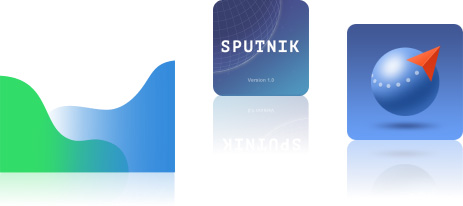- Manuals
- Brands
- Geoscan Manuals
- Drones
- 401
- Operating manual
-
Contents
-
Table of Contents
-
Bookmarks
Quick Links
Related Manuals for Geoscan 401
Summary of Contents for Geoscan 401
-
Page 2: Table Of Contents
……… 21 7 Geoscan Planner Preset .
-
Page 3
7.14 Semi-automatic control ……..37 8 Launch 9 UAV disassembly… -
Page 4: General Information
CHAPTER GENERAL INFORMATION Geoscan 401 – multifunctional complex, that included multirotor unmanned aerial vehicle (UAV) and ground control system (GCS). 1.1 Kit • Geoscan 401 unmanned aerial vehicle (UAV) • UAV’s transport container • Payload: * – customized Sony А6000 camera;…
-
Page 5: Technical Parameters
Visually inspect UAV for a damage after each flight. If a propellers are damaged, you can replace it yourself using spare parts and tools from the kit. If structural damage to the airframe or systems is detected, contact Geoscan support. Chapter 1. General information…
-
Page 6: Storage
After 80 flights it is recommended to send your UAV to the manufacturer for inspection and maintenance. 1.4 Storage Geoscan 401 complex (without battery) are recommended to be stored in a transport containers in dry rooms at a temperature of 5 to 25 °C and relative humidity not more than 80% without condensation.
-
Page 7: Safety Rules
• UAV launch and maintainence can be held only by persons trained according to the “Plan of the- oretical and practical training of the operator to control the unmanned complex GEOSCAN 401”; • before the flight it is necessary to inspect the flight area and make sure that the planned flight path passes not less than 100 m above the terrain and high-rise objects (mountains, towers, pipes, transmission towers, etc.);…
-
Page 8: Uav
CHAPTER THREE 3.1 Parts 3.2 Assembly 1) Take the landing gears base part and landing gears from the UAV’s transport container. 2) Put landing gears in the landing gears base part tubes. 3) Tighten connecting nuts on landing gears by hands. 4) Fix nuts position by elastic fixators.
-
Page 9
Fig. 1: Installation and fixation of the landing gears 5) Take the quadcopter from the UAV’s transport container. 6) Remove a protective transport elements. 7) Take the quadcopter’s frame arms out to the sides. Fig. 2: Quadcopter assemblyMove frame arms nuts to the quadcopter’s frame central part and tighten it. Chapter 3.
-
Page 10
Fig. 3: Quardcopter’s nuts moving Attention: Make sure that the nuts are covered frame pins. 9) Put the quadcopter on landing gears base part. • Frame loops must be connected with landing gear’s loops. • Take the servo cradle and position it under the quadcopter’s frame. The frame loops must be connected with servo cradle’s loops. -
Page 11
Fig. 5: Connection of the parts Attention: Make sure that, the rods are fully puted (Rod’s rings must be puted into red seals). 10) Install propellers on the motors. The color markings on the motors and propellers must be the same. -
Page 12
Attention: Before each start make sure that all propellers are not damaged. Do not use worn, cracked or damaged propellers. 11) Put payload’s connection cable (if payload connects with UAV) in quardcopter’s slot. Fig. 7: Connection of the payload cable 12) Screw CRL antenna in quadcopter’s arm pin. -
Page 13
13) Eject payload’s memory cards, format and insert them back. * * — Depends on equpment Fig. 9: Instaling memory card in UAV’s slot (kit with GNSS receiver). 14) Install the battery in battery slot until it stops (Battery pins must be on the left side looking forward). Fig. -
Page 14: Ground Control System
CHAPTER FOUR GROUND CONTROL SYSTEM 4.1 Kit 4.2 Assembly and set up 1) Eject the GCS table from the UAV’s transport container. 2) Place the table on a flat work surface. 3) Undo textile clasp and eject a laptop. 4) Assemble parts of the CRL pole together. 5) Eject the GCS modem and CRL antenna from UAV’s transport container.
-
Page 15: Set Up The Camera
CHAPTER FIVE SET UP THE CAMERA 5.1 Set up the Sony DSC-RX1 camera Read the camera’s full operating instructions to know about main control elements before make settings. • Set mode dial in S (Shutter Priority) position. • Use control dial to set exposition 1/800. •…
-
Page 16
Fig. 3: MF Assist is off and Focus Magnif. Time • In tab 3 set MOVIE Button — Movie Mode Only. Fig. 4: Set mode movie mode only for MOVIE button • In setup menu set Power Saving Start Time — 30 min (tab 2). Fig. -
Page 17: Set Up The Sony A6000 Camera
Fig. 6: File number reset • Press Fn (Function) button to set these settings: Drive Mode Single Shooting White Balance Auto AWB Select ISO — Auto and set: ISO Minimum ISO Maximum 1600 Keep default parameters for other camera settings. Format SD card 1) Select MENU [SD Card]…
-
Page 18
• Set the mode dial to S (Shutter Priority). Use the control wheel to set the following parameters: Exposition 1/800 Auto • In still shooting menu (tab 2) set Focus Mode — Manual focus. Fig. 7: Focus Mode • In custom settings menu (tab 1) disable Automatic preview. -
Page 19
• In custom settings menu (tab 6) set the MOVIE button — Video mode only. Fig. 10: Set “Video Mode Only” • In setup menu (tab 2) set Start time energy saving — 30 min. Fig. 11: Set the time to start energy saving •… -
Page 20: Offsets Coordinates
5.3 Offsets coordinates The antenna of the geodetic receiver is located inside the UAV. The phase center is offset from the center point of the camera lens. The amount of offset should be taken, when you generate ortophotomaps and 3D models. Fig.
-
Page 21: Charger And Battery
CHAPTER CHARGER AND BATTERY Table 1: Parameters of the battery Guaranteed number of charge-discharge cycles Upper charge voltage 42 V Normal voltage ~37 V Lower discharge voltage 33 V Charging current <24 А Number of cells Capacity 16 000 mAh Shelf life 1 year 6.1 Safety requirements…
-
Page 22: Preset Of The Battery Charger
6.2 Preset of the battery charger Follow these steps to open the settings menu: • In PROGRAM SELECT menu (main screen) press the Batt type/Stop button repeatedly, until charger’s display shows Settings menu; • Confirm by pressing the button Start/Enter; •…
-
Page 23: How To Connect The Battery To The Charger
6.3 How to connect the battery to the charger • Connect balance pin. • Connect + terminal (red cable). • Connect — terminal (black cable). Attention: Make sure that the engine is run, when you charge the battery from car battery. A car battery is completely discharged, if you don’t check it.
-
Page 24: Lithium Polymer (Lipo) Battery Recommendations On The Use
Table 3: Key battery’s state values Type of bat- Charged Half Charge level is near Dis- Power is lose, Battery is tery charge zero charged broken 10S 16Ah 42,0 V 37,0 V 35,0 V 33,0 V >25,0 V The battery discharge speed is directly dependent with speed of engines. The UAV use trajectory and weather’s data to automatically set a optimal speed level.
-
Page 25: Geoscan Planner
CHAPTER SEVEN GEOSCAN PLANNER 7.1 Preset 1) Connect CRL modem with the notebook. 2) Turn UAV power. 3) Run application MdmDisp. The antenna icon and the number of connected UAV’s on the screen’s lower right corner are displayed. Fig. 1: MdmDisp program indicator 3.1 At the first time you need to configure connection with UAV.
-
Page 26
You can reconnect the CRL modem by clicking Reconnect in context menu, if UAV is not detected. Fig. 4: MdmDisp сontext menu 4) Run the Geoscan Planner program. 5) Enter your login and password. 6) In context menu Flight select Connect to the UAV – Search… for a searching UAV’s. -
Page 27: Creating A Flight Task
UAV. The receiver will automatically detect the coordinates and display the UAV location on the map. The telemetry panel (left) and the instrument panel (right) will shown in program window. Fig. 7: Connect to the UAV 7.2 Creating a flight task 1) Create New project. Chapter 7. Geoscan Planner…
-
Page 28
Fig. 8: New project creation 2) Set a project name, shooting parameters, UAV and camera. Fig. 9: Project parameters 7.2. Creating a flight task… -
Page 29: Areal Surveying
1) Click on Create areal surveying button on the toolbar. Fig. 10: Areal surveying creation 2) By single mouse clicking specify the angular points of the research site. The program automatically calculates the route for bypassing the polygon. Fig. 11: Areal surveying example Chapter 7. Geoscan Planner…
-
Page 30
7.3.1 Adding and removing polygon vertices. You can add vertices to the completed polygon. 1) Hold the left mouse button and move the middle point of the polygon side. Fig. 12: Adding the vertex The vertex will be created automatically. In a floating window near the vertex will display its coordinates. Fig. -
Page 31
1) Right-click on the polygon area. 2) Select Optimization by “direction”. Fig. 15: Optimization by direction One of the vertices of the polygon will be highlighted and a rotation marker will appear on it to set the direction. Chapter 7. Geoscan Planner… -
Page 32
Fig. 16: Adjusting the direction of flight As a Result, there will be a new route to fly around the area in the specified direction. Fig. 17: New flight route 7.3.3 Change start point To change the polygon entry point, follow these steps: 1) Select polygon 7.3. -
Page 33
2) Right-click to select the point where you want to start circling the area. 3) In menu select Make start point here. Fig. 19: Change the polygon entry point A marker appears at the selected entry point. Chapter 7. Geoscan Planner… -
Page 34: Linear Surveying
7.4 Linear surveying Linear aerial photography is performed in order to survey linear extended objects, such as: rivers, roads, power lines, oil pipelines. 1) Click Create linear surveying button on the toolbar. Fig. 20: Linear surveying creation 2) Single-click to specify the route of traversing the extended object by turning points. The program will automatically draw lines of flight.
-
Page 35: Flight By Points
Set hover at point and specify the time in seconds. 7.6 Waiting point Waiting point serves to hold the indicated point at the specified altitude during the specified time interval. 1) Click Create waiting point button on the toolbar. Chapter 7. Geoscan Planner…
-
Page 36: Panoramic Survey
The UAV will hold the point for the specified time at the specified height, and then go along the planned route. In expert mode (see full Geoscan Planner instructions) properties may be changed: setting an altitude of the waiting point, the waiting time and activation of the wind measurement function.
-
Page 37: Landing Point
Shooting is carried out in full rotation in azimuth and in the range from 0 to 80 in tilt by default. If it needs, you can change the parameters of the panoramic shooting in the Properties tab of expert mode (see full Geoscan Planner instructions). 7.8 Landing point Use Create landing point command to set landing point different from start position.
-
Page 38: Flight
Attention: The return height must be must ensure that there are no barriers on the flight route. 7.10 Flight 1) Click on Start button. Fig. 29: Start button Make sure that nothing prevents the rotation of the propellers and confirm the engines start. Fig.
-
Page 39: Land
1) Click Guided flight button. Fig. 34: Guided flight button 2) Specify a point on the map and set the height. Fig. 35: Set the height of the guided flight Chapter 7. Geoscan Planner…
-
Page 40
The UAV will start holding the indicated point, when the point is reached. Fig. 36: Guided flight example 7.14 Semi-automatic control You can activate manual control mode after pre-launch preparation and take off. 1) Click Semi-automatic control button. Fig. 37: Semi-automatic control button Attention: Flight mission is paused when manual control mode is on. -
Page 41
Remove the lens cap. * — if the camera is in the kitOpen a flight task in Geoscan Planner. Launch start preparing wizard. Make sure the preparation is successfully. 9) Click on the Start icon in the Geoscan Planner.
-
Page 42
CHAPTER NINE UAV DISASSEMBLY 1) Unfasten textile clasp and take out the battery. 2) Unscrew propellers. 3) Disconnect payload cable. * 4) Unscrew CRL antenna. 5) Take out mounting rods and place servo cradle in transport container. 6) Unscrew quadcopter’s nuts and move them closer to motors. Nuts should not interfere to fold the quadcopter’s arms.
Поиск и добыча углеводородов
Используемое исследовательское оборудование

-
Беспилотный летательный аппарат Геоскан 401
Общество с ограниченной ответственностью «Геоскан»
Связанная услуга
Геодезические исследования с помощью аэрофотосъемки и магниторазведки
Поиск и добыча углеводородов
Стоимость: По запросу
Геоскан 401 позволяет выполнять съемку как по заданному полетному заданию с заранее рассчитанной траекторией движения, так и путем интерактивного указания контрольных путевых точек в наземной станции управления. Причем переход из одного режима в другой возможен непосредственно во время полета.
Использование современных композитных материалов в конструкции рамы и корпуса, а также ряда уникальных конструктивных решений позволяют Геоскан 401 находиться в воздухе до 60 минут и нести при этом полезную нагрузку до 1 кг.
Программное обеспечение наземной станции обладает простым и понятным пользовательским интерфейсом и позволяет подготовить полетное задание любой сложности. Полет Геоскан 401 выполняет по заданному полетному заданию в полностью автоматическом режиме. Вертикальный взлет и посадка позволяют осуществлять запуск аппарата даже в ограниченном пространстве. При падении уровня заряда батарей или при потери связи с наземной станцией управления летательный аппарат сам вернется к месту запуска и совершит мягкую посадку.
Камера устанавливается на гиростабилизированный подвес, позволяющий стабилизировать положение камеры в пространстве.
Геоскан 401 позволяет нести различные виды полезных нагрузок массой до 2 кг. Конструкция крепления полезной нагрузки и универсальный интерфейс подключения позволяет оперативно выполнять замену нагрузок.
Дополнительная полезная нагрузка:
- Гиростабилизированная оптико-электронная система с FullHD видеокамерой
- Гиростабилизированная оптико-электронная система с тепловизором
- Цифровая фотокамера Sony DSС-RX1 (24 Мпикс, объектив 35 мм, полноразмерная матрица, центральный затвор), модернизированная
- Цифровая фотокамера Sony Alpha A5000 с объективом 20 мм.
- Мультиспектральная фотокамера (на базе Sony A5000)
Дополнительное оборудование:
- Дополнительный коптер Геоскан 401 Видео (коптер, электроника, бортовой цифровой передатчик для передачи видео и тепловизионного изображения, бортовой блок связи управление/телеметрия, защитный контейнер IP67, ЗИП, без ПН)
- Модификация «Арктика» (расширение температурного диапазона от -40 до +20 )
Дополнительное программное обеспечение:
- PhotoScan Professional
- ГИС Спутник
- ГИС Спутник Агро
Geoscan 401: Available Instructions
Note for Owners:
Guidesimo.com webproject is not a service center of Geoscan trademark and does not carries out works for diagnosis and repair of faulty Geoscan 401 equipment. For quality services, please contact an official service center of Geoscan company. On our website you can read and download documentation for your Geoscan 401 device for free and familiarize yourself with the technical specifications of device.
-
Udirc U818A WIFI
2Name of Parts1. DroneWhite Blade BBlack Blade APicture 1Black Blade BWhite Blade ALED LightPicture 22. TransmitterPower IndicatorLightMobile PhoneScreenLens hoodThrottle/Rudder StickForward/Backward/Left/RightFlying StickForward/Backward TrimLeft/RightFlying TrimFlipPower SwitchLeft/RightRudder TrimHeadless ModeHigh/LowSpeed Mode LCDFlip IconHeadless Mode IconHigh/Low Speed IconPower OnDirectionU …
U818A WIFI Drones, 13
-
Wingsland Minivet
Product manual 1, Introduction Support and Service Thanks for your choice for Minivet multi-axis aircraft, in order to make it convenient and correct for you to use our product, please read the manual carefully. If you face some difficulties when using products, please contact our distributor or Wingsland Service Center by email or telephone. Wingsland service center: Email address: [email protected] …
Minivet Remote Control, 16
-
WLtoys Q222K
CONTENTS OF THE BOX:• 1 x Quadcopter• 1 x 2.4 GHz remote (6x AA-batteries not included)• 1 x 3.7V 730 mAh Li-po battery• 4 x Spare propeller• 1 x Charger• 1 x Manual• 4 x prop guardsSPECIFICATIONS:• 2.4GHz Assembled quadcopter drone Ready-to-fly• 6-axis Gyroscope• 4 main engines• 1 Li-po Battery 3.7V 730mAh• Height: 58 mm• Length: 375 mm• Width: 136 mm• Weight: 900 gS …
Q222K Drones, 10
-
tbs electronics XRACER
TBS XRACER Micro FPV Racer Revision 2016-10-30 Ready-to-fly micro fpv racer It’s a parrot frame, that we build up with BetaFlight, Spektrum R/C receiver and a TBS UNIFY PRO VTX. Aimed at indoor office/warehouse race flying, or people getting started with carpark racing and other shenanigans. Key features ● Ready-to-fly 120-size FPV racer ● Brushed motors, 56mm Props ● 32-bit Brushed Cle …
XRACER Drones, 38
-
DROCON Cyclone
Fuselage Length:310.5mmOverall height: 60mm Main Rotor Diameter: 138mmGross Weight: about 110gBattery: Li-polymer 3.7V 550 mAh Charging Time: about 90 minutesIntroduction The Quad-rotor design ensures a more stable and powerful performance . The newly-designed structure makes assembly and maintenance much easier.Product/spare parts included in this packagingManualDescription QTY (pc) Descr …
Cyclone Drones, 31
-
dji Phantom 2 Vision +
Place the Phantom on its head (make sure battery is removed) Remove jack plug out of the camera Pull the frame careful out of the rubber holders (Careful: there is a wire connected to the camera) Manual DJI Phantom 2 Vision Dronexpert Gimbal …
Phantom 2 Vision + Camera Accessories, 14
-
SWELLPRO SPLASH DRONE
Splash DroneSplash Drone Splash Drone Splash Drone Splash DroneRemote Controller Safety GuideV1. 0PRO010301 19020405060708091011 121314151617182021220203040506070809101112M2USBA112V12VA05VGNDIMUM1GPSPOWER LEDIO CHANNELS2. 4GHz RECEIVER01 02 03 04www. swellpro. coma. Check the all aircraft parts are in good conditionb. Ensure aircraft and remote controller battery are fullc. Before flight, please c …
SPLASH DRONE Drones, 2
-
Midoceanbrands MO9379
USER MANUAL (2014/53/EU art. 10-8) (a) Frequency Range; 2402-2480 MHz (b) Maximum radio-frequency power; 100mW (EIRP) (2014/53/EU art. 10-9 Simplified Declaration of Conformity) Hereby, MOB, declares that item MO9379 complies with the essential requirements and other relevant conditions of directive 2014/53/EU. The full text of the EU declaration of conformity is available at the fo …
MO9379 Drones, 55
Popular Drones User Guides:
Categories of Geoscan Devices:
- Drones
Содержание
- Внешний вид
- Варианты комплектации
- Лётные характеристики
- Режимы и функциональность
- Сфера применения
- Моторы и аккумулятор
- Камера
- Аппаратура управления
- Комплектация
- Цена
- Характеристики
- Видео
Здравствуйте, наш сегодняшний обзор мы посвятим квадрокоптеру Геоскан 401, выпускаемому группой компаний Геоскан (Санкт-Петербург). Этот производитель специализируется на разработке и выпуске беспилотных комплексов, ориентированных на проведение профессиональных аэрофотосъемок. Помимо этого, ГК Геоскан разрабатывает программное обеспечение для обработки и визуализации полученных данных.
Внешний вид
Стоит пользователю открыть транспортный кейс, как у него сразу появляется ощущение серьезности представшего перед его глазами изделия. Все (даже сам кейс) выглядит солидно и имеет высокий запас прочности. Посадочные ноги Геоскан 401 легко складываются и имеют специальную стыковочную площадку, на которой устанавливается тело летательного аппарата. В основу последнего заложена двухэтажная карбоновая рама, на первом этаже которой размещается аккумуляторная батарея, а на втором – вся электронная начинка квадрокоптера. К раме крепятся складные лучи, заканчивающиеся бесколлекторными электродвигателями. Воздушные винты очень крупные (порядка 17-ти дюймов в диаметре) и также выполнены из карбона.
Крепления специальной конструкции позволяют быстро менять навесное оборудование. Этому способствует и универсальный разъем для его подключения.
Варианты комплектации
Квадрокоптер выпускается в трех вариантах, отличающихся навесным оборудованием.
На базовый вариант дрона устанавливается модернизированная фотокамера Sony A5000, которая может быть заменена как разработанной на ее базе специальной мультиспектральной фотокамерой, так и цифровой камерой Sony DSC-RX1. Возможности летательного аппарата могут быть расширены за счет установки блока спутниковой навигации.
Геоскан 401 Геодезия оснащается модернизированной фотокамерой Sony DSC-RX1. Допускается ее замена на фотокамеру Sony A5000 или камеру, работающую в инфракрасном диапазоне. Этот вариант комплектации также позволяет установку блока спутниковой навигации.
Вариант Геоскан 401 Видео предназначен для ведения воздушной съёмки в режиме реального времени. На этот квадрокоптер устанавливается Full HD видеокамера или тепловизор. При этом дрон получил цифровой канал связи, по которому на монитор оператора передается изображение оптического или инфракрасного спектра.
Все три варианта доступны в исполнении Арктика, имеющем расширенный температурный диапазон применения (от -40 до +40 градусов Цельсия).
Лётные характеристики
Геоскан 401 имеет немалые габариты и вес, что позволяет ему эффективно противодействовать ветру. Его силовая часть разгоняет дрон до 50 км/ч. Практический потолок доходит до 500 м, а дальность – до 10 км. Заряда батареи хватает на 60 минут непрерывного полета в крейсерском режиме. За это время квадрокоптер способен пройти 24 км.
Взлет, посадка и сам полет проходят под управлением автопилота. Маршрут задает оператор с помощью специального мастера предполетной подготовки GeoScan Planner. Сенсоры представлены акселерометром, гироскопом, магнитометром, бародатчиком и датчиком скорости. Этот набор гарантирует летательному аппарату высокую стабильность полета и мягкое приземление. От потери это дорогостоящее изделие предохраняет встроенный радиомаяк. Для более точной привязки к местности может быть задействована система спутниковой навигации.
Модификация Геоскан 401 Видео позволяет оператору управлять подвесом и получать живое видео. Для этих целей аппаратура управления дополняется специальным джойстиком и монитором.
Режимы и функциональность
- Система стабилизации на базе гироскопа, акселерометра и бародатчика;
- Встроенные магнитометр;
- Взлет и посадка в автоматическом режиме;
- Функция экстренной посадки в автоматическом режиме;
- Встроенная система GPS (опция);
- Функция автоматического облета заданных объектов;
- Функция настройки автоматического режима съемки;
- Фиксация координат центров фотографирования;
- Режим круговой съемки;
- Возможность работы в сложных городских условиях;
- Создание 3D моделей местности и объектов;
- Создание виртуальных туров по объектам недвижимости;
- Автопилот по проложенному маршруту;
- Передача изображения в режиме реального времени (опция).
Сфера применения
- Геодезия;
- Строительство;
- Нефте — газовый сектор;
- Лесное и водное хозяйство;
- Экология;
- Охрана природных ресурсов.
Моторы и аккумулятор
Винтомоторная группа представлена бесколлекторными электродвигателями и семнадцатидюймовыми карбоновыми винтами. Тяги, создаваемой ВМГ, вполне хватает для обеспечения максимального взлетного веса квадрокоптера, превышающего 9 кг.
Трехбаночная АКБ собственной сборки имеет емкость 10 Ач и токоотдачу 5C (50 А). Весит батарея порядка 700 г.
Камера
Производитель предлагает три вида полетных камер:
- Модель Sony DSC-RX1 является полнокадровым фотоаппаратом с сенсором Exmor CMOS на 24,7 Мп, графическим процессором BIONZ и объективом Carl Zeiss Sonnar T с фиксированным фокусным расстоянием 35 мм. Максимальное разрешение в режиме фото составляет 6000×4000 точек. Максимальная частота кадров при съемке HD видео равна 60 fps (при разрешении 1920×1080). Данная модель имеет размеры 113x65x69 мм и вес 482 г.
- Фотоаппарат Sony Alpha A5000 представляет собой бюджетную модель с матрицей Exmor CMOS, процессором BIONZ X и разрешением 20,4 Мп. Камера комплектуется объективом Sony 16-50мм f/3,5-5,6 с оптическим стабилизатором изображения. Имеет возможность снимать HD видео с разрешением 1920×1080 при 60 fps. Габариты A5000 равны 110x63x36 мм, а вес не превышает 269 г.
ИК фотоаппарат на базе Sony Alpha A5000 имеет параметры, аналогичные A5000, но работает в волновом диапазоне 400-1000 нм.
- Особо выделим вариант Геоскан 401 Видео. Его спектр навесного оборудования дополнен двумя видами гиростабилизированных двухосевых платформ: тепловизионной и оснащенной видеокамерой формата Full HD.
Первая из них предназначена для тепловизионного обследования обширных территорий и объектов инфраструктуры. Она имеет тепловизор с объективом 19 мм, разрешением 640×480 и встроенным блоком сжатия изображения.
На второй платформе устанавливается цветная видеокамера 1080p, снимающая с частотой кадров 25 fps. Она имеет десятикратный зум и встроенный блок сжатия.
В ПО комплекса входит приложение Agisoft PhotoScan Pro, позволяющее в кратчайшие сроки проводить обработку полученных материалов. По результатам съемки можно строить 3D модели объекта или местности, создавать рекламные ролики или виртуальные туры.
Аппаратура управления
Аппаратура управления представляет собой наземную станцию, в которую входит ноутбук с установленными на нем приложениями GeoScan Planner 2.0 и Agisoft PhotoScan Pro, радиомодем для связи с БПЛА и зарядная станция. Для работы в тяжелых условиях предлагается ноутбук в защищенном исполнении.
В состав наземной станции модификации Геоскан 401 Видео дополнительно включены цифровой широкополосный видеоприемник, монитор для воспроизведения изображения в реальном масштабе времени и джойстик для управления бортовой камерой.
Все оборудование наземной станции помещается в отдельный транспортный кейс.
Комплектация
- БПЛА;
- Камера;
- Подвес;
- Наземная станция управления;
- Зарядное устройство;
- Комплект ЗИП;
- Два транспортных кейса;
- Обучающий курс.
Цена
Базовая версия квадрокоптера Геоскан 401 обойдется покупателю в 1,45 млн. рублей.
Характеристики
- Максимальный взлетный вес: 9,3 кг;
- Максимальный вес полезной нагрузки: 2,5 кг;
- Полные габариты: 1500x1500x430 мм;
- Транспортные габариты: 700x250x200 мм;
- Максимальная скорость: 50 км/ч;
- Максимальная дальность полёта: 10 км;
- Продолжительность полета: до 1 ч;
- Допустимая скорость ветра: до 10 м/с;
- Безопасная высота полета: 10-500 м;
- Размер площадки для приземления: 5×5 м;
- Время подготовки к полету: 5 минут;
- Тип двигателей: электрические бесколлекторные;
- Допустимый температурный диапазон (град. Цельсия): от -20 до +40.
Рейтинг квадрокоптера
- Цена- качество
- Лётные характеристики
- Комплектация
- Дизайн
- Камера
- FPV
- Надёжность
- Функциональность
Достоинства и недостатки
Геоскан 401 эксплуатируется уже несколько лет и получает неплохие отзывы промышленников. Данная модель квадрокоптера способна выполнять задачи геологической, картографической и геодезической разведки местности, вести воздушное патрулирование и наблюдение, использоваться в сельском хозяйстве и промышленности.
Конкурентом данной модели является новейший французский аппаратно-программный комплекс Parrot Bebop-Pro 3D Modeling pack, построенный на базе квадрокоптера Parrot Bebop 2.
Нужно признать, что Геоскан 401 стоит значительно дороже и очень сильно проигрывает Bebop 2 по своим массо-габаритным показателям. Впрочем, он в несколько раз превосходит Parrot по дальности и продолжительности полета. При этом функциональные возможности обоих беспилотных систем достаточно близки.
User Review
2.8 (5 votes)
Видео
Будем благодарны, если поделитесь с друзьями:
Вас приветствует команда mykvadrocopter.ru! Наше хобби — дроны. Здесь мы описываем их модели, характеристики, делимся новостями и выкладываем инструкции по применению. Вступайте в наше сообщество любителей дронов в Контакте.
Техническая поддержка
Пути решения типовых проблем и ответы на самые частые вопросы пользователей представлены на портале технической поддержки.
Если в предложенных статьях не удалось найти нужное Вам решение, или оно по какой-то причине не сработало, свяжитесь с нами удобным для Вас способом.
Инструкции по комплексам
Вопрос / ответ
В нашей базе собраны самые популярные вопросы по Agisoft Metashape, ГИС Спутник, Magnet Tools, Geoscan Planner и многое другое.
Перейти в базу знаний

 Move frame arms nuts to the quadcopter’s frame central part and tighten it. Chapter 3.
Move frame arms nuts to the quadcopter’s frame central part and tighten it. Chapter 3.