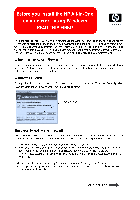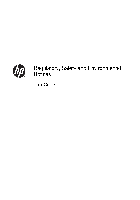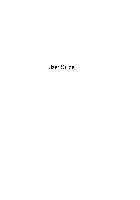-
-
Инструкции по эксплуатации
-
Принтеры
-
HP
-
Photosmart Wireless e-All-in-One Printer — B110
-
Драйверы
4
-
Инструкции по эксплуатации
18
На NoDevice можно скачать инструкцию по эксплуатации для HP Photosmart Wireless e-All-in-One Printer — B110. Руководство пользователя необходимо для ознакомления с правилами установки и эксплуатации HP Photosmart Wireless e-All-in-One Printer — B110. Инструкции по использованию помогут правильно настроить HP Photosmart Wireless e-All-in-One Printer — B110, исправить ошибки и выявить неполадки.
Краткое содержание страницы № 1
HP Photosmart Wireless B110 series
Краткое содержание страницы № 2
Краткое содержание страницы № 3
Contents 1 HP Photosmart Wireless B110 series Help………………………………………………………………….3 2 Get to know the HP Photosmart Printer parts………………………………………………………………………………………………………………..5 Control panel features………………………………………………………………………………………………….6 TouchSmart Web Manager…………………………………
Краткое содержание страницы № 4
Contents 2
Краткое содержание страницы № 5
1 HP Photosmart Wireless B110 series Help For information about the HP Photosmart, see: • Get to know the HP Photosmart • How do I? • Print • Copy and scan • Work with cartridges • Connectivity • Technical information • HP support by phone HP Photosmart Wireless B110 series Help 3 HP Photosmart Wireless B110 series Help
Краткое содержание страницы № 6
HP Photosmart Wireless B110 series Help Chapter 1 4 HP Photosmart Wireless B110 series Help
Краткое содержание страницы № 7
2 Get to know the HP Photosmart • Printer parts • Control panel features • TouchSmart Web Manager Printer parts • Front and top views of the HP Photosmart 1 Color graphics display (also referred to as the display) 2 Control panel 3 Photo light 4 Memory card slots for Memory Stick and Secure Digital cards 5 Wireless button 6 On button 7 Paper tray 8 Paper tray extender (also referred to as the tray extender) 9 Glass 10 Lid-backing 11 Lid 12 Cartridge door 13 Cartridge access area 14 Model number
Краткое содержание страницы № 8
Get to know the HP Photosmart Chapter 2 16 Rear door 17 Rear USB port 18 Power connection (Use only with the power adapter supplied by HP.) Control panel features Figure 2-1 Control panel features 1 Back: Returns to the previous screen. 2 Cancel: Stops the current operation, restores default settings, and clears the current photo selection. 3 Directional keys: Allow you to navigate through photos and menu options. 4 Setup: Opens the Setup menu where you can change product settings and perform
Краткое содержание страницы № 9
Manage Apps 1. Add new Apps. a. Press the directional keys to scroll to the Web menu option. Press OK. b. Press the directional keys to scroll to the More menu option. Press OK. Check desired Apps.Press OK. Follow prompts. 2. View the animation for this topic. TouchSmart Web Manager 7 Get to know the HP Photosmart
Краткое содержание страницы № 10
Get to know the HP Photosmart Chapter 2 8 Get to know the HP Photosmart
Краткое содержание страницы № 11
3 How do I? This section contains links to commonly performed tasks, such as printing photos, scanning, and making copies. TouchSmart Web Manager Scan to a computer Replace the cartridges Copy text or mixed documents Load media Clear the paper jam from the rear access door How do I? 9 How do I?
Краткое содержание страницы № 12
How do I? Chapter 3 10 How do I?
Краткое содержание страницы № 13
4Print Print documents Print photos Print envelopes Related topics Load media Tips for print success Print documents Most print settings are automatically handled by the software application. You need to change the settings manually only when you change print quality, print on specific types of paper or transparency film, or use special features. To print from a software application 1. Make sure you have paper loaded in the paper tray. 2. On the File menu in your software application, click Prin
Краткое содержание страницы № 14
Print Chapter 4 6. Click OK to close the Properties dialog box. 7. Click Print or OK to begin printing. Related topics Load media Tips for print success Print photos Print photos saved on your computer Print photos saved on your computer To print a photo on photo paper 1. Remove all paper from the paper tray. 2. Place the photo paper print side down on the right side of the paper tray. 3. Slide the paper-width guide inward until it stops at the edge of the paper. 4. On the File menu in your soft
Краткое содержание страницы № 15
11. In the Basic Options area, select a high print quality, such as Best, from the Print Quality drop-down list. NOTE: To achieve the highest dpi resolution, you can use the Maximum dpi setting with supported types of photo paper. If Maximum dpi is not listed in the Print quality drop-down list, you can enable it from the Advanced tab. 12. In the HP Real Life Technologies area, click the Photo fix drop-down list and select from the following options: • Off: applies no HP Real Life Technologies t
Краткое содержание страницы № 16
Print Chapter 4 Tips for print success Use the following tips to print successfully. Print tips • Use genuine HP cartridges. Genuine HP cartridges are designed for and tested with HP printers to help you produce great results, time after time. • Make sure the cartridges have sufficient ink. To check the estimated ink levels, follow the instruction in the Tools menu on the display. Alternatively, you can check the ink levels in Printer Toolbox from the software. • Load a stack of paper, not just
Краткое содержание страницы № 17
5 Copy and scan • Scan to a computer • Copy text or mixed documents • Tips for copy and scan success Scan to a computer To scan to a computer 1. Load original. a. Lift lid on product. b. Load original print side down on right front corner of glass. Copy and scan 15 Copy and scan
Краткое содержание страницы № 18
Copy and scan Chapter 5 c.Close lid. 2. Start scan. a. On the Home screen, highlight Scan, and then press OK. b. Highlight Scan to PC, and then press OK. If product is network-connected, a list of available computers appears. Select computer to which you want to transfer to start the scan. 3. View the animation for this topic. Related topics Tips for copy and scan success Copy text or mixed documents Copy text or mixed documents 1. Do one of the following: Make a black and white copy a. Load pap
Краткое содержание страницы № 19
TIP: To make copies of thick originals, such as books, you can remove the lid. Load original print side down on right front corner of glass. Close lid. c. Select Copy. On the Home screen, highlight Copy, and then press OK. Highlight Black Copy, and then press OK. Press the Settings button to change the copy size. Press Directional keys to change the number of copies. d.Start copy. Press OK. Make a color copy a. Load paper. Load full-size paper in paper tray. b. Load original. Li
Краткое содержание страницы № 20
Copy and scan Chapter 5 TIP: To make copies of thick originals, such as books, you can remove the lid. Load original print side down on right front corner of glass. Close lid. c.Select Copy. On the Home screen, highlight Copy, and then press OK. Highlight Color Copy, and then press OK. Press the Settings button to change the copy size. Press Directional keys to change the number of copies. d. Start copy. Press OK. 2. View the animation for this topic. Related topics Tips for copy and
Чтобы вы могли быстрее освоить функции и операции устройства, прочитайте инструкцию для МФУ HP Photosmart WL eAiO B110b.
Обратите внимание: Индикаторы на устройстве мигают определенным образом, сообщая о различных ошибках. В это мануале предоставлена информация об устранении ошибок, о которых сообщают мигающие или светящиеся индикаторы.
Описание инструкции HP Photosmart WL eAiO B110b:
Тип устройства: МФУ;
Фирма производитель: HP;
Модель: HP Photosmart WL eAiO B110b;
Язык инструкции: русский;
Формат файла: pdf;
Количество страниц: 60;
Размер файла: 4 Мб.
Инструкция для HP Photosmart WL eAiO B110b:
В руководстве HP Photosmart WL eAiO B110b содержатся важные сведения: меню панели управления, бумага и носители, функции печати, копирования и сканирования, управление и обслуживание, устранение неполадок.
Инструкции для похожих моделей, которые помогают нашим пользователям:
На этой странице вы можете совершенно бесплатно скачать Инструкция по эксплуатации HP Photosmart Wireless e-All-in-One Printer — B110b.
У документа PDF Инструкция по эксплуатации 56 страниц, а его размер составляет 4.02 Mb.
Читать онлайн МФУ HP Photosmart Wireless e-All-in-One Printer — B110b Инструкция по эксплуатации
Скачать файл PDF «HP Photosmart Wireless e-All-in-One Printer — B110b Инструкция по эксплуатации» (4.02 Mb)
Популярность:
1100 просмотры
Подсчет страниц:
56 страницы
Тип файла:
Размер файла:
4.02 Mb