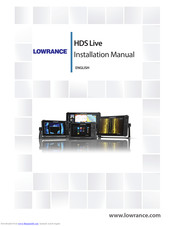- Manuals
- Brands
- Lowrance Manuals
- GPS
- HDS Live
- Installation manual
-
Contents
-
Table of Contents
-
Bookmarks
Quick Links
HDS Live
Installation Manual
ENGLISH
www.lowrance.com
Related Manuals for Lowrance HDS Live
Summary of Contents for Lowrance HDS Live
-
Page 1
HDS Live Installation Manual ENGLISH www.lowrance.com… -
Page 3
Documentation will be the official version of the Documentation. Copyright Copyright © 2018 Navico Holding AS. Warranty The warranty card is supplied as a separate document. In case of any queries, refer to the brand website of your unit or system: www.lowrance.com Preface | HDS Live Installation Manual… -
Page 4
Part 15 of the FCC Rules. Operation is subject to the following two conditions: (1) this device may not cause harmful interference, and (2) this device must accept any interference received, including interference that may cause undesired operation Preface | HDS Live Installation Manual… -
Page 5
Canada. To reduce potential radio interference to other users, the antenna type and its gain should be so chosen that the equivalent isotropically radiated power (e.i.r.p.) is not more than that necessary for successful communication. Preface | HDS Live Installation Manual… -
Page 6
Interface are trademarks or registered trademarks of HDMI Licensing LLC in the United States and other countries. ® Mercury is a registered trademark of Mercury. ® ® NMEA and NMEA 2000 are registered trademarks of the National Marine Electronics Association. Preface | HDS Live Installation Manual… -
Page 7
Used to draw the reader’s attention to a comment or some important information. Warning: Used when it is necessary to warn personnel that they should proceed carefully to prevent risk of injury and/or damage to equipment/ personnel. Preface | HDS Live Installation Manual… -
Page 8
Preface | HDS Live Installation Manual… -
Page 9: Table Of Contents
Software setup sequence Turning the system on and off The settings dialog System settings Alarms Radar settings Sonar settings Autopilot settings Fuel settings Wireless settings Network settings 52 3rd party support SmartCraft VesselView integration Contents | HDS Live Installation Manual…
-
Page 10
Evinrude engine integration Power-Pole anchors C-Zone 56 Accessories 57 Supported data NMEA 2000 compliant PGN List NMEA 0183 supported sentences 63 Technical specifications HDS Live 66 Dimensional drawings 7″ unit 9″ unit 12″ unit 16″ unit Contents | HDS Live Installation Manual… -
Page 11: Introduction
Introduction Parts included HDS Live HDS Live unit B1 U-bracket kit (plastic), HDS-7 Live and HDS-9 Live B2 U-bracket kit (metal), HDS-12 Live and HDS-16 Live Sun cover Power cable kit Gasket Documentation pack Introduction | HDS Live Installation Manual…
-
Page 12: Keys
Exit (X) key • Press to exit a dialog, to return to previous menu level, to remove the cursor from the panel or to restore the cursor on the panel Introduction | HDS Live Installation Manual…
-
Page 13
When ON, press once to display the System Controls dialog. Repeat short presses to cycle the backlight brightness Quick access keys (HDS-12 Live and HDS-16 Live units only) • For configuration of the quick access keys refer to the operator manual. Introduction | HDS Live Installation Manual… -
Page 14: Card Reader
Do not download, transfer or copy files to a chart card. Doing so can damage chart information on the chart card. The protective door should always be securely shut immediately after inserting or removing a card, in order to prevent possible water ingress. Introduction | HDS Live Installation Manual…
-
Page 15: Connectors
12″ and 16″ unit Power, video input and NMEA 0183 connector Sonar CH1 — blue 9-pin connector Sonar CH2 — black 9-pin connector Ethernet connector (5-pin) NMEA 2000 connector HDMI output connector USB connector Introduction | HDS Live Installation Manual…
-
Page 16: Installation
Exposing the unit to conditions that exceeds the specifications could invalidate your warranty. Refer to the technical specifications in the on page 63. «Technical specifications» Installation | HDS Live Installation Manual…
-
Page 17: Bracket Mounting
Use fasteners suited to the mounting surface material. Screw down the bracket. Mount the unit to the bracket using the knobs. Hand tighten only. Panel mounting Refer to the separate mounting template for panel mounting instructions. Installation | HDS Live Installation Manual…
-
Page 18: Wiring
Be sure that the voltage of the power supply is compatible with the unit. Warning: The positive supply wire (red) should always be connected to (+) DC with a fuse or a circuit breaker (closest available to fuse rating). Wiring | HDS Live Installation Manual…
-
Page 19: Power, Nmea 0183 And Video Input
To use the video input functionality, an adapter cable has to be used (sold separately). Power The unit is designed to be powered by 12 V DC. It is protected against reverse polarity, under voltage and over voltage (for a limited duration). Wiring | HDS Live Installation Manual…
-
Page 20
Ú Note: Both NTSC and PAL formats are supported. Video input configuration Configurations to video input are made in the video panel, refer to the Operator Manual for more information. Wiring | HDS Live Installation Manual… -
Page 21
Combine all accessory wake up wires on a common bus or to a single termination point. When connected in this manner, the connected equipment will turn on the moment the unit is powered up. Wiring | HDS Live Installation Manual… -
Page 22: Usb Devices
Accessory wake up line Video adapter cable (sold separately) Description Video adapter cable (Connects to the unit socket) BNC connector (female) Power and NMEA 0183 cable USB devices The USB port(s) can be used to: Wiring | HDS Live Installation Manual…
-
Page 23: Nmea 2000
NMEA 2000 The NMEA 2000 data port allows receiving and sharing of a multitude of data from various sources. Connector details Unit socket (male) Purpose Shield NET-S (+12 V DC) NET-C (DC negative) NET-H Wiring | HDS Live Installation Manual…
-
Page 24
3 amp fuse. For smaller systems: connect power at any location in the backbone. For larger systems: connect power at a central point in the backbone to balance the voltage drop of the network. Make the Wiring | HDS Live Installation Manual… -
Page 25: Ethernet Device Connection
Connection of network devices can be made directly to the Ethernet port, or via a network expansion device to the Ethernet port. Ethernet connector details Unit socket (female) Purpose Transmit positive TX+ Transmit negative TX- Wiring | HDS Live Installation Manual…
-
Page 26: Hdmi Input
Navico or other high quality HDMI certified cables. 3rd party cables should be tested before installation. On runs over 10 m it may be required to add an HDMI amplifier or use HDMI-CAT6 adaptors. Wiring | HDS Live Installation Manual…
-
Page 27: Sonar Ch1 — Blue 9-Pin Connector
A 7-pin transducer cable can be connected to a 9-pin port using a 7-pin to 9-pin adaptor cable. However, if the transducer has a paddle wheel speed sensor, the water-speed data will not be displayed on the unit. Wiring | HDS Live Installation Manual…
-
Page 28: Software Setup
You can also turn the unit off from the System Controls dialog. If the Power key is released before the shut-down is completed, the power off process is cancelled. The settings dialog The software setup is done from the settings dialog. Software setup | HDS Live Installation Manual…
-
Page 29: System Settings
Used for configuration of advanced settings and how your system displays various user interface information. Enabling or disabling features Use the feature option to enable or disable features that are not automatically enabled or disabled by the system. Software setup | HDS Live Installation Manual…
-
Page 30: Alarms
Siren enable The Siren enabled option must be set in order for the unit to activate the buzzer when an alarm condition arises. Its setting also determines the operation of the external alarm output. Software setup | HDS Live Installation Manual…
-
Page 31: Radar Settings
In a system with more than one radar sensor, the device to configure is selected from this menu. Ú Note: Radars that support dual radar mode are represented twice in the source list, with an A and B suffix. Software setup | HDS Live Installation Manual…
-
Page 32
(50 to 100 yards) from a straight-walled jetty or similar feature that produces a straight line echo on the display. Point the vessel towards the jetty Adjust the range offset to make the jetty echo appear as a straight line on the display Software setup | HDS Live Installation Manual… -
Page 33
The returns caused by sidelobes tend to appear as arcs. Ú Note: This control should only be adjusted by experienced radar users. Target loss in harbor environments may occur if this control is not adjusted correctly. Software setup | HDS Live Installation Manual… -
Page 34
The bearing of the sector is measured from the center line of the sector. Ú Note: Sector blanking should be applied very carefully to avoid reducing the radar’s usefulness in identifying valid and potentially dangerous targets. Software setup | HDS Live Installation Manual… -
Page 35
Check your local boating regulations before turning the blue accent lights ON. Reset radar to factory defaults Clears all user and installer settings applied to the selected radar source, and restores factory settings. Software setup | HDS Live Installation Manual… -
Page 36: Sonar Settings
The network sonar mode setting selects whether only one or multiple sonar sources can be selected at the same time. Ú Note: Changing the mode requires that all connected sources are restarted. Structure depth offset Setting for Structure transducers. Software setup | HDS Live Installation Manual…
-
Page 37
For depth below transducer, set the offset to 0. Use temp data from Selects from which source the temperature data is shared on the NMEA 2000 network. Installation Use this dialog to setup and configure available sources. Software setup | HDS Live Installation Manual… -
Page 38
As a result, water depth readings do not account for the distance from the transducer to the lowest point of the boat in the water or from the transducer to the water surface. Software setup | HDS Live Installation Manual… -
Page 39
It may be required to correct for localized influences to the measured temperature. Calibration range: -9.9° — +9.9°. Default is 0°. Ú Note: Water temperature calibration only appears if the transducer is temperature capable. Software setup | HDS Live Installation Manual… -
Page 40: Autopilot Settings
Ú Note: The autopilot must be commissioned prior to first use and any time after autopilot default settings have been restored. Cablesteer rudder calibration Select Commissioning. Select Rudder feedback calibration. Follow the onscreen instructions. Software setup | HDS Live Installation Manual…
-
Page 41
Steering response Used to increase or decrease the steering sensitivity. A low response level reduces the rudder activity and provides a more loose steering. A high response level increases the rudder activity and provides Software setup | HDS Live Installation Manual… -
Page 42
Check the GPS antenna location. • Check that the correct position source is selected. (Run a new source selection.) AP Depth data missing* Probable cause: Missing or invalid depth data. Recommended action: • Check the depth transducer. Software setup | HDS Live Installation Manual… -
Page 43
Check the steering response setting and increase the steering response setting. • Increase the boat speed if possible, or steer by hand. AP clutch overload (For Helm-1/ cable steer only)* Probable cause: The clutch in Helm-1 is drawing too much current. Software setup | HDS Live Installation Manual… -
Page 44
Recommended action: Contact support. Low CAN bus voltage Probable cause: The CAN bus voltage is less than 9V. Recommended action: • Check cabling. • Check battery condition. • Check charging voltage. Software setup | HDS Live Installation Manual… -
Page 45: Fuel Settings
Fuel flow configuration After the number of engines is set, it is required to set which fuel flow sensor is connected to which engine. Under Device list on the Software setup | HDS Live Installation Manual…
-
Page 46
The Calibrate option is only available when Set to full is selected, and a Fuel Flow is connected and set up as a source. Ú Note: A maximum of 8 engines is supported using Fuel Flow sensors. Software setup | HDS Live Installation Manual… -
Page 47: Wireless Settings
Wireless settings Provides configuration and setup options for the wireless functionality. Refer to the Operator Manual for details about wireless setup and connectivity. Software setup | HDS Live Installation Manual…
-
Page 48: Network Settings
Manual selection is generally only required where there is more than one source for the same data, and the automatically selected source is not the one desired. Software setup | HDS Live Installation Manual…
-
Page 49
However, Rx and Tx errors are most likely indicating issues with the physical network, which may be resolved by Software setup | HDS Live Installation Manual… -
Page 50
NMEA 0183 setup The NMEA 0183 port(s) must be set to suit the speed of connected devices, and can be configured to output only the sentences required by listening devices. Software setup | HDS Live Installation Manual… -
Page 51
Ú Note: Other MFDs cannot decode this information back to NMEA 0183, to use the data as a source. To share data a physical NMEA 2000 or NMEA 0183 connection is still required. Software setup | HDS Live Installation Manual… -
Page 52: 3Rd Party Support
If a compatible Yamaha gateway is connected to the NMEA 2000 network, the engines can be monitored from the unit. When the feature is also enabled in the advanced settings features dialog: 3rd party support | HDS Live Installation Manual…
-
Page 53: Evinrude Engine Integration
Bluetooth wireless technology available in both products. C-Zone CZone connection to NMEA 2000 When interfacing to CZone network it is recommended to use a BEP Network interface bridge to join the two network backbones together. 3rd party support | HDS Live Installation Manual…
-
Page 54
Dipswitch setting. The functionality of the CZone system is determined by the CZone Config File which is stored on all CZone modules and the HDS Live. The file is created using the CZone Configuration Tool, a specialized PC application available from BEP Marine Ltd, and associated CZone distributors. -
Page 55
Enabling this causes the HDS Live to synchronize its backlight setting with that of any CZone Display Interfaces set up to share backlight settings. Ú Note: CZone Config also needs to have the HDS Live set as a controller. 3rd party support | HDS Live Installation Manual… -
Page 56: Accessories
Accessories The most up-to-date accessories list is available at: • www.lowrance.com Accessories | HDS Live Installation Manual…
-
Page 57: Supported Data
127489 Engine Parameters, Dynamic 127493 Transmission Parameters, Dynamic 127500 Load Controller Connection State / Control 127501 Binary Status Report 127503 AC input status 127504 AC Output Status 127505 Fluid Level 127506 DC Detailed Status Supported data | HDS Live Installation Manual…
-
Page 58
129802 AIS Safety Related Broadcast Message 129283 Cross Track Error 129284 Navigation Data 129539 GNSS DOPs 129540 GNSS Sats in View 129794 AIS Class A Static and Voyage Related Data 129801 AIS Addressed Safety Related Message Supported data | HDS Live Installation Manual… -
Page 59
130580 Entertainment — System Configuration Status 130581 Entertainment — Zone Configuration Status 130582 Entertainment — Zone Volume Status 130583 Entertainment — Available Audio EQ Presets 130584 Entertainment — Bluetooth Devices 130585 Entertainment — Bluetooth Source Status Supported data | HDS Live Installation Manual… -
Page 60
129540 GNSS Sats in View 130074 Route and WP Service — WP List — WP Name & Position 130306 Wind Data 130310 Environmental Parameters 130311 Environmental Parameters 130312 Temperature 130577 Direction Data 130578 Vessel Speed Components Supported data | HDS Live Installation Manual… -
Page 61: Nmea 0183 Supported Sentences
TX / RX — GPS Receive Transmit TX / RX — Navigation Receive Transmit Receive Transmit TX / RX — Sonar Receive Transmit TX / RX — Compass Receive Transmit TX / RX — Wind Receive Transmit Supported data | HDS Live Installation Manual…
-
Page 62
TX / RX — AIS / DSC Receive Ú Note: AIS sentences are not bridged to or from NMEA 2000. TX / RX — MARPA Transmit Ú Note: These are only output sentences. Supported data | HDS Live Installation Manual… -
Page 63: Technical Specifications
12″ unit 5 A at 12 V DC 16″ unit 6.5 A at 12 V DC Environmental Operating temperature range -15°C to +55°C (5°F to 131°F) Storage temperature -20°C to +60°C (4°F to 140°F) Waterproof rating IPX6 and IPX7 Technical specifications | HDS Live Installation Manual…
-
Page 64
Weight (display only) 7″ unit 1.04 kg (2.29 lbs.) 9″ unit 1.38 kg (3.04 lbs.) 12″ unit 2.6 kg (5.73 lbs.) 16″ unit 3.57 kg (7.87 lbs.) Compass Safe Distance — 50 cm Metric, imperial Technical specifications | HDS Live Installation Manual… -
Page 65
Mounting type Panel mount or bracket mount Technical specifications | HDS Live Installation Manual… -
Page 66: Dimensional Drawings
(9.21”) 72.7 mm (2.86”) 94.3 mm (3.71”) 104.3 mm (4.11”) 9″ unit 308.0 mm (12.13”) 13.0 mm 64.6 mm 280.0 mm (0.51”) (2.54”) (11.02”) 73.1 mm (2.88”) 93.7 mm (3.69”) 103.22 mm (4.06”) Dimensional drawings | HDS Live Installation Manual…
-
Page 67: 12″ Unit
(2.75”) 80.0 mm (3.15”) 99.0 mm (3.90”) 130.2 mm (5.13”) 16″ unit 463.1 mm (18.23”) 13.0 mm 74.8 mm 430.5 mm (0.51”) (2.95”) (16.95”) 80.0 mm (3.15”) 102.0 mm (4.01”) 134.1 mm (5.28”) Dimensional drawings | HDS Live Installation Manual…
Прошивки и инструкции для эхолотов Lowrance/
-
#1
Предлагаю в этой теме выкладывать только инструкции, прошивки и прочие полезности. В идеале без обсуждений. Просто описание и собственно сам файл или ссылка на диск. (Если конечно это не возбраняется на данном форуме) Думаю многие новички скажут спасибо за ссылки. А старожилам не нужно будет отправлять новичков пользоваться поиском. Для начала выкладываю ссылку на Яндекс диск с прошивками которые у меня есть. https://yadi.sk/d/rDC6IQCqkurLxQ?w=1
Прошивки и инструкции для эхолотов Lowrance/
-
#2
Добавлю инструкцию на лайв. У кого то скачивал. Не прицепился большой файл.
Прошивки и инструкции для эхолотов Lowrance/
-
#3
Хотелось бы ещё инструкцию как правильно установить новую прошивку. Делать резет до или после, с сохранением точек и настроек, в общем с нуля для чайников.
Прошивки и инструкции для эхолотов Lowrance/
-
#4
Последнее редактирование: 28.01.2021
Прошивки и инструкции для эхолотов Lowrance/
-
#5
Прошивки и инструкции для эхолотов Lowrance/
-
#6
а зачем в этом разьеме плюс и минус? в ответной фишке на моторе только кан.
Прошивки и инструкции для эхолотов Lowrance/
-
#7
Я кстати в этом разьеме на пин 1 припаял экран витой пары .Думаю так надежнее.
Прошивки и инструкции для эхолотов Lowrance/
-
#8
только резистор не 120 а 60 ом
Прошивки и инструкции для эхолотов Lowrance/
-
#9
только резистор не 120 а 60 ом
это если сеть занята только мотором…
Прошивки и инструкции для эхолотов Lowrance/
-
#10

а зачем в этом разьеме плюс и минус? в ответной фишке на моторе только кан.
фото выкладывалось для понимания какой разьем искать. А подключение конечно только два провода надо, как на схеме. Скорее всего это провод для подключения в хаб. Точно утверждать не могу. И резисторы нужны если напрямую к эхолоту. А если в Т-коннектор сети, то там уже есть по краям они.
Прошивки и инструкции для эхолотов Lowrance/
-
#11
Инструкция к Elit TI 7-9 . Для ТИ-2 тоже подходит.Вдруг кому пригодится.
-
3.6 МБ
· Просмотры: 766
Elite7-9Ti_инструкция_ru.pdf
Прошивки и инструкции для эхолотов Lowrance/
-
#12
Еще интструкция для HOOK 2 на русском.Не много корявенький перевод но разобраться можно.
-
7.4 МБ
· Просмотры: 2 809
Hook2-Series-RUS.pdf
Прошивки и инструкции для эхолотов Lowrance/
-
#13
Предлагаю в этой теме выкладывать только инструкции, прошивки и прочие полезности. В идеале без обсуждений. Просто описание и собственно сам файл или ссылка на диск. (Если конечно это не возбраняется на данном форуме) Думаю многие новички скажут спасибо за ссылки. А старожилам не нужно будет отправлять новичков пользоваться поиском. Для начала выкладываю ссылку на Яндекс диск с прошивками которые у меня есть. https://yadi.sk/d/rDC6IQCqkurLxQ?w=1
Добавил прошивки на элиты и карбоны еще.
Прошивки и инструкции для эхолотов Lowrance/
-
#14
Вопрос — на карбон после прошивки 19.1 114 сразу была 153 или между ними еще прошивки были?
Прошивки и инструкции для эхолотов Lowrance/
-
#15
Вопрос — на карбон после прошивки 19.1 114 сразу была 153 или между ними еще прошивки были?
у меня больше нет. Владельцы карбонов дополнят надеюсь.

NOTE:
DO NOT SCALE PRINT 1:1
Material
Soft materials e.g. Plywood
Hard material e.g. Fiberglass, Acrylic, Hardwoods
Recommended pilot holes
#6 screw
Ø 2.3-2.5 mm (3/32”)
Ø 2.7-3.1 mm (7/64”)
L
C
L
C
PRODUCT OUTLINE
SUNCOVER OUTLINE
REMOVE SHADED AREA
Maximum curve of the dash
0.8 mm (0.03”)
210.2 mm (8.27”)
228.5 mm (8.99”)
235.0 mm (9.25”)
340.0 mm (13.38”)
347.5 mm (13.68”)
354.0 mm (13.93”)
286.5 mm (11.28”)
170.0 mm (6.69”)
173.7 mm (6.84”)
177.0 mm (6.97”)
143.2 mm (5.63”)
170.0 mm (6.69”)
173.7 mm (6.84”)
177.0 mm (6.97”)
143.2 mm (5.63”)
218.8 mm (8.61”)
117.5 mm (4.62”)
109.4 mm (4.30”)
105.1 mm (4.14”)
114.3 mm (4.49”)
117.5 mm (4.62”)
109.4 mm (4.30”)
105.1 mm (4.14”)
114.3 mm (4.49”)
Ø 40 mm ( 1.57)
130.2 mm (5.13”)
82.8 mm
(3.26”)
1
2
3
Check dimensions before cutting12″300 mm
HDS-12 Live
Mounting Template
*988-12089-002*
IMPORTANT. Do not use this template if it has been rescaled by
use.
original exacta se ha alterado por copias o procesos de impresión
líneas abajo están a la escala antes de usar.
注意:请尽量不要使用本安装挖孔尺寸模版图的复印件。如
果使用复印件,则在使用之前请确认其比例一定要与原件大
小必须一致。
중요: 복사나 출력으로 크기가 조정 된 경우 이 템플릿을
사용하지 마십시오. 원본이 아니거나 인쇄물이면, 사용하기
전 아래 치수선의 눈금을 확인 해 주십시오.
注:このテンプレートは印刷やコピーによって縮尺が変わ
っていることがありますので使用しないで下さい。テンプ
レートがオリジナルのものでない場合には、下の寸法線を
使って縮尺を確認してください。
ВНИМАНИЕ: Не используйте эту инструкцию, если
она была изменена в размерах при копировании и
ли распечатке. Если вы используете не оригинал,
а распечатку из файла, убедитесь в соответствии
размеров линейки в нижней части инструкции с де
йствительными размерами.
*
* Dash gasket sold separately
000-15889-00x
Ниже представлена таблица совместимости радаров с дисплеями Lowrance Широкополосный 3G Радар Широкополосный 4G Радар HALO 20 HALO 20+ HALO 24 HALO 3′, 4′ & 6 HD Серия Дисплеи Lowrance до 24 морских миль до 36 морских миль до 24 морских миль до 36 морских миль до 60 об/мин до 48 морских миль до 60 об/мин …
Как совместно использовать датчик эхолота с несколькими дисплеями? Данное руководство состоит из двух разделов: во-первых, первоначальная настройка устройств и сети, а во-вторых, как выбрать и использовать несколько источников эхолота. Начальные настройки Несколько дисплеев, подключенных через Ethernet, могут совместно использовать датчики эхолота, модули или другие устройства в этой сети. Эхолот нельзя использовать совместно в сети NMEA …
У устройств Lowrance с сенсорным дисплеем есть два доступных способа убрать меню с экрана с правой стороны дисплея. Первый способ — просто взять палец и нажать его на меню, затем быстро провести пальцем вправо. Это удалит список меню и даст вам небольшую кнопку «Меню» в правом верхнем углу. Вы можете просто нажать на нее, чтобы …
С какими устройствами совместимо приложение Lowrance Companion? В таблице ниже подробно описаны функции приложения Companion, которые поддерживаются картплоттерами / МФД Lowrance. HDS LIVE HDS LIVE HDS Carbon HDS Gen3 Elite FS Elite Ti2 Elite Ti Облачная синхронизация ⚫ ⚫ ⚫ ⚫ ⚫ ⚫ Программные обновления ⚫ ⚫ ⚫ ⚫ ⚫ Трансляция ⚫ ⚫ ⚫ ⚫ …
Я думаю о покупке эхолота/картплоттера в другой стране. Будет ли он работать в моей стране? Из-за различных правил сертификации, налогообложения и импорта/экспорта по всему миру, многофункциональные дисплеи Lowrance предназначены в первую очередь для использования в регионе, в котором они были приобретены. Устройства, купленные в Америке, не должны продаваться или экспортироваться за пределы региона. При использовании …
Что делать если в моем эхолоте / картплоттере нет русского языка? Многофункциональные дисплеи Lowrance продаются по всему миру с одним из пяти различных языковых пакетов. Языковой пакет устанавливается в зависимости от места приобретения продукта, поэтому, покупая у официального дилера на территории РФ, вы можете быть уверены, что данный прибор будет поддерживать русский язык. Покупка устройства …
Компас это устройство указывающее на магнитные полюса Земли и стороны света. Как такового компаса внутри Live нет. Но с помощью встроенной в Lowrance Live GPS антенны вы можете построить курс, почти как с компасом. Только для построения курса необходимо, чтобы судно было в движении. Важно: GPS антенна не заменяет судового компаса!
Комбинируйте основные рыболовные продукты Lowrance на вашей лодке, чтобы создать единую систему для эффективной рыбалки. Перемещайтесь, следите за своим местоположением, настраивайте режимы сонара, следуйте по маршруту, бросайте якорь или включайте музыку. С единой рыболовной системой Lowrance у вас есть полный обзор и контроль в любой ситуации на воде.
Перед началом монтажа обязательно отключите электропитание. Если во время установки включено питание, это может привести к пожару, поражению электрическим током или другим серьезным травмам. Убедитесь, что напряжение источника питания совместимо с устройством. Положительный провод питания всегда должен быть подключен к (+) постоянному току с помощью плавкого предохранителя или автоматического выключателя (ближайший доступный по номиналу плавкого …
Создание картографии в режиме реального времени Genesis Live позволяется создавать карты в режиме реального времени для максимальной ситуационной осведомленности. Используя цифровые значения глубины для создания наложения контуров на карту, можно сделать вывод, что Genesis Live невероятно прост в использовании. Вы имеете большие возможности по настройке отображения картографии. Настройте прозрачность изобат, их плотность, цветовую палитру затенения …
- Manuals
- Brands
- Lowrance Manuals
- Marine Equipment
- HDS Live
Manuals and User Guides for Lowrance HDS Live. We have 2 Lowrance HDS Live manuals available for free PDF download: Operator’s Manual, Installation Manual
Lowrance HDS Live Operator’s Manual (198 pages)
Brand: Lowrance
|
Category: Marine Equipment
|
Size: 13.75 MB
Table of Contents
-
Table of Contents
9
-
Introduction
17
-
The Front Panel Keys
17
-
Card Reader
18
-
Feature Unlock
19
-
Device Registration
19
-
-
The User Interface
20
-
The Home Page
20
-
Multiple Panel Pages
21
-
Application Pages
21
-
System Controls Dialog
22
-
-
Basic Operation
24
-
Turning the System on and off
24
-
Display Illumination
24
-
Pages and Panels
25
-
Menus
25
-
Man Overboard Waypoint
25
-
Locking the Touchscreen
26
-
Screen Capture
26
-
-
Customizing Your System
27
-
Customizing the Home Page Wallpaper
27
-
Adjusting the Split on Multiple Panel Pages
27
-
Data Overlay
28
-
Favorite Pages
28
-
Configuring the Quick Access Keys
29
-
Enabling or Disabling Features
30
-
-
Charts
31
-
The Chart Panel
31
-
Chart Data
31
-
Selecting Chart Source
32
-
Vessel Symbol
32
-
Zooming the Chart
32
-
Panning the Chart
32
-
Chart Orientation
33
-
Look Ahead
33
-
Displaying Information about Chart Items
33
-
Using the Cursor on the Chart Panel
34
-
Find Objects on Chart Panels
35
-
Color Trails
36
-
3D Charts
36
-
Chart Overlay
37
-
MAP Charts
39
-
Navionics Charts
44
-
Chart Settings
49
-
-
Waypoints, Routes, and Trails
51
-
Waypoints, Routes and Trail Dialogs
51
-
Waypoints
51
-
Routes
53
-
About Trails
57
-
-
Navigating
60
-
About Navigating
60
-
Steer Panel
60
-
Navigate to Cursor Position
61
-
Navigate a Route
61
-
Navigating with the Autopilot
62
-
Navigation Settings
63
-
-
Sonar
65
-
The Image
65
-
Multiple Sources
66
-
Zooming the Image
66
-
Using the Cursor on the Image
66
-
Viewing History
67
-
Recording Log Data
67
-
Setting up the Image
70
-
Advanced Options
72
-
More Options
73
-
Sonar Settings
76
-
-
Sidescan
79
-
About Sidescan
79
-
The Sidescan Panel
79
-
Zooming the Image
79
-
Using the Cursor on the Panel
79
-
Viewing History
80
-
Recording Sidescan Data
80
-
Setting up the Image
80
-
Advanced Options
81
-
More Options
82
-
-
Downscan
83
-
About Downscan
83
-
The Downscan Panel
83
-
Zooming the Image
83
-
Using the Cursor on the Panel
83
-
Viewing Downscan History
83
-
Recording Downscan Data
84
-
Setting up the Downscan Image
84
-
Advanced Options
85
-
More Options
85
-
-
3D Sonar
87
-
About 3D Sonar
87
-
The 3D Panel
87
-
Zooming the Image
88
-
Using the Cursor on a 3D Image
88
-
Saving Waypoints
88
-
3D Mode Options
89
-
Fish Renderings
89
-
Viewing Image History
90
-
Setting up the Image
90
-
Advanced Options
91
-
More Options
92
-
-
Spotlightscan
93
-
The Spotlightscan Image
93
-
Zooming the Image
94
-
Spotlightscan Setup
94
-
Setting up the Image
95
-
Advanced Options
96
-
More Options
96
-
Spotlightscan Operation Tips
97
-
-
Structuremap
98
-
About Structuremap
98
-
The Structuremap Image
98
-
Structuremap Sources
98
-
Structuremap Tips
99
-
Using Structuremap with Mapping Cards
100
-
Structure Options
100
-
-
Info Panels
102
-
Dashboards
102
-
Customizing the Panel
102
-
-
Video
103
-
The Video Panel
103
-
Setting up the Video Panel
103
-
-
Trolling Motor Autopilot
105
-
Safe Operation with the Autopilot
105
-
Selecting Active Autopilot
105
-
The Autopilot Controller for Trolling Motor
106
-
Engaging and Disengaging the Autopilot
106
-
Autopilot Indication
107
-
Autopilot Modes
107
-
Trolling Motor Speed Control
111
-
Recording and Saving a Trail
111
-
Autopilot Settings
112
-
-
Outboard Autopilot
114
-
Safe Operation with the Autopilot
114
-
Selecting Active Autopilot
114
-
The Autopilot Controller for Outboard Motors
115
-
Engaging and Disengaging the Autopilot
115
-
Autopilot Indication
116
-
Autopilot Modes
116
-
Autopilot Settings
122
-
-
Simulator
124
-
About
124
-
Retail Mode
124
-
Simulator Source Files
124
-
Advanced Simulator Settings
125
-
-
Radar
126
-
About Radar
126
-
The Radar Panel
126
-
Dual Radar
127
-
Radar Operational Modes
127
-
Radar Sector Blanking
128
-
Radar Range
129
-
Using the Cursor on a Radar Panel
129
-
Adjusting the Radar Image
130
-
Advanced Radar Options
134
-
Radar View Options
135
-
EBL/VRM Markers
141
-
Setting a Guard Zone Around Your Vessel
142
-
MARPA Targets
143
-
Recording Radar Data
145
-
Radar Settings
146
-
-
Audio
148
-
About the Audio Function
148
-
The Audio Controller
148
-
Setting up the Audio System
149
-
Selecting Audio Source
149
-
Using an AM/FM Radio
150
-
Sirius Radio
150
-
Viewing DVD Video
151
-
-
Ais
153
-
About AIS
153
-
Selecting an AIS Target
153
-
Searching for AIS Vessels
153
-
Displaying Target Information
153
-
Calling an AIS Vessel
155
-
Ais Sart
155
-
Vessel Alarms
156
-
AIS Target Symbols
157
-
Vessel Settings
158
-
-
Siriusxm Weather
160
-
About Siriusxm Weather
160
-
Sirius Status Panel
160
-
Sirius Weather Panel
160
-
Showing Weather Details
161
-
Local Weather
162
-
Weather Options
162
-
Weather Alarms
165
-
-
Remote Control of the MFD
167
-
Remote Control Options
167
-
Smartphones and Tablets
167
-
LR-1 Remote Control
169
-
-
Using Your Phone with the MFD
171
-
About Phone Integration
171
-
Connecting and Pairing a Phone
171
-
Phone Notifications
172
-
Phone Troubleshooting
173
-
Managing Bluetooth Devices
175
-
-
Tools and Settings
176
-
The Toolbar
176
-
Settings
177
-
-
Alarms
182
-
About the Alarm System
182
-
Type of Messages
182
-
Alarm Indication
182
-
Acknowledging a Message
183
-
Alarm Settings
183
-
Alarm Dialogs
184
-
-
Maintenance
185
-
Preventive Maintenance
185
-
Checking the Connectors
185
-
Cleaning the Display Unit
185
-
Touchscreen Calibration
185
-
NMEA Data Logging
186
-
Software Updates
186
-
Service Report
188
-
Backing up Your System Data
189
-
-
192 Integration of 3 Party Devices
192
-
Integration of 3 Rd Party Devices
192
-
Smartcraft Vesselview Integration
192
-
Suzuki Engine Integration
192
-
Yamaha Engine Integration
193
-
Evinrude Engine Integration
193
-
FUSION-Link Integration
194
-
BEP Czone Integration
194
-
Power-Pole Anchors
194
-
Advertisement
Lowrance HDS Live Installation Manual (70 pages)
Brand: Lowrance
|
Category: GPS
|
Size: 4.59 MB
Table of Contents
-
Table of Contents
9
-
Introduction
11
-
Parts Included
11
-
Keys
12
-
Card Reader
14
-
Connectors
15
-
-
Installation
16
-
Installation Guidelines
16
-
Bracket Mounting
17
-
Panel Mounting
17
-
-
Wiring
18
-
Connectors
18
-
Wiring Guidelines
18
-
Power, NMEA 0183 and Video Input
19
-
USB Devices
22
-
Nmea 2000
23
-
Ethernet Device Connection
25
-
HDMI Input
26
-
Sonar CH1 — Blue 9-Pin Connector
27
-
Sonar CH2 — Black 9-Pin Connector
27
-
-
Software Setup
28
-
First Time Startup
28
-
Software Setup Sequence
28
-
Turning the System on and off
28
-
The Settings Dialog
28
-
System Settings
29
-
Alarms
30
-
Radar Settings
31
-
Sonar Settings
36
-
Autopilot Settings
40
-
Fuel Settings
45
-
Wireless Settings
47
-
Network Settings
48
-
-
3Rd Party Support
52
-
Smartcraft Vesselview Integration
52
-
Suzuki Engine Integration
52
-
Yamaha Engine Integration
52
-
Evinrude Engine Integration
53
-
Power-Pole Anchors
53
-
-
Accessories
56
-
Supported Data
57
-
NMEA 2000 Compliant PGN List
57
-
NMEA 0183 Supported Sentences
61
-
-
Technical Specifications
63
-
HDS Live
63
-
-
Dimensional Drawings
66
-
12″ Unit
67
-
Advertisement
Related Products
-
Lowrance HDS-12 Gen2 Touch
-
Lowrance HDS Gen3 Touch
-
Lowrance HDS-12
-
Lowrance HDS-9
-
Lowrance HDS-7 Gen2 Touch
-
Lowrance HDS-9 Gen2 Touch
-
Lowrance HDS Gen2 Touch
-
Lowrance HDS series
-
Lowrance HDS-10
-
Lowrance HDS-7m
Lowrance Categories
GPS
Sonar
Fish Finder
Marine Equipment
Accessories
More Lowrance Manuals