Посмотреть инструкция для Volvo XC60 (2020) бесплатно. Руководство относится к категории Автомобили, 9 человек(а) дали ему среднюю оценку 8.7. Руководство доступно на следующих языках: русский. У вас есть вопрос о Volvo XC60 (2020) или вам нужна помощь? Задайте свой вопрос здесь
Не можете найти ответ на свой вопрос в руководстве? Вы можете найти ответ на свой вопрос ниже, в разделе часто задаваемых вопросов о Volvo XC60 (2020).
Как перевести мили в километры?
Где я могу узнать идентификационный номер транспортного средства Volvo?
Что такое идентификационный номер транспортного средства (VIN)?
Когда транспортному средству Volvo требуется техническое обслуживание?
Когда следует заменять тормозную жидкость на Volvo?
В чем разница между топливом E10 и E5?
Одна или несколько дверей не открываются изнутри. Что мне делать?
Автомобильный радиоприемник не включается, что делать?
Инструкция Volvo XC60 (2020) доступно в русский?
Не нашли свой вопрос? Задайте свой вопрос здесь
- Manuals
- Brands
- Volvo Manuals
- Automobile
- XC60 Twin Engine 2020
- Owner’s manual
-
Contents
-
Table of Contents
-
Bookmarks
Quick Links
XC60
T W I N E N G I N E
O W NE R ‘S M ANU AL
Related Manuals for Volvo XC60 Twin Engine 2020
Summary of Contents for Volvo XC60 Twin Engine 2020
-
Page 1
XC60 T W I N E N G I N E O W NE R ‘S M ANU AL… -
Page 3
VÄLKOMMEN! We hope your Volvo will give you many years of happy motoring. owner’s manual. The owner’s manual is also available as a mobile The vehicle is designed for the safety and comfort of you and your app (Volvo Manual) and on Volvo Cars support page passengers. -
Page 4: Table Of Contents
Safety Owner’s Manual in the center display Volvo ID Safety during pregnancy Navigate in the Owner’s Manual Creating and registering a Volvo ID Occupant safety in the center display Drive-E ‒ purer driving pleasure Reporting safety defects Owner’s manual in mobile devices IntelliSafe –…
-
Page 5
DISPLAYS AND VOICE CONTROL Top tether anchors Handling messages in the instru- ment panel Instruments and controls in left- Lower child seat attachment points hand drive vehicles Handling messages saved from ISOFIX/LATCH lower anchors the instrument panel Instrument panel Integrated booster cushion* Center display overview Instrument panel settings Folding up the integrated booster… -
Page 6
LIGHTING Changing settings in the center Voice control for radio and media Lighting control and panel display’s Top view Voice control settings Adjusting light functions via the Opening contextual setting in the center display center display Parking lights Resetting user data when the Daytime running lights vehicle changes owners Low beams… -
Page 7
WINDOWS, GLASS AND SEATS AND STEERING WHEEL CLIMATE CONTROL MIRRORS Manual front seats Climate Windows, glass and mirrors Power* front seats Climate zones Pinch protection for windows and Climate control sensors Adjusting the power* front seats sun curtains Storing positions for seats, mir- Perceived temperature Reset procedure for pinch protection rors and head-up display*… -
Page 8
KEY, LOCKS AND ALARM Activating and deactivating the Activating and deactivating pre- Lock indication heated steering wheel* conditioning timer Lock confirmation settings Activating and deactivating auto- Deleting preconditioning timer Remote key matic steering wheel heating* settings Locking and unlocking using the Activating auto climate control Climate comfort retaining function remote key… -
Page 9
DRIVER SUPPORT Locking and unlocking from inside Driver support systems Adaptive Cruise Control* limitations the vehicle Speed-dependent steering wheel Switching between cruise control Unlocking the tailgate from inside resistance and Adaptive Cruise Control* in the vehicle the center display Electronic Stability Control Activating and deactivating child Symbols and messages for Adap- Electronic Stability Control in… -
Page 10
Curve Speed Assist (CSA)* limitations Rear Collision Warning* Selecting guidance to a rest area if the Driver Alert Control warning Passing assistance Rear Collision Warning* limitations has been given Using passing assistance BLIS* Driver Alert Control limitations Radar sensor Activating or deactivating BLIS Lane Keeping Aid Radar sensor type approval BLIS limitations… -
Page 11
HYBRID INFORMATION STARTING AND DRIVING Activating or deactivating Park Assist* General information about Twin Starting the vehicle Engine Park Assist limitations Switching off the vehicle Charging the hybrid battery Park Assist symbols and messages Ignition modes Charging current Park Assist Camera* Selecting ignition mode Charge cable Location and field of vision of Park… -
Page 12
Using the steering wheel paddles* Preparing for a long trip Compass* to shift Winter driving Activating and deactivating the Shiftlock compass* Driving through standing water The kickdown function Calibrating the compass* Opening/closing the fuel filler door All Wheel Drive (AWD) Refueling Drive systems Fuel… -
Page 13
AUDIO, MEDIA AND INTERNET ® Audio, media and Internet Android Auto* SiriusXM Travel Link * — Notifications Sound settings ® Using Android Auto* SiriusXM Travel Link * — Fuel Sound experience* Settings for Android Auto* ® SiriusXM Travel Link * — Sports Apps Tips for using Android Auto* Media player… -
Page 14
Connecting the vehicle to the Inter- Planning and scheduling vehicle Tires net via a phone (Wi-Fi) charging with the Volvo On Call app Tire direction of rotation Connecting the vehicle to the Inter- Tread wear indicator net via vehicle modem (SIM card) -
Page 15
LOADING, STORAGE AND MAINTENANCE AND SERVICE PASSENGER COMPARTMENT Snow chains Volvo’s service program Passenger compartment interior Tire sealing system Data transfer between vehicle and workshop over Wi-Fi Tunnel console Using the tire sealing system Download Center Electrical outlets Inflate tires with the compressor… -
Page 16
SPECIFICATIONS Fuses in the engine compartment Touching up minor paint damage Type designations Fuses under the glove compartment Color codes Dimensions Fuses in the cargo compartment Changing rear window wipers Weights Cleaning the interior Replacing windshield wiper blades Towing capacity and tongue weight Cleaning the center display Putting the wiper blades in service Engine specifications… -
Page 17
INDEX Index… -
Page 19
OWNER’S INFORMATION… -
Page 20
PDF format. The sup- tion with exterior and interior Volvo Cars’ support website. There is also a port site also contains images of the vehicle. The Quick Guide in the glove compartment, as… -
Page 21
Owner’s Manual in the center display • (p. 19) Owner’s manual in mobile devices • Top view with button for Owner’s Manual. (p. 22) Volvo Cars support site (p. 23) • Using the Owner’s Manual (p. 23) • Available in most markets. -
Page 22: Navigate In The Owner’s Manual In The Center Display
OWNER’S INFORMATION Navigate in the Owner’s Manual in Related information Contextual Owner’s Manual the center display Navigate in the Owner’s Manual in the • center display (p. 20) The digital Owner’s Manual can be accessed from the center display’s Top view. The con- Navigating in the center display’s views •…
-
Page 23
OWNER’S INFORMATION Opening the menu in the Top menu 2. Tap a hotspot. Quick Guide Tap the symbol to go to a in the upper list in the Owner’s > The title of a relevant article will be dis- – page with links to a selection played. -
Page 24
The mobile app is available on both App Store and you directly to the app. You Google Play. Using the center display keyboard • can also search for «Volvo (p. 129) Related information manual» in the App Store or Using the Owner’s Manual (p. 23) •… -
Page 25
Mobile apps Beginning with model year 2014, the Owner’s Volvo continuously works to develop and Manual is available as an app for certain Volvo improve our products. Modifications can mean models. The Volvo On Call app can also be that information, descriptions and illustrations downloaded from the support site. -
Page 26
For more information on which equipment is white text/image on a black message field. standard and which is an option or accessory, Used to indicate potential danger. Ignoring a please contact your Volvo retailer. warning of this type could result in serious injury or death. Decals White ISO symbols and white text/image on a black message field. -
Page 27
Related information Owner’s Manual in the center display • (p. 19) Owner’s manual in mobile devices (p. 22) • Volvo Cars support site (p. 23) • Related information Drive-E ‒ purer driving pleasure (p. 30) •… -
Page 29: Your Volvo
YOUR VOLVO…
-
Page 30: Contacting Volvo
Volvo ID is a personal ID that gives you Volvo IDs can be used for the same vehicle, would like to get in touch with Volvo in the access to a range of services using a single and multiple vehicles can be linked to the United States or Canada.
-
Page 31: Creating And Registering A Volvo Id
Related information Volvo ID (p. 28) • A Volvo ID can be created in two ways. If your 6. An email will be sent to the address you Volvo ID was created with the Volvo On Call Download apps (p. 473) have provided.
-
Page 32: Drive-E — Purer Driving Pleasure
• which we all live. Concern for the environ- weather, use the seat and steering wheel When you drive a Volvo, you become our part- ment means an everyday involvement in heating primarily. Avoid heating the entire ner in the work to lessen the vehicle’s impact reducing our environmental impact.
-
Page 33: Intellisafe — Driver Support And Safety
NOTE safety Road Sign Information* • Read the individual parts about each sys- IntelliSafe is Volvo Cars’ philosophy regarding Electronic Stability Control • tem to fully understand the functions and vehicle safety. IntelliSafe consists of a num- be notified of important warnings.
-
Page 34: Sensus — Connection And Enter
YOUR VOLVO Sensus — connection and Sensus provides an intelligent interface and Information when it’s needed, where entertainment Internet connection to the digital world. An it’s needed intuitive navigation structure offers access to The vehicle’s displays present the right infor-…
-
Page 35
YOUR VOLVO Different types of information are shown in different displays depending on how the information should be prioritized. tion and navigation messages*. Road sign Head-up display* Instrument panel information and incoming phone calls are also shown in the head-up display. These can be handled using the right-side steering wheel keypad or the center display. -
Page 36
YOUR VOLVO track currently playing. It is controlled using Voice control system the steering wheel keypads. The voice control system ena- bles the driver to control cer- Center display tain vehicle functions without taking their hands off the wheel. The system can understand natural speech. -
Page 37: Software Updates
Data recording trivial crash situation occurs; no data are recorded by the EDR under normal driving So that you as a Volvo customer shall have As part of Volvo’s commitment to safety and conditions and no personal data (e.g., name,…
-
Page 38
However, national legislation and regula- Recorder” (EDR). The main purpose of the ble information that is routinely acquired dur- tions may require Volvo to disclose this type of EDR is to register and record data in traffic ing an accident investigation. Special equip- information to law enforcement or other accidents or accident-like situations, e.g. -
Page 39: Terms & Conditions For Services
The circumstances in which we collect • only by a trained and qualified Volvo service conditions for the services at and process your personal data. technician. Certain accessories only work www.volvocars.com.
-
Page 40: Accessory Installation
NOTE WARNING We strongly recommend that Volvo owners Certain components of this vehicle such as Do not export your Volvo to another coun- use only genuine, Volvo-approved accesso- air bag modules, seat belt tensioners, try before investigating that country’s ries, and that accessory installations be per-…
-
Page 41: Connecting Equipment To The Vehicle’s Data Link Connector
Volvo-approved accessories, extra equipment (p. 37) fied Volvo service technician. and that accessory installations be performed only by a trained and qualified Volvo service Type approval technician. Certain accessories only work when the associated software is installed in the vehicle’s computer system.
-
Page 42: Technician Certification
YOUR VOLVO Technician certification Viewing the Vehicle Identification Canada Number (VIN) In addition to Volvo factory training, Volvo IC: 20839-ACUII06 supports certification by the National Insti- When contacting a Volvo retailer, about e.g. This device complies with Industry Canada tute for Automotive Service Excellence your Volvo On Call subscription, your Vehicle license-exempt RSS standards.
-
Page 43: Volvo Structural Parts Statement
Although these parts may appear equivalent, it is difficult to tell if the parts have been previ- Volvo is one of the leading companies for car A driver has a responsibility to do everything ously replaced with non-OE parts or if the part safety.
-
Page 44
YOUR VOLVO WARNING Never use a hand-held cellular tele- • phone while driving. Some jurisdictions prohibit cellular telephone use by a driver while the vehicle is moving. If your vehicle is equipped with a navi- • gation system, set and make changes to your travel itinerary only with the vehicle parked. -
Page 45: Safety
SAFETY…
-
Page 46: Occupant Safety
Volvo recommends contacting an author- and activate different safety systems, such as ized Volvo workshop for repairs as soon as the airbag system and seat belt tensioners. possible. Depending on the specific conditions of the accident, e.g.
-
Page 47: Safety During Pregnancy
Our concern for safety dates back to 1927 ingly. steering wheel. when the first Volvo rolled off the production Seat belt line. Three-point seat belts (a Volvo invention), Related information safety cages, and energy-absorbing impact Safety (p.
-
Page 48: Reporting Safety Defects
National Highway Traffic Safety Never drink and drive. • Administration (NHTSA) in addition If you are taking any medication, consult to notifying Volvo Car USA, LLC. If • your physician about its potential effects NHTSA receives similar complaints, on your driving abilities.
-
Page 49: Recall Information
Trans- click on the heading «Recall Information». You can also obtain other informa- port Canada in addition to notifying Volvo Car Enter the vehicle identification number (VIN), Canada Ltd. tion about motor vehicle safety from which can be found at the bottom of the wind- shield.
-
Page 50: Whiplash Protection System
Do not attempt to alter or repair the seat or designed to help reduce the risk of whiplash- Reporting safety defects (p. 46) • WHIPS on your own. Volvo recommends type injuries. The system consists of energy contacting an authorized Volvo workshop. Occupant safety (p. 45) •…
-
Page 51
SAFETY Seat belts Power* front seats (p. 189) • WARNING Seat belts should always be worn by all occu- Rear Collision Warning* (p. 332) • Do not squeeze box-like cargo between the pants in your vehicle. Children should be rear seat cushion and the front seat back- properly restrained using an infant seat, rest. -
Page 52: Buckling And Unbuckling Seat Belts
• not twisted or damaged. their seat belts before starting to drive. should only be performed by a trained and qualified Volvo service technician. NOTE Any device used to induce slack into • The seat belt is equipped with a seat belt…
-
Page 53
SAFETY 2. Buckle the seat belt by pushing the latch 3. The height of the seat belts in the front plate into the receptacle. seats can be adjusted. > A distinct «click» indicates that the belt is locked into place. WARNING Always insert the seat belt latch plate into the belt buckle on the correct side. -
Page 54: Seat Belt Tensioners
SAFETY Seat belt tensioners Related information WARNING Seat belts (p. 49) • The vehicle is equipped with standard and Never use a seat belt for more than one electric* seat belt tensioners that can help Seat belt tensioners (p. 52) •…
-
Page 55: Resetting The Electric Seat Belt
WARNING > The seat belt and the electric seat belt Never attempt to alter or repair the seat belt on your own. Volvo recommends con- tensioner will be reset. tacting an authorized Volvo workshop. If the seat belt has been exposed to WARNING extreme forces, e.g.
-
Page 56
Volvo service technician as soon as possible. Door/hood/tailgate and fuel filler door Never attempt to alter or repair any of •… -
Page 57: Driver/Passenger-Side Airbags
This may applies to all belt positions. cause airbag deployment, which could result in serious injury. Volvo recommends There may therefore be accident situations towing the vehicle directly to an authorized in which only one (or none) of the airbags Volvo workshop.
-
Page 58
SAFETY The front airbag system deploy in certain non-frontal collisions WARNING where rapid deceleration occurs. The front airbag system includes gas genera- The airbags in the vehicle are designed • tors surrounded by the airbags, and decelera- The airbag system’s sensors, which trigger •… -
Page 59
1-800-663-8255 • fire. The fact that they hang out can impair www.volvocars.com/ca Volvo’s front airbags use special sen- the steering of your vehicle. Other • sors that are integrated with the front safety systems can also be damaged. Airbag decals seat buckles. -
Page 60: Occupant Weight Sensor
• Passenger’s side airbag decal. the steering wheel or the passenger’s side dashboard. This should only be WARNING done by a trained and qualified Volvo service technician. Children must never be allowed in the • front passenger’s seat. Failure to follow these instructions can •…
-
Page 61
• SRS system and Occupant Weight Sensor present in a booster seat, should be inspected by a trained and quali- fied Volvo service technician as soon as a front passenger takes his/her weight off • possible. of the seat for a period of time, a child or a small person occupies the •… -
Page 62
Volvo recommends that children always be properly This indicates limitations in OWS classifica- restrained in appropriate child restraints in the rear seats. Do not assume that the passenger’s side front airbag is dis- tion capability. -
Page 63
SAFETY WARNING WARNING WARNING No objects that add to the total weight Keep the following points in mind with Do not place any type of object on the • • • on the seat should be placed on the respect to the OWS system. Failure to front passenger’s seat in such a way front passenger’s seat. -
Page 64: Side Airbags
Volvo recommends only using seat covers approved by Volvo. Other seat covers could prevent the side airbags from functioning properly. The side airbags are located in the front seats’…
-
Page 65: Safety Mode
This could impair the intended protective properties. Volvo recommends only using Never attempt to restart the vehicle if you Safety Volvo original parts that are approved for smell fuel fumes when the message placement in these areas. mode See Owner’s manual is displayed in the instrument panel.
-
Page 66: Starting And Moving The Vehicle
Owner’s manual is still displayed, the cle. It should be towed from the site on a tow truck. Volvo recommends towing the vehicle should not be driven or towed WARNING vehicle directly to an authorized Volvo behind another vehicle.
-
Page 67
General information properly restrained to help reduce the chance played after attempting to start the Volvo recommends the proper use of restraint of injuring or increasing the injury of a child. engine, the vehicle may be moved care- systems for all occupants including children. -
Page 68
(4 feet 7 inches) be seated in the rear seat the front seat, even if he or she is properly bel- of any vehicle with a front passenger side ted or strapped into a child safety seat. Volvo airbag. has been an innovator in the field of safety Drive safely! •… -
Page 69: Child Restraints
SAFETY Child restraints Related information Safety (p. 44) • Suitable child restraints should always be used when children travel in the vehicle. Child restraints (p. 67) • Activating and deactivating child safety • Child restraint systems locks (p. 259) Convertible seat WARNING A child seat should never be used in the front passenger seat of any vehicle with a…
-
Page 70
• siderable part of its total weight and its 4. Release the seat belt and pull it taut neck is still very weak. Volvo recom- around the child seat. mends that children up to age 4 travel, A sound from the seat belt retractor will be properly restrained, facing rearward. -
Page 71: Infant Seats
SAFETY Infant seats out and return the registration card that comes with new child restraints. Suitable child restraints should always be used when children (depending on their age/ Child restraint recall information is readily size) are seated in the vehicle. available in both the U.S.
-
Page 72
SAFETY WARNING NOTE A child seat should never be used in the The locking retractor will automatically front passenger seat of any vehicle with a release when the seat belt is unbuckled front passenger airbag — not even if the and allowed to retract fully. -
Page 73: Convertible Seats
Securing a convertible seat with a seat belt When installing infant seats in the rear seat, Volvo recommends maintaining a distance of at least Do not place the convertible seat in the front pas- 50 mm (2 inches) from the front-most part of the senger’s seat.
-
Page 74
A small child’s head represents a con- • siderable part of its total weight and its neck is still very weak. Volvo recom- mends that children up to age 4 travel, properly restrained, facing rearward. In addition, Volvo recommends that chil- dren should ride rearward facing, prop- erly restrained, as long as possible. -
Page 75
SAFETY Related information NOTE WARNING Child restraints (p. 67) • It should not be possible to move the child The locking retractor will automatically Infant seats (p. 69) • restraint more than 2.5 cm (1 in.) in any release when the seat belt is unbuckled direction along the seat belt path. -
Page 76: Booster Cushions
SAFETY Booster cushions 3. Fasten the seat belt by inserting the latch Related information plate into the buckle (lock) until a distinct Child restraints (p. 67) • Suitable child restraints should always be click is audible. used when children (depending on their age/ Convertible seats (p.
-
Page 77: Top Tether Anchors
Top tether anchors 3. Attach the strap for the lower tether WARNING anchors in the lower ISOFIX/LATCH Your Volvo is equipped with child restraint Always refer to the recommendations • attachment points. If the child restraint is top tether anchorages for all three seating…
-
Page 78: Lower Child Seat Attachment Points
SAFETY Lower child seat attachment points Related information Related information Child restraints (p. 67) Child restraints (p. 67) • • The rear seats are equipped with lower child seat attachment points. Lower child seat attachment points Top tether anchors (p. 75) •…
-
Page 79: Isofix/Latch Lower Anchors
4. Firmly tension the lower child seat straps according to the manufacturer’s instruc- tions. WARNING Fasten the attachment correctly to the ISOFIX/ Volvo’s ISOFIX/LATCH anchors conform to LATCH lower anchors. FMVSS/CMVSS standards. Always refer to the child restraint system’s manual for WARNING weight and size ratings.
-
Page 80: Integrated Booster Cushion
SAFETY Related information Integrated booster cushion* Before driving, make sure that: Child restraints (p. 67) • The integrated booster cushions in the rear the booster cushion is raised to the cor- • Top tether anchors (p. 75) seat’s outboard seating positions help ensure rect position for the child’s weight •…
-
Page 81
The booster cushion should also be replaced if it is badly worn or damaged in any way. This work should be per- formed by a trained and qualified Volvo service technician only. * Option/accessory. -
Page 82: Folding Up The Integrated Booster Cushion
SAFETY Folding up the integrated booster cushion* When the integrated booster cushion is used, it must be folded up. Lower position: Press the booster cushion rearward to Lift the front edge of the booster cushion lock it into position. and press it rearward toward the backrest to lock it into position.
-
Page 83: Folding Down The Integrated
This work should be per- formed by a trained and qualified Volvo Pull the handle forward to release the service technician only. booster cushion.
-
Page 84
(folded down) before folding down replaced if it is badly worn or damaged the seat backrest. in any way. This work should be per- formed by a trained and qualified Volvo service technician only. * Option/accessory. -
Page 85
DISPLAYS AND VOICE CONTROL… -
Page 86: Instruments And Controls In Left Hand Drive Vehicles
DISPLAYS AND VOICE CONTROL Instruments and controls in left- Horn Center and tunnel console hand drive vehicles Left-side steering wheel keypad The overviews show the location of the vehi- cle’s displays and controls. Hood open Steering wheel and dashboard Display lighting, tailgate unlock/open*/ close*, halogen headlight height adjust- ment Ceiling console…
-
Page 87
DISPLAYS AND VOICE CONTROL Driver’s door Memory for power front seat settings*, door mirrors and head-up display* Central locking Power windows, door mirrors, electric child safety locks* Controls for front seat Related information Manual front seats (p. 188) • Adjusting the power* front seats (p. 189) •… -
Page 88: Instrument Panel
What is shown in the instrument panel varies not drive the vehicle. Consult a workshop depending on the equipment, settings and immediately. Volvo recommends an functions currently active. authorized Volvo workshop. The instrument panel is activated as soon as a door is opened, i.e.
-
Page 89
DISPLAYS AND VOICE CONTROL Left side In the center Right side – Media player Distance to discharged battery – Navigation system map* Current fuel consumption – Phone App menu (activated using steering wheel keypad) – Voice Control – – – Compass Depends on selected drive mode. -
Page 90: Instrument Panel Settings
DISPLAYS AND VOICE CONTROL Instrument panel settings Settings via center display 2. Tap System System Languages and Display settings for the instrument panel can Units System Language to select lan- Selecting type of information be set via the instrument panel’s app menu guage.
-
Page 91: Fuel Gauge
DISPLAYS AND VOICE CONTROL Fuel gauge Hybrid gauge Indicates the power level when the internal combustion engine starts. A The fuel gauge in the instrument panel shows In Hybrid and Pure drive modes, the instru- solid symbol indicates that the inter- the fuel level in the tank.
-
Page 92: Hybrid Battery Gauge
DISPLAYS AND VOICE CONTROL Hybrid battery gauge For example: The hybrid battery gauge shows how much current is left in the hybrid battery. The vehicle is generating current to recharge the bat- tery, e.g. during light braking or engine braking on a The vehicle has been started, but is stationary and no downslope.
-
Page 93: Trip Computer
DISPLAYS AND VOICE CONTROL Trip computer Symbols in the hybrid battery gauge Tourist — alternative speedometer • The vehicle’s trip computer registers data Unit standards for distance, speed, etc. can be while driving such as mileage, fuel consump- changed via system settings in the center dis- tion and average speed.
-
Page 94
Volvo uses a starting value when gauges. amount of fuel. the vehicle is fully charged. This starting value When used, the digital speed is displayed in provides an «up to»… -
Page 95: Displaying Trip Data In The Instru
DISPLAYS AND VOICE CONTROL Displaying trip data in the Instrument panel (p. 86) Open the app menu in the instrument • instrument panel panel by pressing (1). Changing system units of measurement • (p. 135) Data recorded and calculated by the trip (The App menu cannot be opened while computer can be displayed on the instrument there is an unacknowledged message in…
-
Page 96: Displaying Trip Statistics In The Center Display
DISPLAYS AND VOICE CONTROL Resetting the trip odometer Displaying trip statistics in the 3. Scroll down to the option buttons to center display choose which information to show in the Resetting the trip odometer using the left- instrument panel: side steering wheel lever. Trip computer statistics can be displayed graphically in the center display, providing an Odometer…
-
Page 97: Trip Statistics Settings
DISPLAYS AND VOICE CONTROL Trip statistics settings Related information Displaying trip statistics in the center dis- • Trip statistics settings can be reset or play (p. 94) adjusted. Open the Driver performance app in the Trip computer (p. 91) • App view to display trip statistics.
-
Page 98: Date And Time
DISPLAYS AND VOICE CONTROL Date and time Ambient temperature sensor time zone will then be automatically set to the vehicle’s location. In some navigation systems, The clock is displayed in both the instrument The ambient temperature is shown in the the current location must also be set to deter- panel and the center display.
-
Page 99: Indicator Symbols In The Instru
DISPLAYS AND VOICE CONTROL Indicator symbols in the Related information Symbol Meaning instrument panel Instrument panel (p. 86) • Fault in ABS system The indicator symbols alert the driver that a Changing system units of measurement • function has been activated, that a system is (p.
-
Page 100
Volvo recommends contacting This symbol lights up in white Rain sensor on an authorized Volvo workshop. when the active high beams are off. This symbol illuminates when the Left/right turn signals rain sensor is on. -
Page 101
DISPLAYS AND VOICE CONTROL Related information Symbol Meaning Symbol Meaning Instrument panel (p. 86) • Stability system Lane Keeping Aid Warning symbols in the instrument panel • This symbol flashes when the White symbol: Lane Keeping Aid (p. 100) stability system is actively work- is on and lane marker lines are ing to stabilize the vehicle. -
Page 102
This symbol will glow steadily or and the oil level is normal, con- flash if the driver or front seat tact a workshop. Volvo recom- passenger has not fastened their mends contacting an authorized seat belt or if anyone in the rear Volvo workshop. -
Page 103
FOR ANY DAMAGES OR OTHER LIABILITY, conditions specified in the agreement. The there is a risk of a collision with WHETHER IN CONTRACT, TORT OR following text is Volvo’s agreement with the another vehicle, pedestrian, OTHERWISE, ARISING FROM, OUT OF OR manufacturer or developer. -
Page 104
DISPLAYS AND VOICE CONTROL WARRANTIES, INCLUDING, BUT NOT disclaimer in the documentation and/or BSD 4-clause «Original» or «Old» License LIMITED TO, THE IMPLIED WARRANTIES other materials provided with the Copyright (c) 1982, 1986, 1990, 1991, 1993 OF MERCHANTABILITY AND FITNESS FOR distribution. -
Page 105
DISPLAYS AND VOICE CONTROL OF USE, DATA, OR PROFITS; OR BUSINESS free software in commercial and freeware BSD 2-clause “Simplified” license Copyright (c) <YEAR>, <OWNER> All rights INTERRUPTION) HOWEVER CAUSED AND products alike. As a consequence, its main ON ANY THEORY OF LIABILITY, WHETHER points are that: o We don’t promise that reserved. -
Page 106
DISPLAYS AND VOICE CONTROL to all files distributed in the original understand and accept all the terms of the following phrases to refer to this FreeType archive, including all source this license. software in your documentation or code, binaries and documentation, unless advertising materials: `FreeType Project’, 2. -
Page 107
DISPLAYS AND VOICE CONTROL satisfactory quality, performance, accuracy, For the purposes of this copyright and license, Libpng License and effort is with the user. «Contributing Authors» is defined as the This copy of the libpng notices is provided for following set of individuals: your convenience. -
Page 108
DISPLAYS AND VOICE CONTROL The origin of this source code must not be MIT License zlib License Copyright (c) <year> <copyright holders> The zlib/libpng License Copyright (c) <year> misrepresented. <copyright holders> 2. Altered versions must be plainly marked Permission is hereby granted, free of charge, as such and must not be misrepresented to any person obtaining a copy of this This software is provided ‘as-is’, without any… -
Page 109: App Menu In Instrument Panel
DISPLAYS AND VOICE CONTROL App menu in instrument panel CONNECTION WITH THE SOFTWARE OR SGI Free Software B License Version 2.0. THE USE OR OTHER DEALINGS IN THE SGI FREE SOFTWARE LICENSE B (Version The application menu (App menu) in the SOFTWARE.
-
Page 110: Handling The App Menu In The
DISPLAYS AND VOICE CONTROL Handling the App menu in the Opening and closing the app menu Functions instrument panel Tap open/close (1). – Trip com- Select a trip odometer, The App (application) menu in the instrument > The App men opens/closes. puter change instrument panel dis- panel is controlled using the right-side steer-…
-
Page 111
DISPLAYS AND VOICE CONTROL Messages in the instrument panel The next time the App menu is opened, the The message may be shown along with functions for the most recently selected app graphics, symbols or buttons to e.g. acknowl- The instrument panel shows messages in will be displayed automatically. -
Page 112: Instrument Panel Messages In The Instrument Panel
— contact a workshop Part of message, shown along with information on the loca- tion of the problem. An authorized Volvo workshop is recommended. Service urgent Contact a workshop Drive to work- have the vehicle inspec- Related information ted immediately.
-
Page 113
DISPLAYS AND VOICE CONTROL Handling messages saved from the Handling new messages Reading saved messages instrument panel For messages with buttons: To read a saved message immediately: Messages saved from the instrument panel Navigate between the buttons by tapping Tap the button to the right of the message –… -
Page 114
> The Owner’s Manual will open in the center display and provide information related to the message. Saved messages in the app are automatically deleted each time the engine is started. Market dependent. Volvo ID and selected workshop also need to be registered… -
Page 115
DISPLAYS AND VOICE CONTROL Center display overview display and its possibilities are presented below. Many of the vehicle’s functions can be con- trolled from the center display. The center Three of the center display’s basic views. Swipe to the right/left to access Function or App view… -
Page 116
DISPLAYS AND VOICE CONTROL Function view ‒ vehicle functions that can Navigation ‒ takes you to map navigation Opening contextual setting in the center • be activated or deactivated with one tap. with e.g. Sensus Navigation*. Tap the tile display (p. 136) Certain functions, called «trigger func- to expand it. -
Page 117: Handling The Center Display
DISPLAYS AND VOICE CONTROL Handling the center display screen. It is possible to e.g. move between dif- CAUTION ferent views, mark objects, scroll in a list and Many of the vehicle’s functions and features Do not use sharp objects on the screen as move apps by touching the screen in various can be controlled and adjusted from the cen- this could cause scratches.
-
Page 118
DISPLAYS AND VOICE CONTROL Procedure Gesture Result Drag Moves between screen views or scrolls in a list, text or a view. Press and hold to drag apps or points on a map. Drag horizontally or vertically over the screen. Swipe Moves between screen views or scrolls in a list, text or a view. -
Page 119
DISPLAYS AND VOICE CONTROL Returning to Home view from another drag the control to the desired tempera- • ture, view Briefly press the home button below the − to raise or lower the tempera- • center display. ture by degrees, or >… -
Page 120: Activating And Deactivating The
DISPLAYS AND VOICE CONTROL Activating and deactivating the Navigating in the center display’s Press and hold the button beneath the center display views screen. > The screen will go dark (the climate bar The center display can be temporarily There are five different basic views in the cen- will remain visible).
-
Page 121
DISPLAYS AND VOICE CONTROL Top view the digital Owner’s Manual related to the NOTE content shown on the screen, directly in In Home view’s standard mode – short Top view. press on the Home button. An animation To exit Top view, tap the screen outside Top describing access to the various views is view, press the Home button or tap the screen shown on the screen. -
Page 122
DISPLAYS AND VOICE CONTROL App view Tap an app to open it. It will then be opened in Function view its associated tile, e.g. Media Depending on the number of apps, it is possi- ble to scroll down in App view. This is done by sweeping/dragging from the bottom upwards. -
Page 123
DISPLAYS AND VOICE CONTROL If there are many functions, you can also scroll downward through the view. This is done by sweeping/dragging from the bottom upwards. Unlike in App view, where you tap an app to open it, in Function view, tapping a function activates or deactivates it. -
Page 124: Handling Tiles In The Center Display
DISPLAYS AND VOICE CONTROL Handling tiles in the center display Home view consists of four tiles: Navigation Media Phone and a fourth tile. These views can be expanded.
-
Page 125
DISPLAYS AND VOICE CONTROL Expanding a tile from standard mode Standard mode and expanded mode of a tile in the center display. -
Page 126
DISPLAYS AND VOICE CONTROL Expanding a tile: In expanded mode, open the Related information app in full-screen mode. Tap Handling the center display (p. 115) • For tiles Navigation Media Phone – the symbol. Activating and deactivating the center dis- Tap the screen anywhere in the tile. -
Page 127: Function View In The Center Display
DISPLAYS AND VOICE CONTROL Function view in the center display navigate to Function view by swiping from Different types of buttons left to right over the screen There are three different types of buttons for Function view, which is one of the center dis- vehicle functions;…
-
Page 128
DISPLAYS AND VOICE CONTROL Button modes The function is deactivated when the LED indicator light is switched off. When a function or parking button’s LED indi- cator is green, the function is activated (on). For some functions, an additional text explain- ing the function will be shown when the func- tion is initially activated. -
Page 129: Moving Apps And Buttons In The
DISPLAYS AND VOICE CONTROL Moving apps and buttons in the Symbols in the center display NOTE center display status bar Hide the apps that are rarely or never used The apps and buttons for vehicle functions Overview of symbols displayed in the center by moving them far down, outside of the can be moved and organized in the App and display status bar.
-
Page 130
DISPLAYS AND VOICE CONTROL Related information Symbol Meaning Navigating in the center display’s views • Tethering activated (Wi-Fi hot- (p. 118) spot). This means that the vehi- Messages in the center display (p. 143) • cle shares an available Internet Internet-connected vehicle* (p. -
Page 131: Using The Center Display Keyboard
DISPLAYS AND VOICE CONTROL Using the center display keyboard You can use the keyboard in the center dis- play to enter characters or to switch to hand- writing mode to «write» letters and charac- ters on the screen. The keyboard can be used to enter characters (letters, numbers, symbols, etc.) to e.g.
-
Page 132
DISPLAYS AND VOICE CONTROL The illustration shows an overview of some of the buttons that may be shown on the keyboard. The appearance may vary depending on language settings and the context in which the keyboard is used. -
Page 133
DISPLAYS AND VOICE CONTROL Row showing suggestions for words or The first letter entered in text fields will that has been entered. The button’s appear- also be uppercase. In text fields intended ance differs depending on the context. characters . The suggested words change for names or addresses, each word will be as new letters are entered. -
Page 134: Changing Keyboard Language In The Center Display
DISPLAYS AND VOICE CONTROL Changing keyboard language in Entering characters, letters and Toggling between keyboard languages the center display words by hand in the center If more than one language display has been selected in In order to toggle between keyboard lan- Settings , the button in the guages, the languages must first be added…
-
Page 135
DISPLAYS AND VOICE CONTROL Suggestions for characters/letters/words/ Handwriting characters/letters/words Erasing/changing handwritten characters/ parts of words. You can scroll through the Write a character, a letter, a word or parts letters list. of a word in the field for handwritten let- ters (1). -
Page 136: Changing The Appearance Of The Center Display
DISPLAYS AND VOICE CONTROL Changing the appearance of the Turning off and adjusting the New lines in free-text fields in handwriting center display volume of the center display mode system sounds The appearance of the center display can be changed by selecting a different theme. The volume of the center display system Settings in the Top view.
-
Page 137: Display’s Top View
DISPLAYS AND VOICE CONTROL Changing system units of Changing system language Changing settings in the center measurement display’s Top view Language settings are adjusted in the Settings menu in the center display. Unit settings are adjusted in the Settings You can change settings and information for menu in the center display.
-
Page 138: Opening Contextual Setting In The Center Display
Third-party apps Third-party apps are apps that are not factory- installed in the vehicle’s system, but can be A sub-category in the Settings menu with various Volvo ID downloaded, e.g. . Settings for these possible settings; has a multi-selection button and apps are changed in the apps themselves, not radio buttons.
-
Page 139: Resetting User Data When The
It is also important to change and resets all settings to factory default. Changing settings in the center display’s • the owner of the Volvo On Call service. Reset Personal Settings — erases per- Top view (p. 135) •…
-
Page 140: Table Of Settings In The Center Display
Driver Profiles . Others are global, which means that they are not Vehicle Wi-Fi Hotspot linked to a driver profile. Vehicle Modem Internet Route and Guidance My Car Volvo On Call Traffic Sub-categories Volvo Service Networks Media Displays Sub-categories Climate…
-
Page 141: Driver Profiles
DISPLAYS AND VOICE CONTROL Driver profiles System Keyboard layout is an example of a global set- ting. If driver profile X is used to add additional Many of the vehicle’s settings can be cus- Sub-categories keyboard languages, these languages will also tomized to the driver’s personal preferences be available for driver profile Y.
-
Page 142: Selecting A Driver Profile
DISPLAYS AND VOICE CONTROL Selecting a driver profile Changing a driver profile’s name 3. Select desired driver profile. When the center display starts up, the It is possible to change the names of the dif- 4. Tap Confirm selected driver profile will be shown at the ferent driver profiles used in the vehicle.
-
Page 143: Protecting A Driver Profile
DISPLAYS AND VOICE CONTROL Protecting a driver profile Linking a remote key to a driver 5. Confirm your selection to protect the pro- profile file by tapping Back Close It may not always be desirable to store set- tings made in the vehicle to the active driver >…
-
Page 144
DISPLAYS AND VOICE CONTROL The active profile can then be linked to the 5. Select Connect key to link the profile with Remote key (p. 238) • key. the key. A driver profile can only be linked to the key currently being used in the vehi- Settings in the Top view in the center cle. -
Page 145: Resetting Driver Profile Settings
DISPLAYS AND VOICE CONTROL Resetting driver profile settings Messages in the center display ority than messages shown in the status bar and require acknowledgment/action before Settings that have been saved for one or The center display shows messages in certain they disappear.
-
Page 146: Handling Messages In The Center
DISPLAYS AND VOICE CONTROL Handling messages in the center Handling messages saved from the For messages without buttons: display center display Close the message by tapping it or let the – Messages in the center display are handled in Messages saved from the instrument panel message automatically time-out after a the center display’s views.
-
Page 147: Head-Up Display
DISPLAYS AND VOICE CONTROL Head-up display* Reading saved messages NOTE Open Top view in the center display. The head-up display is a complement to the The driver’s ability to see information in the instrument panel and projects information > A list of saved messages will be dis- head-up display may be impeded by from the instrument panel onto the wind- played.
-
Page 148
DISPLAYS AND VOICE CONTROL The snowflake symbol will illuminate Related information if there is a risk of slippery condi- Activating and deactivating the head-up • tions. display* (p. 147) Cleaning the head-up display* (p. 634) • Replacing a windshield with head-up dis- NOTE •… -
Page 149: Activating And Deactivating The Head-Up Display
DISPLAYS AND VOICE CONTROL Activating and deactivating the Head-up display settings* Adjusting brightness and height head-up display* position Adjusting settings for the head-up display. Settings can be adjusted when the vehicle is The head-up display can be activated and started and a projected image is displayed on deactivated when the vehicle has been started.
-
Page 150: Voice Control
DISPLAYS AND VOICE CONTROL Voice Control Raising position Voice control allows you to control func- Lowering position tions in the vehicle, e.g. the climate control system, radio or a Bluetooth-connected Confirm phone, using spoken commands. In vehicles The brightness of the graphic is automatically equipped with Sensus Navigation*, the navi- adapted to the light conditions in its back- gation system can also be controlled using…
-
Page 151: Use Voice Recognition
DISPLAYS AND VOICE CONTROL Use voice recognition Climate control system voice commands • WARNING (p. 205) The driver is always responsible for ensur- Starting voice control Voice control settings (p. 153) • ing that the vehicle is operated in a safe Voice commands are given manner and that all applicable traffic regu- through a «dialog»…
-
Page 152
DISPLAYS AND VOICE CONTROL These may include: two audible signals are given. This cancels Commands/phrases voice control even when the system is The following commands can usually be used Wait until after the tone, and then speak in • speaking. in any situation: your normal voice at a normal speed. -
Page 153: Voice Control For Cellular Phones
DISPLAYS AND VOICE CONTROL Voice control for cellular phones Numbers 2. Tap System Voice Control and select Number commands can be given in different settings. Call a contact in the phone book, have a text ways depending on the function to be con- message read aloud or dictate short mes- Repeat Voice Command •…
-
Page 154
DISPLAYS AND VOICE CONTROL Related information Voice control for radio and media » SiriusXM » — starts SiriusXM radio* • Voice Control (p. 148) • » » — starts playback from CD*. Voice commands for the radio and media • Use voice recognition (p. -
Page 155
DISPLAYS AND VOICE CONTROL Voice control settings Related information Voice Control (p. 148) • Settings for the voice control system are made here. Use voice recognition (p. 149) • Voice control for cellular phones (p. 151) • Settings System Voice Control Climate control system voice commands •… -
Page 157: Lighting
LIGHTING…
-
Page 158: Lighting Control And Panel
Lighting ring position. NOTE When the vehicle’s ignition is in mode II, the Volvo recommends use of Daytime lighting ring positions have the following func- Running Lights in the US. Its use is man- tions: datory in Canada.
-
Page 159: Adjusting Light Functions Via The
LIGHTING Adjusting light functions via the Using turn signals (p. 162) • WARNING center display Using high beam (p. 160) • The vehicle lighting system cannot in all sit- A number of light functions can be adjusted uations determine when the daylight is too Low beams (p.
-
Page 160: Parking Lights
LIGHTING Parking lights Daytime running lights conditions, the parking lights and low beams will be illuminated. The parking lights can be used to help other The vehicle has sensors that detect ambient road users see the vehicle if it is stopped or lighting conditions.
-
Page 161: Low Beams
Canadian models: With the lighting ring in position, the daytime run- ning lights will be on. NOTE Volvo recommends use of Daytime Running Lights in the US. Its use is man- Lighting ring in AUTO position. datory in Canada. With the lighting ring in the…
-
Page 162: Using High Beam
LIGHTING Using high beam Tunnel detection . Activate high beams by moving the The vehicle will detect if it enters a tunnel and steering wheel lever forward. High beam is operated via the left-hand shift from daytime running lights to low steering wheel lever.
-
Page 163: Active High Beam
LIGHTING Active high beam Activating active high beams rain. When active high beams become availa- ble again, or the windshield sensors are no Active high beams can be activated and deac- Active high beams is a function that uses longer blocked, the message will disappear tivated by turning the lighting ring on the left- camera sensors in the upper edge of the and the…
-
Page 164: Using Turn Signals
LIGHTING Using turn signals Active Bending Lights* NOTE The vehicle’s turn signals are controlled using Active Bending Lights (ABL) are designed to This automatic flashing sequence can • the left-side steering wheel lever. The turn help provide extra illumination in curves and be interrupted by immediately moving signals flash three times or continuously, intersections.
-
Page 165: Rear Fog Light
LIGHTING Rear fog light The function is only active in weak daylight or ing wheel lever lighting ring is in position dark conditions and only when the vehicle is The rear fog light is considerably brighter moving and the low beams are on. than ordinary taillights and should only be used to help other road users see the vehicle NOTE…
-
Page 166: Brake Lights
LIGHTING Brake lights Emergency brake lights Hazard warning flashers The brake lights are automatically illuminated The emergency brake lights are activated to Hazard warning flashers warn other road when braking. warn following vehicles of hard braking. users by all of the vehicle’s turn signals being The brake lights are illuminated when the activated at the same time.
-
Page 167: Using Home Safe Lighting
LIGHTING Using home safe lighting Welcome Light Interior Lighting Some of the exterior lights remain on to illu- Approach lighting is activated when the vehi- The passenger compartment is equipped minate the area around the vehicle. This is cle is unlocked and can be used to provide with several different types of lighting, e.g.
-
Page 168
LIGHTING Courtesy lighting auto switch Rear roof lighting* Briefly press the button on the light to turn on or off the reading lights. To adjust the bright- Reading lights are located in the rear section Reading light right side ness, press and hold the button. of the vehicle and can also be used as passen- ger compartment lighting. -
Page 169: Adjusting Interior Lighting
LIGHTING Adjusting interior lighting lighting can be adjusted in the center display Changing the brightness and also fine-tuned using the thumb wheel in Settings in the Top view in the center Illumination in the vehicle varies depending the dashboard. display. on ignition mode.
-
Page 171
WINDOWS, GLASS AND MIRRORS… -
Page 172: Windows, Glass And Mirrors
WINDOWS, GLASS AND MIRRORS Windows, glass and mirrors Pinch protection for windows and Activating and deactivating the heated • sun curtains rear window and door mirrors (p. 221) The vehicle is equipped with several different types of windows, glass and mirrors. Some of All power windows and sun curtains* have a the windows in the car are laminated.
-
Page 173: Reset Procedure For Pinch Protection
(p. 170) Front window controls. Related information Reset procedure for pinch protection • Pinch protection for windows and sun cur- • (p. 171) tains (p. 170) Operating the power windows (p. 172) • An authorized Volvo workshop is recommended. * Option/accessory.
-
Page 174: Operating The Power Windows
WINDOWS, GLASS AND MIRRORS Operating the power windows WARNING All power windows can be operated using the Make sure that no child or other passenger control panel in the driver’s door. The control comes into contact with the windows as panels in the other doors can be used to they are closing with keyless closing*.
-
Page 175: Rearview/Door Mirrors
WINDOWS, GLASS AND MIRRORS Rearview/door mirrors Keyless locking and unlocking* (p. 254) Storing positions for seats, mirrors and • • head-up display* (p. 190) The rearview mirror and door mirrors can be Locking and unlocking using the remote • used to improve the driver’s visibility behind key (p.
-
Page 176: Adjusting The Rearview Mirror Dim
WINDOWS, GLASS AND MIRRORS Adjusting the rearview mirror Adjusting the door mirrors The rearview mirror instead has two sensors — dimming function one pointing forward and one pointing rear- To improve visibility to the rear, the door mir- ward — which work together to identify and rors need to be adjusted to the driver’s height Bright light entering the vehicle from behind, eliminate glare.
-
Page 177
WINDOWS, GLASS AND MIRRORS 3. Press the L or R button again. The light in Automatic folding when the vehicle is Tilting when parking the button will go out. locked* The door mirrors can be tilted down to help give the driver a better view along the sides of The door mirrors can automatically fold in Automatically folding door mirrors* the vehicle, e.g. -
Page 178: Panoramic Roof
WINDOWS, GLASS AND MIRRORS Panoramic roof* WARNING CAUTION The panoramic roof is divided into two glass Children, other passengers or objects can Remove ice and snow before opening • sections. The front section can be opened be trapped by the moving parts. the panoramic roof.
-
Page 179: Operating The Panoramic Roof
WINDOWS, GLASS AND MIRRORS Operating the panoramic roof* Keyless locking and unlocking* (p. 254) • CAUTION The panoramic roof and sun curtain are oper- Locking and unlocking using the remote • Do not open the panoramic roof when • ated using a control in the ceiling panel, and key (p.
-
Page 180
WINDOWS, GLASS AND MIRRORS Opening and closing ventilation Fully opening and closing the CAUTION position panoramic roof with the control in the Check that the panoramic roof is properly ceiling closed when closing. The movement of the roof will stop if the con- trol is released during manual operation or when the glass has reached the comfort fully open/closed position. -
Page 181: Auto Closing The Panoramic Roof Sun Curtain
WINDOWS, GLASS AND MIRRORS Auto closing the panoramic roof* Manual operation Automatic operation — rapid opening or sun curtain To open the sun curtain, pull the control closing backward to the manual open mode. The panoramic roof and sun curtain can be With this function, the sun curtain closes opened or closed simultaneously: automatically 15 minutes after the vehicle has…
-
Page 182: Wiper Blades And Washer Fluid
WINDOWS, GLASS AND MIRRORS Wiper blades and washer fluid Using the windshield wipers Keyless locking and unlocking* (p. 254) • The wipers and the washer fluid are designed The windshield wipers are designed to clean Locking and unlocking using the remote •…
-
Page 183: Using The Rain Sensor
WINDOWS, GLASS AND MIRRORS Using the rain sensor Interval wipers Using automatic rear window wiping • when backing up (p. 185) Move the lever upward to put the wip- The rain sensor monitors the amount of water ers in interval wiping mode. Set the on the windshield and automatically starts Wiper blades and washer fluid (p.
-
Page 184: Using The Rain Sensor’s Memory
WINDOWS, GLASS AND MIRRORS Using the rain sensor’s memory Activate the rain sensor by pressing the rain Related information function Using the windshield and headlight wash- sensor button • ers (p. 183) The rain sensor monitors the amount of water Move the lever downward for an extra wiper on the windshield and automatically starts Using automatic rear window wiping…
-
Page 185: Using The Windshield And Head
WINDOWS, GLASS AND MIRRORS Using the windshield and Putting the wiper blades in service posi- • CAUTION headlight washers tion (p. 649) Avoid activating the washer system when Replacing windshield wiper blades The windshield and headlight washers are • it is frozen or the fluid reservoir is empty. (p.
-
Page 186
WINDOWS, GLASS AND MIRRORS Using the rear window wiper/ Filling washer fluid (p. 650) • washer Putting the wiper blades in service posi- • tion (p. 649) The rear window washer/wiper is designed to clean the rear window. Use the right-side Replacing windshield wiper blades •… -
Page 187: Using Automatic Rear Window
WINDOWS, GLASS AND MIRRORS Using automatic rear window Putting the wiper blades in service posi- Replacing windshield wiper blades • • wiping when backing up tion (p. 649) (p. 648) Replacing windshield wiper blades If reverse gear is engaged while the wind- Changing rear window wipers (p.
-
Page 189
SEATS AND STEERING WHEEL… -
Page 190: Manual Front Seats
SEATS AND STEERING WHEEL Manual front seats Raise/lower the seat by moving the con- Adjusting front seat side bolster settings* • trol up/down. (p. 195) The front seats can be adjusted in a number of different ways to help enhance your seat- Change the backrest tilt by turning the Adjusting front seat lumbar support* •…
-
Page 191: Power* Front Seats
SEATS AND STEERING WHEEL Power* front seats Adjusting the power* front seats Adjusting front seat massage settings* • (p. 193) The front seats can be adjusted in a number Set the desired seating position using the of different ways to help enhance your seat- controls on the front seat cushion.
-
Page 192: Storing Positions For Seats, Mir Rors And Head-Up Display
SEATS AND STEERING WHEEL Storing positions for seats, mirrors Raise/lower the seat by moving the con- Adjusting the passenger seat from the • and head-up display* trol up/down. driver’s seat* (p. 197) Move the seat forward/rearward by mov- Adjustment settings for the power* seat, door ing the control forward/rearward.
-
Page 193: Using Stored Positions For Seats
SEATS AND STEERING WHEEL Using stored positions for seats, Storing positions Adjusting front seat side bolster settings* • mirrors and head-up display* (p. 195) Adjust the seat, door mirrors and head-up display to the desired position. Adjusting front seat lumbar support* If the positions for the power* seat, door mir- •…
-
Page 194
SEATS AND STEERING WHEEL Front seat massage* settings Related information Front door closed Press and hold one of the memory buttons Manual front seats (p. 188) • – The settings for the multifunctional seats can ) or 2 ( ) until the seat, door mirrors be adjusted using either the mutifunction Power* front seats (p. -
Page 195: Adjusting Front Seat Massage Set
SEATS AND STEERING WHEEL Adjusting front seat massage 2. Select Massage in the seat settings view. Restarting the massage function settings* The massage function turns off automatically 3. Select massage settings by tapping the after 20 minutes. The function is reactivated The settings for the multifunctional seats can center display or by moving the cursor up/ manually.
-
Page 196
SEATS AND STEERING WHEEL Adjusting* front seat cushion 2. Select Cushion extension in the seat set- Related information length tings view. Manual front seats (p. 188) • Depending on the selected equipment level, Power* front seats (p. 189) Push in the front part of the four-way •… -
Page 197: Adjusting Front Seat Side Bolster
SEATS AND STEERING WHEEL Adjusting front seat side bolster Adjusting front seat lumbar 2. Select Side bolsters in the seat settings settings* support* view. Enhance comfort in the front seat by adjust- Use the control on the side of the seat cush- Press the front part of the four-way but- •…
-
Page 198
SEATS AND STEERING WHEEL Lumbar support is adjusted using the multi- 2. Select Lumbar in the seat settings view. Related information function control in vehicles with four-way lum- Manual front seats (p. 188) • Press the round button up /down •… -
Page 199: Adjusting The Passenger Seat From
SEATS AND STEERING WHEEL Adjusting the passenger seat from Adjusting* front seat cushion length • the driver’s seat* (p. 194) The front passenger seat can be adjusted Front seat massage* settings (p. 192) • from the driver’s seat. Adjusting front seat side bolster settings* •…
-
Page 200
SEATS AND STEERING WHEEL Folding down the rear seat CAUTION backrests The seat cushion of the integrated child The rear seat backrest is split into two sec- restraint* must be in the stowed position tions. The two sections can be folded forward before the rear seat backrest can be folded individually. -
Page 201: Adjusting The Rear Seat Head Restraints
SEATS AND STEERING WHEEL Adjusting the rear seat head 4. Adjust the center head restraint if neces- Pull up the handle on the backrest restraints sary. while folding down the backrest. The han- dle for the head restraint will be automati- Adjust the center head restraint in the rear cally pulled up when the backrest is low- WARNING…
-
Page 202
SEATS AND STEERING WHEEL Folding the rear seat outboard head restraints using the handle To lower the restraint, push and hold the but- Tap the Headrest Fold but- ton (see illustration) while carefully lowering ton to activate/deactivate the head restraint. folding. -
Page 203: Steering Wheel Controls And Horn
SEATS AND STEERING WHEEL Steering wheel controls and horn Horn The steering wheel has a horn and controls for e.g. driver support systems and voice con- trol. For vehicles without electrically folding back- The horn is located in the center of the steering rests, fold the outboard head restraints man- wheel.
-
Page 204: Adjusting The Steering Wheel
SEATS AND STEERING WHEEL Adjusting the steering wheel The steering wheel can be adjusted to various positions. Steering wheel adjuster lever. Move the lever forward to release the steering wheel. The steering wheel’s reach and height can be 2. Adjust the steering wheel to the desired adjusted.
-
Page 205
CLIMATE CONTROL… -
Page 206: Climate
CLIMATE CONTROL Climate Climate zones Climate control sensors The vehicle is equipped with electronic cli- The vehicle is divided into climate zones to The climate system has a number of sensors mate control. The climate system cools, heats make it possible to set different temperatures to help regulate the climate settings in the and dehumidifies the air in the passenger for different parts of the passenger compart-…
-
Page 207: Perceived Temperature
CLIMATE CONTROL Perceived temperature Climate control system voice NOTE commands The climate control system regulates the cli- Do not cover or block the sensors with mate in the passenger compartment based Voice commands can be used for the climate clothing or other objects. on perceived temperature, not actual tem- control system to e.g.
-
Page 208: Air Quality
» Turn steering wheel heat on «/» Turn • steering wheel heat off » — activates/ Use Volvo-recommended cleaning agents and deactivates heated steering wheel*. car care products to clean the interior. » Raise steering wheel heat «/» Lower •…
-
Page 209: Clean Zone
CLIMATE CONTROL Clean Zone* Interior Air Quality System* (p. 208) The Interior Air Quality System* is acti- • • vated. The Clean Zone function monitors the condi- Passenger compartment air filter (p. 209) • tions affecting good air quality in the passen- The blower is activated.
-
Page 210: Clean Zone Interior Package
CLIMATE CONTROL Clean Zone Interior Package* Interior Air Quality System* Passenger compartment air filter (p. 209) • Clean Zone Interior Package (CZIP) is a series Interior Air Quality System (IAQS) is a fully of modifications that filters even more allergy automatic air quality system that removes and asthma-inducing substances from the gases and particles to reduce odors and con-…
-
Page 211: Activating And Deactivating The Air
Air distribu- To maintain the high performance of the cli- display. tion can also be controlled manually. mate control system, the filter must be replaced regularly. Follow Volvo’s service 2. Tap Climate Adjustable air vents schedule for recommended replacement inter- 3.
-
Page 212: Adjusting Air Distribution
CLIMATE CONTROL Adjusting air distribution Related information Climate (p. 204) • Air distribution can be adjusted manually if needed. Adjusting air distribution (p. 210) • Opening, closing and directing air vents • (p. 211) Air distribution options (p. 212) • Tap the symbol in the center of the climate bar to open Climate view in the center dis- play.
-
Page 213: Opening, Closing And Directing Air
CLIMATE CONTROL Opening, closing and directing air Related information vents Air distribution (p. 209) • Some of the air vents in the passenger com- Adjusting air distribution (p. 210) • partment can be individually opened, closed Air distribution options (p. 212) •…
-
Page 214
CLIMATE CONTROL Air distribution options Air distribution can be adjusted manually if needed. The following options are available. Air distribution Purpose If all air distribution buttons are deselected in manual mode, the climate control system will revert to automatic mode. Main airflow from defroster vents. -
Page 215
CLIMATE CONTROL Air distribution Purpose Main airflow from defroster and dashboard vents. Some air- Provides a comfortable climate in warm and dry weather. flow from other vents. Main airflow from defroster and floor vents. Some airflow from Provides a comfortable climate and effective defogging in cold other vents. -
Page 216
CLIMATE CONTROL Related information Air distribution (p. 209) • Opening, closing and directing air vents • (p. 211) Adjusting air distribution (p. 210) •… -
Page 217: Climate System Controls
CLIMATE CONTROL Climate system controls Main climate In addition to the functions in the climate bar, The climate system functions are controlled other main climate system functions can be from physical buttons on the center console, Main climate controlled from the tab.
-
Page 218: Activating And Deactivating Power
CLIMATE CONTROL Activating and deactivating power Blower control. Activating and deactivating the heated • front seats* rear window and door mirrors (p. 221) AUTO — Automatic climate control. Setting the blower speed for the front The seats can be heated for added comfort •…
-
Page 219: Activating And Deactivating The Heated Rear Seats
CLIMATE CONTROL Activating and deactivating the Activating and deactivating the Activating and deactivating front heated front seat* heated rear seats* seat ventilation* The seats can be heated for added comfort The seats can be heated for added comfort The seats can be ventilated to provide for the driver and passengers in cold weather.
-
Page 220: Activating And Deactivating The
CLIMATE CONTROL Activating and deactivating the Activating and deactivating heated steering wheel* automatic steering wheel heating* The steering wheel can be heated for added The steering wheel can be heated for added comfort in cold weather. comfort in cold weather. 2.
-
Page 221: Activating And Deactivating Recir
CLIMATE CONTROL Activating auto climate control Activating and deactivating NOTE recirculation If auto climate control is activated, several cli- It is possible to change the temperature mate system functions are controlled auto- The climate system’s recirculation function and blower speed without deactivating matically.
-
Page 222
CLIMATE CONTROL Activating and deactivating the Activating and deactivating max Related information recirculation timer setting defroster Climate system controls (p. 215) • The climate system’s recirculation function Max defroster is used to quickly remove con- Activating and deactivating the recircula- •… -
Page 223: Heated Rear Window And Door Mirrors
CLIMATE CONTROL Activating and deactivating the heated rear window and door mirrors The heated rear window and door mirrors are 2. Tap used to quickly remove condensation and ice > The max defroster is activated/deacti- from the glass. vated and the button lights up/goes Activating and deactivating the heated out.
-
Page 224: Automatically Activating And Deac Tivating The Heated Rear Window
CLIMATE CONTROL Automatically activating and Setting the blower speed for the Activating and deactivating the heated deactivating the heated rear rear window and door mirrors from front seats window and door mirrors the center display The blower can be set to several different The heated rear window and door mirrors are automatically controlled speeds for the front used to quickly remove condensation and ice…
-
Page 225
CLIMATE CONTROL Setting the temperature for the NOTE front seats The climate system automatically adapts The temperature can be set to the desired airflow as needed within the set blower number of degrees for the front seat climate speed, which means that airflow speed zones. -
Page 226: Synchronize Temperature
CLIMATE CONTROL Synchronize temperature Related information Climate system controls (p. 215) • The temperature in the different climate zones of the vehicle can be synchronized with the temperature set for the driver’s side. Temperature control. 2. Set the temperature by doing one of the following: dragging the control to the desired •…
-
Page 227: Activating And Deactivating Air Conditioning
CLIMATE CONTROL Activating and deactivating air Parking climate NOTE conditioning Parking climate is an umbrella term for vari- The air conditioning cannot be activated ous functions that improve the passenger The air conditioning cools and dehumidifies when the fan speed is set to compartment climate when the vehicle is incoming air as needed.
-
Page 228: Preconditioning
CLIMATE CONTROL Preconditioning Starting and stopping NOTE preconditioning Preconditioning is a climate function that, if Preconditioning is only available when the possible, attempts to achieve a comfortable Preconditioning heats or cools the passenger car is connected to an electrical outlet. A temperature in the passenger compartment compartment, if possible, before driving.
-
Page 229: Preconditioning Timer
Starting from app* conditioning. A device with the Volvo On Call* app can be used to start preconditioning or check set- Related information tings. Preconditioning heats or cools the pas- Preconditioning (p.
-
Page 230: Adding And Editing Timer Settings For Preconditioning
CLIMATE CONTROL Adding and editing timer settings 4. Tap Date to set a time for a specific date. Related information for preconditioning Preconditioning (p. 226) • Days to set a time for one or more The preconditioning timer can store up to 8 Preconditioning timer (p.
-
Page 231: Conditioning Timer
CLIMATE CONTROL Activating and deactivating Deleting preconditioning timer Adding and editing timer settings for pre- • preconditioning timer settings conditioning (p. 228) Timer settings in the preconditioning timer Deleting preconditioning timer settings A preconditioning timer setting that is no • can be activated or deactivated as needed.
-
Page 232: Climate Comfort Retaining Function
CLIMATE CONTROL Climate comfort retaining function Starting and switching off the Adding and editing timer settings for pre- • climate retaining function when conditioning (p. 228) The climate in the passenger compartment parking can be maintained when the vehicle is Activating and deactivating precondition- •…
-
Page 233
CLIMATE CONTROL NOTE Climate comfort maintenance will be deac- tivated if the vehicle is locked from the out- side in order to avoid using residual engine heat unnecessarily. This function is intended to be used to maintain climate comfort when the driver or a passenger remains in the vehicle after the engine is turned off. -
Page 234
CLIMATE CONTROL Parking climate symbols and Messages related to parking climate can also messages be displayed in a device that has the Volvo On Call* app. A number of symbols and messages related to parking climate may be displayed in the instrument panel. -
Page 235: Parking Heater
CLIMATE CONTROL Heater Parking heater Additional heater The heater has two sub-functions that help The parking heater heats the passenger com- The auxiliary heater helps heat the passenger warm the passenger compartment or engine partment as needed before driving if precon- compartment and engine while driving.
-
Page 236: Activating And Deactivating The Auxiliary Heater
CLIMATE CONTROL Activating and deactivating the auxiliary heater The auxiliary heater helps heat the passenger compartment and engine while driving. It is possible to set whether automatic start for the auxiliary heater should be activated or deactivated. Settings in the Top view in the center display.
-
Page 237
KEY, LOCKS AND ALARM… -
Page 238: Lock Indication
KEY, LOCKS AND ALARM Lock indication Lock and alarm indicators on the Lock button indicators dashboard The turn signals will flash when the vehicle is Front door locked or unlocked. Exterior confirmation Locking The turn signals will flash once and the •…
-
Page 239: Lock Confirmation Settings
KEY, LOCKS AND ALARM Lock confirmation settings Related information Rear door* Lock indication (p. 236) • Settings for how the vehicle confirms locking and unlocking can be adjusted in the center display’s Settings menu. To change the locking response settings: Settings in the center display’s Top view.
-
Page 240: Remote Key
KEY, LOCKS AND ALARM Remote key Remote key buttons an open tailgate (an audible warning sig- nal will be given). The remote key is used to lock and unlock doors and the tailgate. The remote key must Panic alarm — Used to attract attention in be in the vehicle in order to start the engine.
-
Page 241
Avoid storing the remote control key near WARNING the vehicle, it will be deactivated even metal objects or electronic devices, e.g. if the vehicle is locked using Volvo On California Proposition 65 cell phones, tablets, laptops or chargers – Call, and will be reactivated when the… -
Page 242: Locking And Unlocking Using The
Linking a remote key to a driver profile • the vehicle, it will be deactivated even (p. 141) if the vehicle is locked using Volvo On Call, and will be reactivated when the vehicle is unlocked using Volvo On Call or another valid key.
-
Page 243: Door Unlock
KEY, LOCKS AND ALARM Settings for remote and inside Unlocking with remote key Locking and unlocking with detachable • door unlock key blade (p. 250) Press the button on the remote key to – unlock the vehicle. Several different sequences are available for remote unlocking.
-
Page 244: Unlocking The Tailgate Using The Remote Key
KEY, LOCKS AND ALARM Unlocking the tailgate using the Remote key range 2. With the optional power tailgate* . remote key In order to function correctly, the remote key Hold and press (about 1.5 seconds) the must be within a certain distance from the The remote key can be used to unlock the button on the remote key.
-
Page 245: Replacing The Remote Key’s Battery
KEY, LOCKS AND ALARM Replacing the remote key’s battery approx. 1.5 meter (5 feet) along the sides of key can be ordered from an authorized Volvo the vehicle or approx. 1 meter (3 feet) from the workshop. The battery in the remote key must be tailgate.
-
Page 246
KEY, LOCKS AND ALARM Use a screwdriver or similar object to turn The battery’s positive side (+) faces Turn the key over, move the button to the battery cover counterclockwise so the upward. Carefully pry out the battery as the side and slide the rear cover slightly markers point to OPEN. -
Page 247
KEY, LOCKS AND ALARM NOTE Volvo recommends that batteries used in the remote control key satisfy UN Manual of Test and Criteria, Part III, sub-section 38.3. The factory installed batteries and batteries replaced by an authorized Volvo workshop satisfy the above criterion. -
Page 248: Ordering Additional Remote Keys
— an authorized Slide the cover back. your vehicle. For more information go to Volvo workshop is recommended. Bring the www.P65Warnings.ca.gov/passenger- > An additional click indicates that the other remaining remote keys to the workshop.
-
Page 249: Red Key — Restricted Remote Key
• One or more Red Key can be ordered from a 1-800-458-1552. Volvo retailer. A total of twelve keys can be For a Red Key, it is possible to define the vehi- programmed and used for the same vehicle. cle’s maximum speed, set speed reminders…
-
Page 250: Settings For Red Key
KEY, LOCKS AND ALARM Settings for Red Key* Driver Alert Control (DAC)* Max Speed Limit • Set a maximum speed for this key The holder of a regular remote key can adjust Road Sign Information* • settings for a Red Key. Certain driver support By default, the function is «On»…
-
Page 251: Detachable Key Blade
A Volvo workshop can provide you with the key blade’s unique code, which is recom- mended in case you need to order a new key blade.
-
Page 252: Locking And Unlocking With Detachable Key Blade
KEY, LOCKS AND ALARM Locking and unlocking with Lock the door in the same way, but turn the Locking detachable key blade key 45 degrees counterclockwise in step (3). The vehicle can also be locked using the remote key’s detachable key blade, e.g. if The detachable key blade can be used to Disarming the alarm and starting the either the vehicle’s or remote key’s batteries…
-
Page 253: Electronic Immobilizer
Con- Related information tact your nearest Volvo retailer for more infor- Starting the vehicle (p. 402) • mation and assistance activating the system.
-
Page 254: Start And Lock System Type Desig Nations
Volvo Standard Key FCC ID: YGOHUF8423 Immobilizer and Passive Entry*/ Volvo Tag ID FCC ID: YGOHUF8432 Passive Start systems USA-FCC ID: LTQVO3134 Only certain markets and in combination with Volvo On Call. * Option/accessory.
-
Page 255: Keyless And Touch-Sensitive Surfaces
KEY, LOCKS AND ALARM Keyless and touch-sensitive This device complies with part 15 of the FCC NOTE surfaces* rules. Operation is subject to the following It is important that only one pressure-sen- two conditions: With the keyless locking and unlocking func- sitive surface is activated at a time.
-
Page 256: Keyless Locking And Unlocking
KEY, LOCKS AND ALARM Keyless locking and unlocking* Related information Keyless locking All of the doors have to be closed before the Keyless locking and unlocking* (p. 254) • With keyless locking and unlocking, touching vehicle can be locked. However, the tailgate the pressure-sensitive indentation on the Keyless tailgate unlock* (p.
-
Page 257: Keyless Unlock Settings
KEY, LOCKS AND ALARM Keyless unlock settings* Keyless unlocking Keyless and touch-sensitive surfaces* • (p. 253) To unlock, grasp a door handle or lightly – Several different sequences are available for press the rubberized button on the under- keyless unlocking. side of the tailgate handle.
-
Page 258: Keyless Tailgate Unlock
KEY, LOCKS AND ALARM Keyless tailgate unlock* Antenna locations for the start and 2. Lift the outer handle to open the tailgate. lock system With keyless locking/unlocking, touching the CAUTION pressure-sensitive indentation on the tailgate The antennas for the keyless start system and handle will unlock the tailgate.
-
Page 259: Locking And Unlocking From Inside
KEY, LOCKS AND ALARM Locking and unlocking from inside Alternative unlocking method WARNING the vehicle Individuals with an implanted pacemaker The doors and tailgate can be locked and should not allow the pacemaker to come unlocked from inside the vehicle using the closer than 22 cm (9 in.) to the Keyless central lock buttons in the front doors.
-
Page 260
KEY, LOCKS AND ALARM Unlocking the tailgate from inside Locking using the rear door button* Activating and deactivating child safety • the vehicle locks (p. 259) The tailgate can be unlocked from the inside using the button on the dashboard. Button with indicator light for locking/unlocking in rear door. -
Page 261
KEY, LOCKS AND ALARM Activating and deactivating child Related information NOTE safety locks Locking and unlocking from inside the • The door’s knob control only locks that • vehicle (p. 257) The child safety locks help prevent the rear specific door, not both rear doors doors from being able to be opened from the Opening and closing the power tailgate* •… -
Page 262
KEY, LOCKS AND ALARM Automatic locking when driving 2. Press the button on the driver’s door con- Symbol Message Meaning trol panel. The doors and tailgate will automatically lock Rear child The child safety > The message Rear child lock when the vehicle begins to move. -
Page 263: Opening And Closing The Power
KEY, LOCKS AND ALARM Opening and closing the power tailgate* The tailgate can be opened and closed auto- matically with the power trunk release. Opening To open the power tailgate, do one of the fol- lowing: Move your foot in a kicking motion* under Press and hold the button on the –…
-
Page 264: Tailgate
KEY, LOCKS AND ALARM Closing and locking Press and hold the button on the – remote key. > The tailgate closes automatically and an audible signal sounds – the tailgate will remain unlocked. Press and hold the button on the –…
-
Page 265: Tailgate
KEY, LOCKS AND ALARM will sound if the key is not detected Pinch protection Preloaded springs close enough to the tailgate. If anything obstructs the tailgate with enough force to prevent it from opening or closing, pinch protection will be activated. CAUTION When opening — the tailgate will stop •…
-
Page 266: Setting A Maximum Height For The Power Tailgate
KEY, LOCKS AND ALARM Setting a maximum height for the Foot movement tailgate operation* NOTE power tailgate* To make it easier to operate the tailgate when If the system has been working contin- • your hands are full, it can be opened and The tailgate can be set to stop opening at a uously for a prolonged period of time, it closed by moving your foot in a forward kick-…
-
Page 267
KEY, LOCKS AND ALARM Foot movement operation Interrupting opening or closing with a foot movement Make one slow forward kicking motion – while the tailgate is opening or closing to stop its movement. The remote key does not need to be within range of the vehicle to interrupt opening or closing of the tailgate. -
Page 268: Private Locking
KEY, LOCKS AND ALARM Private Locking Activating and deactivating private locking The tailgate can be locked using the private locking function to prevent it from being Private locking is activated using the function opened, e.g. when the vehicle is left at a button in the center display and a PIN code.
-
Page 269
If the vehicle is unlocked using Volvo On Call or the Volvo On Call app, private locking will be automatically deactivated. > A pop-up window will appear. -
Page 270
Contact a workshop — an author- When armed, the alarm will be triggered if: ized Volvo workshop is recommended. the hood, tailgate or any door is opened. • a battery cable is disconnected. -
Page 271: Arming And Disarming The Alarm
KEY, LOCKS AND ALARM Arming and disarming the alarm Disarming the alarm 3. Turn the start knob clockwise and release. Unlock and disarm the vehicle alarm by > The alarm will be disarmed. The alarm is armed when the vehicle is locked.
-
Page 272
KEY, LOCKS AND ALARM Related information Alarm (p. 268) •… -
Page 273
DRIVER SUPPORT… -
Page 274: Driver Support Systems
DRIVER SUPPORT Driver support systems Speed-dependent steering wheel Radar sensor (p. 309) • resistance The vehicle is equipped with a number of Camera (p. 312) • driver support systems that can provide the Speed-dependent power steering increases City Safety™ (p. 318) •…
-
Page 275: Electronic Stability Control
DRIVER SUPPORT Electronic Stability Control WARNING WARNING The Electronic Stability Control (ESC ) func- If the temperature rises too high, the power The function is supplementary driver • tion helps the driver avoid skidding and steering may be forced to switch off com- support intended to facilitate driving improves the vehicle’s directional stability.
-
Page 276: Electronic Stability Control In
Activating or deactivating Sport mode for • Electronic Stability Control (p. 275) Engine Drag Control Trailer Stability Assist is included if the vehicle is equipped with a Volvo original towbar. Trailer Stability Assist Electronic Stability Control Trailer Stability Assist * Option/accessory.
-
Page 277: Activating Or Deactivating Sport Mode For Electronic Stability Control
DRIVER SUPPORT Activating or deactivating Sport Related information Cruise control • mode for Electronic Stability Electronic Stability Control (p. 273) • Adaptive Cruise Control* • Control Activating or deactivating Sport mode for • Pilot Assist* • Electronic Stability Control (p. 275) The stability system (ESC ) is always acti- Related information…
-
Page 278: Electronic Stability Control Sym Bols And Messages
Service required If the message persists: Contact a workshop ‒ A text message can be erased by briefly press- Related information an authorized Volvo workshop is recom- Electronic Stability Control (p. 273) ing the button in the center of the right- •…
-
Page 279: Stability System
DRIVER SUPPORT Stability system Distance Alert* vehicles ahead moving in the same direction as your vehicle. No distance information is The Roll Stability Control (RSC ) system The Distance Alert function can help the provided for oncoming, slow-moving or sta- helps reduce the risk of a rollover in the event driver become aware if the time interval to tionary vehicles.
-
Page 280: Activating Or Deactivating Dis
DRIVER SUPPORT Activating or deactivating Distance Distance Alert limitations WARNING Alert Distance Alert functionality may be reduced The function is supplementary driver • Distance Alert can be turned off. The function in certain situations. The function is only support intended to facilitate driving available in vehicles that can display informa- is only available in vehicles that can display and help make it safer –…
-
Page 281: Cruise Control
DRIVER SUPPORT Cruise control : From active mode – deactivates/ WARNING puts Cruise Control in standby mode Cruise Control (CC ) can help the driver The function is supplementary driver • maintain an even speed to provide a more : Reduces the set speed support intended to facilitate driving relaxing driving experience on highways and and help make it safer –…
-
Page 282: Selecting And Activating Cruise Control
DRIVER SUPPORT Selecting and activating cruise ing alone. The driver can temporarily disen- 2. When cruise control is selected, press control gage the Cruise Control braking function. (2) on the steering wheel keypad to acti- vate. The Cruise Control (CC ) function must be To disengage CC: selected and activated in order to regulate…
-
Page 283: Deactivating Cruise Control
DRIVER SUPPORT Deactivating cruise control Cruise control standby mode Related information Cruise control (p. 279) • Cruise control (CC ) can be deactivated and Cruise control (CC ) can be deactivated and switched off. put in standby mode. This may happen auto- Switching between cruise control and •…
-
Page 284: Adaptive Cruise Control
DRIVER SUPPORT Automatic standby mode Adaptive Cruise Control* vehicles ahead, the vehicle will return to the set speed. Adaptive Cruise Control may go into standby Adaptive Cruise Control (ACC ) helps the mode if: driver maintain a constant speed with a set If the Curve Speed Assist (CSA)* function is time interval to the vehicle ahead.
-
Page 285: Adaptive Cruise Control* Controls
Only a workshop may perform mainte- : From active mode — deactivates/ nance on driver support components – an puts in standby mode authorized Volvo workshop is recom- : Activates the function from standby mended. mode and resumes the set speed…
-
Page 286
DRIVER SUPPORT Selecting and activating Adaptive Increases the time interval to the vehicle Related information ahead Cruise Control* Adaptive Cruise Control* (p. 282) • Reduces the time interval to the vehicle Adaptive Cruise Control* limitations • Adaptive Cruise Control (ACC ) must first be ahead (p. -
Page 287: Deactivating Adaptive Cruise Control
DRIVER SUPPORT Deactivating Adaptive Cruise your vehicle’s current speed must be at Additional markings in the instrument least 15 km/h (9 mph). panel Control* ACC will only regulate the Press the ◀ (2) or ▶ (3) button on the Adaptive Cruise Control (ACC ) can be deac- time interval to the vehicle steering wheel keypad and scroll to the…
-
Page 288
DRIVER SUPPORT Adaptive Cruise Control* standby WARNING WARNING mode If Adaptive Cruise Control is in standby If Adaptive Cruise Control is in standby • • Adaptive Cruise Control (ACC ) can be deac- mode, the driver must intervene and mode, the driver must intervene and tivated and put in standby mode. -
Page 289: Adaptive Cruise Control* Limitations
DRIVER SUPPORT Related information Adaptive Cruise Control* WARNING limitations Adaptive Cruise Control* (p. 282) • With automatic standby mode, the driver is Selecting and activating Adaptive Cruise • Adaptive Cruise Control (ACC ) may have warned by an acoustic signal and a mes- Control* (p.
-
Page 290
DRIVER SUPPORT Switching between cruise control A symbol in the instrument panel indicates WARNING which cruise control system is active and Adaptive Cruise Control* This is not a collision avoidance sys- • the center display Cruise control Adaptive Cruise tem. The driver is always responsible When the regular cruise control (CC ) is (CC) -
Page 291
DRIVER SUPPORT Symbols and messages for The previous illustration shows that Adaptive Cruise Control is set to maintain a speed of Adaptive Cruise Control* 110 km/h (68 mph) and that there is no target A number of symbols and messages relating vehicle ahead to follow. -
Page 292
Adaptive Cruise Contr. Adaptive Cruise Control is in standby mode. Unavailable The symbol is GRAY. The system is not functioning as intended. Contact a workshop ‒ an authorized Volvo work- Adaptive Cruise Contr. shop is recommended. Service required The symbol is GRAY. -
Page 293
DRIVER SUPPORT Pilot Assist* The driver sets the desired speed and distance WARNING to the vehicle ahead. Pilot Assist monitors the Pilot Assist can help the driver keep the vehi- Pilot Assist is deactivated automatically distance to the vehicle ahead and the traffic cle in the current traffic lane by providing and resumes working without prior notice. -
Page 294
– an judgment. The driver is always respon- turn off Pilot Assist or switch to Adaptive authorized Volvo workshop is recom- sible for ensuring the vehicle is driven Cruise Control*. mended. -
Page 295: Pilot Assist* Controls And Display
DRIVER SUPPORT If Pilot Assist still does not detect the driver’s Pilot Assist* controls and display : Increases the set speed hands on the steering wheel after a few more A summary of how Pilot Assist is controlled : Reduces the set speed seconds have passed, the audible signal will using the right-side steering wheel keypad become intense and the steering function will…
-
Page 296
DRIVER SUPPORT Selecting and activating Pilot Instrument panel your vehicle’s current speed must be at least 15 km/h (9 mph). Assist* Press the ◀ (1) or ▶ (3) button on the Pilot Assist must first be selected and then activated before it can regulate speed and steering wheel keypad and scroll to the distance and provide steering assistance. -
Page 297: Deactivating Pilot Assist
DRIVER SUPPORT Deactivating Pilot Assist* NOTE WARNING Pilot Assist can be deactivated and switched Note that the Pilot Assist function only With Pilot Assist in standby mode, the • off. works when the driver’s hands are on the driver must intervene and steer and steering wheel.
-
Page 298: Selecting And Activating Pilot Assist
DRIVER SUPPORT Pilot Assist* standby mode your vehicle’s speed goes under 5 km/h • WARNING (3 mph) and the vehicle ahead turns so Pilot Assist can be deactivated and put in With automatic standby mode, the driver is that Pilot Assist no longer has a vehicle to standby mode.
-
Page 299: Temporarily Deactivating Steering Assistance With Pilot Assist
DRIVER SUPPORT Temporarily deactivating steering Pilot Assist* limitations WARNING assistance with Pilot Assist* Pilot Assist functionality may be reduced in In some situations, Pilot Assist may have Pilot Assist steering assistance can be tem- certain situations. trouble helping the driver properly or may Pilot Assist is a driver support function porarily deactivated and reactivated without be deactivated automatically –…
-
Page 300
DRIVER SUPPORT tively, they may be detected incorrectly Steep roads and/or heavy loads WARNING as lane markings, with a subsequent Pilot Assist is primarily intended to be driven Pilot Assist should only be used if there are risk of contact between the vehicle and on flat roads. -
Page 301: Pilot Assist* Symbols And Messages
DRIVER SUPPORT Speed-dependent steering wheel resis- Pilot Assist* symbols and • tance (p. 272) messages Drive modes (p. 423) • A number of symbols and messages relating to Pilot Assist may be displayed in the instru- ment panel and/or the head-up display*. In the following illustration, Road Sign Infor- mation (RSI ) indicates that the maximum…
-
Page 302: Support
DRIVER SUPPORT Collision risk warning from driver The previous illustration shows that Pilot support Assist is set to maintain a speed of 110 km/h (68 mph) and that there is no target vehicle The driver support systems Adaptive Cruise ahead to follow. Control* and Pilot Assist* can help alert the driver if the distance to the vehicle ahead Pilot Assist will provide steering assistance…
-
Page 303: Switching Target Vehicles With Driver Support
DRIVER SUPPORT Switching target vehicles with Related information WARNING driver support Driver support systems (p. 272) • The driver support system only issues a At certain speeds, vehicles with automatic Adaptive Cruise Control* (p. 282) • warning for vehicles detected by its radar transmissions and the driver support func- unit –…
-
Page 304: Adjusting Set Speed For Driver Support
DRIVER SUPPORT Adjusting set speed for driver Change a set speed by pressing the WARNING – support (1) or (2) buttons briefly or by pressing When driver support follows another vehi- It is possible to adjust set speeds for the and holding them: cle at speeds over approx.
-
Page 305: Setting Time Interval To The Vehicle Ahead
DRIVER SUPPORT Setting time interval to the vehicle Automatic transmission NOTE ahead The driver support functions can follow When the symbol in the instrument panel another vehicle at speeds from a standstill up The time interval to the vehicle ahead can be shows two vehicles, ACC is following the to 200 km/h (125 mph).
-
Page 306: Auto-Hold Braking With Driver Support
DRIVER SUPPORT Auto-hold braking with driver In order to help your vehicle follow the vehicle Related information support ahead as smoothly and comfortably as possi- Driver support systems (p. 272) • ble, Adaptive Cruise Control allows the time The driver support functions Adaptive Cruise Adaptive Cruise Control* (p.
-
Page 307: Drive Mode For Driver Support
DRIVER SUPPORT Drive mode for driver support the gear selector is moved to the P, N or R • WARNING positions The driver can choose different drive modes The driver support system only issues a to determine how driver support should the driver puts the function in standby •…
-
Page 308: Curve Speed Assist (Csa)
DRIVER SUPPORT Curve Speed Assist (CSA)* Related information WARNING Driver support systems (p. 272) • Curve Speed Assist can help the driver The function is supplementary driver • reduce speed before sharp turns if the preset Adaptive Cruise Control* (p. 282) •…
-
Page 309: Activating Or Deactivating Curve Speed Assist (Csa)
The risk of reduced grip due to adverse • Curve Speed Assist (CSA)* limitations • weather or road conditions is not taken (p. 307) into account when calculating suitable cornering speed. These alternatives are market dependent. Only with Volvo Sensus Navigation* installed. * Option/accessory.
-
Page 310: Passing Assistance
DRIVER SUPPORT Passing assistance Using passing assistance WARNING Passing assistance can assist the driver when Passing assistance can be used with Adap- The function is supplementary driver • passing other vehicles. The function can be tive Cruise Control* or Pilot Assist*. Several support intended to facilitate driving used with Adaptive Cruise Control* or Pilot conditions must be met for passing assis-…
-
Page 311: Radar Sensor
DRIVER SUPPORT Radar sensor Recommended camera and radar sensor • WARNING maintenance (p. 317) The radar sensor is used by several driver The driver should be aware that if condi- support systems to detect other vehicles. Radar sensor type approval (p. 310) •…
-
Page 312: Radar Sensor Type Approval
DRIVER SUPPORT Radar sensor type approval The type approval for the vehicle’s radar units for adaptive cruise control* (ACC ), Pilot Assist* and BLIS* are found here. Market ACC & PA BLIS Type approval ✓ Canada FCC ID: L2C0054TR IC: 3432A-0054TR FCC ID: L2C0055TR IC: 3432A-0055TR ✓…
-
Page 313
DRIVER SUPPORT environment. This equipment should be installed and operated with minimum distance of 20 cm between the radiator and your body. For detailed information about type approval, please visit support.volvocars.com. Related information Radar sensor (p. 309) • Adaptive Cruise Control* (p. 282) •… -
Page 314: Camera
DRIVER SUPPORT Camera Related information Driver support systems (p. 272) • The camera is used by several driver support systems to e.g. detect lane marker lines or Camera/radar sensor limitations (p. 313) • road signs. Recommended camera and radar sensor •…
-
Page 315: Camera/Radar Sensor Limitations
DRIVER SUPPORT Camera/radar sensor limitations The camera is located on the upper interior The following table shows some of the situa- section of the windshield along with the radar tions that can cause the message to be dis- The camera and radar sensor used by several sensor.
-
Page 316
Consult a workshop to have the area of the windshield on the inside of the cam- era/radar sensor. era’s casing cleaned. An authorized Volvo workshop is recommended. Bright sunlight. No action. The camera/radar sensor will reset automatically when lighting con- ditions improve. -
Page 317
DRIVER SUPPORT in between your vehicle and the vehicle the function of systems that depend on the Limited field of vision directly ahead. camera or cause these systems to temporarily The radar sensor has a limited field of vision. In stop functioning. -
Page 318
DRIVER SUPPORT Park Assist Camera* the image may vary slightly. Poor lighting con- Defective camera ditions may result in reduced image quality. If a camera sector is dark and Blind sectors contains this symbol, this Rear Park Assist Camera indicates that the camera is not functioning properly. -
Page 319: Recommended Camera And Radar
Wash gently to avoid scratching the lens. CAUTION Location of the Park Assist sensors. Only a workshop may perform mainte- nance on driver support components – an authorized Volvo workshop is recom- mended. * Option/accessory.
-
Page 320
DRIVER SUPPORT City Safety™ The function assists the driver by automati- WARNING cally applying the brakes if there is an immi- City Safety can alert the driver with light, The function is supplementary driver • nent risk of a collision and the driver does not sound and pulsations in the brake pedal to support intended to facilitate driving react in time by braking and/or steering away. -
Page 321: City Safety Sub-Functions
DRIVER SUPPORT City Safety sub-functions City Safety braking for oncoming vehicles tive at speeds above 70 km/h (43 mph) and • (p. 327) less effective at lower speeds. City Safety can help the driver avoid a colli- Automatic braking during delayed evasive sion with a vehicle, cyclist or large animal •…
-
Page 322
DRIVER SUPPORT pedestrians, cyclists or large animals that are The seat belt tensioner may be activated when 1 — Collision warning crossing the road in front of your vehicle. the automatic braking function is triggered. The driver is first alerted to the risk of an immi- nent collision. -
Page 323: Setting A Warning Distance For
DRIVER SUPPORT Setting a warning distance for City Related information number of warnings, but it will also result in Safety City Safety providing warnings at a later stage. City Safety™ (p. 318) • City Safety in crossing traffic (p. 324) City Safety is always active, but the func- Late…
-
Page 324
DRIVER SUPPORT Detecting obstacles with City WARNING NOTE Safety No automatic system can guarantee The warning with direction indicators for • City Safety can help the driver detect other 100% correct function in all situations. Rear Collision Warning* is deactivated if vehicles, cyclists, large animals and pedes- You should therefore never test use of the collision warning distance in the City… -
Page 325
DRIVER SUPPORT For good performance, the system’s function Pedestrians WARNING for cyclist detection needs the clearest possi- City Safety is supplementary driver sup- ble information about the contours of the bicy- port, but it cannot detect all pedestrians in cle and of the cyclist’s head, arm, shoulders, all situations and, for example, cannot see: legs, torso and lower body in combination partially obscured pedestrians, people… -
Page 326: City Safety In Crossing Traffic
DRIVER SUPPORT City Safety in crossing traffic Large animals WARNING City Safety can assist the driver when turn- City Safety is supplementary driver sup- ing into the path of an oncoming vehicle in an port, but it cannot detect all large animals intersection.
-
Page 327: Limitations Of City Safety In Cross Ing Traffic
DRIVER SUPPORT Limitations of City Safety in Related information NOTE crossing traffic City Safety™ (p. 318) • The function uses the vehicle’s camera and In certain situations, it may be difficult for City Safety limitations (p. 328) • radar sensor, which has certain general City Safety to help the driver avoid a collision limitations.
-
Page 328: City Safety Steering Assistance For Evasive Maneuver
DRIVER SUPPORT City Safety steering assistance for City Safety steering assistance function also helps stabilize the vehicle after it evasive maneuver limitations during evasive has passed the obstacle. maneuvers City Safety steering assistance can help the City Safety steering assistance can detect: driver steer away from a vehicle/obstacle City Safety steering assistance may have lim- vehicles…
-
Page 329: Automatic Braking During Delayed
DRIVER SUPPORT Automatic braking during delayed City Safety braking for oncoming City Safety will not intervene to automatically evasive maneuvers with City vehicles apply the brakes if it is possible for the driver Safety to avoid a collision by steering the vehicle. City Safety can help you apply the brakes for an oncoming vehicle in your lane.
-
Page 330
Only a workshop may perform mainte- sunglasses or not looking straight ahead. nance on driver support components – an Heat authorized Volvo workshop is recom- If the temperature in the passenger compart- mended. ment is high due to e.g. bright sunlight, the visual warning signal in the windshield may be temporarily disabled. -
Page 331
DRIVER SUPPORT Driver intervention Warnings and brake interventions for • WARNING pedestrians and cyclists are disen- Backing up Warnings and brake interventions can • gaged at vehicle speeds over 80 km/h City Safety is temporarily deactivated when be triggered late or not at all if the traf- (50 mph). -
Page 332
DRIVER SUPPORT Settings menu, your vehicle is not equipped WARNING with this function. The City Safety auto-brake function • In the center display’s Top view, tap: can prevent a collision or reduce colli- sion speed, but to ensure full brake •… -
Page 333: City Safety Messages
City Safety The system is not functioning as intended. Contact a workshop Reduced functionality Service required An authorized Volvo workshop is recommended. A text message can be erased by briefly press- ing the button in the center of the right- side steering wheel keypad.
-
Page 334: Rear Collision Warning
DRIVER SUPPORT Rear Collision Warning* Rear Collision Warning* WARNING limitations The Rear Collision Warning (RCW) function The function is supplementary driver • In some situations, it may be difficult for Rear can help the driver avoid rear-end collisions support intended to facilitate driving Collision Warning (RCW) to warn the driver from vehicles approaching from behind.
-
Page 335: Blis
DRIVER SUPPORT BLIS* NOTE The BLIS function is designed to help pro- The warning with direction indicators for vide assistance in heavy traffic with several Rear Collision Warning* is deactivated if lanes moving in the same direction by helping the collision warning distance in the City the driver to detect the presence of vehicles Safety function is set to the lowest level in the «blind spot»…
-
Page 336: Activating Or Deactivating Blis
DRIVER SUPPORT Activating or deactivating BLIS If a passing vehicle’s speed is more than Related information 15 km/h (9 mph) faster than your vehicle, BLIS Driver support systems (p. 272) • The BLIS function can be activated or deac- will not react. tivated.
-
Page 337: Blis Limitations
DRIVER SUPPORT BLIS limitations WARNING BLIS functionality may be reduced in cer- BLIS does not work in sharp curves. • tain situations. BLIS does not work when the vehicle • is being reversed. NOTE The function uses the vehicle’s camera and radar sensor, which has certain general limitations.
-
Page 338: Blis Messages
Blind spot system off BLIS and CTA have been deactivated because a trailer has been connected to the vehicle’s electrical system. Trailer attached An authorized Volvo workshop is recommended. Cross Traffic Alert* A text message can be erased by briefly press- ing the button in the center of the right- side steering wheel keypad.
-
Page 339: Cross Traffic Alert
DRIVER SUPPORT Cross Traffic Alert* CTA is only active when the vehicle is moving ble, the auto brake function will intervene to backward or if reverse gear is engaged. stop the vehicle and a text will be shown on Cross Traffic Alert(CTA) is a supplementary the instrument panel to explain why the vehi- driver support system to BLIS that is…
-
Page 340: Activating Or Deactivating Cross Traffic Alert
DRIVER SUPPORT Activating or deactivating Cross Related information Cross Traffic Alert* limitations Driver support systems (p. 272) Traffic Alert* • The Cross Traffic Alert (CTA) function with Activating or deactivating Cross Traffic The driver can select to switch off the warn- auto brake may have limited functionality in •…
-
Page 341
DRIVER SUPPORT changes in relation to the obstructing vehicle/ object and its blind zone is reduced. Examples of further limitations The auto brake sub-function only detects • vehicles in motion and may therefore not «see» and brake for e.g. stationary obsta- cles, a cyclists or a pedestrian. -
Page 342
BLIS and CTA have been deactivated because a trailer has been connected to the vehicle’s electrical system. Trailer attached An authorized Volvo workshop is recommended. Blind Spot Information System A text message can be erased by briefly press- ing the button in the center of the right- side steering wheel keypad. -
Page 343: Road Sign Information
DRIVER SUPPORT Road Sign Information* Speed limit and speed camera warnings • WARNING from Road Sign Information* (p. 343) The Road Sign Information (RSI ) function The function is supplementary driver • can help the driver observe speed-related Road Sign Information* limitations •…
-
Page 344: Activating Or Deactivating Road
DRIVER SUPPORT Activating or deactivating Road Road Sign Information* display the vehicle has not passed a speed-related Sign Information* sign. Road Sign Information (RSI ) displays road signs in different ways depending on the sign The Road Sign Information (RSI ) function is Signs for «School»…
-
Page 345: Road Sign Information And
DRIVER SUPPORT Road Sign Information and Sensus Speed limit and speed camera The driver can be alerted if the vehicle is Navigation* warnings from Road Sign exceeding a detected speed limit and is Information* approaching a speed camera. If the vehicle is equipped with Sensus Navigation*, speed-related information will be There are sub-functions for Road Sign Infor- Speed Limit Warning…
-
Page 346: Activating Or Deactivating Warn Ings From Road Sign Information
DRIVER SUPPORT Activating or deactivating Speed camera warning 3. Tap the up/down arrows on the screen to warnings from Road Sign adjust the speed at which the Speed Vehicles equipped with Road Information* Warning will be given. Sign Information and Sensus Navigation can provide infor- The Road Sign Information (RSI ) sub-func-…
-
Page 347: Road Sign Information* Limitations
DRIVER SUPPORT Road Sign Information* limitations to receive an audible alert if the vehicle is NOTE approaching a speed camera. Road Sign Information (RSI ) functionality Certain types of bike carriers that are con- may be reduced in certain situations. To adjust the audible alert settings: nected to the trailer socket may be inter- The function could have reduced functionality…
-
Page 348: Driver Alert Control
DRIVER SUPPORT Driver Alert Control WARNING The Driver Alert Control (DAC) function is Driver Alert Control must not be used to designed to help alert the driver to erratic extend a period of driving. The driver behavior, e.g. if the driver is distracted or should plan in breaks at regular intervals showing signs of fatigue.
-
Page 349: Activating Or Deactivating Driver
DRIVER SUPPORT Activating or deactivating Driver Selecting guidance to a rest area if WARNING Alert Control the Driver Alert Control warning The function is supplementary driver • has been given The Driver Alert Control (DAC) function can support intended to facilitate driving be activated or deactivated.
-
Page 350: Lane Keeping Aid
DRIVER SUPPORT Driver Alert Control limitations Lane Keeping Aid Driver Alert Control (DAC) functionality may Lane Keeping Aid (LKA ) is designed to be reduced in certain situations. actively steer the vehicle on freeways, high- In certain situations, the system may provide a ways and other major roads to help the driver warning even if it has not detected a change in reduce the risk of the vehicle unintentionally…
-
Page 351
DRIVER SUPPORT Lane Keeping Aid does not intervene NOTE When the direction indicators/turn signals are activated, the Lane Keeping Aid does not provide any warning or intervene with steering. WARNING The function is supplementary driver • support intended to facilitate driving and help make it safer –… -
Page 352: Activating Or Deactivating Lane
DRIVER SUPPORT Activating or deactivating Lane Selecting type of assistance for If the driver does not begin to steer the vehi- Keeping Aid Lane Keeping Aid cle, the function will go into standby mode and this message will be displayed: The driver can determine what types of assis- The Lane Keeping Aid (LKA ) function is…
-
Page 353: Lane Keeping Aid Limitations
DRIVER SUPPORT Lane Keeping Aid limitations Related information Lane Keeping Aid (p. 348) • In certain demanding driving conditions, Lane Keeping Aid (LKA ) may not be able to prop- Speed-dependent steering wheel resis- • erly assist the driver. In these situations, it is tance (p.
-
Page 354: Lane Keeping Aid Symbols And
LKA’s steering assistance is disabled when the driver’s hands are not on the wheel. Follow the instructions and steer the vehicle. Apply steering Lane Keeping Aid LKA will go into standby mode until the driver begins steering the vehicle again. Standby until steering applied An authorized Volvo workshop is recommended. Lane Keeping Aid…
-
Page 355
DRIVER SUPPORT A text message can be erased by briefly press- ing the button in the center of the right- side steering wheel keypad. If a message cannot be erased, contact a workshop Related information Lane Keeping Aid (p. 348) •… -
Page 356
DRIVER SUPPORT Lane Keeping Aid display Related information Unavailable Lane Keeping Aid (p. 348) • Lane Keeping Aid (LKA ) uses symbols in the instrument panel for various situations. Lane Keeping Aid limitations (p. 351) • Some examples of symbols and descriptions of the situa- tions in which they might appear are provided below. -
Page 357: Steering Assistance At Risk Of Collision
DRIVER SUPPORT Steering assistance at risk of Run-Off Mitigation with steering assis- • WARNING collision tance (p. 356) The function is supplementary driver • Collision avoidance assistance function Steering assistance during collision risks • support intended to facilitate driving can help the driver reduce the risk of the vehi- from oncoming traffic (p.
-
Page 358: Activating Or Deactivating Steering
DRIVER SUPPORT Activating or deactivating steering Run-Off Mitigation with steering NOTE assistance during collision risks assistance Collision avoidance When the The steering assistance function is optional – Steering assistance has several sub-func- assistance function is deactivated, all sub- the driver can choose to have it activated or tions.
-
Page 359: Steering Assistance During Colli Sion Risks From Oncoming Traffic
DRIVER SUPPORT Steering assistance during is used. The function will also not be activated Steering assistance with braking collision risks from oncoming if it detects that the driver is actively operating the vehicle. traffic Steering assistance has several sub-func- Related information tions.
-
Page 360: Steering Assistance During Colli Sion Risks From Behind
DRIVER SUPPORT Steering assistance during The function is active at speeds between next lane, this function can help the driver collision risks from behind* 60-140 km/h (37-87 mph) on roads with steer the vehicle back into its own lane. clearly visible traffic lane markings/lines. Steering assistance has several sub-func- Even if the driver intentionally changes lanes tions.
-
Page 361: Steering Assistance During Colli
DRIVER SUPPORT Steering assistance during NOTE collision risks limitations The function uses the vehicle’s camera and The function may have limited functionality in radar sensor, which has certain general certain situations and not intervene, e.g.: limitations. for smaller vehicles such as motorcycles •…
-
Page 362: Symbols And Messages For Steer Ing Assistance During Collision Risks
A text message can be erased by briefly press- ing the button in the center of the right- side steering wheel keypad. If the message persists: Contact a workshop ‒ an authorized Volvo workshop is recom- mended. Related information Steering assistance at risk of collision •…
-
Page 363: Park Assist
DRIVER SUPPORT Park Assist* ume of the audio system will be automatically WARNING lowered. The Park Assist function can help the driver The function is supplementary driver • when maneuvering in tight spaces by indicat- Audible signals for obstacles in front and to support intended to facilitate driving ing distances to obstacles using audible sig- the sides of the vehicle are active when the…
-
Page 364: Park Assist Front, Rear And Sides
NOTE obstacle. When reversing with e.g. a trailer or bike carrier on the trailer hitch – without Volvo Back original trailer cables – the Parking Assist system may have to be turned off manually to prevent the sensors from reacting to these.
-
Page 365: Activating Or Deactivating Park Assist
DRIVER SUPPORT Activating or deactivating Park Park Assist limitations Side sensors Assist* Park Assist may not be able to detect all con- ditions in all situations and functionality may The Park Assist function can be activated or therefore be limited in certain cases. deactivated.
-
Page 366
DRIVER SUPPORT CAUTION NOTE Objects such as chains, thin and glossy When a trailer hitch is configured with the poles or low obstacles may end up in the vehicle electrical system, the trailer hitch «signal shadow» and then go temporarily protrusion is included when the function undetected by the sensors –… -
Page 367: Park Assist Symbols And Messages
Park Assist System The system is not functioning as intended. Contact a workshop Unavailable Service required An authorized Volvo workshop is recommended. A text message can be erased by briefly press- ing the button in the center of the right- side steering wheel keypad.
-
Page 368: Park Assist Camera
DRIVER SUPPORT Park Assist Camera* Towbar* — activate/deactivate trajectory lines for towbar* The Park Assist Camera can help provide the driver when maneuvering in tight spaces by CTA* — activate/deactivate Cross Traffic alerting the driver to obstacles using the Alert camera screen and graphics in the center dis- Objects/obstacles may be closer to the vehicle play.
-
Page 369: Location And Field Of Vision Of Park
DRIVER SUPPORT Location and field of vision of Park Park Assist Camera symbols and mes- • WARNING Assist Cameras* sages (p. 374) The function is supplementary driver • Camera/radar sensor limitations (p. 313) PAC can display a 360° panoramic view as •…
-
Page 370
DRIVER SUPPORT If the vehicle is equipped with Park Assist 360° view* Front camera System *, the distance to detected obstacles will be illustrated by fields in different colors. The cameras can be activated automatically or manually. Back The location of the cameras and their approximate The front Park Assist Camera is located in the grille. -
Page 371
DRIVER SUPPORT Park Assist Camera trajectory wheel and can help simplify parallel parking, Side cameras lines* backing into tight spaces or attaching a trailer. The Park Assist Cameras use trajectory lines The lines on the screen are projected as if they and fields on the screen to indicate the vehi- were painted lines on the ground behind the cle’s position in relation to its immediate sur-… -
Page 372
DRIVER SUPPORT Trajectory lines in 360° view* Trajectory lines for a towbar* CAUTION Bear in mind that when the rearward • camera view is selected, the screen only shows the area behind the vehicle – pay attention to the sides and front of the vehicle when steering while reversing. -
Page 373: Park Assist Sensor Field
DRIVER SUPPORT Park Assist sensor field Towbar (1). The front and rear fields change colors (from YELLOW to ORANGE to RED) as the vehicle > The trajectory line for the towbar’s If the vehicle is equipped with Park Assist*, moves closer to an obstacle. anticipated path toward the vehicle will distances will be shown in the 360°…
-
Page 374: Activating Park Assist Camera
DRIVER SUPPORT Activating Park Assist Camera Right-side rear sensor field Side sensor fields Warning signals vary depending on the vehi- The Park Assist Camera is automatically acti- Obstacle sector in the vehicle’s intended cle’s intended direction of travel. Depending vated when reverse gear is engaged or can direction of travel rearward –…
-
Page 375
DRIVER SUPPORT Automatically deactivating the camera Front view switches off when the vehicle’s speed reaches 25 km/h (16 mph) to help avoid distracting the driver. It will be automatically reactivated if the vehicle’s speed falls below 22 km/h (14 mph) within 1 minute as long as the vehicle’s speed has not exceeded 50 km/h (31 mph). -
Page 376: Park Assist Camera Symbols And Messages
Park Assist System The system is not functioning as intended. Contact a workshop Unavailable Service required An authorized Volvo workshop is recommended. A text message can be erased by briefly press- If a message cannot be erased, contact a Related information workshop Park Assist Camera* (p.
-
Page 377: Park Assist Pilot
DRIVER SUPPORT Park Assist Pilot* Park Assist Pilot* messages (p. 382) • WARNING Park Assist Pilot (PAP ) can help the driver The function is supplementary driver • maneuver the vehicle when parking. The support intended to facilitate driving function can also assist with steering when and help make it safer –…
-
Page 378: Types Of Parking With Park Assist Pilot
DRIVER SUPPORT Types of parking with Park Assist Related information Perpendicular parking Pilot* Park Assist Pilot* (p. 375) • Park Assist Pilot (PAP ) can be used for Leaving a parallel parking space with Park • both parallel and perpendicular parking. Assist Pilot* (p.
-
Page 379: Using Park Assist Pilot
DRIVER SUPPORT Using Park Assist Pilot* NOTE Park Assist Pilot (PAP ) helps the driver The distance between the vehicle and park using three different steps. The function parking spots should be 0.5–1.5 meters can also help the driver pull out of a parking (1.6–5.0 ft) when the function is looking space.
-
Page 380
DRIVER SUPPORT Park In in Function view or in Camera 2. Back up slowly and carefully without Backing into a parking space view. touching the steering wheel and do not exceed a speed of 7 km/h (4 mph). > The function will search for a potential parking space and measure it to deter- 3. -
Page 381: Leaving A Parallel Parking Space
DRIVER SUPPORT Leaving a parallel parking space Move the gear selector to the gear instruc- Positioning the vehicle in the parking space with Park Assist Pilot* ted by the system. Wait until the steering wheel turns and then drive slowly forward. Park Out function can help the driver to pull out of a parking space when the vehicle…
-
Page 382
DRIVER SUPPORT Park Assist Pilot* limitations 3. Be prepared to stop the vehicle when The parking sequence is cancelled instructed to do so by a graphic and mes- A parking sequence will be cancelled if: Park Assist Pilot (PAP ) may not be able to sage in the center display. -
Page 383
DRIVER SUPPORT PAP may not suggest parking spaces on • NOTE narrow streets if it does not detect suffi- Dirt, ice and snow covering the sensors cient space for maneuvering the vehicle. reduce their function and can make meas- Use approved tires inflated to the cor- •… -
Page 384: Park Assist Pilot* Messages
Park Assist System The system is not functioning as intended. Contact a workshop Unavailable Service required An authorized Volvo workshop is recommended. A text message can be erased by briefly press- ing the button in the center of the right- side steering wheel keypad.
-
Page 385
HYBRID INFORMATION… -
Page 386: Engine
Volvo service technicians. gasoline engine are switched off, the environmental impact and fuel economy for brakes cannot be used to stop the vehicle.
-
Page 387: Charging The Hybrid Battery
WARNING If the hybrid battery needs to be replaced, this may only be done by a Volvo retailer or authorized Volvo workshop.
-
Page 388
HYBRID INFORMATION Charging using the gasoline engine Related information Charge cable (p. 387) • Charging current (p. 387) • Opening and closing the charging socket • cover (p. 390) Initiating hybrid battery charging (p. 390) • Stopping hybrid battery charging (p. 396) •… -
Page 389: Charging Current
– the Charge cable (p. 387) • your vehicle or a replacement cable pur- 120/240 V outlet could be damaged in chased from a Volvo retailer. Charging status in the instrument panel • such circumstances. Always interrupt (p. 394) charging first and then disconnect the charging cable –…
-
Page 390
– the only be repaired by a workshop – an must not be rinsed or immersed in water. 120/240 V outlet could be damaged in authorized Volvo workshop is recom- such circumstances. Always interrupt mended. CAUTION… -
Page 391: Charging Cable Residual Current Device
• trical circuit’s or electrical outlet’s capacity hybrid battery may only be performed Charge module may start a fire or damage the electrical cir- by a trained and qualified Volvo service cuit. 240 V adapter clip technician. 240 V adapter…
-
Page 392: Charging Cable Temperature Moni
Never connect the charging cable if there ted, have the charging cable and the vehi- is a risk of a thunderstorm or there is light- cle’s charging system inspected by a ning. trained and qualified Volvo service techni- cian. Related information Charge cable (p. 387) •…
-
Page 393
• damaged in any way. A damaged or malfunctioning charging cable may only be repaired by a workshop – an authorized Volvo workshop is recom- mended. Always position the charging cable so • that it will not be driven over, stepped on, tripped over or otherwise damaged, or cause personal injury. -
Page 394: Charging Status In The Vehicle’s
HYBRID INFORMATION Charging status in the vehicle’s 2. The charging cable handle will lock into Related information charging socket place and charging will begin within Charging the hybrid battery (p. 385) • 5 seconds. When charging starts, the The charging status is indicated by an LED Opening and closing the charging socket •…
-
Page 395: Charging Status In The Charging Cable’s Charging Module
The charger is now ready to be used. If the red warning light continues to flash or glows steadily, a fault has been detected and the charger will not deliver power to the vehicle. Contact a Volvo retailer or a certified Volvo service technician.
-
Page 396: Charging Status In The Instrument
HYBRID INFORMATION Charging status in the instrument This information is displayed as long as the panel instrument panel is active. Charging status is indicated in the instrument panel using both graphics and messages. Graphic Message Meaning Fully charged at: [Time] displayed along with an animated blue Charging is in progress and the approximate time at which pulsing light through the charging cable.
-
Page 397
HYBRID INFORMATION NOTE If the instrument panel is not used, it will go dark after a period of time. To reactivate the display: depress the brake pedal, • open one of the doors, or • put the ignition in mode I by turning •… -
Page 398
HYBRID INFORMATION Stopping hybrid battery charging To stop charging of the hybrid battery, unlock the vehicle, unplug the charging cable from the vehicle’s charging socket and then unplug the cable from the 120/240 V outlet (alternating current). CAUTION Before the charging cable is removed from the vehicle’s charging socket, the vehicle Unlock the vehicle with the remote key. -
Page 399: Twin Engine Symbols And Mes Sages In The Instrument Panel
HYBRID INFORMATION Twin Engine symbols and instrument panel. They may also appear in messages in the instrument panel combination with general indicator and warn- ing symbols and disappear when the neces- A number of symbols and messages relating sary action has been taken. to the Twin Engine may be displayed in the Symbol Message…
-
Page 400
Displayed when the driver attempts to start the vehicle with the charging cable still con- nected. Remove the charging cable and close the charger cover. Remove before start An authorized Volvo workshop is recommended. Related information Initiating hybrid battery charging (p. 390) •… -
Page 401: Long-Term Storage Of Vehicles
HYBRID INFORMATION Long-term storage of vehicles with 2. If the vehicle is not driven for more than 6 hybrid batteries months or the hybrid battery’s charge level is noticeably below the 25% mark, To help minimize degradation of the hybrid charge the battery to about 25% to help battery if the vehicle is not driven for a pro- compensate for the natural battery dis-…
-
Page 403
STARTING AND DRIVING… -
Page 404: Starting The Vehicle
With the optional key- less locking/unlocking function*, the key Volvo’s floor mats are specially manu- • can be anywhere in the vehicle. factured for your vehicle. They must be properly secured in the attachment 2.
-
Page 405
STARTING AND DRIVING will go out and the selected theme will be dis- NOTE WARNING played to indicate that the electric motor is Never remove the remote control key from When the remote key is placed in the activated. the vehicle while driving. backup reader, make sure that no other In some situations, such as in cold weather or vehicle keys, metal objects or electronic… -
Page 406: Switching Off The Vehicle
STARTING AND DRIVING Switching off the vehicle CAUTION NOTE The vehicle can be switched off using the When starting in cold weather, the With a cold start, idling speed may be con- • start knob in the tunnel console. automatic transmission may shift up at siderably higher than normal for certain slightly higher engine speeds than nor- engine types.
-
Page 407: Ignition Modes
STARTING AND DRIVING Ignition modes Jump starting using another battery • Mode Functions (p. 451) The vehicle’s ignition can be put in various The odometer, clock and tem- • modes (levels) to make different functions Selecting ignition mode (p. 406) •…
-
Page 408: Selecting Ignition Mode
STARTING AND DRIVING Selecting ignition mode Related information Mode Functions Starting the vehicle (p. 402) • The vehicle’s ignition can be put in various The panoramic roof, power • modes (levels) to make different functions Adjusting the steering wheel (p. 202) •…
-
Page 409: Brake Functions
STARTING AND DRIVING Brake functions Brakes automatically return to the original posi- tion. The vehicle’s brakes are used to reduce The brake pedal is used to apply the vehicle’s speed or prevent the vehicle from rolling. regular brakes, which are part of the brake Ignition mode II –…
-
Page 410
STARTING AND DRIVING be felt from the brake pedal when ABS is Symbols in the instrument panel operating, which is normal. Symbol Meaning After the vehicle is started, a brief test of the Check the brake fluid level. If the ABS system is automatically performed when level is low, fill brake fluid and the driver releases the brake pedal. -
Page 411: Brake Assist System
The vehicle’s regular brake brake system checked — an authorized tion is deactivated when pressure on the brake system is still working, but with- Volvo workshop is recommended. pedal is decreased. out the ABS function. If the brake fluid has fallen below the •…
-
Page 412: Braking On Wet Roads
To keep the vehicle as safe and reliable as This may also occur after washing the vehicle. tain an extra large safety distance to the vehi- possible, follow the Volvo service schedule It will then be necessary to apply greater pres- cle ahead. Make sure to also: specified in the Warranty and Maintenance sure to the brake pedal.
-
Page 413: Parking Brake
STARTING AND DRIVING Parking brake Activating and deactivating the Related information parking brake Activating and deactivating the parking • The parking brake helps keep the vehicle sta- brake (p. 411) tionary by mechanically locking two wheels. Use the parking brake to help keep the vehi- cle stationary when it is parked.
-
Page 414: Parking Brake
STARTING AND DRIVING 2. Press the control. Symbol in the instrument panel Emergency braking In an emergency, the parking brake can be > The parking brake will release and the Symbol Meaning activated when the vehicle is moving by pull- symbol in the instrument panel will go The symbol will be illuminated ing and holding up the control.
-
Page 415: Settings For Automatically Activat Ing The Parking Brake
Heavy loads, such as a trailer, could cause the brake, the rear brake pads must be replaced vehicle to roll backward when the parking by a workshop. An authorized Volvo workshop brake is released automatically on steep uphill is recommended.
-
Page 416: Auto-Hold Brakes
Start battery (p. 607) • the message in the instrument section. Volvo’s service program (p. 590) panel. • When the vehicle stops, the brakes are acti- vated automatically. The function can use…
-
Page 417: Activating And Deactivating Auto Hold At A Standstill
STARTING AND DRIVING Activating and deactivating Auto- Symbols in the instrument panel The function will remain off until it is reac- • hold at a standstill tivated. Symbol Meaning The Auto-hold brake function at a standstill is When Auto-hold is switched off, Hill Start •…
-
Page 418: Hill Start Assist
STARTING AND DRIVING Hill Start Assist Braking assist after a collision Transmission The function for assisting when starting the In a collision in which the activation level is The transmission is part of the vehicle’s drive- reached for the pyrotechnic seat belt tension- line (power transmission) between the engine vehicle on inclines (HSA ) helps prevent the…
-
Page 419: Automatic Transmission
STARTING AND DRIVING Automatic transmission Related information CAUTION Gear selector positions for automatic • In vehicles with an automatic transmission, Check the operating temperature of the transmissions (p. 418) the system selects the gear so that driving transmission to help avoid damage to any will be as energy-efficient as possible.
-
Page 420: Gear Selector Positions For Auto
STARTING AND DRIVING Gear selector positions for Gear selector positions WARNING automatic transmissions Park — P Always apply the parking brake when park- With an automatic transmission, a suitable ing on an incline. Selecting a gear or put- gear is selected automatically according to ting the automatic transmission in P may current speed and power requirements.
-
Page 421: Using The Steering Wheel Paddles
STARTING AND DRIVING Using the steering wheel paddles* From the B position, it is possible to shift Reverse — R to shift manually. B can be selected at any time while Select R when backing up. The vehicle must driving. When the accelerator pedal is be stationary when Reverse is selected.
-
Page 422
STARTING AND DRIVING Shiftlock As long as the engine speed (rpm) is within the permissible range for the selected gear, a The automatic transmission’s shiftlock func- gear shift will take place each time a paddle is tion helps prevent inadvertently moving the pulled. -
Page 423: The Kickdown Function
STARTING AND DRIVING The kickdown function All Wheel Drive (AWD) Related information Automatic transmission (p. 417) • Kickdown can be used when maximum All-wheel drive (AWD ), also called four- acceleration is needed, e.g. when passing. wheel drive, means that power is distributed Gear selector positions for automatic •…
-
Page 424: Drive Systems
STARTING AND DRIVING Drive systems engine. Can provide the combustion engine with extra electrical current. Volvo Twin Engine combines a combustion engine for the front wheels and an electric Electric motor — Powers the vehicle using motor for the rear wheels.
-
Page 425: Starting And Stopping The Com
STARTING AND DRIVING Starting and stopping the Drive modes Emission control system combustion engine in Twin Engine To help ensure that the emission control sys- Drive modes affect the vehicle’s driving cha- vehicles tem is as energy-efficient as possible, the racteristics in different ways to enhance and combustion engine will run for several minutes simplify the driving experience in certain…
-
Page 426
STARTING AND DRIVING Available drive modes capacity on the electric motor alone is deter- electric power are always available regardless mined by factors such as the hybrid battery’s of the battery’s charging status. charge level, the need for heat or cooling in WARNING Information in the instrument panel the passenger compartment, etc. -
Page 427
STARTING AND DRIVING more wheel spin may be permitted before all- is exceeded, Off Road mode will be cancelled Pure wheel drive is automatically activated. Constant AWD Uses the electric motor only, with the low- mode will be activated • est possible energy consumption and car- instead. -
Page 428
STARTING AND DRIVING This drive mode is adapted for optimal control This drive mode locks the vehicle in all-wheel Both the combustion engine and the electric when driving at low speeds on very poor roads drive. An adapted distribution between front motor are engaged to enable all-wheel drive, and rear axle torque provides effective control, which results in higher fuel consumption. -
Page 429
STARTING AND DRIVING 3. Under Presets , select one of the following Individual Pure Hybrid Customizes drive mode to personal prefer- drive modes as a basis: • ences. Power Polestar Engineered Select one of the drive modes as a basis and The following settings can be modified: adjust the settings to achieve your preferred Driver Display… -
Page 430: Changing Drive Mode
STARTING AND DRIVING Changing drive mode Related information 3. Press the drive mode control or tap its button in the center display to confirm the Changing drive mode (p. 428) • Select the drive mode that is adapted to the selection.
-
Page 431: Energy Distribution In Hybrid Mode Using Map Data
STARTING AND DRIVING Energy distribution in hybrid mode The greatest fuel savings are achieved when Related information using map data* Drive modes (p. 423) • the trip begins on a highway • Hybrid drive mode is the vehicle’s Economical driving (p. 438) •…
-
Page 432: Leveling Control* And Suspension
STARTING AND DRIVING Leveling control* and suspension pension reduces the vehicle’s ground clear- is loaded, if loading mode is used, which drive ance at higher speeds to reduce air resistance mode is selected after the engine is started, The vehicle’s leveling control system adjusts and increase stability.
-
Page 433
STARTING AND DRIVING Symbols and messages in driver display Symbol Message Meaning Suspension Active chassis has been switched off manually by the user. Deactivated by user Suspension Active chassis performance has been temporarily reduced due to extensive system use. If this message appears frequently (e.g. -
Page 434
A fault has occurred. If the message appears while driving, contact a workshop Slow down Vehicle too high Suspension Level control to target height is in progress. Auto adjusting vehicle level An authorized Volvo workshop is recommended. Related information Leveling control settings* (p. 433) • Drive modes (p. 423) •… -
Page 435: Leveling Control Settings
STARTING AND DRIVING Leveling control settings* Adjusting suspension settings Settings in the Top view. Polestar Engineered* Turn off leveling control before lifting the 2. Tap My Car Mirrors and Convenience. vehicle with a jack to help avoid problems The shock absorber settings can be adjusted 3.
-
Page 436
STARTING AND DRIVING Turn the adjustment knob clockwise or counterclock- The rubber cap is located above the adjustment wise to change the adjustment position. knob. Turn the knob clockwise until it stops to Location of adjustment knob, rear wheel. get to adjustment position 0. Turn the knob counterclockwise to the NOTE desired adjustment position. -
Page 437: Low Speed Control
NOTE Low Speed Control is designed for driving on rough roads and when towing trailers at low For optimal performance, Volvo recom- This drive mode is not designed to be used speeds, up to approximately 40 km/h (25 mends setting the adjustment knobs to the for normal street driving.
-
Page 438: Activating And Deactivating Low
STARTING AND DRIVING Activating and deactivating Low Hill Descent Control Related information Speed Control using the function Low Speed Control (p. 435) • The function for assisting when driving down- button hill (HDC ) is a low-speed function with Changing drive mode (p. 428) •…
-
Page 439: Activating And Deactivating Hill
STARTING AND DRIVING Activating and deactivating Hill the vehicle will return to very low speed NOTE Descent Control using the function regardless of how steep the hill is and without This drive mode is not designed to be used the brakes needing to be applied. The brake button for normal street driving.
-
Page 440
STARTING AND DRIVING Economical driving Related information sible, park the vehicle in a climate-con- trolled garage. Hill Descent Control (p. 436) • Drive economically and more environmentally conscious by thinking ahead and avoiding During a short drive after passenger com- Changing drive mode (p. -
Page 441: Factors Affecting Electric Motor Range
STARTING AND DRIVING Factors affecting electric motor bustion engine increases fuel consump- Driving range tion and carbon dioxide emissions. Pure Choose the drive mode to help mini- • mize electric power consumption. In a cold climate, reduce heating of the A number of factors affect the electric •…
-
Page 442
STARTING AND DRIVING Factors the driver cannot control Factors the driver can control NOTE There are several outside conditions that The driver should be aware that the following The values shown in the table refer to a • affect range to varying degrees: factors help conserve energy and improve new vehicle. -
Page 443: Hold And Charge Functions
STARTING AND DRIVING Hold and Charge functions Charge Engine charges hybrid In certain situations, it can be useful to con- battery trol the hybrid battery’s charge level while driving. This is possible with the Hold This function charges the Charge functions.
-
Page 444
STARTING AND DRIVING Preparing for a long trip Winter driving Tire sealing system (p. 561) • It is important to have the vehicle’s systems It is important to check the vehicle before and equipment checked carefully before driv- driving in cold/snowy conditions to make ing long distances. -
Page 445
Be particularly careful the vehicle towed on the bed of a tow when driving through flowing water. Practice driving on slippery surfaces under truck to a workshop — an authorized Volvo Always select the Off Road drive mode controlled conditions to learn how the vehicle •… -
Page 446
STARTING AND DRIVING Opening/closing the fuel filler door Related information Recovery (p. 462) • A button on the instrument panel is used to unlock the fuel filler door. Low Speed Control (p. 435) • An arrow next to the fuel pump symbol in the instru- ment panel indicates the side of the vehicle on which the… -
Page 447: Refueling
STARTING AND DRIVING Refueling Instructions for fueling: NOTE The fuel tank is equipped with a fuel filling Turn off the engine and open the fuel filler Refueling must be done within approxi- system without a cover. door. mately 15 minutes of opening the fuel filler door.
-
Page 448: Fuel
Fuel 4. Avoid overfilling the tank. Do not press the WARNING handle on the filler nozzle again after it has Volvo recommends the use of detergent gas- California Proposition 65 initially stopped pumping. oline to control engine deposits. Operating, servicing and maintaining a pas- >…
-
Page 449: Octane Rating
Volvo requires premium fuel (91 octane trol system and could result in loss of emission higher) for all T5, T6 and T8 engines, and rec- Volvo permits the use of the following «oxy- warranty coverage. State and local vehicle ommends AKI 93 for optimal performance genated»…
-
Page 450
Minimum octane TOP TIER Detergent Gasoline emission control systems on your vehicle, lead has been strongly linked to certain forms of Volvo endorses the use of «TOP TIER Deter- Decals cancer. gent Gasoline» where available to help main- tain engine performance and reliability. TOP Many fuels contain benzene as a solvent. -
Page 451: Emission Controls
Readings ately return the vehicle to a trained and three-way catalytic converter. are fed into a control module that continuously qualified Volvo service technician for cor- monitors engine functions and controls fuel Do not park your vehicle over combustible rection.
-
Page 452: Overheating Of Engine And Trans
STARTING AND DRIVING Overheating of engine and played in the instrument panel. Follow the Related information transmission recommendations given by reducing Refilling coolant (p. 604) • speed or stopping the vehicle safely and In certain driving conditions, such as driving Driving with a trailer (p.
-
Page 453: Jump Starting Using Another Battery
STARTING AND DRIVING Battery drain Jump starting using another instrument panel. Volvo recommends contact- battery ing an authorized Volvo workshop. The electrical functions in the vehicle drain the battery to varying degrees. Avoid using If the start battery is discharged, current from…
-
Page 454
STARTING AND DRIVING Put the ignition in mode 0. 9. Make sure the jumper cables are securely 12. Remove the jumper cables in the reverse order ‒ first the black cables and then the attached to help prevent sparks while 2. -
Page 455: Retractable Hitch
STARTING AND DRIVING Retractable hitch* medical help immediately if eyes are 2. Press the button and release – pressing affected. too long on the button may prevent the The retractable hitch is designed to be used hitch from folding out. to tow a trailer or mount a bicycle holder.
-
Page 456
STARTING AND DRIVING Retracting the hitch CAUTION Open the tailgate. Press the button on the Make sure that there is no adapter in the rear, right-hand side of the cargo compart- electrical socket or removable ball section ment and release. Pressing too long on mounted when the towbar is folded in. -
Page 457: Detachable Towbar
Detachable towbar* Loading the bicycle holder The greater the distance between the load and Volvo recommends the use of Volvo towbars the bicycle holder, the greater the load on the that are specially designed for the vehicle. hitch and on the vehicle.
-
Page 458
STARTING AND DRIVING Installing the ball holder WARNING If necessary, remove the cotter pin from Damage may occur on the towbar if it is the locking bolt and slide the locking bolt not used correctly or if incorrect or faulty out of the towbar assembly. -
Page 459: Driving With A Trailer
Consult your nearest author- be decreased by 10% for each additional Distribute the load on the trailer so that • ized Volvo retailer for correct installa- 1000 m (3280 feet) or part thereof. the weight on the towbar complies with tion.
-
Page 460
NOTE Parking on a hill Depress the brake pedal. The specified maximum trailer weights are those permitted by Volvo. National vehicle 2. Apply the parking brake. regulations may set additional restrictions 3. Put the gear selector in P. on trailer weight and speed. The trailer hitches may be certified for higher towing 4. -
Page 461: Trailer Stability Assist
STARTING AND DRIVING Trailer Stability Assist* movements. If swaying is detected, the brakes When Trailer Stability Assist are applied individually on the front wheels, is activated, the ESC symbol Trailer Stability Assist (TSA ) is a function which has a stabilizing effect on the vehicle is displayed in the instrument designed to help stabilize a vehicle that is and trailer.
-
Page 462: Checking Trailer Lights
STARTING AND DRIVING Checking trailer lights trailer. If this is the case, check to see if the 5. After a short time, all of the trailer’s lights trailer is equipped with a rear fog light before will start flashing again. When connecting a trailer, make sure that all activating the vehicle’s fog lights when driving >…
-
Page 463: Towing Using A Towline
STARTING AND DRIVING Towing using a towline Attaching and removing the Related information towing eyelet Attaching and removing the towing eyelet • This section refers to one vehicle being towed (p. 461) behind another using a towline. Use the towing eyelet to tow another vehicle. Never attempt to tow a Twin Engine vehicle Screw the towing eyelet securely into place Hazard warning flashers (p.
-
Page 464: Recovery
STARTING AND DRIVING Recovery 3. Screw the towing eyelet into place as far as possible. This section refers to transporting the vehicle with a tow truck or similar vehicle. Call a professional towing service for assis- tance. In certain conditions, the towing eyelet can be used to pull the vehicle onto a flatbed tow truck.
-
Page 465: Homelink
STARTING AND DRIVING ® ® only be lifted with the tow truck’s lifting equip- HomeLink HomeLink is delivered integrated in the rear- ment. ® view mirror. The HomeLink panel consists of ®19 HomeLink is a programmable remote con- three programmable buttons and an indicator trol, integrated in the vehicle electrical sys- light in the mirror.
-
Page 466: Programming Homelink
STARTING AND DRIVING ® Programming HomeLink Point the remote control at the 3. Do not release the buttons until the indica- ® tor light has stopped flashing slowly HomeLink button to be programmed and Follow these instructions to program (about once a second) and either flashes hold it about 2-8 cm (1-3 inches) from the ®…
-
Page 467
STARTING AND DRIVING www.HomeLink.com, or call Related information 1–800–355–3515. ® • Using HomeLink * (p. 466) ® • HomeLink * (p. 463) Programming individual buttons ® To program an individual HomeLink button: ® • Type approval for HomeLink * (p. 466) Press and hold the desired button for about 20 seconds. -
Page 468: Using Homelink
STARTING AND DRIVING ® ® Using HomeLink Type approval for HomeLink WARNING ® Once HomeLink is programmed, it can be ® • If you use HomeLink to open a garage FCC (USA) and IC (Canada) used instead of the separate remote controls. door or gate, be sure no one is near the This device complies with FCC rules part 15 Press and hold the programming button.
-
Page 469
STARTING AND DRIVING Compass* Activating and deactivating the 868.70MHz-868.20MHz <25mW E.R.P. • compass* 869.40MHz-869.65MHz <25mW E.R.P. An integrated compass in the upper right • corner of the rearview mirror shows the An integrated compass in the upper right 869.70MHz-870.00MHz <25mW E.R.P. •… -
Page 470
STARTING AND DRIVING Calibrating the compass* 7. Vehicles with heated windshields*: If is shown in the display when the wind- The globe is divided into 15 magnetic zones. shield heating function is activated, per- The compass should be calibrated if the form step 6 above with the heating func- vehicle is driven from one zone to another. -
Page 471
AUDIO, MEDIA AND INTERNET… -
Page 472: Audio, Media And Internet
AUDIO, MEDIA AND INTERNET Audio, media and Internet Sound settings Related information Media player (p. 491) • The audio and media system consists of a Sound reproduction quality is preset but can media player and a radio. A cellular phone can also be adjusted.
-
Page 473: Sound Experience
AUDIO, MEDIA AND INTERNET Sound experience* Control Park Assist Phone High Performance Pro* (Harman Ringtone Kardon) Sound experience is an app that provides Seat Optimization – sound settings can access to additional sound settings. • High Performance Pro* (Harman be adjusted to be primarily adapted for Open Sound Experience from the center dis-…
-
Page 474: Apps
AUDIO, MEDIA AND INTERNET Apps Start an app by pressing the app in the center display’s app view. The App view contains applications (apps) that provide access to certain vehicle servi- All apps used should be updated to the latest ces.
-
Page 475: Download Apps
AUDIO, MEDIA AND INTERNET Download apps Updating apps 3. Tap on the row for an app in order to expand in the list and get more informa- New apps can be downloaded when the vehi- Apps can be updated when the vehicle is tion about the app.
-
Page 476: Deleting Apps
AUDIO, MEDIA AND INTERNET Deleting apps Radio Update certain apps Download Center Open the app in App When the vehicle is connected to the Inter- The radio can receive broadcasting from the view. net, it is possible to uninstall apps. FM waveband with HD Radio™…
-
Page 477: Starting The Radio
AUDIO, MEDIA AND INTERNET Starting the radio Radio settings (p. 478) Changing waveband and radio station • • (p. 476) The radio is started from the center display’s RBDS (p. 478) • App view. Storing radio channels in the Radio favor- •…
-
Page 478: Changing Waveband And Radio Station
AUDIO, MEDIA AND INTERNET Changing waveband and radio Searching for a radio station Favorites – only plays selected favorite chan- station nels. The radio automatically compiles a list of the radio stations that are sending out the stron- Instructions for changing wavebands, wave- Genres — only plays channels broadcasting the gest signals in the vehicle’s current location.
-
Page 479: Storing Radio Channels In The Radio Favorites App
AUDIO, MEDIA AND INTERNET Storing radio channels in the Radio Searching for a station manually Related information favorites app Radio (p. 474) • It is possible to add a radio station in the Starting the radio (p. 475) • Radio favorites app and in the list of favor- Searching for a radio station (p.
-
Page 480: Radio Settings
AUDIO, MEDIA AND INTERNET Radio settings RBDS Related information Radio (p. 474) • There are a number of different radio func- RBDS radio tions that can be activated and deactivated. RBDS (Radio Broadcast Data System) ena- ® Settings for SiriusXM Satellite radio* •…
-
Page 481: Hd Radio
AUDIO, MEDIA AND INTERNET HD Radio™ The IBOC system is referred to as a «hybrid» screen. The radio can store 100 station logos since it is both analog and digital. During so the next time the radio is tuned to the same HD Radio is a brand name registered by the hybrid operation, receivers still continue to station, the logo will be displayed immedi-…
-
Page 482: Activating And Deactivating The Hd Radio
AUDIO, MEDIA AND INTERNET How HD Radio ™ Technology Activating and deactivating the HD HD Radio™ sub-channels Radio™ broadcasting works In many cases, a main HD Radio station (FM HD Radio works similarly to conventional wavebands only) will also have sub-channels HD Radio is deactivated when the car leaves radio and broadcasts of this type are available offering additional types of programming or…
-
Page 483: Hd Radio™ Limitations
AUDIO, MEDIA AND INTERNET HD Radio™ limitations Selecting sub-channels NOTE To listen to a station’s sub-channel(s), tap the There may be a noticeable difference in Limitations station on the screen or press the forward/ sound quality when a change from ana- back arrow keys on the right-side steering Main channel vs.
-
Page 484: Siriusxm ® Satellite Radio
AUDIO, MEDIA AND INTERNET ® ® SiriusXM Satellite radio* 2. Open the settings menu for SiriusXM Satellite radio. ® The SiriusXM Satellite system broadcasts from of a number of high elevation satellites 3. Tap Unsubscribed Services in geosynchronous orbit. ® 4.
-
Page 485: Using Siriusxm ® Satellite Radio
AUDIO, MEDIA AND INTERNET ® Using SiriusXM Satellite radio* selected team will be listed in a virtual cate- Search gory. Tap the magnifying glass to display a screen ® SiriusXM Satellite radio offers several fea- where you can enter text using the center dis- tures for finding and listening to music, news, EPG (Electronic Program Guide) play’s keyboard or by writing in the free-text…
-
Page 486: Settings For Siriusxm ® Satellite Radio
AUDIO, MEDIA AND INTERNET ® 5. The song/artist/team will now be added to device. To purchase the song, consult the Settings for SiriusXM Satellite the list of alerts. Favorite sports teams can iTunes support page. radio* also be added to the list using “Game There are numerous settings that can be Related information Alert”…
-
Page 487
AUDIO, MEDIA AND INTERNET channel previously selected as a favorite will Traffic Jump iTunes Tagging still be displayed in the list of favorites, even it Tap to display a list of cities from which you Tap to display a menu with the options: has been added to the skip list. -
Page 488: Siriusxm Travel Link
AUDIO, MEDIA AND INTERNET ® SiriusXM Travel Link 3. Tap Media NOTE SiriusXM Travel Link is a subscription fea- 4. Press SiriusXM Travel Link Close If the button is used to return to the ® ture offered by SiriusXM satellite radio* that Subscription Status SiriusXM Travel Link home screen, the…
-
Page 489: Siriusxm Travel Link ® * — Weather
AUDIO, MEDIA AND INTERNET ® Related information SiriusXM Travel Link * — Weather Local ® • SiriusXM Satellite radio* (p. 482) Information from the closest weather station This SiriusXM Travel Link service provides will be displayed and the following alternatives weather-related information near the vehicle, ®…
-
Page 490: Siriusxm Travel Link ® * — Notifications
AUDIO, MEDIA AND INTERNET ® Areas SiriusXM Travel Link 5 days Notifications Tap to see weather information for the coming Areas to display a list of areas/locations in 5 days. states from the SiriusXM Travel Link database. This SiriusXM Travel Link service provides notifications of potential weather problems or Back Local…
-
Page 491: Siriusxm Travel Link ® * — Fuel
AUDIO, MEDIA AND INTERNET ® SiriusXM Travel Link * — Fuel Search Information about a notification If any notifications have been displayed on the Tap the magnifying glass icon. If the function This SiriusXM Travel Link service provides screen, tap one for more detailed information is supported in the current context, a keyboard information and guidance to service stations (i.e., the location of the weather problem on a…
-
Page 492: Siriusxm Travel Link ® * — Sports
AUDIO, MEDIA AND INTERNET ® for additional information about using the nav- 3. Tap the name of a service station to dis- SiriusXM Travel Link * — Sports igation system. play more detailed information. This SiriusXM Travel Link service provides information about sporting events, tourna- In addition to the Select fuel type…
-
Page 493: Media Player
AUDIO, MEDIA AND INTERNET Media player 4. Tap one of the divisions to display: Related information Playing media (p. 492) • The media player can play audio from the CD In progress : play-by-play information • player* and from external audio sources con- Controlling and changing media (p.
-
Page 494: Playing Media
AUDIO, MEDIA AND INTERNET Playing media 2. Connect a media source. Insert a CD. The media player is controlled from the cen- 3. Start playback in the connected media ter display. Several other functions can also source. 2. Open the app from App view.
-
Page 495: Controlling And Changing Media
AUDIO, MEDIA AND INTERNET Controlling and changing media Related information Changing track/song — tap the desired track in Handling the App menu in the instrument • the center display, or press below Media playback can be controlled using voice panel (p. 108) the center display or on the right-side steering commands, the steering wheel keypad or the wheel keypad.
-
Page 496: Media Searches
AUDIO, MEDIA AND INTERNET Media searches Similar — tap the button to Related information use Gracenote to search for Media player (p. 491) • Searches can be performed to locate a spe- similar music on the USB cific artist, composer, song title, album, Internet-connected vehicle* (p.
-
Page 497: Gracenote
AUDIO, MEDIA AND INTERNET ® CD player* Gracenote Updating Gracenote The contents of the Gracenote database are The media player can play CDs with compati- Gracenote identifies artists, albums, tracks continuously updated. Download the latest ble audio files. and any associated images that can be dis- update to take advantage of improvements.
-
Page 498: Video
AUDIO, MEDIA AND INTERNET ® Video Playing video Playing DivX The media player can play videos from USB- app in App view is used to play vid- ® The DivX Certified device must be registered connected devices. eos. to play purchased DivX video-on-demand Video is not available when the vehicle is mov- Connecting media source (USB device).
-
Page 499: Video Settings
AUDIO, MEDIA AND INTERNET ® ® Video settings Streaming media via Bluetooth Connecting a device via Bluetooth You can change some language settings for ® The vehicle’s media player is equipped with Connect a Bluetooth device to the vehicle to video playback.
-
Page 500: Playing Media Via The Usb Port
AUDIO, MEDIA AND INTERNET Playing media via the USB port Connecting a device via the USB Technical specifications for USB devices • port (p. 499) External audio sources, such as an iPod® or MP3 player, can be connected to the audio ®…
-
Page 501: Technical Specifications For Usb
AUDIO, MEDIA AND INTERNET Technical specifications for USB Compatible file formats for media Format File extension devices In order to play media, the following file for- .avi mats must be used. For the contents of USB devices to be read, the following specifications must be met.
-
Page 502: Apple ® Carplay
File extension .divx, .avi may sometimes mean that the connection between the device and the vehicle is broken. Max. file size 4 GB Please note that Volvo is not responsible for Audio codec MP3, AC3 the content of CarPlay. Subtitles XSUB…
-
Page 503: Using Apple ® Carplay
CarPlay is (including its position) is transferred to active. An alternative source must be used your iPhone. In relation to Volvo Cars, you to provide an Internet connection for the are fully responsible for your and any vehicle’s apps.
-
Page 504
AUDIO, MEDIA AND INTERNET Switching connection between Connecting the vehicle to the Internet via Starting CarPlay • a phone (Wi-Fi) (p. 517) To start CarPlay from an iOS device that has CarPlay and iPod previously been connected: Connecting the vehicle to the Internet via •… -
Page 505: Settings For Apple ® Carplay
AUDIO, MEDIA AND INTERNET ® ® ® ® Settings for Apple CarPlay Tips for using Apple CarPlay 2. Tap Sound System Volumes change the settings for the following: Settings for an iOS device connected through Here are some useful tips for when you use ®…
-
Page 506: Android Auto
Google Inc. under its terms www.android.com/auto/. For third-party apps, NOTE and conditions. Volvo Cars is not see Google Play. Please note that Volvo is not responsible for Android Auto or its Availability and functionality can vary responsible for the content of Android Auto.
-
Page 507: Using Android Auto
AUDIO, MEDIA AND INTERNET Using Android Auto* Related information From a previously connected Android Using Android Auto* (p. 505) device • To use the Android Auto app, the app must Connect the device to the USB port with be installed on the Android device and the Settings for Android Auto* (p.
-
Page 508: Settings For Android Auto
AUDIO, MEDIA AND INTERNET Settings for Android Auto* Tips for using Android Auto* Related information Android Auto* (p. 504) • Settings for Android devices initially con- Here are some useful tips for when you use nected with Android Auto. Android Auto. Using Android Auto* (p.
-
Page 509: Phone
AUDIO, MEDIA AND INTERNET Phone by tethering using the device’s Wi-Fi hot- Overview spot. A phone equipped with Bluetooth can be wirelessly connected to the vehicle’s inte- A maximum of 20 Android devices can be • grated hands-free system. stored at the same time, which may be The audio and media system offers hands-free worth noting if many people share the functionality for remotely controlling a number…
-
Page 510: Connecting A Phone To The Car Via Bluetooth For The First Time
AUDIO, MEDIA AND INTERNET Connecting a phone to the car via Connecting a phone to the car via Blue- Option 1 — searching for the phone • Bluetooth for the first time tooth automatically (p. 510) from the vehicle Make the phone discoverable/visible using Connecting a phone to the car via Blue- Pair a Bluetooth-enabled phone to the vehicle •…
-
Page 511
AUDIO, MEDIA AND INTERNET Option 2 — searching for the vehicle Disconnecting Bluetooth-connected devi- • NOTE ces (p. 511) from the phone The message function must be acti- • Open the phone tile in the center display. Settings for Bluetooth devices (p. 515) •… -
Page 512: Connecting A Phone To The Car Via
AUDIO, MEDIA AND INTERNET Connecting a phone to the car via Connecting a phone to the car via Disconnecting a Bluetooth- Bluetooth automatically Bluetooth manually connected phone A phone can be automatically connected to A phone can be manually connected to the A Bluetooth-connected phone can be discon- the vehicle via Bluetooth.
-
Page 513: Switch Between Phones Connected
AUDIO, MEDIA AND INTERNET Switch between phones Disconnecting Bluetooth- Handling phone calls connected via Bluetooth connected devices Handling phone calls in the vehicle for a Bluetooth-connected cellular phone. It is possible to switch between Bluetooth- Phones or other devices in the list of regis- connected phones.
-
Page 514: Handling Text Messages
AUDIO, MEDIA AND INTERNET Handling text messages opened using the button on the right-side 2. Tap to end the call. steering wheel keypad. A Bluetooth-connected cellular phone’s text Privacy messages can be handled in the vehicle. Making multiple calls Privacy While a call is in progress, tap –…
-
Page 515: Text Message Settings
To have the message read aloud, select – Read out using the steering wheel key- pad. Only applies to certain markets. Contact a Volvo retailer for more information. Not all phones can send messages via the vehicle. * Option/accessory.
-
Page 516: Managing The Phone Book
AUDIO, MEDIA AND INTERNET Managing the phone book Phone settings first name or last name. This is adjusted in your cellular phone settings. When a phone is connected with Bluetooth When the phone is connected to the car, the to the vehicle, contacts can be managed following settings can be made: Related information directly in the center display.
-
Page 517: Settings For Bluetooth Devices
AUDIO, MEDIA AND INTERNET Settings for Bluetooth devices Head-up display* (p. 145) This device complies with Industry Canada • license-exempt RSS standard(s). Operation is Settings for Bluetooth-connected devices. Sound settings (p. 470) • subject to the following two conditions: Settings in the Top view.
-
Page 518: Internet-Connected Vehicle
Deleting Wi-Fi networks (p. 521) • Wi-Fi technology and security (p. 522) • NOTE Volvo ID (p. 28) • Terms of use and data sharing (p. 522) • When using Android Auto, it is possible to connect the vehicle to the Internet using Wi-Fi, Bluetooth or the vehicle’s modem.
-
Page 519: Connecting The Vehicle To The Inter
AUDIO, MEDIA AND INTERNET Connecting the vehicle to the Connecting the vehicle to the 6. If a different connection is being used, Internet via a Bluetooth-connected Internet via a phone (Wi-Fi) confirm the connection change. phone > Your vehicle is now connected to the Establish an Internet connection using Wi-Fi Internet via your Bluetooth-connected Establish an Internet connection using…
-
Page 520: Connecting The Vehicle To The Inter Net Via Vehicle Modem (Sim Card)
When a phone is connected to the vehicle, it SIM card (P-SIM). will be saved for future use. To display a list of Vehicles equipped with Volvo On Call will use saved networks or to manually delete saved the vehicle modem Internet connection for the…
-
Page 521: Vehicle Modem Settings
AUDIO, MEDIA AND INTERNET Vehicle modem settings Change PIN — a maximum of 4 digits can 3. Tap Communication Vehicle Modem be entered. Internet. Your vehicle is equipped with a modem that can be used to connect the vehicle to the Disable PIN — select whether a PIN code 4.
-
Page 522: Sharing Internet From The Vehicle Via Wi-Fi Hotspot (Tethering)
AUDIO, MEDIA AND INTERNET Sharing Internet from the vehicle The connection status is shown by a symbol in 2. Tap Communication Vehicle Wi-Fi via Wi-Fi hotspot (tethering) the center display’s status bar. Hotspot. When the vehicle is connected to the Inter- Connected devices to see a list of cur- 3.
-
Page 523: No Or Poor Internet Connection
AUDIO, MEDIA AND INTERNET No or poor Internet connection Deleting Wi-Fi networks Restarting the phone If you experience any Internet connection Factors affecting the Internet connection. Networks that are not needed can be problems, it may help to restart your phone. The amount of data transmitted depends on deleted.
-
Page 524: Wi-Fi Technology And Security
You will The aim is to inform the user about Volvo’s then need to reactivate data sharing for con- Frequency — 2.4 or 5 GHz •…
-
Page 525: Activating And Deactivating Data Sharing
Volvo’s terms and conditions for con- need to accept Volvo’s terms and con- 2. Tap System Privacy and data.
-
Page 526: Hard Disk Storage Space
AUDIO, MEDIA AND INTERNET Hard disk storage space 2. Accept data sharing for the service or can- cel. It is possible to view how much space is remaining on the vehicle’s hard disk. If you choose to accept, data sharing will be Storage information for the vehicle’s hard disk enabled and you can begin using the service.
-
Page 527: License Agreement For Audio And Media
Home Theater video files up to 576p (includ- conditions specified in the agreement. The ing .avi, .divx). Download free software at following texts are Volvo’s agreements with www.divx.com to create, play and stream digi- manufacturers/developers. tal video.
-
Page 528
AUDIO, MEDIA AND INTERNET Portions of the content are copyright © of You agree that your non-exclusive license to is made that the Gracenote Software or Gracenote or its providers. use the Gracenote Data, the Gracenote Soft- Gracenote Servers are error-free or that func- ware, and Gracenote Servers will terminate if tioning of Gracenote Software or Gracenote Gracenote, the Gracenote logo and logotype,… -
Page 529
AUDIO, MEDIA AND INTERNET Telegraph Co. or Unix System Laboratories, OF USE, DATA, OR PROFITS; OR BUSINESS first publication and either this permission Inc. and are reproduced herein with the INTERRUPTION) HOWEVER CAUSED AND notice or a reference to http://oss.sgi.com/ permission of UNIX System Laboratories, Inc. -
Page 530
AUDIO, MEDIA AND INTERNET This product contains software licensed under conditions and the following disclaimer as Copyright c 1991-2013 Unicode, Inc. All rights GNU General Public License (GPL) or GNU the first lines of this file unmodified. reserved. Distributed under the Terms of Use Lesser General Public License (LGPL), etc. -
Page 531
AUDIO, MEDIA AND INTERNET COPYRIGHT HOLDER OR HOLDERS Declaration of Conformity INCLUDED IN THIS NOTICE BE LIABLE FOR FCC CAUTION ANY CLAIM, OR ANY SPECIAL INDIRECT OR Changes or modifications not expressly CONSEQUENTIAL DAMAGES, OR ANY approved by the party responsible for compli- DAMAGES WHATSOEVER RESULTING ance could void the user’s authority to operate FROM LOSS OF USE, DATA OR PROFITS,… -
Page 532
AUDIO, MEDIA AND INTERNET Country/ Area Brazil: Este equipamento opera em caráter secundário isto e, náo tem direito a protecão contra interferéncia prejudicial, mesmo tipo, e não pode causar interferéncia a sistemas operando em caráter primário. Para consultas, visite: www.anatel.gov.br Manufacturer: Mitsubishi Electric Corporation Sanda Works 2-3-33, Miwa, Sanda-city. -
Page 533
AUDIO, MEDIA AND INTERNET Country/ Area Kazakh- stan Model name: NR-0V Manufacturer: Mitsubishi Electric Corporation Export country: Japan… -
Page 534
AUDIO, MEDIA AND INTERNET Country/ Area China: ■ 使用频率 2.4 — 2.4835 GHz ■ 等效全向辐射 率(EIRP) 天线增益 10dBi 时 ≤100 mW 或≤20 dBm ① ■ 最大 率谱密度 天线增益 10dBi 时 ≤20 dBm / MHz(EIRP) ① ■ 载频容限 20 ppm ■ 帯外发射 率(在 2.4-2.4835GHz 頻段以外) ≤-80 dBm / Hz (EIRP) ■… -
Page 535
AUDIO, MEDIA AND INTERNET Country/ Area B 급 기기 (가정용 방송통신기자재) Korea: 이 기기는 가정용(B 급) 전자파적합기기로서 주로 가정에서 사용하는 것을 적으로 하며, 든 지역에서 사용할 수 있습니다. 해당 무선설비는 전파혼신 가능성이 있으므로 인명안전과 관련된 서비스는 할 수 없습니다. Malaysia This device has been certified under the Communications &… -
Page 536
AUDIO, MEDIA AND INTERNET Country/ Area Mexico: 低功率電波輻射性電機管理辦法 Taiwan: 第十二條 經型式認證合格之低功率射頻電機,非經許可,公司 商號或使用者均不得擅自 變更頻率 加大功率或變更原設計之特性及功能 第十四條 低功率射頻電機之使用不得影響飛航安全及干擾合法通信;經發現有干擾現象時,應 立停用,改善至無干擾時方得繼續使用 前項合法通信,指依電信法規定作業之無線 電通信 低功率射頻電機須忍受合法通信或工業 科學及醫療用電波輻射性電機設備 之干擾 Related information Audio, media and Internet (p. 470) • Internet-connected vehicle* (p. 516) • Media player (p. 491) •… -
Page 537
VOLVO ON CALL… -
Page 538
> A charging icon will appear next to the saved location you scheduled charging at. When the icon disappears, the With the Volvo On Call app, you can plan and scheduled charging is saved and input. schedule charging for your vehicle. -
Page 539: Wheels And Tires
WHEELS AND TIRES…
-
Page 540: Tires
They may be more susceptible to road haz- erable impact on how the vehicle performs. ard damage and, depending on driving On delivery, the car is equipped with Volvo Your vehicle is equipped with tires according conditions, may achieve a tread life of less…
-
Page 541
WHEELS AND TIRES Tires are perishable goods. After a few years, Correct front wheel alignment is very authorized Volvo workshop. If significant dif- • they will begin to harden and their friction important. ferences in wear (> 1 mm difference in tread properties will gradually deteriorate. -
Page 542: Tire Direction Of Rotation
Tire direction of rotation WARNING NOTE Tires with tread designed to roll in only one The wheel and tire sizes for your Volvo Use tires of the same type, dimensions and • direction are marked with an arrow on the are specified to meet stringent stability make (manufacturer) on each axle.
-
Page 543: Tread Wear Indicator
Recommended tire inflation pressure: • load at 41 psi [43 psi (2.9 bar) for Metric inflation pressure, established by Volvo, tires]. Increasing the inflation pressure which is based on the type of tires that are beyond this pressure will not increase the mounted on a vehicle at the factory.
-
Page 544: Tire Sidewall Designations
WHEELS AND TIRES Tire sidewall designations tion placard(s) located on the driver’s side NOTE B-pillar and in the tire inflation table in this The following information can be found on a Please be aware that the following tire chapter. tire’s sidewall. designation is an example only and that Cold tires: The tires are considered to be •…
-
Page 545
WARNING 8. U.S. DOT Tire Identification Number sure that should ever be put in the tire. The wheel and tire sizes for your Volvo • (TIN): This begins with the letters «DOT» This limit is set by the tire manufacturer. -
Page 546: Uniform Tire Quality Grading
WHEELS AND TIRES Uniform Tire Quality Grading Related information WARNING Tires (p. 538) • ALL PASSENGER VEHICLE TIRES MUST The traction grade assigned to this tire is CONFORM TO FEDERAL SAFETY Tire sidewall designations (p. 542) • based on braking (straight-ahead) traction REQUIREMENTS IN ADDITION TO THESE tests and is not a measure of cornering GRADES.
-
Page 547: Checking Tire Pressure
, at least once a month and before the tires are considered to be warm. If you long trips. Volvo recommends buying a relia- need to drive longer than that to inflate the ble air pressure gauge, as the automatic…
-
Page 548: Adjusting Tire Pressure
WHEELS AND TIRES Adjusting tire pressure 3. Screw the valve cap back on. NOTE Tire pressure decreases over time, which is If you have overfilled the tire, release air by NOTE normal. The tire pressure must therefore be pushing on the metal stem in the center of adjusted to maintain the recommended tire After inflating a tire, always replace the •…
-
Page 549: Recommended Tire Pressure
WHEELS AND TIRES Recommended tire pressure Tire pressure monitoring system* mended by the vehicle manufacturer on the vehicle placard or tire inflation pressure label. The tire pressure placard on the driver’s side The tire pressure monitoring system pro- (If your vehicle has tires of a different size than B pillar (between the front and the rear door) vides a warning symbol in the instrument the size indicated on the vehicle placard or tire…
-
Page 550
WHEELS AND TIRES the system is not operating properly. The Tire pressure low Check Car Status • WARNING TPMS malfunction indicator is combined with app in center display Incorrect inflation pressure could lead • the low tire pressure telltale. When the system Tire pressure system Temporarily •… -
Page 551: Saving A New Inflation Pressure In The Monitoring System
(over 160 km/h (100 mph)), pressure has been saved. The new infla- Related information tire pressure should be adjusted to the Volvo- tion pressure is stored when the vehicle is recommended tire pressure values. The sys- Recommended tire pressure (p.
-
Page 552: Viewing Tire Pressure Status In The Center Display
Service ing properly, contact a required workshop An authorized Volvo workshop is recommended. The illustration is generic. Layout may vary depend- ing on vehicle model or software version. Tire Pressure Monitoring System (TPMS) * Option/accessory.
-
Page 553: Action When Warned Of Low Tire Pressure
WHEELS AND TIRES Action when warned of low tire Related information NOTE pressure Recommended tire pressure (p. 547) • To help prevent incorrect inflation pressure, When the inflation pressure monitoring sys- Adjusting tire pressure (p. 546) • pressure should be checked when the tires detects low inflation pressure in a tire, Saving a new inflation pressure in the are cold.
-
Page 554: When Changing Wheels
WHEELS AND TIRES When changing wheels Tool kit Related information When changing wheels (p. 552) • The wheels can be changed, e.g. to switch to Tools for e.g. towing or changing wheels are snow tires or spare tires. Follow the applica- provided in the vehicle’s cargo compartment.
-
Page 555: Jack
Only use rims that have been tested and the cargo compartment floor. approved by Volvo and are included in Volvo’s The jack provided with your vehicle is • original product range.
-
Page 556: Removing A Wheel
WHEELS AND TIRES Removing a wheel Turn on the vehicle’s hazard warning WARNING flashers if a wheel change must be per- Wheel changes must always be carried out Apply the parking brake and put the • formed in an area with traffic. correctly.
-
Page 557
WHEELS AND TIRES 5. Using the lug wrench, screw the towing 8. When hoisting the vehicle, it is important 10. Crank it up until it is properly aligned and eye into place as far as possible according that the jack or garage lift arms are posi- it is in contact with the vehicle’s jack to the instructions. -
Page 558: Installing A Wheel
WHEELS AND TIRES Installing a wheel Never crawl under or allow any part of • WARNING your body to be extended under a vehi- Wheel changes must always be carried out Apply the parking brake and put the • cle supported by a jack. correctly.
-
Page 559: Spare Wheel
• If the spare wheel is damaged, a new one can monitoring system* (p. 549) 5. Press the plastic covers onto the wheel be purchased from a Volvo retailer. bolts. Checking tire pressure (p. 545) • 6. Check the tire inflation pressure and store…
-
Page 560: Handling Spare Tires
WHEELS AND TIRES Handling spare tires WARNING CAUTION Follow these instructions regarding handling The vehicle must never be driven with The vehicle must not be driven with wheels • the spare wheel. more than one «Temporary Spare» tire of different dimensions or with a spare tire mounted.
-
Page 561: Snow Tires
• NOTE Spare wheel (p. 557) • Winter driving (p. 442) • Contact a Volvo dealer for advice on the Tool kit (p. 552) • Tread wear indicator (p. 541) • best choice of rims and tires. Removing a wheel (p. 554) •…
-
Page 562: Snow Chains
Always follow the manufacturer’s Volvo does not recommend use of snow • Some types of strap-on chains affect • installation instructions carefully. Install…
-
Page 563: Tire Sealing System
The compressor is intended for temporary cals including engine exhaust, carbon mon- tire sealing and is approved by Volvo. oxide, phthalates, and lead, which are known to the State of California to cause…
-
Page 564: Using The Tire Sealing System
WHEELS AND TIRES Using the tire sealing system Sealing compound bottle WARNING The temporary tire sealing system (TMK Switch Please keep the following points in mind can be used to seal a puncture in a tire. when using the tire sealing system: Connecting Overview The sealing compound bottle (no.
-
Page 565
If the puncture was caused by a nail or sufficient ventilation. WARNING similar object, do not remove it. It will help seal the hole. Do not unscrew the bottle. It is equipped with a catch to prevent leakage. An authorized Volvo workshop is recommended. -
Page 566
If pressure falls below 1.8 bar (22 psi), the tion/replacement of the tire. Volvo recom- hole in the tire may be too large. The vehi- WARNING mends an authorized workshop. -
Page 567: Inflate Tires With The Compressor Included In The Tire Sealing System
Inhaling exhaust fumes could lead to seri- Volvo recommends driving to the nearest ous injury. Never leave the engine running authorized Volvo workshop to have the tire in an enclosed space or a space without replaced/repaired. Inform the workshop that sufficient ventilation.
-
Page 568: Determining The Vehicle’s Permit
WHEELS AND TIRES Determining the vehicle’s 4. Start the compressor by moving the Related information permitted weight switch to the I (On) position. Recommended tire pressure (p. 547) • Properly loading your vehicle will provide Using the tire sealing system (p. 562) •…
-
Page 569
4. The resulting figure equals the available with the correct load carrying capacity. amount of cargo and luggage load Consult your Volvo retailer for informa- capacity. For example, if the «XXX» tion. amount equals 1400 lbs. and there will be five 150 lb. -
Page 571
LOADING, STORAGE AND PASSENGER COMPARTMENT… -
Page 572: Passenger Compartment Interior
LOADING, STORAGE AND PASSENGER COMPARTMENT Passenger compartment interior Rear seat Related information Electrical outlets (p. 572) • Overview of the passenger compartment interior and storage spaces. Using the glove compartment (p. 575) • Sun visors (p. 577) • Front seats Tunnel console (p.
-
Page 573: Tunnel Console
LOADING, STORAGE AND PASSENGER COMPARTMENT Tunnel console WARNING The tunnel console is located between the Store loose objects, such as cell phone, front seats. camera, remote control for extra equip- ment, etc., in the glove compartment or another compartment. Otherwise, these could injure people in the vehicle in the event of hard braking or a collision.
-
Page 574: Electrical Outlets
12 V electrical outlet* in the trunk/ cargo compartment. If a problem occurs with an electrical socket, contact a workshop — an authorized Volvo workshop is recommended. 12 V outlets 12 V outlet in the tunnel console, rear seat.
-
Page 575
LOADING, STORAGE AND PASSENGER COMPARTMENT Status indicator light Cause Action Steady green light The outlet is providing electrical current to a connected device. None. Flashing orange light The outlet’s voltage converter is too hot (e.g. if the device draws too Unplug the device, let the voltage converter much current or if the temperature in the passenger compartment is very cool down and plug in the device again. -
Page 576: Using The Electrical Outlets
LOADING, STORAGE AND PASSENGER COMPARTMENT Using the electrical outlets Using 12 V outlets NOTE Remove the stopper (tunnel console) or The 12 V outlet can be used for devices Bear in mind that using the electrical out- fold down the cover (trunk/cargo com- intended for this such as MP3 players, cool- lets when the engine is off could cause the partment) over the socket and plug in the…
-
Page 577: Using The Glove Compartment
Do not attempt to alter or repair the high- another fluid. Do not touch or use the voltage outlet on your own. Volvo recom- outlet if it appears damaged or has mends contacting an authorized Volvo been in contact with water or another workshop.
-
Page 578
LOADING, STORAGE AND PASSENGER COMPARTMENT Storage compartment for the key. The illustration is The illustration is generic – the design may vary. The illustration is generic – the design may vary. generic – the design may vary. To lock the glove compartment: Activate cooling. -
Page 579: Sun Visors
LOADING, STORAGE AND PASSENGER COMPARTMENT Sun visors Cargo compartment Loading recommendations In the ceiling in front of the driver’s and front The vehicle has a flexible cargo compartment There are a number of things that are impor- passenger’s seats, there are sun visors that that makes it possible to carry and secure tant to consider when carrying loads in or on can be lowered and angled to the side as…
-
Page 580
LOADING, STORAGE AND PASSENGER COMPARTMENT The controls consist of two buttons ‒ one but- ment/trunk and simplify loading. If the rear WARNING seat backrests are folded down, make sure ton for lowering and one button for raising the In a head-on collision at a speed of that no objects loaded into the vehicle prevent rear end. -
Page 581: Roof Loads And Load Carriers
Follow the vehicle’s specifications regar- Volvo load carriers are specially designed to cargo compartment. ding weights and maximum permitted help prevent damage to your vehicle and help load.
-
Page 582: Load Anchoring Eyelets
LOADING, STORAGE AND PASSENGER COMPARTMENT Load anchoring eyelets Rear seat ski hatch Installing and removing the cargo net* • (p. 586) The load anchoring eyelets in the cargo com- The hatch in the rear seat backrest can be partment can be used to secure objects with opened to transport long, narrow objects Installing and removing the cargo com- •…
-
Page 583: Installing And Removing The Cargo
LOADING, STORAGE AND PASSENGER COMPARTMENT Installing and removing the cargo Then put the other end piece in the recess Fitting the tailgate flap compartment cover* in the side panel on the opposite side. In the fully open position, the cover and the rear flap conceal objects in the cargo com- partment.
-
Page 584
LOADING, STORAGE AND PASSENGER COMPARTMENT 2. Squeeze together the flap slightly to make Related information it easier to guide the pin into place in the Operating the cargo compartment cover* • bracket on the other side. (p. 583) Loading recommendations (p. 577) •… -
Page 585: Cover
LOADING, STORAGE AND PASSENGER COMPARTMENT Operating the cargo compartment Loading mode cover* From the fully opened position: The cover can be used in two positions: fully – open to completely cover the cargo compart- ment or partially retracted to make it easier to reach further into the cargo compartment.
-
Page 586: Installing And Removing The Steel Cargo Grid
Lift the cover’s handle and pull it rearward mends that the ceiling consoles are only to release the cover’s attaching pins from replaced by an authorized Volvo workshop or the grooves. Let the cover retract. retailer. From the partially retracted position: Fold down the rear seat backrests.
-
Page 587
LOADING, STORAGE AND PASSENGER COMPARTMENT Related information Loading recommendations (p. 577) • Load anchoring eyelets (p. 580) • Position the grid’s attachment points in Screw the provided screw into place using the ceiling consoles. the provided 6 mm Allen wrench. Repeat on the other side. -
Page 588: Installing And Removing The Cargo Net
LOADING, STORAGE AND PASSENGER COMPARTMENT Installing and removing the cargo 3. Insert the net’s other upper hook into the WARNING net* ceiling mounting point on the opposite Objects in the cargo compartment must side. The cargo net helps prevent objects in the always be securely anchored, even with a cargo compartment from entering the pas- The telescopic spring-loaded hooks make…
-
Page 589
LOADING, STORAGE AND PASSENGER COMPARTMENT 5. Pull the straps until the cargo net is taut. Removing the cargo net The cargo net can be easily removed and folded up. Loosen the cargo net by pressing the but- ton on the strap locks on each side and pulling to allow some slack. -
Page 591
MAINTENANCE AND SERVICE… -
Page 592: Volvo’s Service Program
For more information go to www.P65Warnings.ca.gov/passenger- qualified technician. To keep your Volvo in top vehicle. condition, specify time-tested and proven Genuine Volvo Parts and Accessories.
-
Page 593
MAINTENANCE AND SERVICE Emission inspection readiness Applicable warranties — U.S./Canada Periodic maintenance helps minimize In accordance with applicable U.S. and Cana- emissions How do states use OBD II for emission dian regulations, the following list of warran- inspections? ties is provided. NOTE Many states connect a computer directly to a New Vehicle Limited Warranty… -
Page 594
OBD II to reach readiness. Your of its useful service life. Consult your Volvo Volvo retailer can provide you with more retailer for additional information. -
Page 595: Data Transfer Between Vehicle And
Wi-Fi With the vehicle connected to the Internet The vehicle may not be driven when it is Volvo workshops have a designated Wi-Fi updates for a number of the vehicle’s sys- connected to the workshop’s networks and network for data transfer between your vehi- tems can be downloaded from the center dis- systems.
-
Page 596: Handling System Updates Via
MAINTENANCE AND SERVICE Handling system updates via Canceling software download NOTE Download Center Tap the checkbox in the activity indicator – Data downloading can affect other services Install that replaced when the download Functions for Internet-connected vehicles such as transfer data, e.g. web radio. If the began.
-
Page 597: Scheduling Service And Repairs
Status – checking engine oil level and • To use the service gestion by email within a couple of AdBlue level Create a Volvo ID and register it to the • days TPMS — tire inflation pressure check • vehicle.
-
Page 598: Sending Vehicle Information To The
(p. 118) Information is sent via the vehicle’s Navigating in the center display’s views • Internet connection (p. 118) Volvo ID (p. 28) • Internet-connected vehicle* (p. 516) Internet-connected vehicle* (p. 516) Vehicle information can be accessed by any •…
-
Page 599
MAINTENANCE AND SERVICE Hoisting the vehicle NOTE When hoisting the vehicle, it is important that Volvo recommends only using the jack the jack is positioned on the designated intended for your specific vehicle model. If points under the vehicle. a jack other than that recommended by… -
Page 600
MAINTENANCE AND SERVICE The triangles in the plastic covering indicate where the jack attachment points/lifting points (red areas) are located. Related information Removing a wheel (p. 554) • Jack* (p. 553) • Leveling control settings* (p. 433) • * Option/accessory. -
Page 601: Climate Control System Service
The air conditioning system contains a fluores- Volvo recommends contacting an authorized cent tracer substance. Ultraviolet light is used Volvo workshop for assistance replacing the to search for leaks in the system. windshield. The correct type of replacement windshield must be used in order for the head- Volvo recommends contacting an authorized up display to function properly.
-
Page 602
Door and seat belt reminders (p. 53) • If the warning symbol is illuminated or an audible warning signal sounds even though the hood is securely closed, consult a workshop — an authorized Volvo workshop is recommended. Hood not completely closed. -
Page 603: Filling Washer Fluid
Always entrust engine washing to a work- touch what is required for normal mainte- shop – an authorized Volvo workshop is nance. recommended. If the engine is hot, there is a risk of fire.
-
Page 604: Engine Oil
Volvo recommends entrusting oil changes to an authorized Volvo workshop. Volvo uses different systems to warn if the oil level is too low/high or the oil pressure is low. On engine variants with an oil pressure sensor,…
-
Page 605: Checking And Filling Engine Oil
– an authorized Volvo workshop is recommended. The oil level driver. Some engine variants have both sys- may be too high. tems. Contact a Volvo retailer for more infor- mation. CAUTION Change the engine oil and oil filter according…
-
Page 606: Refilling Coolant
MAINTENANCE AND SERVICE Refilling coolant Open the Car Status app from App view NOTE in the center display. Coolant helps keep the combustion engine at If the conditions for measuring oil level are the right operating temperature. The heat 2. Tap Status to display the oil level.
-
Page 607
(kidneys). Coolant expansion tank, left-hand drive vehicle. Use premixed coolant according to • Volvo’s recommendations. If concen- trated coolant is used, make sure that the coolant mixture is 50% coolant and 50% water of acceptable quality. Do not mix different types of coolant. -
Page 608: Replacing Bulbs
Bulbs for active curve lighting* contain lights, which means it does not have any traces of mercury and should therefore replaceable bulbs. Contact a workshop always be submitted to a certified Volvo you experience any problems with the light- service technician. ing.
-
Page 609: Start Battery
The battery terminals on the car’s start battery Make sure the cables to the start battery • in the luggage/cargo area must not be used. are correctly connected and the clamps are securely tightened. An authorized Volvo workshop is recommended.
-
Page 610
MAINTENANCE AND SERVICE CAUTION CAUTION Only a modern battery charger with con- Failure to observe the following could trolled charge voltage should be used to cause the infotainment energy save mode charge the starter battery. The rapid charg- to temporarily stop working and/or a mes- ing function should not be used as this sage in the driver’s display regarding the could damage the battery. -
Page 611
MAINTENANCE AND SERVICE NOTE WARNING Location If the starter battery is disconnected, the If the starter battery becomes discharged function for automatic opening and closing too many times, it will shorten its service must be reset to function correctly. A reset life. -
Page 612
353×175×190 mm (13.9×6.9×7.5 inches) Capacity (Ah) According to EN standard. Cold Cranking Amperes. Volvo recommends that batteries are replaced by an authorized Volvo workshop. CAUTION If replacing the battery, make sure you replace it with a battery of the same size, cold start capacity and type as the original battery (see the decal on the battery). -
Page 613: Hybrid Battery
Filling the hybrid battery coolant should first. only be performed by a workshop – an The starter battery must have a certain authorized Volvo workshop is recom- level of charge for it to be possible to mended. charge the hybrid battery.
-
Page 614: Battery Symbols
Consult a workshop if you are uncertain of how to dispose of this type of waste ‒ an Wear protective goggles. authorized Volvo workshop is recommended. Related information Start battery (p. 607) Risk of explosion.
-
Page 615: Fuses And Fuseboxes
WARNING described in the vehicle’s Owner’s Manual. Fuses in the engine compartment • Contact an authorized Volvo workshop for (p. 615) assistance replacing fuses not listed in the If any electrical component or function is not Owner’s Manual. If fuse replacement is Fuses under the glove compartment •…
-
Page 616
MAINTENANCE AND SERVICE Related information Fuses and fuseboxes (p. 613) • Fuses in the cargo compartment (p. 628) • Fuses in the engine compartment • (p. 615) Fuses under the glove compartment • (p. 622) -
Page 617: Fuses In The Engine Compartment
MAINTENANCE AND SERVICE Fuses in the engine compartment The fuses in the engine compartment help protect electrical components such as engine and brake functions.
-
Page 618
MAINTENANCE AND SERVICE Fuse pliers are provided on the inside of the There are also spaces for several extra fuses in Positions fuse box cover to assist in removing and the fusebox. There is a decal with a diagram of the loca- inserting fuses. -
Page 619
MAINTENANCE AND SERVICE Function Ampere Type Hybrid component cooling fan MCase – – MCase – – MCase – – MCase Calculation module Micro – – Micro – – Micro – – Micro – – Micro – – Micro 12 V outlet in tunnel console, front Micro 12 V outlet in tunnel console between second-row seats Micro… -
Page 620
MAINTENANCE AND SERVICE Function Ampere Type – – Micro – – MCase – – MCase Headlight washers* MCase Windshield washer MCase – – Micro Horn Micro Alarm siren* Micro Brake system control module (valves, parking brake) MCase Wipers MCase Rear window washer MCase –… -
Page 621
MAINTENANCE AND SERVICE Function Ampere Type Fed when ignition is on: Engine control module; transmission components, electrical power steering, central electrical Micro module Exterior vehicle sound (certain markets) Micro Passenger-side headlight, LED Micro – – Micro – – Micro – –… -
Page 622
MAINTENANCE AND SERVICE Function Ampere Type Solenoids; Valve; Overpressure coupling Micro Vacuum regulator; Electric bypass valve: Ventilation valve Micro Spoiler damper control module; Cooler damper control module Micro – – Micro Heated oxygen sensor front and rear Micro Oil pump solenoid; A/C magnetic coupling; Heated oxygen sensor front, center and rear Micro –… -
Page 623
Type – – MCase – – MCase This type of fuse should be replaced by a workshop. An authorized Volvo workshop is recommended. LED (Light Emitting Diode) Related information Fuses and fuseboxes (p. 613) • Replacing fuses (p. 613) •… -
Page 624: Fuses Under The Glove Compartment
MAINTENANCE AND SERVICE Fuses under the glove compartment Fuses under the glove compartment provide protection for e.g. electrical outlets, displays and door modules.
-
Page 625
MAINTENANCE AND SERVICE Fuse pliers are provided on the inside of the There are also spaces for several extra fuses in Positions fuse box cover to assist in removing and the distribution box in the engine compart- There is a decal with a diagram of the loca- inserting fuses. -
Page 626
MAINTENANCE AND SERVICE Function Ampere Type Medium voltage module Micro – – MCase – – Micro Movement sensor* Micro Media player Micro Instrument panel Micro Center console buttons Micro Sun sensor Micro – – Micro – – Micro Steering wheel module Micro Module for start knob and parking brake controls Micro… -
Page 627
MAINTENANCE AND SERVICE Function Ampere Type Climate system control module Micro – – Micro Data link connector OBD-II Micro Center display Micro Climate system blower module (front) MCase USB HUB Micro Instrument lighting; Interior lighting; Rearview mirror auto-dim function*; Rain and light sensors*; Rear tunnel console Micro keypad, rear seat*;… -
Page 628
MAINTENANCE AND SERVICE Function Ampere Type Fuses in the trunk/cargo compartment Micro Control module for Internet-connected vehicle; Control module for Volvo On Call Micro – Micro – Infotainment control module (amplifier) MCase – – MCase Multi-band antenna module Micro Front seat massage function* Micro –… -
Page 629
TV* (certain markets only) Micro Primary fuse for fuses 52, 53, 57 and 58 Micro This type of fuse should be replaced by a workshop. An authorized Volvo workshop is recommended. Related information Fuses and fuseboxes (p. 613) • Replacing fuses (p. 613) •… -
Page 630: Fuses In The Cargo Compartment
MAINTENANCE AND SERVICE Fuses in the cargo compartment The fuses in the cargo compartment help pro- tect electrical components such as the power seats*, airbags and seat belt tensioners. * Option/accessory.
-
Page 631
MAINTENANCE AND SERVICE The fuse box is located on the right-hand side. Fuse pliers are provided on the inside of the There are also spaces for several extra fuses in fuse box cover to assist in removing and the distribution box in the engine compart- inserting fuses. -
Page 632
MAINTENANCE AND SERVICE Positions Function Ampere Type – – MCase Central electrical module MCase Pneumatic suspension* compressor MCase Lock motor for rear seat backrest, right side MCase – – MCase Lock motor for rear seat backrest, left side MCase Power front passenger seat* MCase Door module right side, rear Control module for reduction of nitrous oxides (diesel) -
Page 633
MAINTENANCE AND SERVICE Function Ampere Type USB hub/accessory port – Micro Extended accessory module Micro Towbar* control module MCase Accessory module MCase Power driver seat* MCase Door module left side, front Seat belt tensioner module (left side) MCase Micro Park Assist Camera* –… -
Page 634
Micro Heated rear seat (right side)* Micro – – MCase This type of fuse should be replaced by a workshop. An authorized Volvo workshop is recommended. Related information Fuses and fuseboxes (p. 613) • Replacing fuses (p. 613) • * Option/accessory. -
Page 635: Cleaning The Center Display
Only use cleaning agents and car care prod- Marks, stains, finger smudges etc. on the Cleaning floor mats and inlay mats • ucts recommended by Volvo. Clean regularly center display may affect its performance and (p. 635) and treat stains immediately. It is important readability.
-
Page 636: Cleaning The Head-Up Display
Never use strong stain removers. For difficult CAUTION cleaning conditions, a special cleaning agent When cleaning the center display, apply can be purchased at a Volvo retailer. only light pressure to the screen. Pressing too hard could damage the screen. Related information Activating and deactivating the head-up •…
-
Page 637: Cleaning Fabric Upholstery And Ceiling Liner
Each inlay mat is age the upholstery or ceiling liner. Never use available for purchase at Volvo retailers. Make secured into place with pins. strong stain removers, as this could change sure the belt is dry before it is retracted.
-
Page 638: Cleaning Leather Upholstery
(p. 635) Cleaning the center display (p. 633) • times a year (or more often as needed). Volvo Cleaning the seat belt (p. 635) Cleaning fabric upholstery and ceiling liner Leather Care Kit 951 0251 and Volvo Leather •…
-
Page 639: Cleaning The Leather Steering Wheel
Cleaning the center display (p. 633) • leather steering wheel with a plastic protector. ces. These cloths are available for purchase at Volvo Leather Care Kit 951 0251 and Leather Cleaning fabric upholstery and ceiling liner Volvo retailers. • Softener 943 7429 are recommended for (p.
-
Page 640: Cleaning The Exterior
MAINTENANCE AND SERVICE Cleaning the exterior Polishing and waxing Cleaning floor mats and inlay mats • (p. 635) The vehicle should be washed as soon as it Polish and wax the vehicle when the paint is becomes dirty. This makes the vehicle easier matte or to provide extra protection.
-
Page 641: Hand Washing
Consult an author- work. Paintwork damage caused by such ized Volvo workshop for assistance treatments are not covered by Volvo’s war- removing discoloration. ranty. Hose down the underbody, including the •…
-
Page 642
MAINTENANCE AND SERVICE Wash using a sponge, car washing deter- Cleaning the wiper blades (p. 642) • • NOTE gent and plenty of lukewarm water. Cleaning exterior plastic, rubber and trim • Exterior lighting such as headlights and Clean the wiper blades with lukewarm components (p. -
Page 643: Automatic Car Washes
NOTE any auxiliary lights secured. remote key is within range. 3. Drive into the automatic car wash. Volvo recommends not washing the vehi- cle in an automatic car wash during the 4. Turn off the «Automatic Braking when Related information first few months;…
-
Page 644: High-Pressure Washing
MAINTENANCE AND SERVICE High-pressure washing Cleaning the wiper blades Settings for automatically activating the • parking brake (p. 413) The vehicle should be washed as soon as it The vehicle should be washed as soon as it becomes dirty. The longer the dirt remains, becomes dirty.
-
Page 645: Cleaning Exterior Plastic, Rubber And Trim Components
Wash the vehicle in a car wash or garage with an oil separator and use car washing detergent. A special cleaning agent available from Volvo retailers is recommended for the cleaning and care of colored plastic parts, rubber and trim Components that should be washed with a cleaning components, e.g.
-
Page 646: Cleaning Rims
Only use rim cleaning products recommended inhibitor in exposed areas. In the chassis, face treatment. by Volvo. exposed components of the wheel suspension are made of corrosion-resistant cast alumi- Strong rim cleaning agents could damage the num.
-
Page 647: Paintwork
MAINTENANCE AND SERVICE Paintwork Touching up minor paint damage Cleaning exterior plastic, rubber and trim • components (p. 643) The paintwork consists of multiple layers. It is The paintwork is an important part of the an important part of the vehicle’s corrosion vehicle’s corrosion protection and therefore Cleaning rims (p.
-
Page 648
Touch-up pens/sticks and spray paint are If the damage has not reached all the way available at Volvo retailers. down to the metal, then touch-up paint can be applied immediately after the surface has been NOTE cleaned. -
Page 649
MAINTENANCE AND SERVICE Changing rear window wipers Changing rear window wipers The wiper blades help remove water from the windshield and rear window. Along with the washer fluid, they are designed to clean the glass and help improve visibility while driving. The windshield and rear window wiper blades can be replaced. -
Page 650
MAINTENANCE AND SERVICE Replacing windshield wiper blades 3. Press the new wiper blade until it clicks While holding the button down, pull the into place. Check to make sure the blade blade straight out, parallel with the wiper The wiper blades help remove water from the is securely in place. -
Page 651
MAINTENANCE AND SERVICE Putting the wiper blades in service Activating/deactivating service NOTE position position When changing wiper blades, make sure The service position can be activated/deacti- The windshield wiper blades must be in the that the blades are of different lengths. The vated when the vehicle is stationary and the service (vertical) position for certain opera- blade on the driver’s side is longer than the… -
Page 652
MAINTENANCE AND SERVICE Filling washer fluid The wiper blades will also move out of the Using the windshield wipers (p. 180) • service position if: Washer fluid is used to keep the headlights, Wiper blades and washer fluid (p. 180) •… -
Page 653
MAINTENANCE AND SERVICE Recommended grade: Washer fluid recom- Using the rain sensor’s memory function • mended by Volvo, with frost protection during (p. 182) cold weather and temperatures below the Using the rear window wiper/washer • freezing point. (p. 184) Putting the wiper blades in service posi- •… -
Page 655: Specifications
SPECIFICATIONS…
-
Page 656: Type Designations
SPECIFICATIONS Type designations The decals in the vehicle contain information such as chassis number, type designation, color code, etc. Location of decals The illustration is general and details may vary depending on market and model.
-
Page 657
Vehicle Emission Control Information. Vehicle Emission Control Information. Tire inflation pressures. This label indi- US models. Your Volvo is designed to meet all Canadian models. Your Volvo is designed to cates the correct inflation pressures for the applicable emission standards, as evidenced… -
Page 658
Transport (CMVSS) standards (Canada). Air conditioning specifications (p. 664) • Your Volvo is designed to meet all applicable safety standards, as evidenced by the certifi- cation label on the driver’s side B-pillar (the structural member at the side of the vehicle, at the rear of the driver’s door opening). -
Page 659: Dimensions
SPECIFICATIONS Dimensions The vehicle’s length, height, etc. are shown in the table. Dimensions inches Dimensions inches Dimensions inches Load height 30.6 Wheel track, rear Ground clearance 1657 65.2 Wheel track, front 1653 65.1 Wheelbase 2865 112.8 1653 65.1 1659 65.3 1649 64.9 Length…
-
Page 660
SPECIFICATIONS Dimensions inches Width incl. rearview 2117 83.3 mirrors Width incl. folded 1999 78.7 rearview mirrors For curb weight + 1 person. (Varies slightly depending on tire dimension, chassis alternative, etc.). Including roof antenna, at curb weight. Vehicles with 17/19-inch wheels. Vehicles with 20-inch wheels. -
Page 661: Weights
SPECIFICATIONS Weights The following table lists important weight data for your vehicle. Category Canada (lbs) (kg) Gross vehicle weight 5860 2660 Capacity weight Permissible axle weights, front 2930 1330 Permissible axle weights, rear 3020 1370 Curb weight 3990–4750 1870–2160 Max. roof load CAUTION When loading the vehicle, the maxi- •…
-
Page 662: Towing Capacity And Tongue Weight
SPECIFICATIONS Towing capacity and tongue Towing capacity and tongue weight are weight shown in the tables below. Category Canada (lbs) (kg) Without brakes: 1650 Max. trailer weights With brakes: 3500 1580 Max. tongue weight CAUTION The maximum trailer weights listed are •…
-
Page 663: Engine Specifications
SPECIFICATIONS Engine specifications Twin Engine vehicles are powered by both a NOTE gasoline engine and an electric motor (ERAD Engine specifications (output, etc.) for each Not all engines are available on all markets. – Electric Rear Axle Drive). engine variant are shown in the table below. The specifications for Special Edition vehicles may vary.
-
Page 664: Engine Oil Specifications
See the viscosity chart. performance or engine protection. Volvo recommends: Viscosity chart Extreme driving conditions General Volvo’s VCC RBS0-2AE/SAE 0W20 oil is rec- See the Service and warranty booklet for infor- ommended for extreme conditions. mation about oil change intervals. Oil volume NOTE…
-
Page 665: Coolant Specifications
Volvo retailer if you have any questions. driven frequently in adverse driving condi- more slave cylinders, which in turn act on a To avoid deterioration of the cooling system, tions.
-
Page 666: Fuel Tank Volume
SPECIFICATIONS Fuel tank volume Air conditioning specifications WARNING The fuel tank’s refillable volume is shown in The climate system in the vehicle uses a The air conditioning system contains the the table below. freon-free R134a refrigerant. For information refrigerant R134a under pressure. Service regarding the refrigerant, refer to the decal and repairs to the system should only be All models…
-
Page 667: Approved Tire Pressure
The following tire pressures are recom- the factory. mended by Volvo for your vehicle. Refer to Tire dimensions Cold tire pressure for up to five persons Front…
-
Page 669
INDEX INDEX Adjusting the steering wheel Antenna 1, 2, 3 … location Airbag activation/deactivation Apple CarPlay 500, 501, 503 driver’s side Approach lighting passenger side 55, 58 Apps Air bag, see Airbag Assistance at risk of collision Air conditioning activating/deactivating anti-lock brakes Air conditioning, fluid at risk of run-off… -
Page 670
INDEX Automatic relocking 240, 254 Bluetooth connect Automatic transmission 417, 418 connecting vehicle to Internet Camera sensor kickdown phone see Camera settings Trailer Camera unit Book service and repair limitations Auxiliary heater maintenance and cleaning Booster cushions Capacity weight 566, 659 Brake assist after collision Cargo compartment… -
Page 671
INDEX keyboard infant seats upholstery 633, 635, 636, 637 messages 143, 144 integrated booster cushion wheels operation 115, 118, 122, 127 ISOFIX/LATCH anchors Cleaning wheels overview lower attachment points Cleaning wiper blades settings 135, 136 recalls and registration Clean Zone switch off and change volume top tether anchors symbols in status bar… -
Page 672
INDEX Collision warning Crash, see Collision Detecting obstacles from the rear City Safety Crash event data Color code, paintwork Dimensions Cross Traffic Alert Color codes activating/deactivating Dipstick, electronic limitations Compass Direction of rotation messages calibration Display Cruise control Condensation in headlights 639, 641, driver information activating… -
Page 673
INDEX Driver Alert Control Electric drive motor Engine specifications activating/deactivating specifications Engine temperature limitations electric motor high rest stop guidance Range Environment Driver performance Electric parking brake Ethanol content settings Electronic immobilizer max. 10% by volume Driver profile emergency brake lights Exterior dimensions edit 140, 141, 143… -
Page 674
INDEX Front seats, power cleaning adjusting passenger seat from driv- Distance Alert er’s seat Gasoline grade replacing windshield adjusting seat settings Gauge Lumbar support store position 147, 190, 191 fuel gauge massage 192, 193, 194 hybrid battery Heated wiper blades multifunction control 192, 193, 194, 195 Gear selector positions Heater… -
Page 675
Instrument cluster iPod®, connecting settings ISOFIX/LATCH anchors IAQS (Interior Air Quality System) Instrument illumination IC (Inflatable Curtain) Instrument lighting ID, Volvo Instrument panel Identification number App menu 107, 108 hybrid-related symbols and mes- Jack Ignition mode 405, 406… -
Page 676
INDEX Large Animal Detection (LAD) Lighting, replacing bulbs Leather upholstery, cleaning instruc- Limp home tions Load anchoring eyelets Keyboard 129, 132 Leveling control cargo compartment change language settings Load anchoring hooks Keyless License agreement 101, 525 Load carriers locking/unlocking Lifting tools Load index settings Light bulbs… -
Page 677
INDEX Misting in cellular phone condensation in headlights 638, 641 in the center display 19, 20 Maintained climate comfort Mood lighting start/stop adjusting Maintenance corrosion protection Paddle at steering wheel Max. axle weight Paint Max. roof load color code Media player 491, 492, 493 cargo compartment paint damage and touch-up… -
Page 678
INDEX Symbols and messages Passing assistance pinch protection Adaptive Cruise Control resetting Pilot Assist parking PIN code starting with Pilot Assist on hills Private locking start with Adaptive Cruise Control Parking Assist Polestar Engineered 430, 433 personal information (Customer Privacy activating/deactivating Polishing Policy) -
Page 679
INDEX Rear seat Remote immobilizer climate Remote key Radar sensor folding backrest battery replacement see Radar sensor head restraint connecting to driver profile heating Radar unit detachable key blade limitations Rearview/door mirrors loss maintenance and cleaning adjusting door mirrors Range type approval dimming Remote updates… -
Page 680
INDEX ventilation SiriusXM® Satellite radio whiplash protection traffic information 482, 483, 484 Safety Security code Ski hatch pregnancy Sensors Slippery conditions 442, 443 Safety belt, see Seat belt air quality Slippery road conditions Safety defects, reporting Camera unit Snow chains climate Safety mode Software updates… -
Page 681
INDEX Start battery 451, 607 Sun shade Temperature overload panoramic roof 176, 179 adjusting 223, 224 pinch protection perceived Start engine Sun visor Temperature monitoring Starting the engine mirror lighting after a collision Temporary Spare Switching target vehicles Start the vehicle Temporary tire sealing system with Adaptive Cruise Control execution, checking… -
Page 682
INDEX Tire tread Trailer towing Turn off engine trailer hitch Tools Turn signals Transmission Top tether anchors (child restraint sys- Twin Engine automatic 417, 418 tems) general Transmission fluid Top view Type approval grade HomeLink® Total airing function Travel Link radar system Towbar Fuel… -
Page 683
Headlights Windshield settings rear window 184, 185 projected image 145, 147 washer fluid, filling VOL mark Windshield washing Windshield Volvo ID Windshield wipers Washer fluid 180, 650 create and register rain sensor 181, 182 Waxing Winter driving Weights Snow chains… -
Page 684
INDEX Wiper blade replacing 647, 648 service position Wiper blade and washing fluid Wiper blades, heated… -
Page 686
WARNING California Proposition 65 Operating, servicing and maintaining a pas- senger vehicle can expose you to chemicals including engine exhaust, carbon monoxide, phthalates, and lead, which are known to the State of California to cause cancer and birth defects or other reproductive harm. To minimize exposure, avoid breathing exhaust, do not idle the engine except as necessary, service your vehicle in a well ventilated area… -
Page 687
TP 28799 (English — USA & Canada), AT 1917, MY20, Copyright © 2000-2019 Volvo Car Corporation…
РУКОВОДСТВО ПО ЭКСПЛУАТАЦИИ
L:7 :9>I>DC
XC60


XC60
OWNER’S MANUAL


VÄLKOMMEN!
We hope you will enjoy many years of driving pleasure in your Volvo. The car has been designed for the safety and comfort of you and your passengers. Volvo strives to build one of the safest cars in the world. Your Volvo is also designed to meet applicable safety and environmental requirements.
To increase your enjoyment of your Volvo, we recommend that you read the instructions and maintenance information in this owner’s
manual. The owner’s manual is also available as a mobile app (Volvo Manual) and on the Volvo Cars support site (support.volvocars.com).
We encourage everyone to always wear their seatbelt in this and other cars. Please do not drive if you are under the influence of alcohol or medication – or have an impaired ability to drive in some other way.

TABLE OF CONTENTS
OWNER’S INFORMATION
Owner information
Owner’s manual in centre display
Navigate in the owner’s manual in the centre display
Owner’s Manual in mobile devices Volvo Cars support site
Reading the owner’s manual
The owner’s manual and the environment
|
YOUR VOLVO |
SAFETY |
||||
|
16 |
Volvo ID |
26 |
Safety |
42 |
|
|
17 |
Creating and registering a Volvo ID |
26 |
Safety during pregnancy |
42 |
|
|
18 |
Drive-E — cleaner driving pleasure |
28 |
Whiplash Protection System |
43 |
|
|
20 |
IntelliSafe – driver support and safety |
31 |
Seatbelts |
44 |
|
|
Sensus — online connectivity and |
32 |
Putting on and taking off seatbelts |
45 |
||
|
21 |
entertainment |
Seatbelt tensioner |
47 |
||
|
21 |
Software updates |
35 |
|||
|
Resetting the electric seatbelt |
48 |
||||
|
Recording data |
|||||
|
23 |
35 |
tensioner* |
|||
|
Terms & Conditions for Services |
36 |
Door and seatbelt reminder |
48 |
||
|
Customer Privacy Policy |
36 |
Airbags |
49 |
||
|
Important information on acces- |
37 |
Driver airbags |
50 |
||
|
sories and auxiliary equipment |
Passenger airbag |
51 |
|||
|
Installation of accessories |
37 |
||||
|
Activating and deactivating pas- |
52 |
||||
|
Connection of equipment to the |
|||||
|
38 |
senger airbag* |
||||
|
car’s diagnostic socket |
Side airbags |
55 |
|||
|
Showing the car’s identification |
39 |
||||
|
Inflatable curtains |
55 |
||||
|
number |
|||||
|
Driver distraction |
39 |
Safety mode |
56 |
||
|
Starting and moving the car after |
57 |
||||
|
safety mode |
|||||
|
Child safety |
58 |
||||
|
Child seats |
58 |
||||
|
Upper mounting points for child seats |
59 |
||||
|
Lower mounting points for child seats |
60 |
||||
|
i-Size/ISOFIX mounting points for |
60 |
||||
|
child seats |
|||||
|
Child seat positioning |
61 |
||||
2

|
Child seat mounting |
62 |
|
Table for location of child seats |
64 |
|
using the car’s seatbelts |
|
|
Table for location of i-Size child seats |
66 |
|
Table for location of ISOFIX child |
67 |
|
seats |
|
|
Integrated child seat* |
70 |
|
Folding up the seat cushion in the |
71 |
|
integrated child seat* |
|
|
Folding down the seat cushion in |
72 |
|
the integrated child seat* |
DISPLAYS AND VOICE
CONTROL
|
Instruments and controls in left- |
74 |
|
hand drive car |
|
|
Instruments and controls in right- |
75 |
|
hand drive car |
|
|
Driver display |
77 |
|
Driver display settings |
81 |
|
Fuel gauge |
82 |
|
Trip computer |
82 |
|
Show trip data in the driver display |
84 |
|
Resetting the trip meter |
85 |
|
Show trip statistics in the centre |
85 |
|
display |
|
|
Settings for trip statistics |
86 |
|
Date and time |
86 |
|
Outside temperature gauge |
87 |
|
Indicator symbols in the driver display |
88 |
|
Warning symbols in the driver display |
90 |
|
License agreement for the driver |
91 |
|
display |
|
|
Application menu in driver display |
98 |
|
Handling the application menu in |
99 |
|
the driver display |
|
|
Messages in the driver display |
100 |
|
Managing messages in the driver |
101 |
|
display |
|
Handling a message saved from |
102 |
|
the driver display |
|
|
Overview of centre display |
104 |
|
Managing the centre display |
107 |
|
Activating and deactivating centre |
110 |
|
display |
|
|
Navigating in the centre display’s |
110 |
|
views |
|
|
Managing subviews in centre display |
114 |
|
Function view in centre display |
117 |
|
Moving apps and buttons in cen- |
119 |
|
tre display |
|
|
Symbols in the centre display’s |
119 |
|
status bar |
|
|
Keyboard in centre display |
121 |
|
Changing keyboard language in |
124 |
|
centre display |
|
|
Enter the characters, letters and |
124 |
|
words manually in the centre display |
|
|
Changing the appearance in the |
126 |
|
centre display |
|
|
Switching off and changing the |
126 |
|
volume of the system sound in the |
|
|
centre display |
|
|
Changing system units |
127 |
|
Changing system language |
127 |
|
Other settings in the centre dis- |
127 |
|
play’s top view |
3

|
Open contextual setup in the cen- |
128 |
|
tre display |
|
|
Resetting user data for change of |
129 |
|
ownership |
|
|
Resetting settings in the centre |
129 |
|
display |
|
|
Table showing centre display settings |
130 |
|
Driver profiles |
131 |
|
Selecting driver profile |
132 |
|
Renaming a driver profile |
132 |
|
Protect driver profile |
133 |
|
Linking remote control key to |
133 |
|
driver profile |
|
|
Resetting settings in the driver |
134 |
|
profiles |
|
|
Message in centre display |
135 |
|
Managing messages in the centre |
135 |
|
display |
|
|
Handling a message saved from |
136 |
|
the centre display |
|
|
Head-up display* |
137 |
|
Activating and deactivating the |
138 |
|
head-up display* |
|
|
Settings for head-up display* |
139 |
|
Voice recognition |
140 |
|
Using voice recognition |
141 |
|
Controlling a telephone with voice |
143 |
|
recognition |
|
Voice control of radio and media |
143 |
|
Settings for voice recognition |
144 |
LIGHTING
|
Lighting control |
146 |
|
Adjusting light functions via the |
148 |
|
centre display |
|
|
Adjusting headlamp level |
148 |
|
Position lamps |
149 |
|
Daytime running lights |
150 |
|
Dipped beam |
150 |
|
Using main beam |
151 |
|
Active main beam |
152 |
|
Using direction indicators |
153 |
|
Active bending lights* |
154 |
|
Front fog lamps/cornering lights* |
155 |
|
Rear fog lamp |
156 |
|
Brake lights |
156 |
|
Emergency brake lights |
157 |
|
Hazard warning flashers |
157 |
|
Using home safe lighting |
158 |
|
Approach light duration |
158 |
|
Interior lighting |
158 |
|
Adjusting interior lighting |
160 |
4

|
WINDOWS, GLASS AND |
SEATS AND STEERING WHEEL |
CLIMATE |
||||
|
MIRRORS |
Manual front seat |
182 |
Climate |
200 |
||
|
Windows, glass and mirrors |
164 |
Power* front seat |
183 |
Climate zones |
200 |
|
|
Pinch protection for windows and |
164 |
Adjusting the power* front seat |
183 |
Climate control — sensors |
201 |
|
|
sun blinds |
Storing position for seat, door mir- |
184 |
Perceived temperature |
201 |
||
|
Reset sequence for pinch protection |
165 |
|||||
|
rors and head-up display* |
Controlling climate control with |
202 |
||||
|
Power windows |
165 |
|||||
|
Using a stored position for seat, |
185 |
voice recognition |
||||
|
Operating power windows |
166 |
door mirrors and head-up display* |
Air quality |
203 |
||
|
Massage settings* in the front seat |
186 |
|||||
|
Rearview and door mirrors |
167 |
Clean Zone* |
203 |
|||
|
Adjusting massage settings* in |
187 |
|||||
|
Adjusting rearview mirror dimming |
168 |
Clean Zone Interior Package* |
204 |
|||
|
the front seat |
||||||
|
Angling the door mirrors |
169 |
|||||
|
* |
204 |
|||||
|
Adjusting* the length of the seat |
188 |
Interior Air Quality System |
||||
|
Panorama roof* |
||||||
|
170 |
cushion in the front seat |
Activating and deactivating the air |
205 |
|||
|
Operating the panorama roof* |
171 |
Adjusting the side support* in the |
189 |
quality sensor* |
||
|
Automatic closing of the panor- |
174 |
front seat |
Passenger compartment filter |
205 |
||
|
amic roof’s* sun blind |
Adjusting the lumbar support* in |
190 |
Air distribution |
206 |
||
|
Wiper blades and washer fluid |
174 |
the front seat |
Changing air distribution |
206 |
||
|
Adjusting the passenger seat from |
191 |
|||||
|
Using windscreen wipers |
175 |
Opening, closing and aiming the |
207 |
|||
|
the driver’s seat* |
||||||
|
Using the rain sensor |
176 |
Lowering the backrests in the rear |
192 |
air vents |
||
|
Table of air distribution options |
208 |
|||||
|
Using the rain sensor’s memory |
177 |
seat |
||||
|
function |
Adjusting the head restraints in |
194 |
Climate controls |
211 |
||
|
Using windscreen and headlamp |
177 |
the rear seat |
Activating and deactivating |
213 |
||
|
washers |
Steering wheel controls and horn |
195 |
heated front seat* |
|||
|
Using the rear window wiper and |
178 |
Steering lock |
196 |
Activating and deactivating auto- |
214 |
|
|
washer |
Adjusting the steering wheel |
196 |
matic start of heated front seat* |
|||
|
Using automatic rear windscreen |
179 |
Activating and deactivating |
214 |
|||
|
wiping when reversing |
heated rear seat* |
|||||
|
Activating and deactivating venti- |
216 |
|||||
|
lated front seat* |
||||||
5

|
KEY, LOCKS AND ALARM |
||||||
|
Activating and deactivating the |
216 |
Preconditioning* |
228 |
Lock confirmation |
240 |
|
|
heated steering wheel* |
Start and switch off preconditioning* |
228 |
Lock indication setting |
241 |
||
|
Activating and deactivating auto- |
217 |
|||||
|
Preconditioning time setting* |
229 |
Remote control key |
241 |
|||
|
matic start of heated steering wheel* |
||||||
|
Activating auto climate control |
217 |
Adding and editing time setting |
229 |
Locking and unlocking with the |
243 |
|
|
for preconditioning* |
remote control key |
|||||
|
Activating and deactivating air |
218 |
|||||
|
Activating and deactivating time |
231 |
Settings for remotely controlled |
244 |
|||
|
recirculation |
||||||
|
Activating and deactivating time |
218 |
setting for preconditioning* |
and inside unlocking |
|||
|
Removing time setting for precon- |
231 |
Unlocking the tailgate with the |
245 |
|||
|
setting for air recirculation |
||||||
|
Activating and deactivating max |
219 |
ditioning* |
remote control key |
|||
|
Climate comfort when parking* |
232 |
Remote control key range |
245 |
|||
|
defroster |
||||||
|
Activating and deactivating the |
220 |
Starting and switching off climate |
232 |
Replacing the battery in the |
246 |
|
|
comfort when parking* |
remote control key |
|||||
|
heated windscreen* |
||||||
|
Activating and deactivating auto- |
221 |
Symbols and messages for park- |
234 |
Ordering more remote control keys |
249 |
|
|
ing climate control* |
||||||
|
matic start of heated windscreen* |
Red Key — restricted remote con- |
250 |
||||
|
Activating and deactivating the |
221 |
Heater* |
235 |
trol key* |
||
|
heated rear window and door mirrors |
Parking heater* |
236 |
Settings for Red Key* |
250 |
||
|
Activating and deactivating auto- |
222 |
Additional heater* |
237 |
Detachable key blade |
251 |
|
|
matic starting of the heated rear |
Activating and deactivating auto- |
237 |
Locking and unlocking with the |
253 |
||
|
window and door mirrors |
||||||
|
Regulating fan level for front seat |
222 |
matic start of auxiliary heater* |
detachable key blade |
|||
|
Immobiliser |
254 |
|||||
|
Regulating fan level for rear seat* |
223 |
|||||
|
Type approval for the remote con- |
255 |
|||||
|
Regulating temperature for front seat |
224 |
|||||
|
trol key system |
||||||
|
Regulating temperature for rear seat* |
225 |
Keyless and touch-sensitive surfaces* |
264 |
|||
|
Synchronising temperature |
226 |
Keyless locking and unlocking* |
265 |
|||
|
Activating and deactivating air |
227 |
Settings for Keyless entry* |
266 |
|||
|
conditioning |
Keyless unlocking of the tailgate* |
266 |
||||
|
Parking climate* |
227 |
|||||
6

Antenna locations for the start and lock systems
Locking and unlocking from inside the car
Unlocking the tailgate from the inside of the car
Activating and deactivating child safety locks
Automatic locking when driving
Opening and closing the power*- operated tailgate
Programming maximum opening for power operated tailgate*
Opening and closing the tailgate with foot movement*
Private locking
Activating and deactivating private locking
Alarm*
Activating and deactivating alarms* Reduced alarm level*
Double lock*
Temporarily* deactivating double locks
|
DRIVER SUPPORT |
|||||
|
267 |
Driving support systems |
286 |
Cruise control |
301 |
|
|
268 |
Speed-dependent steering force |
286 |
Selecting and activating cruise control |
303 |
|
|
General speed warning |
287 |
Deactivating cruise control |
303 |
||
|
269 |
Electronic stability control |
287 |
Standby mode for cruise control |
304 |
|
|
Electronic Stability Control in |
Adaptive cruise control* |
||||
|
289 |
305 |
||||
|
270 |
sport mode |
Controls and display mode for |
306 |
||
|
Activating or deactivating sport |
|||||
|
289 |
adaptive cruise control* |
||||
|
271 |
mode for electronic stability control |
Selecting and activating adaptive |
307 |
||
|
Symbols and messages for elec- |
|||||
|
271 |
291 |
cruise control* |
|||
|
tronic stability control |
|||||
|
Deactivating adaptive cruise control* |
308 |
||||
|
Stability system |
292 |
||||
|
274 |
Standby mode for adaptive cruise |
309 |
|||
|
Distance Warning* |
|||||
|
292 |
control* |
||||
|
275 |
Activating or deactivating distance |
293 |
Limitations for adaptive cruise control* |
310 |
|
|
warning |
Change between cruise control |
311 |
|||
|
277 |
Limitations of Distance Warning |
||||
|
294 |
and adaptive cruise control* in the |
||||
|
277 |
Speed limiter |
294 |
centre display |
||
|
Symbols and messages for adap- |
312 |
||||
|
Selecting and activating speed limiter |
296 |
||||
|
279 |
tive cruise control* |
||||
|
Deactivating the speed limiter |
296 |
||||
|
280 |
Pilot Assist* |
314 |
|||
|
Temporary deactivation of speed |
|||||
|
297 |
|||||
|
281 |
Controls and display view for Pilot |
316 |
|||
|
limiter |
|||||
|
Assist* |
|||||
|
282 |
|||||
|
Limitations for speed limiter |
298 |
Selecting and activating Pilot Assist* |
317 |
||
|
282 |
Automatic speed limiter |
||||
|
298 |
Deactivate Pilot Assist* |
318 |
|||
|
Activating or deactivating the |
|||||
|
299 |
Standby mode for Pilot Assist* |
319 |
|||
|
automatic speed limiter |
|||||
|
Temporary disabling of steering |
|||||
|
Changing the tolerance for the |
300 |
320 |
|||
|
assistance with Pilot Assist* |
|||||
|
automatic speed limiter |
|||||
|
Limitations of Pilot Assist* |
|||||
|
Limitations for automatic speed limiter |
301 |
320 |
|||
7

|
Symbols and messages for |
322 |
Detection of obstacles with City |
351 |
Road Sign Information* |
371 |
|
Pilot Assist* |
Safety |
Activating or deactivating road |
372 |
||
|
Warning from driver support in |
City Safety in cross traffic |
||||
|
323 |
354 |
sign information* |
|||
|
the event of a collision risk |
Limitations for City Safety in cross |
354 |
Display mode for road sign infor- |
372 |
|
|
Change of target with driver support |
324 |
traffic |
mation* |
||
|
Set the stored speed for driver |
325 |
City Safety steering assistance for |
355 |
Road Sign Information and |
375 |
|
support |
evasive manoeuvre |
Sensus Navigation* |
|||
|
Set time interval to vehicle ahead |
326 |
Limitations of City Safety steering |
356 |
Warning for speed limitation and |
375 |
|
Automatic braking with driver support |
327 |
assistance when taking evasive action |
speed camera from road sign |
||
|
Automatic braking in the event of |
356 |
information* |
|||
|
Drive mode for driver support |
328 |
||||
|
an impeded evasive manoeuvre |
Activating or deactivating warn- |
376 |
|||
|
Cornering support* |
329 |
with City Safety |
ings from road sign information* |
||
|
Activating or deactivating corner- |
330 |
City Safety brakes for oncoming |
357 |
Limitations of Road Sign Information* |
377 |
|
ing support* |
vehicles |
Driver Alert Control |
378 |
||
|
Limitations for cornering support* |
Limitations of City Safety |
357 |
|||
|
330 |
Activating or deactivating Driver |
379 |
|||
|
Messages for City Safety |
|||||
|
Overtaking Assistance |
331 |
361 |
Alert Control |
||
|
Use Overtaking Assistance |
331 |
Rear Collision Warning* |
362 |
Select rest stop guidance in the |
379 |
|
Radar unit |
332 |
Limitations of Rear Collision Warning* |
362 |
event of a warning from Driver |
|
|
Alert Control |
|||||
|
Type approval for radar device |
333 |
BLIS* |
363 |
Limitations of Driver Alert Control |
380 |
|
Camera unit |
341 |
Activating or deactivating BLIS |
364 |
Lane assistance |
380 |
|
Limitations for camera and radar unit |
342 |
Limitations of BLIS |
365 |
Activating or deactivating lane |
382 |
|
Recommended maintenance for |
346 |
Messages for BLIS |
366 |
assistance |
|
|
camera and radar unit |
Cross Traffic Alert* |
367 |
Selecting assistance option for |
382 |
|
|
City Safety™ |
347 |
Activating or deactivating Cross |
368 |
lane assistance |
|
|
Limitations of Lane assistance |
|||||
|
383 |
|||||
|
Subfunctions for City Safety |
348 |
Traffic Alert* |
|||
|
Symbols and messages for lane |
|||||
|
Setting the warning distance for |
350 |
Limitations of Cross Traffic Alert* |
368 |
384 |
|
|
City Safety |
Messages for Cross Traffic Alert* |
370 |
assistance |
||
|
Display mode for lane assistance |
386 |
||||
8

|
Steering assistance at risk of collision |
387 |
|
Activating or deactivating steering |
388 |
|
assistance in the event of a colli- |
|
|
sion risk |
|
|
Steering assistance upon risk of |
388 |
|
run-off |
|
|
Steering assistance upon risk of |
389 |
|
head-on collision |
|
|
Steering assistance upon risk of |
390 |
|
rear-end collision* |
|
|
Limitations for steering assistance |
391 |
|
at risk of collision |
|
|
Symbols and messages for steer- |
392 |
|
ing assistance upon risk of collision |
|
|
Park Assist* |
393 |
|
Park Assist Pilot front, rear and |
394 |
|
along the sides* |
|
|
Activating or deactivating the |
395 |
|
parking assistance system* |
|
|
Limitations of Parking assistance |
396 |
|
Symbols and messages for Park |
397 |
|
Assist Pilot |
|
|
Park assist camera* |
398 |
|
Park assist camera locations and |
399 |
|
surveillance areas* |
|
|
Park assist lines for park assist |
401 |
|
camera* |
|
|
Sensor fields for parking assis- |
403 |
|
tance system |
|
Activate park assist camera |
404 |
|
Symbols and messages for Park |
406 |
|
assist camera |
|
|
Park Assist Pilot* |
408 |
|
Parking variants with Park Assist |
409 |
|
Pilot* |
|
|
Using Park Assist Pilot* |
410 |
|
Leaving parallel parking with Park |
412 |
|
Assist Pilot* |
|
|
Limitations of Park Assist Pilot* |
413 |
|
Messages for Park Assist Pilot* |
415 |
STARTING AND DRIVING
|
Starting the car |
418 |
|
Switching off the car |
419 |
|
Ignition positions |
420 |
|
Selecting ignition mode |
421 |
|
Alcohol lock* |
421 |
|
Bypass of the alcohol lock* |
422 |
|
Before starting the engine with |
423 |
|
the alcohol lock* |
|
|
Brake functions |
423 |
|
Foot brake |
423 |
|
Brake assistance |
424 |
|
Braking on wet roads |
425 |
|
Braking on gritted roads |
425 |
|
Brake system maintenance |
425 |
|
Parking brake |
426 |
|
Activating and deactivating the |
426 |
|
parking brake |
|
|
Automatic parking brake activa- |
428 |
|
tion setting |
|
|
Parking on a hill |
428 |
|
In the event of a fault in the park- |
428 |
|
ing brake |
|
|
Automatic braking when stationary |
429 |
|
Activating and deactivating the |
430 |
|
automatic brake at a standstill |
|
|
Help when starting on a hill |
430 |
9

|
Auto braking after a collision |
431 |
Activating and deactivating low- |
455 |
Using jump starting with another |
474 |
|
|
Gearbox |
431 |
speed driving* using a function button |
battery |
|||
|
Hill descent control* |
456 |
Towbar* |
476 |
|||
|
Manual gearbox |
431 |
|||||
|
Activating and deactivating hill |
457 |
Specifications for towbar* |
477 |
|||
|
Automatic gearbox |
432 |
|||||
|
descent control* with the function |
Extendable and retractable towbar* |
478 |
||||
|
Gear positions for automatic gearbox |
433 |
button |
||||
|
Removable towbar* |
480 |
|||||
|
Changing gear with steering |
436 |
Economical driving |
458 |
|||
|
wheel paddles* |
Preparations for a long trip |
459 |
Driving with a trailer |
481 |
||
|
Gear selector inhibitor |
||||||
|
437 |
Winter driving |
460 |
Trailer stability assist* |
482 |
||
|
Deactivate automatic gear selec- |
||||||
|
438 |
Driving in water |
460 |
Checking trailer lamps |
483 |
||
|
tor inhibitor |
||||||
|
Opening and closing the fuel filler flap |
461 |
Towbar-mounted bicycle rack* |
484 |
|||
|
Kick-down function |
439 |
|||||
|
Filling fuel |
461 |
Towing |
485 |
|||
|
Gear shift indicator |
439 |
|||||
|
Handling of fuel |
462 |
Fitting and removing the towing eye |
487 |
|||
|
All-wheel drive* |
441 |
|||||
|
Petrol |
463 |
Recovery |
488 |
|||
|
Drive modes* |
441 |
|||||
|
HomeLink®* |
||||||
|
Petrol particle filter |
464 |
489 |
||||
|
Changing drive mode* |
444 |
|||||
|
Diesel |
464 |
Programming HomeLink®* |
490 |
|||
|
Drive mode Eco |
444 |
|||||
|
Empty tank and diesel engine |
465 |
Using HomeLink®* |
492 |
|||
|
Activating and deactivating drive |
447 |
|||||
|
Diesel particulate filter |
Type approval for HomeLink®* |
492 |
||||
|
mode Eco with the function button |
466 |
|||||
|
Start/stop function |
447 |
Emission control with AdBlue® |
467 |
Compass* |
493 |
|
|
Driving with start/stop function |
447 |
Handling AdBlue® |
468 |
Activating and deactivating the |
493 |
|
|
Deactivating the start/stop function |
449 |
Checking and filling with AdBlue® |
469 |
compass* |
||
|
Calibrating the compass* |
493 |
|||||
|
Conditions for the Start/Stop function |
449 |
Symbols and messages for AdBlue® |
471 |
|||
|
Level control* and shock absorption |
451 |
Overheating in the engine and |
473 |
|||
|
Settings for level control* |
454 |
drive system |
||||
|
Low speed control* |
455 |
Overloading the starter battery |
474 |
|||
10

|
SOUND, MEDIA AND INTERNET |
|||
|
Sound, media and Internet |
496 |
Playing a video |
|
|
Audio settings |
496 |
Playing back DivX® |
|
|
Sound experience* |
497 |
Settings for video |
|
|
Apps |
498 |
Media via Bluetooth® |
|
|
Downloading apps |
499 |
Connecting a device via Bluetooth® |
|
|
Updating apps |
500 |
Media via USB port |
|
|
Deleting apps |
500 |
Connecting a device via USB port |
|
|
Radio |
501 |
Technical specifications for USB |
|
|
Start radio |
501 |
devices |
|
|
Changing radio band and radio station |
502 |
Compatible media formats |
|
|
Apple® CarPlay®* |
|||
|
Searching for radio stations |
503 |
||
|
Save radio channels in the Radio |
504 |
Using Apple® CarPlay®* |
|
|
Favourites app |
Settings for Apple® CarPlay®* |
||
|
Settings for radio |
|||
|
504 |
Tips for using Apple® CarPlay®* |
||
|
RDS radio |
506 |
||
|
Android Auto* |
|||
|
Digital radio* |
506 |
||
|
Using Android Auto* |
|||
|
Link between FM and digital radio* |
507 |
||
|
Settings for Android Auto* |
|||
|
Media player |
507 |
||
|
Tips for using Android Auto* |
|||
|
Media playback |
508 |
||
|
Phone |
|||
|
Controlling and changing media |
509 |
||
|
Connecting a phone to the car via |
|||
|
Searching media |
510 |
Bluetooth for the first time |
|
|
Gracenote® |
511 |
Connecting a phone to the car via |
|
|
CD player* |
512 |
Bluetooth automatically |
|
|
Connecting a phone to the car via |
|||
|
Video |
512 |
||
|
Bluetooth manually |
|||
|
512 |
Disconnecting a Bluetooth-con- |
526 |
|
|
513 |
nected phone |
||
|
Switch between Bluetooth-con- |
527 |
||
|
513 |
|||
|
nected phones |
|||
|
513 |
Removing devices connected to |
527 |
|
|
514 |
Bluetooth |
||
|
Managing phone calls |
|||
|
514 |
527 |
||
|
Managing text messages |
528 |
||
|
514 |
|||
|
Settings for text messages |
529 |
||
|
515 |
|||
|
Managing the phone book |
530 |
||
|
515 |
Settings for phone |
530 |
|
|
516 |
Settings for Bluetooth devices |
531 |
|
|
517 |
Internet-connected car* |
531 |
|
|
519 |
Connect the car to the Internet via |
532 |
|
|
519 |
a Bluetooth-enabled phone |
||
|
Connect the car to the Internet via |
533 |
||
|
520 |
|||
|
a phone (Wi-Fi) |
|||
|
521 |
Connect the car to the Internet via |
534 |
|
|
521 |
car modem (SIM card) |
||
|
Settings for car modem* |
|||
|
522 |
534 |
||
|
Sharing Internet access from the |
|||
|
523 |
535 |
||
|
car via a Wi-Fi hotspot |
|||
|
524 |
No or poor Internet connection |
536 |
|
|
525 |
Remove Wi-Fi network |
537 |
|
|
Wi-Fi technologies and security |
|||
|
537 |
|||
|
526 |
User terms and conditions and |
537 |
|
|
data sharing |
|||
11

|
Activating and deactivating data |
538 |
|
sharing |
|
|
Data sharing for services |
538 |
|
Storage space on hard disk |
539 |
License agreement for audio and media 540
WHEELS AND TYRES
|
Tyres |
552 |
|
Dimension designation for tyre |
554 |
|
Dimension designation for wheel rim |
555 |
|
Tyres’ rotation direction |
555 |
|
Tread wear indicators on the tyres |
556 |
|
Checking tyre pressure |
556 |
|
Adjusting tyre pressure |
557 |
|
Recommended tyre pressure |
558 |
|
Tyre pressure monitoring system* |
558 |
|
Saving a new tyre pressure in the |
560 |
|
monitoring system* |
|
|
See tyre pressure status in the |
561 |
|
centre display* |
|
|
Action in the event of warning for |
562 |
|
low tyre pressure |
|
|
When changing wheels |
563 |
|
Tool kit |
563 |
|
Jack* |
564 |
|
Wheel bolts |
565 |
|
Removing a wheel |
565 |
|
Fitting the wheels |
567 |
|
Spare wheel* |
569 |
|
Handling the spare wheel |
570 |
|
Winter tyres |
570 |
|
Snow chains |
571 |
|
Emergency puncture repair kit |
572 |
|
Using a puncture repair kit |
572 |
|
Inflating tyres with the compressor |
576 |
|
from the puncture repair kit |
12

|
LOADING, STORAGE AND |
MAINTENANCE AND SERVICE |
|||||
|
PASSENGER COMPARTMENT |
Volvo service programme |
600 |
Fuses in engine compartment |
623 |
||
|
Passenger compartment interior |
580 |
Data transfer between car and |
600 |
Fuses under glovebox |
628 |
|
|
Tunnel console |
581 |
workshop via Wi-Fi |
Fuses in cargo area |
633 |
||
|
Download Center |
601 |
|||||
|
Electrical sockets |
582 |
Cleaning the interior |
638 |
|||
|
Managing system updates via the |
601 |
|||||
|
Using electrical sockets |
584 |
Cleaning the centre display |
638 |
|||
|
Download Centre |
||||||
|
Using the glovebox |
585 |
|||||
|
Car status |
602 |
Cleaning the head up display* |
639 |
|||
|
Sun visors |
587 |
Cleaning fabric upholstery and |
||||
|
Book service and repair |
603 |
640 |
||||
|
Cargo area |
587 |
headlining |
||||
|
Sending car information to a workshop |
604 |
|||||
|
Recommendations for loading |
587 |
Cleaning the seatbelts |
640 |
|||
|
Raise the car |
605 |
|||||
|
Roof load and loading on load carriers |
589 |
Cleaning floor mats and inlay mats |
640 |
|||
|
Servicing the climate control system |
607 |
|||||
|
Bag hooks |
589 |
Cleaning leather upholstery* |
641 |
|||
|
Head up display when replacing |
607 |
|||||
|
Load retaining eyelets |
Cleaning the leather steering wheel |
642 |
||||
|
590 |
the windscreen* |
|||||
|
Through-load hatch in the rear seat |
590 |
Opening and closing the bonnet |
608 |
Cleaning interior plastic, metal and |
642 |
|
|
wood parts |
||||||
|
Fitting and removing cargo cover* |
591 |
Engine compartment overview |
609 |
|||
|
Cleaning the exterior |
643 |
|||||
|
Operating cargo cover* |
593 |
Engine oil |
610 |
|||
|
Polishing and waxing |
643 |
|||||
|
Fitting and removing safety grilles* |
594 |
Checking and filling with engine oil |
611 |
|||
|
Handwashing |
644 |
|||||
|
Fitting and removing the safety net* |
596 |
Topping up coolant |
612 |
|||
|
Automatic car wash |
645 |
|||||
|
First aid kit* |
598 |
Bulb replacement |
614 |
|||
|
High-pressure washing |
647 |
|||||
|
Warning triangle |
598 |
Starter battery |
615 |
|||
|
Cleaning the wiper blades |
647 |
|||||
|
Support battery |
618 |
|||||
|
Cleaning exterior plastic, rubber |
647 |
|||||
|
Symbols on the batteries |
||||||
|
620 |
and trim components |
|||||
|
Battery recycle |
620 |
Cleaning wheel rims |
648 |
|||
|
Fuses and central electrical units |
621 |
Rustproofing |
649 |
|||
|
Replacing a fuse |
621 |
Car paintwork |
649 |
|||
13

|
SPECIFICATIONS |
ALPHABETICAL INDEX |
||||
|
Touching up minor paintwork damage |
649 |
Type designations |
656 |
Alphabetical Index |
675 |
|
Colour codes |
650 |
Dimensions |
659 |
||
|
Replacing the wiper blade, rear |
651 |
Weights |
661 |
||
|
window |
Towing capacity and towball load |
662 |
|||
|
Replacing windscreen wiper blades |
652 |
||||
|
Engine specifications |
664 |
||||
|
Set the wiper blades in service |
653 |
||||
|
Engine oil — specifications |
666 |
||||
|
position |
|||||
|
Filling washer fluid |
654 |
Adverse driving conditions for |
668 |
||
|
engine oil |
|||||
|
Coolant — specifications |
669 |
||||
|
Transmission fluid — specifications |
669 |
||||
|
Brake fluid — specifications |
669 |
||||
|
Fuel tank — volume |
670 |
||||
|
Tank capacity for AdBlue® |
670 |
||||
|
Air conditioning — specifications |
670 |
||||
|
Fuel consumption and CO2 emissions |
672 |
||||
|
Approved tyre pressures |
673 |
||||
|
Performance |
674 |
||||
14

OWNER’S INFORMATION

OWNER’S INFORMATION
Owner information
Owner’s information is available in several different product formats, both digital and printed. The owner’s manual is available in the car’s centre display, as a mobile app and on the Volvo Cars support site. There is a Quick Guide and a supplement to the owner’s manual available in the glovebox, with specifications and fuse information, amongst other things. A printed owner’s manual can be ordered.
The car’s centre display1
In the centre display, drag down the top view and tap on
Owner’s manual. Available
here are options for visual navigation with exterior and interior images of the car. The information is searchable and
is also divided into categories.
Mobile app
In App Store or Google Play, search for «Volvo Manual», download the app to your smartphone or tablet and select the car. Available in the app are video tutorials and options for visual navigation
with exterior and interior images of the car. The content is searchable, and the various sections are designed to facilitate navigation.
1 A complete printed manual is included with the car for markets without owner’s manual in the centre display.
Volvo Cars support site
Go to support.volvocars.com and select your country. Here you can find owner’s manuals, both online and in PDF
format. On the Volvo Cars support site there are also video tutorials and further
information and help regarding your Volvo and your car ownership. The page is available for most markets.
Printed information
There is a supplement to the owner’s manual1 in the glovebox that contains information on fuses and specifications, as well as a summary of important and practical information.
There is also a Quick Guide available in printed format that helps you to get started with the most commonly used functions in the car.
Depending on equipment level selected, market, etc. additional owner’s information may also be available in printed format in the car.
A printed owner’s manual and associated supplement can be ordered. Contact a Volvo dealer to order.
16


The driver is always responsible that the vehicle is driven safely in traffic and that applicable laws and regulations are followed. It is also important that the car is maintained and handled in accordance with Volvo’s recommendations in the owner’s information.
If there should be a difference between the information in the centre display and the printed information then it is always the printed information that applies.

Changing the language in the centre display may mean that some owner’s information is not compliant with national or local laws and regulations. Do not switch to a language that is difficult to understand as this may make it difficult to find your way back through the screen structure.
Related information
•Owner’s manual in centre display (p. 17)
•Owner’s Manual in mobile devices (p. 20)
•Volvo Cars support site (p. 21)
•Reading the owner’s manual (p. 21)
2 Applies for most markets.
Owner’s manual in centre display
A digital2 version of the owner’s manual is available in the car’s centre display.
The digital owner’s manual can be accessed from the top view, and in some cases the contextual owner’s manual can also be accessed from the top view.

The digital owner’s manual is not available while driving.
Owner’s manual
Top view with button for owner’s manual.
To open the owner’s manual — drag down the top view in the centre display and tap on
Owner’s manual.
OWNER’S INFORMATION
The information in the owner’s manual can be accessed directly via the owner’s manual homepage or its top menu.
}}
17

|
OWNER’S INFORMATION |
||||||
|
|| Contextual owner’s manual |
Related information |
|||||
|
• Navigate in the owner’s manual in the |
||||||
|
centre display (p. 18) |
||||||
|
• Navigating in the centre display’s views |
||||||
|
(p. 110) |
||||||
|
• Downloading apps (p. 499) |
||||||
Navigate in the owner’s manual in the centre display
The digital owner’s manual can be accessed from the centre display top view in the car. The content is searchable, and the various sections are designed to facilitate navigation.
Top view with button for contextual owner’s manual.
The contextual owner’s manual is a shortcut to an article in the owner’s manual that describes the active function shown on the screen.
When the contextual owner’s manual is available, it is shown to the right of Owner’s manual in the top view.
Tapping on the contextual owner’s manual therefore opens an article in the owner’s manual that is related to the content that is shown on the screen. E.g. tap on Navigation Manual
– an article that is related to navigation opens.
This only applies to some of the apps in the car. For downloaded third party apps,
for example, it is not possible to access appspecific articles.
The owner’s manual is accessed from the top view.
–To open the owner’s manual — drag down the top view in the centre display and tap on Owner’s manual.
There is a range of different options for finding information in the owner’s manual. The options can be accessed from the owner’s manual homepage and from the top menu.
18

Opening the menu in the top menu
–Press 
>A menu with different options for finding information is opened:
Homepage |
Categories |
Tap on the symbol to go back to the start page in the owner’s manual.
The articles in the owner’s manual are structured into main categories and subcategories. The same article can be found in several appropriate categories so that it can be found more easily.
1.Press Categories.
>The main categories are shown in a list.
2.Tap on a main category (
>A list of subcategories (

3.Tap on an article to open it.
To go back, press the back arrow.
Quick Guide
Press the symbol to access a page with links to a selection 

categories, but are collected here for faster access. Tap on an article in order to read it in its entirety.
Hotspots for exterior and interior
Exterior and interior overview images of the car. Different
parts are designated with hotspots that lead to articles about those parts of the car.
1.Press Exterior or Interior.
>Exterior or interior images are shown with so-called hotspots in place. The hotspot leads to articles about the corresponding part of the car. Swipe horizontally over the screen to browse among the images.
OWNER’S INFORMATION
2.Tap on a hotspot.
>The title of the article about the area is shown.
3.Tap on the title to open the article.
To go back, press the back arrow.
Favourites
Press the symbol to access the articles saved as favourites. Tap on an article in order to read it in its entirety.
Saving or deleting articles as favourites
Save an article as favourite by pressing 
filled in: 
To remove an article as a favourite, press the star again in the current article.
Video
Press the symbol to view brief instruction videos for various functions in the car.
}}
19
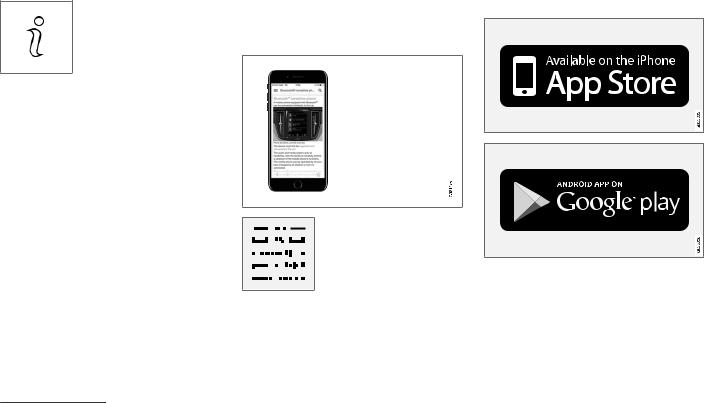
OWNER’S INFORMATION
||Information
Tap on the symbol to obtain information about which version of the owner’s manual is available in the car as well as other useful information.
Using the search function in the top menu
1.Tap on 
2.Type in a keyword, such as «seatbelt».
>Suggestions for articles and categories are shown while letters are being entered.
3.Tap on the article or category to access it.
Related information
•Owner’s manual in centre display (p. 17)
•Keyboard in centre display (p. 121)
•Reading the owner’s manual (p. 21)
3 For certain mobile devices.
various sections are designed to facilitate navigation.
The mobile app is available from both the App Store and Google Play.
Related information
•Reading the owner’s manual (p. 21)
20
Volvo Cars support site
More information on your car is available on the Volvo Cars website and support site.
Support on the Internet
Go to support.volvocars.com to visit the site. The support site is available for most markets.
It contains support for functions such as webbased services and functions, Volvo On Call*, the navigation system* and apps. Videos and step-by-step instructions explain different procedures, e.g. how to connect the car to the Internet via a mobile phone.
Downloadable information
Maps
For cars equipped with Sensus Navigation there is the facility to download maps from the support page.
Owner’s manuals as PDF
Owner’s manuals are available for download in PDF format. Select car model and model year to download the manual as required.
Contact
The support site contains contact details to customer support and your nearest Volvo retailer.
Log in to Volvo Cars website
Create a personal Volvo ID and log in to www.volvocars.com. When you have logged
in it is possible to get an overview of service, agreements and warranties,
amongst other things. Here there is also information about accessories and software adapted for your car model.
Related information
•Volvo ID (p. 26)
OWNER’S INFORMATION
Reading the owner’s manual
To help you get to know your new car, read the Owner’s Manual before you drive it for the first time.
Reading the owner’s manual is a way to become familiar with new functions, get advice on how to handle the car in different situations and learn how to make use of all the car’s features. Please pay attention to the safety instructions contained in the owner’s manual.
The intention of this owner’s information is to explain all possible functions, options and accessories included in a Volvo vehicle. It is not intended as an indication or guarantee that all of these features, functions and options are included in every vehicle. Some terminology used may not exactly match terminology used in sales, marketing and advertising materials.
Development work is constantly underway in order to improve our product. Modifications may mean that information, descriptions and illustrations in the owner’s manual differ from the equipment in the car. We reserve the right to make modifications without prior notice.
Do not remove this manual from the car — if problems should arise then the necessary information about where and how to seek professional help will be missing.
© Volvo Car Corporation
}}
* Option/accessory. 21

OWNER’S INFORMATION
||Options/accessories
In addition to standard equipment, the owner’s manual also describes options (factory fitted equipment) and certain accessories (retrofitted extra equipment).
All, at the time of publication known, options and accessories are marked with an asterisk:
*.
The equipment described in the owner’s manual is not available in all cars — they have different equipment depending on adaptations for the needs of different markets and national or local laws and regulations.
In the event of uncertainty over what is standard or an option/accessory, contact a Volvo dealer.
Special texts

Warning texts appear if there is a risk of injury.

«Important» texts appear if there is a risk of damage.
|
NOTE |
Risk of property damage |
|
NOTE texts give advice or tips that facilitate the use of e.g. features and functions.
Decals
The car contains different types of decal which are designed to convey important information in a clear manner. The decals in the car have the following descending degree of importance for the warning/information.
Warning of personal injury
White ISO symbols and white text/image on black or blue warning field and message field. Used to indicate the presence of danger which, if the warning is ignored, may result in damage to property.
Black ISO symbols on yellow warning field, white text/image on black message field. Used to indicate the presence of danger which, if the warning is ignored, may result in serious personal injury or fatality.

Information
White ISO symbols and white text/image on black message field.

It is not intended that the decals illustrated in the owner’s manual should be exact replicas of those in the car. They are included to show their approximate appearance and location in the car. The information that applies to your particular car is available on the respective decals for your car.
Illustrations and video clips
Illustrations and video clips used in the owner’s manual are sometimes schematic and are intended to provide an overall picture or example of a certain function. They may devi-
ate from the car’s appearance depending on equipment level and market.
Related information
•Owner’s manual in centre display (p. 17)
•Owner’s Manual in mobile devices (p. 20)
•Volvo Cars support site (p. 21)
OWNER’S INFORMATION
The owner’s manual and the environment
The Owner’s Manual is printed on paper originating from controlled forests.
The Forest Stewardship Council (FSC)® symbol shows that the paper pulp in a printed owner’s manual comes from FSC®-certified forests or other controlled sources.
Related information
•Drive-E — cleaner driving pleasure (p. 28)
23


YOUR VOLVO

YOUR VOLVO
Volvo ID
Volvo ID is a personal ID that gives access to a wide range of services via a single username and password.

The services available may vary over time and depend on equipment level and market.
Examples of services:
•Volvo On Call app* – check the car with your phone. For example, you can check fuel level, show the nearest petrol station and lock the car remotely.
•Send to Car – send addresses from map services on the Web, directly to the car.
•Book service and repair – register a workshop/dealer at volvocars.com and book service directly from the car.

If the username/password for a service (e.g. Volvo On Call) is changed, then it is also changed automatically for other services.
Volvo ID is created from the car, volvocars.com or the Volvo On Call app1.
1 If you have Volvo On Call*.
When a Volvo ID is registered in the car, several services will be made available. Several Volvo IDs can be used for the same car and several cars can even be connected to the same Volvo ID.
Related information
•Creating and registering a Volvo ID (p. 26)
•Book service and repair (p. 603)
Creating and registering a Volvo ID
It is possible to create a Volvo ID in different ways. If the Volvo ID is created at volvocars.com or with Volvo On Call app2, the Volvo ID must also be registered to the car to enable use of the various Volvo ID services.
Create a Volvo ID with the Volvo ID app
1.Download the Volvo ID app from Download Centre in the centre display’s app view.
2.Start the app and register a personal email address.
3.Follow the instructions that are automatically sent to the specified email address.
>A Volvo ID has now been created and automatically registered to the car. Volvo ID services can now be used.
Create a Volvo ID on the Volvo Cars website
1.Go into www.volvocars.com and log in3 using the icon at the top right. Select Create Volvo ID.
2.Enter a personal email address.
3.Follow the instructions that are automatically sent to the specified email address.
>A Volvo ID has now been created. Read below to learn how to register the ID to the car.

Create a Volvo ID with the Volvo On Call app4
1.Download the latest version of the Volvo On Call app to the phone, via e.g. App Store, Windows Phone or Google Play.
2.Select to create Volvo ID.
3.The web page for creating a Volvo ID opens. Fill in the requested information.
4.Tick the box to accept the terms and conditions.
5.Press the button that creates your Volvo ID.
6.An e-mail message is sent to the address given. Confirm that the address is correct. > Now the Volvo ID is ready to use.
2 Only applies to certain markets.
3 Available on certain markets.
4 Cars with Volvo On Call*.
YOUR VOLVO
Registering your Volvo ID to the car
If you created your Volvo ID via the web or the Volvo On Call app, register it to your car as follows:
1.If not done already, download the Volvo ID app from Download Centre in the centre display’s app view.

To download apps, the car must be connected to the Internet.
2.Start the app and enter your Volvo ID/your email address.
3.Follow the instructions that are automatically sent to the email address linked to your Volvo ID.
>Your Volvo ID is now registered to the car. Volvo ID services can now be used.
Related information
•Volvo ID (p. 26)
•Downloading apps (p. 499)
•Managing system updates via the Download Centre (p. 601)
•Internet-connected car* (p. 531)
* Option/accessory. 27

YOUR VOLVO
Drive-E — cleaner driving pleasure
Volvo Car Corporation is constantly working on the development of safer and more effi-
cient products and solutions in order to reduce the negative impact on the environment.
Environmental care is one of Volvo Cars’ core values and influences all operations. The environmental work is based on the whole life cycle of the car and takes into account the environmental impact it has, from design to scrapping and recycling. Volvo Cars’ basic principle is that every new product developed must have less impact on the environment than the product it replaces.
Volvo’s environmental management work has resulted in the development of more effective and less polluting drivelines Drive-E. Personal environment is also important to Volvo — the
air inside a Volvo is, for example, cleaner than the air outside thanks to the climate control system.
Your Volvo complies with stringent international environmental standards. All Volvo’s manufacturing units must be ISO 14001 certified, and this supports a systematic approach to the operation’s environmental issues, which leads to continuous improvement with reduced environmental impact. Holding the ISO certificate also means that environmental laws and regulations in force are complied with. Volvo also requires that its partners must also meet these requirements.
Fuel consumption
Since a large part of a car’s total environmental impact stems from its use, the emphasis of Volvo Cars’ environmental work is on reducing fuel consumption, carbon dioxide emissions and other air pollutants. Volvo cars have competitive fuel consumption in each of their respective classes. Lower fuel consumption generally results in lower emission of the greenhouse gas, carbon dioxide.
28
Contributing to a better environment
An energy-efficient and economical car can contribute to reduced environmental impact and also involve reduced costs for the owner of the car. As the driver, it is easy to reduce fuel consumption and thereby save money and contribute to a better environment — here is some advice:
•Plan for an effective average speed. Speeds above approx. 80 km/h (approx. 50 mph) and below 50 km/h (approx. 30 mph) lead to increased energy consumption.
•Follow the Service and Warranty Booklet’s recommended intervals for service and maintenance of the car.
•Avoid letting the engine idle — switch off the engine when stationary for longer periods. Pay attention to local regulations.
•Plan the journey — a lot of unnecessary stops and uneven speed contribute to increased fuel consumption.
•Use preconditioning* before starting in cold conditions — it improves starting capacity and reduces wear in cold weather. The engine reaches normal operating temperature more quickly, which decreases consumption and reduces emissions.
Also remember to always dispose of environmentally hazardous waste, such as batteries
and oil, in an environmentally safe manner. Consult a workshop in the event of uncertainty about how this type of waste should be discarded — an authorised Volvo workshop is recommended.
Efficient emission control
Your Volvo is manufactured following the concept «Clean inside and out» – a concept that encompasses a clean interior environment as well as highly efficient emission control. In many cases the exhaust emissions are well below the applicable standards.
Clean air in the passenger compartment
An air filter helps prevent dust and pollen entering the passenger compartment via the air intake.
The Interior Air Quality System (IAQS)* ensures that the incoming air is cleaner than the air in the traffic outside.
The system cleans the air in the passenger compartment from contaminants such as particles, hydrocarbons, nitrous oxides and ground-level ozone. If the outside air is contaminated then the air intake is closed and the air is recirculated. Such a situation may arise in heavy traffic, queues and tunnels for example.
IAQS is a part of the Clean Zone Interior Package (CZIP)*, which also includes a function
YOUR VOLVO
that allows the fan to start when the car is unlocked with the remote control key.
Interior
The material used in the interior of a Volvo is carefully selected and has been tested in order to be pleasant and comfortable. Some of the details are hand-made, such as the seams of the steering wheel that are sewn by hand. The interior is monitored in order not to emit strong odours or substances that cause discomfort in the event of e.g. high heat and bright light.
Volvo workshops and the environment
Regular maintenance creates the conditions for a long service life and low fuel consumption for your car. In this way you also contribute to a cleaner environment. When Volvo’s workshops are entrusted with the service and maintenance of your car it becomes part of Volvo’s system. Volvo makes clear demands regarding the way in which workshop premises shall be designed in order to prevent spills and discharges into the environment. The workshop staff have the knowledge and the tools required to guarantee good environmental care.
Recycling
|
Since Volvo works from a life cycle perspec- |
||
|
tive, it is also important that the car is recycled |
||
|
in an environmentally sound manner. Almost |
}} |
|
|
all of the car can be recycled. The last owner |
||
* Option/accessory. 29
YOUR VOLVO
||of the car is therefore requested to contact a retailer for referral to a certified/approved recycling facility.
Related information
•Fuel consumption and CO2 emissions (p. 672)
•Economical driving (p. 458)
•Start and switch off preconditioning* (p. 228)
•The owner’s manual and the environment (p. 23)
•Air quality (p. 203)

IntelliSafe – driver support and safety
IntelliSafe is the Volvo Cars concept for car safety. IntelliSafe comprises a number of systems5, whose purpose is to make a car journey safer, to prevent injuries and to protect passengers and other road users.

The functions are supplementary aids — they cannot handle all situations in all conditions.
The driver always bears responsibility that the vehicle is driven safely and that applicable road traffic rules and regulations are followed.
Support
With the aim of assisting the driver to drive the car in a safer way, IntelliSafe has the following functions.
•Active main beam
•Tunnel detection
•Pilot Assist
•*Cross Traffic Alert
•*Blind Spot Information
•Park Assist*
•Park Assist Pilot*
•Park assist camera*
•Road Sign Information*
•Electronic stability control
•Roll Stability Control
•Speed limiter*
•Cruise control
•Adaptive cruise control*
•Rear Collision Warning
•Driver Alert Control
•All-wheel drive6
Prevention
With the aim of assisting the driver to avoid an accident, IntelliSafe has the following functions.
•City Safety
•Distance Warning*
•Lane assistance
•Collision Avoid. Assistance
Protection
With the aim of protecting the driver and passengers in certain situations in the event of an accident, IntelliSafe has the following collaborative functions.
5 Some of the systems are fitted as standard, while others are options. This may vary depending on market, model year and car model. 6 All Wheel Drive
YOUR VOLVO
•Whiplash Protection System
•Seatbelts with seatbelt tensioners
•Airbags

Read the individual sections on each system in order to fully understand the functions and learn about important warnings.
Related information
•Active main beam (p. 152)
•Safety (p. 42)
•Driving support systems (p. 286)
* Option/accessory. 31

YOUR VOLVO
Sensus — online connectivity and entertainment
Sensus makes it possible to use different types of apps and turn the car into a Wi-Fi hotspot.
This is Sensus
Sensus offers an intelligent interface and online connectivity with the digital world. An intuitive navigation structure makes it possible to receive relevant support, information and entertainment when it is necessary, without distracting the driver.
Sensus covers all solutions in the car that are connected with entertainment, online connectivity, navigation* and the user interface between driver and car. It is Sensus that makes communication possible between you, the car and the outside world.
Information when it is needed, where it is needed
The different displays in the car provide information at the right time. The information is shown in different locations based on how it should be prioritised by the driver.

YOUR VOLVO
Different types of information are shown in different displays depending on how the information should be prioritised.
Head-up display*
The head-up display shows selected information that the driver should deal with as soon as possible. Such information may, for example,
include traffic warnings, speed information and navigation* information. Road Sign Information and incoming phone calls are also shown in the head-up display. The display is operated via the right-hand steering wheel keypad and via the centre display.
Driver display
12-inch* driver display.
}}
* Option/accessory. 33

YOUR VOLVO
||
8-inch driver display.
The driver display shows information on speed and e.g. incoming calls or song tracks being played. The display is operated via the two steering wheel keypads.
Centre display
Many of the main functions of the car are controlled from the centre display, a touch screen which reacts to touch. The number of physical buttons and controls in the car is therefore minimal. The screen can even be operated while wearing gloves.
From here, for example, you can control the climate control system, the entertainment system and seat position*. The information that is shown in the centre display can be acted on by the driver or someone else in the car when the opportunity arises.
Voice recognition system
The voice recognition system can be used without the driver needing to take his/her

play back a song, call someone, increase the temperature or read out a text message.
Related information
•Head-up display* (p. 137)
•Driver display (p. 77)
•Overview of centre display (p. 104)
•Voice recognition (p. 140)
•Internet-connected car* (p. 531)
•Sharing Internet access from the car via a Wi-Fi hotspot (p. 535)

Software updates
So that you as a Volvo customer get the best experience of your car, Volvo continuously develops the systems in the cars and the services that you are offered.
You can update the software in your Volvo to the latest version when your car is serviced at an authorised Volvo dealer. The latest software update allows you to benefit from available improvements, including improvements from earlier software updates.
For more information about released updates and answers to frequently asked questions, please go to support.volvocars.com.

Functionality after updating may vary depending on market, model, model year and options.
Related information
•Sensus — online connectivity and entertainment (p. 32)
•Managing system updates via the Download Centre (p. 601)
Recording data
As part of Volvo’s safety and quality assurance, certain information about the vehicle’s operation, functionality and incidents are recorded in the car.
This vehicle is equipped with an «Event Data Recorder» (EDR). Its primary purpose is to register and record data related to traffic accidents or collision-like situations, such as times when the airbag deploys or the vehicle strikes an obstacle in the road. The data is recorded in order to increase understanding of how vehicle systems work in these types of situations. The EDR is designed to record data related to vehicle dynamics and safety systems for a short time, usually 30 seconds or less.
The EDR in this vehicle is designed to record data related to the following in the event of traffic accidents or collision-like situations:
•How the various systems in the car worked
•Whether the driver and passenger seatbelts were fastened/tensioned
•The driver’s use of the accelerator or brake pedal
•The travel speed of the vehicle
This information can help us understand the circumstances in which traffic accidents, injuries and damage occur. The EDR only records data when a non-trivial collision situation
YOUR VOLVO
occurs. The EDR does not record any data during normal driving conditions. Similarly, the system never registers who is driving the vehicle or the geographic location of the accident or near-miss situation. However, other parties, such as the police, could use the recorded data in combination with the type of personally identifiable information routinely collected after a traffic accident. Special equipment and access to either the vehicle or the EDR is required to be able to interpret the registered data.
In addition to the EDR, the car is equipped with a number of computers designed to continually check and monitor the function of the car. They can record data during normal driving conditions, but in particular register faults affecting the vehicle’s operation and functionality, or upon activation of the vehicle’s driver support function (e.g. City Safety and the auto brake function).
Some of the recorded data is required to enable service and maintenance technicians to diagnose and remedy any faults that occurred in the vehicle. The registered information is also needed to enable Volvo to satisfy legal requirements laid out in laws and by government authorities. Information registered in the vehicle is stored in its computer until the vehicle is serviced or repaired.
}}
35
YOUR VOLVO
In addition to the above, the registered information can be used in aggregate form for research and product development with the aim of continuously improving the safety and quality of Volvo cars.
Volvo will not contribute to the above-descri- bed information being disclosed to third parties without the vehicle owner’s consent. To comply with national legislation and regulations, Volvo may be forced to disclose information of this nature to the police or other authorities who may assert a legal right to access such. Special technical equipment which Volvo and workshops that have entered into agreements with Volvo have access to is required to be able to read and interpret the recorded data. Volvo is responsible that the information, which is transferred to Volvo during servicing and maintenance, is securely stored and managed and that its management complies with relevant legal requirements. For further information — contact a Volvo retailer.
Terms & Conditions for Services
Volvo offers services that help to enhance car safety and comfort.
These services include everything from assistance in emergencies to navigation and various maintenance services.
Before using the services, it is important for you to read the support information for Terms & Conditions for Services at www.volvocars.com.
Related information
•Customer Privacy Policy (p. 36)
Customer Privacy Policy
Volvo respects and safeguards the personal integrity of everyone visiting our website.
This policy regards to the handling of customer data and personal information. The purpose is to give current, past and potential customers a general understanding of:
•The circumstances in which we gather and process your personal data.
•The types of personal data we gather.
•The reason we gather your personal data.
•How we handle your personal data.
For more information on the policy, search support information at www.volvocars.com.
Related information
•User terms and conditions and data sharing (p. 537)
•Terms & Conditions for Services (p. 36)
•Recording data (p. 35)
36

Important information on accessories and auxiliary equipment
The incorrect connection and installation of accessories and extra equipment can negatively affect the car’s electronic system.
We strongly recommend that Volvo owners only install Volvo approved original accessories, and that installation of accessories is only carried out by trained and qualified Volvo service technicians. Certain accessories only function when associated software is installed in the car’s computer system.
The equipment described in the owner’s manual is not available in all cars — they have different equipment depending on adaptations for the needs of different markets and national or local laws and regulations.
Options or accessories described in this manual are marked with an asterisk. In the event of uncertainty over what is standard or an option/accessory, contact a Volvo retailer.

The driver always bears the ultimate responsibility that the car is used safely and that laws and regulations in force are followed.
It is also important that the car has maintenance and service according to Volvo’s recommendations, the owner’s information and the service and warranty booklet.
If the on-board information differs from the printed owner’s manual then the printed information always has precedence.
Related information
•Installation of accessories (p. 37)
•Connection of equipment to the car’s diagnostic socket (p. 38)
•Reading the owner’s manual (p. 21)
YOUR VOLVO
Installation of accessories
We strongly recommend that Volvo owners only install Volvo approved original accessories, and that installation of accessories is only carried out by trained and qualified Volvo service technicians. Certain accessories only function when associated software is installed in the car’s computer system.
•Volvo original accessories are tested to ensure that they function with the car systems for performance, safety and emissions control. In addition, a trained and qualified Volvo service technician knows where accessories may or may not be safely installed in your Volvo. Always seek the advice of a trained and qualified Volvo service technician before installing any accessories in or on your car.
•Accessories that are not approved by Volvo may not have been specifically tested for use with your car.
•Some of the car’s performance or safety systems can be negatively affected if you install accessories that have not been tested by Volvo, or if you permit someone without experience of the car to install accessories.
•Damage that is caused by accessories installed in a non-approved or incorrect way is not covered by any new car warranty. More warranty information can be
found in the service and warranty booklet. }}
37

YOUR VOLVO
||Volvo does not accept any liability for deaths, personal injury or costs arising as a result of the installation of non-original accessories.
Related information
•Important information on accessories and auxiliary equipment (p. 37)
Connection of equipment to the car’s diagnostic socket
Incorrect connection and installation of software or diagnostic tools may have a negative effect on the car’s electronic system.
We strongly recommend that Volvo owners only install Volvo approved original accessories, and that installation of accessories is only carried out by trained and qualified Volvo service technicians. Certain accessories only function when associated software is installed in the car’s computer system.

Volvo Cars accepts no liability for the consequences if unauthorised equipment is connected to the On-board Diagnostic socket (OBDII). This socket should only be used by trained and qualified Volvo service technicians.
Related information
•Important information on accessories and auxiliary equipment (p. 37)
Data link connector (On-board Diagnostic, OBDII) is under the instrument panel on the driver’s side.
38

Showing the car’s identification number
When contacting a Volvo dealer concerning your Volvo On Call subscription, for example, you will need the car’s identification number (VIN7).
1.Press Settings in the top view in the centre display.
2.Continue to System
Information
>The car’s identification number is shown.
Another way of finding the VIN is to look on the dashboard through the car’s windscreen, on the first page of the service and warranty booklet or in the car’s registration certificate.
VIN is positioned in a similar place on all models.
YOUR VOLVO
Driver distraction
The driver is responsible for doing everything possible to ensure the safety of themselves, their passengers and other road users. Part of this responsibility is avoiding distractions such as carrying out an activity that is not related to operating the car in a driving environment.
Your new Volvo is, or can be, equipped with content-rich entertainment and communications systems. This could be mobile phones with handsfree, navigation systems and audio systems with lots of functions. You may also have other portable electronic devices for your own convenience. Used correctly, in a safe way they can enrich the driving experience. If they are used in the wrong way they could distract you.
We wish to give the following warnings regarding such systems, to indicate Volvo’s concern for your safety. Never use a device or function in the car in such a way that it will distract you from the task of driving safely. Distractions can lead to serious accidents. Apart from these general warnings, we offer the following advice regarding the new functions that may be in the car:
|
}} |
|||
|
7 Vehicle Identification Number |
|||
39

YOUR VOLVO
||
•Never use a hand-held mobile phone while driving. In some areas it is forbidden for the driver to use a mobile phone while the car is moving.
•If the car is equipped with a navigation system you must only set and change the itinerary when the car is parked.
•Never program the audio system while the car is moving. Program the radio’s presets when the car is parked and then use the programmed presets for faster and simpler use of the radio.
•Never use laptops or hand-held computers while the car is moving.
Related information
•Sound, media and Internet (p. 496)
40

SAFETY

SAFETY
Safety
The vehicle is equipped with several safety systems that work together to protect the vehicle’s driver and passengers in the event of an accident.
The car is equipped with a number of sensors that react in the event of an accident and activate different safety systems, such as different types of airbags and seatbelt tensioners.
Depending on the specific accident situation, such as collisions at different angles, roll-over or driving off the road, the systems react in different ways to provide good protection.
There are also mechanical safety systems such as Whiplash Protection System. The car is also constructed so that a large part of the force of a collision is distributed to beams, pillars, floor, roof and other parts of the body.
The car’s safety mode may be activated after a collision if an important function in the car has been damaged.
Warning symbol in driver display
The warning symbol is illuminated in 
electrical system is set in ignition position II. The symbol is extin-
guished after approx. 6 seconds if the car’s safety system is fault-free.

If the warning symbol remains illuminated or is switched on during driving and the message SRS airbag Service urgent Drive to workshop is shown in the driver display, it means that part of one of the safety systems does not have full functionality. Volvo recommends that an authorised Volvo workshop should be contacted as soon as possible.

Never modify or repair the car’s various safety systems yourself. Defective work in one of the systems can cause malfunction and result in serious personal injury. Volvo recommends that an authorised Volvo workshop should be contacted.
If the specific warning symbol is broken then the general warning symbol is illuminated instead and the driver
display shows the same message.
Related information
•Safety during pregnancy (p. 42)
•Seatbelts (p. 44)
•Airbags (p. 49)
•Whiplash Protection System (p. 43)
•Safety mode (p. 56)
•Child safety (p. 58)
Safety during pregnancy
It is important that the seatbelt is used correctly during pregnancy, and that pregnant drivers adjust their seating position.
Seatbelt
The diagonal section should wrap over the shoulder then be routed between the breasts and to the side of the abdomen.
The lap section should lay flat over the thighs and as low as possible under the abdomen. It must never be allowed to ride upward.
Remove the slack from the seatbelt and ensure that it fits as close to the body as possible. In addition, check that there are no twists in the seatbelt.
Seating position
As the pregnancy progresses, pregnant drivers must adjust the seat and steering wheel such
42

that they can easily maintain control of the vehicle as they drive (which means that they must be able to easily operate the foot pedals and steering wheel). The aim should be to position the seat with as large a distance as possible between abdomen and steering wheel.
Related information
•Safety (p. 42)
•Seatbelts (p. 44)
•Manual front seat (p. 182)
•Power* front seat (p. 183)
Whiplash Protection System
Whiplash Protection System (WHIPS) reduces the risk of whiplash injuries. The system consists of energy absorbing backrests and seat cushion, as well as a specially designed head restraint in the front seats.
WHIPS is deployed in the event of a rear-end collision, where the angle and speed of the collision and the nature of the colliding vehicle all have an influence.
When WHIPS is deployed, the front seat backrests are lowered backward and the seat cushions move downward to change the seating position of the driver and front seat passenger. Its movement helps to absorb some of the forces that can arise and cause whiplash.

WHIPS is a supplement to the seatbelts. Always use a seatbelt.
SAFETY

Never modify or repair the seat or WHIPS yourself. Volvo recommends that an authorised Volvo workshop should be contacted.
If the front seats have been subjected to a major load, such as in conjunction with a collision, the seats must be replaced. Some of the seats’ protective properties may have been lost even if they do not appear damaged.
Do not leave any objects on the floor behind or under the front seats or in the rear seat that may prevent WHIPS from functioning.
}}
* Option/accessory. 43

SAFETY
||
Do not squeeze rigid objects between the rear seat cushion and the front seat’s backrest.
If a backrest in the rear seat is lowered then any load must be secured to prevent it from sliding up to the front seat backrest in the event of a collision.

If a backrest in the rear seat is lowered or a rear-facing child seat is used in the rear seat, the corresponding front seat must be moved forward so that it does not make contact with the lowered backrest or child seat.
Seating position
For good protection from WHIPS the driver and passenger must have the correct seating position and make sure that the system’s function is not obstructed.
Set the correct seating position in the front seat before driving starts.
Driver and front seat passenger should sit in the centre of the seat with as little space as possible between the head and the head restraint.
WHIPS and child seats
The protection provided by the car to children seated in a child seat or on a booster cushion is not diminished by WHIPS.
Related information
•Safety (p. 42)
•Manual front seat (p. 182)
•Power* front seat (p. 183)
•Rear Collision Warning* (p. 362)
Seatbelts
Heavy braking can have serious consequences if the seatbelts are not used.
It is important that the seatbelt lies against the body so it can provide good protection. Do not lean the backrest too far back. The seatbelt is designed to protect in a normal seating position.

Remember not to clip or hook the seatbelt to hooks or other interior fittings, as this prevents the belt from tightening properly.

The seatbelts and airbags interact. If a seatbelt is not used or is used incorrectly, this may diminish the protection provided by the airbag in the event of a collision.


Never modify or repair the seatbelts yourself. Volvo recommends that an authorised Volvo workshop should be contacted.
If the seatbelt has been subjected to a major load, such as in conjunction with a collision, the entire seatbelt must be replaced. Some of the seatbelt’s protective properties may have been lost even if the seatbelt does not appear damaged. The seatbelt must also be replaced if it shows signs of wear or damage. The new seatbelt must be type-approved and designed for installation at the same location as the replaced seatbelt.
Related information
•Safety (p. 42)
•Seatbelt tensioner (p. 47)
•Putting on and taking off seatbelts (p. 45)
•Door and seatbelt reminder (p. 48)
Putting on and taking off seatbelts
Make sure that all passengers have fastened their seatbelts before starting to drive.
Putting on seatbelts
1.Pull out the seatbelt slowly and make sure it is not twisted or damaged.

The seatbelt is equipped with an inertia reel that is locked in the following situations:
•if the belt is extended too quickly.
•during braking and acceleration.
•if the car leans heavily.
•when driving in bends.
SAFETY
2.Lock the belt by inserting the locking tab in the intended buckle.
>A loud «click» indicates that the belt has locked.

Always insert the tongue of the seatbelt into the buckle on the correct side. The seatbelts and buckles would otherwise possibly not function as intended in the event of a collision. There is a risk of serious injury.
}}
45

SAFETY
||3. In the front seats the seatbelt can be adjusted for height.
Press together the seat mounting and move the seatbelt up or down.
Position the belt as high as possible without it chafing against your throat.
The seatbelt must pass over the shoulder (not down over the arm).
4.Tension the hip strap over the lap by pulling the diagonal shoulder belt up towards the shoulder.
The hip strap must be positioned low down (not over the abdomen).

Each seatbelt is designed for only one person.

Remember not to clip or hook the seatbelt to hooks or other interior fittings, as this prevents the belt from tightening properly.

Do not make any damages on seatbelts nor insert any foreign objects into a buckle. The seatbelts and buckles would then possibly not function as intended in the event of a collision. There is a risk of serous injury.
Taking off seatbelts
1.Press the red button on the seatbelt buckle and then let the belt retract.
2.If the seatbelt does not retract fully, feed it in by hand so that it does not hang loose.
Related information
•Seatbelts (p. 44)
•Seatbelt tensioner (p. 47)
•Door and seatbelt reminder (p. 48)
46

Seatbelt tensioner
The car is fitted with standard seatbelt tensioners and electric* seatbelt tensioners that can tension the seatbelts in critical situations and collisions.
Standard seatbelt tensioner
All the seatbelts are equipped with a standard seatbelt tensioner.
The seatbelt tensioner tensions the seatbelt in the event of a collision with sufficient force in order to more effectively restrain the occupant.
Electric seatbelt tensioner*
The driver and front passenger seatbelts are equipped with an electric seatbelt tensioner.
The seatbelt tensioners work together and can be activated together with the driver support systems City Safety and Rear Collision Warning. In critical situations, such as panic braking, driving off the road (e.g. the car rolls into a ditch, lifts off the ground or hits something in the terrain), skidding, or risk of collision, the seatbelt can be tensioned by the seatbelt tensioner’s electric motor.
The electric seatbelt tensioner helps to adjust the occupant to a better position, reducing the risk of striking the car’s interior and improving the effect of safety systems, such as the car’s airbags.
When the critical situation has come to an end, the seatbelt and the electric seatbelt pretensioner are restored automatically, but they can also be restored manually.

If the passenger airbag is deactivated, the electric seatbelt tensioner on the passenger side will also be deactivated.

Never modify or repair the seatbelts yourself. Volvo recommends that an authorised Volvo workshop should be contacted.
If the seatbelt has been subjected to a major load, such as in conjunction with a collision, the entire seatbelt must be replaced. Some of the seatbelt’s protective properties may have been lost even if the seatbelt does not appear damaged. The seatbelt must also be replaced if it shows signs of wear or damage. The new seatbelt must be type-approved and designed for installation at the same location as the replaced seatbelt.
Related information
•Seatbelts (p. 44)
•Putting on and taking off seatbelts (p. 45)
•Resetting the electric seatbelt tensioner* (p. 48)
SAFETY
•Activating and deactivating passenger airbag* (p. 52)
•City Safety™ (p. 347)
•Rear Collision Warning* (p. 362)
* Option/accessory. 47

SAFETY
Resetting the electric seatbelt tensioner*
The electric seatbelt tensioner is designed to be reset automatically, but the seatbelt tensioner can be reset manually if the belt remains extended.
1.Stop the car at a safe place.
2.Unfasten the seatbelt and then refasten it.
>The seatbelt and electric seatbelt tensioner are reset.

Never modify or repair the seatbelts yourself. Volvo recommends that an authorised Volvo workshop should be contacted.
If the seatbelt has been subjected to a major load, such as in conjunction with a collision, the entire seatbelt must be replaced. Some of the seatbelt’s protective properties may have been lost even if the seatbelt does not appear damaged. The seatbelt must also be replaced if it shows signs of wear or damage. The new seatbelt must be type-approved and designed for installation at the same location as the replaced seatbelt.
Related information
•Seatbelt tensioner (p. 47)
•Seatbelts (p. 44)
Door and seatbelt reminder |
Seatbelt reminder |
The system reminds unbelted occupants to wear a seatbelt, and also warns about an open door, bonnet or lid.
Driver display graphics
Graphics in the driver display with different types of warnings. The warning colour on the door and tailgate is dependent on the vehicle’s speed.
The driver display’s graphics show which seats in the car are occupied by belted and unbelted passengers.
The same graphic also shows if the bonnet, tailgate or any door is open.
The graphic can be acknowledged by pressing the O button on the right-hand steering wheel keypad.
Visual reminder in the roof console.
A visual reminder is given in the roof console and by means of the warning symbol in the driver display.
The acoustic reminder is dependent on speed, driving time and distance.
The belt status of the driver and passengers is shown in the driver display’s graphic when a belt is buckled or unbuckled.
Child seats are not covered by the seatbelt reminder system.
Front seat
A visual and acoustic reminder remind the driver and front seat passenger to use a seatbelt if either of them is not wearing one.

