Akai MPK MINI Quick Start Guide
BOX CONTENTS
- MPK mini
- Software CD
- USB-mini cable
- Safety Instructions & Warranty Information
SOFTWARE CD
PC Users: To install the Akai Professional MPK mini Editor, open the contents of the disc, double-click Setup.exe, and follow the on-screen instructions. To open the editor, connect the MPK mini to your computer with a standard USB-mini cable (included) then double-click MPK mini Editor.exe.
Mac Users: Drag the contents of the disc to an appropriate location on your hard drive. To open the editor, connect the MPK mini to your computer with a standard USB-mini cable (included) then double-click the MPK mini Editor.
Note: Always connect the MPK mini to your computer before opening the editor.
TOP PANEL OVERVIEW
- USB CONNECTION – Plug a standard USB-mini cable into this outlet and into the USB port of your computer. The computer’s USB port will provide power to the MPK mini.
- 8 VELOCITY-SENSITIVE PADS – The pads can be used to trigger drum hits or other samples in your software. The pads are velocity-sensitive, which makes them very responsive and intuitive to play.
- 8 ASSIGNABLE KNOBS – Each 270-degree knob can be used to send continuous control data to a desktop audio workstation or external MIDI device.
- PAD BANK 1 / 2 – When either of these buttons are active, the MPK mini’s pads will send MIDI Note messages (from Pad Bank 1 or 2). These messages are assignable in the included software editor.
- PROG CHNG – When this button is active, the MPK mini’s pads will send Program Change messages. These messages are assignable in the included software editor.
- CC – When this button is active, the MPK mini’s pads will send out MIDI Control Change messages. These messages are assignable in the included software editor.
- KEYBOARD – This 25-note keyboard is velocity-sensitive and, in conjunction with the OCTAVE –/+ buttons, can control a nine-octave range. The ARP ON / OFF and PROGRAM buttons allow some of its keys to access additional commands (see below).
- ARP ON / OFF – Press this button to turn the Arpeggiator on or off. Pressing it during a latched arpeggio will stop the arpeggio. Hold down ARP ON / OFF and press a labeled key on the MPK mini’s KEYBOARD to enter new settings for the Arpeggiator (see EDITING PRESETS for more information on these settings):
- Time Division – 1/4 note, 1/4 note triplet («1/4 T»), 1/8 note, 1/8 note triplet («1/8 T»), 1/16 note, 1/16 note triplet («1/16 T»), 1/32 note, or 1/32 note triplet («1/32 T»)
- Arpeggiator Mode – Up, Down, Inclusive, Exclusive, Order, or Random
- Arpeggiator Octave – ARP OCT 0, 1, 2, or 3
- TAP TEMPO – Tap this button at the desired rate to determine the tempo of the Arpeggiator. The minimum number of taps required is programmable in the software. (Note: This button is disabled if the Arpeggiator is synced to an external clock.)
- SUSTAIN – When the Arpeggiator is off, you can hold down the SUSTAIN button to sustain the currently held notes on the KEYBOARD, which will stop when SUSTAIN is released.
When the Arpeggiator is on, this button will «latch» the Arpeggiator. Holding this button down then pressing a combination of keys arpeggiate those notes continuously, even if you release the keys. Releasing the SUSTAIN button will stop the arpeggios. There are a couple of ways to use this function:- While holding down the keys, you can add more notes to the arpeggio by pressing down additional keys.
- If you press the keys, release them, and then press down a new combination of notes, the Arpeggiator will memorize and arpeggiate the new notes.
Note: When you check the «Arp Latch» option in the included MPK mini Editor, the SUSTAIN button will «latch» itself each time it is pressed if the Arpeggiator is on. This way, an arpeggio can be sustained by pressing the SUSTAIN button once and releasing it (instead of holding it down continuously).
- PROGRAM – Hold down this button and press one of the KEYBOARD keys labeled PROG 1, 2, 3 or 4 to recall the preset of the same number.
- OCTAVE –/+ – These buttons can be used to shift the KEYBOARD’s range up or down four octaves in either direction. When you are higher or lower than the center octave, the corresponding OCTAVE button will light. Press both OCTAVE buttons simultaneously to reset the KEYBOARD to the default center octave.
SOFTWARE EDITOR
OPENING THE EDITOR
Always connect the MPK mini to your computer before opening the software editor.
After opening the software editor, you will need to select the MPK mini from the drop-down menu on the opening screen and click «Done.»
- For Mac or Windows Vista users, it will be listed as Akai MPK mini.
- For Windows XP users, it will be listed as USB Audio Device. (If you have other USB audio devices connected to your computer, which may have identical names, you may need to try selecting each one until the MPK mini is recognized.)
The first time you use the software editor, even if the correct device is already shown in the drop-down menu, you still need to click on the menu and select the device. (You will also need to do this if you move your files to a new location.) In future sessions, though, you can simply click «Done» if the correct device is shown in this window.
PRESETS
LOADING & SAVING PRESETS
The editor lets you edit, save, or load presets for the MPK mini on your computer.
- GET PRESET – Click a button to select the number of a preset currently on the MPK mini (1-4). When you select it, its settings will be shown on the software interface.
- PRESET # – Click on this field to select the number that the currently shown preset will use if you upload it to the MPK mini (by clicking UPLOAD).
- UPLOAD – Click this button to send the currently shown preset to the MPK mini. The number of this preset is determined by the PRESET # field.
- SAVE PRESET – Click this button to save the currently shown preset to your computer.
- LOAD PRESET – Click this button to load a saved preset from your computer. Once it loads, you will see its settings in the software interface.
Note: When you save a preset, the current PRESET # will be saved with it. When you load that preset later, the PRESET # field will be updated with that number. If you want to change the preset number before uploading it to the MPK mini, simply select a new PRESET # before clicking UPLOAD.
TO COPY A PRESET:
- Load the preset you want to copy from the MPK mini by clicking the GET PRESET button.
- Set the preset you want to copy it to on the MPK mini by clicking PRESET # field and selecting it.
- Click UPLOAD to send the copied preset to the MPK mini.
EDITING PRESETS
This section outlines the editable items for each preset. Items #7-10 are editable for every pad. Items #11-13 are editable for every knob.
- NOTE DISPLAY TYPE – Click this to change how the MIDI Note Numbers are displayed in the editor.
- NOTE # – Click on this field and drag up or down with the mouse (or use your computer keyboard’s or keys) to change the MIDI Note Number the pad will send.
- PC # – Click on this field and drag up or down with the mouse (or use your computer keyboard’s or keys) to change the MIDI Program Change number the pad will send.
- CC # (PAD) – Click on this field and drag up or down with the mouse (or use your computer keyboard’s or keys) to change the MIDI Control Change number the pad will send.
- PAD BEHAVIOR – Click this button to select whether the MPK mini’s pads will function as a «Momentary» or «Toggle» switch.
- CC # (KNOB) – Click on this field and drag up or down with the mouse (or use your computer keyboard’s or keys) to change the MIDI Control Change number the knob will send.
- LOW VALUE – Click on this field and drag up or down with the mouse (or use your computer keyboard’s or keys) to change the lowest possible value the knob will send.
- HI VALUE – Click on this field and drag up or down with the mouse (or use your computer keyboard’s or keys) to change the highest possible value the knob will send.
- PAD MIDI CHANNEL – Click this field to select the number of the MIDI channel which the pads will use to transmit MIDI messages while using this preset.
- KEY + KNOBS MIDI CHANNEL – Click this field to select the number of the MIDI channel which the keyboard and knobs will use to transmit MIDI messages while using this preset.
- TRANSPOSITION – Click on this field and drag up or down with the mouse (or use your computer keyboard’s or keys) to change the transposition of the MPK mini’s KEYBOARD. You can transpose it up to 12 semitones in either direction.
- OCTAVE – Click this field to select the default octave for the preset.
- ARP OCTAVE – Click this field to select the number of octaves (0-3) that an arpeggio will span. If this number is larger than zero, after the first arpeggio in its original octave, subsequent arpeggios will sound in increasingly higher octaves. After sounding at the highest octave (assigned here), the process will repeat from the original octave.
- ARP ENABLE – Click this button to enable or disable the Arpeggiator. The button is red when the Arpeggiator is enabled.
- ARP MODE – Click this field to select the mode for the Arpeggiator.
- Up – Notes arpeggiate from the lowest note up to the highest note.
- Down – Notes arpeggiate from the highest note down to the lowest note.
- Inclusive – Notes arpeggiate from the lowest to the highest note and back down. Lowest and highest notes are retriggered when the arpeggio changes direction.
- Exclusive – Notes arpeggiate from the lowest to the highest note and back down. Lowest and highest notes are not retriggered when the arpeggio changes direction.
- Random – Plays the held notes in random selection.
- Order – Notes will be repeated in the same order in which their keys were pressed.
- ARP TIME DIVISION – Click this field to select the time division, which determines how often the Arpeggiator will play a note. The smaller the value, the faster the arpeggio.
- ARP CLOCK – Click this field to select whether the Arpeggiator will follow the MPK mini’s internal clock or an external clock. (Note: When synced to an external clock, the MPK mini’s TAP TEMPO button will be disabled.)
- ARP LATCH – Click this button to enable or disable latching for the Arpeggiator. When this button is red, latching is enabled, which means notes will continue to arpeggiate even after the key is no longer being pressed. (Press the ARP ON / OFF button to stop the arpeggio.) When latching is disabled, notes will only arpeggiate when their keys are held down.
- TAP TEMPO TAPS – Click this field to select the minimum number of taps (of the TAP TEMPO button) required to detect and enter a new tempo for the Arpeggiator.
- TEMPO – Click on this field and drag up or down with the mouse (or use your computer keyboard’s
or
keys) to change the current tempo for the Arpeggiator.
MIDI IMPLEMENTATION CHART
| Manufacturer: Akai Professional Model: MPK mini Version: 1.0 Date: 2010.08.26 | ||
| Transmit/Export | Recognize/Import | |
|
||
| MIDI channels | 1-16 | 1-16 |
| Note numbers | 0-127 | 0-127 |
| Program change | 0-127 | 0-127 |
| Bank Select response? (Yes/No) If yes, list banks utilized in remarks column | No | No |
| Modes supported: Mode 1: Omni-On, Poly (Yes/No) Mode 2: Omni-On, Mono (Yes/No) Mode 3: Omni-Off, Poly (Yes/No) Mode 4: Omni-Off, Mono (Yes/No) Multi Mode (Yes/No) |
No | No |
| Note-On Velocity (Yes/No) | Yes | No |
| Note-Off Velocity (Yes/No) | No | No |
| Channel Aftertouch (Yes/No) | No | No |
| Poly (Key) Aftertouch (Yes/No) | No | No |
| Pitch Bend (Yes/No) | No | No |
| Active Sensing (Yes/No) | No | No |
| System Reset (Yes/No) | No | No |
| Tune Request (Yes/No) | No | No |
| Universal System Exclusive: Sample Dump Standard (Yes/No) Device Inquiry (Yes/No) File Dump (Yes/No) MIDI Tuning (Yes/No) Master Volume (Yes/No) Master Balance (Yes/No) Notation Information (Yes/No) Turn GM1 System On (Yes/No) Turn GM2 System On (Yes/No) Turn GM System Off (Yes/No) DLS-1 (Yes/No) File Reference (Yes/No) Controller Destination (Yes/No) Key-based Instrument Ctrl (Yes/No) Master Fine/Coarse Tune (Yes/No) Other Universal System Exclusive |
No | No |
| Manufacturer or Non-Commercial System Exclusive | Yes | Yes |
| NRPNs (Yes/No) | No | No |
| RPN 00 (Pitch Bend Sensitivity) (Yes/No) RPN 01 (Channel Fine Tune) (Yes/No) RPN 02 (Channel Coarse Tune) (Yes/No) RPN 03 (Tuning Program Select) (Yes/No) RPN 04 (Tuning Bank Select) (Yes/No) RPN 05 (Modulation Depth Range) (Yes/No) |
No | No |
|
||
| MIDI Clock (Yes/No) | No | Yes |
| Song Position Pointer (Yes/No) | No | Yes |
| Song Select (Yes/No) | No | No |
| Start (Yes/No) Continue (Yes/No) Stop (Yes/No) |
No | Yes |
| MIDI Time Code (Yes/No) | No | No |
| MIDI Machine Control (Yes/No) | No | No |
| MIDI Show Control (Yes/No) If yes, MSC Level supported |
No | No |
|
||
| General MIDI compatible? (Level(s)/No) Is GM default power-up mode? (Level/No) |
No | No |
| DLS compatible? (Levels(s)/No) (DLS File Type(s)/No) |
No | No |
| Standard MIDI Files (Type(s)/No) | No | No |
| XMF Files (Type(s)/No) | No | No |
| SP-MIDI compatible? (Yes/No) | No | No |
SPECIFICATIONS
| Number of presets: | 4 |
| MIDI output channels over USB: | 16 |
| Note keys: | 25 (velocity-sensitive) |
| Drum pads: | 8 (velocity-sensitive) |
| Knobs: | 8 |
| Inputs/outputs: | 1 mini-USB port |
| Power: | < 100 mA, 5V DC via USB |
| Dimensions (W x D x H): | 12″ x 7″ x 1.7″ (306 mm x 180 mm x 43 mm) |
| Weight: | 1.55 lbs. (0.7 kg) |
WWW.AKAIPRO.COM
Documents / Resources
References
Music Production Hardware & Software | Akai Pro
Download manual
Here you can download full pdf version of manual, it may contain additional safety instructions, warranty information, FCC rules, etc.
Download Akai MPK MINI Quick Start Guide

Клавиатура со встроенным динамиком
Руководство пользователя
Руководство пользователя
Введение
Благодарим вас за покупку MPK mini Play mk3. Мы в Akai Professional знаем, насколько серьезной для вас является музыка. Вот почему мы разрабатываем наше оборудование, имея в виду только одну цель — сделать вашу производительность максимально возможной.
Комплектация
МПК мини плей мк3
USB-кабель
Карта загрузки программного обеспечения
Руководство пользователя
Руководство по безопасности и гарантии
Поддержка
Для получения последней информации об этом продукте (документация, технические характеристики, системные требования, информация о совместимости и т. Д.) И регистрации продукта посетите akaipro.com.Для получения дополнительной поддержки продукта посетите akaipro.com/support.
Быстрое начало
Воспроизведение звуков
Примечание. Для воспроизведения внутренних звуков кнопка «Внутренние звуки» должна быть нажата.
Чтобы получить доступ к звукам ударных: Доступно 10 наборов ударных. Нажмите кнопку Drums и поверните энкодер, чтобы выбрать набор ударных. Коснитесь пэдов, чтобы включить звуки ударной установки.
Чтобы получить доступ к звукам клавиатуры: Доступно 128 программ клавиш. Нажмите кнопку Keys и поверните энкодер, чтобы выбрать программу Keys. Программы Keys воспроизводятся с помощью 25 клавиш.
Доступ к Избранному: Избранное состоит из патча Keys, патча Drums и настроек ручек эффектов. Чтобы получить доступ к избранному, нажмите и удерживайте кнопку «Избранное», затем коснитесь одной из пэдов, чтобы вызвать это избранное.
Сохранение избранного: Вы можете сохранить до восьми избранных с помощью MPK mini Play mk3. Для этого нажмите и удерживайте кнопки «Избранное» + «Внутренние звуки», затем коснитесь одной из восьми пэдов, чтобы сохранить избранное в этом месте.
Настройка MPK mini Play mk3 с помощью программного обеспечения
Примечание. Перед использованием MPK mini Play mk3 с вашим программным обеспечением мы рекомендуем отключить внутренние звуки, чтобы они не были слышны в дополнение к звукам вашего программного обеспечения. Чтобы отключить внутренние звуки, нажмите кнопку «Внутренние звуки», чтобы она отключилась.
Настройка MPK mini Play mk3 с помощью MPC Beats
- Установите переключатель питания на задней панели MPK mini Play mk3 в положение USB.
- Подключите MPK mini Play mk3 к компьютеру с помощью стандартного USB-кабеля. (Если вы подключаете MPK mini Play mk3 к концентратору USB, убедитесь, что это концентратор с питанием.)
- Откройте MPC Beats. Перейдите в «Настройки» > «MIDI/Sync» в MPC Beats и выберите «MPK mini Play mk3» в качестве устройства ввода MIDI (контроллер может отображаться как USB-устройство или USB-аудиоустройство PnP), активировав кнопку «Отслеживание» рядом с его названием.
- Выберите инструмент из списка в MPC Beats и играйте на клавишах на MPK mini Play mk3, чтобы услышать игру на инструменте через наушники или динамики, подключенные к компьютеру.
Настройка MPK mini Play mk3 с Garage Band
- Установите переключатель питания на задней панели MPK mini Play mk3 в положение USB.
- Подключите MPK mini Play mk3 к компьютеру с помощью стандартного USB-кабеля. (Если вы подключаете MPK mini Play mk3 к концентратору USB, убедитесь, что это концентратор с питанием.)
- Откройте GarageBand. Перейдите в «Настройки» > «Аудио/MIDI» в GarageBand и выберите «MPK mini Play mk3» в качестве устройства ввода MIDI (контроллер может отображаться как «USB-устройство» или «USB-аудиоустройство PnP»).
- Выберите инструмент из списка инструментов в GarageBand и играйте на клавишах на MPK mini Play mk3, чтобы услышать игру на инструменте через наушники или динамики, подключенные к компьютеру.
Настройка MPK mini Play mk3 с другим программным обеспечением
Чтобы выбрать MPK mini Play mk3 в качестве контроллера для вашей цифровой звуковой рабочей станции (DAW):
- Установите переключатель питания на задней панели в положение USB.
- Подключите MPK mini Play mk3 к компьютеру с помощью стандартного USB-кабеля. (Если вы подключаете MPK mini Play mk3 к концентратору USB, убедитесь, что это концентратор с питанием.)
- Откройте свою DAW.
- Откройте «Настройки», «Параметры» или «Настройка устройства» DAW, выберите MPK mini Play mk3 в качестве аппаратного контроллера, а затем закройте это окно.
Ваш MPK mini Play mk3 теперь может обмениваться данными с вашим программным обеспечением.
Особенности
Верхняя панель
- Клавиатура: Эта клавиатура с 25 клавишами чувствительна к силе нажатия и, наряду с кнопками Octave Down/Up, может управлять десятиоктавным диапазоном. Вы также можете использовать клавиши для доступа к некоторым дополнительным командам. Удерживая кнопку включения/выключения арпеджиатора, нажмите клавишу, чтобы установить параметры арпеджиатора. Нажмите кнопку Keys и поверните энкодер, чтобы изменить звуки, запускаемые клавишами.
- Барабанные пэды: пэды можно использовать для запуска ударов по барабанам или других звуков.ampфайлы в вашем программном обеспечении. Пэды чувствительны к силе нажатия, что делает их очень отзывчивыми и интуитивно понятными в игре. Когда кнопка Drums нажата, вы можете повернуть энкодер, чтобы изменить звуки на барабанных пэдах. Получите доступ к одному из 8 Избранных (сочетание звука на клавиатуре и звука на барабанных пэдах), нажав и удерживая кнопку «Избранное» и коснувшись барабанного пэда.
- Контроллер XY: используйте этот 4-осевой мини-джойстик для отправки сообщений MIDI Pitch Bend или сообщений MIDI CC.
- Включение/выключение арпеджиатора: нажмите эту кнопку, чтобы включить или выключить арпеджиатор. Нажатие во время фиксированного арпеджио остановит арпеджио. Удерживая эту кнопку, нажмите соответствующую клавишу, чтобы установить следующие параметры:
соответствующую клавишу для установки следующих параметров:
• Временное разделение: 1/4, триоль из 1/4 (1/4T), 1/8, триоль из 1/8 (1/8T), 1/16, триоль из 1/16 (1/16T). ), нота 1/32 или триоль 1/32 ноты (1/32T).
• Mode: Режим определяет, как воспроизводятся ноты арпеджио.
o Up: ноты будут звучать от самой низкой до самой высокой.
o Вниз: ноты будут звучать от самого высокого до самого низкого.
o Excl (эксклюзивный): ноты будут звучать от самого низкого до самого высокого, а затем обратно. Самые низкие и самые высокие ноты будут звучать только один раз при изменении направления.
o Incl (включительно): ноты будут звучать от самого низкого до самого высокого, а затем обратно. Самая низкая и самая высокая ноты будут звучать дважды при изменении направления.
o Порядок: ноты будут звучать в том порядке, в котором они были нажаты.
o Rand (Случайный): ноты будут звучать в случайном порядке.
o Latch: арпеджиатор будет продолжать арпеджиировать ноты даже после того, как вы уберете пальцы. Удерживая клавиши, вы можете добавлять ноты к аккорду арпеджио, нажимая дополнительные клавиши. Если вы нажмете клавиши, отпустите их, а затем нажмете новую комбинацию нот, арпеджиатор запомнит и арпеджиирует новые ноты.
• Octave: диапазон октав арпеджио (Arp Oct) из 1, 2, 3 или 4 октав.
• Качание: 50 % (без качания), 55 %, 57 %, 59 %, 61 % или 64 %.
• Синхронизация: назначение арпеджиатора на внутренние часы MPK mini Play mk3 или на внешний источник. - Tap Tempo: Нажмите эту кнопку с нужной скоростью, чтобы определить темп арпеджиатора. Примечание. Эта функция отключена, если арпеджиатор синхронизирован с внешним MIDI-тактовым сигналом.
- Октава вниз/вверх: используйте эти кнопки для смещения диапазона клавиатуры вверх или вниз (до четырех октав в любом направлении). Когда вы находитесь выше или ниже центральной октавы, загорается соответствующая кнопка Octave. Нажмите обе кнопки Octave одновременно, чтобы сбросить клавиатуру на центральную октаву по умолчанию.
- Полный уровень: нажмите эту кнопку, чтобы активировать или деактивировать режим полного уровня, в котором пэды всегда играют с максимальной скоростью (127), независимо от того, насколько сильно или мягко вы по ним ударяете.
- Повтор ноты: нажмите эту кнопку, а затем ударьте по пэду, чтобы пэд сработал с частотой, зависящей от текущих настроек темпа и временного разделения. Нажмите кнопку еще раз, чтобы отключить повтор ноты.
- Экран дисплея: отображает звуки, меню и настраиваемые параметры.
- Ручка-селектор: выберите внутренние звуки и опции меню с помощью этой ручки.
- Клавиши: При нажатии этой кнопки отображается текущая программа, воспроизводимая клавишами. Также при нажатии этой кнопки можно поворачивать энкодер для смены звуков на клавиатуре.
- Барабаны: При нажатии этой кнопки отображается текущая программа, воспроизводимая барабанными пэдами. Также, когда эта кнопка нажата, вы можете повернуть энкодер, чтобы изменить звуки на барабанных пэдах.
- Избранное: нажмите и удерживайте эту кнопку и кнопку «Внутренние звуки», затем коснитесь одной из восьми пэдов, чтобы сохранить избранное в этом месте. Вы также можете нажать и удерживать эту кнопку, а затем коснуться одной из пэдов, чтобы вызвать Избранное.
- Внутренние звуки: нажмите эту кнопку, чтобы включить/отключить внутренние звуки при нажатии клавиши или пэда. Если этот параметр отключен, ваш MPK mini Play mk3 будет отправлять и получать MIDI-данные только через порт USB. Нажмите и удерживайте эту кнопку и кнопку «Избранное», а затем коснитесь одной из восьми кнопок, чтобы сохранить избранное в этом месте.
- Банк пэдов A/B: нажмите эту кнопку, чтобы переключить пэды между банком A (красный) или банком B (зеленый).
- Ручка Bank A/B: нажмите эту кнопку, чтобы переключить ручки между банком A (красный) или банком B (зеленый).
- Фильтр/Атака: Этот назначаемый регулятор 270º отправляет сообщение MIDI CC и может быть переключен на его дополнительную функцию с помощью кнопки банка регуляторов A/B. Когда кнопка Knob Bank A/B установлена в положение Bank A, отрегулируйте этот регулятор, чтобы изменить настройку фильтра для внутренних звуков. Когда кнопка Knob Bank A/B установлена в положение Bank B, отрегулируйте этот регулятор, чтобы изменить настройку Attack для внутренних звуков. В режиме USB отрегулируйте этот регулятор для отправки назначаемых сообщений MIDI CC.
- Resonance/Release: Этот назначаемый регулятор 270º отправляет сообщение MIDI CC и может быть переключен на его вторичную функцию с помощью кнопки банка регуляторов A/B. Когда кнопка Knob Bank A/B установлена в положение Bank A, отрегулируйте этот регулятор, чтобы изменить настройку Resonance для внутренних звуков. Когда кнопка Knob Bank A/B установлена в положение Bank B, отрегулируйте этот регулятор, чтобы изменить настройку Release для внутренних звуков. В режиме USB отрегулируйте этот регулятор для отправки назначаемых сообщений MIDI CC.
- Reverb Amount/EQ Low: эта назначаемая 270-градусная ручка отправляет сообщение MIDI CC и может быть переключена на дополнительную функцию с помощью кнопки банка ручек A/B. Когда кнопка Knob Bank A/B установлена в положение Bank A, отрегулируйте этот регулятор, чтобы изменить количество эффекта реверберации для внутренних звуков. Когда кнопка регулятора банка A/B установлена на банк B, отрегулируйте этот регулятор, чтобы изменить настройку эквалайзера нижней полосы для внутренних звуков. В режиме USB отрегулируйте этот регулятор для отправки назначаемых сообщений MIDI CC.
- Chorus Amount/EQ High: Этот назначаемый регулятор на 270º отправляет сообщение MIDI CC и может быть переключен на дополнительную функцию с помощью кнопки банка регуляторов A/B. Когда кнопка Knob Bank A/B установлена в положение Bank A, отрегулируйте этот регулятор, чтобы изменить количество настроек эффекта Chorus для внутренних звуков. Когда кнопка регулятора банка A/B установлена на банк B, отрегулируйте этот регулятор, чтобы изменить настройку эквалайзера полосы высоких частот для внутренних звуков. В режиме USB отрегулируйте этот регулятор для отправки назначаемых сообщений MIDI CC.
- Громкость: регулирует громкость внутренних звуков, отправляемых на внутренний динамик и выход на наушники.
- Динамик: отсюда можно услышать внутренние звуки, воспроизводимые клавишами и пэдами.
Примечание: Внутренний динамик отключается при использовании выхода для наушников.
Задняя панель
- Переключатель питания: установите этот переключатель в соответствующее положение при питании устройства через соединение USB или от батарей. Если установлено значение USB без подключенного кабеля, эта кнопка выключит MPK mini Play mk3 для экономии заряда батареи.
- USB-порт: USB-порт подает питание на клавиатуру и передает MIDI-данные при подключении к компьютеру для запуска программного синтезатора или MIDI-секвенсора.
- Выход для наушников: подключите сюда наушники, чтобы слушать внутренние звуки, запускаемые клавишами и пэдами. Вы также можете подключить MPK mini Play mk3 к колонкам с помощью переходника 1/8”.
Примечание. При подключении этого выхода внутренний динамик отключится. - Сустейн-вход: к этому разъему можно подключить ножную педаль мгновенного действия (продается отдельно).
При нажатии эта педаль будет поддерживать звук, который вы играете, без необходимости удерживать пальцы нажатыми на клавишах.
Нижняя панель (не показана)
- Батарейный отсек: Установите сюда 4 щелочные батареи типа АА для питания устройства, если питание не подается через соединение USB.
Приложение
Технические спецификации
| Питания | Через USB или 4 щелочные батареи AA |
| Размеры (ширина х глубина х высота) | 12.5 ″ x 7.0 ″ x 2.3 ″ 317 x 178 x 58 мм |
| Вес | 1.9 фунтов. 0.86 кг |
Технические характеристики могут быть изменены без предварительного уведомления.
Предупреждение о разряде батареи: Не смешивайте старые и новые батареи, а также щелочные, стандартные (угольно-цинковые) или перезаряжаемые (Ni-Cd, Ni-Mh и т. д.) батареи.
Торговые марки и лицензии
Akai Professional и MPC являются товарными знаками inMusic Brands, Inc., зарегистрированными в США и других странах.
macOS является товарным знаком Apple Inc., зарегистрированным в США и других странах. Windows является зарегистрированным товарным знаком Microsoft Corporation в США и других странах. Все остальные названия продуктов, названия компаний, товарные знаки или торговые наименования принадлежат их соответствующим владельцам.

Версия руководства 1.1
Документы / Ресурсы
Рекомендации
-
Bookmarks
Quick Links
Akai Professional
MPK mini MK3 (Black)
This document contains sensitive proprietary information.
All recipients must have a current non-disclosure agreement
on file with Akai Professional.
Do not make illegal copies of this document.
The information in this document contains privileged and confidential information. It is intended
only for the use of those authorized by Akai Professional. If you are not the authorized, intended
recipient, you are hereby notified that any review, dissemination, distribution or duplication of this
document is strictly prohibited. If you are not authorized, please contact Akai Professional and
destroy all copies of this document. You may contact Akai Professional at support@akaipro.com.
© Copyright Akai Professional
Confidential
[AD20B]
Service Manual
v1.0
ATTENTION!
Akai Professional Service Manual
Summary of Contents for Akai MPK mini MK3
Посмотреть инструкция для AKAI MPK mini бесплатно. Руководство относится к категории Миди-клавиатуры, 5 человек(а) дали ему среднюю оценку 8.5. Руководство доступно на следующих языках: английский. У вас есть вопрос о AKAI MPK mini или вам нужна помощь? Задайте свой вопрос здесь
Не можете найти ответ на свой вопрос в руководстве? Вы можете найти ответ на свой вопрос ниже, в разделе часто задаваемых вопросов о AKAI MPK mini.
Какая высота AKAI MPK mini?
Какая ширина AKAI MPK mini?
Какая толщина AKAI MPK mini?
Какой тип USB-подключения AKAI MPK mini имеет?
Инструкция AKAI MPK mini доступно в русский?
Не нашли свой вопрос? Задайте свой вопрос здесь

Quickstart Guide (English)
Guía de inicio rápido (Español)
Guide d’utilisation rapide (Français)
Guida rapida (Italiano)
Schnellstart-Anleitung (Deutsch)
快速入门指南(中文版)
クイックスタートガイド (日本語)
Technical Specifications
Note Keys 25 velocity-sensitive keys; 10-octave range with octave
up/down buttons
Pads 8 assignable backlit pads, velocity- and pressure-sensitive; 2
banks
Knobs 8 assignable 360º knobs
X-Y Controller 1 configurable thumbstick with 3 modes
Inputs / Outputs 1 USB port
1 1/4″ (6.35mm) TS input for sustain pedal
Power
USB-bus-powered
Dimensions
(width x depth x height)
12.5″ x 7.13″ x 1.75″
31.8 cm x 18.1 cm x 4.4 cm
Weight
1.65 lbs.
0.75 kg
Specifications are subject to change without notice.
Trademarks and Licenses
Akai Professional is a trademark of inMusic Brands, Inc., registered in the U.S. and
other countries. All other product names, company names, trademarks, or trade names
are those of their respective owners.
Manual v1.3
Quickstart Guide (English)
Box Contents
MPK mini
USB Cable
Software Download Card
Quickstart Guide
Safety & Warranty Manual
Support
For the latest information about this product, visit akaipro.com.
For additional product support, visit akaipro.com/support.
Setup
Registration and Software Download
We recommend registering your product so you can get your free included
software, access tutorials, and receive additional support. Please follow the link on
the included Software Download Card and then follow the instructions to register.
If you wish to customize your MPK mini’s MIDI configuration, the MPK mini
Editor is available as part of the MPK mini Software Manager download.
Setting up MPK mini with Your DAW
To select MPK mini as a controller for your digital audio workstation (DAW):
1. Connect MPK mini to your computer using a standard USB cable. If you are
connecting MPK mini to a USB hub, make sure it is a powered hub.
2. Open your DAW.
3. Open your DAW’s Preferences, Options, or Device Setup, select MPK mini
as your hardware controller, and then close that window. Your MPK mini is now
able to communicate with your software.
Features
1. USB Port: Use a standard USB cable to connect this USB port to a USB port
on your computer.
2. Sustain Pedal Input: Connect an optional 1/4″ TS sustain pedal (not included)
to this input.
3. Keyboard: This 25-note keyboard is velocity-sensitive and, in conjunction with
the Octave Down / Up buttons, can control a ten-octave range.
4. Display: This screen shows MPK mini’s settings. The default screen shows the
currently selected program and BPM.
5. Octave Down / Up: Use these buttons to shift the keyboard’s range up or
down (up to four octaves in either direction). Press both Octave buttons
simultaneously to reset the keyboard to the default center octave.
6. Arpeggiator On/Off: Press this button to turn the arpeggiator on or off
(pressing it during a latched arpeggio will stop the arpeggio). To enter new
settings for the arpeggiator, hold down Arpeggiator On/Off while turning the
corresponding knobs or while pressing the corresponding keys.
7. Tap Tempo: Tap this button at the desired rate to determine MPK mini’s tempo
(for the arpeggiator and note repeat function). Note: This button is disabled if
MPK mini’s Sync setting is set to EXT (external).
8. X-Y Controller: By default, moving this 4—axis thumbstick left and right will
bend the keyboard’s pitch, whereas moving it up and down will apply a mod
wheel effect. As you move the thumbstick, the Display will show the updated
value (000–127) of the parameter you are editing.
9. Pads: The pads can be used to trigger drum hits or other samples in your
software. Each time you press a pad, the Display will show the velocity level of
your press (000–127).
10. Bank A/B: Press the Bank A/B button to switch MPK mini’s pads between
Pad Bank A (red) or Pad Bank B (green).
11. CC: When this button is active, MPK mini’s pads will send MIDI CC messages
instead of MIDI Note On messages.
12. Prog Change: When this button is active, MPK mini‘s pads will send MIDI
Program Change messages instead of MIDI Note On messages.
13. Full Lev
el: Press this button to activate or deactivate Full Level Mode, in which
the pads always play at a maximum velocity (127), no matter how hard or soft
you hit them.
14. Note Repeat: Press this button to activate or deactivate Note Repeat Mode.
When Note Repeat is activated, pressing a pad will cause it to automatically
retrigger at the current tempo and time division settings. To enter new
settings for the note repeat function, hold down the Note Repeat button
while turning the corresponding knobs or while pressing the corresponding
keys.
15. Assignable Knobs: Each 360º knob sends a MIDI CC message. The knobs
can also be used to edit arpeggiator or note repeat settings (while the
corresponding button is pressed and held).
16. Prog Select: Hold down this button and press one of the pads to select the
corresponding program number (1–8). A program is a group of settings stored
as a file on your MPK mini. Programs can be created and then sent to MPK
mini with the downloadable MPK mini Software Manager.
Guía de inicio rápido (Español)
Contenido de la caja
MPK mini
Cable USB
Tarjeta de descarga de software
Guía de inicio rápido
Manual sobre la seguridad y garantía
Soporte
Para la información más reciente acerca de este producto, visite akaipro.com.
Para obtener soporte adicional del producto, visite akaipro.com/support.
Instalación
Registro y descarga del software
Le recomendamos registrar su producto para poder obtener el software gratuito
incluido, acceder a tutoriales y recibir soporte adicional. Acceda al enlace que figura en
la tarjeta de descarga de software incluida y siga las instrucciones en la sección
instruccions para completar el registro.
Si desea personalizar la configuración MIDI de su MPK mini, el editor del MPK mini
está disponible como parte de la descarga de software de gestión del MPK mini.
Configuración del MPK mini con su DAW
Para seleccionar el MPK mini como controlador para su estación de trabajo de
audio digital (DAW):
1. Conecte el MPK mini a su ordenador utilizando un cable USB estándar. (Si está
conectando el MPK mini a un concentrador [hub] USB, asegúrese de que sea un
concentrador alimentado).
2. Abra su DAW.
3. Abra Preferences (Preferencias), Options (Opciones), o Device Setup
(Configuración de dispositivo) de su DAW, seleccione el MPK mini como su
controlador de hardware y luego cierre esa ventana. Su MPK mini es ahora capaz
de comunicarse con su software.
Características
1. Puerto USB: Utilice un cable USB estándar para conectar este puerto a un puerto
USB en su ordenador.
2. Entrada para pedal de sostenido: Conecte a esta entrada un pedal de sostenido
(no incluidas) TS de 1/4 pulg. opcional.
3. Teclado: Este teclado de 25 notas es sensible a la velocidad y, en conjunto con los
botones de subir / bajar octava, puede controlar una gama de diez octavas.
4. Pantalla: Esta pantalla muestra los ajustes del MPK mini. La pantalla
predeterminada muestra el programa y los BPM actualmente seleccionados.
5. Subir/bajar Octava: Utilice estos botones para desplazar el rango del teclado hacia
arriba o abajo (hasta cuatro octavas en cualquier dirección). Pulse ambos botones
de octava simultáneamente para reinicializar el teclado a la octava predeterminada.
6. Encendido/apagado del arpegiador: Pulse este botón para encender o apagar el
arpegiador (al pulsarlo durante un arpegio con enganche lo hará detenerse). A fin
de introducir nuevos ajustes para el arpegiador, mantenga pulsado Arpeggiator
On/Off mientras gira las perillas o pulsa las teclas correspondientes.
7. Marcar tempo: Toque este botón al ritmo deseado para determinar el tempo del
MPK mini (para el arpegiador y la función de repetición de nota). Nota: Este botón
se desactiva si el valor del parámetro Sync del MPK mini se ajusta a EXT (externo).
8. Controlador X-Y: Por defecto, al mover este joystick de pulgar de 4 ejes hacia la
izquierda y la derecha, se aplicará una inflexión al tono, mientras que al moverla
hacia arriba y hacia abajo, se aplicará un efecto de rueda de modulación. A medida
que mueve el joystick de pulgar, la pantalla mostrará el valor actualizado (000–127)
del parámetro que está editando.
9. Pads: Estos pads se pueden usar para disparar golpes de batería u otras muestras
existentes en su software. Cada vez que pulsa un pad, la pantalla muestra el nivel
de velocidad de su pulsación (000–127).
10. Banco A/B: Pulse el botón Bank A/B para que los pads del MPK mini alternen entre
el banco de pads A (rojo) y el banco de pads B (verde).
11. CC: Cuando se activa este botón, los pads del MPK mini enviarán mensajes de CC
MIDI en lugar de mensajes de activación de nota MIDI.
12. Cambio de programa: Cuando se activa este botón, los pads del MPK mini
enviarán mensajes de cambio de programa MIDI en lugar de mensajes de activación
de nota MIDI.
13. Ni
vel máximo: Pulse este botón para activar o desactivar el modo de nivel máximo,
en el cual los pads siempre tocan a máxima velocidad (127), independientemente
de lo fuerte o débilmente que usted los golpee.
14. Repetición de nota: Pulse este botón para activar o desactivar el modo de
repetición de nota. Cuando la repetición de nota está activada, al pulsar un pad, su
nota MIDI se ejecutará una segunda vez de acuerdo a los ajustes actuales de tempo
y división de tiempo. A fin de introducir nuevos ajustes para la función de
repetición de nota, mantenga pulsado el botón Note Repeat mientras gira las
perillas o pulsa las teclas correspondientes.
15. Perillas asignables: Cada perilla de 360° envía un mensaje de CC MIDI. Estas
perillas también se pueden utilizar para editar los ajustes del arpegiador o de la
repetición de nota (mientras se mantiene pulsado el botón correspondiente).
16. Selección de programa: Mantenga pulsado este botón y pulse uno de los pads
para seleccionar el número de programa correspondiente (1–8). Un programa es un
grupo de ajustes almacenados en un archivo en su MPK mini. El software MPK mini
Software Manager se puede descargar y utilizar para crear programas y luego
enviarlos al MPK mini.
Guide d’utilisation rapide (Français)
Contenu de la boîte
MPK mini
Câble USB
Carte de téléchargement de logiciel
Guide d’utilisation rapide
Consignes de sécurité et informations concernant
la garantie
Assistance
Pour les toutes dernières informations concernant ce produit, veuillez visiter
akaipro.com.
Pour de l’assistance supplémentaire, veuillez visiter akaipro.com/support.
Démarrage
Enregistrement et téléchargement de logiciels
Nous vous recommandons d’enregistrer votre produit afin de pouvoir obtenir gratuitement
le logiciel inclus, accéder aux tutoriels et bénéficier d’une assistance supplémentaire. Veuillez
entrer l’adresse électronique qui se trouve sur la carte de téléchargement de logiciel fournie
puis suivre les instructions à l’écran afin d’enregistrer le produit.
Si vous souhaitez personnaliser la configuration MIDI du MPK mini, le logiciel d’édition
MPK mini est disponible dans le cadre du téléchargement du logiciel de gestion MPK mini.
Configuration du MPK mini pour votre logiciel audionumérique
Pour configurer votre logiciel audionumérique (DAW) afin que vous puissiez le
commander à partir du MPK mini :
1. Branchez le MPK mini à votre ordinateur en utilisant un câble USB standard. (Si vous
utilisez un concentrateur USB, assurez-vous qu’il est auto-alimenté.)
2. Lancez votre logiciel audionumérique.
3. Ouvrez le menu Préférences, Options ou Configurations de votre logiciel
audionumérique, sélectionnez MPK mini comme votre contrôleur matériel, puis fermez
cette fenêtre. Le MPK mini est maintenant en mesure de communiquer avec votre logiciel.
Caractéristiques
1. Port USB : Utilisez un câble USB standard pour relier ce port au port USB de votre
ordinateur.
2. Entrée pour pédale de maintien : Cette entrée permet de brancher une pédale de
maintien (non fournies) TS de 6,35 mm optionnelle.
3. Clavier : Ce clavier de 25 notes sensibles à la dynamique peut commander une plage de
dix octaves à l’aide des touches d’octave -/+.
4. Écran : Cet écran affiche les paramètres du MPK mini. La fenêtre par défaut affiche le
programme et le BPM sélectionnés.
5. Octave +/- : Ces touches peuvent être utilisées afin d’augmenter ou de diminuer la plage
d’octave jusqu’à quatre octaves. Pour remettre le clavier à l’octave du milieu par défaut,
appuyez sur les deux touches d’octave simultanément.
6. Arpeggiator On/Off : Cette touche permet d’activer et de désactiver l’arpégiateur
(l’enfoncer lorsque l’arpège est verrouillé permet d’arrêter l’arpège). Pour entrer de
nouveaux paramètres pour la fonction de l’arpégiateur, maintenez la touche
Arpeggiator On/Off enfoncée tout en tournant les boutons correspondants ou en
appuyant sur les touches correspondantes.
7. Tap Tempo : Taper cette touche au rythme désiré permet de définir le tempo du MPK
mini (pour les fonctions de l’arpégiateur et de répétition de notes). Remarque : Cette
touche est désactivée lorsque le paramètre Sync du MPK mini est réglé sur EXT.
8. Contrôleur X-Y : Par défaut, le déplacement de ce contrôleur à 4 axes vers la gauche et
la droite modifie la hauteur tonale du clavier, alors que son déplacement vers le haut et
vers le bas ajoute un effet de modulation. Au fur et à mesure que le contrôleur est
déplacé, l’écran affiche la valeur actualisée (000–127) du paramètre sélectionné.
9. Pads : Ces pads peuvent être utilisés afin de déclencher des sonorités de batterie ou
d’autres échantillons du logiciel. Chaque fois qu’un pad est frappé, l’écran affiche le
niveau de dynamique (000–127).
10. Bank A/B : La touche Bank A/B permet de basculer entre les banques de pads A (rouge)
et B (verte) du MPK mini.
11. CC : Lorsque cette touche est activée, les pads du MPK mini envoient des messages CC
MIDI au lieu de messages d’activation de la note MIDI.
12. Prog Change : Lorsque cette touche est activée, les pads du MPK mini envoient des
messages de changement de programme MIDI au lieu de messages d’activation de la
note MIDI.
13. Full Level : Lorsque ce mode est activé, les pads jouent toujours à la vélocité maximale
(127), peu importe la force à laquelle ils sont frappés.
14. Note Repeat : Cette touche permet d’activer et de désactiver le mode Note Repeat.
Lorsque ce mode est activé, appuyer sur un pad permet de le redéclencher
automatiquement selon les réglages du tempo et de la division temporelle. Pour entrer
de nouveaux paramètres pour la fonction de répétition de notes, maintenez la touche
Note Repeat enfoncée tout en tournant les boutons correspondants ou en appuyant sur
les touches correspondantes.
15. Boutons assignables : Chaque bouton 360 degrés transmet un message CC MIDI. Les
boutons peuvent également être utilisés pour modifier les paramètres des fonctions de
l’arpégiateur et de la répétition de notes (en même temps que la touche correspondante
est maintenue enfoncée).
16. Prog Select : Maintenir cette touche enfoncée tout en enfonçant un des pads permet de
sélectionner le numéro de programme correspondant (1–8). Un programme est un
ensemble de paramètres sauvegardé sous forme de fichier sur le MPK mini. Les
programmes peuvent être créés puis envoyés vers le MPK mini dans le logiciel de gestion
du MPK mini disponible en téléchargement.

BOX CONTENTS
|
y |
MPK mini |
y |
Software CD |
|
y |
USB-mini cable |
y |
Safety Instructions & Warranty Information |
SOFTWARE CD
PC Users: To install the Akai Professional MPK mini Editor, open the contents of the disc, double-click Setup.exe, and follow the on-screen instructions. To open the editor, connect the MPK mini to your computer with a standard USB-mini cable (included) then double-click MPK mini Editor.exe.
Mac Users: Drag the contents of the disc to an appropriate location on your hard drive. To open the editor, connect the MPK mini to your computer with a standard USB-mini cable (included) then double-click the
MPK mini Editor.
Note: Always connect the MPK mini to your computer before opening the editor.
TOP PANEL OVERVIEW
|
2 |
2 |
2 |
2 |
1 |
||||
|
3 |
3 |
3 |
3 |
|||||
|
2 |
2 |
2 |
2 |
|||||
|
3 |
3 |
3 |
3 |

1.USB CONNECTION – Plug a standard USB-mini cable into this outlet and into the USB port of your computer. The computer’s USB port will provide power to the MPK mini.
2.8 VELOCITY-SENSITIVE PADS – The pads can be used to trigger drum hits or other samples in your software. The pads are velocity-sensitive, which makes them very responsive and intuitive to play.
3.8 ASSIGNABLE KNOBS – Each 270-degree knob can be used to send continuous control data to a desktop audio workstation or external MIDI device.
4.PAD BANK 1 / 2 – When either of these buttons are active, the MPK mini’s pads will send MIDI Note messages (from Pad Bank 1 or 2). These messages are assignable in the included software editor.
5.PROG CHNG – When this button is active, the MPK mini’s pads will send Program Change messages. These messages are assignable in the included software editor.
6.CC – When this button is active, the MPK mini’s pads will send out MIDI Control Change messages. These messages are assignable in the included software editor.
7.KEYBOARD – This 25-note keyboard is velocity-sensitive and, in conjunction with the OCTAVE –/+ buttons, can control a nine-octave range. The ARP ON / OFF and PROGRAM buttons allow some of its keys to access additional commands (see below).
1


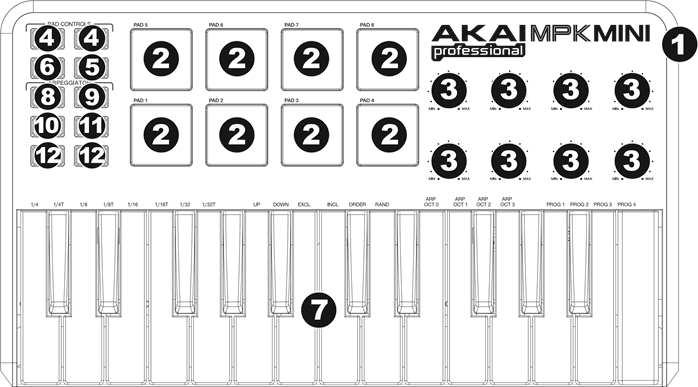
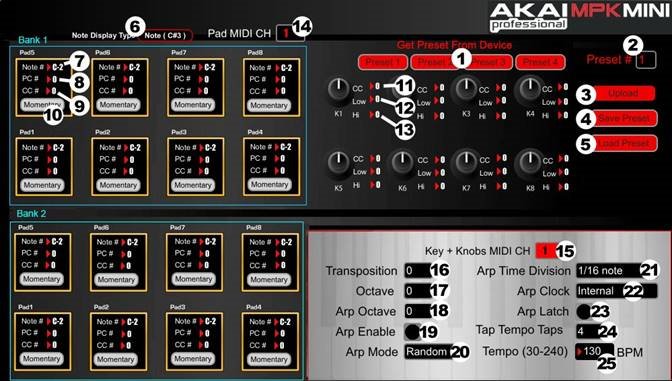
 or
or  keys) to change the current tempo for the Arpeggiator.
keys) to change the current tempo for the Arpeggiator. 

















