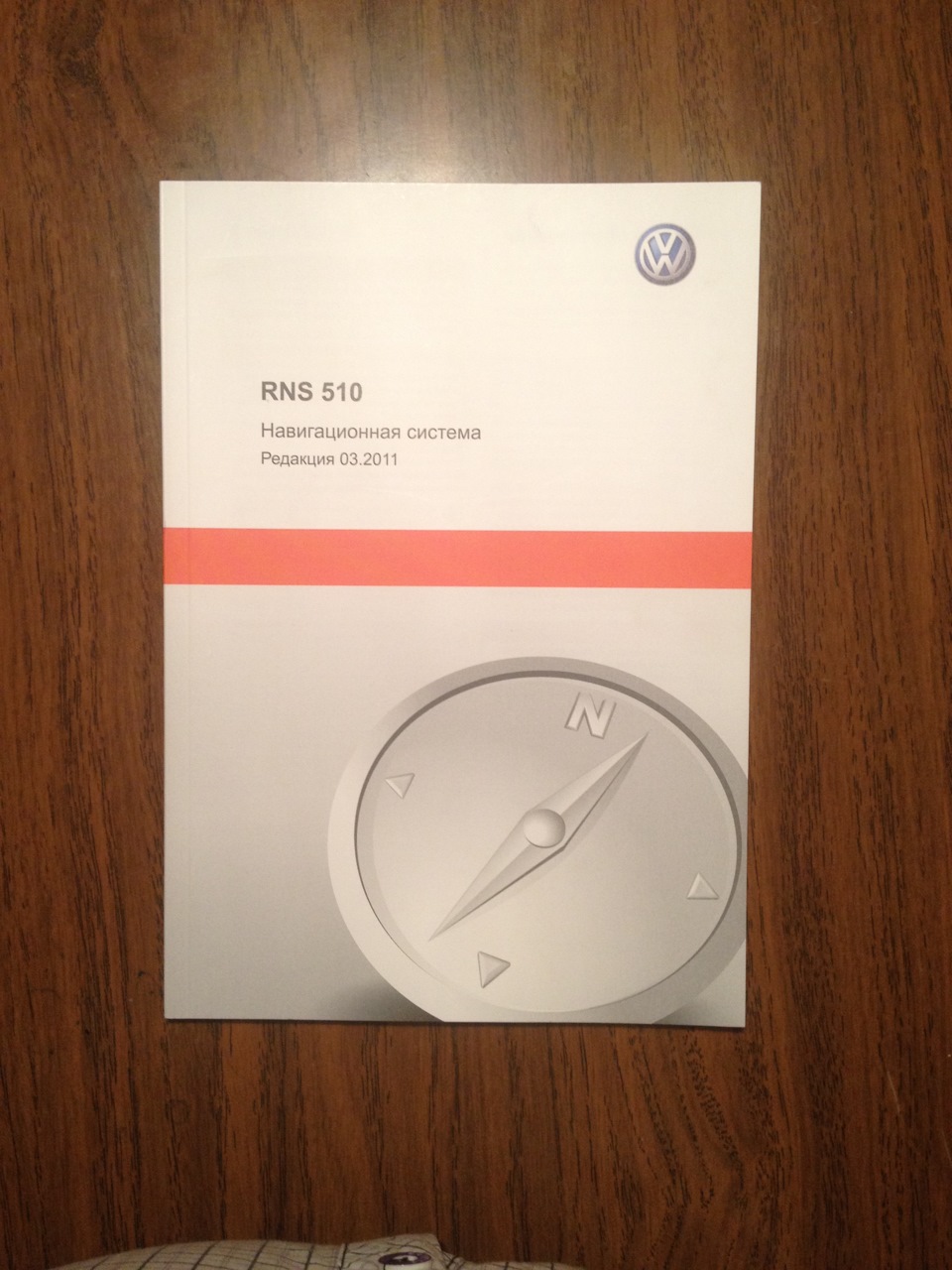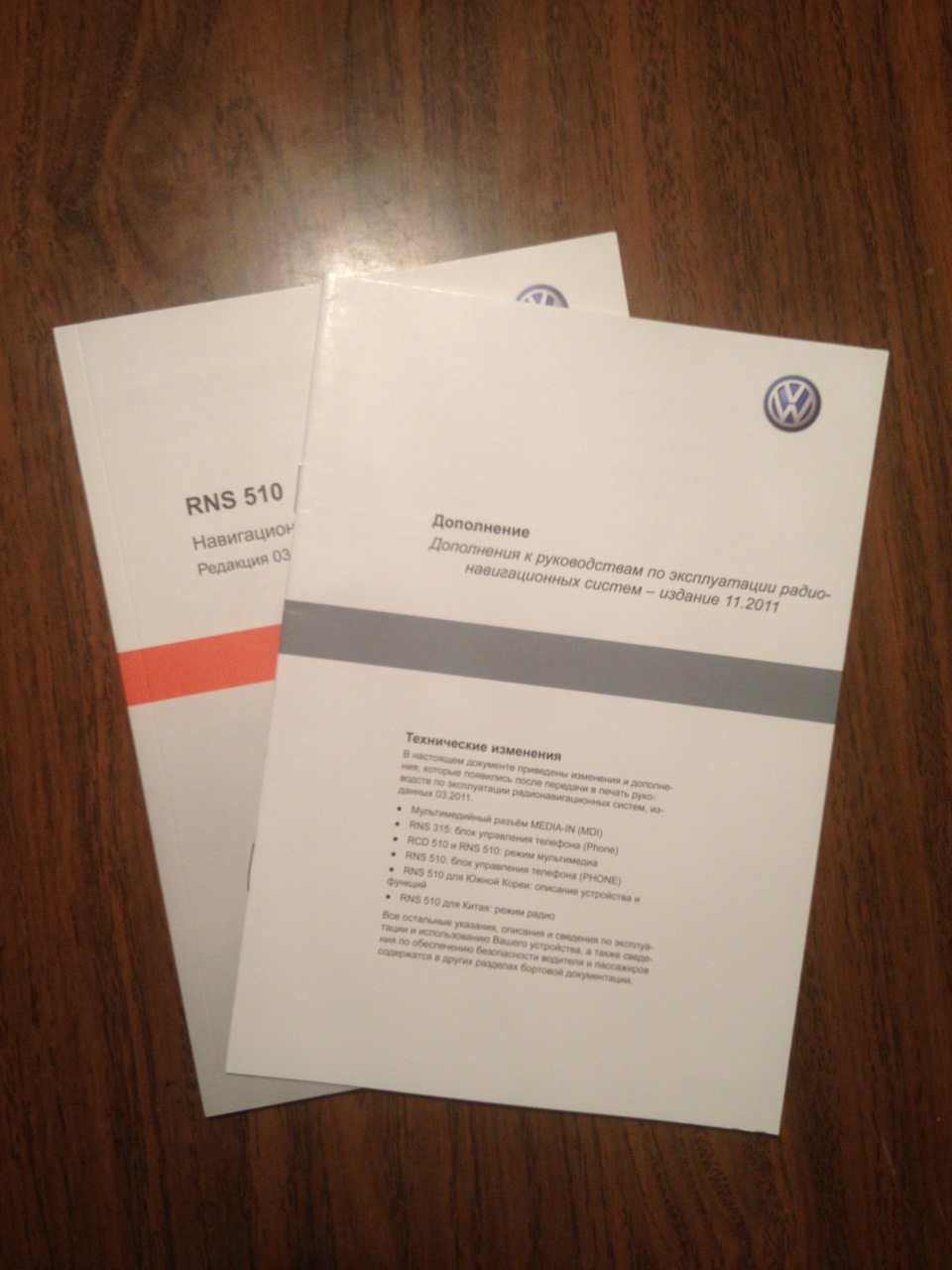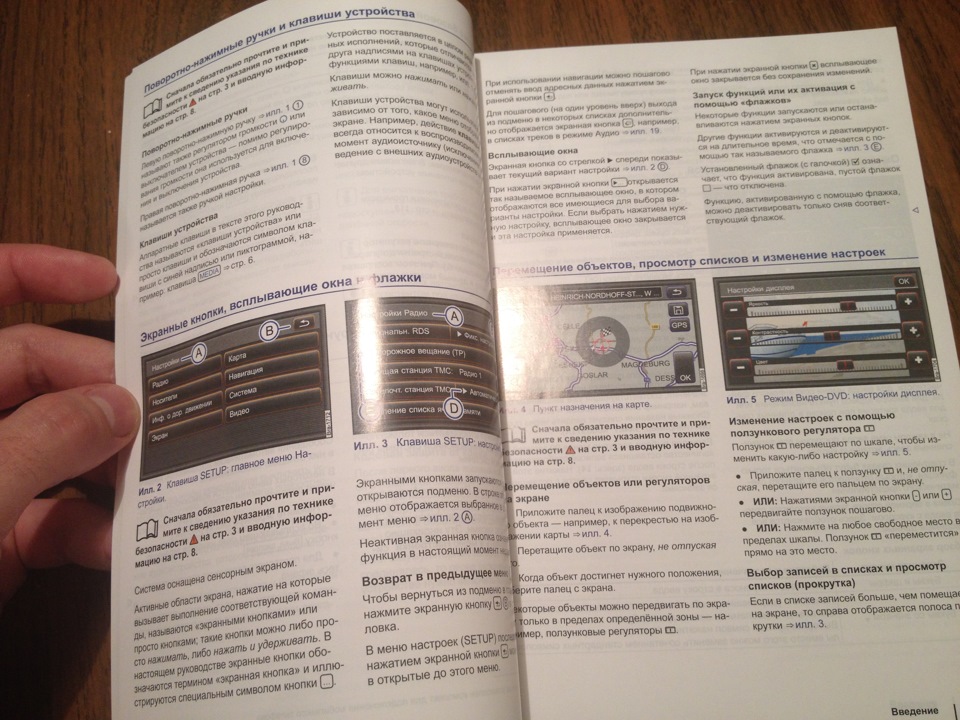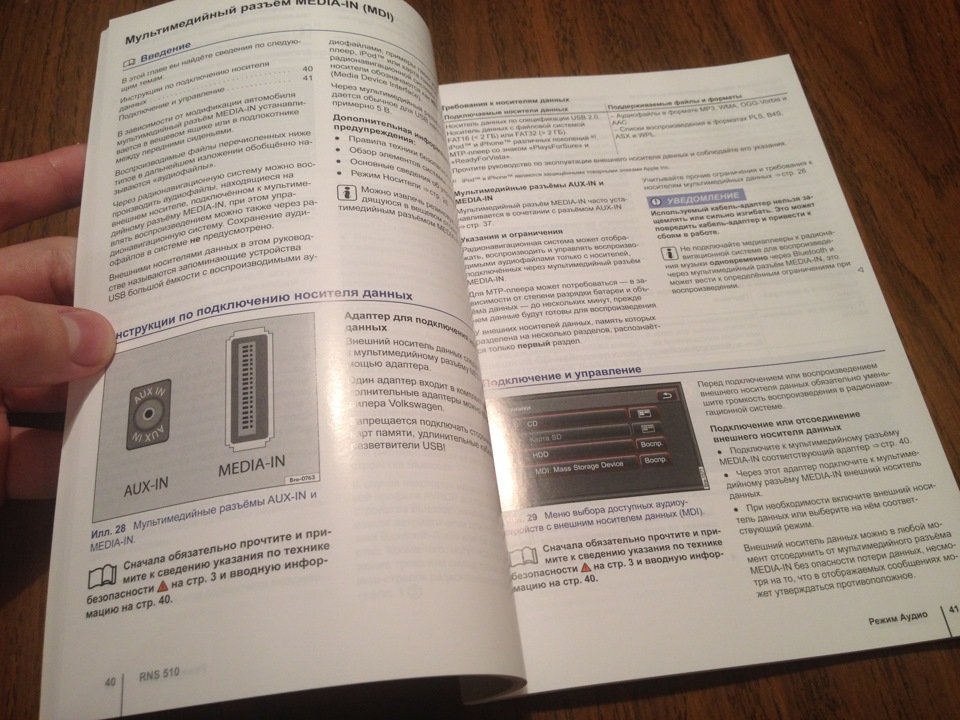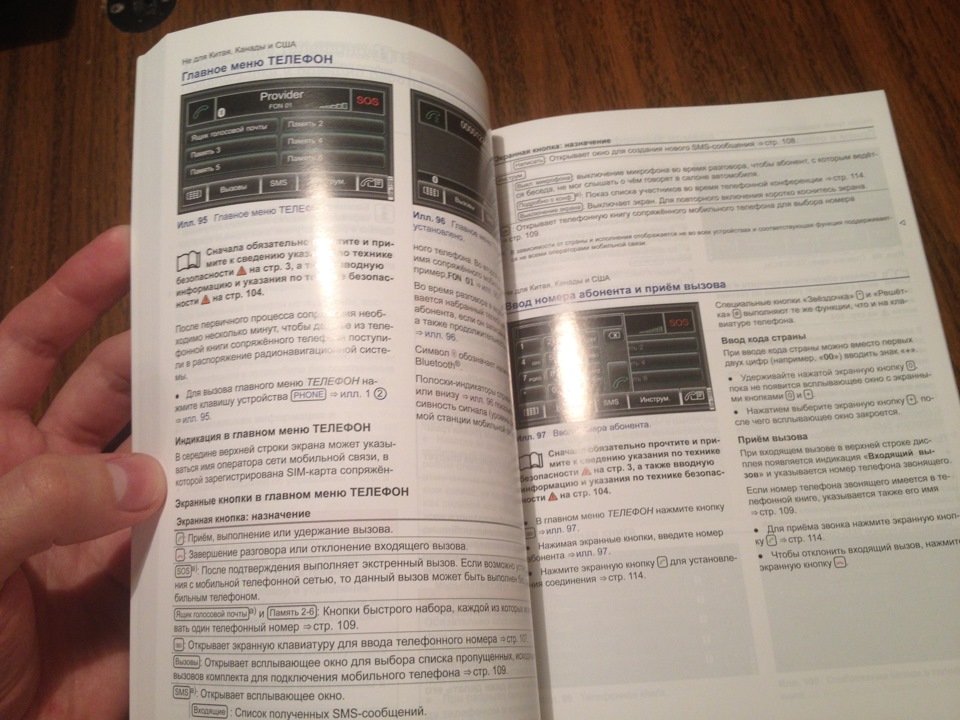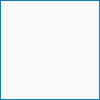-
Contents
-
Table of Contents
-
Bookmarks
Quick Links
Related Manuals for Volkswagen RNS 510
Summary of Contents for Volkswagen RNS 510
-
Page 2
RNS 510 Radio/Navigation System How the touch screen works The touch screen used on the RNS 510 radio Spacer dots Touch point navigation system works according to the resistive principle. This means that the touch recognition uses resistance-based technology. When you touch the touch screen, the outer glass layer is pressed against the glass base layer. -
Page 3
The horizontal and vertical monitor coordinates are x total determined based on the principle of the voltage S397_038 divider. Another example of this functioning principle is the potentiometer. To clarify the procedures taking place in the touch- sensitive layer of the touch screen, we will break down the process into two steps: — measurement in horizontal direction and — measurement in vertical direction… -
Page 4
RNS 510 Radio/Navigation System Measurement in vertical direction To determine the second coordinate of the touch point, the controller applies the voltage (U ) of y total 5 volt to the front indium tin oxide layer. The current now flows in vertical direction (Y-direction). There is… -
Page 5
Polarisation filter on touch screen Large glare effect without polarisation film Smooth surfaces like glass reflect light so that the picture on a monitor is difficult to see when light conditions are too bright. Glare effect External light Polarisation filters are used to change the reflection behaviour and thus reduce glare effects. -
Page 6
RNS 510 Radio/Navigation System Storage media The RNS 510 radio navigation system uses an internal hard drive as a storage medium and a reader for digital memory cards (SD cards). Internal hard drive of RNS 510 The RNS 510 has a 2.5″ IDE single-platter hard drive to handle and manage large quantities of data. -
Page 7: Sd Card Reader
SD card reader Using the reader built into the RNS 510, it is possible to read SD cards as used in mobile devices and PCs. SD stands for “Secure Digital”. SD cards are rewritable storage media (flash memory). The RNS510 can currently read SD cards with a capacity of up to 2 gigabytes.
-
Page 8: Dvd Player
RNS 510 Radio/Navigation System DVD player Since a DVD drive is used in the RNS 510, it is also possible to play standard video DVDs in addition to reading the navigation DVD that comes with the system. As DVDs (Digital Versatile Discs) use different…
-
Page 9
Display functions S397_102 The touch screen on the RNS 510 radio/navigation The following functions are explained briefly in the system has numerous display functions and display following section: possibilities. In addition to the graphics menus for — Menu switch-over support… -
Page 10
The displayed windows and menus are processed graphically and programmed according to function in order to show the different information on the VGA display of the RNS 510 in the easiest way for the user. One type of preparation is alpha blending, which means the scalable transparency of screen elements like on an in-screen display. -
Page 11
The transparency can be achieved in the form of different effects: — Light glimmering of the background when windows or screen elements are displayed, for example, a volume bar. — Different transparency levels of a display level like a map interface for navigation display and simultaneous display of submenu — Different window brightness levels for submenus like control fields and controls, to give the surface… -
Page 12
RNS 510 Radio/Navigation System Split-screen function In “Navigation” mode, the RNS 510 has a function for It is, for example, possible to display the “Compass”, split-screen display. An additional window is used that “Additional Map” and “GPS Viewer” submenus in is displayed over the current screen content. -
Page 13
Power down storing If the system is switched off for longer than The RNS 510 has a power-down storing function to 10 minutes, the power supply to the RAM is also prevent current settings or current route guidance interrupted and the data stored there is lost. When… -
Page 14
RNS 510 Radio/Navigation System Display types in navigation mode There are three display types or perspectives for displaying maps in navigation mode: — 2D map display — topographic 2D display — 3D bird’s eye view The map can be shown at different scales in all display types. -
Page 15
3D bird’s eye view This virtual 3D view corresponds with a “tilted” 2D-map view and gives you the impression that you are looking at the map landscape from a raised point. The surface display still corresponds with a two- dimensional view that has been given a feeling of perspective by rotating the map surface. -
Page 16
RNS 510 Radio/Navigation System Autozoom This is a dynamic zoom function that is constantly adapted. When it is switched on, the navigation system calculates the best display scale depending on the road class being used and the distance to the next manoeuvre point. -
Page 17
“Premium” mobile phone preparation was discontinued. If a vehicle is not equipped with the RNS 510 or with other devices that have a touch screen, for example, the RCD 510 radio, it is only possible to operate the “UMPP Premium Light” with the multifunction steering wheel or alternatively with the steering column switch depending on the vehicle model and equipment. -
Page 18
Furthermore there are different pre-programmed user interface designs for this system depending on the vehicle type. There are three different coding variants for the RNS 510 that can be selected and activated with the VAS tester. The memory requirement for the displays stored for each version is 2Mb each. -
Page 19
The user interfaces for radio, navigation and telephone in the Touran, T5 Multivan, Touareg, Caddy and CC/Coupé Radio Navigation S397_089 S397_086 S397_092 Telephone The user interfaces for radio, navigation and telephone in the Golf R32, Golf GTI/GT, Scirocco and Passat R36 Radio Navigation S397_091… -
Page 20
The RNS 510 uses two different protocols to transfer data between the control unit with display in dash panel insert and the navigation system or other control units that exchange display data: — the DDP display data protocol and — the BAP operating and display protocol. -
Page 21
The data from the mobile telephone operating In radio, the stations are also broadcast by the electronics control unit J412 is received, read and transmitter for general reception. displayed by the RNS 510 radio/navigation system as a displaying control unit using this data protocol. S397_103… -
Page 22
RNS 510 Radio/Navigation System Further CAN signals for communication The radio/navigation system uses a large number of messages and being a display control unit which is incorporated into the CAN data bus this has numerous control functions. For example, it receives the following information via the CAN data bus protocol:… -
Page 23
Twin-tuner principle Two different, processed aerial signals are required for the twin-tuner principle. This is achieved by means of a spatial separation of the aerials and separate amplification of the signals. These aerial signals are used either as alternating or individually or as a sum of both signals depending on Tuner 1 Tuner 2… -
Page 24
RNS 510 Radio/Navigation System Functional diagram R182 Infotainment CAN data bus J412 R108 R109 R149 R199 J503… -
Page 25
Remote control receiver for auxiliary coolant heater* R182 Auxiliary heater aerial R199 Connection for external audio sources* Fuse Battery * depending on equipment The functional diagram shows the RNS 510 radio navigation system in the Touran. Input signal Output signal Positive Earth S397_109 CAN data bus… -
Page 26
“Ignition on”, the RNS will remain active for a further 30 minutes and then automatically switch off. This function was previously called hour mode or hour logic. The switch-off time of 30 minutes also applies to the simple Volkswagen radio models from model year 2008. -
Page 27
Copying navigation data to the navigation partition of the internal hard drive Only the content of one navigation DVD can be copied to the hard drive built into the RNS 510 even though the partition could actually hold a larger quantity of data (max. 10Gb) than the 4.7Gb on a single-layer DVD. -
Page 28
Compatibility The navigation DVD for the RNS 510 is only suitable for use in the RNS 510 and cannot not be used in other navigation systems. Radio service mode on RNS 300 and RNS 510 In this mode, you can, for example, carry out a physical diagnosis of the aerial function with a resistance measurement or the reception quality of the available stations by determining the current field strength. -
Page 29
CD/DVD. The Alert-C standard is laid down in ISO 14819-1. For example, to work on the RNS 510, the list needs to It defines the coding for events and their position in be in the same directory or folder as the tracks to be TMC messages. -
Page 30
Glossary JPEG — JPG; Joint Photographic Experts Group Special image data format that works with high compression algorithms so that the image data only requires a small amount of memory. — Media Device Interface Universal interface for external playback units and storage media — Motion Pictures expert group layer 3 (MPEG Layer 3) Compression standards for video, audio and image formats. -
Page 31
Soft buttons change their function depending on the selected menu or submenu. e) Soft buttons are only on touch-sensitive screens. Which method does the touch-sensitive screen on the RNS 510 use to determine the horizontal and vertical monitor coordinates? a) The voltage divider principle. -
Page 32
5″ colour display on the RNS 300 e) an SD card reader in the RNS 300 f) a reception module with two radio tuners and a TMC tuner in the RNS 510 g) a reception module with two radio tuners in the RNS 300 Which media formats are supported by the RNS 510 radio/navigation system? a) DVD video and audio data, music CDs, data CDs and DVDs with WMA and JPEG data. -
Page 33
In which format can data be saved on the internal hard drive in the RNS 510? a) Video formats of DVDs and JPEG data. b) WMA and MP3 formats of data CDs and DVDs. c) Audio formats of DVDs. d) CDA formats of music CDs. -
Page 34
© VOLKSWAGEN AG, Wolfsburg All rights and rights to make technical alterations reserved. 000.2811.87.20 Technical status 09.2007 Volkswagen AG Service Training VSQ-1 Brieffach 1995 38436 Wolfsburg This paper was manufactured from pulp that was bleached without the use of chlorine.
Решил пополнить комплект мануалов на своё авто официальным руководством по эксплуатации RNS-510.
В сети гуляют электронные версии данного руководства, ВОТ самое свежее из выложенных. Собственно его я и заказал себе на Экзисте по номерку на задней стороне обложки. Мне повезло — на момент заказа мануал уже считался устаревшим и, видимо по этой причине, продавался всего за 350₽. Вскоре после его покупки он вообще исчез из каталога, а ему на смену пришла версия 2012 года за 2000₽.
Для тех, кого заинтересовала возможность полапать официальный мануал к нашей RNS-ке и, возможно, узнать что-то новое о ней (ну-ну…) — это маст-хэв. В нём есть инфа не только по самому головному устройству, но также по пользованию всеми его приблудами, вроде AUX, MDI, комплектом для подключения телефона, TV-тюнером и т.д., и т.п…
В общем, вещь ненужная)) Сами решайте, нужно вам это или нет.
ненужное приложение
Номерки для заказа:
121 5R6 N51 75 — редакция от 03.2011 г.;
133 5R6 N51 75 — редакция от 11.2012 г.
Цена вопроса: 350 ₽
Посмотреть инструкция для Volkswagen RNS 510 бесплатно. Руководство относится к категории Навигаторы, 37 человек(а) дали ему среднюю оценку 8.7. Руководство доступно на следующих языках: английский. У вас есть вопрос о Volkswagen RNS 510 или вам нужна помощь? Задайте свой вопрос здесь
Не можете найти ответ на свой вопрос в руководстве? Вы можете найти ответ на свой вопрос ниже, в разделе часто задаваемых вопросов о Volkswagen RNS 510.
Необходим ли интернет для GPS?
Что означает аббревиатура GPS?
Можно ли обновить карты моей навигационной системы?
Инструкция Volkswagen RNS 510 доступно в русский?
Не нашли свой вопрос? Задайте свой вопрос здесь
-
Contents
-
Table of Contents
-
Bookmarks
Quick Links
3.4
RNS
510
I
Navigation system
status:
04.2007
Art.-N r.:
281.552.RN5.20
I
Englisch
05.2007
3.4 RNS 510
Navigation system
3.4
-
Page 1: Volkswagen RNS 510
3.4 RNS 510 I Navigation system Print s tatu s: 04 .2 007 Art. -N r .: 281.552.RN5.20 I Englisch 05.2007 3.4 RNS 510 Navigation system 3.4[…]
-
Page 2: Volkswagen RNS 510
About this booklet This booldet co nt ains important information and warnings on using your radio navigation system. The other booldets in the vehicle wal l et co nt ain further inf o rmation which you should be aware offor your own safety and for th e safety of yo ur passengers. Please ensure that thi s booldet i s in the vehicle if you l end or s[…]
-
Page 3: Volkswagen RNS 510
Booklet 3.4 RNS 510 • Please note that a dirty or scratched naviga- tion DVD can seriously impair the speed and functions of the navigation system. rn Note • Your navigation system is a powerful com- puter. Just like your computer at home, the unit needs a few seconds to process complex com- mands . In these cases, the unit may no longer react […]
-
Page 4: Volkswagen RNS 510
Booklet 3.4 RNS 510 «Function keys» on the screen — Active areas of the screen that call up a function or menu are called «function keys «. — After touching a function key, the screen view changes to the corresponding menu . — For example, in the Settings majn menu, touch thelRadia) function key=:> page 5, fig. 2 to call up t[…]
-
Page 5: Volkswagen RNS 510
Booklet 3.4 RNS 510 Switching on or oH Anti-theft coding electronically prevents unauthorized persons from operating the unit after it has been removed from the vehicle. Fig.4 Entering the PIN . Switching on or off — Briefly press the onl off switch :::::> page 2, fig. 1 to switch on the unit. The s ystem is started and the most recent set- ting[…]
-
Page 6: Volkswagen RNS 510
Booklet 3.4 RNS 510 Using input masks Overview Input masks are used to select an address or enter a name or numbers. There are two kinds of input ma s ks . The in put masks used to search for and call up i nformation in the unit (e.g «se lect» an address) and input masks where «free text» can be entered. Input mask s appear in a[…]
-
Page 7: Volkswagen RNS 510
Booklet 3.4 RNS 510 Input mask for entering numbers An input mask for number entry allows numbers to be entered in any combina- tion. Fig.6 Input mask for entering numbers . 12 Using input masks — Touch ~ to accept a displayed se- quence of numbers, or touch @ to delete the characters in the input line from right to left . — In the input mask, touc[…]
-
Page 8: Volkswagen RNS 510
Booklet 3.4 RNS 510 Selecting stored r adio stations Stored radio stations can be selected using the on-screen station buttons or from the memory list. Fig.l0 RADIO main menu: Memory location 4 is selected. If the radio station you are currently lis- tening to is already stored in the memory list, the memory location number will be displayed beside[…]
-
Page 9: Volkswagen RNS 510
Booklet 3.4 RNS 510 Traffic programme (TP) func t ion If the traffic programme function is turned on, you will hear traffic announce- ments made by a TP station during active audio mode. The audio mode will be paused for the duration of an announcement. Fig. 11 Activating the TP function. Turning the traffic programme (TP) on or off — Press the [RA[…]
-
Page 10: Volkswagen RNS 510
Booklet 3.4 RNS 510 MEDIA main menu Overview of the M EDI A main menu The MEDIA main menu is used to start and control the playback of different audio and video sources or to store MP3 files on the unit’s hard drive. Fig.13 MEDIA main menu: Audio menu . Depending on the selected media source, the MEDIA main menu is displayed as an audio menu =[…]
-
Page 11: Volkswagen RNS 510
Booklet 3.4 RNS 510 rn Note Please also refer to the additional information on MP3 mode ~ page 28 …. In serting and ejecting C D/DVDs Audio CDslDVDs and MP3 CDsIDVDs, as well as video DVDs can be played in the internal CDIDVD drive. To select a CD/DVD that has already been inserted in the internal CD/DVD drive again, please read ~ page 24, «[…]
-
Page 12: Volkswagen RNS 510
Booklet 3.4 RNS 510 Audio menu Se le cti ng a track or an audio s ou rce You can select a specific music track or a different audio source. You can also store audio files on the hard drive. Fig.15 MEDIA main menu: Audio menu . Changing the audio source — Press the [MEDIAl function selection button to open the MEDIA main menu . If a video source was[…]
-
Page 13: Volkswagen RNS 510
® Booklet 3.4 RNS 510 Audio CO/DVO: Track selection — Touch the => page 24, fig. IS [Sele c tion] function key to view the track list of the audio source that is currently playing. Th e track that is currently playing is high- Lighted => page 25, fig. 17. — Select a track from the list by touching [Track .. . ] . — Use the function key@to sw[…]
-
Page 14: Volkswagen RNS 510
Booklet 3.4 RNS 510 Scan f unction All the tracks on the s elected audio source are scanned for ten seconds each. — In the audio menu. touch the I E x tras 1 function key. — In the popup window which opens. touch I Scan I. The I Extras I function key changes to I~ Scan I. All the tracks on the cur- rent audio source are scanned for 10 sec- onds eac[…]
-
Page 15: Volkswagen RNS 510
Booklet 3.4 RNS 510 • Use thelSel e cti o nlfunction key to open the tr a ck list from t.he audio m e nu. In the track list => page 30, fig . 21 the track that is currently playing is highlighted . Th e name of th e current main folder appears on the titl e bar together with the current s ubfolder, if applicable . If the tra ck is in the root […]
-
Page 16: Volkswagen RNS 510
@ Booklet 3.4 RNS 510 Editing sto red audio files (tracks) an d folders Fig. 23 Selection menu of available audio sources. Selecting tracks or folders — Open the s e lection m e nu of the avail- able audio sources ~ page 24 . — Touch the function key~ fig. 23 I(ilHDD] to view the tracks and folders stored on the hard drive. — Select the track or fo[…]
-
Page 17: Volkswagen RNS 510
Booklet 3.4 RNS 510 — CD slot is loaded; the LED is lit continuously. Quick loading Press and hold => page 33, fig. 25 (LOAD) for more than three seconds to load all free CD slots one after the other. All free slots in the CD changer wiU be prepared automatically and can then loaded one after an- other. Ejecting all COs To eject all of the CDs f[…]
-
Page 18: Volkswagen RNS 510
~ Booklet 3.4 RNS 510 Applies to vehicles : with an external CD changer with magazine Operati ng the CD ma g az ine The CD magazine can hold up to six CDs, but does not always have to be com- pletely full. Fig. 28 Insert i ng COs . Inserting COs — Hold the CD by it s centre hole and outer edge so that the printed side is facing up. — Load the CDs o[…]
-
Page 19: Volkswagen RNS 510
Booklet 3.4 RNS 510 Video DVD mode N o tes o n video DVD s Fig.32 MEDIA main menu. General information Video OVDs are usually subject to national and international copyright laws . In certain coun- Inse rting and starti n g v i d e o DV Ds Fig.33 Menu: Playing 0 video DVD . Inserting a video DVD — Insert a video DVD with the printed side facing up […]
-
Page 20: Volkswagen RNS 510
Booklet 3.4 RNS 510 Th e vi deo DVD men u While a film is being played, you can change settings in the video DVD menu, and you can switch to another scene on the current video DVD or to a different audio or video source. Fig. 35 Video DVD menu. If the screen is in full-screen mode whHe a film is running, briefly touch the screen to see the video DV[…]
-
Page 21: Volkswagen RNS 510
Booklet 3.4 RNS 510 TV mode Applies to vehicles: with TV receiver Exp la nation of tec hnical terms The IV receiver in the radio navigation system is equipped with a «hybrid re- ceiver» capable of receiving both analogue and digital IV stations via the vehicle aerial. «Universal TV» or DVB_T 1S ) Analogue TV stations that can be[…]
-
Page 22: Volkswagen RNS 510
Booklet 3.4 RNS 510 ~ — opens the overview of the electronic pro- gramme guide if digitallV stations can be re- ceived locally on DVB-T ~ page 50. IManuai)- changes over to manual selection ora lV channel using the arrow keys on the unit or on the screen of the lV main menu ~ pag e 46, «Manual station selection with the arrow keys «. Sele[…]
-
Page 23: Volkswagen RNS 510
Booklet 3.4 RNS 510 Selecting TV stations manually with the settings knob — In TV mode you can also select all TV channels and digital TV stations manually . — When you turn the settings knob in TV mode, the TV channels are displayed in order on the frequency band, whether they are in use or not. — Briefly push the settings knob to end manual frequ[…]
-
Page 24: Volkswagen RNS 510
Booklet 3.4 RNS 510 stored or if no name is transmitted, the channel number on which that TV station broadcasts at your location. This will determine whether the unit can find the stored TV station at a different location later on . TV station stored with stotion ID If you are at a different location with a different channel ‘landscape’, […]
-
Page 25: Volkswagen RNS 510
Booklet 3.4 RNS 510 Other function keys for displaying 0 teletexi poge If you touch the teletext page on the scr ee n, the TV image will appear in the background behind th e teletext page. Touch the scr e en again to re- move the TV image b e hind the teletext page. ~- freezes th e tel e text page view at the cur- re nt sub-page . This is because s[…]
-
Page 26: Volkswagen RNS 510
Booklet 3.4 RNS 510 — Simply touch to select/cH AI or [CH BI . Your selected audio channel appears at the top left of the IV menu => page 45, fig . 38 . Making settings for «station tracking» — In the Video settings menu, move the slide control down to display the function key [Automatic DVB-T / Analogu e switch ]. A tick in the checkb[…]
-
Page 27: Volkswagen RNS 510
Booklet 3.4 RNS 510 Handling data media (COs and DVDs) To ensure perfect, high-quality sound, only clean, undamaged data media should be used. Cleaning data media Hold the data medium by its edge. Avoid leaving fingerprints on data media. Clean data media using a soft, lint-free cloth. Wipe the data medium in straight lines moving from the centre o[…]
-
Page 28: Volkswagen RNS 510
Booklet 3.4 RNS 510 GALA — speed dependant volume control — Touch ~ page 55, fig . 44 IGALA) . The GALA settings menu is opened. — Change the degree of volume increase in stages from 1 to 6 by moving the slider rn or pressing G or 0 ~ page 56, «Oper- atingGALA:» . — Move the slider DJ all the way to the left to swi tch off GALA. Accepting[…]
-
Page 29: Volkswagen RNS 510
Booklet 3.4 RNS 510 NAV (navigation system) function selection buHon Overview How does t h e n avi g at i on system work and how is i t operated? An optimal route is defined using sensors, satellites and traffic reports and the driver is then guided to his or her destination . The current vehicle po sit ion is det ermin ed using a sate llit e syste[…]
-
Page 30: Volkswagen RNS 510
Booklet 3.4 RNS 510 Nav i gat i on dat a and the n a vi gatio n D VD It is advisable to store the data on the navigation DVD directly in the navigation memory of the unit . The navigation DVD is then no longer need ed for navigation . If there is currently no navigation data stored in the navigation memory of the unit, the navigation data is saved […]
-
Page 31: Volkswagen RNS 510
Booklet 3.4 RNS 510 tion DVD depends on the version of the naviga- tionDVD. • In certain cases, you may need a new naviga- tion DVD when travelling in another country. A list of the countries included on the DVD can be found on the rear side ofthe DVD case. G eneral informatio n The fuU scope of the unit’s audio sources are available while y[…]
-
Page 32: Volkswagen RNS 510
Booklet 3.4 RNS 510 — Delete the characters in the input line, starting at the position of the character in- sertion mark and moving from right to left, by touching the ~ function key . Selecting a destination from the list — If you touch the ~ function key after opening the input mask, a list is opened with all of the destinations meeting the pa- […]
-
Page 33: Volkswagen RNS 510
Booklet 3.4 RNS 510 specify a point along the route or the destination area as the search area => page 69. (Mop/GPS) — select a point from the map as travel destination => page 74 . New destination: selecting a travel destination from the destination memory (Home oddr … ) — selects a previously entered and saved home address as destination […]
-
Page 34: Volkswagen RNS 510
Booklet 3.4 RNS 510 — After selecting a main category, the list of available point of interest categories is opened, e.g . I HOlels/Molels). There could be other sub-categories available, e.g.ITRAVEL). To switch from the sub-category view to a main category, touch @. — As an alternative touch the IALL CATEGORIES (ALPHABETICAL)) function key to disp[…]
-
Page 35: Volkswagen RNS 510
Booklet 3.4 RNS 510 Booklet 3.4 RNS 510 Available point of interest categories Category overview Category overview Sub-categories Available Main categories and available point of interest categories point of interest categories All categories Search in all categories — Rental cars — ~ OTHER MEANS OF TRANS- — Train stations — t;J — Bus stations — lt[…]
-
Page 36: Volkswagen RNS 510
Booklet 3.4 RNS 510 [Map/GPSI Selecting a tra vel d estinati on fr om the map In map display, select a travel destination by moving the crosshair. Fig. SS Travel destination on mop . — In the New d e stination menu, touch the => page 67, fig. 51 I Mop / GPS] function key. The last travel destination used on a route guidance is displayed in the m[…]
-
Page 37: Volkswagen RNS 510
Booklet 3.4 RNS 510 Se l ecting the saved destin a tio n You can start route guidance to a Saved[Home address ], to one of the recent travel des- tinationS[Recent destinations], to a travel destination saved as afavourite destination [Fovourites] or to another travel destination stored in the [Destination memory]. Fig. 58 list of recent destination[…]
-
Page 38: Volkswagen RNS 510
Booklet 3.4 RNS 510 Destination memory Ov ervie w Fig. 60 Selecting addresses. The destination memory is a memory for manu- ally saving travel destinations . All travel destinations saved in the destination memory can be used for route guidance . Saved travel destinations can be edited further or deleted. In the list of recent destinations, the des[…]
-
Page 39: Volkswagen RNS 510
~ Booklet 3.4 RNS 510 Sav i ng o r deleti ng re c en t destinations The last ten destinations for which route guidance was started are saved automat- ically in the «Recent destinations » list and can be called up for repeated route guidance or stored permanently in the destination memory . Fig. 63 List of recent destinations. If you would[…]
-
Page 40: Volkswagen RNS 510
Booklet 3.4 RNS 510 the map display with the assigned symbol. de- pending on the setting =:> page 122. «Displaying favourite symbols» . ~ Delet i ng the dest i nat i o n memory or recent dest i nations list All entries in the destination memory and all automatically saved destinations can be deleted in one go. — Open the Navigation mai[…]
-
Page 41: Volkswagen RNS 510
Booklet 3.4 RNS 510 played either in «normal » Travel destination mode ~ fig. 68 or in Tour mode ~ fig . 69. To leave Tour mode ~ page 85. The «travel destination» is the end point of a tour. A «stopover destination» always appears before the travel destination . A trip with multiple destinations is called a «Tour[…]
-
Page 42: Volkswagen RNS 510
Booklet 3.4 RNS 510 Compiling a new tour in , Tour mode You can change directly to Tour mode to compile a tour with multiple stopover destinations. Fig.73 Tour plan menu: new tour with a stopover destination . — In the Navigation main menu , touch the => page 84, fig . 70 I Extras I function k ey and then ITour mode] to change to Tour mode. — To[…]
-
Page 43: Volkswagen RNS 510
Booklet 3.4 RNS 510 Ed i t i ng a saved tour Fig. 74 Specify the position of a new destinotion. A tour can only be displayed in Tour mode and can only be edited in Tour mode. To select the tour to be edited =::> page 87 . — If you touch the tour at the top of the display =::> page 83, fig. 69, the tour plan is opened for this tour =::> pag[…]
-
Page 44: Volkswagen RNS 510
Booklet 3.4 RNS 510 O verview of function s Fig. 75 Calling up waypaint navigation mode. Opening waypoint navigation mode — In the Navigation main menu, touch the => fig.75 (Extras I function key. — Touch the (Waypoint navigation mode I func- tion key in the opening pop-up window. — The Waypoint navigation menu is opened and the last active wayp[…]
-
Page 45: Volkswagen RNS 510
Booklet 3.4 RNS 510 — Select a recording mode in the fol- lowing by touching it. — Touch the !Automatic]function key to have the system set the waypoints automati- cally during recording (recommended). — Touch the!Manual] function key if you would like to set all of the waypoints your- self during recording . — After the recording begins. the numbe[…]
-
Page 46: Volkswagen RNS 510
Booklet 3.4 RNS 510 — Touch to select which waypoint you would like to use to start the waypoint tour in the displayed djrection. If[From the ciosest] is selected, the waypoint tour starts at the next waypoint «as the crow flies». Off-road characteristics are ignored here. Stopping route guidance — In map displa y touch the third function[…]
-
Page 47: Volkswagen RNS 510
Booklet 3.4 RNS 510 — Additional infonnation about each route is displayed in the function keys on the right. If you touch one of these func- tion keys, route guidance is started on the selected route. Depending on which route was selected, the route options for naviga- tion are changed accordingly. You can change the route options again later =>[…]
-
Page 48: Volkswagen RNS 510
Booklet 3.4 RNS 510 [I) Note • If you miss a turning during route guidance and you have no possibility to turn the vehicle round, keep on driving until the navigation system has calculated a new route for you => &, • The quality of the announcements issued by the unit depend on the navigation data available and during traffic congestion,[…]
-
Page 49: Volkswagen RNS 510
Booklet 3.4 RNS 510 Show in g r ou tes or a m an oe u vr e list During route guidance, the route or manoeuvre list can be shown to display the route section or turning points yet to be driven. Fig. 85 Manoeuvre list in the map display. The route or manoeuvre list can be dis- played only during route guidance. Additional window in the map display — […]
-
Page 50: Volkswagen RNS 510
Booklet 3.4 RNS 510 MAP funct i on selection buHon M ap d i spl a y During route guidance, map display is shown automatically. You can also switch to map display manually without route guidance being active. Fig.86 3D mop display with vehicle position. During route guidance, map display is shown automatically. You can also change to map dis- play m[…]
-
Page 51: Volkswagen RNS 510
Booklet 3.4 RNS 510 I Addilional windowJ- opens the additional window. The additional window can also be opened or closed in map display by pressing the ~ func- tion selection button. I~ lane recommendationJ- during route guidance, a small additional window with a lane recommen- dation is shown in map display when driving and turning on mu1ti-lane […]
-
Page 52: Volkswagen RNS 510
Booklet 3.4 RNS 510 The posilion of the additional window on the right or left. can be selected in the settings :::::> page 122. Display options in the additional window (CompassJ- indicates compass view with the CUT- rent direction of travel. IAdditional mapJ indicates a map with the vehicle position in the additional window. To change this map[…]
-
Page 53: Volkswagen RNS 510
Booklet 3.4 RNS 510 broadcasting this information are responsible for the content. • TMC traffic messages are required for dy- namic navigation => page 98 . 108 TRAFFIC function selection buHon • If there are serious traffic problems, you may find that a diversion based on the TMC informa- tion does not save you time as the alternative route[…]
-
Page 54: Volkswagen RNS 510
Booklet 3.4 RNS 510 & WARNING (continued) • Please only use the telephone when the road, weather and traffic conditions are such that it is safe to do so. • The different volume settings should be se- lected so that warning signals from outside the vehicle, e.g. a police or fire brigade siren, can be heard at all times. • It will not be p[…]
-
Page 55: Volkswagen RNS 510
Booklet 3.4 RNS 510 I Switching off the microphone 1- switches off the micro- phone during a call . When the microphone is switched off. the person on the Line cannot hear what is being said in your vehicle . 0- opens the telephone book of the paired mo- bile phone to select a telephone number => page 113. ~ Applies to vehicles: with PREMIUM mob[…]
-
Page 56: Volkswagen RNS 510
~ Booklet 3.4 RNS 510 — In the left column. touch a telephone book entry in the di s play . The first tele- phone numb e r stored in the telephone book for this entry will be dialled => page U8. Displaying information about a tele- phone book entry — Touch the@function key to the right of the telephone book entry you would like to display. The t[…]
-
Page 57: Volkswagen RNS 510
® Booklet 3.4 RNS 510 Applies to vehicles: with PREMIUM mobile telephone provision Call li st s The call numbers from calls made with the PREMIUM mobile telephone provi- sion and missed calls are saved in call lists and can be called up from these again. Fig.l00 Seledion from a call list in the PHONE main menu. Only telephone numbers that were mis[…]
-
Page 58: Volkswagen RNS 510
Booklet 3.4 RNS 510 — You can change the name and the tele — phone number by calling up the input mask or you can select another entry from the telephone book or call list as was de- scribed above . Th e speed dial key a ss ignments remain saved in the unit, but are onl y shown when the SIM card is paired again with the PREMIUM mobile tele- phon e […]
-
Page 59: Volkswagen RNS 510
Booklet 3.4 RNS 510 SETUP function selection button Seff in gs ma in menu (setup) In the settings main menu, first select the area where you would like to make changes. Fig. 105 Main menu settings : Seledion. — Press the (SETUPI function selection button to open the Settings main menu. — Touch the area where you would like to change or perform sett[…]
-
Page 60: Volkswagen RNS 510
~ Booklet 3.4 RNS 510 Map se Hings Call up the Map settings menu by pressing the ISETUP) function selection button and the I Mop) function key. Position of the additional window — In the Map settings menu, touch the function key after IAdditional window). — Touch ~ or ~ to specify the posi- tion of the additional window in the map display => pag[…]
-
Page 61: Volkswagen RNS 510
Booklet 3.4 RNS 510 Confirmation tone — In the Screen settings menu , touch the function key after [Confirmation tone) and se- lect a setting in the pop-up window which opens. Media seHings Call up the Media settings menu by pressing the [SETUP) function selection button and the [Media) function key . — Activate the checkboxes in front of the entri[…]
-
Page 62: Volkswagen RNS 510
~ Booklet 3.4 RNS 510 System se H ings Call up the System settings menu by pressing the ISETUP) function selection button and the ISystem) function key . Changing system settings — In the System settings menu, touch one of the displayed function keys and select the desired setting in the pop-up window which opens. — In this way, you can set the lan[…]
-
Page 63: Volkswagen RNS 510
~ Booklet 3.4 RNS 510 Index A AM Frequency band of the medium wave (MW) 14 Analogue 1V reception 42 Announcements 96 Anti-theft coding Incorrect entry 8 Audio Audio menu 24 change track 25 Change track manually 25 Changing audio source 24 Forward 25 Rewind 25 Select track 24 Selection menu 24 Track list 24 Track li s t (audio CD) 26 Track list (MP3[…]
-
Page 64: Volkswagen RNS 510
Booklet 3.4 RNS 510 H HDD Editing audio files 32 Editing folders 32 Editing tracks 32 Home address Editing 83 Hybrid receiver TV mode 42 Ignition off Timeout 8 Incompletely digitalized areas 59 Incorrect code number 8 Information window PO! 71 L Laser, CD mode Safety precautions 53 M Main menu Navigation 65 PHON E III RADIO 13 Settings (setup) 120 […]
-
Page 65: Volkswagen RNS 510
Booklet 3.4 RNS 510 Specifying search options 70 Specifying the search area 70 Starting the search 70 Telephone number 70 Pop-up window 6 Pop-up window 6 Selection window 6 Position destination 75 Presentation in the manual 7 Q Quick loading External CD player 34 Quick reference guide 2 R Radio 13 Auto scan 14 Changing stations 13 Deleting a memory[…]
-
Page 66: Volkswagen RNS 510
® Booklet 3.4 RNS 510 u Hybrid receiver 42 Hybrid tuner functional description 42 Memory list 47 Overview 43 Selecting stations manually 46 Settings 51 Station after a change of locat.ion 46 Station from station list 45 Station selection 45 Television mode 42 Viewing teletext 49 Unit card Code number 8 Universal TV TV mode with DVB-T 42 v VHF freq[…]
-
Page 67: Volkswagen RNS 510
Volkswagen AG works continuously to develop and further improve all models . Plea s e appre- ciate that we must therefore reserve the right to alter any part of the vehicle and its equipment or technical specification s at any time . The data provided concerning scope of delivery, appear- ance, perfo rm a nce, dimensions, weights, fuel consumption,[…]
| Скидки по клубной карте на запчасти | для ЛЮБЫХ автомобилей! |
|---|---|
| http://autodoc.ru (скидка опт 3) http://exist.ru (скидка VIP) |
http://apex.ru (скидка по опт-6) http://auto-z.ru (скидка 5%) |
Скидки действуют сразу — в день заказа карты!
Заказать дисконтную карту можно тут… Отзывы о карте.
Download Manual of Volkswagen RNS 510 Car Receiver for Free or View it Online on All-Guides.com.

1

2

3

4

5

6

7

8

9

10

11

12

13

14

15

16

17

18

19

20

21

22

23

24

25

26

27

28

29

30

31

32

33

34