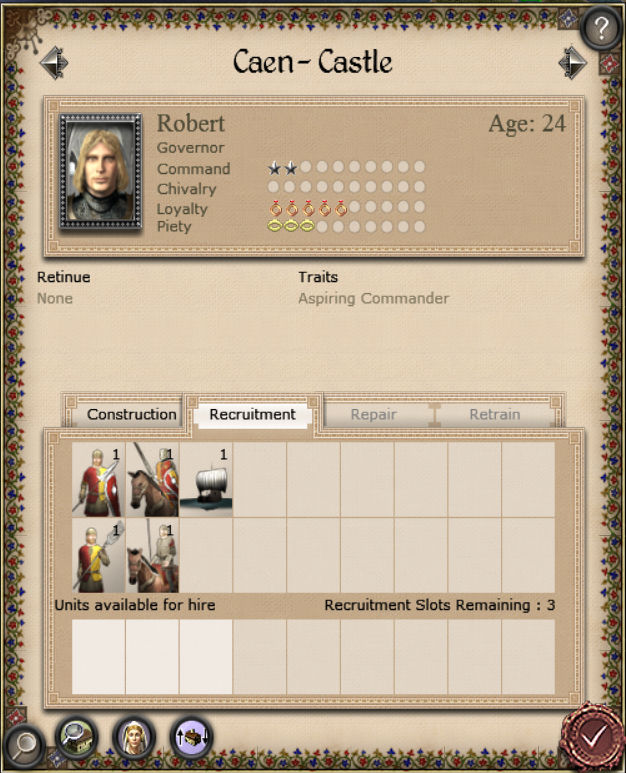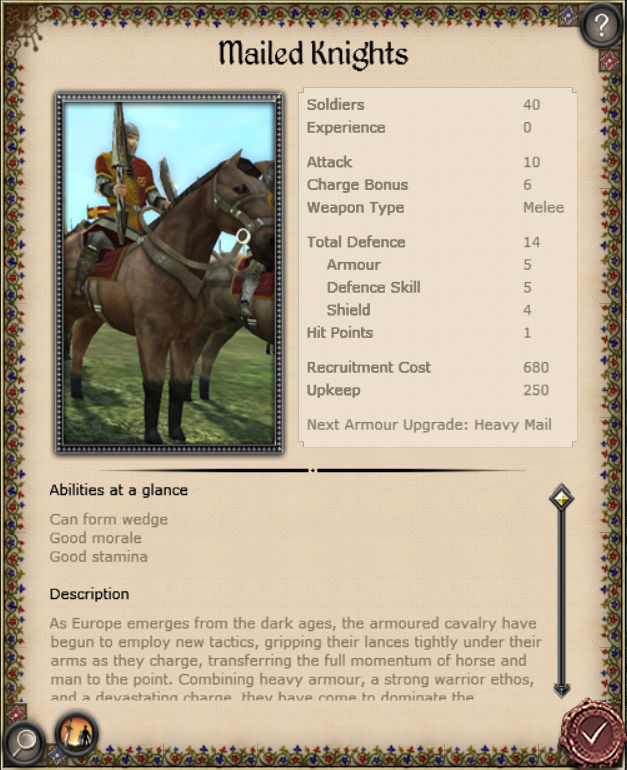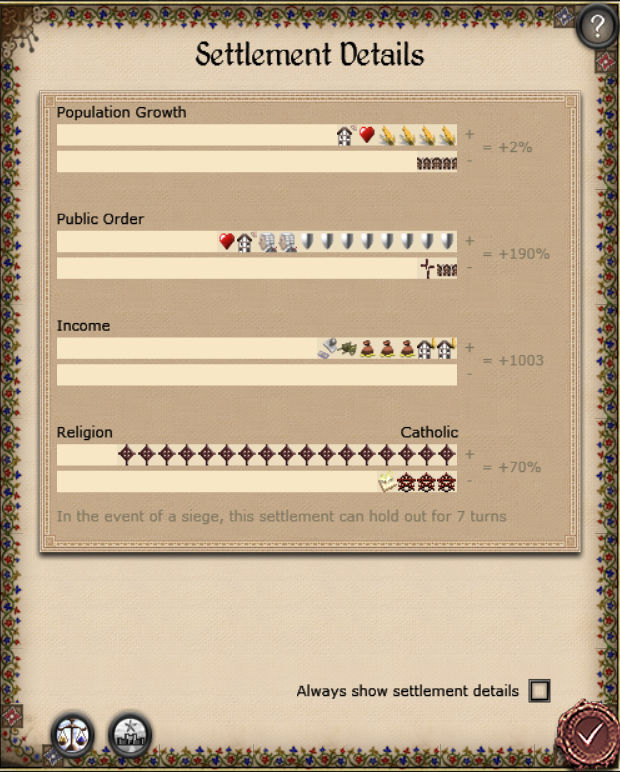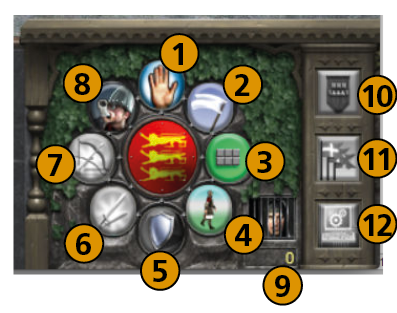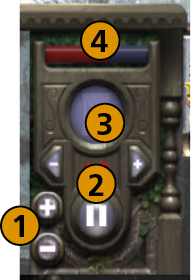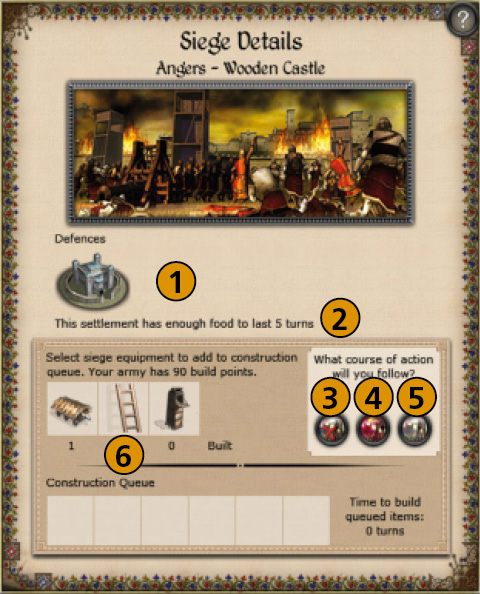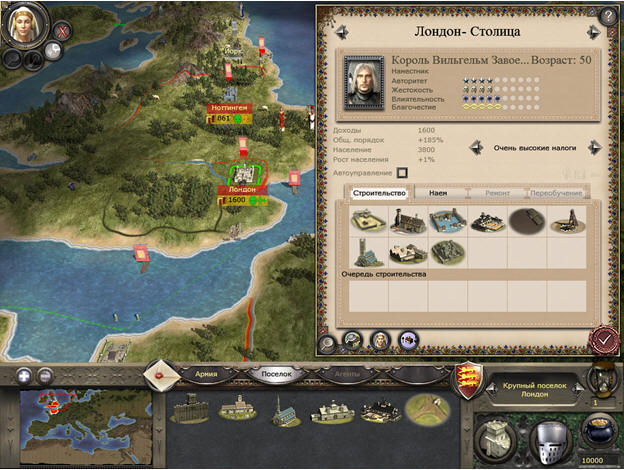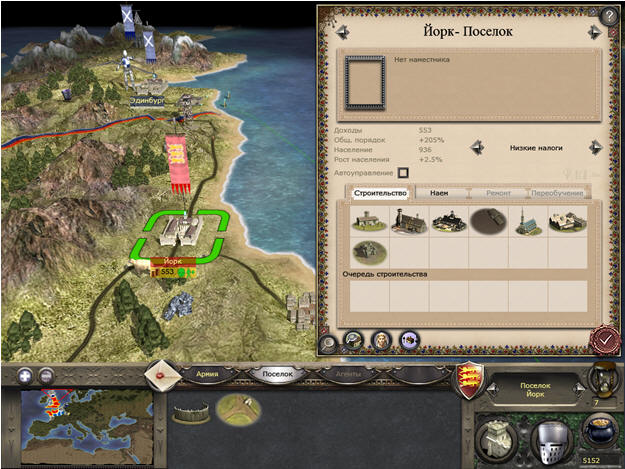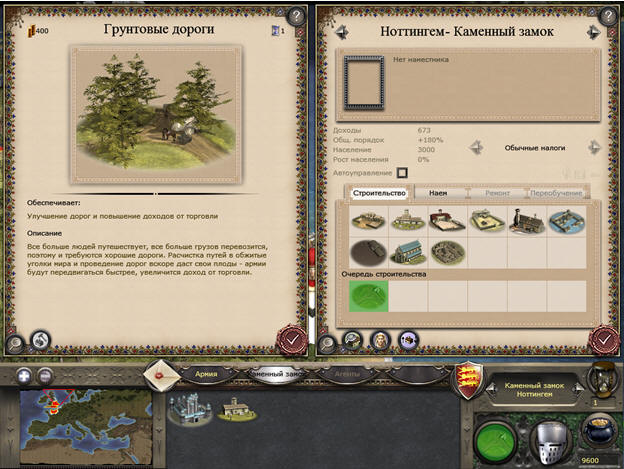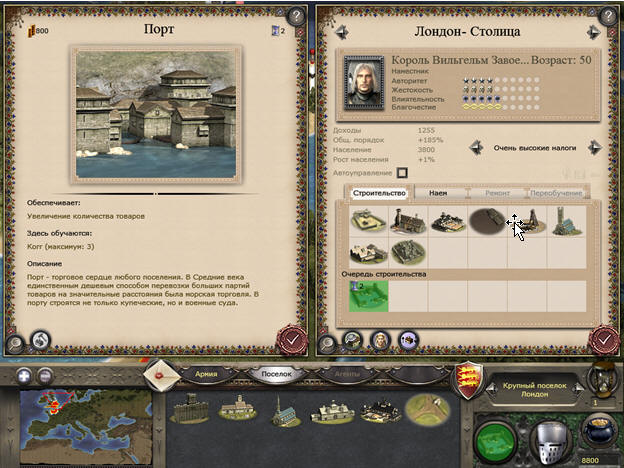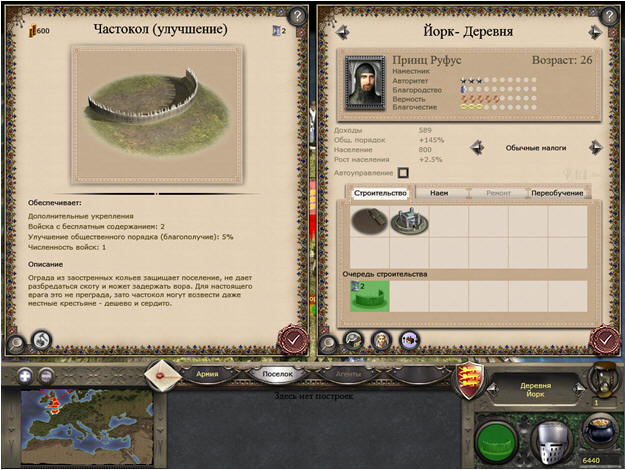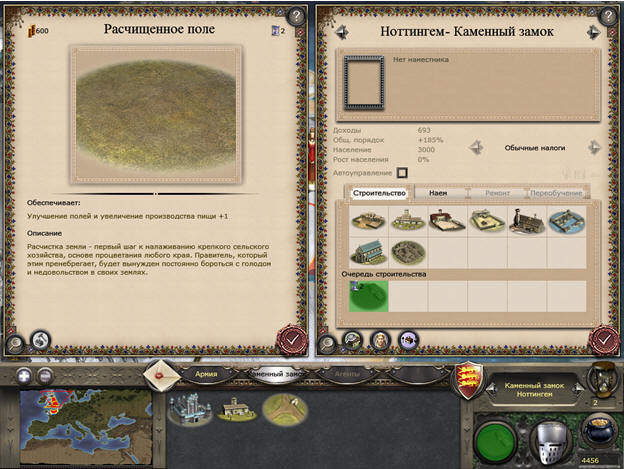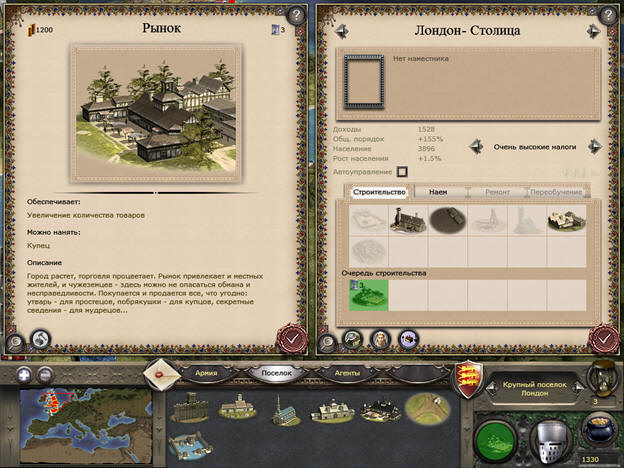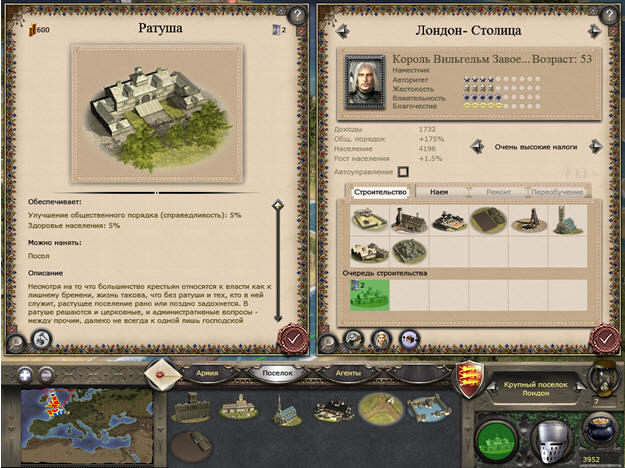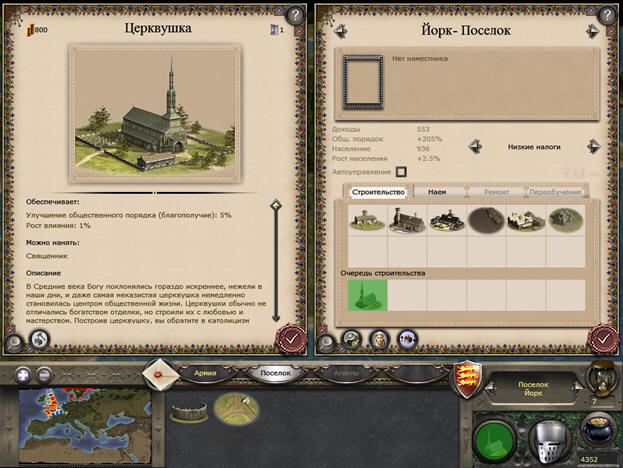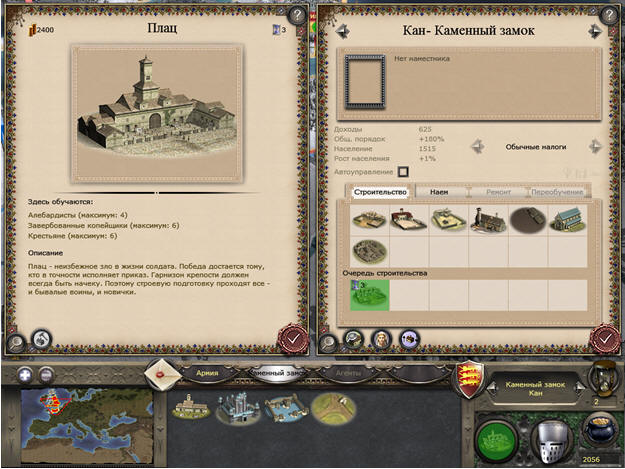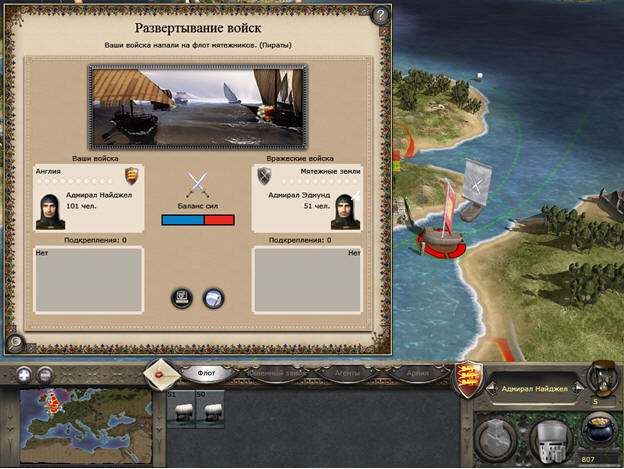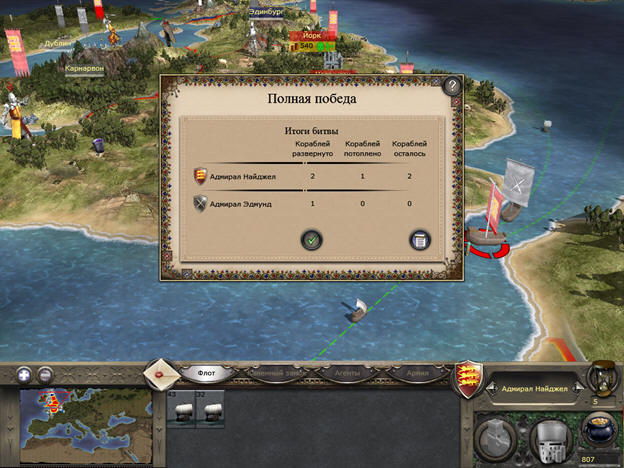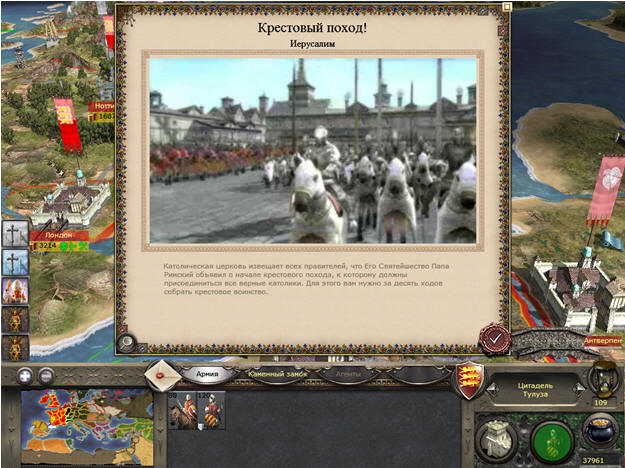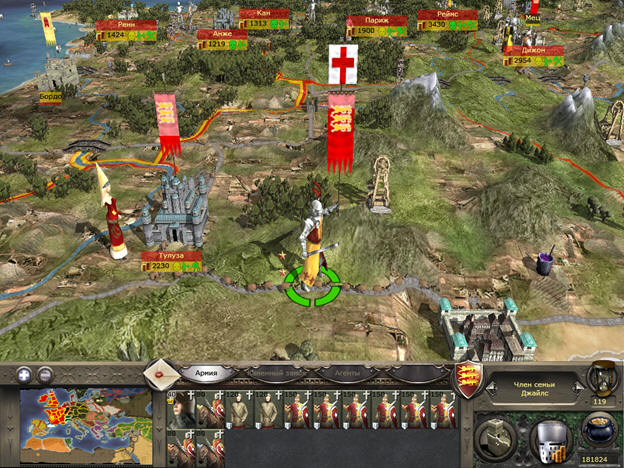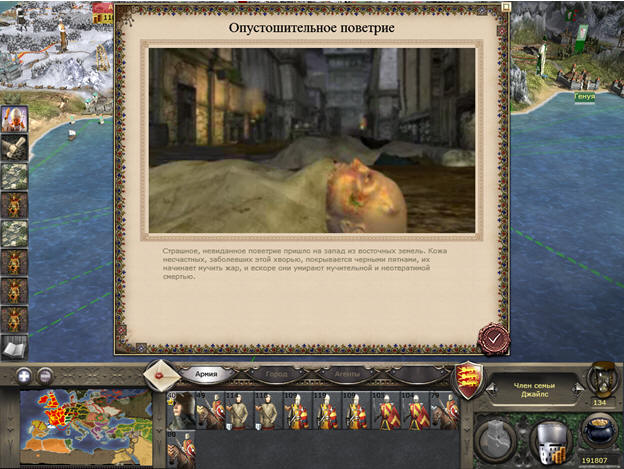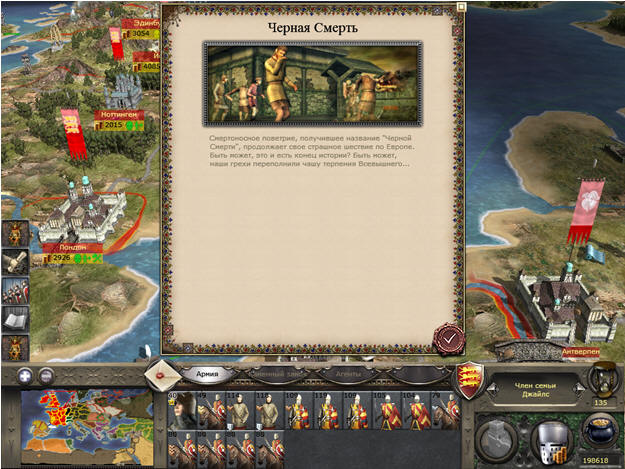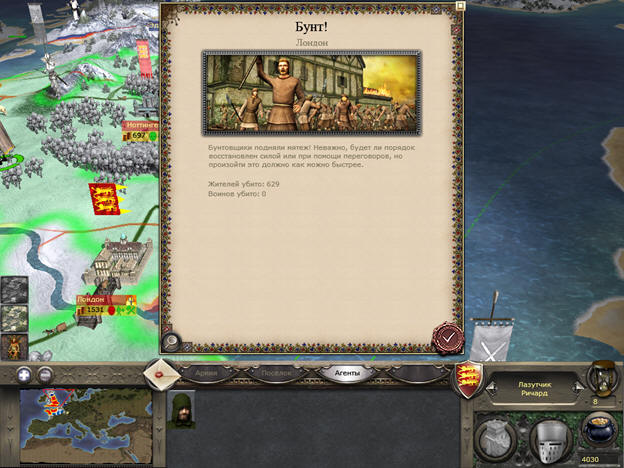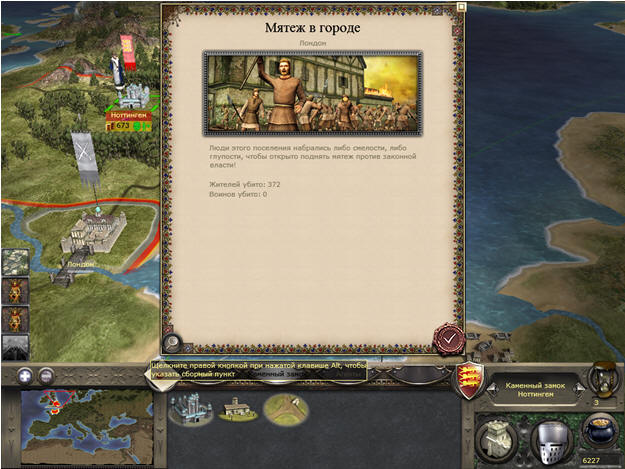На сайте размещены руководства, обзоры и новости по играм серии Total War, а также модификации (моды) к ним.
Rome (Barbarian Invasion, Alexander), Medieval 2 (Kingdoms), Empire (The Warpath Campaign), Napoleon, Shogun 2, Rome 2 и Attila Total War являются зарегистрированными товарными знаками The Creative Assembly Limited и SEGA. Игра по сети на серверах Steam и GameSpy.
Статьи, обзоры и новости к игре Mount & Blade (История Героя, Огнём и Мечом, Warband, Napoleonic Wars, Viking Conquest)
(с) TotalWarS 2014. Копирование материалов сайта разрешено при наличии в тексте прямой индексируемой ссылки на источник.
Киев, Москва. Связь с администрацией сайта —
Содержание | Установка | Начало | Обучение | Кампании | Прохождение | Задания | Персонажи | Командование | Армия | Флот | Управление | Наем | Строительство | Города и замки | Агенты | Религия | Крестовые походы | Дипломатия | Империя | Сражения | Интерфейс | Мини-карта | Приказы | Боевой дух | Итоги | Штурм | Исторические битвы | Битвы | Сетевая игра
В стратегической игре Medieval II: Total War вам предстоит стать правителем средневековой державы. Вы будете управлять поселениями и обучать воинов, вести переговоры и штурмовать крепости, интриговать и воевать — чтобы в конце концов подчинить себе весь Старый Свет.
Одна из ключевых особенностей этой игры — реалистичные и исторически достоверные битвы. Вам предстоит решать те же проблемы, с которыми сталкивались средневековые полководцы, применять те же тактические приемы и распоряжаться такими же силами.
Вас ждет эпоха благородных рыцарей и неприступных замков, крестовых походов и религиозных войн, великой доблести и подлого предательства. Вам предстоит занять свое место среди таких великих правителей, как Ричард Львиное Сердце и султан Саладин. Весь мир — у ваших ног!
Содержание
УСТАНОВКА ИГРЫ »
НАЧАЛО ИГРЫ »
НАЧАЛО ИГРЫ
- Главное меню
- Один игрок
- Сеть
- Загрузка
- Меню настройки
СПРАВОЧНАЯ СИСТЕМА И ОБУЧЕНИЕ »
СПРАВОЧНАЯ СИСТЕМА И ОБУЧЕНИЕ
- Испытываете затруднения?
- Обучение
- Советники
- Получение советов
- Степень подробности советов
- Как попросить совета
- Справка
КАМПАНИИ »
КАМПАНИИ
- Основная кампания
- Начало основной кампании
ПРОХОЖДЕНИЕ ОСНОВНОЙ КАМПАНИИ »
ПРОХОЖДЕНИЕ ОСНОВНОЙ КАМПАНИИ
- Как выиграть кампанию
- Стратегическая карта
- Смена угла обзора
- Панель управления
- Панель просмотра
- Панель мини-карты
- Начало игры: первый ход
- Перед завершением хода
СОБЫТИЯ И ЗАДАНИЯ »
СОБЫТИЯ И ЗАДАНИЯ
- О событиях
- Первое событие и первое задание
- Кто дает задания?
- Награды и кары
- События в вашей державе и за рубежом
- Исторические события
ПЕРСОНАЖИ »
ПЕРСОНАЖИ
- Сведения о персонаже
- Боевые персонажи
- Полководцы
- Командиры
- Адмиралы
- Персонажи-агенты
- Священнослужители
- Послы
- Дочери правителей
- Лазутчики
- Убийцы
- Купцы
- Характеристики персонажей
- Улучшение персонажей
- Особенности персонажей
- Свита
АРМИИ »
АРМИИ
- Армии Total War
- Кто командует в битве?
- Виды войск
- Формирование армии
- Перемещение армии
- Объединение армий
- Вывод войск из армии
- Слияние войск
- Опыт
- Наемники
- Строительство крепостей и сторожевых башен
- Выбор позиции
- Засады
- Армия в бою
- Подкрепления
- Добивание врагов
ФЛОТ »
ФЛОТ
- Флот в игре Total War
- Кто командует флотом?
- Перемещение флота
- Морские перевозки
- Объединение и разделение флотов
- Флот в бою
- Блокада порта
- Опасности на море
ПОСЕЛЕНИЯ »
ПОСЕЛЕНИЯ
- Для чего нужны поселения?
- Как управлять поселением?
- Поселения на стратегической карте
- Сведения о поселении
- Города и замки
- Города
- Замки
- Наместник
- Возведение построек
- Окно строительства
- Восстановление построек
- Наем боевых единиц, кораблей и агентов
- Сведения о боевой единице
- Постройки для обучения войск
- Переподготовка и улучшение войск
- Улучшение доспехов
- Виды доспехов
- Улучшение оружия
- Типы оружия
- Гильдии
- Постройки, доступные для определенных держав
- Сведения о поселении
- Торговля и ресурсы
- Смена типа поселений
- Развитие города
- Развитие замка
АГЕНТЫ »
АГЕНТЫ
- Купцы
- Священнослужители
- Лазутчики
- Убийцы
- Послы
- Дочери правителей
РЕЛИГИИ »
РЕЛИГИИ
- Религии в игре Medieval II: Total War
- Распространение вашей веры
- Папа Римский
- Отлучение от Церкви и примирение
- Папская область
- Коллегия кардиналов
- Выборы Папы
- Итоги выборов
- Особые агенты
КРЕСТОВЫЕ ПОХОДЫ И ДЖИХАД »
КРЕСТОВЫЕ ПОХОДЫ И ДЖИХАД
- Крестовые походы
- Предложение крестового похода
- Присоединение к крестовому походу и отказ от него
- Армия в крестовом походе
- Окончание крестового похода
- Джихад
ДИПЛОМАТИЯ »
ДИПЛОМАТИЯ
- Свиток «Дипломатия»
- Ответноя реакция
- Предложения и заявления
- Объекты переговоров
- Оценка потенциальной сделки
УПРАВЛЕНИЕ ИМПЕРИЕЙ »
УПРАВЛЕНИЕ ИМПЕРИЕЙ
- Свиток «Сведения о державе»
- Свиток «Родословная»
- Новые члены семьи
- Свиток «Рейтинг державы»
- Свиток «Состав армии»
- Вы — правитель державы
- Повышение уровня доходов
- Мятежи
- О верности и мятежах
СРАЖЕНИЯ В MEDIEVAL II: TOTAL WAR »
СРАЖЕНИЯ В MEDIEVAL II: TOTAL WAR
- Тактика сражений
- Свиток «Развертывание войск»
- Нападение и защита
- Стратегия победы
- Развертывание войск перед битвой
- Расстановка войск
- Окно битвы и боевой интерфейс
- Внешний вид поля боя
- Панель управления
- Панель отрядов
- Отряды в бою
- Мини-карта
- Обзор поля боя
- Боевой дух
- Бегство с поля боя
- Факторы, снижающие боевой дух
- Факторы, повышающие боевой дух
- Снижение боевого духа противника
- Усталость
- Отдача приказов — перемещение и атака
- Объединение боевых единиц и боевые порядки
- Объединенные отряды: выбор и отдача приказов
- Объединенное войско
- Помощь ИИ
- Боевые порядки
- Особые возможности
- Пленные
- Итоги битвы
- Участь пленных
ШТУРМ УКРЕПЛЕНИЙ »
ШТУРМ УКРЕПЛЕНИЙ
- Начало осады
- Условия победы
- Осадные орудия
- Захват стен
- Оборона укреплений
- Вылазки
- Защитные сооружения
ИСТОРИЧЕСКИЕ БИТВЫ »
ИСТОРИЧЕСКИЕ БИТВЫ
- Игра в историю
- Условия победы
БИТВЫ »
БИТВЫ
- Выбор условий битвы
- Настройка параметров битвы
- Выбор войск
КОЛЛЕКТИВНАЯ ИГРА »
КОЛЛЕКТИВНАЯ ИГРА
- Настройка коллективной игры
- Конференции
- Общение
- Создание игры
О руководстве
Сделать онлайн руководство по игре Medieval II: Total War меня сподвиг весьма, на мой взгляд, странный факт — полное отсутствие оцифрованного мануала (в формате PDF) на русском языке в комплекте с игрой. Более того, бумажный вариант также является букинистической редкостью. Я в свою время приобретал ванильную M2TW, а затем Золотое издание, но ни в коробке с дисками, ни в игровых файлах руководство мне не попадалось. Позже я пробовал искать его в различных релизах на торрент-трекерах — все безуспешно. Случайно наткнулся на черно-белый мануал посредственного качества в формате DjVu, который и послужил основой данного онлайн-руководства. Надеюсь, кому-то поможет.
Кстати, оцифрованный вариант мануала с распознанным текстом на английском языке, не без труда, удалось разыскать на steampowered.com
В планах »
В планах
- Сквозное меню навигации по разделам
- Гипертекстовое оглавление с ссылками на конкретные абзацы
- Контекстные гиперссылки на страницах
- Цветные иллюстрации и скриншоты из игры
- Примеры и комментарии из личного опыта
- Ответы на вопросы читателей руководства
Советуем почитать:

 Manual
Manual
Enter

x
Navigating this manual
Welcome to the Medieval II: Total War™ web manual.
You can use the Contents menu on the left to skip directly to the section you’re looking for. Alternatively, click the Enter button to access the manual, and use the Next and Previous buttons to navigate page by page.
Can’t find what you’re looking for? There’s even more information in the FAQs and ReadMe: you can view them using the buttons at the top of the screen.
Important Health Warning About Playing Video Games
Photosensitive Seizures
A very small percentage of people may experience a seizure when exposed to certain visual images, including flashing lights or patterns that may appear in video games. Even people who have no history of seizures or epilepsy may have an undiagnosed condition that can cause these “photosensitive epileptic seizures” while watching video games.
These seizures may have a variety of symptoms, including lightheadedness, altered vision, eye or face twitching, jerking or shaking of arms or legs, disorientation, confusion, or momentary loss of awareness. Seizures may also cause loss of consciousness or convulsions that can lead to injury from falling down or striking nearby objects.
Immediately stop playing and consult a doctor if you experience any of these symptoms. Parents should watch for or ask their children about the above symptoms—children and teenagers are more likely than adults to experience these seizures. The risk of photosensitive epileptic seizures may be reduced by taking the following precautions: Sit farther from the screen; use a smaller screen; play in a well-lit room; and do not play when you are drowsy or fatigued. If you or any of your relatives have a history of seizures or epilepsy, consult a doctor before playing.
Precautions to take during use
- Sit a good distance away from the monitor.
- Avoid playing if you are tired or have not had much sleep.
- Make sure that the room in which you are playing is well lit.
- Rest for at least 10 to 15 minutes per hour while playing a video game.
© 2006–2015 The Creative Assembly Limited. Total War, Medieval: Total War, and the Total War logo are trade marks or registered trade marks of The Creative Assembly Limited in the United Kingdom and/or other countries. SEGA is registered in the U.S. Patent and Trademark Office. SEGA and the SEGA logo are either registered trade marks or trade marks of SEGA Corporation. Originally developed by The Creative Assembly Limited. Developed for and published on Mac by Feral Interactive Ltd. Mac and the Mac logo are trademarks of Apple Inc., registered in the U.S. and other countries. Feral and the Feral logo are trademarks of Feral Interactive Ltd. All other trademarks and trade names are the properties of their respective owners. All rights reserved.
1
Welcome to Medieval II: Total War
Medieval II: Total War is an epic strategy game that puts you in charge of one of the powers of the Middle Ages, challenging you to lead your soldiers on the battlefield, as well as plan the expansion of your empire across the Old World. Total War games separate the action of battle from the management of your empire, forming the battle and campaign sides of the game respectively.
Medieval II: Total War‘s realistic battle mechanics and historical accuracy offer the complete warfare experience. You will need to master the same tactics as real medieval commanders, and fight with the same troops, armor and weapons used on the battlefield in the Middle Ages. This is the time of great leaders, of Richard the Lionheart and Saladin. This is the time of noble knights, of mighty castles, of chivalry and crusades. This is the time for you to conquer the world!
2
Installation
As part of the Steam purchasing process, the game has already been installed on your computer. Read the Getting Started section to start playing the game.
Getting Started
-
Double-click on the Steam application icon. By default this is located in the Applications folder on your computer’s hard drive.
-
If you are not already signed in, the Steam Login dialog will appear. Enter your account name and password, then select Login.
-
The Steam application will launch. Select Library.
-
Highlight Medieval II: Total War in the list of games on the left-hand side of the window, then select Play.
-
The Medieval II: Total War pre-game Options window will appear. Click on the Play button. The game will launch.
-
After the loading screens and opening video, the Main Menu will appear. Select Single Player.
-
The Single Player menu will appear. Select Tutorial.
-
The Norman Conquest screen will appear. Select Battle of Hastings.
-
After the opening video, you’ll find William Rufus, son of William, Duke of Normandy, leading a force against the Anglo-Saxon army at the Battle of Hastings. Listen to your military advisor, Sir Robert, who will teach you everything you need to know to crush the Saxon dogs!
3
Controls
The default keyboard configuration is detailed below; these controls can be customized by selecting Options → Keyboard Settings from the Main Menu. Please note that the instructions in this manual refer to the default controls; if you have customized your controls, the instructions will no longer apply.
Medieval II: Total War requires you to right-click in order to perform many commands. If you are using a Magic Mouse or a Trackpad, your secondary click may not be activated by default: see Can I play Medieval II: Total War using my Magic Mouse or Trackpad? in the FAQs for detailed instructions on how to enable secondary click.
If you have a short keyboard, you will need to use modifier keys for certain commands. For instructions on how to do this, see My short keyboard does not have certain keys. How can I use the game commands that are mapped to them? in the FAQs.
Camera
| Move forward/backward | W / S |
| Move left/right | A / D |
| Move up/down | Numpad “*” / Numpad “/” |
| Rotate left/right | Q / E |
| Rotate up/down | R / F |
| Increase/decrease camera speed | Page Up / Page Down |
| Toggle camera speed | Caps Lock |
| Zoom to general | Home |
| Zoom to unit | End |
| Track unit | Delete |
| Close up of the action | Command (⌘) + ` |
| Free look mode | Shift + ` |
Campaign
| Quick save game | Command (⌘) + S |
| Quick load game | Command (⌘) + L |
| Animation speed-up | Space |
| Stop character walking | Backspace |
| Zoom to capital | H or Home |
| Display standards | J |
| Toggle character labels | Command (⌘) + N |
| Toggle settlement labels | Command (⌘) + T |
| Open diplomacy overview scroll | G |
| Open finances overview scroll | F |
| Open construction scroll | B |
| Open recruitment scroll | R |
| Open faction overview scroll | O |
| Auto-merge units | M |
| Open mission overview scroll | C |
| Zoom in/out on map | Numpad + / — |
| Disband all selected units | Command (⌘) + D |
| Show all multi-turn paths | = |
| Select previous/next of object type selected | [ / ] |
4
Battles
| Formations | |
|---|---|
| Group selected units | G |
| Formation: Single Line | Shift + 1 |
| Formation: Double Line | Shift + 2 |
| Formation: Missiles in Front | Shift + 3 |
| Formation: Missiles Behind | Shift + 4 |
| Formation: Double Line, Cavalry Flanks | Shift + 5 |
| Formation: Offensive Block | Shift + 6 |
| Formation: Defensive Block | Shift + 7 |
| Formation: Column | Shift + 8 |
| Toggle unit formation (tight/loose) | U |
| Increase/decrease formation width | + / — |
| Units | |
|---|---|
| Toggle fire at will | I |
| Toggle skirmish | K |
| Toggle guard mode | B |
| Toggle run | H |
| Toggle special unit ability | J |
| Withdraw | L |
| Movement: halt | Backspace |
| Rotate unit | < / > |
| Miscellaneous | |
|---|---|
| Toggle pause | P |
| Toggle game speed (fast/normal) | Command (⌘) + T |
| Show unit destinations | Space |
| Toggle unit group AI control | Command (⌘) + L |
| Toggle unit information display | Command (⌘) + F2 |
5
Beginning Medieval II: Total War
The Main Menu
- Single Player – Start a Grand Campaign, custom battle, quick battle or historical battle.
- Continue Campaign – Instantly load your last saved campaign game and continue your conquest.
- Multiplayer – Access all of the multiplayer modes. For detailed instructions on getting started with multiplayer, see Multiplayer Battles.
- Load Game – Load saved campaigns, custom battles and battle replays.
- Options – Adjust the options for video, audio and game controls.
- Quit – Exit Medieval II: Total War and return to the desktop.
- Tutorial – This is the recommended way to start playing Medieval II: Total War! The tutorial will guide you through how to play the game.
- Grand Campaign – This begins your epic conquest of the Old World as the ruler of one of the great powers of the Middle Ages.
- Custom Battle – Fight the battles you want to fight, the way you want to fight them. Choose the place, the conditions, the rules and the armies to create your dream battle scenario.
- Quick Battle – This instantly teleports you to a battlefield where a pre-assembled army awaits your command. You must adapt your tactics to the troops you have been given to claim victory.
- Historical Battle – This gives you the chance to relive the greatest battles of the medieval era. It’s an opportunity to prove that you too could have defeated the superior French army at the Battle of Agincourt.
- LAN Battles – Battle your friends across a Local Area Network connection. Each player must have a copy of Medieval II: Total War installed on their computer.
- Online Battles – Pit your skills against players from across the known world in online multiplayer. For more information, see Multiplayer Battles.
- Load Campaign – Load any saved games that you have made while playing in the Grand Campaign. This includes the auto-saves that are created at the end of each turn.
- Load Custom Battle – Load your saved custom battle setups or your last quick battle setup. You can save your settings for custom battles in the Custom Battles menu when creating a battle.
- Load Battle Replay – Watch your victories or defeats. While watching a replay, you cannot control units in the battle, but you are able to speed up and slow down the action. This is a great way to learn from your mistakes or savor your victories.
- Video Settings – This contains all the settings affecting the graphics and look of the game. For advanced options, enable the Show Advanced Options checkbox.
- Audio Settings – This contains all the settings affecting the game’s sound.
- Keyboard Settings – This lists all the game’s keyboard hotkeys.
- Game Settings – This lets you change the camera controls, as well as the unit scale, which increases or decreases the amount of soldiers shown on the battlefield (a higher unit scale makes battles feel more epic!) You can also enable Minimal UI to view more of the battlefield while you play.
- View the Credits – This will present you with a list of the fine men and women that made this game.
6
Help, Advice and the Tutorial
Medieval II: Total War is a sophisticated strategy game with a huge number of different options.
To ensure that you can focus on ruling your empire rather than reading this manual repeatedly, there are three features to explain how things work:
- The tutorial
- Your advisors
- Help buttons
The Tutorial – “Hands On” Lessons
The first option in the Single Player menu takes you to the Medieval II: Total War tutorial, The Norman Conquest, which is a prologue split into two parts. First, The Battle of Hastings guides you through fighting battles in Medieval II: Total War. After that, The Norman Conquest gives you a hands-on lesson in controlling your empire during a campaign, including two siege tutorials, one in a city and one in a castle.
We strongly recommend that you play through both parts of the tutorial before starting a Grand Campaign.
Your Advisors
Like any medieval king or sultan, you have advisors to assist you throughout your reign. Since very different skills are required to master the battlefield and to plan your strategies on the campaign map, you have two different advisors to assist you:
- Sir Robert is your trusted mentor in battle. He’ll advise you on how to use the battle controls and, more importantly, he’ll alert you to situations that arise in battle that require your attention. Listening to Sir Robert is a sure step on the path to victory.
- Lady Gwendolyn is your voice of wisdom when controlling your faction on the campaign map. She can advise you on settlements, recruitment, your empire, diplomacy, religion and anything else you deal with in the strategic side of Medieval II: Total War.
Receiving Advice
When an advisor has something important to tell you, their portrait will appear in a small panel in the top-left corner of the screen. The message will also appear as text in a speech bubble beside their portrait. Sometimes, there will be a checkbox at the end of the speech bubble: tick it if you don’t want to hear advice on that topic again. If you want to stop ignoring previous advice, you can reset it in the game settings, which you can access by pressing the Escape (esc) key during the campaign.
7
Advice Preferences
You can adjust the amount of advice you receive before starting a Grand Campaign.
When starting a Grand Campaign, you will see the following options:
- Turn Advice Off — This stops the advisors from appearing on screen at all, except when you explicitly request help or advice.
- Only Vital Info – Your advisors will only give you warnings and vital status updates.
- Get Me Started — Your advisors will give you enough help to play the game, but give you room to experiment yourself.
- Tell Me Everything – Your advisors will provide detailed instructions and explanations of most aspects of the game as you play.
If you want to adjust the amount of advice you receive after you have started the campaign, you can do so in the Game Options menu, accessible from the in-game Pause menu.
Asking for Advice
The settlement scroll has an icon of your advisor that you can click to receive suggestions on construction or recruitment. If you are unsure what to recruit or build next in a settlement, you can click on this button for help. The advice you are offered will be different depending on whether you are viewing the Construction panel or the Recruitment panel.
Using Help
Throughout Medieval II: Total War, you’ll see a “?” button on scrolls and information panels, usually in the top-right corner. Click on this to view helpful information relating to what you’re doing, courtesy of your advisor.
Campaigns
The Grand Campaign
The Grand Campaign is the “main” game mode in Medieval II: Total War. During a Grand Campaign, you not only lead your armies in battle, but you also manage an entire empire. These two parts of the game are handled separately: you can take your time planning where to send armies and managing the affairs in your realm, but on the battlefield, you need to react swiftly and decisively to any threats or opportunities.
Your overall goal in the Grand Campaign is to lead your faction to become the dominant empire in the world, controlling a huge area of land, and either hold a certain region or outlive a particular opposing faction. Victory in the Grand Campaign is a colossal achievement: it usually take days, or even weeks, to win.
8
Starting a Grand Campaign
To start a Grand Campaign, select Single Player from the Main Menu, then select Grand Campaign.
Before you start playing, you must select a faction. This is also when you decide on any special settings you’d like for this particular campaign. Once you’ve adjusted the settings for the campaign, click on the Next button in the bottom-right corner of the screen to begin!
The campaign settings include:
- Campaign Rules – Choose between short and long victory conditions. The exact conditions vary from faction to faction.
- Advice Level – Choose the amount of advice given during the campaign.
- Difficulty – The higher the difficulty, the more effective AI-controlled factions are, and the more offense other factions will take to diplomatic transgressions.
- Battle Difficulty – The higher the difficulty, the more effective AI-controlled opponents are in battle.
- Manage All Cities – Enabling this option allows you to manage cities without installing a governor in them.
- No Battle Time Limit – Enabling this option removes the time limit from battles during the campaign.
- Show CPU Moves – Enabling this option makes the game show the movement of AI-controlled factions’ armies and characters that are visible to the player.
Playing the Grand Campaign
How to Win a Campaign
Your main goal in the Grand Campaign is to expand your empire by conquering regions of land, near and far. Your secondary goal is to either take control of a certain settlement or wipe out an opposing faction. The secondary goal will depend upon whether or not you have selected to play a long or short campaign.
You can view your victory conditions at any time during the campaign by clicking on the faction shield button on the control panel.
The Campaign Map View
The first time you play the Grand Campaign, your campaign advisor, Lady Gwendolyn, will give you a tour of your lands, and show you some ideal targets to strike at first. After her tour, you will have control of the campaign map view yourself, and this is your basic window to the world in Medieval II: Total War.
You will see that the campaign map has all sorts of climates and terrain types and that the lands are divided into different regions, marked by borders. The colors of the borders show you which faction controls which lands.
You will see the following things across the campaign map as you play Medieval II: Total War:
- Settlements – These appear as either cities or castles on the map, with a nameplate. The amount of color filled in on the banner above the settlement indicates the power of the force garrisoned within it.
- Armies – These appear as military figures with banners above them. The amount of color filled in on the banner above the army indicates its overall power. Stars next to an army represent the experience of the general leading it.
- Agents – These include all the non-military character types, including spies, assassins, priests, merchants, diplomats and princesses. Some types of agent are always controlled by the AI, such as heretics, witches and inquisitors.
- Resources – You will see various trade resources in the countryside across the map. These show which goods you can export from the region they are in, and also mark spots where merchants can stand to earn trade bonuses.
- Sea-crossing Points – At various points across the map, you will see green arrows that indicate points at which armies can cross the sea without needing to travel in a fleet.
- Dark Areas – These represent areas of the map that your faction cannot see, because you do not have a character close enough to show who or what is there. The completely black areas are totally uncharted.
9
Moving the View
You can move your view of the campaign map in the following ways:
- Move the mouse cursor to the edge of the screen to move the view in that direction.
- Use the W/A/S/D keys to move the view in the “compass point” directions.
- Use your mouse wheel (or the Numpad “+” and “-” keys if your mouse doesn’t have a wheel) to zoom the view in and out.
- Click on the mini-map (in the bottom-left corner of the screen) to instantly move the view to that location on the map.
You can also get more information about what you can see in the area you’re viewing by:
- Moving the mouse cursor over a character or object to receive more information in a pop-up tooltip.
- Holding down the Right Mouse button on the map without a unit or settlement selected to see which sort of terrain is under the cursor.
The Control Panel
In the bottom-right corner of the screen you will find the control panel. This is where you access basic campaign controls and information, including:
- Faction Shield – Click on the faction shield to open a panel with information on your faction, your relations with other factions, and, if you’re playing as a Catholic faction, information on the Pope.
- Selection Information – The name of the currently selected army, settlement or character is displayed at the top of the panel. Click on the buttons on either side of the information to cycle through selectable settlements and characters.
- End Turn – Click on the hourglass icon to end your turn. The number beneath the hourglass shows the current turn number.
- Construction – Click on the fort icon when a settlement is selected to open a scroll showing the settlement’s construction options. Click on it with a general selected while outside of a settlement to build a fort or a watchtower.
- Recruit – Click on the helmet icon when a settlement is selected to open a scroll showing the settlement’s recruitment options. Click on it with a general selected while outside of a settlement to hire mercenaries.
- Finances – Click on the pot-of-gold icon to view your faction’s financial overview scroll. The number beneath the icon shows the gold currently in your treasury.
10
The Review Panel
In the center of the bottom of the screen you will find the review panel. This is where you can see which units, buildings, agents and fleets are in a selected location. It’s also where you transfer units in and out of your armies.
At the top of the panel, there are a number of tabs:
- Army/Navy – Click on this tab to see which units are garrisoned in the currently selected army/navy or settlement. Right-click on it to open the military forces roster, which lists all of your faction’s armies.
- City/Castle – Click on this tab to see which buildings have been built in the currently selected settlement. Right-click on it to open the settlements roster, which lists all of your faction’s cities and castles.
- Agents – Click on this tab to see which non-military characters are in the currently selected army or settlement. Right-click on it to open the agents roster, which lists all of your faction’s agents.
- Fleets – Click on this tab to see which ships are in the currently selected fleet or settlement.
The review panel display area is the large area below the tabs. This display area changes depending on which tab you have selected. For example, if you select the Army tab, you will see military units. If you select the City tab, you will see the buildings within a settlement.
Right-click on any card in the review panel display area to open an information scroll about the unit, building or character depicted on the card.
The Mini-map Panel
In the bottom-left corner of the screen, you will find the mini-map panel. This is where you can see which faction owns each region that you can currently see. It’s also where you will find the Missions button (envelope icon).
- “+” and “-” buttons – Use these two buttons to zoom the mini-map in or out.
- Missions button – Click on the envelope icon to open up the missions scroll, where you can find a record of the missions your faction is currently undertaking.
- Mini-map – Click on a location on the mini-map to center the campaign map view on that location.
Starting Play — Your First Turn
The part of Medieval II: Total War that is played on the campaign map is turn-based, which means that each faction in the game takes turns moving its armies and managing its settlements and affairs. This means you can take as long as you like to plan out your moves on the campaign map: there is no time limit.
During each turn, you will usually do the following things (all detailed in later sections of the manual):
- Check your event messages.
- Move armies and fleets, and use them to attack.
- Move agents, and use their skills.
- Recruit units in settlements.
- Select buildings to construct in settlements.
- Check that your settlements are free of problems.
- Work towards completing a mission.
You may also need to do other things, such as:
- Engage in diplomacy with other factions.
- Hire mercenaries outside of a settlement.
- Upgrade your units’ armor and weapons.
- Repair buildings and retrain units.
- Combat heresy.
Before Ending your First Turn
There are lots of actions you can take, even in the first turn of the game. Details on all of your options are covered in the following sections of this manual, but here is a quick list of wise things to do before pressing the End Turn button:
- Look for idle armies and agents that you can use during this turn. You can do this quickly by using the selection buttons on the control panel.
- Check for settlements that have an empty construction queue or recruitment queue. You can do this quickly by using the settlements roster scroll.
- Look for foreign armies and agents that might threaten your settlements or armies, and ensure that you are prepared for anything they might do.
11
Events and Missions
What are Events?
In Medieval II: Total War, events are reports of occurrences within your faction or news from around the world. Events arrive as square icons that drop down on the left-hand side of the main display area. Click on them to read the full message, which could be anything from a declaration of war, to news about a natural disaster, to an announcement of a royal wedding. There are hundreds of different events in Medieval II: Total War.
To use event icons:
- Left-click on an event icon to see a full description of what has happened.
- Right-click on an event icon to dismiss it.
Your First Event and Mission
The first event icon that appears when you start a campaign is a mission. That mission will be given to you by your Council of Nobles, and will challenge you to take control of a nearby rebel settlement within a certain number of turns. All missions have a time limit.
Important Tip: Completing missions is always optional. However, ignoring them means failing them, and there’s sometimes a penalty for failure. You can always check the status of your current missions by clicking on the Missions button (envelope icon) in the corner of the mini-map panel, which opens the missions scroll.
Who Gives you Missions?
You’ll receive missions from a number of different sources, and they vary in importance depending on how you choose to manage your faction.
Missions can come from:
- Council of Nobles – These missions are advice from the nobility of your realm as to what they believe would be in the best interests of your people.
- Guilds – Guilds are trade powers and knightly orders that will interact with your faction throughout the game, depending on what you choose to build and promote in your realm. Their missions will typically involve their particular trade.
- The Pope – Catholic factions will receive orders from the Pope. As you might expect, he takes your success or failure in his missions personally.
- Faction Heirs – You may be approached by the successor to another faction’s throne, who will ask you to help speed up his ascension to power by killing the current faction leader!
12
Mission Rewards and Penalties
When you complete a mission, you will receive a reward. Not all missions have a penalty for failure, but if a mission does, its penalties are detailed in the missions scroll.
It’s always wise to assess what the rewards or penalties will mean for your current plans for your faction, and what effort will be required to complete the mission. If something happens that would prevent you from being able to complete the mission, that mission will be cancelled. This does not count as failing the mission.
Examples of rewards include:
- A financial reward
- A bonus unit
- Improved relations with another faction
Examples of penalties include:
- Excommunication from the Catholic Church
- Having an inquisitor sent to your lands
- A deterioration of relations with another faction
Faction and World Events
Most messages will be reports about things that have happened in your faction, such as which units were recruited, which buildings were constructed, which family members have died and which missions can be undertaken.
You will also receive news of diplomatic events, such as a declaration of war or an announcement that a foreign power has become the richest kingdom in the world. Reading these messages will help ensure that you are aware of what’s going on both within your borders and beyond them.
Historical Events
Sometimes a message will announce a discovery, or an event that heralds new possibilities or problems. An example is the discovery of gunpowder, arguably the most important advance in the history of military technology.
Some historical events will simply prove amusing, interesting or terrifying, but ensure that you read these messages carefully to stay informed of new opportunities that arise as the game progresses.
Characters
Every figure seen on the campaign map is a “character”, and they fall into two basic classes: military characters and agents. How to use characters will be explained in the Using Armies and Using Agents sections of this manual, but you will learn their role and how to view information on specific characters below.
Viewing Character Information
To view a scroll with information on a character, double-click on a character on the campaign map or right-click on their card in the review panel.
The information on the character details scroll includes:
- Name – The character’s name, which may change depending on their title, or an epithet by which they are known.
- Age – The character’s age in years. Nobody lives forever.
- Character Class – The type of character the individual is (e.g. princess, merchant, etc.).
- Attributes – Attributes are listed on the left, and the meters on the right fill up as the attribute improves. More information on attributes can be found below.
- Retinue – The character’s personal followers and items. These affect the character’s attributes.
- Traits – Traits can be anything from physical characteristics, to natural abilities, to experiences the character has had. They can be positive or negative, and affect the character’s attributes.
13
Military Class Characters
These are the characters that appear as soldiers or ships on the campaign map. Their use is explained in Using Armies.
Generals
Available to: All factions
Role: Commands armies and governs settlements
Generals are the most important characters in your faction, as they are the only ones who can recruit mercenaries, build field structures such as forts and watchtowers, and govern settlements. They also have a positive effect on troops in battles. The way you use them plays a large part in determining the sort of leaders they become and the strengths and weaknesses they acquire.
Generals that weren’t bribed to join your faction are considered to be a part of your Family Tree and can become successors to the throne.
Captains
Available to: All factions
Role: Temporary commander
When an army has no general, a captain will step forward from among the ranks of ordinary units to lead the army. Captains do not earn traits from accomplishments in battle unless they are promoted to a general: the opportunity to promote them may be offered to you during play. Armies led by a captain are more vulnerable to bribery from foreign diplomats.
Admirals
Available to: All factions
Role: Naval commander
Admirals command a fleet of ships in battle, and can develop their combat ability in the same way that a general can, by winning battles. They cannot govern a settlement like a general: they are only a naval commander.
Agent Class Characters
These characters are specialists that perform tasks away from the battlefield. Mastering their use can help to ensure that aspects of your faction such as religion, trade and diplomacy run smoothly.
Priests and Imams
Available to: All factions
Role: Preaching and denouncing
Priests and imams are religious men who ensure that their people’s faith is spread throughout their lands. They are the only characters apart from assassins that are capable of dealing with heretics: rather than physically attacking the heretic, they perform a heresy trial.
Diplomats
Available to: All factions
Role: Diplomacy
Diplomats are refined men sent to negotiate with foreign dignitaries. Although princesses can also lead diplomacy, only a diplomat can attempt to bribe a foreign army, settlement or character, and they are therefore extremely useful to wealthy factions.
Princesses
Available to: Catholic and Orthodox factions
Role: Marriage and diplomacy
A princess is a member of the ruling family of her faction whose main ability is to marry a general. This can be as part of a marriage alliance to a faction heir, an attempt to “steal” a foreign general, or a marriage to someone within her own faction. She can also represent her people as a diplomat.
14
Spies
Available to: All factions
Role: Espionage and propaganda
Spies are intelligence operatives capable of moving undetected by foreign forces. Their main task is to infiltrate foreign settlements, where they will report on the buildings and garrisons within the settlement. While spies are within an enemy settlement, they inspire unrest in the population, and there is a chance that they will disable wall defenses if you attack the city. Finally, spies are also the most effective character at spotting other hidden agents.
Assassins
Available to: All factions
Role: Elimination and sabotage
Assassins are similar to spies, in that they have a good chance of moving and operating
undetected, but their job is to directly target a person or building for elimination.
Assassination attempts are considered an act of war.
Merchants
Available to: All factions
Role: Trade
Merchants serve your people by traveling to distant lands to find resources and establishing a lucrative trade route back to your capital. Merchants can attempt to put a foreign merchant out of business. This does not count as an act of war, and neither does entering foreign lands.
Character Attributes
The attributes shown on the character information scroll are the easiest way to assess your characters’ strengths and weaknesses.
Command
Used by: Generals and admirals
This is a measure of a general’s or admiral’s ability to lead troops in battle. The higher his command rating, the better the morale of his troops and the greater his ability to rally troops who are routing.
Piety
Used by: Priests/imams and generals
This is a measure of how devout a character is seen to be. For generals, this affects the happiness of the settlements he governs and his chances of surviving an inquisition. For priests and imams, it determines how effectively they convert the populace to their religion, as well as their chances of denouncing a heretic or witch.
Chivalry / dread
Used by: Generals
This is a measure of how honorable or dishonorable a man’s actions are in both rule and war. Letting prisoners go free, showing bravery in battle and abstaining from harshly taxing the populace are examples of chivalrous behavior. Executing prisoners, exterminating large numbers of people and ruling oppressively are examples of dreadful behavior.
Dread generals inspire a morale penalty in their enemies, while chivalrous generals inspire a morale boost in their own troops. Chivalry and dread also have an effect on the population of a settlement governed by a general.
15
Loyalty
Used by: Generals
This is a measure of how seriously a character honors their role of servitude. During the course of the game, there will be numerous situations that will test the loyalty of your generals, and the higher this attribute, the more likely they are to honor their pledge to you.
Used by: Faction leader
This is a measure of the respect commanded by a faction leader. A faction leader with high authority is more likely to retain the loyalty of his generals, while a leader with low authority is more likely to face rebellion.
Charm
Used by: Princesses
This is a measure of how adept a princess is at persuading others. The higher a princess’s charm, the more effective she is in diplomacy, and the more likely she is to successfully convince a general to marry into her family.
Influence
Used by: Diplomats
This is a measure of how effective this man is at convincing others to accept diplomatic proposals during negotiations. The higher a diplomat’s influence rating, the more successful he will be in negotiations.
Subterfuge
Used by: Spies and assassins
This is a measure of how effective this man is at performing acts of stealth and espionage. For spies, it affects their ability to infiltrate an enemy army or foreign settlement undetected. It also determines how much unrest their propaganda causes once they are behind the walls, as well as their chances of opening the settlement’s gates during a siege.
For assassins, it affects their ability to successfully assassinate or sabotage a target.
For both spies and assassins, the agent’s level of subterfuge determines their ability to remain hidden from other characters, as well as to spot hidden foreign agents.
Finance
Used by: Merchants
This is a measure of how efficient this man is with money and trade. It affects a merchant’s ability to acquire a foreign merchant’s assets, as well as the amount of income he generates when standing on a trade resource.
16
Improving your Characters
As your characters perform actions during the campaign, they will develop traits and gain followers depending on whether they succeed or fail. Sometimes, they will develop traits just as a result of sitting around or remaining in a certain environment.
With both logic and observation, you should be able to see a connection between what you do with your characters, and the sorts of traits they develop. Leave a general in a town with a big tavern forever and he’ll eventually turn to drink. On the other hand, proactive behavior will help a character develop positive traits and gain useful followers.
There are hundreds of things that can lead to a character receiving traits, followers and items. Some examples include:
- Hereditary traits, passed down through either the bloodline or the parents’ beliefs
- The outcome of a battle
- Actions taken personally during a battle
- Getting married
- Succeeding or failing at agent missions
- How governors manage their settlements
- Completing certain missions
- Building certain buildings
- The environment in which the character lives
Traits
There are several types of trait. It is important not to think of traits as abilities that are earned, but rather as side effects of the way a character has lived. You are partly responsible for determining your characters’ traits insofar as you decide where to send the characters and what to make them do.
If your characters develop negative traits, the best way to deal with them is to either acknowledge it as a weakness of the character or attempt to redeem them with positive actions.
Examples of types of trait include:
- Physical characteristics
- Personal beliefs
- Leadership styles
- Experience in an activity
- Insanities
- Fears and hates
Retinue
A character’s retinue is their entourage of followers and their personal belongings. Some followers and items can be transferred from one character to another by clicking and dragging the item or follower onto the portrait of another character. Of course, there are some items that characters will not part with, and there are followers who will not be told whom they will accompany.
17
Using Armies
Total War Armies
Your armies are your primary weapon in Medieval II: Total War. Each army contains 1-20 military units that move and fight together. When you select an army on the campaign map, the review panel shows you which units it contains.
There are a number of things you should know about armies on the campaign map:
- Clicking on an army on the campaign map selects the entire army.
- Gold stars to the left of the army show the command rating of the general in charge (0-10); the more stars, the better the general is at leading armies in battle.
- An army’s banner color and symbol indicate which faction owns the army.
- The darker color that “fills” the banner from the bottom shows the strength of the army; the stronger the army, the more of the banner is filled.
- There are certain things that armies led by a captain cannot do, including hiring mercenaries and building fortifications.
Who Commands in Battle?
If an army has multiple possible commanders, the commander is determined by the following rules:
- Usually, the general with the highest command rating is the army’s commander.
- The only exception is when the faction leader is present: he is always the commander, regardless of his command rating.
- The commanding general’s unit card is marked with a gold star.
How to command armies in battle is explained in the Battles in Medieval II: Total War section. This section covers forming armies, and using them on the campaign map.
Unit Types
There are several different classes of unit on the battlefield, and it is vital to understand the basic role that each plays. Some types of unit are especially effective against other types.
The basic types are:
- Light Infantry – These are troops who are lightly armed and armored, and are best used in support roles to attack or defend in unison, rather than in an important position in the front line.
- Heavy Infantry – These are troops who are heavily armed and armored and are usually good at engaging other infantry.
- Spears – These troops are specialized infantry armed with long, pole-mounted weapons that are ideal for forming a defensive line, especially against cavalry. Their role makes them vulnerable to missile troops.
- Missile – These are troops armed with ranged weapons who can attack enemies from a distance. They are usually very vulnerable in hand-to-hand combat.
- Light Cavalry – These are mounted troops who are lightly armed and armored, but extremely swift and mobile. They are excellent at chasing down routing enemies, but vulnerable to spears.
- Heavy Cavalry – These are mounted troops who are well armed and armored and can be used as a strong, fast-attacking force. They are vulnerable to spears.
- Missile Cavalry – These are mounted troops armed with ranged weapons such as bows. They are generally poor in hand-to-hand combat but can hit and run, making themselves difficult targets.
- Artillery – These are mobile war machines or cannons that can be used as powerful ranged weapons against both enemy troops and settlement walls and defenses. They are poor at defending themselves, so they usually need to be protected by infantry.
18
Forming Armies
To form an army, you need to either recruit new troops in a settlement or hire mercenaries with a general outside of a settlement. Troops from multiple sources can be merged together to form a larger, more capable army.
Tips on forming a balanced army:
- Always try to have a mixture of infantry, spears, missile troops and cavalry. This will ensure you have a unit to counter whatever the enemy sends at you.
- When building an army, start with infantry. Most missile, cavalry and artillery units are poor at defending themselves without help.
Tips on producing an army for a particular purpose:
- If you’re creating a siege army, include artillery units capable of destroying walls. This is more reliable than building siege equipment during the battle.
- If you’re creating a defensive garrison, missile units are extremely effective when shooting from walls and can be defended with little infantry.
- If you want to capture prisoners, ensure that you have multiple cavalry units to make it easier to chase down routing units.
Moving Armies
You can select an army by clicking on it. Once you have selected an army:
- The highlighted area around the army shows every place in the game world that the army can move to during the current turn. All actions (moves and attacks) cost movement points, and as these are used the distance an army can move for the remainder of the turn is reduced.
- Right-click on the spot where you want an army to go. A large arrow will show the proposed route for the army.
- Right-click and drag to see how the route changes as the army’s destination changes.
- Right-click beyond the green highlighted area to set a multi-turn movement order. The route will be shown as normal, except with a multi-colored line, with each color representing one turn’s movement. The army will move as ordered unless its path is blocked or it is given new orders.
- Armies that can move no further will have no highlighted zone around them when selected. They will kneel to show that they are resting.
- Armies also kneel when they are hidden in woodland and ready to ambush passing enemies.
- Right-click on an enemy or neutral army or settlement to attack it. The cursor will change into a sword when placed above a target that it’s possible to attack. Attacking a neutral army or settlement means that you declare war on that faction.
- Right-click on another of your armies to merge the selected army into the stationary one. You’ll find more information about merging armies below.
- Right-click on one of your settlements to merge the army with the settlement garrison (if there is one). The army will move into the settlement, and if the army has a general and the settlement doesn’t have a governor, the general will be appointed as the new governor. See Running Settlements for more information.
- Red highlighted areas are in enemy zones of control, which means that they are adjacent to an enemy army. Movement in red highlighted zones is restricted. Armies cannot move directly between red spaces on the map: they must move away from the enemy or neutral army first.
19
Merging Armies
To merge two of your armies, move one onto the other (the other army can be either on the campaign map or garrisoned in a settlement). It may be useful to merge units before attempting to merge two armies. You can’t merge units at the same time as merging armies.
The general with the highest command rating takes command of a merged army. When an army led by a captain is merged with one led by a general, the captain is demoted to the ranks and disappears.
If there are fewer than 20 units in both armies together, the merging process is completely automatic. If there are more than 20 units, the army merging scroll will appear. To use the scroll:
- Click on units in either army to select the ones that you wish to move to the other army. You can make multiple selections by holding down the Command (⌘) key as you click.
- Some units may be grayed out. These have already moved as far as they are able this turn, and therefore cannot move to another army.
- When you’re happy with your unit selections, click on the arrow button in the center of the scroll to move the selected units. Alternatively, you can drag and drop units between the two armies.
- Once you’re happy with the merged armies, click on the tick button in the bottom-right corner of the scroll to close it.
Splitting Armies
There will be times when you need to remove some units from a large army or garrison and send them elsewhere. You can do so by splitting armies. To split an army:
- In the review panel, select the unit cards of the units you want to move.
- You can hold down the Shift (⇧) or Command (⌘) key to select multiple unit cards at once. Hold down the Command (⌘) key and double-click on a unit card in the review panel to select all the units of the same type.
- Move the mouse pointer to the spot you want the selected units to go, then right-click to order them to move there.
- Alternatively, you can drag and drop the selected units from the review panel to an appropriate location on the map.
- In either case, the army that is breaking away from the original one will appear next to the force it is leaving and march to the new location.
Merging Units
After battles, it is highly likely that you will have taken some casualties, and not all of your units will have their full complement of men. Even if a unit has only a few men remaining, it will still take up one of your 20 unit slots, despite being too small to be effective. To deal with this, you can merge two units of the same type. To do so:
- Drag and drop one unit card onto another in the review panel, and the two units will merge into one. The men in the unit being dropped are added to the target unit.
- The dragged unit will vanish if all of its men are merged into the second unit. Any “spare” men remain in their original unit.
- You can auto-merge depleted units in an army by pressing the M key while the army is selected.
Important: The experience rating of the two units being merged will be averaged out in the process.
20
Unit Experience
The number and color of the chevrons on a unit card in the review panel indicate the unit’s experience. A unit with experience is more effective in combat, and will usually beat a unit of the same type that has a lower experience level.
Experience is gained by killing enemy soldiers during battles. Experience can also be gained as a result of being commanded by a general with a high command rating or by being recruited in a settlement with appropriate training facilities.
- No chevrons indicate that the unit has little or no experience in battle.
- Bronze chevrons indicate that the unit has some experience in battle.
- Silver chevrons indicate that the unit has a lot of experience in battle and is composed of veteran soldiers.
- Gold chevrons indicate that the unit is full of veterans of field warfare who can always be relied upon.
Hiring Mercenaries
An army led by a general can hire mercenaries while outside of a settlement. Using mercenaries can be expensive, but they can provide immediate reinforcements while away from a friendly settlement.
To hire mercenaries, click on the mercenary recruitment button (helmet icon) in the control panel (it replaces the unit training button that is displayed when a settlement is selected). If no mercenaries are available, the button will be grayed out and you will not be able to click on it.
- Click on the mercenary recruitment button to open the army details scroll, which shows your general and the list of available mercenaries.
- Click on any mercenary unit to select it and add it to the “queue” of mercenaries to be hired. You can cancel the order to hire a mercenary by clicking on it again.
- Right-click on a mercenary to view details about the unit.
- Click on the Hire All Queued Units button at the bottom of the scroll to hire the units.
Things that affect which sorts of mercenary units are available include:
- The region of the world the general is in.
- Recruiting on the coast: you will be able to hire mercenary fleets.
- Being on a crusade or jihad: some units will only join a general on a religious cause.
21
Building Forts and Watchtowers
Only an army under the command of a general can build watchtowers and forts.
- Click on the Construct Fort or Watchtower button in the control panel to open the field construction scroll. From this scroll, you can select either a watchtower or fort to build. Each has a cost associated with it.
- Watchtowers are permanent structures that you can erect in your lands to give your faction a better view of incoming foreign armies and characters.
- Forts must have an army garrisoned in them to remain on the map. If a fort is empty at the end of any turn, it will fall into disrepair and be removed from the map.
- Forts do not belong to any particular faction. If one faction constructs a fort and leaves it empty, another faction’s forces can move into the fort and take it over. Be aware of this if you declare war on another faction.
- You can build as many watchtowers and/or forts as you want in a single turn, limited only by your general’s movement points (i.e. his ability to move to a new site).
Forts can be extremely useful for defending strategic “choke points” such as mountain passes: an enemy will have to lay siege to the fort before they can advance. It’s even possible to build a “wall” of forts to cut a location off from surrounding areas.
Picking Your Ground
The terrain that you see on a given point of the campaign map is a close reflection of what you’ll see on the battle map if two armies do battle at that location. If you position your army on hills and an enemy army attacks it, you will have the opportunity to position your troops on hills during the battle, which is a reliable defensive tactic.
Some unit types are less effective in certain terrain, while others are more effective. For example, archers can fire further when shooting from higher ground, but are very ineffective when firing at a target in woodland.
If one of your armies takes part in a battle while it is positioned next to another of your armies or an allied army, the second army will join the battle as reinforcements.
Tip: With no unit or settlement selected, click and hold the Right Mouse button on the campaign map to see a description of the terrain type at that point.
Setting an Ambush
When an army is positioned in “woodland” terrain, it is hidden from the enemy. The army is considered to be ready for an ambush. The ambushing army will attack any enemy army that moves next to it, without giving them an opportunity to position their forces before battle.
22
Attacking with an Army
With an army selected, right-click on the enemy army or settlement you wish to attack.
- When you attack an enemy, the battle deployment scroll will appear. This shows a breakdown of your forces and those of the enemy.
- The most important piece of information is the “balance of power” shown in the center of the scroll. To see your odds of winning the battle, move the mouse pointer over the crossed swords.
- Any reinforcements from nearby armies are also shown on the scroll. See Using Reinforcements for more information.
- You can choose to fight the battle yourself or resolve it automatically. Resolving the battle automatically may lead to heavier casualties, and because you cannot protect your general from harm, he may be killed.
- If you’re attacking a settlement, the battle will be a siege. See Sieges and Siege Battles for more information.
Using Reinforcements
Reinforcements can join a battle in certain circumstances. If you resolve a battle automatically, their strength is simply taken into account. If you fight a battle yourself, they will actually join the battle in some way:
- When one of your armies is involved in a battle, any other friendly armies (yours, or belonging to an ally) adjacent to your army become reinforcements.
- When you are attacking, the attacking army is the one that you control directly. Make sure that your forces are all in the red zone of control of the enemy army, or cancel the attack and then move another army to act as reinforcements, before entering battle.
- Any adjacent army that is commanded by a general or a captain can be placed under AI control by clicking on the checkbox next to the “AI control” icon on the battle deployment panel. Reinforcements from AI-controlled armies arrive on the battlefield all at once.
- You will have total control over reinforcements from any armies that are not controlled by the AI. Remember that there is a limit of 20 units per army: reinforcements will only appear as and when a “slot” in your army is available, because a unit has either been killed or has fled.
- Reinforcements always enter the battlefield from a direction corresponding to their position on the campaign map.
Multiple Attacks
When you defeat an enemy army, it will usually retreat a few steps rather than vanish entirely. It’s important to be aware that an army can attack multiple times per turn, provided that it has enough movement points to do so. Instead of allowing a defeated army to scamper away to reinforce itself, you can pursue it and attack again, to attempt to wipe the force from the map.
23
Using Fleets
Total War Fleets
The ships that you see sailing the seas on the campaign map are fleets. Each fleet has an admiral, who has his own command rating for combat at sea. Fleets engage each other in the same way that armies do. However, battles between fleets are always resolved automatically.
Fleets serve two useful roles besides attacking enemy fleets:
- Transporting – Fleets can be loaded with armies and agents to take them to distant shores that they otherwise could not reach.
- Blockading – Fleets can be used to block passage into foreign ports, cutting off the sea trade of the settlement in the same region.
Who Commands in Naval Battles?
Each fleet can have only one admiral, so he always commands the fleet. The most important things to know about admirals are:
- Admirals earn command stars from winning naval battles, improving their performance in future battles.
- Once an admiral has earned a command star, his fleet cannot merge with another fleet.
Moving Fleets
Fleets move similarly to armies, but there are a few key differences in movement at sea. Once you have selected a fleet:
- A green movement zone will surround it. The fleet can move to any point within this zone during its turn. If the fleet is transporting troops, this zone also includes coastal squares, as the passengers can disembark onto the land.
- Red spaces in the movement zone are adjacent to enemy fleets.
- You can order a fleet to move beyond the green zone, in which case it will remember its orders over multiple turns. A colored line indicates where the fleet is headed; each colored segment represents one turn of movement.
- The review panel at the bottom of the screen shows the ships in the fleet, as well as any characters and military units on board.
- The movement rate of your fleet changes as it enters deeper or shallower waters. Travel through shallows is much quicker and safer.
- At the beginning of the game, no faction has a ship capable of making ocean voyages. This will change during the game, and the following ships will eventually become available to make such a journey: Baghlah, Caravel, Carrack and Grande Carrack.
Using Fleets as Transport
If you want an army or agent to board a fleet, you must first move the fleet to the shoreline. Select the land-based army or agent and move the mouse pointer over your fleet. It will change to a boarding symbol to indicate that the army or agent can board the ship.
- Right-click on the fleet to confirm the boarding order. From now on, moving the fleet will also move its passengers.
- To disembark passengers, select the fleet, then right-click on a coast. Everybody on board the fleet will then disembark at this spot. Any agents that were in the fleet will be attached to the disembarked army.
- If you want only some of a fleet’s passengers to disembark, select the unit(s) or agent(s) that you want to disembark in the review panel, then right-click on a coast.
24
Merging and Splitting Fleets
To merge two fleets, simply move one fleet onto another. If there are more than 20 ships in the two fleets together, you’ll be asked to decide which ships end up in each fleet. In every other case, one large fleet will be created. You cannot merge two admirals into one fleet if one of them has earned a command star.
To split a fleet, select the ships you want to form a new fleet in the review panel, then drag and drop them to a new destination on the map. They will automatically leave the old fleet, and a new admiral will be appointed for the new fleet. Any passengers in the original fleet remain in that fleet.
Attacking with a Fleet
All naval battles are resolved automatically. To start a naval battle, click on your fleet to select it, and right-click on the fleet you wish to attack.
- Fleets that lose ships in combat will lose any military units or characters that the lost ship(s) were carrying.
- The command rating of the fleet’s admiral influences its chance of winning a battle.
- After combat, the losing fleet will either be sunk or sail away from the victor’s fleet.
Blockading Ports
It’s possible to blockade an enemy port and cut off its trade links with the outside world. The blockaded faction will not receive income from sea trade while the blockade is in force.
- To form a blockade, select a fleet, then right-click on the port you wish to blockade. A barrier will be placed around the port to show that a blockade is in force.
- You can lift a blockade at any time by moving your fleet away from the port.
- You can attempt to break enemy blockades by attacking the blockading fleet. If you win the battle, the blockade will be broken.
Trouble at Sea
Apart from the fleets of enemy factions, there are two major perils at sea: pirates and storms. Pirates are rebel ships that will aggressively attack your fleets.
Storms can cause fleets to lose entire ships, and any military units they are carrying will be lost as well. Although the effects of a storm are less severe in shallower waters, avoiding them altogether is the only truly safe way to deal with them.
Running Settlements
What do Settlements do?
In the Grand Campaign, settlements serve as both military training centers and money-making machines. They are the central population centers from which you recruit troops, tax the populace and establish an infrastructure to support trade.
There is one settlement in each region on the campaign map, which represents the civil center of that area of land. In Medieval II: Total War, a settlement can be either a city or a castle, and you can convert settlements from one type to the other. You will need both cities and castles in your realm to be successful, as they play very different roles.
25
How do I Manage a Settlement?
To properly manage a settlement, you need to install a general to serve as governor (unless you selected Manage All Cities in the Grand Campaign settings prior to starting the campaign).
If you do not install a governor, you won’t be able to perform any of the following tasks vital to properly managing a settlement:
- Recruit units for your armies, and agents for non-military tasks.
- Construct new buildings, which improve various aspects of your settlement.
- Adjust the tax rate in cities to ensure that they generate as much income as possible for your faction.
- Retrain units, to replenish their ranks, and upgrade their weapons and armor if the right buildings are present.
- Repair buildings damaged by siege attacks, rioting or disasters.
- Keep control of public order. If you do not do this, you will face the prospect of riots and possibly even a rebellion in the settlement.
All of these tasks will be explained in the sections that follow.
The Settlement Scroll
To examine a settlement, double-click on the city or castle on the campaign map to open its settlement scroll. You will see the governor panel at the top of the scroll, followed by the basic details and settings of the settlement, followed by the construction/recruitment panel at the bottom of the scroll.
The details you’ll see about the settlement include:
- Income – This number represents the amount of florins the settlement is generating for your treasury per turn.
- Public Order – This percentage represents the level of public order, with 100% being considered stable. The further this drops below 100%, the more likely the settlement is to experience rioting, or even rebellion (losing control of the settlement to rebels). The higher this is above 100%, the happier the population is.
- Population – This is the number of people living in the settlement.
- Population Growth – The percentage shown here represents the current population growth or decline per turn. A settlement with high population growth can be upgraded sooner.
- Auto-manage – Tick this checkbox to let the computer automatically manage the settlement’s construction and/or recruitment tasks.
- Tax Rate – This shows the current level of taxation for the region: Low, Normal, High, or Very High. You can only adjust the tax rate for cities. Use the arrows to cycle through the settings. Higher rates produce more income for your treasury, but result in a direct drop in public order.
- Race Settings – Certain Islamic factions can build horse racing facilities. Use the arrows to adjust how often races are held. Holding races more frequently improves happiness, but costs more money.
26
Understanding Cities and Castles
Cities and castles are very different types of settlement, but the way you improve them is identical: by constructing buildings. Different types of buildings can be constructed in each type of settlement.
Cities
Cities are settlements that encourage trade and support a large population. In fact, it is population that drives cities. When a city reaches a high enough population, it can grow into a larger settlement with better city walls.
Inside cities, you’ll find buildings such as inns, markets, town halls, churches and schools of alchemy. Some buildings offer access to agents that can be of great use to your faction.
Cities provide the following benefits:
- The ability to set the tax rate for the region as desired.
- Several types of buildings that improve trade income.
- Buildings that spread your faction’s faith.
- Buildings that allow you to recruit spies, assassins, priests, diplomats and merchants.
- Buildings that allow you to recruit militia and siege artillery.
- Free upkeep for some militia units while they are garrisoned.
Cities come with the following problems:
- Public unrest, which can lead to riots and rebellion.
- Governors can become corrupt due to the wealthy city environment.
- A lack of buildings to recruit cavalry and missile infantry.
- Only one defensive wall for forces to breach during sieges.
Cities can be upgraded as follows:
| City Size | Population Required | Wall Required to Upgrade |
|---|---|---|
| Village | — | — |
| Town | 400 | Wooden Palisade |
| Large Town | 2,000 | Wooden Wall |
| City | 6,000 | Stone Wall |
| Large City | 12,000 | Large Stone Wall |
| Huge City | 24,000 | Huge Stone Wall |
Castles
Castles are military settlements with strong defenses that oversee the surrounding lands, collecting the taxes at a set rate with a rigid regularity. They are the ideal place to train military units or to defend against a siege.
You can upgrade castles to a larger size, allowing them to house more structures. To do so, construct the next level of castle in the construction panel. The settlement must have reached a minimum population before you can construct the two largest castle sizes, “Fortress” and “Citadel”.
Castles provide the following benefits:
- Naturally high public order.
- Very strong defenses, including multi-tier walls in larger castles.
Castles come with the following problems:
- The tax rate cannot be adjusted.
- A lack of buildings that improve trade.
- A lack of buildings to recruit agents such as spies, assassins, diplomats and merchants.
- A lack of academic buildings.
Castles can be upgraded as follows:
| Castle Size | Population Required | Defenses |
|---|---|---|
| Motte and Bailey | — | Keep only |
| Wooden Castle | — | 1 Wooden Wall |
| Castle | — | 1 Stone Wall |
| Fortress | 4,500 | 2 Stone Walls |
| Citadel | 9,000 | 3 Stone Walls |
27
The Governor
When you move a general into a settlement, he becomes its governor. While a high command rating makes him a capable leader on the battlefield, it is a general’s piety, chivalry and dread that determine his success as a governor.
- Governors with a high piety rating reduce disorder caused by religious unrest and improve the public order of the settlement.
- Governors with a high chivalry rating improve the public order and population growth of the settlement.
- Governors with a high dread rating increase the public order of the settlement.
- Governors can also have traits or retinues that have various positive effects on the settlement. Hold the mouse pointer over a trait or retinue to see details of its effects.
- If there are multiple generals in a settlement, the one with the highest piety rating will be installed as governor. The people prefer a man of faith.
Constructing Buildings
You can develop and improve your cities and castles by constructing buildings and facilities. To do so, click on the Construction tab to open the construction panel.
- The number of different buildings shown in the construction panel depends on the type of settlement, its size and what you have already built.
- Right-click on a building to open its information scroll, which details the benefits you will gain by constructing it.
- Click on a building in the construction panel to add it to the construction queue. If you can afford the building, and there are no other buildings currently in the queue, the cost is deducted from your treasury immediately.
- Buildings with construction costs that you cannot afford will be grayed out, but you can still add them to the construction queue to be built once you have enough funds.
- The building on the left of the queue will appear with shading to show that work has begun, and the number of turns until it is complete is shown on its icon. The shading is gradually removed as progress is made each turn.
- Click on a building in the construction queue to cancel the construction order. Any money you spent on it is returned to your treasury immediately.
- Buildings in the construction queue are completed in order, from left to right. You can alter the order of construction work by dragging and dropping the building icons.
- Some buildings can only be constructed if you are approached by a guild or a knightly order.
28
The Building Browser
You can open the building browser by clicking on the Show Building Browser button at the bottom of the settlement scroll. The building browser is where you can find all the information you need on all of the things you can construct.
The building browser is split into two parts: the panel on the left shows a display of the available buildings of the currently selected building type, with the different sizes of settlement. The panel on the right shows which building types are available in a city or a castle, depending on which tab you have selected.
- The settlement images on the left show which level your settlement has reached. Items that are grayed out represent the sizes to which your settlement can grow later.
- The building images beneath the “City” heading show which levels of this type of building type are available in a city. Items that are grayed out represent buildings you have yet to construct. Right-click on any building image to see its building information scroll.
- The building images beneath the “Castle” heading show which of this type of building are available in a castle. Items that are grayed out represent buildings you have yet to construct. Right-click on any building image to see its building information scroll.
- If a building image does not have an equivalent building at the same level of the other type of settlement, then the building will be destroyed if you choose to convert the settlement.
- The types of buildings that you have already constructed in your settlement have their names shown in black in the panel on the right-hand side.
- The types of buildings you have not yet constructed in your settlement have their name shown in a lighter shade in the panel on the right-hand side.
Repairing Buildings
Buildings can be damaged by rioting, natural disasters and sieges. It’s possible for a town to be damaged during a siege without being captured; the longer an assault takes, the more “collateral damage” is done during the battle. Repairing buildings works in a similar way to construction. The cost of repairs is usually substantially less than the cost of a new building, both in terms of gold and time.
- Click on the Repair tab on the settlement scroll to see which buildings require restoration work. The tab will be grayed out if no buildings are damaged.
- Click on any damaged building to add it to the construction queue. To change a building’s position in the queue, drag and drop it, or to cancel the work, click on it.
29
Recruiting Units, Ships and Agents
To form armies, construct ships and enlist the services of agents, you must recruit them in a settlement. Recruiting units and agents costs money, which will be deducted from your treasury, to cover their training, equipment and starting wages.
Um die verfügbaren Einheiten zu sehen, klicken Sie auf den Tab «Rekrutierung» in der Schriftrolle «Siedlung».
There are several key things to know about how recruitment works before you begin:
- Recruitment Queue – When you select a unit to recruit, it is added to the recruitment queue.
- Recruitment Slots – The highlighted slots on the left-hand side of the queue are the recruitment slots. As a settlement grows in size, it gains more recruitment slots, allowing it to recruit more units per turn. Units in the recruitment slots will be recruited on the following turn.
- Recruitment Pools — Units are recruited from a “pool” of men that are ready to be trained. The number in the top-right corner of the unit icon represents how many units are ready to be trained right now. This number will decrease as you recruit units of that type, and be replenished over time.
- Buildings Allow Recruitment – You will need to construct buildings in order to recruit units.
- Recruitment Effects Combine – If you have two buildings that can recruit the same unit in one settlement, that unit will have a larger recruitment pool limit, and the pool will be replenished more quickly.
- Agent Limits – There is a limit to how many agents, such as priests/imams and merchants, you can recruit. When you construct higher-level buildings, the number of agents you can recruit will increase. You will find details of these limits on the relevant building information scrolls.
To recruit units and agents in your settlements:
- Click on a unit in the recruitment panel to add it to the recruitment queue. If you can afford the unit and there are free recruitment slots available, the money is deducted from your treasury and the unit is removed from the pool.
- Units with recruitment costs that are beyond your means are grayed out, but can still be added to the recruitment queue and will be recruited once you can afford them.
- Units will also be grayed out if there are no “spare” units in the unit pool. Place the mouse pointer over the unit you want to recruit to view a tooltip detailing how long it will be until you can recruit it.
- All ships are treated as military units, but when recruited, they appear at the port in the settlement’s province.
- Click on a unit in the recruitment queue to cancel the training order. The unit will disappear from the queue, and any allocated funds will be returned to your treasury.
- You can rearrange the order of recruitment by dragging and dropping the unit cards.
- Right-click on a unit card to open its unit information scroll.
30
The Unit Information Scroll
This scroll gives you information about a unit, including its historical background, training and upkeep costs. The unit information scroll also allows you to disband the unit, letting you stop paying its upkeep costs.
Click on this button to disband the unit. The soldiers in the unit are added back to the unit pools for the region’s settlement. This makes the unit available for recruitment, but it loses any military experience it had gained.
Recruitment Buildings
If you want to field the best units available to your faction, you will need to know which buildings let you recruit these troops. The three lists below show which building types can recruit units, which can recruit agents, and which factions gain additional recruitment options from certain buildings.
| Buildings types that recruit units | ||
|---|---|---|
|
|
|
| Building types that recruit agents | Factions that can gain special recruitment options from certain buildings |
|---|---|
|
|
31
Retraining and Upgrading Units
You can replenish a unit’s numbers and ensure that it has the best weapons and armor that a settlement can provide by retraining it.
To replenish a unit’s numbers, you must have a building in the settlement able to recruit the type of unit you want to replenish.
To upgrade weapons and armor, you must have the appropriate building(s) and have the funds to pay for the upgrade.
A unit in a garrison can be retrained if it meets one of two conditions:
- The unit is numerically under full strength: it has taken losses and has fewer men in its ranks than it did originally. Under-strength units that are retrained may lose some experience as new recruits enter their ranks.
- The unit’s armor or weapons can be upgraded (see below).
Important tip: Be aware that retraining costs money, and it can be quite expensive to upgrade and replenish your units at the same time.
Upgrading Armor
Upgrading a unit’s armor allows it to sustain more damage during battle without being killed.
- The maximum level to which you can upgrade armor depends on the unit.
- The higher the level of smith building available, the higher the level to which you can upgrade a unit’s armor.
Armor Types
| Armor Types | Smith Building Required |
|---|---|
| Unarmored | None |
| Padded or Leather | Leather Tanner |
| Light Mail | Blacksmith |
| Heavy Mail or Breastplate | Armorer |
| Partial Plate | Heavy Armorer |
| Full Plate | Master Armorer |
| Advanced Plate | Armor Factory |
Upgrading Weapons
There is only one level of weapon upgrade available for each unit. To upgrade a unit’s weapon, you simply need to have the right kind of building.
Weapon Types
| Weapon Type | Building Required |
|---|---|
| Melee | Swordsmiths’ Guild |
| Gunpowder | Troops Alchemists’ Lab |
| Cannons | Alchemy School |
| Artillery | University |
32
The Guilds
In medieval times, guilds used their widespread influence to regulate trade throughout the Western world. Each guild represents a particular trade, study or order, such as the Masons’ Guild, Theologians’ Guild or the Knights Templar.
- All guilds offer benefits – You can see which guilds are available to your faction by checking the building browser, and see the benefits of each guild by checking their building information scrolls.
- Some guilds are only available to certain factions – For example, the Knights of Santiago are exclusive to Spain and Portugal.
- Guilds are “invite only” – They approach you about constructing a guild house in your settlement. They are more likely to offer to do this if you support their trade or cause.
- Guild houses and minor chapter houses are the lowest ranks of a guild building, and cost 1000 florins to build. They can be built in any settlement in your faction.
- Master guild houses and major chapter houses are the second rank of guild building, and cost 2000 florins to build. Only one can be built in each faction.
- Headquarters are the highest rank of guild building, and cost 3000 florins to build, but offer incredible benefits. Only one of these can exist in the entire world at any given time.
- Keep working for upgrades – You will need to continue to support your guild’s interests to receive an offer to upgrade to the next rank of building. Only factions that focus closely on a guild will be allowed to build a headquarters in their lands.
Faction-specific Buildings
There are a series of special buildings that are only available to certain factions. These offer unique benefits that can greatly aid a faction. For example, the Turks, Egyptians and Moors can all construct horse racing buildings, allowing them to recruit cavalry in cities.
The Settlement Details Scroll
To access the settlement details scroll, double-click on a settlement to open its scroll, then click on the Show Settlement Details button.
This scroll allows you to review a settlement in detail, and see which factors are contributing to population growth, public order, income and religion.
- Place the mouse cursor over each icon and a tooltip will appear to explain what it represents. Use this information to discover what is preventing your settlement from running at its best.
- The other important piece of information on this scroll, shown beneath the details on religion, is the length of time for which the settlement can withstand a siege. This represents the surplus food that the settlement has in storage.
Click on this button to open the trade summary scroll. This allows you to see how your settlement is generating taxable income.
Click on this button to make this settlement your capital. New generals and units earned as rewards for missions appear at your capital.
33
The Trade Scroll and Trade Resources
There are two ways to increase the income a settlement generates: the first is to change the tax rate (using the settlement scroll), and the second is to improve the economic structures in a settlement.
You can increase taxable trade income by building better traders and markets in your settlements and by improving the quality and number of connecting routes to other settlements (both roads and sea routes).
Taxable income is generated in three ways: trade, farming and mining. All of these can be improved by constructing buildings, although all three are also dependent on the natural resources in the province.
- Any resources in the surrounding province will be traded automatically, but only within the local settlement.
- Mines can be built to extract any precious metals that are visible on the campaign map. Mines are constructed like any other building.
- Farms increase the income from farming and the growth rate of a settlement. However, not all regions are equally fertile, so don’t expect farms to have the same effects in all parts of the world. That said, a settlement always benefits from improved farms.
- Market buildings in a settlement improve the amount of money generated by trade. They also allow you to recruit merchants.
- Ports (and their subsequent upgrades) allow trade goods to be moved across greater distances, with a consequent increase in the value of trade. Ports always appear on the coastline of the region, but they still form part of the settlement. They can also train naval units. Ports cannot be built in landlocked regions.
- Sea trade buildings also increase your trade income, and can be built after you have constructed a port. They also allow more trade fleets to connect to your settlement via the port.
- Roads allow trade goods to be carried to neighboring settlements automatically. They also allow armies and agents to move more quickly.
- Merchants can be sent to distant trade resources to earn extra trade income for your faction. This is covered in detail in the Using Agents section of this manual. Trade routes are shown on the map as convoys of wagons moving along roads, or as dashed lines between ports. Trade routes can be blocked by enemy armies (including rebels and bandits) on land, and by enemy fleets at sea.
Converting Settlements
You can convert settlements from cities to castles, and vice-versa. This involves re-arranging the basic layout of the settlement defenses, and takes both time and money.
It’s important to note several key things when converting settlements:
- When a city settlement has grown to become a “Large City”, it can no longer be converted to a castle.
- Be aware that when you convert a “Citadel”, it will become a “City”, a lower-level settlement.
- Use the building browser to check which of your settlement’s buildings can exist in both settlement types. If you convert a settlement with buildings that cannot exist in the other settlement type, they will be destroyed.
34
City Upgrades and Conversions
| City level | Population required to upgrade to this level | Conversion to castle |
|---|---|---|
| Village | — | Motte & Bailey |
| Town | 400 | Wooden Castle |
| Large Town | 2,000 | Castle |
| City | 6,000 | Fortress |
| Large City | 12,000 | No longer possible |
| Huge City | 24,000 | No longer possible |
Castle Upgrades and Conversions
| Castle level | Population required to upgrade to this level | Conversion to city |
|---|---|---|
| Motte & Bailey | — | Village |
| Wooden Castle | — | Town |
| Castle | — | Large Town |
| Fortress | 4,500 | City |
| Citadel | 9,000 | City |
Using Agents
Agents are not military characters, but have their own “active” abilities in Medieval II: Total War that can be used against other factions. For most agents, using their abilities is as simple as right-clicking on a target: for example, right-click on a city with a spy selected to infiltrate it, or right-click on a general with an assassin selected to kill him.
- Agents move and merge in the same way as armies.
- When an agent uses an ability, they either succeed or fail, and there is a chance that their traits will change, directly affecting their main attribute (e.g. if a spy successfully infiltrates a city, his subterfuge may increase). It is best to send agents on easier tasks at first to help them gain some experience.
- The number of merchants and priests that a faction can recruit is limited. Building larger markets and churches respectively will raise the limits.
- Princesses arrive for service when they come of age. You can check your family tree to see when your next noble daughter is due to begin serving her people.
35
Using Merchants
Trading — Passive ability
Merchants generate trade income for their faction when they stand on a trade resource on the campaign map, sending the precious goods or minerals back to their faction capital.
There are several things to know about how trade works:
- Checking income per turn – To see how many florins per turn a merchant will earn from a resource, select the merchant and place the mouse pointer over the resource.
- Finance rating – The higher a merchant’s finance rating, the more florins he will generate per turn.
- Trade rights – If your faction has trade rights with the faction that owns the resource a merchant is trading, the amount of florins generated will be higher.
- Resource value – The value of a resource varies based on the resource itself: resources like gold and silk are more valuable commodities.
- Distance bonus – The further the closest instance of a trade resource is from a merchant’s capital, the more income he earns from it.
Acquisition – Active ability
Acquisition is when one merchant attempts to forcibly seize the assets of another merchant, putting him out of business. Success means an immediate financial bonus, and control of any trade resource the foreign merchant is standing on. Failure could mean the end of the aggressor’s career.
- To make an acquisition attempt, right-click on a foreign merchant. The chance of success will be shown on a panel. Click on the Acquisition button to proceed.
- A merchant’s finance rating is the primary factor in determining success or failure.
- Acquisition is not an act of war, but it may annoy the aggressed faction.
Using Priests and Imams
Preaching – Passive ability
Priests and imams spread their faith in the region they are in, converting a percentage of the population from other religions to their faction’s religion.
- Piety rating – A priest or imam’s piety rating determines how great a percentage of the population he can convert.
- More is better – Multiple priests or imams can work together in a region to convert the population more quickly.
- Preaching is not a transgression – Preaching in another faction’s lands is not considered a diplomatic transgression or an act of war.
Denouncing – Active ability
Priests and imams can rid their lands of witches and heretics by attempting to denounce them at a heresy trial. Success means the blasphemous individual is put to death. Failure to denounce a heretic can result in him escaping or converting the priest into another heretic. Failure to denounce a witch can result in the woman escaping, or worse, destroying the priest.
- To attempt to denounce a witch or heretic, right-click on them. The chance of success will be shown on a panel. Click on the Denounce button to proceed.
- A priest or imam’s piety rating is the primary factor in determining success or failure.
- A priest or imam who has traits which state that he is unorthodox is more likely to become a heretic when attempting to denounce one.
36
Using Spies
Stealth – Passive ability
Spies constantly attempt to remain unseen by other factions: while you can see your spies on the campaign map, other factions cannot.
- Subterfuge rating – A spy’s subterfuge rating directly affects both his ability to remain hidden and his ability to detect other hidden agents, such as spies and assassins.
- Constant, not foolproof – Even though stealth is a constant passive ability, it is not foolproof, and there is always a chance of a spy being detected by a foreign character.
Infiltration – Active ability
Spies will attempt to infiltrate any army or settlement they are moved into, unveiling information about the target. Success means the information is gathered and displayed immediately. Failure will mean that the spy is either driven away before they gather information, or caught in the act and killed.
- To make an infiltration attempt, right-click on a settlement, army or agent. The chance of success will be shown on a panel. Click on the Infiltrate button to proceed.
- Subterfuge rating – a spy’s subterfuge rating determines his chances of infiltrating a settlement successfully.
- If a spy infiltrates a settlement, he will begin to spread propaganda, which will damage public order in that settlement.
- If a spy is caught attempting to infiltrate a settlement, it will be considered a transgression. However, if the spy succeeds, the enemy is none the wiser.
- Leaving voluntarily – To move a spy out of a settlement, double-click on the settlement he is in, select the Agents tab in the review panel, then click on your spy on the enemy settlement details scroll. He can be moved out of the settlement as normal.
Using Assassins
Stealth – Passive ability
Assassins use stealth in exactly the same way as spies.
Assassination – Active ability
Assassins are capable of targeting any character on the campaign map for termination, regardless of whether they are out in the wilderness or inside a foreign settlement. Success means the targeted character is killed, and their faction will be unaware of who was responsible. Failure means the assassin will either be driven away without completing the job, or caught in the act and killed.
- To make an assassination attempt, right-click on a settlement, army or agent. The chance of success will be shown on a panel. Click on the Assassinate button to proceed.
- Subterfuge rating – An assassin’s subterfuge rating determines his chances of successfully assassinating a target.
- Assassination traits – Some traits that an assassin can earn will improve or worsen his chances of successfully assassinating a target.
- Act of war – If an assassin is caught in an assassination attempt, it will be considered an act of war. However, if the assassin succeeds, the enemy is none the wiser: secrecy is part of the success.
Sabotage – Active ability
Sabotage works much like assassination, except that the target is a building in a settlement. Success means the targeted building is destroyed, and the faction owning the building will be unaware of who was responsible. Failure means the assassin will either be driven away without completing the job, or caught in the act and killed.
- To make a sabotage attempt, right-click on a settlement. The chance of success will usually be shown on a panel. If it is not, click on the Sabotage tab. Click on the Sabotage button to proceed.
- Subterfuge rating – An assassin’s subterfuge rating directly affects his chances of successfully sabotaging a building.
- Sabotage traits – Some traits that an assassin can earn will improve or worsen his chances of successfully sabotaging a building.
- Act of war – If an assassin is caught in a sabotage attempt, it is considered an act of war, with similar consequences to assassination.
37
Using Diplomats
Diplomacy – Active ability
Diplomacy is the act of negotiating with other factions, and is very different to all other agent actions. It is covered in its own section of this manual (see Diplomacy).
- To enter into diplomacy with an army, character or settlement, right-click on it.
- Influence rating – A diplomat’s influence rating affects the chances of his proposals being accepted during diplomacy.
- Able to bribe – Diplomats can attempt to bribe foreigners to join their own faction. No other character can do this.
- Only generals, captains, settlements and other diplomats can be approached to enter into diplomacy. Other character types can only be bribed, and some characters, such as princesses, faction leaders and faction heirs, cannot be bribed at all.
Using Princesses
Marriage – Active ability
The princess attempts to marry a general, either from her own faction or another. If the general is from her own faction, he will always accept. If she succeeds in marrying a foreign general, he will leave his faction to join hers. If she fails, she will either continue to serve her people, or be disgraced and never heard from again.
- To make a marriage attempt, right-click on a general. The chance of success will be shown on a panel. Click on the Marriage button to proceed.
- Charm rating – A princess’s charm rating determines her chances of making a successful marriage attempt. If the general is from another faction, his loyalty rating also affects the chances of her succeeding.
- Princesses cannot attempt to marry generals from an Islamic faction (Egypt, Turks, Moors) or factions that do not have princesses.
- A general who marries a princess gains a bonus to his loyalty rating, making him less susceptible to bribery and rebellion.
Diplomacy – Active ability
Princesses use diplomacy in the same way as diplomats, except:
- After right-clicking on a character or settlement from another faction, a list of suitable marriage targets is presented. Click on the Enter Diplomacy button at the bottom of the panel to initiate diplomacy instead.
- Princesses cannot bribe – Unlike diplomats, a princess cannot attempt to bribe other characters during diplomacy. However, she can enter into a marriage alliance.
- Charm rating – A princess’s charm rating determines her chances of making successful proposals during diplomacy.
38
Religion
Religion in Medieval II: Total War
Faith played an enormous role in both daily life and politics in medieval times, and this is reflected in the Grand Campaign.
Your main concerns regarding religion are:
- Ensuring your religion is dominant in your regions.
- Ensuring heresy does not get out of hand in your regions.
- Considering how your actions may affect your relationship with other factions of your religion, and with the Pope.
Spreading your Faith
To ensure that your lands are free of religious problems, you will need to invest money in building churches or masjids, and in recruiting priests or imams. Churches and masjids will help spread the faith, meaning that a percentage of the population that follows other religions will convert to your faction’s religion. Priests and imams have the same effect in the regions they’re in.
- You can check the religious breakdown of the population of a region by looking at its settlement details scroll.
- It can be advantageous to send a priest or imam into a region you plan to conquer if the population there has a different religion from your faction. This is not considered an act of war or a diplomatic transgression.
- A heretic will spread heresy in the regions they enter in the same way that a priest or imam spreads religion.
The Pope
The Pope is the head of the Catholic Church, and the faction leader of the Papal States, which are the lands belonging to the Church. As an individual with a huge amount of power, the Pope’s personality will have an effect on all of Christendom. He may believe in “holy” war against factions of other religions, or he could abhor violence altogether. He may also be a shining example of righteous beliefs, or corrupted by the power his position has afforded him.
It’s important to note that the Pope was once just a humble priest. A priest’s experiences during his life have an effect on the sort of spiritual leader he will become if he is one day elected as the Pope.
- To see an overview of the current Pope, click on the Faction button on the control panel, then click on the The Pope tab at the top of the faction scroll.
- The Pope’s age, and anything known about his personality, are shown next to his portrait.
- The columns of crosses in the lower part of the scroll represent the Pope’s view of the different Catholic factions. The more crosses a faction has, the more he respects and admires that faction.
Click on this button, to the left of the Pope’s portrait, to request that he call a crusade (see Crusades and Jihads).
39
Excommunication and Reconciliation
The reason that maintaining a healthy relationship with the Pope is so important for Catholic factions is that if he believes a Catholic faction leader is behaving poorly, does not support the faith or is actively opposing him, he may excommunicate their faction.
When the Pope excommunicates a faction, it is only the leader that he is shunning. However, this is no consolation for the people of that faction, who are cut off from the Pope, their spiritual leader. In fact, when a faction leader is excommunicated, his people will be upset with him for allowing problems with the Catholic Church to escalate, rather than annoyed at the Pope for excommunicating them. Reconciliation is when the Pope “forgives” the faction that he has excommunicated, and is the opposite of excommunication.
- Both your population and your generals will be displeased if your faction is excommunicated. It may lead to public order issues and rebelling generals.
- An excommunicated faction will not receive any missions from the Pope.
- A crusade may be called against an excommunicated faction.
- Catholic factions can attack an excommunicated faction without fear of repercussions from the Pope.
- It is possible to request a reconciliation with the Pope during diplomatic negotiations with the Papal States. There is also a chance that the Papal States will offer reconciliation themselves.
- Excommunication is a personal matter between the current Pope and a faction leader. If the faction leader dies, or a new Pope is elected, the new Pope may decide to reconcile with the faction.
The Papal States
The Papal States still exist today, as “Vatican City”. In Medieval II: Total War, the Papal States are considerably larger, and work like a normal Catholic faction in most respects. However, the Papal States have some important differences that you must be aware of when dealing with them:
- The Papal States can never be wiped out. If they lose their last settlement, the Catholic Church will seek out a new home for the Papacy, and will even ask Catholic factions to grant them a region. If a faction does so, its relations with the Pope and the Papal States will be greatly improved.
- Attacking the Papal States is almost certain to bring down the wrath of all Catholic factions on you… There are a lot of them, so think twice about choosing the Papal States as an enemy.
- The Papal States do not have a family tree. Instead, the Pope is their faction leader and the cardinals (see below) are the potential “heirs”.
40
The College of Cardinals
The Catholic Church has a council of the highest ranked priests within the faith, called cardinals. These men, of whom there are never more than thirteen, form a collective called the College of Cardinals.
Click on this button at the bottom of the overviews scroll to open the College of Cardinals scroll. This shows who the current cardinals are, and where they are from.
- A Catholic priest must have a sufficiently high piety rating for the Pope to consider promoting him to a cardinal.
- The College of Cardinals does not need to fill all thirteen seats. If there are not enough Catholic priests in the game of sufficient piety, there will be fewer cardinals.
- Cardinals are immune to the effects of heresy, and can never become a heretic character. This makes them extremely useful for removing heretics from the campaign map.
- When the Pope dies, a new Pope will be elected from the College of Cardinals (see below).
Papal Elections
When the Pope dies, the College of Cardinals will convene to elect a new Pope. This is an opportunity for the rulers of Catholic factions to greatly improve their relations with the Papacy.
There are a maximum of three candidates for the Papacy: these men are called the Preferiti. Any faction that has a cardinal can vote in the Papal election. You may choose simply to vote and see the results, but there are also opportunities to collude with other factions in an effort to control the outcome of the election.
- When an election takes place, the papal election scroll will only appear if you have a cardinal, allowing your faction to cast a vote.
- The faction of each Preferito is shown next to his portrait. Faction symbols on the right-hand side show which factions are known to support that candidate. Place the mouse pointer over a shield to see a tooltip with additional information about that faction.
- Click on the tick button to the right of the cardinal you want to vote for.
- Click on one of the faction shield buttons along the bottom of the scroll to enter into diplomacy with that faction.
Election Results
It’s good to have a sound understanding of the results of a Papal election, because voting for the loser could have a negative effect on your relationship with the Papacy. It may not be in your best interests to back an ally if they are going to lose:
- The Preferito with the most votes becomes the new Pope.
- Preferiti from other factions will always vote for themselves in the election.
- If there is a tie for votes, the Preferito with the highest piety rating will win. If there is also a tie for piety, the Preferito from the faction with the best relationship with the Papal States will win.
- Factions that voted for the winner will see their relations with the Papal States improve.
- Factions that voted for someone other than the winner will see their relations with the Papal States worsen.
41
Special Religious Agents
There are two sorts of blasphemous characters that wander the campaign map, leaving a trail of strife and spiritual unrest in their wake: heretics and witches. Both encourage the spread of heresy in the region they’re in, and each has additional unique effects.
Heretics
A heretic is a man of faith who has adopted a different take on one of the major religions, or has even attempted to start an entirely new religion. He is utterly convinced that what he is doing is correct, but he is also aware that the major religions find his attempts to spread a message of faith other than their own to be blasphemous.
- Heretics may appear suddenly in regions with high heresy.
- Heretics spread heresy in the regions they are in.
- Heretics can be denounced by a priest or imam.
- Heretics have a chance to convert a priest or imam into a heretic if they fail in an attempt to denounce him.
Witches
A witch is a woman believed to have magical powers, granted to her through the practice of foul, blasphemous arts. Once a woman is considered a witch, she is an outcast, forced to wander the map in an effort to escape religious authorities that seek to end her heretical practices.
- Witches may appear suddenly in regions with high heresy.
- Witches spread heresy in the regions they are in.
- Witches move about the campaign map, approaching people of interest.
- Generals approached by a witch may end up being cursed (or at least, believing that they have been…)
- The higher a witch’s magic rating, the more likely she is to curse a general.
- Witches can be denounced by a priest or imam.
- A witch may kill a priest if he fails to denounce her.
Inquisitors
An inquisitor is a special sort of priest, sent by the Catholic Church to deal with heresy when it becomes a serious problem in the Pope’s eyes. These men are charged with the right to attempt to denounce any man or woman they suspect of blasphemous behavior through a heresy trial; that includes your generals, and even your faction leader! It is better to avoid having an inquisitor visit in the first place than to find a way to get rid of him once he’s there.
- Inquisitors work like a Catholic priest in that they spread the Catholic faith in the regions they travel through.
- Although an inquisitor can attempt to denounce generals and agents, he will move to heretics and witches first, as they are the obvious purveyors of heresy.
- Inquisitors also work like a priest in that their piety rating determines their chances of denouncing a character.
- A general’s piety rating determines his chances of surviving an inquisitor’s attempt to denounce him.
- You can assassinate an inquisitor, but because he represents the Papal States, there may be serious consequences for attempting to do so.
Crusades and Jihads
Crusades
A crusade is a religious quest, a holy war undertaken with Papal sanction. The mission is to capture a certain settlement in the name of Christendom. This could be because the place is rife with heresy, or because there is a Catholic population there that the Pope believes requires spiritual rescue. The Pope will occasionally call a crusade on his own initiative, but he is also open to suggestions from the Catholic faction leaders.
Being a religious cause, crusades inspire men to push themselves far beyond their normal capabilities. Once a crusade has been called, it is up to Catholic generals to take up the cause and lead their zealous soldiers to victory in God’s name. Any man who can lead a successful assault on a settlement targeted by a crusade will be the toast of Christendom for years to come!
42
Requesting Crusades
A crusade is an incredibly serious undertaking, and not something that the Pope will approve lightly. After all, he is asking the able-bodied men of Christendom to travel a great distance and perhaps even to give their lives for the cause. Here are some things to know about requesting a crusade:
- You can request that the Pope call a crusade using the pope overview scroll (see The Pope). You must then select a crusade target settlement before the Pope decides to accept or reject your request.
- The chances of the Pope agreeing to a crusade request are strongly influenced by his relations with the faction that makes the request.
- The greater the percentage of the population that has taken to heresy in a settlement, the more likely it is that the Pope will approve a crusade there.
- The larger the Catholic population in a settlement owned by a non-Catholic faction, the more likely it is that the Pope will approve a crusade there.
Joining or Leaving a Crusade
There are both penalties and benefits for an army on a crusade, and it is important to understand how to join one:
- There is a time limit within which you must decide whether or not to join a crusade.
- All Catholic generals have the option to join a crusade, provided that their faction has not been excommunicated.
- To join a crusade, a general must be outside a settlement and have at least eight units in his army. To make him join, double-click on him to open his army details scroll, then click on the Join the Crusade button at the bottom of the scroll.
- It’s possible for a general to abandon the crusade, but doing so will cause his units to begin deserting. This can cause the loss of a huge military force, so be careful!
This crusade marker will appear at the top of a crusading army’s banner.
Crusading Army Effects
Once a general has joined a crusade, his army experiences the following effects:
- Crusading armies move at twice their normal movement rate.
- Crusading armies do not pay any upkeep for their units.
- There are special units that are only available to crusading armies. If a crusading general attempts to hire mercenaries, he will see new units available that wish to join the crusade for a nominal fee.
- If a crusading army does not make sufficient progress towards the crusade target each and every turn, it will begin to lose troops to desertion. These men are utterly committed to the cause, and will not wait to serve a man that lacks their conviction.
- If a unit in a crusading army is ordered out of the army, it will vanish after one turn, disgusted at being asked to abandon their holy cause. The only exception to this is when a crusading army captures a city: it may leave units there to form a new garrison.
Ending Crusades
Crusades can end in several ways:
- A crusade succeeds when a crusading army successfully captures the target settlement.
- A crusade fails if no generals join the crusade within the time limit.
- If the target settlement belongs to an excommunicated faction and it reconciles, the crusade ends peacefully.
- If the target settlement falls to a Christian army that is not on crusade, the crusade ends uneventfully.
- Factions that participate in a crusade receive a variety of rewards, depending on their involvement. A faction may earn rewards just by participating, even if they are not the faction that captures the target settlement.
43
Jihads
A jihad is a Muslim holy war against the enemies of Islam. Jihads have almost identical effects to crusades, but the way in which they are called is very different. Since there is no single spiritual leader in Islam, Islamic faction leaders do not have to seek someone else’s approval to call a jihad.
- Any Islamic faction that has an imam with a sufficient piety rating can call a jihad. To do so, click on the Declare a Jihad button at the bottom of the imam’s character information scroll.
- Islamic generals join a jihad in the same way that Catholic generals join a crusade, using the Join the Jihad button on their army details scroll.
- A jihad army experiences exactly the same restrictions and bonuses that a crusading army does.
- Jihads end for exactly the same reasons as crusades, except that there is no equivalent of excommunication.
Diplomacy
Although it might be your destiny to conquer the known world, your faction is but one of many in the Grand Campaign. It’s sometimes wiser to deal with other factions in a civilized manner. This is where diplomacy comes in.
Diplomacy in the Grand Campaign is a system of proposals: one faction makes a proposal, and the other faction accepts, refuses or counters it. Choosing to counter is the way to haggle in negotiations.
During diplomacy, you will hear the other party speak to you, and their tone will give you an idea of what they thought of your last proposal. It’s possible to insult someone badly enough to damage your relations with their faction, should you be too demanding…
The Diplomacy Scroll
When you enter into diplomacy, you’ll be presented with information about your faction, the other faction and the individual you are negotiating with, as well as the proposals you make.
- Your faction’s details, and the items you can put into a proposal are shown in the panel on the left-hand side of the diplomacy scroll.
- The other faction’s details, including a summary of their enemies and allies, and any treaties you have with them, are shown in the panel on the right-hand side of the scroll.
- Your current relationship with the other faction (allied, neutral or at war) and the number of turns that this has been the case is displayed at the top of the scroll.
- The speech bubble shows you what the other faction has to say throughout the negotiations. Some of this will be heard as actual speech.
- The demeanor panel below the speech bubble confirms what the speech you hear implies.
- Details: Relations – This shows the relationship you have with the other faction.
- Details: Reputation – This shows the faction’s reputation across the world. Factions that break treaties become known for doing so.
- Details: Power – This shows the faction’s total military might, including that of their allies. It’s always worth knowing who has the ability to back up their threats.
- Details: Wealth – For your faction, the value of your treasury is shown here. You should consider what the other faction can afford when making your proposals.
- Details: Priorities – If you have an insight into what the other faction most wants at that time, it will be displayed here.
- Private Dealings: Bribe – If this is shown, you have the option to bribe the army, settlement or individual you are negotiating with.
- Make Offer – The items listed here are things you can offer in your proposals. Some items may not represent a very generous offer, depending on the circumstances at the time.
- Make Demand – The items listed here are things you can ask the other faction to provide as part of your proposals. Depending on what you propose, it may or may not be an actual “demand”.
- Make Declaration – The items listed here are treaties that you can cancel, by putting them into a “proposal”.
- The items you have put into a proposal are shown on the scroll in the center of the screen.
- The buttons below the scroll allow you to choose how to offer the proposal: as a gift, a proposal for negotiation, or a declaration that you are cancelling a treaty.
44
Demeanor – Reading their Reaction
A large part of negotiating is figuring out what the people you’re dealing with are thinking, or are prepared to accept. This is where “demeanor” comes in.
When you start diplomacy, the first demeanor reaction you receive from the other party will be a greeting, which will vary according to whether or not you are at war, allied or neutral with them. From that point on, all demeanor reactions you hear and see on the demeanor display are reactions to the last proposal you made.
Making Proposals and Declarations
The scroll in the center of the screen shows the proposal that you are going to put forward. You build up an offer by selecting items from the two lists to the side of the scroll:
- Click on items under the Make Offer heading to add them to the proposal as offers. These are things that you’re willing to give to the other faction, including land, money, information, military support or access, an alliance, and more.
- Click on items under the Make Demand heading to add them to the proposal as demands from the other faction.
- Click on items under the Make Declaration heading to add them to the proposal. These are not proposals: they are declarations that you are ending a treaty.
- Click on an item already in the proposal to remove it.
- As you add and remove items, you will see the Proposal Balance shown beneath the offers and demands you have added to the proposal.
- Proposals do not have to be balanced, but you’ll find proposals that are obviously imbalanced in your favor are rejected more often than proposals that offer the other faction something genuine.
- Click the Make Offer button when your proposal is ready. The other party will then respond. They will do one of three things: refuse outright, accept immediately or make a counter-offer.
- If you’re simply offering money, territory or map information and not asking for anything in return, you can offer these as a gift to the other faction. This will usually improve relations with them.
- When you want to bring an end to a treaty you have with another faction, such as taking away their military access or breaking an alliance, you can do so by selecting these items under the Make Declaration heading, then clicking on the Cancel Treaty button instead of making an offer.
- It’s possible that your proposed treaty was interesting, but not quite what the other faction wanted. In this case, observe their demeanor as they make you a counter-offer. Their demeanor will help you to gauge how close you were to success.
- Once a counter-offer is on the table, you can accept it or make your own proposal in response as a counter-offer. Again, you can change the proposal by clicking on either offers, demands, or on the proposal scroll itself.
- It’s possible for negotiations to go through several rounds of offer and counter-offer before a deal is reached. However, be aware that not everyone’s patience is endless and one man’s haggling is another man’s waste of time!
- If you make an offer or demand without adding the other type, click the Make Offer button to ask the other party what it would take for them to accept what you’ve suggested.
45
Proposal Items
The items available to you to add to proposals as offers, demands or private dealings vary. Here are some things to know about special situations and proposals:
- Offering trade rights is an ideal first proposal for neutral factions.
- Only a diplomat can attempt to bribe a settlement, army or character.
- Only a princess can offer herself in a marriage alliance, and she can also be approached personally for one. A marriage alliance is a serious contract, and both parties are expected to honor the deal.
- Military access means granting passage through a faction’s lands, without it being considered a hostile action.
- If you are negotiating for Papal election votes, relevant offers and demands will appear here.
Proposal Balance
The “Proposal Balance” displayed at the bottom of the proposal scroll is a very useful tool, which lets you know how generous or demanding your proposal is.
It tells you how balanced the proposal is in and of itself, without considering both parties’ unique circumstances. What might normally be generous could be unappealing to the faction you are dealing with for any number of reasons.
Managing your Empire
In the Grand Campaign, you will discover that as your empire becomes larger and more powerful, it will also become more difficult to manage. You will have to deal with increasing numbers of enemies, the prospect of rebellion within your realm, deaths in your ruling family, and much more!
This section of the manual covers running your empire, from knowing where all your forces are to handling your allies and enemies.
The Faction Overview Scroll
Click on the faction shield button on the control panel to see an overview of your faction. The faction overview scroll displays information about your faction, and provides access to other scrolls with further details:
- You’ll see a host of information and stats about your faction, including who your greatest general is, the year, and your victory conditions.
- You can adjust the auto-management controls which allow you to choose whether taxes and construction in your settlements are managed manually or by the computer. There is also a slider to adjust the spending policy when auto-management is activated.
- You can access tabs that open other overview scrolls, such as the diplomacy overview, where you can see the current relations of all the known factions.
Click on this button to view the family tree scroll.
Click on this button to view the faction rankings scroll.
Click on this button to view the rosters scroll.
Click on this button to view the College of Cardinals scroll.
46
The Family Tree Scroll
The family tree scroll shows all the important characters in your faction, including the men who can be generals and governors, as well as your noble daughters who will become princesses.
- Portraits in color are living characters; characters shown in gray are dead.
- The two most important characters are the faction leader and the immediate faction heir.
- All of the larger portraits are characters in your faction that you can currently use in the campaign. Place the mouse cursor over a portrait to see the character’s name and abilities displayed at the bottom of the scroll.
- To see a character’s location on the campaign map, select one of the larger portraits by clicking on it, then click on the magnifying glass icon.
- The smaller portraits are wives or children who have not yet come of age.
New Family Members
During the Grand Campaign, some characters and family members will die, but new characters will also join the ranks of your ruling family. Sometimes, your direct actions will expand or change your family tree, while at other times, promising generals, keen suitors or women of noble breeding may be presented to you, seeking to join the nobility. Ways that characters can join your family tree include:
- Birth – Characters born into your family tree become either a general or a princess when they come of age, depending on their gender. They may have traits as a result of their parents’ influence.
- Marriage – Characters can join your family tree by marrying someone in the family. This may be a direct result of your actions, such as attempting to marry a princess to a general or sealing a marriage alliance in diplomacy. It could also be because a suitable husband or wife has become available.
- Adoption – Characters that lack their own children may choose to adopt a younger man and make him their ward, someone that they would be prepared to name as a potential successor to their wealth and estates.
- Bribed characters do not join the family – It is important to note that bribing a general does not bring him into the family tree of his new faction. The only way that these generals may join the family is by being married to a princess within the faction, and this is only possible in European factions.
47
The Faction Rankings Scroll
This scroll lets you see your progress in the game, and compare your strength with that of your rivals. The graph shows your faction’s power over time as an absolute value: it does not show the proportion of the world’s “power” that you control.
- You can choose which aspect of your faction’s power to view: production, territorial, financial, population or overall.
- You can choose which selection of factions to compare: your own, all factions, the top five, neighboring factions or a custom selection.
- You can use the faction symbols to toggle the graph lines on and off for any particular faction. This can be very useful when judging your success in a war.
The Rosters Scroll
The rosters scroll is actually three roster lists in one. You can access the rosters either by clicking on the button at the bottom of the faction overview scroll, or by right-clicking on the tabs at the top of the review panel:
- Military Forces Roster – This roster lists your faction’s generals, admirals and captains. It also displays their attributes, their status and location, and how many soldiers they have under their command.
- Settlements Roster – This roster lists your faction’s settlements. It shows the level of settlement, population, public order, income, governor (if any) and icons that indicate when construction or recruitment is taking place.
- Agents Roster – This roster lists your faction’s agents. It also shows their attributes, their character types, and where they are located.
Your Job as Faction Leader
You have countless options in the Grand Campaign, and it would be incorrect to say that you have to touch on everything to succeed. In fact, the more focused your actions, the more effective they are.
These are your primary tasks as the ruler of your faction:
- Ensure you have enough troops – To conquer other lands and defend your own, you will need armies and garrisons. It is up to you to ensure that your empire has the facilities to recruit these units.
- Ensure you have enough money – Without finances you will find that there is very little chance of success in the Grand Campaign. Money may not be one of your primary objectives, but it will be required to achieve them.
- Deal with other factions – The agreements you make with other factions can have a huge effect on your situation. An aggressive allied faction can drag you into huge conflicts, or a timid one might not offer you enough aid when you need it.
- Deal with threats of rebellion. Good leaders spot the warning signs of trouble within their own ranks before anything happens. Keep an eye on your generals and settlements to make sure they are loyal and content.
- Plan conquests – You will need to be aware of what’s going on both in your own lands and in those beyond your borders, to spot opportunities to expand your empire.
48
How to Make Money
There are several ways to make money for your faction in the Grand Campaign. It’s important to remember that doing some of these things may have other repercussions.
These are some of the basic ways to improve the amount of money your faction is generating:
- Establish trade rights – Send your diplomats and princesses out to establish trade rights with everyone you can.
- Increase your tax rates – Ensure you’re not going to send your settlements into a state of riot and unrest by doing so.
- Construct buildings that improve trade income – Constructing trade buildings may cost money, but they pay for themselves over time and make your settlements more profitable in the long run.
- Disband surplus units – Most troops have an upkeep cost each turn. If you are keeping units you will never put into action, disbanding them will help cut down your military expenditure.
- Ransom prisoners – When you fight battles, attempt to capture lots of prisoners, then ransom them back to the enemy.
- Use merchants – You can earn considerable money by placing merchants on valuable trade resources.
Rebellion
Not everybody is content to remain a servant, and you’ll sometimes be faced with characters, armies or settlements that rebel against you. This is usually either because they are disloyal to begin with, or because their loyalty is strained.
Managing Loyalty and Rebellion
There are several ways to prevent rebellion. It’s usually best to deal with rebellion before it becomes a serious problem: having to recapture a settlement or losing a general who you were counting on can be a huge setback.
Here are some ways you can avoid rebellion:
- Marry a princess to a general – This will boost his loyalty significantly.
- Don’t leave generals stranded – If you leave a general to fight in very difficult odds, he won’t appreciate it. Ensure he has the troops he needs.
- Keep disloyal generals close – Generals with a loyalty problem should be kept close. If you send them far away, they are more likely to become rebellious.
- Keep the people happy – Try and build everything you can to improve the settlements you have. Install governors and keep a large garrison of units in settlements where there are problems.
49
Battles in Medieval II: Total War
How Battles work in Total War
Total War battles are realistic, large-scale conflicts. Unlike many real-time strategy games, where you can continually recruit troops during battle and use sheer numbers to overwhelm your opponent, battles in Medieval II: Total War require you to master the same field and siege tactics as commanders of the period would have.
As a commander, your duties include:
- Making sure your units are organized and positioned strategically.
- Looking for parts of the terrain where you can use one unit to hold back many enemies, or where you can defend the high ground and fire down on your enemies.
- Choosing the right units to do the job. You don’t want to send cavalry charging into a row of spears, for example.
- Paying attention to what the enemy is doing, and moving to counter his plans.
- Looking for opportunities to outnumber and outflank enemy units.
- Ensuring that you don’t let your men become exhausted or lose morale. Your men are no good to you if they are spent, or running for their lives!
- Using your generals to rally troops and influence the battle.
The Battle Deployment Scroll
To attack an enemy army or settlement, right-click on it on the campaign map while you have an army selected.
This will bring up the battle deployment scroll:
- The strength comparison bar in the center of the scroll shows you the odds for the battle. Move the cursor over the crossed swords to see the exact odds.
- Available reinforcements are listed (and taken into account in the odds calculation). These are drawn from armies that are adjacent to the site of the battle or siege.
Click on this button to take control of your units on the battlefield.
Click on this button to let the game determine the result of the battle. Automatically resolving a battle is very quick, but your tactical skill is not taken into account. You may take heavy casualties or lose valuable generals.
Click on this button to cancel the battle. If the other army was the attacker, your force will withdraw a short distance to a safer position.
Attackers and Defenders
In every campaign battle, there is an attacking army and a defending army. During sieges, the besieging army is usually the attacker. The only exception to this is when the defenders sally out, or a relief force attacks the besiegers. In this case, the besieging army is the defender. Attacking and defending armies have different victory conditions in battle and have different deployment rules.
50
How to Win Battles
To win a battle, you normally need to drive the enemy from the battlefield.
- This may involve killing many enemy troops, but a crisis of morale (following the death of a general, for example) will make the enemy flee the battle.
- Battles have time limits. If you haven’t defeated the enemy when the time runs out, you lose the battle.
- When you are defending, the time limit works in your favor. Remain on the field until the time runs out and the attacker is automatically defeated.
- To win a siege battle, the attacker must capture the central square or plaza in the settlement before the time runs out.
- During a battle, you can press the F1 key to view information about the battle, including the victory conditions.
Deploying your Units for Battle
At the start of a battle, you may be given a chance to deploy your troops. The rules of deployment work as follows:
- When you are attacking, your army always deploys on a section of the battlefield that matches the line of its approach: march into battle from the north, and that’s where your forces will deploy. Siege battles are an exception: you always approach from the side of the settlement that has a gate.
- When defending, your forces deploy on an area of the battlefield opposite the attacking army.
- Units must be positioned within the boundaries of your deployment zone. This is the area on the map bordered by your faction’s color.
- If you are ambushed, you will not be given the opportunity to manually deploy your units.
- Reinforcements always appear on the edge of the battlefield that matches their position on the campaign map. It can therefore be very worthwhile to position supporting armies on the campaign map on the flanks or at the rear of an enemy position before you attack.
Placing Units During Deployment
There are several controls that it’s necessary to understand to deploy your units in a sensible manner:
- Click on a unit or its card in the control panel, then right-click on the ground you want it to occupy.
- You can select and deploy multiple units at once.
- Hold down the Command (⌘) key and click on the units (on the battlefield) or unit cards (in the control panel) that you want to select.
- Hold down the Command (⌘) key and double-click on a unit card (in the control panel) to select all units of the same type in your army.
- Click and drag on the battlefield to draw a yellow box around the units you wish to select. All units surrounded in this fashion will be selected.
- If you select one card then hold down the Shift (⇧) key and click on another card, all the cards between those two will be selected.
- You can deploy multiple units by right-clicking on the ground you want them to occupy. You can also right-click and drag to move the units into a line.
51
The Battle View and HUD
What you see on screen during a battle can be divided into four main sections:
- The Battlefield View – This is the actual display of the battlefield. Many controls in battle involve clicking on the men and terrain.
- The Battle Mini-map – On the left-hand side of the screen, you’ll see the mini-map and game speed controls.
- The Battle Review Panel – In the center of the screen, you’ll see the unit cards, each of which represents one of your units on the battlefield.
- The Battle Control Panel – On the right-hand side of the screen, you’ll see the controls for individual units, groups of units and the army as a whole.
The Battlefield View
Medieval II: Total War‘s battlefield offers a realistic view of what’s happening in the battle, but when there’s a lot happening, it’s vital to recognize exactly what’s going on:
- You can select a unit by clicking on the large banner next to it. This can be useful in the middle of tense hand-to-hand clashes. Different classes of unit are distinguished by differently shaped banners (e.g. cavalry and infantry have different banners).
- Some units also carry smaller flags showing your faction color and symbol. These show the unit’s experience and whether it has upgrades to its weapons and armor.
- Terrain has exactly the effects you would expect in real life: marching through snow is tiring, as is marching uphill; charging downhill is more effective than charging uphill; positioning artillery and archers atop hills and cliffs gives them a range bonus and a clearer shot.
- Weather also has realistic effects: a blazing sun will heat plate armor; fog will obscure or even hide units at a distance, and rain will make missile fire less accurate.
- The out-of-bounds area of the map is marked by a bright red line that is visible when the camera is close to the edge of the battlefield. Units cannot be ordered beyond this line, although they will cross it when running away or withdrawing.
52
The Battle Control Panel
There are two sets of buttons on the battle control panel: unit controls and group controls.
Unit Controls
-
Click here to cancel the current orders being carried out by the selected unit(s). Alternatively, press the Backspace (←) key.
-
Click here to make the selected unit(s) withdraw from battle. The units will retreat into the out-of-bounds area of the map. A unit that is given orders to withdraw can be stopped and recalled to the fight at any point until it leaves play.
-
Click here to switch the unit formation between “tight” and “loose”. This alters the spacing between men within the selected unit(s).
-
Click here when a unit is selected to switch its movement speed between walking and running. A unit that runs will tire more quickly than one that marches at a steady pace.
-
Click here to set the selected unit(s) to guard mode. When a unit is in guard mode, it will hold position and formation at all costs, and let the enemy come to it. A unit on guard will not pursue fleeing enemies. This can be useful for holding an important location (such as a gateway).
-
Click here to switch skirmish mode on and off. When a missile unit is in skirmish mode, it will try to keep a safe distance between itself and the enemy (usually the range of its missile weapons). If a unit cannot skirmish, this button will be grayed out and cannot be selected.
-
Click here to switch “fire at will” mode on or off. When a missile unit is in “fire at will” mode, it will fire at any nearby targets without being specifically ordered to do so. When a unit without missile weapons is selected, this button will be grayed out and cannot be selected.
-
These buttons are reserved for a variety of special abilities, depending on the type of unit currently selected. See Using Special Abilities.
-
This displays the number of prisoners you have captured during the battle.
Group Controls
- With a group of units selected, click here to access the group formation buttons.
- Click on this button to group the selected units. This button cannot be used unless you have selected multiple units.
- Click on this button to toggle AI assistance for the group. The game will automatically issue orders to the units once you have given the group some orders.
The Battle Review Panel
Each card in this section represents one unit on the battlefield. When a card is selected, all the men in the unit on the battlefield are highlighted with a circle and an arrow showing the direction they are facing.
- The number is the current number of men in the unit. The artwork on the card shows the unit type.
- Unit cards with large portraits are generals accompanied by their bodyguards. A gold star on the unit card identifies the commanding general in battle. Any other generals have a silver star.
- Units that have gained experience and/or have improved weapons or armor have chevrons or sword/shield icons on their unit cards.
- All units armed with missile weapons have a bar across the bottom of the card that shows their current amount of ammunition. This bar is always full at the start of a battle, and as the unit fires, the bar empties.
- Artillery units have an ammunition bar, just like other missile units. The number on the card is the number of men in the unit, not the number of pieces of artillery. Each piece of artillery requires a minimum number of men to crew it.
- Units can be grouped together during battle. To select and control all the units in the group, click on its tab.
- Unit cards can have action icons on them that show what the unit is currently doing (see more details below).
53
States and Effects on Units in Battle
The unit cards in the control panel also let you monitor what your units are doing without having to dash to each one in turn. Each unit card has symbols superimposed on it that give you a shorthand notification of what is happening to the unit:
- When a unit takes casualties the number of men in the unit shown on the unit card will turn red.
- A single arrowhead at the top of the card means that the unit is moving at a steady march towards its ordered destination.
- A double arrowhead at the top of the card means that the unit is running towards its ordered destination, or is charging an enemy unit and is yet to make contact.
- Crossed swords mean that the unit is engaged in hand-to-hand combat.
- A bow-and-arrow symbol means that the unit is firing (this symbol is used even if the unit is using ammo other than arrows).
- Arrows mean that the unit is under fire. It may be wise to move the unit out of range or order it to counter-attack!
- An arrow-and-tree symbol shows that the unit is currently hiding and enemy forces may not be able to spot it.
- A white flag symbol means that the unit has suffered a crisis of morale and is now routing (running from the enemy). The unit banner on the battlefield also becomes white. It may be possible for a general to rally troops that are routing.
It’s possible for more than one of these symbols to apply at any one time. If this is the case, the symbols that apply are displayed in turn.
The Battle Mini-map
The mini-map gives you a top-down view of the battlefield. The location on the campaign map determines the terrain on the battlefield: you’ll see distant mountains and bodies of water in the appropriate places beyond the battlefield.
- The mini-map is always oriented with north at the top.
- The arrowheads in faction colours show the positions of units on the battlefield and the directions they’re facing.
- Selected units are highlighted on the mini-map.
- The two blue lines show which part of the battlefield you are currently viewing in the main battlefield view.
- The markers on the mini-map indicate whether the unit is yours (green), the enemy’s (red) or neutral (blue).
- The area in shadow at the edge of the mini-map is out of bounds during the battle. Units only enter this part of the map if they are withdrawing from battle or routing.
- You can issue movement orders using the mini-map. See Giving Orders – Moving and Attacking for more details.
- Click and drag the mini-map to move the area displayed.
The other information and controls in this section of the panel are:
- You can zoom in and out of the mini-map using these buttons.
- Three buttons adjust the game speed. The “+” and “-” buttons speed up and slow down the action respectively. The pause button stops the battle. The number shown is the game speed multiplier. You can toggle between the standard and fastest speed settings by pressing Command (⌘) + T.
- The hourglass shows how much time remains until the end of the battle. If you speed up the game, the timer speeds up too.
- Just above the game speed controls, the power bar shows the relative success or failure of your army in the battle.
54
The Battle Cameras
The default battlefield camera in Medieval II: Total War is an RTS-style camera, which can be controlled using mouse or keyboard controls (there is also second mode which is explained below):
- Moving the mouse pointer to the edge of the screen moves the camera. The cursor will change shape to show that the view is being moved. The view will move in the same direction as the side of the screen the mouse pointer was moved to.
- The mouse wheel changes the camera height. The camera automatically pitches (tilts) downwards as its height is raised above the battlefield.
- The R and F keys also change the camera height.
- Clicking the Middle Mouse button zooms the camera to look at the unit nearest the mouse pointer while the button is held down. When the button is released, the camera moves back to its previous position.
- The W/A/S/D keys move the camera left, right, forward and backward without changing the viewing angle.
- The numpad also changes the camera view. Check the key settings by pressing the F1 key during battle to view the camera controls.
- Double-click on a unit card to make the camera move to a position directly behind that unit. Pressing the End (↘) key (or Fn + ▶) has the same effect.
Pressing the Delete (⌦) key (or Fn + Backspace) enables the second camera mode, which locks the view onto the selected unit(s). This will be familiar to players of earlier Total War titles. Virtually all camera controls are the same, with one important exception:
- The Left and Right Arrow keys on the keyboard pan the camera (rotate it on its vertical axis) without changing its position.
Morale
Total War battles closely simulate the psychological factors that affect soldiers, and it’s important to understand these factors. Not only will this keep your own army fighting longer, but convincing enemy soldiers to run away is a much safer route to victory than actually killing them…
How your units behave depends on their particular training and disposition, so read the unit descriptions carefully.
- In general, peasants and militia are likely to run away at the first sign of trouble, whereas elite units such as knights will fight on in sticky situations.
- You can see each unit’s morale on the unit tooltip. If it says “eager”, everything is fine. If it says “wavering”, the unit is likely to run away soon if you don’t get it some help.
Routing
If your men become too scared or disheartened and their morale drops too low, they will break and rout. The tooltip will show their action as “routing” and their morale state as “broken”. They will attempt to exit the battle as quickly as possible and you will no longer be able to select them or give them orders. It’s easy to spot units that are routing, as their banner will flash white.
If they reach a place where they feel safe, they may rally and return to your control.
Units won’t rally when an enemy is close by, so chasing after enemy units will ensure that they don’t return to the fight.
55
Factors that reduce morale
Morale will naturally fall over the course of the battle as units take casualties and become tired. There are also specific circumstances that directly reduce morale, including:
- Losing your general.
- Being engaged in a losing melee battle.
- Being outnumbered.
- Coming under fire from artillery, guns and flaming ammo.
- Nearby allies fleeing: if you’re unlucky, routing can become a chain reaction.
- Threats from enemies at the rear or flanks.
- Frightening foes such as elephant cavalry and savage natives that practice live sacrifices, etc.
- Being hit by a nauseous gas cloud from a cow carcass.
Factors that increase morale
The best ways to bolster morale are:
- Being engaged in a winning melee battle.
- Outnumbering the enemy.
- Keeping your forces concentrated so that units can support each other.
- Keeping your general near the action.
- Using your general’s “Rally” ability.
- Positioning high-morale units at the end of your line, as this is the most exposed position.
Attacking the Enemy’s Morale
Your aim is to clear the enemy from the battlefield, so be sure to use some of these techniques to get them to rout:
- Concentrate assaults in one place so you can overwhelm specific enemy units.
- Concentrate missile fire on one unit to increase the chances of breaking it.
- Look for ways to get several enemy units routing at once to create a mass panic.
- Move units behind the enemy to undermine the morale of the whole force.
- If the chance arises, kill or rout the enemy general.
Fatigue
When your men are tired, they don’t fight as well and are more likely to run away. A unit’s fatigue level is shown on the unit tooltip. If a unit is exhausted, you should try to let it rest.
- Units get tired when they fight or shoot.
- Units get tired when they run a long distance, or climb a steep slope.
- If a unit has become tired, let it stand still for a while and it will recover.
- Units do not become tired when walking on flat ground, but they do not recover either.
- Troops used to the cooler climate of the north, or who are wearing heavy armor, will tire out if fighting in the heat of the desert or the tropics.
56
Giving Orders — Moving and Attacking
Medieval II: Total War uses the same basic controls for both moving and attacking: click to select, and right-click on the battlefield to set a destination or target.
- To select a unit, click on it on the battlefield or click on its unit card in the review panel.
- To order the selected units to move somewhere, right-click on a point on the ground.
- To order the selected units to attack an enemy unit, right-click on it. Note that the mouse pointer will change based on the unit you have selected, and the way it will attack.
- You can review movement orders for all units by holding down the Space bar. Colored highlights will appear showing all unit destinations for as long as the Space bar is held down.
- If you have a missile unit selected, the mouse pointer will turn green when placed over a target that is in range. The cursor will turn red if the target is out of range.
Multiple Selections, Grouping and Formations
Understanding groups and formations is important if you wish to be an effective commander. They allow your units to work together more effectively, and let you control your army more easily. It’s usually best to set up your groups and formations during the battle’s deployment phase.
Selecting and Ordering Multiple Units
There are several ways to select multiple units at once:
- Hold down the Command (⌘) key when clicking on a unit or unit card. This will add the unit to those already selected.
- Click and drag on the ground to draw a box around multiple units.
- Use one of the shortcut keys to select all the units of a particular type. The default shortcuts are:
- Command (⌘) + M selects all missile units.
- Command (⌘) + C selects all cavalry units.
- Command (⌘) + I selects all non-missile infantry units.
- Command (⌘) + B selects all artillery units.
- Command (⌘) + A selects all units.
Once you have selected multiple units, you can give them all orders at once in the same way that you give orders to a single unit. This includes moving, attacking, and the various special order buttons.
57
Groups
When you have selected multiple units, you can add them to a group by clicking on the Group button on the control panel. When you do this, you’ll see that the unit cards rearrange themselves on the review panel, with a border around them and a convenient tab that you can use to select the group in future. There are a number of benefits to grouping your units:
- You can create a group with a specific number by selecting the units you wish to group, then holding down Command (⌘) key and pressing the number you want to assign to the group. Alternatively, press the G key to group the currently selected units.
- It’s easy to select a group again by clicking on its tab on the review panel. You can also select the group by pressing the number key that corresponds to the number on the group tab.
- To remove a unit from a group, select the unit, then click on the Group button again.
- To split a group in two, select the units you wish to move into a new group, click on the Group button to remove them from the group, then click it again to form them into a new group.
- To add units to a group, you must reform it. Select the existing group, then hold down the Command (⌘) key and select the units or groups that you wish to add. Click on the Group button or hold down the Command (⌘) key and press a number key to form a new group with all these units.
- When grouped units move, they all move at the same speed, and attempt to maintain their formation.
- The group remembers the formation it was in when formed, making it easy to reform again if the units have been dispersed.
- Groups can be given a preset formation, making it easy to organize your units.
- If you order a group to attack an enemy unit, the units in the group will intelligently assign themselves to attack surrounding enemy units too. A common situation that occurs in the game is when two lines face off against each other. If you group the units in your line, then right-click on the unit in the center of the enemy line, all your units will intelligently match off with the enemy unit facing them.
- The group may be placed under “AI assistance”.
Once you’ve formed units into a group, you can still give orders to individual units within it, if you temporarily need them to do something different. Units always obey the last order that they’ve been given, so if you issue an order to the group, it will override any orders you’ve given to individual units.
Using AI Assistance
You can place a group under “AI Assistance” (computer control) by selecting the group and clicking on the AI Assistance button on the control panel. The computer will then control those units for you. You can give high-level instructions to the computer by selecting the group, then clicking on the place you’d like it to defend, or clicking on the enemy you’d like it to attack. If you don’t give any orders, the group will defend the spot where it currently stands.
Using Formations
A formation is an arrangement of units where each unit type has a set position. Knowing how to use formations makes it quick and easy to keep your forces arranged in a certain shape.
- Create your own formations – To create your own formation, arrange your units into the desired positions before assigning them to a group. The units in the group will always move back into that formation when you give them an order.
- Using preset formations – With a group selected, click on the Group Formations button to display a selection of eight preset formation buttons. Clicking on one of these buttons will order the units to arrange themselves into the formation described by the button’s tooltip. During the deployment phase, the units rearrange themselves instantly.
- Formation stretching — If you’re using a preset formation, you can vary the width of the group by right-clicking on the terrain, holding the mouse button down, and dragging out a line to define where you want the group to go and how widely spread you want it to be.
58
Using Special Abilities
Some units have special abilities that you can call on in battle, ranging from attacks, to unique formations, to special actions such as rallying your allies.
- Rally troops – This ability is unique to generals and gives a temporary morale boost to all nearby friendly units. This may stop wavering units from breaking, or encourage routing units to rally.
- Sharpened stakes – This ability allows missile units to place a row of heavy wooden stakes in front of their current position. It can only be used during deployment. This forms a defensive wall that is ideal for deterring cavalry charges.
- Spear wall formation – This ability allows a spear-wielding unit to form a deadly wall of spears that makes it extremely difficult to attack from the front. While in this formation, the unit moves slowly and cannot run.
- Fire flaming ammo – This ability allows units with missile weapons to set fire to their ammo. This decreases the unit’s accuracy, but adds extra fire damage to shots that connect.
- Fire exploding ammo – This ability lets the unit use exploding shot. These advanced munitions detonate on impact, creating a deadly hail of shrapnel that will kill most troops caught in the blast.
- Barrage fire – This ability allows gunpowder artillery to fire many individual shots in a single attack.
- Rotting cow carcass – This ability loads a decaying bovine carcass into a trebuchet, which will create a cloud of nauseous gas on impact. Units affected by the gas suffer a morale penalty.
- Circle and shoot – Causes missile cavalry units to ride in a circle as they attack the enemy, making their shots slightly less accurate, but making the cavalry much more difficult to hit.
- Wedge formation – This ability allows a cavalry unit to form into a narrow wedge that is ideally suited to moving through enemy lines, rather than stopping to engage.
- Schiltrom formation – This ability allows a spear- or pike-wielding unit to assume a circular formation, with all troops facing outwards. This is a useful defensive formation when outnumbered or surrounded.
Taking Prisoners
Whenever an enemy soldier that is routing is brought down by one of your men, the enemy is taken prisoner. You only take prisoners if you are victorious: the winning side reclaims any of their men who were captured.
Dealing with Prisoners
If you win a battle, you must make a decision about what to do with the prisoners you captured during it.
Ransom
Choosing to ransom prisoners means asking the other faction to pay for the return of their troops, possibly including generals and even faction leaders and heirs. This is considered common and acceptable, neither noble nor nasty.
Release
Choosing to release prisoners means showing mercy by freeing them after the battle. This is considered rather chivalrous, but may not always be wise.
Execute
Choosing to execute prisoners is obviously a dreadful thing to do, but if you can’t afford to let the enemy regain their troops, this can be the best course of action.
When dealing with prisoners, it’s important to know that:
- The faction that captured the prisoners is the one that decides to ransom, execute or release them.
- The only decision the faction that lost the battle makes is whether or not it pays the ransom, should one be offered.
- Generals, faction leaders and faction heirs are worth far more money than standard units in ransom calculations.
- Declining to pay ransoms when you can afford it is considered dreadful, while choosing to pay a large ransom is considered chivalrous.
- If you can’t afford a ransom, nobody will think worse of you for not paying it.
59
Sieges and Siege Battles
Sieges occur when an army assaults a settlement or fort. They are similar to field battles, but have one important difference: one side is behind a set of defenses. All the normal rules of the battlefield apply to sieges and orders for attacks and movement are issued in the normal fashion.
There are, however, extra conditions that apply during sieges, and new weapons and tactics for both the attacker and defender to consider.
Launching a Siege
When you attack a settlement with an army, you are launching a siege. You will see a special siege details scroll, that includes options not present in field battles:
- Any defenses including walls or improved towers will be displayed here.
- The number of turns for which the settlement can hold out before the threat of starvation forces them to surrender is shown below the defenses.
- Click on this button to order your army to withdraw, calling off the siege.
- Click on this button to launch your attack with the forces and equipment you currently have.
- Click on this button to order your army to maintain the siege. This allows you to build more siege equipment, wait for reinforcements, or even attempt to starve out the defenders so that they will surrender.
- Click on these buttons to begin building the siege equipment shown on them: ladders, battering rams and siege towers. Items you select will appear in the construction queue below, and points will be deducted from the army’s total build points.
Victory in Siege Battles
The victory conditions of a siege battle are different from those of a field battle. You can still win by killing all of your opponent’s troops or routing them from the battlefield, but the main goal in sieges is to take control of the settlement.
- There is a square in the center of every settlement that indicates which faction controls the square, and thus the settlement.
- The besieging army must have at least one of its units in the square without any defenders in the square to take control of it.
- When the besieging army takes control of the square, a timer will appear, counting down the time remaining before they capture the settlement itself. If the defending army does not reclaim the square within that time limit, they lose the battle and the settlement.
60
Using Siege Equipment and Artillery
There are two basic types of machines employed in siege battles: artillery units capable of attacking walls and structures, and actual siege equipment.
Artillery can target walls, defenses and buildings like any other unit in battle. However, siege equipment works differently and varies depending on the equipment being used:
- A unit equipped with a ram can attack gateways or wooden walls. The cursor will change when held over a suitable target for the ram. The ram provides a limited amount of protection from missile fire to the men using it.
- A unit equipped with ladders can be sent to scale a suitable stretch of wall (not a tower). The mouse pointer will change when held over a length of wall that can be assaulted. The unit will march towards the walls, raise their ladders and then climb onto the top of the walls. After climbing up, they will have to fight any defenders on the walls.
- A unit equipped with a siege tower can be sent to assault a suitable wall (not a tower). The mouse pointer will change when held over a wall that can be assaulted. The unit will push the siege tower towards the wall, bring it to a halt next to the wall, and then clamber up it before launching an assault directly over the battlements. After climbing up, they will have to fight any defenders on the walls.
Click on this button in the control panel to enable or disable flaming missiles. Flaming missiles can set buildings on fire, which usually destroys them completely.
Capturing Walls
Wooden palisades serve only as a barrier to keep out attackers. However, if a settlement has proper walls, men can walk on them and fight for control over them.
- Any infantry (i.e. non-mounted) unit can be ordered to move to the top of a wall, or ordered to attack defenders on a wall.
- If an attacking unit is in sole possession of a wall, gatehouse or tower it will capture the structure.
- The defenders can recapture walls.
Defending in Siege Battles
Even though being under siege is not a good thing, having the advantage of walls and defensive structures is. When armies are evenly matched, the defender has a huge advantage, as they do not need to take any risks: it is up to the attacker to find a way in.
Sally Battles
Sally battles occur when a settlement’s garrisoned army emerges from behind its walls to drive off the besieging army. In a sally battle, the garrison is treated as the attackers, and the besieging army as the defenders, even though in reality, it is the other way round.
The besieging army appears on the battlefield outside the settlement, and they do not have an opportunity to position their troops before the battle. For the attackers (the army sallying out) to win, they must kill or drive off all the defenders (the besieging army).
Using Defensive Fortifications
Defensive fortifications need to be manned in order to be active: it is not enough to simply build the fortifications.
- If a unit of the defending faction is near a tower or gatehouse, the defenses installed there will fire on enemy units that come into their range.
- It is possible for the attacker to take control of fortifications once they gain control of the central square.
61
Historical Battles
Historical battles in Medieval II: Total War are recreations of real battles from history. These battles are special scenarios in which you play as one of the sides of a famous battle and must master the situation at hand. History has shown us a winning tactic in these scenarios: apply the same tactics yourself and you should prove victorious!
To play a single-player historical battle, select Historical Battle from the Single Player menu to see a list of the battles you can play.
Winning a Historical Battle
The rules of historical battles are only slightly different from those of any other field battle or siege:
- The deployment is always pre-determined. Part of the challenge of these battles is winning despite a poor starting position.
- Reinforcements may arrive in an unfamiliar manner, so keep an eye out for them. They may be close, but well hidden.
Custom Battles
Custom battles allow you to set up a battle to your own specification.
To play a custom battle, select Single Player from the Main Menu, then select Custom Battle. There are three things that you must set before you can begin your custom battle: the conditions, the teams and the armies.
Choose Conditions Screen
There are a wide variety of conditions that you can adjust to tailor the battlefield to your needs. Once you are done, click on the Next button to proceed to the Customize Battle screen.
The custom battle condition settings include:
- Choose Battle – This determines the battle’s location. Locations marked with a cross before the name include a specifically defined settlement. You can add settlements to locations without rivers.
- Load Previous Battles – Click on the Load Previous Battles button to use the settings of a previously fought battle.
- Game Type – This determines the victory conditions for field battles: in Last Man Standing you must survive to win, whereas in Scored Resolution, you earn a score based on the units involved and the results of the combat. The game type for siege battles is always Siege Assault.
- Season, Weather and Time of Day – These adjust the season, weather and time of day for the battle. Some weather and time settings have an effect on combat.
- Time Limit – This allows you to choose different time limits for the battle, or play a battle with no time limit.
- Level – This determines the level of settlement present in the battle, if you wish to play it as a siege. Set this to None to play a field battle.
- Culture – This determines the culture of the settlement: Northern European, Southern European, Mesoamerican or Middle Eastern.
- Defences – This determines whether there are any improved towers or defenses in the settlement.
- Difficulty – This determines the battle difficulty: the higher the difficulty, the more capable and dangerous your computer opponent will be.
- Period – This works as a unit filter: if it is set to All, all units are available. Early, Late and High all refer to different medieval time periods. Late period units are more advanced, while early period units are more primitive.
62
Customize Battle Screen
This is the screen where you set up the teams for the battle. You can include up to eight factions and four teams in one battle using the controls on screen:
- Team details are shown on the left-hand side. Apart from seeing which player is in which team, you can also adjust the amount of florins each team can spend on units, and decide whether a team is playing as the attacker or the defender.
- Player details are shown in the center of the screen. You can select a player by clicking on their faction shield or player name. You can then select a faction for that player by clicking on a faction shield in the Factions area on the right-hand side of the screen.
Select Units Screen
This screen allows you to select the individual units that compose each army. There are a number of factors that limit which units you can select, or which affect the cost of different units:
- Faction and Florins Left show the currently selected faction and its remaining budget for unit selection and upgrades. This is not the team budget. As units and unit upgrades are selected, this value will drop accordingly.
- You can select teams and factions in the area in the center of the screen. Click on a faction shield to change armies and select another force. The currently selected army is shown by a glowing faction shield. The panel below the shields shows the units that you have added to this army.
- The area on the right-hand side of the screen shows the available units for the selected faction. Placing the mouse pointer over a card displays information about that unit, both in the display above it and on a tooltip. The number on the unit card is the number of men in the unit.
- To add a unit to the army, click on it in the right-hand area. The unit cost is immediately deducted from the available budget.
- The first unit selected is always the army leader.
- To remove a unit from the army, right-click on it in the central area. The unit cost is added back to the available budget.
- You can drag and drop units within the army box. You can move a unit into the first position in your army (the top-left box) to make it the commander’s unit. This can also help you to organize your army when you have multiple identical units.
- If you recruit more than four of the same unit, that unit will begin to cost more and more each time.
63
- You can upgrade some units in an army. This costs money for every improvement that you make. Not all units can be upgraded.
- Click on a unit in the army to select it – not a right-click, this removes the unit from the army!
- To change a unit’s experience rating, click on the arrowheads next to the chevrons. The more chevrons, the greater the unit’s experience. A gray chevron indicates no experience.
- To upgrade a unit’s weapons, click on the arrowheads next to the sword. Not all units can have their weapons upgraded.
- To upgrade a unit’s armor, click on the arrowheads next to the shield. A gray shield indicates standard armor, while bronze, silver and gold indicate successive levels of increased quality. Not all units can have their armor upgraded.
- In siege battles, you can give siege equipment to the attacking army: click on the arrowheads below each of the siege equipment icons to add items to the attacking army’s equipment.
- Siege equipment has no cost at all: they are useless without units.
Click on this button to clear the units in an army and start again.
Click on this button to let the computer select an army for you. It will do its best to spend your budget as efficiently as possible and create a flexible fighting force. You can then make adjustments to the computer’s suggested force.
Multiplayer Battles
Multiplayer games allow you to battle against other people, either online or across a Local Area Network (LAN). You can create multiplayer custom battles, or fight one of the pre-defined balanced multiplayer battles or historical battles included in Medieval II: Total War.
For full details on how to host or join multiplayer battles, see How do I play a multiplayer custom battle on Steam? in the FAQs.
64
Warranty
Please check the warranty information provided by Steam.
Credits
- Originally developed by:
- The Creative Assembly
- Originally published by:
- SEGA
- Mac development by:
- Feral Interactive
- Mac publishing by:
- Feral Interactive
66
Other Total War Games you might enjoy…
Explore our website to read news and find our complete range of exciting games, or visit the web store to see our current deals and offers.
Британская кампания — ещё одна часть дополнения к Medieval 2 Total War под названием Kingdoms. Здесь мы погружаемся в эпоху легендарных Крестовых Походов конца XII столетия.
ЭТАП 1: СТАРТ
Кампанию Крестовых Походов, пожалуй, можно назвать одной из самых лёгких в пакете Kingdoms. Но всё же есть здесь кое-какие нюансы, которые нужно знать. Даже здесь можно потерпеть поражение, если использовать неправильную стратегию и объявлять всем войны подряд.
Как обычно, всё прохождение зависит от старта. Правильная стартовая политика — это ваш допуск к победе. Для начала стоит отметить, что проблем с экономикой здесь просто не существует. Сосредоточьтесь на кровавой и беспощадной войне. Играбельных фракций всего здесь пять — Княжество Антиохия, Иерусалимское королевство, Византийская империя, Сельджукские государства и Египетский султанат Фатимидов.
Воевать предстоит много, даже чертовски много. Новичкам рекомендуется начинать с Египта. Это одна из самых сильных фракций. Выиграть за неё на very hard сложности — проще пареной репы.
Египет очень богат и обладает незыблемым влиянием на Востоке. Турки с ним воевать на первых порах не станут. С первых же ходов направляйте все армии из египетских территорий в Палестину. Через 5-6 ходов прозвучит Призыв к Джихаду. Специальный скрипт позволит вам обзавестись дополнительной армией. У Керака возникнет сразу несколько полков.
Смело штурмуйте города иерусалимцев. При захвате не забывайте строить мечети. Нанимайте имамов для распространения ислама. В боях используйте только режим реал-тайм и сражайте тяжёлых рыцарей конными лучниками. Отличная экономика даст вам надёжное преимущество. Не забывайте про отстройку городов для обеспечения стабильности с ресурсами.
За Сельджуков ситуация чуточку посложнее. Турки разбиты на два контингента — Анатолийская группировка и Персидская. Одна из их крупных армий сформирована вокруг Цезареи, другая стоит в Багдаде. С первых же ходов доступны элитные силы. Необходимо сразу же наступать на врага, захватывая всё, что есть в округе.
Воевать предстоит на два фронта. Анатолийскую группировку направляйте в сторону Византии. Уничтожайте греков до тех пор, пока не дойдёте до Никеи. Потом их серьёзно прижмут Венецианцы, которые ждут не дождутся захвата Константинополя. В Персии сформируйте крупный корпус и направьте его в земли чуть севернее Мосула. Когда сработает скрипт Джихада, смело атакуйте Киршехир и Малатью. Параллельно рекомендуется создать один из корпусов для захвата Кавказа. Там сидят одни независимые правители, которые долго не продержатся. Как в случае с Египтом, не забывайте про развитие городов.
Кстати, в кампании можно спокойно строить целые линии фортификаций прямо на карте. Используйте эти возможности с умом. Форты отлично помогают сдерживать огромные армии врагов.
За Византию делайте точно так же, как и за турок с египтянами. У вас хорошее преимущество и богатая экономика.
Соберите большие силы в Анатолии и направьте к Анкире. Уничтожайте турок их же оружием. Используйте конных лучников разных мастей. Продолжайте укреплять города и замки. Императора вместе с принцем сразу же отправьте на Крит, дабы обезопасить их от врагов и не допустить уничтожения династии. Серьёзно укрепите Константинополь.
Через некоторое время (20-30 ходов) начинается Крестовый Поход венецианцев. Царьград будет немедленно атакован итальянскими варварами. Сформируйте два полка вокруг Константинополя и попытайтесь не допустить его захвата. Бейте крестоносцев у стен города. Уничтожайте их командиров и вносите хаос в войска. Венецию можно победить, лишь полностью уничтожив их дожа и главного советника. Бои играйте только в режиме реал-тайм.
У крестоносцев ситуация очень сложная, но всё же не безнадёжная. Городов вокруг много, особенно тех, которые контролируются независимыми князьями. Смело захватывайте их и получайте отличный прирост в экономику. Далее про деньги можно забыть.
За Антиохию сформируйте хорошие войска и разместите на юго-восточных границах. Укрепите все окрестные города. Турки будут с минуту на минуту. Приготовьтесь к отражению полчищ джихадистов. В Антиохии создайте небольшой флот, погрузите на него десант и отправьте на захват Кипра. На Кипре можно будет переждать бурю. Через 10 ходов срабатывает скрипт Крестового Похода Королей. У Антиохии и Иерусалима появляются две хорошие армии. Они отлично помогут сдержать наступление мусульман.
Играя за Иерусалимское королевство и за Антиохию не следует переть на рожон. Для начала нужно отстоять свои территории и уничтожить орды врага. И только потом можно уже подумать о завоеваниях. Отбивайте атаки за атаками, осады за осадами. Закрепляйтесь на Кипре, чтобы избежать мгновенного уничтожения государства. Не допускайте потери Иерусалима, Керака, Крак-де-Шевалье и Антиохии. Это приведёт к плачевным последствиям и обрушению экономики.
Старайтесь провоцировать врага на осады городов. Города всегда легче оборонять. К тому же конные лучники мусульман при осадах попросту бесполезны. Держитесь до тех пор, пока враг не сбавит темп вторжения. Потом можно подумать уже о контратаках.
Если вы всё сделали правильно, значит, вы живы и готовы к дальнейшему противостоянию. Ну а если вы видите перед собой инфолист об окончании кампании и уничтожении вашей фракции, значит, вы явно не внимательно читали гайд. В таком случае рекомендуется перечитать руководство снова, и так до тех пор, пока вы не поймёте, что от старта зависит абсолютно всё.
Всё, что вам придётся делать в дальнейшем — это только воевать. Параллельно, конечно, лучше отстраиваться и укреплять города. Желательно уделить внимание строительству кузниц. Кузницы и оружейные совершенствуют оружие и делают ваших юнитов непобедимыми. Посему лучше усилить строительство оружейных и продолжать усовершенствовать войска.
Не забывайте про постройку мастерских по производству артиллерии. Да, это безусловно, будет тормозить ваши войска при передвижении, но уж лучше так, чем потерять целый кавалерийский полк в бессмысленной атаке. Всегда берите с собой по три-четыре камнемёта или катапульты. Это поможет быстрее уничтожать противника. В реал-тайм битвах возводите артиллерийские посты на возвышенностях и долбите изо всех сил по врагу.
Играя за Турок объедините два контингента в одну большую военную группировку. Соедините земли Анатолии и Персии. Идите вперёд, уничтожая всё, что только есть. Со временем срабатывает скрипт прихода Османа. Этот парень приводит с собой элитный корпус гулемов вместе с янычарами. Такая армия отлично поможет в борьбе с превосходящими силами греков и крестоносцев.
Старайтесь подавить сопротивление в Антиохии. Уничтожайте все встретившиеся полки Византии. После открытия пороха начинайте массовое производство пушек. С такими силами вы легко покорите мир. Ту же самую тактику используйте и в случае с Египтом. Только старайтесь сначала держать с турками союз. Совместными усилиями атакуйте Византию и задавливайте сопротивление крестоносцев. Если у турок приходит Осман, то у египтян витязь по имени Байбарс. Его мамлюкская гвардия поможет справиться с любым противником.
А вот с крестоносцами придётся попотеть. Здесь сыграет свою решающую роль артиллерия, лучники и арбалетчики. Старайтесь нанимать как можно больше наёмников, используйте в боях тяжёлую конницу. На пехоту даже не рассчитывайте, она вам тут едва ли поможет.
За Иерусалим скорее вторгайтесь в Египет. Каждую контратаку врага отбивайте. Сражайтесь только в реал-тайм и не допускайте автобоёв. Постарайтесь сразу же укрепить захваченыне цитадели.
За Антиохию идите прямиком в земли Персии, при этом не забыв укрепить северные границы. Берите штурмом турецкие города. Наёмники и артиллерия отлично помогут против конных лучников. Захватите Мосул и начинайте сразу же производство элитных армий. Персидские города старайтесь вырезать. Это поможет избежать бунтов.
Управляя Византией, как можно быстрее расправляйтесь с войсковой группировкой Сельджуков в Анатолии. Параллельно выбивайте остатки крестоносцев из земель Фракии. Уничтожайте Венецию, как фракцию. Конные лучники отлично помогут в боях с турками и католиками.
Далее захватите Кипр и вторгайтесь в Антиохию. Рыцарские армии вы быстро уничтожите элитными стрелками. Не забывайте про огнемётчиков, довольно фэнтезийных юнитов аддона. Одной струёй огня они уничтожают сотни врагов. Можно совершить набег на Египет, используя флотилию. Это поможет ещё больше укрепить экономику. Вырезайте вражеские города и немедленно возводите православные храмы. Нанимайте священников для обеспечения лояльности жителей. Помните, союзников у вас здесь нет. В замках нет нужды устраивать бойню. После захвата крепостей быстро начинайте производство элитной конницы — Катафрактов и Архонтопулов.
ЭТАП 3: покорение
После захвата половины карты, враг начинает слабеть. А ваша империя расширяется и становится всесильной. Дальше остаётся лишь только идти до самого конца, до финального захвата карты. Старайтесь не забывать про отстройку городов и крепостей. Развивайте кузнечное дело. Кузницы и оружейные значительно укрепят броню ваших воинов и повысят урон от их оружия. Массово производите артиллерийские установки.
Вскоре наступает пороховая эра, и это даёт вам отличное преимущество перед всеми. ИИ крайне редко использует пушки, предпочитая сражаться всё теми же катапультами и требушетами.
Вот только не забывайте, что в середине кампании вам придётся столкнуться с ещё одним врагом. Огромная орда монгольского хана Хулагу непременно появится у стен Багдада с начала второй половины XIII века. Точную дату предсказать невозможно. Приготовьтесь уничтожить татар ещё до подхода к персидским городам. Они появляются в пределах Басры. Самый лучший способ — это строительство линии фортов вокруг Басры или Багдада. Атаки монголов могут попросту захлебнуться. Уничтожайте всех ханов и ханзадэ, чтобы ликвидировать их как фракцию.
После этого смело идите на захваты остальных городов карты и выигрывайте кампанию. Победный инфолист с поздравлениями гарантирован!
НЕОФИЦИАЛЬНЫЕ АДДОНЫ
Если оригинальная кампания показалась вам скучной, обратите внимание на обилие модов для этой игры. Например, All Christian Crusades добавляет игру за многие христианские фракции из оригинальной игры Medieval 2 Total War. То есть, вам будут доступны Англия, Франция, Германия, Сицилия и даже Португалия. Впрочем, на карте появилась и новая фракция — Бану Хилаль. Эти независимые аравийские государства поддерживают Египет и Сельджуков, но со временем могут развиться в отдельную империю. Возглавьте их армии и установите на Ближнем Востоке власть новых султанов.
Почти то же самое можно увидеть и в соседнем аддоне под названием New Faction Mod. Там вам будут также доступны европейские фракции, которые отлично разнообразят кампании.
скаЧАТЬ all christian crusades скаЧАТЬ new faction mod
ПЕРВЫЕ ШАГИ
После того, как изменили установки игры, проходим обучение. Во время обучения не забываем пользоваться колесиком мышки для увеличения-уменьшения карты сражения, чтобы выбрать для себя оптимальный ракурс или для того, чтобы иметь возможность рассматривать время от времени детали сражения в максимальном приближении.
УСТАНОВКИ КАМПАНИИ.
Внимание! На выше выложенной картинке изображен весь перечень, присутствующих в игре играбельных фракций. Но в самом начале играбельные фракции ограничены шестью. Остальные фракции открываются после завершения первой кампании.
- Когда прошли обучение. Выбираем Основная кампания. Здесь устанавливаем настройки: Тип кампании — короткая. Поясню: в длинной кампании надо захватить 45-50 поселений. Начинающему игроку будет утомительно управлять таким количеством поселений, тем более, что к середине длинной кампании против игрока ополчаются почти все фракции. То есть придется сражаться в одиночку против многих фракций. На практике это грозит тем, что иногда враги будут одновременно осаждать до 3-4-ех твоих приграничных поселений, а тебе придется начинать иногда свой ход с того, чтобы отбивать эти 3-4 вражеских армии. Тем более, что после захвата примерно 30 городов у тебя под рукой будет такой мощный экономический потенциал, что справиться с любыми врагами не будет никаких проблем. Играть станет не так интересно. Поэтому я обычно играю в короткую кампанию, где надо уничтожить 1-2 державы и захватить всего лишь 15-20 городов. И тебе предлагаю делать также.
- Сложность кампании — низкая. Сложность кампании это то, как ведут себя противники на стратегической карте, а также начальный запас золота. Предлагаю первые шаги в игре сделать при низкой сложности кампании, чтобы обвыкнуться с порядками. А потом, когда почувствуешь в себе силы увеличивать сложность. Денег будет становиться меньше, державы соперников будут все агрессивнее и агрессивнее в игре добавится больше адреналина. Короче, со временем, советую сложность кампании повышать.
- Сложность битв — низкая. Сложность битв — ОБРАТИ ВНИМАНИЕ — всегда ставь низкая и вот почему: разрабы с этой сложностью намутили если ее увеличивать, то бои на автобое будут ВСЕГДА успешнее, чем бои вручную, когда ты сам управляешь битвой. В результате, если поставить сложность кампании среднюю, тебе придется все бои проводить на автобое иначе не избежать колоссальных потерь.
- Управление всеми поселениями — поставить галочку. Если не поставить галочку, то поселениями, в которых нет полководцев-управляющих, (а полководец, находящийся в городе, автоматически является его губернатором, то есть управляет городом,) управляешь не ты, а компьютер. А управлять он будет так, что у тебя в результате не останется денег на ведение войны.
- Показать перемещения ИИ — галочка. Во время перехода твоего хода на стратегической карте будут ходить другие фракции. Советую поставить галочку, чтобы видеть их ходы, иначе если этого не сделать, то можно периодически напарываться на неприятные сюрпризы в виде неожиданно возникающих из ниоткуда огромных армий вблизи твоих тыловых поселений. Но в этом сервисе есть некоторая засада — ИИ ходит довольно медленно, чтобы его поторопить, надо нажимать клавишу ПРОБЕЛ во время хода ИИ. Ты сам увидишь, если ИИ тупит, чето мнется, нажимай ПРОБЕЛ, и далее ходы ИИ моментально ускорятся.
- Неограниченное время битв — здесь не должно быть галочки. ОЧЕНЬ ВАЖНО! Если здесь поставить галочку, то сражение может никогда не закончиться. Если галочку не поставишь, на любое сражение будет отводиться 30 минут. Этого более чем достаточно. В бою время идет вообще на секунды, за секунду погибают в большой битве десятки воинов. Поэтому надо во время боя активнее использовать ПАУЗУ (латинская буква Р или кнопка на панели боя, слева), чтобы в это время иметь возможность оценить текущее положение дел и, если надо, поменять приказы.
ОБЩИЕ СОВЕТЫ ПО ИГРЕ ЗА АНГЛИЮ.
Далее выбираем Англию и начинаем игру. Предлагаю начинать знакомство с игрой с Англии. У Англии 2 соперника в короткой кампании — Шотландия и Франция, которых надо будет уничтожить.
Во-первых, надо читать все подсказки советников. Поначалу подсказок будет много на каждом шагу, и они будут немного мешать играть, но ничего страшного. Через некоторое время подсказки в разы уменьшатся и сойдут на нет.
Стратегия игры за Англию: в первое время захватывать нейтральные поселения, попутно развивать у себя экономику и в 1 замке строить продвинутые военные здания в основном для пехоты. Не спешить нанимать сразу много отрядов воинов. В этой игре, нанятым отрядам (в отличие от Героев) надо еще платить жалованье каждый ход. А это может сильно ударить по экономике! Очень быстро можно остаться без денег. В тыловых поселениях гарнизоны не должны превышать 4 отряда войск на первом этапе игры. Особенно важно! Не нанимай много конницы конница стоит огромных денег! На первом этапе в большой армии имей 1-2 отряда рыцарей, не больше. В малой армии 1 отряд рыцарей или обходись только 1-2 полководцами используй их вместо конницы. Пока ты занят захватом близлежащих нейтральных поселений, найми 3-4 дипломата (им не надо платить жалованье) и разошли в разные стороны по стратегической карте, чтобы они продавали твою карту, заключали (по возможности за деньги) торговые договора и союзы. Своим будущим врагам тоже продавай карту и заключай с ними торговые договоры по возможности за деньги, но никогда не заключай союзы с будущими врагами (у Англии это Шотландия и Франция), иначе станешь клятвопреступником и упадешь в глазах других держав. Еще надо иметь 1-2 шпионов на первом этапе игры (им не надо платить жалованье), чтобы разведывали количество войск в нейтральных поселениях. Чтобы наверняка захватить такое поселение имей в армии на 2-3 отряда больше и обязательно перевес в коннице, чтобы иметь возможность окружить противника. На низком уровне сложности кампании на тебя никто из фракций на первом этапе игры не должен напасть, так что когда начать воевать с Шотландией решать тебе. Напасть первому это значит навредить своей дипломатической репутации. Но тут ничего тут не поделаешь тебе все равно придется нападать первому, т.к. на легком уровне игры шотландцы первыми на тебя не нападут. После нападения на Шотландию, ты не сможешь более заключать союзы с другими державами, особенно с Папской Областью (!). Поэтому постарайся до войны с Шотландией сгонять послами хотя бы в Рим (и куда успеешь) и заключить союз, торговый договор, продать свои сведенья по карте все это в обмен на деньги. Если повезет, можно с каждой из фракций за этот набор получить до 7.000 монет. Кстати, папа римский может в любой момент объявить Крестовый Поход против Турции или Египта, поэтому с этими странами тоже лучше не заключать союзы, когда ты играешь за католические страны, иначе тоже станешь клятвопреступником в случае участия против них в Крестовом Походе. Это были краткие советы в целом по игре это то, о чем не пишут в подсказках к игре.
ЭКОНОМИКА.
В начале игры у тебя будет на руках кругленькая сумма денег. Постарайся ее не растрынькать на ненужные постройки и наем огромного войска можешь быстро уйти в минуса.
1.Самое первое, что нужно сделать, когда начали новую кампанию зайти в свою столицу и поднять там налоги до максимального уровня.
ПРИМЕЧАНИЕ: селектор поднятия налогов идет по кругу не поставь случайно на минимальные налоги. Затем зайти в другие города (в окне поселения есть справа селектор переключения по всем поселениям, можно по кругу щелкать и перемещаться из поселения в поселение) и поднять во всех городах максимально налоги. Если при поднятии налогов на картинке города, изображенной на стратегической карте, появился красный кружок, то это означает бунт. Налоги в таком случае нужно уменьшить, пока этот красный кружочек не сменится кружком другого цвета. Еще надо следить за цветом значка человечка на этом же изображении города. При поднятии налогов, человечек должен оставаться зеленого цвета это означает, что город растет. Если человечек стал оранжевого цвета это означает, что город остановил свой рост из-за высоких налогов. Если человечек красного цвета, то число жителей в городе уменьшается. В этих последних двух случаях надо налоги уменьшить. К сожалению, в замках налоги всегда стоят средние. Их поднимать нельзя. После поднятия налогов до максимального уровня во всех городах твой доход существенно увеличится. Также не забывать при захвате нового города (крупного поселка) поднимать налоги максимально, если население не будет бунтовать. На автомате они всегда стоят средние. Но в более мелких поселениях городского типа – в деревнях и поселках (они не имеют порта из-за своих малых размеров) лучше, наоборот, после захвата снизить налоги до минимума. Тогда эти поселения быстрее вырастут до размеров крупного поселка, чтобы в них можно было бы построить порт и наладить морскую торговлю. Так мы скорее получим с них дополнительный доход.
- Строительство. Первым делом во всех поселениях нужно построить дороги наладится торговля между ближайшими городами.
Ты сразу же получишь дополнительный доход. Позднее дороги можно будет замостить камнем. Тоже своевременно это делай.
3.Потом построить во всех поселениях порты (800 монет стоят) наладится морская торговля.
Порты при росте города можно будет модернизировать за 1.600, 3.200 и 6.400 монет, создавая новые маршруты для экспорта. Но на первоначальном этапе игры не следует модернизировать порты т.к. нет еще торговых договоров с отдаленными державами, и эти новые маршруты не будут приносить доходов. Зря только деньги потратишь. После постройки порта, с увеличением поселения, наряду с улучшением порта грузовым причалом (1.600 монет), станет доступна еще мастерская корабельщика (тоже 1.600 монет). Она тоже голубого цвета.. Модификации мастерской корабельщика верфи почти не приносят дохода, а позволяют строить более крутые боевые корабли. Я обычно не строю эти мастерские корабельщика, а предпочитаю захватывать у врага поселения с уже построенными. На первом этапе игры можно обойтись и обычным портом.
- Теперь смотри внимательно на постройку, стоящую впереди списка там обычно стоит: возвести стены какие-либо частокол, деревянные стены, каменные стены, высокие каменные стены, величественные каменные стены — их надо возводить в первую очередь после дорог и портов, так как они увеличивают город до нового уровня.
В результате увеличивается количество жителей и, значит, растут твои доходы. Со временем поселения растут и надо выкладывать довольно круглые суммы на эти стены. Следи за соответствующими сообщениями в начале хода о росте своих поселений.
5.После того, как поселение максимально увеличили на этом этапе игры, строим рынки и поля. Рынки увеличивают прирост доходов от торговли.
Поля увеличивают доходы от сельского хозяйства.
Рынки нельзя построить в замках. После постройки рынков и полей пойдут их улучшения, не увлекайся этими улучшениями, можешь опять вылететь в трубу, т.к. эффект от улучшений довольно низок. Здесь не так как в Героях силы и магии — нет существенной прибавки к доходу.
6.Здание ратуши в городах и последующие модификации этого здания, увеличивающие прирост населения и его лояльность нашей власти тоже важные здания, строим их после того, как построили рынок и поля первого уровня.
Эти здания стараемся быстрее построить максимального уровня! Прирост населения существенно возрастет! Прирост населения в наших поселениях это немаловажная характеристика в игре. В начале каждого хода надо следить за тем, чтобы изображение человечка во всех наших поселениях на стратегической карте было зеленым это значит, что поселения растут. Когда город достигает максимального уровня Огромный город, а замок достигает уровня Цитадель, на оранжевых человечков, возвещающих о том, что эти поселения больше не растут, можно не обращать внимания.
- Церквушка в городах и часовенка в замках. После того, как наладили в поселениях экономику, строим и эти здания.
Их улучшать на первоначальном этапе игры не надо.
- Одновременно с экономическим строительством выбираем 1 замок, удобно расположенный для нападения на Шотландию, и строим там казармы для пехоты и лучников.
Казармы для пехоты надо потом улучшать, что потребует серьезных вложений, пока не появится средняя пехота с защитой 14. Вот эту пехоту надо будет нанимать в больших количествах. А пока воюй, чем придется, даже крестьянами или копейщиками из городов. Если срочно нужны войска, можно любым из своих полководцев еще нанимать наемников прямо на карте. Для этого есть справа внизу специальное окошко, когда курсор мышки находится на полководце, если есть в провинции свободные для найма наемники, оно светится. Полководец должен стоять не в поселении, а на стратегической карте.
Наемники обходятся очень дорого по сравнению с нанятыми в поселениях войсками. Они дорого стоят, и их жалованье тоже влетит в копеечку. Пожалуй, на легком уровне кампании у тебя не будет нужды нанимать наемников, т.к. не придется отражать многочисленных нападений соседей. Игра будет довольно спокойной.
СТРАТЕГИЯ ИГРЫ.
Главная стратегия игры в непрерывной войне и грабеже захваченных поселений. Основной приток средств в игре идет за счет этих грабежей. Поэтому надо создать из своего государства машину по непрерывному захвату соседних поселений. Лазутчики постоянно должны где-то шнырять, разведывая силы врага. А ты будь готов послать адекватные боевым задачам армии. Поначалу это будет не просто, т.к. ты еще мало знаешь, на что способны твои войска и на что способны враги. Ориентир такой: равенство с врагом по пехоте (желательно иметь в армии среднюю пехоту (защита 14) (Однако, в государстве Англия вместо средней пехоты в замках предложат к найму рыцарскую пехоту с защитой 22, что является преимуществом Англии) и тяжелую пехоту (среднюю надо строить в замках, тяжелая, с защитой 21, появляется сама в замках, когда они преобразуются в твердыню и далее в цитадель), от 2-ух до 4-х отрядов любых лучников, полководец и от 1-го до 3-х отрядов тяжелой конницы (рыцари или круче). Рыцарей строить не надо, они нанимаются в замках. Позднее появляются более тяжелые конники, можно будет нанимать и их. Не обязательно побеждать все армии врага, главное захватить все его поселения! При этом оставшиеся армии врага перейдут в разряд повстанцев. Отсюда и тактика завоеваний: не лезем на рожон против армий врага, а стараемся по-возможности обойти эти армии и захватить одно за другим все вражеские поселения. За взятие каждого города или замка мы получим не только единовременный куш в виде награбленной суммы, но и заработаем немаловажный прирост к нашей экономике с одновременным подрывом экономики врага.
Поэтому, с первого же хода формируем 1 2 небольших армии и отправляем сразу на захват ближайших поселений мятежников, которые поможет разведать наш лазутчик. Пока их захватываем, лазутчик должен искать следующие цели для нападения.
ПОПОЛНЕНИЕ ОТРЯДОВ.
Немаловажное значение в игре занимает система пополнения поредевших в боях отрядов, которые уже получили боевой опыт.
Дело в том, что пополнять отряды можно только там, где их нанимали. Если наняли в замке, пополняем в замке, если наняли в городе, пополняем в городе. Если наняли наемников на карте, пополняем в окрестных поселениях.
При этом в замках и городах должны быть идентичные военные постройки, что бывает отнюдь не всегда. Для пополнения, к примеру, наемников не нужны никакие постройки. Просто пригоняешь их в одно из окрестных поселений, в той области, где ты их нанял и пополняешь или ждешь, когда их можно будет пополнить. У них тоже есть лимит на наем. Стоит иметь во всех поселениях хотя бы базовые военные постройки, чтобы иметь возможность пополнять и дополнительно набирать при необходимости свои базовые отряды. А также в игре необходимо разработать логистику доставки в свои развитые в военном отношении замки сильно поредевших отрядов для пополнения и обратной доставки пополненных отрядов на фронт. Еще стоит отметить, что в игре стоит ограничение на пополнение и наем отрядов одного и того же вида, поэтому-то армии и приходится комплектовать разношерстными отрядами, что придает игре разнообразия.
ФЛОТ.
Все морские бои проходят в режиме автобоя.
Потому здесь побеждает, как правило, тот, у кого больше кораблей и они лучше по качеству.
Нужно иметь и военный флот. Советую иметь его на начальном этапе игры в минимальном количестве 1 2 корабля и использовать только при перевозке войск на небольшие расстояния через проливы и т.п. Не советую выполнять задания городского совета по блокаде чужих портов своим флотом. Все это, в конечном счете, приводит к наращиванию врагами своего флота и, в конце концов, существенно затрудняет плаванье в море. Еще советую по возможности не вести морских сражений с другими фракциями, можно только уничтожать серых пиратов. Иначе враги будут наращивать свой флот. И вынудят тебя поступать также. В результате не останется денег на армию. Если враги блокировали наш порт, то мы несем убытки. Тут принимай сам решение, стоит ли отбивать это нападение? Я обычно не реагирую на эти блокады. Враг блокирует порты на 1, редко на 2 хода не более, потом сам уходит.
КРЕСТОВЫЕ ПОХОДЫ
Крестовые походы возможны только по приказу папы римского. Иногда папа римский объявляет Крестовый Поход.
Если у нас хорошие отношения с папой (есть в игре специальная табличка с отношениями с папой) и после последнего Крестового Похода прошло много времени, мы можем по специальной кнопке попробовать уговорить папу, объявить Крестовый Поход против поселения, которое нам выгодно захватить. Но список таких поселений, как правило, ограничен. Вообще при игре за Англию нет особого смысла ходить в эти походы на другой конец карты. Но если из любопытства хотим пойти, то вот что надо знать.
В поход может пойти любой из твоих полководцев, у которого в армии вместе с его телохранителями будет минимум 8 отрядов. Короче, берем пару отрядов рыцарей, 3 отряда лучников и 2 отряда пехоты, желательно покрепче пехоту брать. Выходим этой армией из поселения, и заходим в меню полководца. Там будет небольшая опция с красным крестом: объявить крестовый поход. Нажимаем на нее, и над знаменем этой армии водружается красный крест.
Все! Крестовый поход объявлен! Автоматически мы объявляем войну той державе, против которой объявлен Крестовый Поход это Турция, Египет или какая-либо из европейских стран, с которой папа поссорился. С этого момента наша армия может ходить или плавать на кораблях на расстояние в 2 раза дальше обычного, и мы не платим ни гроша на содержание этой нашей армии крестоносцев, теперь за нас платит папа. И бюджет страны несколько увеличивается. Отсюда возникает соблазн набрать в эту армию побольше войск. Кстати, не спеши кого-либо туда добавлять. Полководец армии крестоносцев получает уникальную возможность нанимать к себе в армию новые более мощные отряды наемников со смешной стоимостью найма: крестоносцы (тяжелая конница) и пешие крестоносцы (средняя пехота). Эти отряды можно нанимать почти по всей Европе и даже в окрестностях Иерусалима и Антиохии, где ты будешь идти. Кстати, несмотря на их дешевую стоимость найма, у этих отрядов очень дорогое содержание и они этого стоят! Но пока ты в Крестовом Походе, содержание этих отрядов оплачивает за тебя папа. Так что можно без проблем, пока идешь к цели Крестового Похода (эта цель будет подсвечена на стратегической карте) за копейки донанять непобедимую армию до 20 отрядов. И если ты не успеешь, например, взять Иерусалим, не беда продолжай смело свой поход и захвати у турок или египтян любое поселение, какое понравится. Таким образом, у тебя появится свое дополнительное королевство в Передней Азии, которое будешь потихоньку расширять. А значит, к следующему Крестовому Походу можно применить один неслабый читерский приемчик.
Читерский приемчик для крестовых походов.
Можно применить только в одном случае, если укладываемся в 10-ти-ходовые сроки от начала объявления Крестового Похода папой римским.
После объявления нового Крестового Похода быстро набираем нужных размеров армию и осаждаем поселение-цель похода. Непосредственно перед штурмом этого поселения, выводим на 1 клетку изо всех своих поселений гарнизоны, там где есть полководцы, и там, где гарнизон составляет 8 или более отрядов, и всеми ими объявляем Крестовые Походы можно еще объявить Крестовый Поход вообще всеми армиями, которые будут на тот момент в пути по каким либо стратегическим делам. В результате что имеем? Почти все войска нашего королевства объявили Крестовый Поход.
Теперь обязательно этим же ходом на автобое захватываем поселение-цель похода. Опля! Поход-то окончен! Итого, получаем сразу же награду от папы примерно в размере 10.000 и бесценный опыт для ВСЕХ отрядов, якобы принявших участие в этом походе! ПРИМЕЧАНИЕ: Если же замешкаться со штурмом поселения-цели, и все наши многочисленные крестоносные армии простоят без дела этот ход, то нас ждет жестокое разочарование часть наших отрядов дезертирует, потери могут составить до 20 отрядов за 1 ход. Крестоносная армия должна обязательно идти к цели похода, а не стоять на месте. Поэтому читерство возможно только в ход захвата поселения-цели, а также не позднее 10-ти ходов от объявления похода папой римским.
ЧУМА.
Иногда в поселениях возникает чума.
Чаще всего это происходит оттого, что вовремя не увеличили это поселение, построив там очередные стены. Иногда чума возникает рэндомно. Этого легко избежать, вернувшись на предыдущий сейв и сделав одно рэндомное сохранение. Рэндомное сохранение это когда мы изменяем рэндом появления чумы небольшим изменением на стратегической карте. Например, можно вернуться на предыдущий ход, вытащить из какого-либо поселения один отряд и снова поставить его в поселение. Опять записаться на этот же сейв, и чумы на следующий ход уже не будет. Во время чумы поселение приносит казне только убытки. Для того, чтобы чума скорее прошла, надо сделать карантин в этом поселении. Никого не впускать и не выпускать из поселения пораженного чумой. Через 5 ходов чума сама пройдет, а в городе уменьшится число жителей и солдат в отрядах гарнизона, могут, кстати, умереть от чумы твои полководцы или агенты, находящиеся в поселении.
Великая чума.
Очень страшная штука, ее избежать нельзя.
Эта чума поражает почти все поселения, кажется, во второй половине 14 века и расползается постепенно, с каждым новым ходом поражая новые поселения. Правда, ты можешь закончить игру раньше и Великой чумы просто не увидеть. Как только началась Великая чума, о чем будет сообщение в начале нашего хода, надо сразу же вернуться на конец предыдущего хода, и максимальное количество войск, агентов и полководцев вывести из всех наших поселений, тогда чума их не коснется. Чума свирепствует только в поселениях и поражает только тех агентов, полководцев или отряды, которые покидают уже зараженные поселения. Экономика во время Великой чумы на трудном уровне игры уйдет в глубокие минуса -40.000 — -60.000 монет. Не на что будет пополнять и нанимать новые войска, поэтому на время чумы надо уйти в глухую оборону. В поселениях соблюдать строгий карантин, чтобы не разносить чуму. Некоторое время после чумы, в некоторых захваченных тобой вражеских поселениях тоже может быть чума. Там тоже придется пережидать ее в карантине. Великая чума закончится примерно через 5-8 ходов после ее начала. А потом тебе придется еще ходов 7 сидеть без денег и зализывать раны. Итого, игра остановится ходов на 15…
БУНТЫ В ГОРОДАХ.
В начале каждого своего хода следим за тем, чтобы на стратегической карте в наших городах не было красных кружков, предупреждающих о бунте.
Если не реагировать на эти кружки, можем через пару ходов потерять эти города из-за беспорядков. Города станут повстанческими. Что вызывает бунт?
1) высокие налоги снизить налоги,
2) недостаток в административных зданиях городском совете и его модификациях построить эти здания,
3) в городе много адептов других религий построить церковь и пригнать сюда 3 священника,
4) в городе есть чужие лазутчики, пригнать сюда 1-го своего лазутчика,
5) в городе маленький гарнизон нанять больше отрядов.
Вот и все общие советы.
9 апреля 2007
9.04.07
1
336K
Мир меняется. Совершенно неожиданно мы понимаем, что простые и понятные правила «тотальной войны», знакомые нам еще по сражениям самураев в горах Японии, вдруг перестают действовать. Мы с вами прошли через средневековые баталии и римские завоевания, чтобы вернуться в европейское высокое средневековье… и обнаружить, что попали мы в страну чудес — загадочных и пугающих.
То же самое время — но совсем по-другому надо развиваться и воевать, иначе следует вести дипломатические отношения и шпионить, да и обустраивать собственное государство следует по совсем другим правилам. Поначалу новые законы игры могут шокировать… но это руководство даст вам общую картину и подготовит к встрече с новым, неизведанным средневековьем.
Стратегия
Долго ли, коротко ли…
Режим основной кампании (единственный, в котором доступна стратегическая часть) целиком открывается не сразу. Сначала можно сыграть лишь за пять стран — Англию, Священную Римскую империю, Францию, Венецию и Испанию. Победа в кампании за любую из этих стран открывает Египет, Византийскую империю, мавров, Шотландию, Данию, Португалию, Польшу, Милан, Сицилию, Россию, Венгрию и Турцию (названия, естественно, условные, как и многое в игре). Впрочем, если уничтожить какую-либо страну в игре, то она появится среди доступных — так их можно «проявлять» по одной.
К сведению: если в файл medieval2.preference.cfg вы добавите [misc] и на следующей строчке unlock_campaign = true, то с самого начала будут доступны все семнадцать стран.
Есть еще четыре расы, в кампании недоступные, — ацтеки, династия Тимуридов, Монгольская орда и Папство. За них можно сыграть в отдельном тактическом режиме быстрой битвы, в многопользовательской игре или в конструкторе боев.
В режиме кампании можно выбрать уровень сложности — раздельно стратегический и тактический. На легком уровне ваши войска сильнее, а народ — спокойнее. На сложном и очень сложном вражеские крестьяне забивают рыцарей, народ бунтует, у врагов заметно больше воинов, игрока никто не любит, а удача часто поворачивается к нему спиной.
На высоких уровнях сложности в тактических битвах большое значение имеет усталость и боевой дух. Разработчики заявляют, что повышается еще и общий уровень соображения у вражеского генерала, — но к этим словам стоит отнестись критически, потому как куда уж генералам быть глупее.
На старте кампании можно выбрать уровень помощи — на самом высоком вам постоянно, и в тактическом, и в стратегическом режимах будут давать подсказки говорящие головы (их можно отключить уже в игре). Можно включить ограничение боев по времени — из-за некоторых проблем с «залипанием» ИИ в сражениях лучше их ограничивать (его опять же можно включить уже в кампании). Еще один пункт — принудительное автоуправление городами без губернаторов. Значения этот пункт особого не имеет. Это раньше в городах без губернатора нельзя было строить и нанимать войска по желанию, теперь лишь налоги взимаются автоматически.
Наконец, каждая компания может быть пройдена в двух вариантах — длительном и коротком. Различаются они по правилам победы. В длительной надо за 225 ходов (450 лет — с 1080 по 1530 годы) завоевать 45 провинций (полкарты) и один определенный город — Иерусалим, Рим или Константинополь. В короткой кампании надо завоевать 15 провинций и уничтожить определенное государство или даже два.
Эпоха долгожителей
В первой части Medieval можно быть выбрать временной промежуток из трех вариантов — и при желании начать игру прямо с позднего средневековья, с порохом и несколькими отстроенными провинциями. Здесь этого сделать нельзя — начинать придется с 1080 года. Это означает, что в короткой кампании вы, скорее всего, победите задолго до появления пороха и даже в долгой кампании, энергично развиваясь, можете уложиться в две-три сотни лет.
К сведению: если вы сотрете строчку show_years_as_turns в файле descr_strat.txt, то с началом новой кампании время будет исчисляться в годах, а не в ходах.
Каждый ход — это два игровых года, однако сие не означает, что уже через двадцать пять ходов молодой принц превращается в старика. Напротив — в игре персонаж вполне может прожить… двести лет. Два года здесь идут за шесть месяцев, и герой, которому в игре 60 лет, на самом деле родился 240 лет назад (120 ходов).
Добро пожаловать в страну чудес. Сюрпризы только начинаются.
Игровые события
Прописанные в скриптах исторические события в игре разделяются на важные, ключевым образом влияющие на игровой процесс, и на обычные таблички, информирующие о ходе прогресса.
1080 год — старт кампании.
1130 год (25 ход) — изобретение мельницы.
1138 год (29 ход) — землетрясение в Сирии.
1044 год (32 ход) — расцвет алхимии.
1152 год (36 ход) — появление бумаги в Европе.
1180 год (50 ход) — руль у кораблей.
1182 год (51 ход) — изобретение компаса.
1200 год (60 ход) — изобретение тачки.
1202 год (61 ход) — понимание концепции нуля.
1208-1224 годы (64-72 ходы) — слухи о вторжении монголов. Через несколько ходов появляются сами монголы.
1240-1250 годы (80-85 ходы) — изобретение пороха.
1268 год (94 ход) — землетрясение в Сицилии.
1280 год (100 ход) — первые механические часы.
1283 год (103 ход) — первые очки.
1302 год (111 ход) — землетрясение в Египте.
1312 год (116 ход) — повторное землетрясение в Египте.
1314 год (117 ход) — запрещена игра в мяч.
1328 год (124 ход) — первая лесопилка.
1334 год (127 ход) — первые куранты.
1336 год (128 ход) — первый прогноз погоды.
1346 год (133 ход) — слухи о Черной смерти.
1348 год (134 ход) — первая вспышка чумы в Европе. Повторяется следующие три года.
1350 год (135 ход) — первая доменная печь.
1362 год (141 ход) — ураган Grote Mandrenke, обозначивший начало Малого ледникового периода.
1368-1384 годы (144-152 ходы) — слухи о вторжении Тимуридов. Через несколько ходов появляются и они сами.
1400 год (160 ход) — изобретение музыкального инструмента, работающего по принципу пианино.
1400-1408 годы (160-164 ходы) — слухи о том, что Земля круглая.
1420 год (170 ход) — первая картина маслом.
1444 год (183 ход) — трактат «Об ученом незнании» Николая Кузанского — предтеча идей Возрождения.
1454 год (187 ход) — изобретение печатного пресса.
1456 год (188 ход) — землетрясение в Неаполе.
1486 год (203 ход) — трактат «Молот ведьм», обозначивший начало «Охоты на ведьм» эпохи Возрождения.
1492 год (206 ход) — изобретение орнитоптера Леонардо да Винчи.
1510 год (215 ход) — первые наручные часы.
1530 год (225 ход) — завершение игры (ее можно продолжить, но больше изобретений, исторических событий и новых разновидностей войск игре не будет).
Города и феодалы
Систему городов в новой игре переработали серьезно, и достаточно логично они разделились на города (центры торговли, наук и ремесел) и замки (сосредоточие военной мощи).
К сведению: разработчики убрали из игры возможность по желанию взглянуть на свой город с высоты птичьего полета. Конечно, эта возможность была бесполезной, однако все равно жалко.
Превратить город в замок и обратно можно — но лишь на начальных уровнях их развития. Потом изменения становятся необратимыми. В городах добываются бюджетные деньги (в них может настраиваться уровень налогов), горожане в меру высказываются по поводу существующего строя. Производятся в городах поначалу немногие военные отряды — ополчение самых разных типов, осадные орудия, пушки и — в позднем периоде — пороховые стрелковые отряды. Город также специализируется на агентах — дипломатах, шпионах и убийцах.
К сведению: город может содержать бесплатно для игрока несколько отрядов ополчения — от двух до шести. Это очень удобное новшество. Узнать «бесплатный» отряд можно по синему ободку.
В замках порох не жалуют, но пушки и требюше строят. Аркебузиров и мушкетеров замок вам не даст, но линейка настоящих средневековых отрядов начинается прямо с крестьян. Затем идет разнообразная пехота, конные отряды, лучники и вообще цвет средневекового рыцарства. Денег замок много не принесет, налоги взимаются по жесткой таксе, но и бунтовать феодальные крестьяне не приучены.
В игре необходимы как города, так и замки. Первые — как основа экономики и ценный источник дипломатов/шпионов, второй — как реальная военная сила высокого средневековья. В каком соотношении они нужны? Замков может быть меньше, чем городов, — и их желательно держать на краю империи, чтобы свежие рыцари поспевали в бой. Впрочем, каких-то жестких правил здесь нет, важно лишь не переборщить с замками. Кроме того, города нужны для гильдий, и в каждом может быть лишь одна гильдия (о них — ниже).
Линейка построек в городах и замках предельно проста. Разработчики объединили ее в сводный список с подробными пояснениями — он вызывается через меню города.
Это важно: линейка «кузнечных» зданий снабжает ваши отряды новой броней, которая очень здорово выглядит на поле боя. Но пусть ее внешний вид вас не обманывает — на самом деле защищены отряды минимально. То есть самый модный доспех, который дали отряду кузнецы, может защищать хуже, чем «родная» кольчуга. Это делает строительство кузниц во многом бессмысленным. То же касается и городской линейки университетов — они улучшают у пороховых отрядов качество… ближнего боя. Особенно не повезло некоторым венецианским отрядам — улучшение брони просто-напросто уменьшает их защиту.
Сам принцип найма отрядов кардинально изменился. Теперь он напоминает старую и знакомую систему набора наемников. Проще говоря, теперь в городах и замках можно за один ход «построить» или переучить сразу несколько отрядов — начиная от двух. Количество зависит от размера города. Но при этом нельзя собрать больше отрядов определенного типа, чем доступно к найму (обычно — от двух до четырех). Если вы, допустим, «выбрали» всех доступных рыцарей, то ждать, пока их вновь можно будет нанимать, придется несколько ходов.
Агенты доступны всегда по одному — это означает, что нанять в одном городе сразу трех шпионов за ход вы не можете, а шпиона, дипломата и убийцу одновременно — вполне. К счастью, агенты, в отличие от армий, становятся вновь доступны уже через ход.
Это новшество преследует две цели. Во-первых, теперь игрок может при необходимости собрать большую армию за один ход. Во-вторых, игрок вынужден разнообразить свое войско — собрать десяток однотипных рыцарей теперь не так-то просто, особенно если учесть, что половина ваших населенных пунктов может тренировать только ополчение.
Это баг: в игре можно сменить столицу, чтобы уменьшить потери от коррупции и вольнодумства. Однако пользоваться этой возможностью я не советую — ваша экономика и торговля из-за игровых ошибок может прийти в хаос, и смысл переноса столицы потеряется.
Надо еще заметить, что теперь наем отрядов не сказывается на населении города. Это тоже очень удобное нововведение — война теперь не истощает экономику. Но и успокоить город, «переселив» его жителей крестьянскими отрядами в чистое поле, теперь нельзя. Но это и не нужно — после жалоб на горожан Rome: Total War разработчики взялись за дисциплину, и теперь горожане по струнке ходят, а феодальные крестьяне вообще рта не раскрывают. Как говорится: «Есь, милорд». Впрочем, крестьяне в новой игре вообще звери — но об этом я расскажу ниже, в тактическом разделе.
Поддержи Стопгейм!
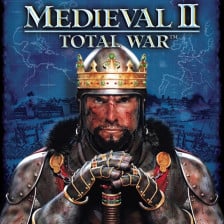

В 2006 году, когда вышла игра Medieval 2 Total War, она была новаторской для своего времени. В этой игре, разработчик ввели несколько интересных нововведений. Одно, из которых — это разделение построек на города и замки.
До этого, например, в Rome Total War (2004) игрок мог управлять только городами, а в Медивал 2, на карте, добавились еще замки. Что неудивительно, учитывая эпоху мрачного средневековья. Читать далее Medieval 2 Total War: Города и Замки, правильное соотношение.→

События игры Medieval II происходили на стыке эпох, когда инженерная мысль достигла высокого уровня и военные мастера создавали превосходные метательные машины, такие как Требюше. Но при этом, в войнах того времени уже начинали использовать другое смертоносное оружие — артиллерию. Читать далее Катапульты и артиллерия фракции Англия в Medieval II: Total War.→

Вы также можете почитать обзор Английской Пехоты, Стрелков и Артиллерии, а в этой статье мы поговорим про кавалерию Англичан.
Грамотное использование кавалерии в битвах, способно решить исход боя в вашу пользу. К счастью у Англии очень большой выбор конницы, как легкой, для быстрых атак, так и тяжелой, для решения самого широкого спектра задач.
Я хочу подробно рассказать о всех типах конницы, которые будут доступны при игре за эту фракцию, чтобы вы могли наиболее эффективно ее использовать для побед в боях. Читать далее Medieval II: Total War. Обзор конницы доступной фракции Англия.→

Стрелки.
Вы, наверное, прекрасно знаете, что англичане всегда славились своими стрелками. Поэтому юниты представленные за Англию в Медивал Тотал Вар 2, не исключение.
Хочу еще заметить, что лично я очень люблю использовать стрелков в бою. И эта также одна из причин, по которой я часто выбираю фракцию англичан в играх серии Тотал Вар. Читать далее Лучники и стрелковые юниты Англии в Medieval II: Total War→

Но, скорее всего я выбираю англичан, потому что у них всегда очень интересные юниты. В Medieval это самые красивые рыцари в игре, в Наполеоне и Империи – это классная пехота и стрелки. Даже в Рим 2 на британских островах обитает, интересна фракция Ицены. Читать далее Пешие юниты фракции Англия в Medieval II: Total War.→




 Manual
Manual