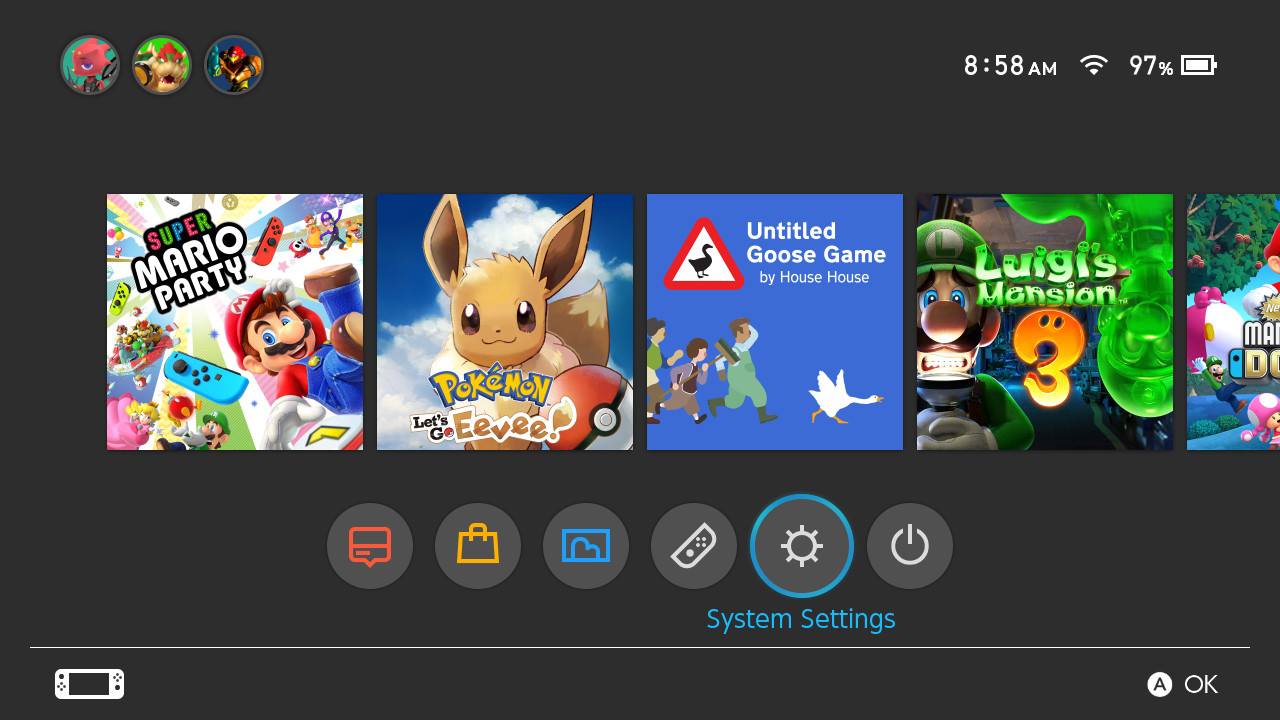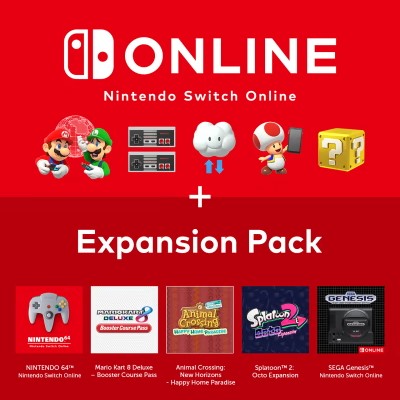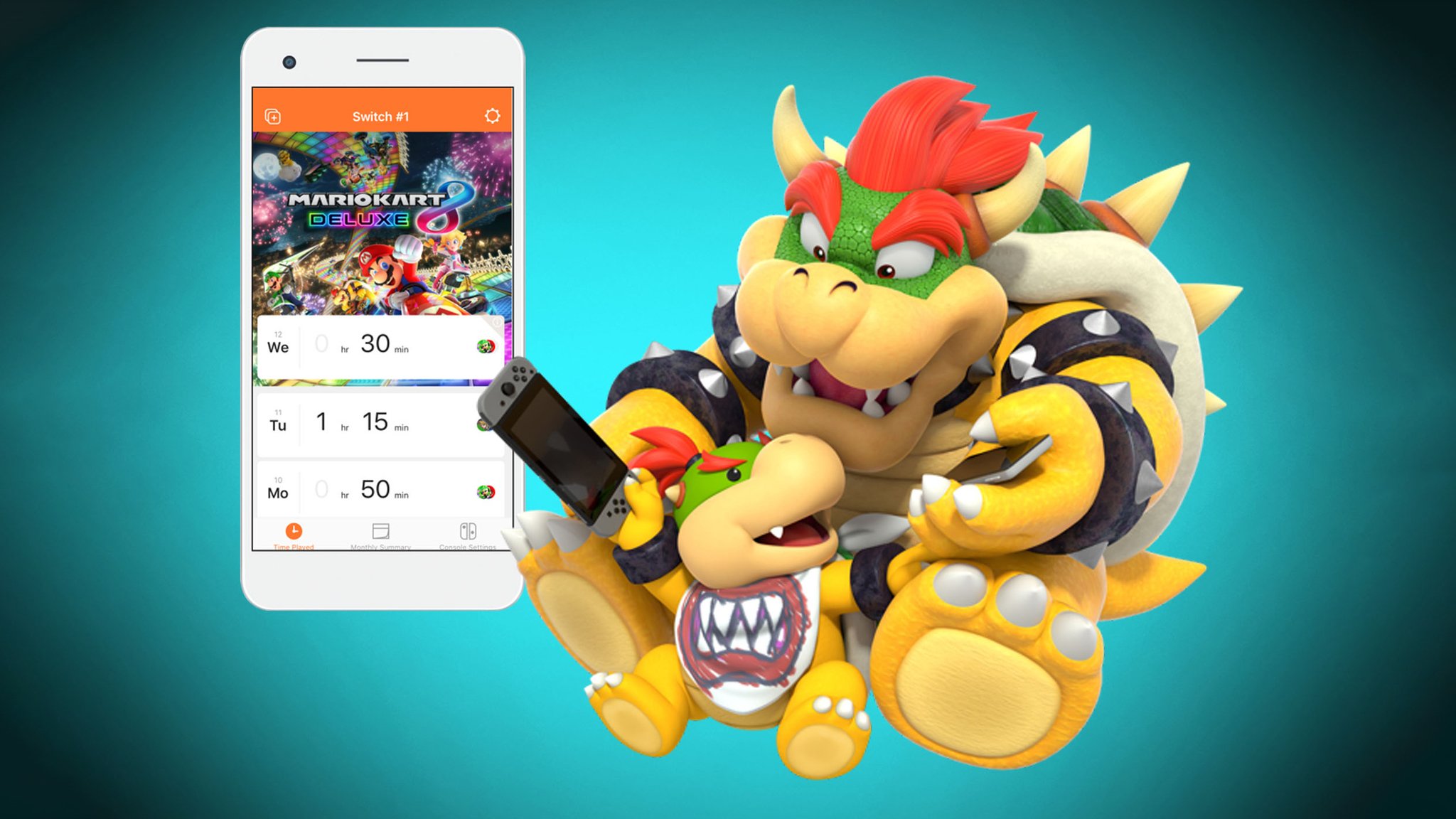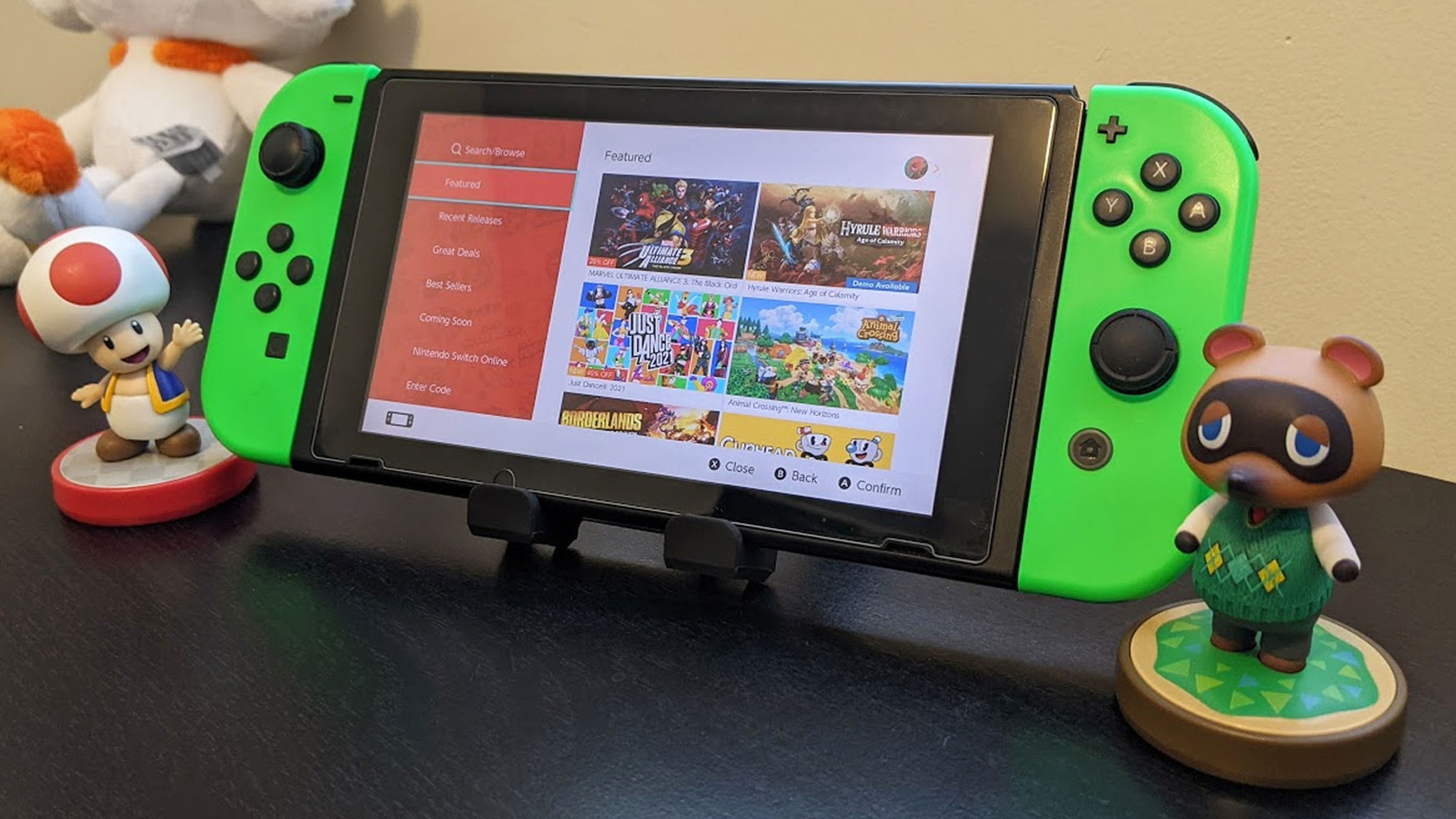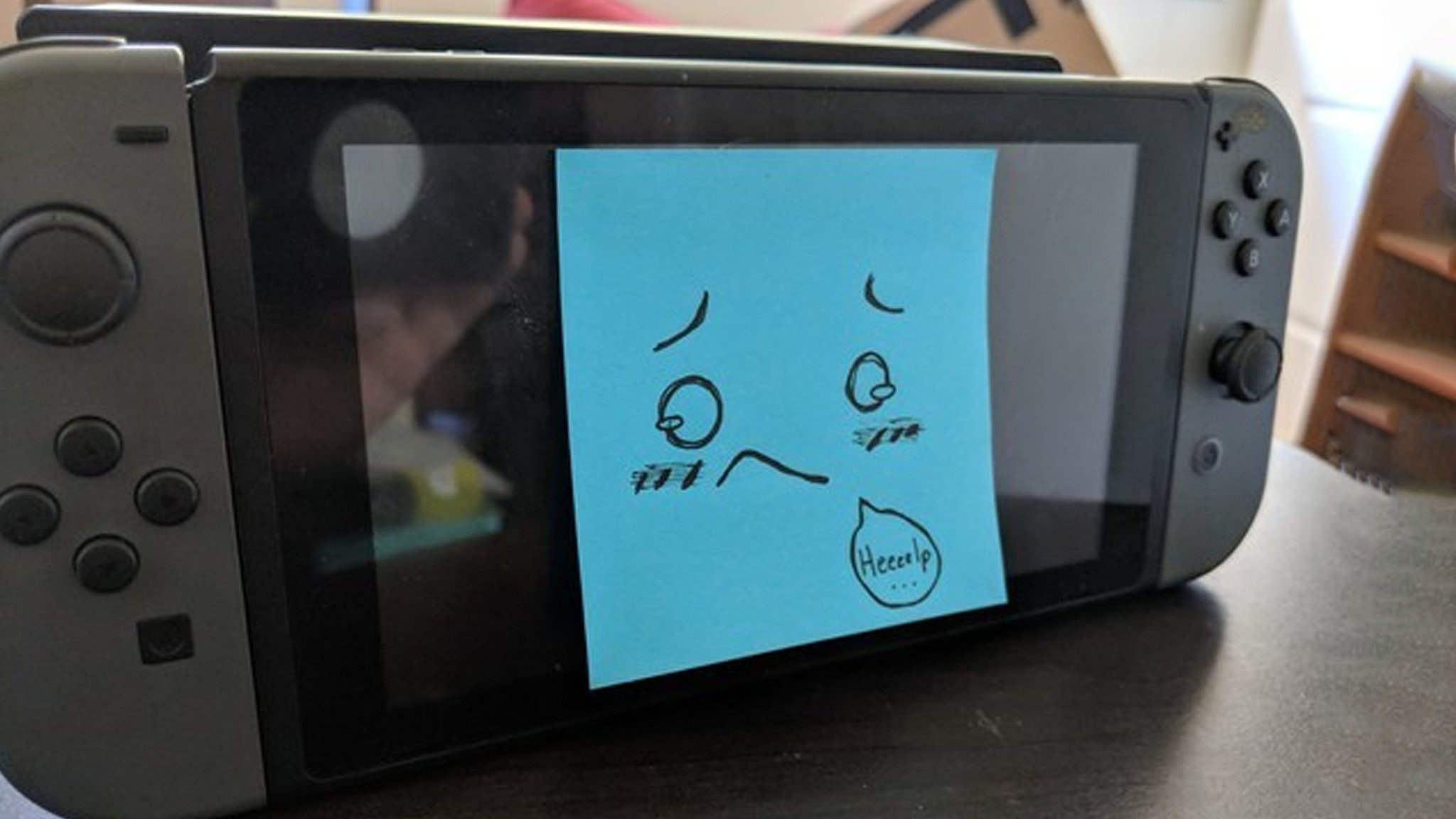MXAS-HAC-S-EUR-C2
Wichtige Informationen • Informations importantes
Belangrijke informatie • Важная информация
Información importante • Informações Importantes
Informazioni importanti • Viktig information
Vigtige oplysninger • Tärkeitä tietoja
Viktig informasjon
Important Information
EN: Nintendo may change product specications and update this information from time to time. The latest version of the Important
Information document is available at http://docs.nintendo-europe.com (This service may not be available in some countries.)
DE: Nintendo behält sich vor, von Zeit zu Zeit Produktspezikationen zu ändern und diese Informationen zu aktualisieren. Die aktu—
ellste Version der Broschüre „Wichtige Informationen“ ist unter folgender Adresse verfügbar: http://docs.nintendo-europe.com
(Dieser Service steht in einigen Ländern möglicherweise nicht zur Verfügung.) FR: Nintendo est susceptible de changer les caracté—
ristiques techniques de ce produit et de mettre à jour ces informations à tout moment. Vous trouverez la version la plus récente de
ce document à cette adresse : http://docs.nintendo-europe.com (Ce service n’est pas disponible dans tous les pays.) NL: Nintendo
kan van tijd tot tijd productspecicaties wijzigen en deze belangrijke informatie bijwerken. De meest recente versie van dit docu—
ment kun je vinden op http://docs.nintendo-europe.com (Deze dienst is mogelijk niet in alle landen beschikbaar.) RU: Компания
Nintendo может менять технические данные продукта и время от времени обновлять эту информацию. Актуальная версия
документа Важная информация доступна на веб-сайте http://docs.nintendo-europe.com (Этот сервис может быть
недоступен в некоторых странах.) ES: Nintendo está facultada para cambiar las especicaciones del producto y actualizar la
información de este manual cada cierto tiempo. En http://docs.nintendo-europe.com encontrarás la versión más reciente del folleto
de información importante. (Este servicio podría no estar disponible en algunos países.) PT: A Nintendo poderá, ocasionalmente,
alterar as especicações relativas ao produto e atualizar o manual. Por esse motivo, a Nintendo recomenda que seja consultada a
última versão do documento de informações importantes em: http://docs.nintendo-europe.com (Este serviço poderá não estar
disponível em alguns países.) IT: Nintendo può modicare periodicamente le speciche del prodotto e queste informazioni. La
versione più recente delle Informazioni importanti è disponibile sul sito http://docs.nintendo-europe.com (in alcuni paesi questo
servizio potrebbe non essere disponibile). SV: Nintendo kan eventuellt ändra produktspecikationer och uppdatera den här informa—
tionen emellanåt. Den senaste versionen av dokumentet Viktig information nns tillgänglig på http://www.nintendo.se/service (Den
här tjänsten är eventuellt inte tillgänglig i vissa länder.) DA: Nintendo kan ændre produktspecikationer og opdatere denne information
fra tid til anden. Den sidste version af dokumentet Vigtige oplysninger er tilgængelig på http://www.nintendo.dk/serviceformular
(Denne tjeneste er muligvis ikke tilgængelig i nogle lande.) FI: Nintendo voi silloin tällöin muuttaa tuotetietoja ja päivittää näitä
tietoja. Tärkeitä tietoja -ohjeen uusin versio on saatavilla osoitteesta http://www.nintendo./yhteystiedot (tämä palvelu ei välttämättä
ole käytettävissä kaikissa maissa). NO: Nintendo kan endre produktbeskrivelsene og oppdatere denne informasjonen fra tid til annen.
Den nyeste versjonen av Viktig informasjon-dokumentet er tilgjengelig på http://www.nintendo.no/service (Denne tjenesten kan
være utilgjengelig i enkelte land.)
For more information about Nintendo Switch, please visit the Nintendo Support website. Weitere Informationen zu deiner Nintendo Switch-Konsole erhältst du auf der Website des Nintendo-Service.Pour plus d’informations sur la console Nintendo Switch, consultez le site d’assistance Nintendo.Als je meer wilt weten over de Nintendo Switch, bezoek dan de Nintendo-ondersteuningswebsite.Подробную информацию о консоли Nintendo Switch см. на веб-сайте технической поддержки Nintendo. Para obtener más información sobre la consola Nintendo Switch, consulta el sitio web del servicio de ayuda de Nintendo.Para mais informações sobre a Nintendo Switch, visitar a página de assistência da Nintendo.Per ulteriori informazioni su Nintendo Switch, visitare il sito del Centro Assistenza Nintendo.Gå till Nintendos supportwebbsida för mer information om Nintendo Switch.For yderligere oplysninger om Nintendo Switch, besøg venligst Nintendos supportwebside.Saat lisätietoja Nintendo Switch -konsolista Nintendo-tukisivustolta.Du nner mer informasjon om Nintendo Switch på support-nettsiden til Nintendo.
support.nintendo.com
Using this Console
Verwendung der Konsole
Utiliser cette console
Dit systeem gebruiken
Использование консоли
Cómo utilizar esta consola
Utilização
Usare questa console
Använda den här konsolen
Anvendelse af denne konsol
Konsolin käyttäminen
Bruk av denne konsollen
……………………………….2
English …………………….. 3
Deutsch …………………….6
Français ……………………9
Nederlands ……………… 12
Русский …………………. 15
Español ………………….. 18
Português ……………….. 24
Italiano …………………..27
Svenska ………………….30
Dansk ……………………. 33
Suomi ……………………. 36
Norsk …………………….. 39
Technical Specications
Technische Spezikationen
Caractéristiques techniques
Technische specicaties
Технические данные
Especicaciones técnicas
Características técnicas
Speciche tecniche
Tekniska specikationer
Tekniske specikationer
Tekniset tiedot
Tekniske spesikasjoner
…………………………….. 42
Support Information
Serviceinformationen
Assistance
Ondersteuning
Информация о поддержке
Información de ayuda
Assistência técnica
Informazioni di supporto
Supportinformation
Supportoplysninger
Tukitiedot
Kundestøtteinformasjon
…………………………….. 44
Manufacturer: Nintendo Co., Ltd., Kyoto 601-8501, Japan
Importer in the EU: Nintendo of Europe GmbH, Herriotstrasse 4, 60528 Frankfurt, Germany
Contents / Sommaire
Download Article
Download Article
This wikiHow teaches you how to set up a new Nintendo Switch. Setting up a new Nintendo Switch is a bit of lengthy process. You need to charge the console, set up the dock, and then go through the initial system setup process. Use the following steps to set up and configure your new Nintendo Switch.
-
1
Remove the Nintendo Switch from the box. A new Nintendo Switch comes with the following items in the box.[1]
- Nintendo Switch tablet console.
- Left and Right Joy-con Controllers.
- Nintendo Switch dock.
- Joy-con controller straps.
- Joy-con controller grip.
- AC Adapter.
- HDMI cable.
-
2
Attach the joy-con controllers to the tablet console. The tablet console is part of the Nintendo Switch with the touch screen. This is the main piece of the Nintendo Switch. The Joy-con controllers are the two attachment pieces that contain an analogue stick and four action buttons and a «+» or «-» button. Slide the track on the side of the joy-con controllers into the side of the console to attach the joy-con controllers. The joy-con with the «-» button goes on the left. The joy-con with the «+» button goes on the right.
- If you have a Nintendo Switch Lite, skip to step 2 in method 2.
Advertisement
-
3
Open the back-panel of the Nintendo Switch dock. The Nintendo Switch dock is the black, rectangle-shaped box that comes with the Nintendo Switch. The back-panel is the side that has the oval-shaped Nintendo logo. Place your fingers in the slot above the panel to grip the back-panel door and pull to open it. The back-panel contains ports for the AC Adapter, HDMI cable, and a USB port for additional Nintendo Switch accessories. There is a slot on the side of the dock for wires to run through.
-
4
Connect the AC Adapter to the dock. Plug the AC Adapter that came with the Nintendo Switch into an electrical outlet. Plug the other end of the electrical outlet into the port labeled «AC Adapter» in the back-panel of the Nintendo Switch dock. Run the cable through slot on the side of the dock.
-
5
Connect the HDMI cable from your TV to the dock. Connect an HDMI cable to a free HDMI port on your TV to the port labeled «HDMI Out» in the back-panel of Nintendo Switch dock. Run the cable through the slot on the side of the Nintendo Switch dock.
-
6
Place the Nintendo Switch in the dock to charge it. The Nintendo Switch dock is used to charge the Nintendo Switch console, as well as display the Nintendo Switch display on your TV. Place the console in the slot on the top of the Nintendo Switch with the screen facing the same direction as the Nintendo Switch logo on the front. If it is inserted properly, a green light flashes in the lower-left corner of the Nintendo Switch dock. Allow about three and a half hours for the console to charge. The console will also charge the joy-con controllers when they are attached.
- You can also charge the console by connecting the AC Adapter, or any USB-C charger to the port on the bottom of the Nintendo Switch console.
Advertisement
-
1
Remove the NIntendo Switch from the dock and power it on. Once the Nintendo Switch is charged, remove it from the dock press the Power button to turn it on. The Power button is on the top of the console on the left side. It has an icon with a circle with a line through it. It’s next to the volume buttons at the top.
-
2
Select a language. There are 8 steps to the initial system setup process. They are marked by the 8 dots in the upper-right corner of the screen. The first step is to select the language you speak from the list displayed on the screen.
- To select an item on the Nintendo Switch, you can double tap it on the screen, or use the left joy-con controller to navigate to it, and press A on the right joy-con controller to select it.
-
3
Select your region. The Nintendo Switch has four market regions. The Americas (United States, Canada, Mexico, South America), Europe, Australia/New Zealand, and Japan. Select the region you live in.
-
4
Accept
the End-User License Agreement and select Next. Tap or select the checkbox next to «Accept» to accept the End-User License Agreement. If you wish to read the End-User License Agreement, select the black box that says «View End-User License Agreement». Select Next when you are ready to continue.
-
5
Select a wireless network. The Nintendo Switch scans for local wireless networks during the initial setup process. Select your preferred wireless network and use the on-screen keyboard to enter your wireless password. Select Ok or press the «+» button on the right joy-con controller to continue. You will be alerted if the Nintendo Switch successfully connects to the network. Select Ok to continue.
- If you are using a wired connection, you will need to purchase a wired LAN adapter. Connect a network cable to the wired LAN adapter, and connect the wired LAN adapter to the USB port in the back-panel of the Nintendo Switch dock. Select «Wired connection» during the network setup portion of the initial setup process.[2]
- If you are using a wired connection, you will need to purchase a wired LAN adapter. Connect a network cable to the wired LAN adapter, and connect the wired LAN adapter to the USB port in the back-panel of the Nintendo Switch dock. Select «Wired connection» during the network setup portion of the initial setup process.[2]
-
6
Select a time zone. If you don’t see your city listed in the list of time zones, select another city in your time zone.
-
7
Select Connect to TV. For the next step, the Nintendo Switch will walk you through the process of connecting to your TV. If you don’t wish to do this right now, you can select to do this at a later time.
- If you have a Nintendo Switch Lite, skip to step 12.
-
8
Detach the joy-con controllers and select Next. To detach the joy-con controllers, press and hold the round button on the back of the joy-con controllers next to the ZR and ZL buttons. While holding the round button, slide up to detach the joy-con controllers. Select Next when you are ready to continue.
- You can use the kickstand on the back of the console to prop it up while holding the joy-con controllers. Read «How to Open the Nintendo Switch Kickstand» to learn more about how to use the kickstand and joy-con controllers.
-
9
Select Next to read the dock setup instructions. If you haven’t already done so, set up the Nintendo Switch dock as outlined on screen, or in the instructions in Part 1. Select Next on each of the dock setup instructions.
-
10
Select the Nintendo Switch input source on your TV. Use your TV remote to select the HDMI source you connected your Nintendo Switch to.
-
11
Place the Nintendo Switch console in the dock and select Success. When you place the Nintendo Switch in the dock, the image on the Nintendo Switch screen should automatically display on your TV. If you see the image on your TV, select Success. If you do not see an image on your TV, remove the Nintendo Switch from the dock and select No Image on TV Screen for further instructions.
-
12
Select Next to create a new account. The next step in the Nintendo Switch setup process is to create a new user account. Select Next to continue.
-
13
Select a user icon. There are a variety of icons of Nintendo characters you can select as the icon for your user account. You can also select Mii to create a Mii, you would like.
- Read «How To Create A Mii on Nintendo Switch» to learn more about how to create a Mii.
-
14
Create a user nickname and select Ok. Use the on-screen keyboard to type a nickname for the user and select Ok.
-
15
Select Add another user or Skip. If you want to add more users, select Add another user and select an icon and nickname. When you have added all the users you want, select Skip.
-
16
Select Configure Parental Controls or Skip. If you want to set up parental controls, select Configure Parental Controls and follow the on-screen instructions. You will need to download an app for your smartphone to use parental controls. If you do not wish to configure parental controls, select Skip to finish the setup process.
- Read «How To Use Parental Controls on Nintendo Switch» to learn more about how to set Parental Controls on the Nintendo Switch.
-
17
Press the Home button on the left joy-con controller. The Nintendo Switch setup process is now complete. Press the Home button to go to the home screen. It’s the button that resembles a house on the right joy-con controller.[3]
Advertisement
Add New Question
-
Question
Can different users have different saved data on games? As far as I know, the new Zelda game only has one save slot.
Yes, different users of the same system can have different save files if they sign onto their account when entering a game.
-
Question
Will Nintendo switch ever be backward compatible in the future?
No, it will not. The Switch cartridges are completely unique to the console, so Wii U, Wii, 3DS, and DS games are not and will never be compatible with the Switch.
-
Question
Where is the best place to buy a Nintendo Switch? I live in a low income household.
They’re sold at many retail stores, such as Target, Walmart, etc., and Best Buy sometimes has good deals on the Nintendo Switch and the accessories that go with it. You could also look at stores that sell them used and reconditioned, to save a lot on them. Or, wait for the sales.
See more answers
Ask a Question
200 characters left
Include your email address to get a message when this question is answered.
Submit
Advertisement
Thanks for submitting a tip for review!
References
About This Article
Thanks to all authors for creating a page that has been read 51,874 times.
Did this article help you?

Congratulations! You’ve got a new Nintendo Switch, Switch Lite, or Switch OLED. So what now? Well, let us help you set it up! The Nintendo Switch is a pretty unique console, and it allows you to play in a variety of different ways to accommodate any situation. As such, even the savviest of techies might need a bit of help after taking it out of the box for the first time.
That’s why we’ve compiled all of our help and how-to articles that will help you get up and running on your Nintendo Switch after you’ve taken it out of the box. From the first setup to playing the best Nintendo Switch games, let us show you just how easy it is to get going.
How to set up your Nintendo Switch hardware
There are several things to do after taking your Nintendo Switch out of its box so that it’s good to go and won’t cut into your playtime.
Install a screen protector: One of the first things you’ll want to do is apply a screen protector to your Nintendo Switch without getting any bubbles to prevent that expensive screen from getting scratched. If you do it right, you won’t have any dust, fingerprints, or bubbles to stare at when you’re done.
Set up a Nintendo Account: Now that the exterior is protected, we can start using it. If you want help we can show you how to set up your Nintendo Switch or how to make a new Nintendo account, which you will need in order to buy and download any games from the eShop. By the way, if you have a Nintendo Network ID from the DS days, then you’ll need to make a new Nintendo account for your Switch since Nintendo shifted how its services work. Here’s how to link your Nintendo Network ID with your Nintendo account.
Transfer data from an old Switch to this one: If you are upgrading from one Switch to another, then you’ll need to transfer your account. It can be kind of tricky and some games do not have the ability to transfer data, but here’s how to move your account to a new Nintendo Switch if you already have one.
Getting Started with Nintendo Switch settings and software
Once you have everything set up hardware-wise, you should update your Switch since there will undoubtedly be several updates the Switch must go through before it can play any games. You can also make changes so settings are perfect for your preferences like changing the menu to a dark theme or adjusting the brightness. Now’s also the time to make your profiles and accounts, change the settings to make it work exactly how you want, and get online.
Setting up Nintendo Switch Online
Consider getting a Nintendo Switch Online subscription: If you want to be able to play a game’s online aspects, you will need to pay for a Nintendo Switch Online subscription. There are both individual and family plans (up to eight accounts) available to meet your specific needs. This membership also gives you access to select NES and SNES games. And don’t worry, there is a way to get Nintendo Switch Online without a credit card if that’s what works best for you.
Consider paying more for N64 and Sega Genesis games: By paying a little more for the Nintendo Switch Online + Expansion Pack, players gain access to a collection of select N64 and Sega Genesis games including The Legend of Zelda: Ocarina of Time, Star Fox, Paper Mario, Sonic the Hedgehog, and more. Not to mention, more titles are coming to this service in the coming months including GoldenEye 007. You can even purchase an N64 controller to make playing these retro games easier (if you can find them in stock).
Create a Family Group for your subscription: When it comes to Nintendo Switch Online, the service that allows you to participate in online Switch game functions, it’s possible to create a Nintendo Switch Family Group. This puts everyone’s Nintendo accounts together so they are under one Nintendo Switch Online Family subscription so you don’t have to have separate ones for everyone.
Nintendo Switch Online 3-Month Individual Membership
Play together online
A Nintendo Switch Online membership gives you remote access to multiplayer games like Mario Kart 8 Deluxe and Animal Crossing: New Horizons, data backup, and a library of more than 70 classic NES and SNES games. It’ll definitely help anyone make the most out of their Nintendo Switch.
(opens in new tab)
Nintendo Switch Online + Expansion Pack
N64 and Sega Genesis games!
Of course, if you want to share the gift of retro gaming with someone, the Nintendo Switch Online + Expansion Pack gives you all the online perks of the base pack but with access to classic games like Ocarina of Time, Super Mario 64, GoldenEye 007, and Sonic the Hedgehog.
Nintendo Switch Parental Controls & Family set up
Parents, if you’re buying a Switch for your little ones and you have concerns about the content they’ll access, do know that there are powerful parental control options available to you. By the end of it, you’ll have full control over what your kids can download, see, and play, as well as how long they can play on any given day. Plus, you’ll be able to control it all from your phone.
Create a child’s account: First off, you’ll need to create a Nintendo Account for your child. The process is slightly different from if you were setting one up for yourself or another adult.
Set up parental controls: Once that’s done, it will be time to set up Parental Controls on Nintendo Switch. Based on the setting you choose, this can make it so your child cannot access certain content or view certain videos. You can also make it so they cannot purchase anything without your password. Certain settings also help you determine how long your child is allowed to play each day. If you need to, you can also lock the Switch so it’s inaccessible for a specified or indefinite amount of time. Once everything is in place, you’ll be able to view parental control settings and child activity from your phone.
We can help you understand the Nintendo Switch Parental Controls app, if you’d like. After all, it’s there that you can determine whether or not to whitelist Nintendo Switch games via Parental Controls.
Best Nintendo Switch microSD cards and other accessories
Your experience can be greatly enhanced with the best Nintendo Switch accessories. For starters, everyone should at least have a microSD card since the Switch and Switch Lite only have 32GB of internal storage while the Switch OLED is only slightly better at 64GB. That means you can easily run out of room after playing just a handful of games — about three large games on Switch or Switch Lite and about six large games on Switch OLED.
I personally recommend getting a 128GB microSD card or higher because it’s enough space for the average user to store games without requiring players to frequently delete, archive, and reinstall games on Switch, which can be pretty tedious.
SanDisk 128GB microSD Card for Nintendo Switch
Best value
This card not only gives you a decent amount of space but also allows you to show off your preferences for Nintendo’s most popular franchise. It features Mario red coloring, is officially licensed by Nintendo, and even features the iconic mushroom. In addition to that, it’s plenty fast with speeds of up to 100MB/s. There’s also a Zelda-themed 64GB card and a Mario star-themed 256GB card at various prices.
Nintendo Switch capture cards
Thinking about streaming Nintendo Switch gameplay on Twitch or another streaming service? You’re going to need one of the best Nintendo Switch capture cards. These connect between your Switch and a computer so you can share your favorite games with others online. If you have a camera set up, you can even show yourself in the corner while you play just like all of your favorite streamers.
Elgato HD60 S+ Capture Card for Nintendo Switch
The cream of the crop
Compact and easy to set up, the Elgato HD60 S+ is the perfect card for streaming your Nintendo Switch. When we reviewed it we found that it’s able to capture footage at 1080 and at 60 FPS, as well as instantly stream your video to Youtube or Twitch with Instant Gameview.
Nintendo Switch controllers and cases
Considering the portable nature of every console in the Switch line, every Switch owner should have a protective carrying case, so you can bring it around with you without damaging it. That’s especially true if the Switch is in a kid’s hands since it’s more likely for this expensive hardware to get broken if dropped or handled incorrectly.
Carrying case buying tips: The best Switch carrying cases have a hard shell, a handle for easy carry, and a zippered storage space to prevent things like earbuds, cleaning cloths, and Joy-Cons from falling out and rubbing against the Switch in transit.
Additionally, if you’re a competitive player or someone who loves to play solo games then you really ought to consider getting a traditional controller. They feel far more comfortable than the colorful Joy-Cons since they actually have an ergonomic grip and are designed more like a traditional controller.
Controller buying tips: The best Nintendo Switch controllers feature rumble, motion controls, and amiibo scanning abilities. If you like the idea of a more comfortable way to hold your Switch but don’t necessarily want to pay for another controller, purchasing one of the best comfort grips will do the trick. These slide onto your Switch in handheld mode making it far easier to hold the console for long stretches.
PowerA Protective Nintendo Switch Case for Switch, Switch OLED, and Switch Lite
Protect your Switch, Switch OLED, or Switch Lite
That last thing you want is to damage that expensive console, so protect the Switch, Switch OLED, or Switch Lite with one of PowerA’s stylish cases. There are dozens of designs to choose from including this Zelda Breath of the Wild option, which is why it’s one of the best Nintendo Switch cases out there.
PowerA Enhanced Wireless Controller for Nintendo Switch
A more comfortable, traditional controller
Many people find that the Joy-Cons are uncomfortable to hold for long stretches. Fortunately, there are more traditional controllers like PowerA’s line of wireless gamepads. They run on two AA batteries, come in a number of fun designs, and include rumble.
Nintendo Switch headsets
It’s also nice having one of the best wireless headsets for Nintendo Switch so you can hear your gaming audio better without disturbing those around you while playing in handheld mode. Only a handful of Switch games, like Fortnite, actually support voice chat, though, so don’t expect to get a ton of use out of the mic unless you play those games specifically.
If you need assistance, we can also help step you through how to pair Bluetooth headphones with your Switch.
SteelSeries Arctis 1 Wireless gaming headset
Wireless audio wherever you go
This comfortable headset comes with a USB-C wireless adapter as well as a 3.5mm audio cable. It produces excellent sound quality and the microphone is detachable for when you aren’t using it.
What are amiibo and what do they do?
Nintendo’s amiibo are little figurines that depict characters from Nintendo games. They have NFC chips inside their bases that can be scanned using the Switch’s right joystick to make things happen in certain games. Arguably the most important ones are Super Smash Bros. amiibo since they allow you to work on a character and then save their stats to the amiibo.
Another important set are the most useful amiibo for Legend of Zelda: Breath of the Wild since they can make extra goodies appear in-game like the legendary horse, Epona, or Wolf Link from Twilight Princess who fights next to you as you explore.
Lastly, Animal Crossing amiibo cards are very important among players since they let you invite specific villagers that you want to your island instead of needing to wait for a random one to appear. It’s worth noting that amiibo can be very rare and expensive if they’ve been out on the market for a while. Not to mention store availability can quickly become scarce when a new one releases.
Best Nintendo Switch Games
Once everything has been set up it’s time to pop in a game and have some fun! Need suggestions on new games to buy? We’re constantly checking out all the latest titles so we can bring you the best recommendations on what to play. There’s something for every kind of player and preference. Not to mention, there are several free Switch games if you want to check those out. Just keep in mind that the Switch Lite cannot play certain Switch games since it doesn’t have rumble or motion controls.
You’ll definitely want to look at all Zelda games, Pokémon games, and Mario games on Switch as these make up some of the biggest exclusive experiences on the console.
Don’t worry, there are also several adult Switch games to entertain mature players. We also recommend checking out the best indie Switch games since there are several hidden gems to discover.
Troubleshooting
Running into trouble with your Nintendo Switch? We can help you solve the most common problems you might run into with our Nintendo Switch troubleshooting guide. Try everything you can to solve any problems you have with your Switch before opting to call Nintendo.
Play On
Nintendo Switch is one of the best gaming consoles Nintendo has ever made, but it’s also one of the most unique, which can make the set up process a bit complex. But with a huge catalog of new hits, indie favorites, and old classics, there has never been a better time to get a Nintendo Switch. You’re bound to hit a snag or two in your setup process, so be sure to use one of our many handy guides to help set everything up.
Our news, reviews, opinions, and easy to follow guides can turn any iPhone owner into an Apple aficionado
Gaming aficionado Rebecca Spear is iMore’s dedicated gaming editor with a focus on Nintendo Switch and iOS gaming. You’ll never catch her without her Switch or her iPad Air handy. If you’ve got a question about Pokémon, The Legend of Zelda, or just about any other Nintendo series check out her guides to help you out. Rebecca has written thousands of articles in the last six years including hundreds of extensive gaming guides, previews, and reviews for both Switch and Apple Arcade. She also loves checking out new gaming accessories like iPhone controllers and has her ear to the ground when it comes to covering the next big trend.