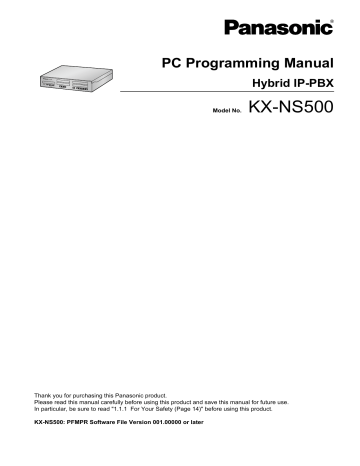-
Contents
-
Table of Contents
-
Bookmarks
Quick Links
Feature Guide
Hybrid IP-PBX
KX-NS500
Model No.
Thank you for purchasing this Panasonic product.
Please read this manual carefully before using this product and save this manual for future use.
In particular, be sure to read «1.1.1 For Your Safety (Page 16)» before using this product.
KX-NS500: PFMPR Software File Version 004.20000 or later.
Manuals and supporting information are provided on the Panasonic Web site at:
http://panasonic.net/pcc/support/pbx/
Summary of Contents for Panasonic KX-NS500
This manual is also suitable for:
Kx-ns300
-
Contents
-
Table of Contents
-
Troubleshooting
-
Bookmarks
Quick Links
Hybrid IP-PBX
KX-NS500
Model No.
Thank you for purchasing this Panasonic product.
Please read this manual carefully before using this product and save this manual for future use.
In particular, be sure to read «1.1.1 For Your Safety (Page 14)» before using this product.
KX-NS500: PFMPR Software File Version 004.20000 or later
Manuals and supporting information are provided on the Panasonic Web site at:
http://panasonic.net/pcc/support/pbx/
Summary of Contents for Panasonic KX-NS500
 |
[Page 1] Panasonic KX-NS500 PC Programming Manual Hybrid IP-PBX Model No. KX-NS500 Thank you for purchasing this Panasonic product. Please read this manual carefully before using this product and save this manual for future use. In particular, be sure to read «1.1.1 Fo… |
 |
[Page 2] Panasonic KX-NS500 Introduction About this Programming Manual The PC Programming Manual is designed to serve as a system programming reference for the Panasonic IP-PBX. It explains how to programme this PBX using Web Maintenance Console. The PC Programming Manual is di… |
 |
[Page 3] Panasonic KX-NS500 Notice • During a long programming session, it is highly recommended that you periodically save the system data to the System Memory. If the PBX undergoes a sudden power failure or if the system is reset for some reason, all the system data in RAM … |
 |
[Page 4] Panasonic KX-NS500 Table of Contents 1 Overview …………………………………………………………………………………….13 1.1 Introduction …………………………………………………………………………………………….. |
 |
[Page 5] Panasonic KX-NS500 6.6 Tool—Export ……………………………………………………………………………………………………..86 6.7 Tool—Screen Customise ……………………………………………………………………………. |
 |
[Page 6] Panasonic KX-NS500 7.10.2 Utility—Automatic Two-way Recording—Extension Setting …………………………………..135 7.10.3 Utility—Automatic Two-way Recording—Extension Setting List …………………………….136 7.10.4 Utility—Automatic Two-w… |
 |
[Page 7] Panasonic KX-NS500 9.22 PBX Configuration—[1-1] Configuration—Slot—Extension—Port Property ………..353 9.23 PBX Configuration—[1-1] Configuration—Slot—Card Property — LCO type ………..358 9.24 PBX Configuration—[1-1] Configuration—Slot—Port Pr… |
 |
[Page 8] Panasonic KX-NS500 10.11.2 PBX Configuration—[2-11-2] System—Audio Gain—Card ……………………………………551 11 PBX Configuration—[3] Group …………………………………………………..553 11.1 PBX Configuration—[3-1] Group—Trunk… |
 |
[Page 9] Panasonic KX-NS500 12.1.2 PBX Configuration—[4-1-2] Extension—Wired Extension—FWD/DND …………………..662 12.1.3 PBX Configuration—[4-1-3] Extension—Wired Extension—Speed Dial ………………….663 12.1.4 PBX Configuration—[4-1-4] Extension—W… |
 |
[Page 10] Panasonic KX-NS500 16.3 PBX Configuration—[8-3] ARS—Routing Plan Time ………………………………………….791 16.3.1 PBX Configuration—[8-3] ARS—Routing Plan Time—Time Setting ……………………….792 16.4 PBX Configuration—[8-4] ARS—R… |
 |
[Page 11] Panasonic KX-NS500 24.2 UM Configuration—[5-2] System Parameters—Extension Group ……………………….944 24.3 UM Configuration—[5-3] System Parameters—System Caller Name Announcement ………………………………………………………………. |
 |
[Page 12] Panasonic KX-NS500 12 PC Programming Manual Table of Contents |
 |
[Page 13] Panasonic KX-NS500 Section 1 Overview This section provides an overview of programming the PBX. PC Programming Manual 13 |
 |
[Page 14] Panasonic KX-NS500 1.1 Introduction 1.1.1 For Your Safety To prevent personal injury and/or damage to property, be sure to observe the following safety precautions. The following symbols classify and describe the level of hazard and injury caused when this unit is op… |
 |
[Page 15] Panasonic KX-NS500 WARNING • Unplug the PBX from the AC outlet if it emits smoke, an abnormal smell or makes unusual noise. These conditions can cause fire or electric shock. Confirm that smoke has stopped and contact an authorised Panasonic Factory Service Centre. … |
 |
[Page 16] Panasonic KX-NS500 1.1.2 Introduction These programming instructions are designed to serve as an overall system programming reference for the PBX. Each feature in the PBX has default settings that can be changed to customise the PBX to your requirements. These setting… |
 |
[Page 17] Panasonic KX-NS500 1.1.3 Entering Characters The characters on a white background below can be used when storing a name, message, password or other text entry data using a PC. The available characters vary according to the model of PBX. Note For NE models, the tables … |
 |
[Page 18] Panasonic KX-NS500 Table 2 (For NE model) 18 PC Programming Manual 1.1.3 Entering Characters |
 |
[Page 19] Panasonic KX-NS500 Table 3 (For RU/UC model) PC Programming Manual 19 1.1.3 Entering Characters |
 |
[Page 20] Panasonic KX-NS500 Table 4 (For Greece) 20 PC Programming Manual 1.1.3 Entering Characters |
 |
[Page 21] Panasonic KX-NS500 1.2 PC Programming 1.2.1 Starting Web Maintenance Console System programming, diagnosis and administration can be performed with a PC using Web Maintenance Console. Web Maintenance Console is accessed through a Web browser running on a networked PC… |
 |
[Page 22] Panasonic KX-NS500 Recommended Specification RAM 2048 MB Hard Disk 10 GB available space Copyright for MD5 This software uses the Source Code of RSA Data Security, Inc. described in the RFC1321 (MD5 Message-Digest Algorithm). Copyright (C) 1991-2, RSA Data Security, In… |
 |
[Page 23] Panasonic KX-NS500 MNT Port connection: Launch your Web browser and in the address bar, enter one of the following addresses exactly as shown: – 223.0.0.1 or – http://kx-ns500. Note • If entering «http://kx-ns500.», be sure to include the period at the … |
 |
[Page 24] Panasonic KX-NS500 For more details, refer to «5.2 PC Connection—Connection via RMT Card (KX-TDA0196)» or «5.2 PC Connection—Connection via PRI Card (KX-NS5290CE)» in the Installation Manual. 2. Start the Off-line Web Maintenance launcher : An… |
 |
[Page 25] Panasonic KX-NS500 1.2.2 PC Programming Using Off-line Mode PC Programming is performed by connecting to the PBX using Web Maintenance Console, which is also known as On-line mode. However, as certain programming requires installed cards to be set to out of service (O… |
 |
[Page 26] Panasonic KX-NS500 Off-line Web Maintenance Console Programme Launcher Note Off-line Web Maintenance Console cannot be used when the PBX Web Manager for Unified PC Maintenance Console (for KX-TDA/KX-TDE/KX-NCP PBXs) is running on the PC. To disable the PBX Web Manager:… |
 |
[Page 27] Panasonic KX-NS500 Opening an Existing System Data File This operation will load a PBX settings system data file from your PC for programming in Off-line mode. The system data file can be a file created earlier using Off-line Web Maintenance Console, or a system data f… |
 |
[Page 28] Panasonic KX-NS500 VoIP Test Tool Click the VoIP Test Tool button to launch the VoIP Test Tool. This tool is identical to the VoIP Test Tool included with the Unified PC Maintenance Console for KX-TDA/KX-TDE/KX-NCP PBXs. IP Terminal Utility Click the IP Terminal button… |
 |
[Page 29] Panasonic KX-NS500 Uploading Programmed Settings to the PBX When programming in Off-line mode, clicking the icon will open a save dialogue box. Specify a location and file name for the system data file. This file can then be uploaded to the PBX in On-line mode using … |
 |
[Page 30] Panasonic KX-NS500 1.2.2.1 Editing and Printing Terminal Labels in Off-line Mode Follow the procedure below to print key label sheets for use with your system’s extensions and DSS consoles. 1. In On-line mode, export PBX system data to your PC, and then open the exp… |
 |
[Page 31] Panasonic KX-NS500 Section 2 Introduction of Web Maintenance Console This section serves as reference operating instructions when using Web Maintenance Console to programme the PBX. PC Programming Manual 31 |
 |
[Page 32] Panasonic KX-NS500 2.1 Introduction 2.1.1 Web Maintenance Console Accounts User account levels Access to Web Maintenance Console requires a login name and password, which are assigned to accounts in the PBX. Also, access to Web Maintenance Console is controlled by di… |
 |
[Page 33] Panasonic KX-NS500 Level Login Name Password Installer INSTALLER 4-16 character password, using a-z, A-Z, and 0-9 (case sensitive). For an initialised PBX that has not yet been set up, the default Installer level password is «1234». You will be prompted to ch… |
 |
[Page 34] Panasonic KX-NS500 2.1.2 Access Levels Access to menu options within Web Maintenance Console is restricted depending on the level of the account and the current programming mode (see Programming Modes in 1.1.2 Introduction). When a menu option is limited to certain a… |
 |
[Page 35] Panasonic KX-NS500 Menu Option Off-line On-line A I U A I Import®V-IPGW DN2IP ü ü Import®V-SIPGW Settings ü ü Import®V-SIPGW Provider ü ü Export®Feature — Speed Dial and Caller ID ü ü ü ü Export®Incoming Call — DDI/DID Table ü ü Expor… |
 |
[Page 36] Panasonic KX-NS500 Menu Option Off-line On-line A I U A I File View ü File Delete ü Message File Transfer PC to PBX ü Message File Transfer PBX to PC ü Error Log ü ü Syslog ü Web-MC Event Log ü ü UM System Log ü ISDN/QSIG Protocol Trace … |
 |
[Page 37] Panasonic KX-NS500 2.1.3 Logging in to Web Maintenance Console After establishing a connection to Web Maintenance Console (see 1.2.1 Starting Web Maintenance Console), the login window is displayed, and a login name and password must be entered. If this is the first … |
 |
[Page 38] Panasonic KX-NS500 2.1.4 Easy Setup Wizard In the Easy Setup Wizard, you will configure the mandatory settings required for the PBX. When you log in to Web Maintenance Console for a PBX that is in its initialised, factory default state, the Easy Setup Wizard for that … |
 |
[Page 39] Panasonic KX-NS500 2.1.5 Card Status Certain tools, utilities and settings require that the target card be set to out-of-service (OUS) or in-service (INS) status before the operation is carried out. Where required, this is noted in the description of each item. Card s… |
 |
[Page 40] Panasonic KX-NS500 2.1.6 Extension Number Setting Many screens within the Maintenance Console software allow you to select extensions as part of programming various features (for example, as members of a group). These screens use a standard window to make selecting mu… |
 |
[Page 41] Panasonic KX-NS500 2.2 Logout To logout of Web Maintenance Console, click the button to end the programming session and return to the Login screen. When this option is chosen, system data is automatically saved from the temporary memory (DRAM) of the PBX to the Syst… |
 |
[Page 42] Panasonic KX-NS500 2.3 Frequently Asked Questions (FAQ) This section provides answers to some common questions about using the Maintenance Console software to programme the PBX. The information is divided into the following topics: Title Description Connection Connect… |
 |
[Page 43] Panasonic KX-NS500 Card Status Q The status of a new card will not change to «INS». A • With the new card installed, does the total number of extensions or trunks exceed the maximum supported by the PBX? • Is the type of card installed in the slot differe… |
 |
[Page 44] Panasonic KX-NS500 A • The Portable Station can be forcibly de-registered by following the procedure shown in Forced De-registration of 9.34 PBX Configuration—[1-2] Configuration—Portable Station. Q I changed the extension number of a Portable Station, but the … |
 |
[Page 45] Panasonic KX-NS500 A • Select 3-digits for default value of Numbering Plan in the Easy Setup Wizard. If you want to change to a 3-digit extension numbering plan after the PBX system is already running using a 4-digit extension numbering plan, follow the procedure bel… |
 |
[Page 46] Panasonic KX-NS500 Q When modifying the Numbering Plan, how do I set a 1-digit extension number? A • Perform the following steps: 1. Clear the Leading Number cell. 2. Click Apply. 3. Set No. of Additional Digits to «None». 4. Click Apply. 5. Enter the des… |
 |
[Page 47] Panasonic KX-NS500 A • It is not possible to use the same number for 2 items. The number you are trying to store cannot be used if it is already being used by: • A feature number • An extension • A Dial setting (see 17.1 PBX Configuration—[9-1] Private Netw… |
 |
[Page 48] Panasonic KX-NS500 Setting Features Q How do I change the dialling mode of an analogue trunk? A • From the 9.24 PBX Configuration—[1-1] Configuration—Slot—Port Property — LCO Port screen, change the Dialling Mode setting of the target port to «DTMF»… |
 |
[Page 49] Panasonic KX-NS500 A • Perform the following steps: 1. On the 11.5.1 PBX Configuration—[3-5-1] Group—Incoming Call Distribution Group—Group Settings screen, enter the floating extension number you chose for the ICD group in the Floating Extension Number cell…. |
 |
[Page 50] Panasonic KX-NS500 50 PC Programming Manual 2.3 Frequently Asked Questions (FAQ) |
 |
[Page 51] Panasonic KX-NS500 Section 3 Web Maintenance Console Home Screen This section explains how to setup the main PBX and other connected PBXs from the Home Screen of Web Maintenance Console. PC Programming Manual 51 |
 |
[Page 52] Panasonic KX-NS500 3.1 Home Screen When you log in to Web Maintenance Console, the home screen is displayed. For information about connecting to Web Maintenance Console and logging in, see 1.2.1 Starting Web Maintenance Console. The home screen of Web Maintenance Con… |
 |
[Page 53] Panasonic KX-NS500 3. Web Maintenance Console Features Clicking these buttons provides features for Web Maintenance Console, as follows: Button Description Save Data Clicking this button will save any changes made to settings to the System Memory. Programming changes t… |
 |
[Page 54] Panasonic KX-NS500 Maintenance Screen Tree View Items Item Primary Functions Status • Check the status of the PBX’s system hardware • Check the status of PBX equipment (PSs, CSs, etc.) • Check the status of extensions used by the Unified Messaging system For de… |
 |
[Page 55] Panasonic KX-NS500 The standard buttons are as follows: Button Function OK Temporarily implements changes to the system’s memory (DRAM) and closes the current screen. Cancel Abandons changes and closes the current screen. Apply Temporarily implements changes to the s… |
 |
[Page 56] Panasonic KX-NS500 56 PC Programming Manual 3.1 Home Screen |
 |
[Page 57] Panasonic KX-NS500 Section 4 Status This section serves as reference operating instructions for the Status menu of the Maintenance screen of Web Maintenance Console. PC Programming Manual 57 |
 |
[Page 58] Panasonic KX-NS500 4.1 Status—Equipment Status 4.1.1 Status—Equipment Status—UPS Information is provided about the status of the UPS device and the connection to the PBX • UPS Connection Status Displays if the UPS system is connected or not connected. If a UP… |
 |
[Page 59] Panasonic KX-NS500 4.1.2 Status—Equipment Status—CS Information Displays information stored by the PBX regarding each Cell Station (CS). This option is only available for the Installer level account in On-line mode and requires that the target V-IPCS4 card be set … |
 |
[Page 60] Panasonic KX-NS500 4.1.3 Status—Equipment Status—PS Information Displays Portable Station (PS) registration information, including the associated Cell Station (CS). This option is only available for the Installer level account in On-line mode. The displayed items … |
 |
[Page 61] Panasonic KX-NS500 4.1.4 Status—Equipment Status—UM Port status The UM Port status screen displays each port’s status and number for the Unified Messaging system. The screen will be updated every 30 seconds. Each port’s status will be displayed in one of the f… |
 |
[Page 62] Panasonic KX-NS500 4.1.5 Status—Equipment Status—USB USB Mount Status indicates if a USB memory device is connected to the PBX. There is also an Unmount button. • Mounted: A USB memory device is connected to the PBX. Before removing the USB memory device from th… |
 |
[Page 63] Panasonic KX-NS500 Section 5 System Control This section serves as reference operating instructions for the System Control menu of the Maintenance screen when programming using Web Maintenance Console. PC Programming Manual 63 |
 |
[Page 64] Panasonic KX-NS500 5.1 System Control—Program Update The programme files for the following hardware components can be updated with the Program Update feature. Each file must be named as indicated in the table to be recognised by the KX-NS500. Hardware that can be up… |
 |
[Page 65] Panasonic KX-NS500 5.1.1 System Control—Program Update—Download Program File Software updates for PBX hardware components can be downloaded to the PBX. Manual and automatic methods are available. Programme downloading can be performed only in On-line mode. Note �… |
 |
[Page 66] Panasonic KX-NS500 • Check only: The specified download server is checked at the specified times. If an e-mail is entered in Email notification, an e-mail notification is sent when updated files have been discovered. Note If Check only is selected, updated files will… |
 |
[Page 67] Panasonic KX-NS500 5.1.2 System Control—Program Update—Update Program File Once updated programme files have been downloaded and are stored on a PBX, they can be used to update the system files of the PBX. The update process can be set to be automatically performe… |
 |
[Page 68] Panasonic KX-NS500 5.1.3 System Control—Program Update—Plug and Update The Plug and Update feature allows IP-PTs to be automatically updated to the latest software version when they are registered to the PBX. When Plug and Update is enabled, the version number of … |
 |
[Page 69] Panasonic KX-NS500 5.2 System Control—MOH 5.2.1 System Control—MOH—Install Sound files on the programmer’s PC can be installed to each PBX for use as Music on Hold (MOH). This screen can be accessed only in On-line mode. 1. Click Browse and select a WAV file … |
 |
[Page 70] Panasonic KX-NS500 5.2.2 System Control—MOH—Delete MOH files that are occupying BGM numbers can be deleted. This screen can be accessed only in On-line mode. 1. In BGM No., specify the BGM numbers to delete MOH files from. Specify «All» to delete the dat… |
 |
[Page 71] Panasonic KX-NS500 5.2.3 System Control—MOH—Status / Backup MOH files stored on a PBX can be downloaded to the user’s PC. This screen can be accessed only in On-line mode. 1. The MOH files saved to the PBX will be listed. Click Backup for the file you would like… |
 |
[Page 72] Panasonic KX-NS500 5.3 System Control—System Reset When programming changes or other changes to PBX settings require a system reset, this command allows a reset to be performed remotely from Web Maintenance Console. When the system is reset, any settings not saved t… |
 |
[Page 73] Panasonic KX-NS500 5.4 System Control—System Shutdown In order to turn off the power to a PBX, it must first be issued a shutdown command using Web Maintenance Console. Follow the procedure below to prepare a PBX for system shutdown. When the system is shut down, an… |
 |
[Page 74] Panasonic KX-NS500 74 PC Programming Manual 5.4 System Control—System Shutdown |
 |
[Page 75] Panasonic KX-NS500 Section 6 Tool This section serves as reference for the Tool menu of the Maintenance screen of Web Maintenance Console. PC Programming Manual 75 |
 |
[Page 76] Panasonic KX-NS500 6.1 Tool—System Data Backup 6.1.1 Tool—System Data Backup—Backup to USB A PBX’s system data can be backed up to a USB memory device inserted into the PBX’s USB port. At a later time, the USB memory device can be used to restore the backed… |
 |
[Page 77] Panasonic KX-NS500 • The USB memory device is removed from the USB port of the PBX during the restoration process. • The following characters cannot be used in the names of the backup files: open bracket, close bracket, space, forward slash («/»), period … |
 |
[Page 78] Panasonic KX-NS500 6.2 Tool—NDSS Link Data Clear Clears NDSS Link Data stored in the connected PBX. While this tool clears both monitor extension and monitored extension data, it only clears it at the connected PBX. To clear this data at other PBXs in the QSIG netwo… |
 |
[Page 79] Panasonic KX-NS500 6.3 Tool—Call Pickup for My Group Allows you to automatically configure settings in 10.6.2 PBX Configuration—[2-6-2] System—Numbering Plan—Quick Dial and 12.1.3 PBX Configuration—[4-1-3] Extension—Wired Extension—Speed Dial so that u… |
 |
[Page 80] Panasonic KX-NS500 6.4 Tool—Extension List View Displays a list of all programmed extension numbers and types. It is possible to sort the information according to Extension Number, Type, Extension Name, Shelf, Slot, or Port. There is also a key-word searching featur… |
 |
[Page 81] Panasonic KX-NS500 6.5 Tool—Import Allows several types of system data files or tables to be imported. Except for Speed Dial and Caller ID, this option is only available at Installer level. The files from which data can be imported are files that were previously sav… |
 |
[Page 82] Panasonic KX-NS500 Related programming: 18.3 PBX Configuration—[10-3] CO & Incoming Call—DDI / DID Table ARS — Leading Digit Data Type Import Destination Location Location Leading Number Leading Digit Additional Number of Digits Additional Dial Digits Routing … |
 |
[Page 83] Panasonic KX-NS500 Quick Dial* Data Type Import Destination No. Location Dial Dial Phone Number Phone Number Related programming: 10.6.2 PBX Configuration—[2-6-2] System—Numbering Plan—Quick Dial SIP Extension Data Type Import Destination No. Location Extension … |
 |
[Page 84] Panasonic KX-NS500 Data Type Import Destination T38 FAX Max Datagram T38 FAX Max Datagram T38 FAX UDPTL Error Correction – Redundancy T38 FAX UDPTL Error Correction – Redundancy T38 FAX UDPTL Redundancy count for T.30 messages T38 FAX UDPTL Redundancy count for T.3… |
 |
[Page 85] Panasonic KX-NS500 Note Before importing PS registration settings, be sure to de-register any PSs already registered to the KX-NS500 PBX. To import system data 1. From the Tool tree menu, select Import, and then click the type of data to import. 2. Navigate to the fold… |
 |
[Page 86] Panasonic KX-NS500 6.6 Tool—Export Allows several types of system data to be exported to files. These files can be used with the Import tool (see 6.5 Tool—Import) to update another PBX. Except for ARS — Routing Plan, tables are exported as comma-separated value (… |
 |
[Page 87] Panasonic KX-NS500 6.7 Tool—Screen Customise Allows you to specify which Setup and Maintenance screens can be accessed in the User (Administrator) account level. This option is only available at Installer level. Selected check boxes will be displayed in the tree men… |
 |
[Page 88] Panasonic KX-NS500 6.8 Tool—UM Data Backup The UM Data Backup tool can be used to backup and restore Unified Messaging (UM) data. This screen can be accessed only in On-line mode. The following voice data can be backed up or restored as individual files. The data ca… |
 |
[Page 89] Panasonic KX-NS500 6.8.1 Tool—UM Data Backup—Manual Backup Use this procedure to manually back up Unified Messaging system data. For details on the items that can be backed up, see 6.8 Tool—UM Data Backup. 1. To back up system prompts, select the check box next… |
 |
[Page 90] Panasonic KX-NS500 6.8.2 Tool—UM Data Backup—Scheduled Backup You can schedule backups in advance. The Unified Messaging system will automatically back up the selected data at the scheduled times to a USB memory device or NAS connected to the PBX. (Scheduled backu… |
 |
[Page 91] Panasonic KX-NS500 6.9 Tool—UM Data Restore Follow the procedure below to restore data backed up using the UM Data Backup tool. This screen can be accessed only in On-line mode. For more information about the UM Data Backup tool, see 6.8 Tool—UM Data Backup. You … |
 |
[Page 92] Panasonic KX-NS500 • The following characters cannot be used in the names of the backup files: open bracket, close bracket, space, forward slash («/»), period («.»), or 0 (zero). • The backup file names stored on the USB memory device should not… |
 |
[Page 93] Panasonic KX-NS500 6.10 Tool—UM Backup History The following records for backup that have been performed can be checked on this screen: • Description • Parameters • Completion Status • Date & Time • Total Elapsed Time (HH:MM:SS) This screen can be acce… |
 |
[Page 94] Panasonic KX-NS500 6.11 Tool—DXDP All OUS Sets the status of all DXDP/XDP extension ports to «OUS» simultaneously for the PBX. To set all DXDP/XDP ports to OUS for the PBX 1. Access Tool—DXDP All OUS from the Maintenance Screen tree view. 2. Click OK. 94… |
 |
[Page 95] Panasonic KX-NS500 6.12 Tool—Contact information Dealers can set contact information for the user of the PBX here. When users select this tree menu item, this information will be displayed for the user’s reference. 1. Input the following information, and then clic… |
 |
[Page 96] Panasonic KX-NS500 6.13 Tool—UT Option Setting Option settings can be specified for KX-UT series SIP phones on a system-wide level. Note The following apply when programming in On-line mode only: • To set these parameters, all installed V-UTEXT32 cards must first … |
 |
[Page 97] Panasonic KX-NS500 6.14 Tool—URL Information The URL address for downloading the IMAP tool can be specified on this screen. This URL address will be used for the Unified Messaging Plug in download button displayed to users when they view the Unified Message tab of t… |
 |
[Page 98] Panasonic KX-NS500 6.15 Tool—SVM (Simplified Voice Message) 6.15.1 Tool—SVM (Simplified Voice Message)—Delete All Recording Deletes all voice messages recorded by the SVM feature. To delete SVM recording data 1. Access Tool—SVM (Simplified Voice Message)—De… |
 |
[Page 99] Panasonic KX-NS500 Section 7 Utility This section serves as reference operating instructions for the Utility menu of the Maintenance screen of Web Maintenance Console. PC Programming Manual 99 |
 |
[Page 100] Panasonic KX-NS500 7.1 Utility—Diagnosis 7.1.1 Utility—Diagnosis—Card Diagnosis Performs diagnostic tests on cards installed in the PBX, to identify the source of problems. If any of the tests listed here returns the result «NG» («No Good»),… |
PC Programming Manual
Hybrid IP-PBX
Model No.
KX-NS500
Thank you for purchasing this Panasonic product.
Please read this manual carefully before using this product and save this manual for future use.
In particular, be sure to read "1.1.1 For Your Safety (Page 14)" before using this product.
KX-NS500: PFMPR Software File Version 001.00000 or later
Introduction
Introduction
About this Programming Manual
The PC Programming Manual is designed to serve as a system programming reference for the Panasonic
IP-PBX. It explains how to programme this PBX using Web Maintenance Console.
The PC Programming Manual is divided into the following sections:
Section 1, Overview
Provides an overview of programming the PBX.
Section 2, Introduction of Web Maintenance Console
Explains the layout and menus of Web Maintenance Console.
Sections 3 – 27, Web Maintenance Console Operating Instructions
Serves as reference operating instructions when using Web Maintenance Console to programme the PBX.
Feature Programming References
Provides a list of all related programming items for each feature.
References Found in the PC Programming Manual
PC Programming Manual References
Related sections of the PC Programming Manual are listed for your reference.
Feature Guide References
The Feature Guide explains what the PBX can do, as well as how to obtain the most of its many features and
facilities. Sections from the Feature Guide are listed throughout this manual for your reference.
Installation Manual References
The Installation Manual provides instructions detailing the installation and maintenance of the PBX. Sections
from the Installation Manual are listed throughout this manual for your reference.
Links to Other Pages and Manuals
If you are viewing this manual with a PC, certain items are linked to different sections of this and other PBX
manuals. Click on a link to jump to that section.
Linked items include:
• Installation Manual References
• PC Programming Manual References
• Feature Guide References
Trademarks
•
•
•
•
•
2
Microsoft, Outlook, Internet Explorer, Windows and Windows Vista are either registered trademarks or
trademarks of Microsoft Corporation in the United States and/or other countries.
Intel and Intel Core are trademarks of Intel Corporation in the U.S. and other countries.
Mozilla and Firefox are registered trademarks of the Mozilla Foundation.
All other trademarks identified herein are the property of their respective owners.
Microsoft product screen shot(s) reprinted with permission from Microsoft Corporation.
PC Programming Manual
Introduction
Notice
•
•
During a long programming session, it is highly recommended that you periodically save the system data
to the System Memory. If the PBX undergoes a sudden power failure or if the system is reset for some
reason, all the system data in RAM will be lost. However, if system data has been saved to the System
Memory, it can be easily reloaded.
To save the system data to the System Memory, (1) click the button on the Home screen of Web
Maintenance Console before resetting the PBX or turning off the power, or (2) logout from Web
Maintenance Console so that the PBX automatically saves the system data.
NOTES
•
•
•
•
The contents of this manual apply to PBXs with a certain software version, as indicated on the cover of
this manual. To confirm the software version of your PBX, see How do I confirm the software version
of the PBX or installed cards? in Maintenance Console Software in 2.3 Frequently Asked Questions
(FAQ).
Some optional hardware, software, and features are not available in some countries/areas, or for some
PBX models. Please consult your certified Panasonic dealer for more information.
Product specifications, including text displayed by the software, are subject to change without notice.
In this manual, the suffix of each model number (e.g., KX-NS500NE) is omitted unless necessary.
PC Programming Manual
3
Table of Contents
Table of Contents
1 Overview .................................................................................................13
1.1
Introduction .....................................................................................................................14
1.1.1
For Your Safety ..............................................................................................................14
1.1.2
Introduction .....................................................................................................................16
1.1.3
Entering Characters .......................................................................................................17
1.2
PC Programming .............................................................................................................21
1.2.1
Starting Web Maintenance Console ...............................................................................21
1.2.2
PC Programming Using Off-line Mode ...........................................................................25
1.2.2.1
Editing and Printing Terminal Labels in Off-line Mode ................................................30
2 Introduction of Web Maintenance Console .........................................31
2.1
2.1.1
2.1.2
2.1.3
2.1.4
2.1.5
2.1.6
2.2
2.3
Introduction .....................................................................................................................32
Web Maintenance Console Accounts ............................................................................32
Access Levels ................................................................................................................34
Logging in to Web Maintenance Console .......................................................................37
Easy Setup Wizard .........................................................................................................38
Card Status ....................................................................................................................39
Extension Number Setting ..............................................................................................40
Logout ..............................................................................................................................41
Frequently Asked Questions (FAQ) ..............................................................................42
3 Web Maintenance Console Home Screen ............................................51
3.1
Home Screen ...................................................................................................................52
4 Status ......................................................................................................57
4.1
4.1.1
4.1.2
4.1.3
4.1.4
4.1.5
Status—Equipment Status .............................................................................................58
Status—Equipment Status—UPS ..................................................................................58
Status—Equipment Status—CS Information ..................................................................59
Status—Equipment Status—PS Information ..................................................................60
Status—Equipment Status—UM Port status ..................................................................61
Status—Equipment Status—USB ..................................................................................62
5 System Control .......................................................................................63
5.1
5.1.1
5.1.2
5.1.3
5.2
5.2.1
5.2.2
5.2.3
5.3
5.4
System Control—Program Update ................................................................................64
System Control—Program Update—Download Program File ........................................65
System Control—Program Update—Update Program File ............................................67
System Control—Program Update—Plug and Update ..................................................68
System Control—MOH ....................................................................................................69
System Control—MOH—Install ......................................................................................69
System Control—MOH—Delete .....................................................................................70
System Control—MOH—Status / Backup ......................................................................71
System Control—System Reset ....................................................................................72
System Control—System Shutdown .............................................................................73
6 Tool ..........................................................................................................75
6.1
6.1.1
6.1.2
6.2
6.3
6.4
6.5
4
Tool—System Data Backup ...........................................................................................76
Tool—System Data Backup—Backup to USB ...............................................................76
Tool—System Data Backup—Backup to NAS ...............................................................77
Tool—NDSS Link Data Clear ..........................................................................................78
Tool—Call Pickup for My Group ....................................................................................79
Tool—Extension List View .............................................................................................80
Tool—Import ....................................................................................................................81
PC Programming Manual
Table of Contents
6.6
6.7
6.8
6.8.1
6.8.2
6.9
6.10
6.11
6.12
6.13
6.14
6.15
6.15.1
6.15.2
Tool—Export ....................................................................................................................86
Tool—Screen Customise ................................................................................................87
Tool—UM Data Backup ...................................................................................................88
Tool—UM Data Backup—Manual Backup .....................................................................89
Tool—UM Data Backup—Scheduled Backup ................................................................90
Tool—UM Data Restore ..................................................................................................91
Tool—UM Backup History ..............................................................................................93
Tool—DXDP All OUS .......................................................................................................94
Tool—Contact information .............................................................................................95
Tool—UT Option Setting ................................................................................................96
Tool—URL Information ...................................................................................................97
Tool—SVM (Simplified Voice Message) ........................................................................98
Tool—SVM (Simplified Voice Message)—Delete All Recording ....................................98
Tool—SVM (Simplified Voice Message)—Check Current Usage ..................................98
7 Utility .......................................................................................................99
7.1
7.1.1
7.1.2
7.2
7.2.1
7.2.2
7.2.3
7.2.4
7.2.5
7.2.6
7.3
7.3.1
7.3.2
7.3.3
7.3.4
7.3.5
7.4
7.4.1
7.4.2
7.4.3
7.4.4
7.4.5
7.4.6
7.4.7
7.5
7.5.1
7.5.2
7.5.3
7.5.4
7.6
7.7
7.7.1
7.7.2
7.7.3
7.8
7.8.1
7.9
7.10
7.10.1
Utility—Diagnosis .........................................................................................................100
Utility—Diagnosis—Card Diagnosis .............................................................................100
Utility—Diagnosis—Ping ..............................................................................................101
Utility—File ....................................................................................................................102
Utility—File—File Transfer PC to PBX .........................................................................102
Utility—File—File Transfer PBX to PC .........................................................................103
Utility—File—File View .................................................................................................104
Utility—File—File Delete ..............................................................................................105
Utility—File—Message File Transfer PC to PBX ..........................................................106
Utility—File—Message File Transfer PBX to PC ..........................................................107
Utility—Log ....................................................................................................................108
Utility—Log—Error Log ................................................................................................108
Utility—Log—Syslog .....................................................................................................110
Utility—Log—Web-MC Event Log ................................................................................111
Utility—Log—UM System Log ......................................................................................112
Utility—Log—Call Control Log ......................................................................................113
Utility—Monitor/Trace ...................................................................................................114
Utility—Monitor/Trace—ISDN/QSIG Protocol Trace ....................................................114
Utility—Monitor/Trace—V-IPGW Protocol Trace ..........................................................115
Utility—Monitor/Trace—V-SIPGW Protocol Trace .......................................................116
Utility—Monitor/Trace—CS Status Monitor ..................................................................117
Utility—Monitor/Trace—UM System Trace (Internal) ...................................................118
Utility—Monitor/Trace—E1 Signalling Bit Monitor ........................................................119
Utility—Monitor/Trace—E1 Line Trace .........................................................................120
Utility—Report ...............................................................................................................121
Utility—Report—Digital Trunk Error Report ..................................................................121
Utility—Report—IP Extension Statistical Information ...................................................122
Utility—Report—UM View Reports ...............................................................................123
Utility—Report—E-mail Report .....................................................................................126
Utility—Activation Key Installation ..............................................................................127
Utility—Email Notification ............................................................................................128
Utility—Email Notification—Alert ..................................................................................128
Utility—Email Notification—System Analysis ...............................................................129
Utility—Email Notification—Test Email .........................................................................130
Utility—Command .........................................................................................................131
Utility—Command—UM Command ..............................................................................131
Utility—UM – System Prompts Customisation ...........................................................132
Utility—Automatic Two-way Recording ......................................................................134
Utility—Automatic Two-way Recording—Supervisor Setting .......................................134
PC Programming Manual
5
Table of Contents
7.10.2
7.10.3
7.10.4
7.11
7.12
Utility—Automatic Two-way Recording—Extension Setting .........................................135
Utility—Automatic Two-way Recording—Extension Setting List ..................................136
Utility—Automatic Two-way Recording—Maintenance ................................................139
Utility—UM - System Maintenance ..............................................................................140
Utility—CS-Web Connection ........................................................................................141
8 Users .....................................................................................................143
8.1
8.1.1
8.2
8.2.1
8.2.2
8.3
8.3.1
8.3.2
8.4
8.4.1
8.4.2
Users—User Profiles ....................................................................................................144
Users—User Profiles—Advanced setting .....................................................................146
Users—Add User ...........................................................................................................151
Users—Add User—Single User ...................................................................................151
Users—Add User—Multiple Users ...............................................................................155
Users—Automatic Two-way Recording ......................................................................156
Users—Automatic Two-way Recording—Edit a Recording .........................................156
Users—Automatic Two-way Recording—Record List ..................................................157
Users—ICDG Management ...........................................................................................158
Users—ICDG Management—Group Monitor ...............................................................158
Users—ICDG Management—ACD Report ..................................................................161
9 PBX Configuration—[1] Configuration ...............................................169
9.1
9.2
9.2.1
9.2.2
9.2.3
9.2.4
9.3
9.4
9.4.1
9.4.2
9.5
9.6
9.7
9.8
9.9
9.10
9.11
9.11.1
9.11.2
9.12
9.13
9.14
9.15
9.16
9.17
9.18
9.19
9.20
9.21
6
PBX Configuration—[1-1] Configuration—Slot ..........................................................170
PBX Configuration—[1-1] Configuration—Slot—System Property ..........................176
PBX Configuration—[1-1] Configuration—Slot—System Property—Main ...................176
PBX Configuration—[1-1] Configuration—Slot—System Property—Site .....................188
PBX Configuration—[1-1] Configuration—Slot—System Property—Slot
Summary ......................................................................................................................219
PBX Configuration—[1-1] Configuration—Slot—System Property—NSVM .................222
PBX Configuration—[1-1] Configuration—Slot—Activation Key Status .................229
PBX Configuration—[1-1] Configuration—Slot—VoIP Property ...............................232
PBX Configuration—[1-1] Configuration—Slot—VoIP Property—VoIP (Ext)
Setting ..........................................................................................................................232
PBX Configuration—[1-1] Configuration—Slot—VoIP Property—VoIP (Trunk)
Setting ..........................................................................................................................235
PBX Configuration—[1-1] Configuration—Slot—UM Card Property ........................239
PBX Configuration—[1-1] Configuration—Slot—UM Port Property .........................242
PBX Configuration—[1-1] Configuration—Slot—Port Property—Port Type
View ................................................................................................................................243
PBX Configuration—[1-1] Configuration—Slot—V-SIPGW—Shelf Property ...........244
PBX Configuration—[1-1] Configuration—Slot—V-SIPGW—Card Property ...........250
PBX Configuration—[1-1] Configuration—Slot—V-SIPGW—Port Property ............251
PBX Configuration—[1-1] Configuration—Slot—V-IPGW—Shelf Property .............280
PBX Configuration—[1-1] Configuration—Slot—V-IPGW—Shelf Property—GK
Settings ........................................................................................................................294
PBX Configuration—[1-1] Configuration—Slot—V-IPGW—Shelf Property—Hunt
Pattern ..........................................................................................................................295
PBX Configuration—[1-1] Configuration—Slot—V-IPGW—Port Property ...............296
PBX Configuration—[1-1] Configuration—Slot—V-IPEXT—Card Property .............298
PBX Configuration—[1-1] Configuration—Slot—V-IPEXT—Port Property ..............303
PBX Configuration—[1-1] Configuration—Slot—V-SIPEXT—Card Property ..........314
PBX Configuration—[1-1] Configuration—Slot—V-SIPEXT—Port Property ...........316
PBX Configuration—[1-1] Configuration—Slot—V-IPCS—Card Property ...............326
PBX Configuration—[1-1] Configuration—Slot—V-IPCS—Port Property ................330
PBX Configuration—[1-1] Configuration—Slot—V-UTEXT—Card Property ...........335
PBX Configuration—[1-1] Configuration—Slot—V-UTEXT—Port Property ............338
PBX Configuration—[1-1] Configuration—Slot—Extension—Card Property ..........349
PC Programming Manual
Table of Contents
9.22
9.23
9.24
9.25
9.26
9.27
9.28
PBX Configuration—[1-1] Configuration—Slot—Extension—Port Property ...........353
PBX Configuration—[1-1] Configuration—Slot—Card Property - LCO type ...........358
PBX Configuration—[1-1] Configuration—Slot—Port Property - LCO Port ............366
PBX Configuration—[1-1] Configuration—Slot—Card Property - PRI type .............370
PBX Configuration—[1-1] Configuration—Slot—Port Property - PRI Port ..............379
PBX Configuration—[1-1] Configuration—Slot—Card Property—E1 type ..............390
PBX Configuration—[1-1] Configuration—Slot—Card Property—E1 type Line Signal
Setting ............................................................................................................................393
9.29
PBX Configuration—[1-1] Configuration—Slot—Card Property—E1 type MFC-R2
Setting 1 .........................................................................................................................397
9.30
PBX Configuration—[1-1] Configuration—Slot—Card Property—E1 type MFC-R2
Setting 2 .........................................................................................................................401
9.31
PBX Configuration—[1-1] Configuration—Slot—Port Property—E1 Port ...............406
9.32
PBX Configuration—[1-1] Configuration—Slot—Expansion Unit1/Expansion Unit2/
Expansion Unit3 ............................................................................................................411
9.33
PBX Configuration—[1-1] Configuration—Slot—DOORPHONE Card—Card
Property .........................................................................................................................413
9.34
PBX Configuration—[1-2] Configuration—Portable Station .....................................415
9.35
PBX Configuration—[1-3] Configuration—Option .....................................................418
9.36
PBX Configuration—[1-4] Configuration—Clock Priority .........................................420
9.37
PBX Configuration—[1-5] Configuration—DSP Resource ........................................421
9.37.1
PBX Configuration—[1-5-1] Configuration—DSP Resource—Setting .........................421
9.37.1.1
PBX Configuration—[1-5-1] Configuration—DSP Resource—Setting—DSP Resource
Advisor .......................................................................................................................425
9.37.2
PBX Configuration—[1-5-2] Configuration—DSP Resource—Usage ..........................426
10 PBX Configuration—[2] System .........................................................427
10.1
PBX Configuration—[2-1] System—Date & Time .......................................................428
10.1.1
PBX Configuration—[2-1-1] System—Date & Time—Date & Time Setting .................428
10.1.2
PBX Configuration—[2-1-2] System—Date & Time—SNTP / Daylight Saving ............429
10.1.2.1
PBX Configuration—[2-1-2] System—Date & Time—SNTP / Daylight Saving—Daylight
Saving ........................................................................................................................431
10.2
PBX Configuration—[2-2] System—Operator & BGM ...............................................433
10.3
PBX Configuration—[2-3] System—Timers & Counters ...........................................435
10.4
PBX Configuration—[2-4] System—Week Table ........................................................454
10.4.1
PBX Configuration—[2-4] System—Week Table—Time Setting .................................454
10.5
PBX Configuration—[2-5] System—Holiday Table ....................................................457
10.6
PBX Configuration—[2-6] System—Numbering Plan ................................................460
10.6.1
PBX Configuration—[2-6-1] System—Numbering Plan—Main ....................................460
10.6.2
PBX Configuration—[2-6-2] System—Numbering Plan—Quick Dial ...........................489
10.6.3
PBX Configuration—[2-6-3] System—Numbering Plan—B/NA DND Call
Feature .........................................................................................................................490
10.7
PBX Configuration—[2-7] System—Class of Service ................................................493
10.7.1
PBX Configuration—[2-7-1] System—Class of Service—COS Settings ......................493
10.7.2
PBX Configuration—[2-7-2] System—Class of Service—External Call Block .............510
10.7.3
PBX Configuration—[2-7-3] System—Class of Service—Internal Call Block ...............511
10.8
PBX Configuration—[2-8] System—Ring Tone Patterns ...........................................512
10.8.1
PBX Configuration—[2-8-1] System—Ring Tone Patterns—Call from CO ..................512
10.8.2
PBX Configuration—[2-8-2] System—Ring Tone Patterns—Call from
DOORPHONE ..............................................................................................................513
10.8.3
PBX Configuration—[2-8-3] System—Ring Tone Patterns—Call from Others ............514
10.9
PBX Configuration—[2-9] System—System Options ................................................516
10.10 PBX Configuration—[2-10] System—Extension CID Settings ..................................545
10.11 PBX Configuration—[2-11] System—Audio Gain ......................................................549
10.11.1 PBX Configuration—[2-11-1] System—Audio Gain—Paging/MOH .............................549
PC Programming Manual
7
Table of Contents
10.11.2
PBX Configuration—[2-11-2] System—Audio Gain—Card ..........................................551
11 PBX Configuration—[3] Group ...........................................................553
11.1
PBX Configuration—[3-1] Group—Trunk Group ........................................................554
11.1.1
PBX Configuration—[3-1-1] Group—Trunk Group—TRG Settings ..............................554
11.1.2
PBX Configuration—[3-1-2] Group—Trunk Group—Local Access Priority ..................562
11.1.3
PBX Configuration—[3-1-3] Group—Trunk Group—Caller ID Modification .................563
11.1.4
PBX Configuration—[3-1-4] Group—Trunk Group—Dialling Plan ...............................568
11.1.4.1
PBX Configuration—[3-1-4] Group—Trunk Group—Dialling Plan—Auto
Assign ........................................................................................................................570
11.1.5
PBX Configuration—[3-1-5] Group—Trunk Group—Charge Rate ...............................571
11.2
PBX Configuration—[3-2] Group—User Group ..........................................................572
11.3
PBX Configuration—[3-3] Group—Call Pickup Group ..............................................573
11.3.1
PBX Configuration—[3-3] Group—Call Pickup Group—All Setting ..............................574
11.4
PBX Configuration—[3-4] Group—Paging Group ......................................................575
11.4.1
PBX Configuration—[3-4] Group—Paging Group—All Setting ....................................577
11.4.2
PBX Configuration—[3-4] Group—Paging Group—External Pager .............................578
11.5
PBX Configuration—[3-5] Group—Incoming Call Distribution Group .....................579
11.5.1
PBX Configuration—[3-5-1] Group—Incoming Call Distribution Group—Group
Settings ........................................................................................................................579
11.5.1.1
PBX Configuration—[3-5-1] Group—Incoming Call Distribution Group—Group
Settings—Member List ..............................................................................................591
11.5.2
PBX Configuration—[3-5-2] Group—Incoming Call Distribution Group—Queuing Time
Table ............................................................................................................................593
11.5.3
PBX Configuration—[3-5-3] Group—Incoming Call Distribution
Group—Miscellaneous .................................................................................................594
11.5.4
PBX Configuration–[3-5-4] Group—Incoming Call Distribution Group—ACD
Supervisor ....................................................................................................................598
11.6
PBX Configuration—[3-6] Group—Extension Hunting Group ..................................599
11.6.1
PBX Configuration—[3-6] Group—Extension Hunting Group—Member List ...............601
11.7
PBX Configuration—[3-7] Group—UM Group ............................................................602
11.7.1
PBX Configuration—[3-7-1] Group—UM Group—System Settings .............................602
11.7.2
PBX Configuration—[3-7-2] Group—UM Group—Unit Settings ...................................604
11.7.2.1
PBX Configuration—[3-7-2] Group—UM Group—Unit Settings—Member List ........605
11.8
PBX Configuration—[3-8] Group—PS Ring Group ....................................................606
11.8.1
PBX Configuration—[3-8] Group—PS Ring Group—Member List ...............................608
11.9
PBX Configuration—[3-9] Group—Conference Group ..............................................609
11.9.1
PBX Configuration—[3-9] Group—Conference Group—Member List .........................611
11.10 PBX Configuration—[3-10] Group—P2P Group .........................................................612
11.11 PBX Configuration—[3-11] Group—VM (DPT) Group ................................................613
11.11.1 PBX Configuration—[3-11-1] Group—VM (DPT) Group—System Settings .................613
11.11.2 PBX Configuration—[3-11-2] Group—VM (DPT) Group—Unit Settings ......................615
11.11.2.1 PBX Configuration—[3-11-2] Group—VM (DPT) Group—Unit Settings—Member
List .............................................................................................................................617
11.12 PBX Configuration—[3-12] Group—VM (DTMF) Group .............................................620
11.12.1 PBX Configuration—[3-12-1] Group—VM (DTMF) Group—System Settings ..............620
11.12.2 PBX Configuration—[3-12-2] Group—VM (DTMF) Group—Group Settings ................626
11.12.2.1 PBX Configuration—[3-12-2] Group—VM (DTMF) Group—Group Settings—Member
List .............................................................................................................................628
12 PBX Configuration—[4] Extension .....................................................629
12.1
PBX Configuration—[4-1] Extension—Wired Extension ...........................................630
12.1.1
PBX Configuration—[4-1-1] Extension—Wired Extension—Extension Settings ..........630
12.1.1.1
PBX Configuration—[4-1-1] Extension—Wired Extension—Extension Settings—CLIP
Generate ....................................................................................................................659
8
PC Programming Manual
Table of Contents
12.1.2
12.1.3
12.1.4
12.1.4.1
PBX Configuration—[4-1-2] Extension—Wired Extension—FWD/DND .......................662
PBX Configuration—[4-1-3] Extension—Wired Extension—Speed Dial ......................663
PBX Configuration—[4-1-4] Extension—Wired Extension—Flexible Button ................664
PBX Configuration—[4-1-4] Extension—Wired Extension—Flexible Button—Flexible
button data copy ........................................................................................................674
12.1.5
PBX Configuration—[4-1-5] Extension—Wired Extension—PF Button ........................675
12.1.6
PBX Configuration—[4-1-6] Extension—Wired Extension—NDSS Link Data Send .............................................................................................................................676
12.1.7
PBX Configuration—[4-1-7] Extension—Wired Extension—CLIP ID Table .................677
12.1.8
PBX Configuration-[4-1-8] Extension-Wired Extension-Simplified Voice
Message .......................................................................................................................678
12.2
PBX Configuration—[4-2] Extension—Portable Station ............................................680
12.2.1
PBX Configuration—[4-2-1] Extension—Portable Station—Extension Settings ..........680
12.2.1.1
PBX Configuration—[4-2-1] Extension—Portable Station—Extension Settings—CLIP
Generate ....................................................................................................................707
12.2.2
PBX Configuration—[4-2-2] Extension—Portable Station—FWD/DND .......................710
12.2.3
PBX Configuration—[4-2-3] Extension—Portable Station—Flexible Button ................711
12.2.3.1
PBX Configuration—[4-2-3] Extension—Portable Station—Flexible Button—Flexible
button data copy ........................................................................................................720
12.2.4
PBX Configuration—[4-2-4] Extension—Portable Station—NDSS Link Data Send .............................................................................................................................721
12.2.5
PBX Configuration—[4-2-5] Extension—Portable Station—CLIP ID Table ..................722
12.2.6
PBX Configuration-[4-1-6]Extension—Portable Station—Simplified Voice
Message .......................................................................................................................723
12.3
PBX Configuration—[4-3] Extension—DSS Console .................................................725
12.3.1
PBX Configuration—[4-3] Extension—DSS Console—DSS key data copy .................735
13 PBX Configuration—[5] Optional Device ...........................................737
13.1
13.2
13.3
13.3.1
13.3.2
13.3.3
13.4
13.5
PBX Configuration—[5-1] Optional Device—Doorphone ..........................................738
PBX Configuration—[5-2] Optional Device—External Pager ....................................741
PBX Configuration—[5-3] Optional Device—Voice Message ...................................742
PBX Configuration—[5-3-1] Optional Device—Voice Message—DISA System ..........742
PBX Configuration—[5-3-2] Optional Device—Voice Message—DISA Message ........748
PBX Configuration-[5-3-3] Option Device - Voice Message - SVM ..............................750
PBX Configuration—[5-4] Optional Device—External Relay ....................................753
PBX Configuration—[5-5] Optional Device—External Sensor ..................................755
14 PBX Configuration—[6] Feature .........................................................759
14.1
14.2
14.3
14.4
14.5
14.6
PBX Configuration—[6-1] Feature—System Speed Dial ...........................................760
PBX Configuration—[6-2] Feature—Hotel & Charge .................................................762
PBX Configuration—[6-3] Feature—Verification Code ..............................................771
PBX Configuration—[6-4] Feature—Second Dial Tone .............................................774
PBX Configuration—[6-5] Feature—Absent Message ...............................................775
PBX Configuration—[6-6] Feature—Tenant ................................................................776
15 PBX Configuration—[7] TRS ...............................................................779
15.1
15.2
15.3
15.4
15.5
PBX Configuration—[7-1] TRS—Denied Code ...........................................................780
PBX Configuration—[7-2] TRS—Exception Code ......................................................781
PBX Configuration—[7-3] TRS—Special Carrier ........................................................782
PBX Configuration—[7-4] TRS—Emergency Dial ......................................................783
PBX Configuration—[7-5] TRS—Miscellaneous .........................................................784
16 PBX Configuration—[8] ARS ...............................................................787
16.1
16.2
PBX Configuration—[8-1] ARS—System Setting .......................................................788
PBX Configuration—[8-2] ARS—Leading Number ....................................................789
PC Programming Manual
9
Table of Contents
16.3
16.3.1
16.4
16.5
16.6
16.7
PBX Configuration—[8-3] ARS—Routing Plan Time .................................................791
PBX Configuration—[8-3] ARS—Routing Plan Time—Time Setting ............................792
PBX Configuration—[8-4] ARS—Routing Plan Priority .............................................793
PBX Configuration—[8-5] ARS—Carrier .....................................................................794
PBX Configuration—[8-6] ARS—Leading Number Exception ..................................797
PBX Configuration—[8-7] ARS—Authorisation Code for TRG .................................798
17 PBX Configuration—[9] Private Network ...........................................799
17.1
17.2
17.3
17.4
17.5
PBX Configuration—[9-1] Private Network—TIE Table .............................................800
PBX Configuration—[9-2] Private Network—Network Data Transmission ..............803
PBX Configuration—[9-3] Private Network—Network Operator (VoIP) ...................806
PBX Configuration—[9-4] Private Network—NDSS Key Table .................................807
PBX Configuration—[9-5] Private Network—Centralised UM/VM Unit .....................809
18 PBX Configuration—[10] CO & Incoming Call ...................................811
18.1
18.2
18.3
18.3.1
18.3.2
18.4
PBX Configuration—[10-1] CO & Incoming Call—CO Line Settings ........................812
PBX Configuration—[10-2] CO & Incoming Call—DIL Table & Port Settings ..........813
PBX Configuration—[10-3] CO & Incoming Call—DDI / DID Table ...........................819
PBX Configuration—[10-3] CO & Incoming Call—DDI / DID Table—Automatic
Registration ..................................................................................................................822
PBX Configuration—[10-3] CO & Incoming Call—DDI / DID Table—Name
Generate ......................................................................................................................824
PBX Configuration—[10-5] CO & Incoming Call—Miscellaneous ............................826
19 PBX Configuration—[11] Maintenance ..............................................829
19.1
19.2
19.3
PBX Configuration—[11-1] Maintenance—Main ........................................................830
PBX Configuration—[11-2] Maintenance—PT Programming Access ......................844
PBX Configuration—[11-3] Maintenance—Air Synchronisation ..............................845
20 UM Configuration—[1] Mailbox Settings ...........................................851
20.1
20.1.1
20.1.2
20.1.3
UM Configuration—[1] Mailbox Settings ....................................................................852
UM Configuration—[1-1] Mailbox Settings—Quick Setting ..........................................852
UM Configuration—[1-2] Mailbox Settings—Full Setting ..............................................855
UM Configuration—[1-3] Mailbox Settings—Auto Configuration ..................................883
21 UM Configuration—[2] Class of Service ............................................885
21.1
UM Configuration—[2] Class of Service .....................................................................886
22 UM Configuration—[3] UM Extension / Trunk Service .....................903
22.1
22.2
UM Configuration—[3-1] UM Extension / Trunk Service—Service Group ...............904
UM Configuration—[3-2] UM Extension / Trunk Service—Port Assignment ...........907
23 UM Configuration—[4] Service Settings ............................................909
23.1
23.2
23.3
23.3.1
23.3.2
23.3.3
23.3.4
23.3.5
23.4
UM Configuration—[4-1] Service Settings—Caller ID / PIN Call Routing ................910
UM Configuration—[4-2] Service Settings—Parameters ...........................................913
UM Configuration—[4-3] Service Settings—Custom Service ...................................922
UM Configuration—[4-3] Service Settings—Custom Service—Menu & Transfer ........924
UM Configuration—[4-3] Service Settings—Custom Service—Date Control ...............928
UM Configuration—[4-3] Service Settings—Custom Service—Time Control ..............930
UM Configuration—[4-3] Service Settings—Custom Service—Day Control ................932
UM Configuration—[4-3] Service Settings—Custom Service—Password ...................933
UM Configuration—[4-4] Service Settings—Holiday Table .......................................936
24 UM Configuration—[5] System Parameters .......................................941
24.1
10
UM Configuration—[5-1] System Parameters—Mailbox Group ................................942
PC Programming Manual
Table of Contents
24.2
24.3
24.4
UM Configuration—[5-2] System Parameters—Extension Group ............................944
UM Configuration—[5-3] System Parameters—System Caller Name
Announcement ..............................................................................................................946
UM Configuration—[5-4] System Parameters—Parameters .....................................948
25 UM Configuration—[6] H/W Settings ..................................................969
25.1
UM Configuration—[6] H/W Settings ...........................................................................970
26 UM Configuration—[7] System Security ............................................971
26.1
UM Configuration—[7] System Security .....................................................................972
27 Network Service ...................................................................................977
27.1
27.2
27.2.1
27.2.2
27.2.3
27.2.4
27.2.5
27.2.6
27.3
27.3.1
27.3.2
27.3.3
27.4
27.4.1
27.4.2
Network Service—[1] IP Address/Ports ......................................................................978
Network Service—[2] Server Feature ..........................................................................984
Network Service—[2-1] Server Feature—DHCP ..........................................................984
Network Service—[2-2] Server Feature—FTP .............................................................987
Network Service—[2-4] Server Feature—HTTP ..........................................................989
Network Service—[2-5] Server Feature—NTP .............................................................990
Network Service—[2-6] Server Feature—SMTP ..........................................................991
Network Service—[2-7] Server Feature—IMAP4 .........................................................995
Network Service—[3] Client Feature ...........................................................................997
Network Service—[3-1] Client Feature—FTP ..............................................................997
Network Service—[3-2] Client Feature—Syslog ..........................................................999
Network Service—[3-3] Client Feature—SNMP Agent ..............................................1000
Network Service—[4] Other ........................................................................................1004
Network Service—[4-1] Other—Security ....................................................................1004
Network Service—[4-2] Other—NAS .........................................................................1005
Feature Programming References .........................................................1007
PC Programming Manual
11
Table of Contents
12
PC Programming Manual
Section 1
Overview
This section provides an overview of programming the
PBX.
PC Programming Manual
13
1.1.1 For Your Safety
1.1 Introduction
1.1.1 For Your Safety
To prevent personal injury and/or damage to property, be sure to observe the following safety precautions.
The following symbols classify and describe the level of hazard and injury caused when this unit is
operated or handled improperly.
WARNING
This notice means that misuse could result in death
or serious injury.
CAUTION
This notice means that misuse could result in injury
or damage to property.
The following types of symbols are used to classify and describe the type of instructions to be
observed.
This symbol is used to alert users to a specific operating procedure that must not be performed.
This symbol is used to alert users to a specific operating procedure that must be followed in
order to operate the unit safely.
14
PC Programming Manual
1.1.1 For Your Safety
WARNING
•
Unplug the PBX from the AC outlet if it emits smoke, an abnormal smell or makes unusual noise. These
conditions can cause fire or electric shock. Confirm that smoke has stopped and contact an authorised
Panasonic Factory Service Centre.
CAUTION
•
•
To the Administrator or Installer regarding account passwords
1. Please provide all system passwords to the customer.
2. To avoid unauthorised access and possible abuse of the PBX, keep the passwords secret, and inform
the customer of the importance of the passwords, and the possible dangers if they become known to
others.
3. The PBX has no passwords set initially. For security, select an installer password as soon as the PBX
system is installed at the site.
4. Change the passwords periodically.
5. It is strongly recommended that passwords of 10 numbers or characters be used for maximum
protection against unauthorised access.
There is a risk that fraudulent telephone calls will be made if a third party discovers a personal identification
number (PIN) (verification code PIN or extension PIN) of the PBX.
The cost of such calls will be billed to the owner/renter of the PBX.
To protect the PBX from this kind of fraudulent use, we strongly recommend:
a. Keeping PINs secret.
b. Selecting complex, random PINs that cannot be easily guessed.
c. Changing PINs frequently.
PC Programming Manual
15
1.1.2 Introduction
1.1.2 Introduction
These programming instructions are designed to serve as an overall system programming reference for the
PBX. Each feature in the PBX has default settings that can be changed to customise the PBX to your
requirements. These settings control the functions of the PBX, and changing them is referred to as "system
programming".
Programming can be performed by system installers, on-site managers, and individual users. However,
managers and individual users may only change a limited number of settings. For details, see 2.1.1 Web
Maintenance Console Accounts.
All features and settings of the PBX can be programmed through system programming with Web Maintenance
Console. Starting Web Maintenance Console is described in 1.2 PC Programming. Individual system
programming items are described from Section 3 Web Maintenance Console Home Screen.
Programming Modes
There are two different modes available for programming using Web Maintenance Console:
• On-line Mode
On-line mode allows you to use Web Maintenance Console on a PC that is connected to the PBX to modify
the system data and settings used by the PBX. Settings can be modified and results are displayed in real
time. Modifications to settings change the information in the PBX’s temporary memory (DRAM). To finalise
the changes, you must either save the changes to the PBX’s System Memory by clicking or log out of
Web Maintenance Console by clicking . For details, see Web Maintenance Console Features in
3.1 Home Screen.
• Off-line Mode
Off-line mode allows you to connect to a version of Web Maintenance Console running on your PC. Using
Off-line mode, you can create new system data files and make modifications to system data files stored
on your PC, without being connected to the PBX. After you finish configuring settings, they can be saved
and uploaded to the PBX, which will update the PBX’s settings. For details, see Uploading Programmed
Settings to the PBX in 1.2.2 PC Programming Using Off-line Mode.
16
PC Programming Manual
1.1.3 Entering Characters
1.1.3 Entering Characters
The characters on a white background below can be used when storing a name, message, password or other
text entry data using a PC. The available characters vary according to the model of PBX.
Note
For NE models, the tables differ depending on the Area Code selected in Easy Setup.
Table 1 (Standard)
PC Programming Manual
17
1.1.3 Entering Characters
Table 2 (For NE model)
18
PC Programming Manual
1.1.3 Entering Characters
Table 3 (For RU/UC model)
PC Programming Manual
19
1.1.3 Entering Characters
Table 4 (For Greece)
20
PC Programming Manual
1.2.1 Starting Web Maintenance Console
1.2 PC Programming
1.2.1 Starting Web Maintenance Console
System programming, diagnosis and administration can be performed with a PC using Web Maintenance
Console. Web Maintenance Console is accessed through a Web browser running on a networked PC.
This section describes how to set up and access Web Maintenance Console.
System Requirements
Required Operating System
• Microsoft® Windows® XP, Windows Vista® Business, Windows 7, Windows 7 Professional, Windows 8 or
Windows 8 Professional operating system
Recommended Display Settings
• Screen resolution: XGA (1024 ´ 768)
• DPI setting: Normal size (96 DPI)
Supported Browsers for use with Web Maintenance Console
• Windows Internet Explorer® 8
• Windows Internet Explorer 9
• Mozilla® Firefox® version 21 or later
Always apply the latest updates to your Web browser software. For details, refer to your Web browser’s
documentation. Only the browsers and browser versions listed above are supported for use with Web
Maintenance Console.
Note
When using Windows Internet Explorer, there may be a delay when displaying some screens of Web
Maintenance Console. A message may be displayed that reads "Stop running this script?". This message
is automatically displayed when a script takes a long time to complete. If this message is displayed, click
No to continue using Web Maintenance Console. If you click Yes, you will have to close the browser window
for Web Maintenance Console and log in again. For information about disabling this prompt, refer to your
Web browser’s on-line support resources.
Browser Setting Requirements
The following functions must be enabled in the Web browser’s settings to use Web Maintenance Console:
• SSL 3.0
• Cookies
• JavaScript
• The ability to download files
• The display of animations
• The display of images
For details regarding the above settings, refer to your Web browser’s documentation.
PC Specifications (for programming in Off-line mode)
The following are recommended specifications for PCs used for programming in Off-line mode. For details
about programming in Off-line mode, see 1.2.2 PC Programming Using Off-line Mode.
Recommended Specification
CPU
3.2 GHz Intel® Core™ 2 Duo processor or comparable CPU
PC Programming Manual
21
1.2.1 Starting Web Maintenance Console
Recommended Specification
RAM
Hard Disk
2048 MB
10 GB available space
Copyright for MD5
This software uses the Source Code of RSA Data Security, Inc. described in the RFC1321 (MD5
Message-Digest Algorithm).
Copyright (C) 1991-2, RSA Data Security, Inc. Created 1991. All rights reserved.
Licence to copy and use this software is granted provided that it is identified as the "RSA Data Security, Inc.
MD5 Message-Digest Algorithm" in all material mentioning or referencing this software or this function.
Licence is also granted to make and use derivative works provided that such works are identified as "derived
from the RSA Data Security, Inc. MD5 Message-Digest Algorithm" in all material mentioning or referencing the
derived work.
RSA Data Security, Inc. makes no representations concerning either the merchantability of this software or
the suitability of this software for any particular purpose. It is provided "as is" without express or implied warranty
of any kind.
These notices must be retained in any copies of any part of this documentation and/or software.
PC Connection (On-line Mode)
To connect to Web Maintenance Console in On-line mode, both the PC and the PBX must be connected. The
connection can be made through a local area network (LAN), a virtual private network (VPN), or over the
Internet. A PC can also be connected directly to the maintenance port of the PBX.
Note
•
When connecting to Web Maintenance Console over the Internet, the use of an encrypted
communication method, such as SSL, is strongly recommended. For details, contact your network’s
administrator.
Connecting to Web Maintenance Console (On-line Mode)
Below is the procedure for connecting to Web Maintenance Console to programme in On-line mode:
1. Connect the PC to the PBX:
• Connect the PBX to a network with the LAN port and access the PBX from a PC in your LAN or VPN.
• Connect the PBX to a network with the LAN port and access the PBX from a PC using an Internet
connection.
2. Access Web Maintenance Console:
LAN or VPN connection:
Launch your Web browser and input the IP address of the PBX followed by the Web Maintenance Console
port number into the address bar. The input method will differ according to the PC’s connection to the PBX.
The default IP address for the LAN port of the PBX is 192.168.0.101, and the default Web Maintenance
Console port number is 80. Accordingly, the address to enter to connect to the PBX for the first time will
be as follows (enter the address exactly as shown):
http://192.168.0.101
22
PC Programming Manual
1.2.1 Starting Web Maintenance Console
MNT Port connection:
Launch your Web browser and in the address bar, enter one of the following addresses exactly as shown:
– 223.0.0.1
or
– http://kx-ns500.
Note
•
•
If entering "http://kx-ns500.", be sure to include the period at the end as shown.
If it takes a long time to connect when 223.0.0.1 is entered, configure a static IP address to the
LAN connected to the PC.
Internet connection (SSL Connection):
When the PC is accessing the PBX from a connection over the Internet, the use of SSL is strongly
recommended. When using an SSL encrypted connection, the default port is 443. The format of the address
to enter to connect to the PBX using an SSL encrypted connection will be as follows:
https://xxx.xxx.xxx.xxx:yyy
• "xxx.xxx.xxx.xxx" is the IP address of a device that can be accessed from the Internet, such as the
IP address of a network router.
• "yyy" is a port number. The network router’s port forwarding settings must be configured so that traffic
arriving at port "yyy" is forwarded to the correct IP address and port of the PBX in the LAN.
• Port forwarding settings must specify the IP address and the port number of the network router
("xxx.xxx.xxx.xxx:yyy") to transfer the packets to the PBX in the LAN, so that the packets sent to the
global IP address and specified port of the router will be transferred to the IP address and specified
port of the PBX in the LAN.
• Note the usage of "https" instead of "http".
• If you connect to Web Maintenance Console using SSL, a security alert window is displayed. Follow
the prompts to install a security certificate. The procedure may vary according to your browser.
Note
•
You can also connect to the PBX in On-line mode using the Off-line Web Maintenance Console
Programme Launcher. For details, see Connecting in On-line Mode using the Programme
Launcher in 1.2.2 PC Programming Using Off-line Mode.
3. The Web Maintenance Console login screen is displayed. For details about logging in, see 2.1.3 Logging
in to Web Maintenance Console.
• If this is the first time the PBX is accessed (i.e., it is in its initialised, factory default state), you must log
in using the Installer level account. Once you log in, the Easy Setup Wizard will launch. For details,
see 2.1.4 Easy Setup Wizard.
• If the PBX has been set up using the Easy Setup Wizard, PBX system programming can be performed.
To perform programming, enter the login name and password according to your status and
authorisation level. For details about the differences between levels of authorisation, see 2.1.1 Web
Maintenance Console Accounts.
4. After you successfully log in to Web Maintenance Console, the Home screen will be displayed and
programming can be performed. For details about accessing the different features of Web Maintenance
Console, see 3.1 Home Screen.
Connecting to Web Maintenance Console (Remote Access)
Below is the procedure for connecting to Web Maintenance Console to programme via Remote Access:
1. Connect the PC to the PBX.
• Install the Remote card, connect the PBX to an analogue line, and access the PBX from a PC via a
remote modem.
• Connect the PBX to an ISDN line and access the PBX from a PC via an ISDN modem.
PC Programming Manual
23
1.2.1 Starting Web Maintenance Console
For more details, refer to "5.2 PC Connection—Connection via RMT Card (KX-TDA0196)" or "5.2 PC
Connection—Connection via PRI Card (KX-NS5290CE)" in the Installation Manual.
2. Start the Off-line Web Maintenance launcher :
Analogue Line connection:
1) Click the Connect-Online Mode button.
2) Select the Modem tab.
3) Set the following:
– Dial Number / Dial Type / Port / Baud Rate (bps) / Flow Control / Command
4) Enter the Password.
5) Click the Connect button.
ISDN Line connection:
1) Click the Connect-Online Mode button.
2) Select the ISDN Remote tab.
3) Enter the Telephone Number.
4) Enter the Password.
5) Click the Connect button.
3. The Web Maintenance Console login screen is displayed. For details about logging in, see 2.1.3 Logging
in to Web Maintenance Console.
4. After you successfully log in to Web Maintenance Console, the Home screen will be displayed and
programming can be performed. For details about accessing the different features of Web Maintenance
Console, see 3.1 Home Screen.
Connecting to Web Maintenance Console (Off-line Mode)
To connect to Web Maintenance Console in Off-line mode, use the New -Offline Mode or Open -Offline
Mode operations in the Off-line Web Maintenance Console programme launcher. For details, refer to 1.2.2 PC
Programming Using Off-line Mode.
24
PC Programming Manual
1.2.2 PC Programming Using Off-line Mode
1.2.2 PC Programming Using Off-line Mode
PC Programming is performed by connecting to the PBX using Web Maintenance Console, which is also known
as On-line mode. However, as certain programming requires installed cards to be set to out of service (OUS),
or requires system settings to be changed, some programming cannot be performed while the PBX is in use.
Off-line mode programming is performed using the Off-line version of Web Maintenance Console, which you
install on your PC.
Off-line mode allows you to create new system data files and make modifications to system data files stored
on your PC, without being connected to the PBX. The programming changes can be saved and then later
uploaded to the PBX.
The following procedures outline how to install and use the Off-line Web Maintenance Console for Off-line
mode programming.
Installation
Note
•
•
•
•
Be sure to install and use the latest version of "KX-NS500 Off-line WEB-Maintenance Console".
Before beginning the installation of Off-line Web Maintenance Console, the following software must be
installed on the PC:
– Microsoft .NET Framework 2.0
– Microsoft .NET Framework 4
This software can be downloaded from Microsoft’s online Download Center.
To install or uninstall the software on a PC running Windows XP Professional, you must be logged in
as a user in either the "Administrators" or "Power Users" group.
To install or uninstall the software on a PC running Windows Vista Business, Windows 7, Windows 7
Professional, Windows 8 or Windows 8 Professional, you must be logged in as a user in the
"Administrators" group.
1. Copy the "KX-NS500 Off-line WEB-Maintenance Console" setup file to your PC.
2. Double-click the setup file to run the installer.
3. Follow the on-screen instructions provided by the installation wizard.
The Programme Launcher
After Off-line Web Maintenance Console has been installed, you can run the Programme Launcher from the
Windows Start menu.
PC Programming Manual
25
1.2.2 PC Programming Using Off-line Mode
Off-line Web Maintenance Console Programme Launcher
Note
Off-line Web Maintenance Console cannot be used when the PBX Web Manager for Unified PC
Maintenance Console (for KX-TDA/KX-TDE/KX-NCP PBXs) is running on the PC.
To disable the PBX Web Manager:
1. In the Unified PC Maintenance Console launcher, click Option®PBX Web Manager.
2. Deselect the Enable Web Server check box.
3. Click OK.
Starting a New System Data File
You can start a new session of PBX programming in Off-line mode. You can then programme PBX settings in
Off-line Web Maintenance Console and then save them to a file you can later upload to the PBX.
Note
Since selecting this option creates a blank system data file, uploading this file to the PBX will overwrite all
previous settings. Use this function only when necessary.
To create a new system data file
1. In the Programme Launcher, click New -Offline Mode. The Off-line Web Maintenance Console login
screen will be displayed in your PC’s Web browser. For details about the login screen, see 2.1.3 Logging
in to Web Maintenance Console.
2. Log in to Off-line Web Maintenance Console using the Installer level account and password to start the
Easy Setup Wizard. For details, see 2.1.4 Easy Setup Wizard.
To convert a KX-TDA100/KX-TDA200’s or KX-TE’s system data file to KX-NS500
KX-TDA100/KX-TDA200 or KX-TE system data can be converted for use with the KX-NS500 by using the
Database Converter.
1. In the Programme Launcher, click Database Converter. The Database Converter screen will be displayed
in your PC.
For details, refer to "Converting KX-TDA100/KX-TDA200 or KX-TE series System Data for Use with the
KX-NS500" in "5.3 Starting Web Maintenance Console" in the Installation Manual.
26
PC Programming Manual
1.2.2 PC Programming Using Off-line Mode
Opening an Existing System Data File
This operation will load a PBX settings system data file from your PC for programming in Off-line mode. The
system data file can be a file created earlier using Off-line Web Maintenance Console, or a system data file
downloaded from a PBX. You can then programme PBX settings using Off-line Web Maintenance Console
and then save the settings to a file you can later upload to the PBX.
When you use the following procedure to open a system file created using a previous version of the
KX-NS500 software, a confirmation screen will be displayed asking whether you want to convert the system
data to the latest software version. Click Yes to convert the data and proceed with Off-line programming.
To open a system data file
1. In the Programme Launcher, click Open -Offline Mode.
The Open dialogue box will be displayed.
2. Navigate to the folder containing the system data file you want to open.
3. Select the file.
4. Click Open, and then click OK.
The file will be loaded and the Off-line Web Maintenance Console login screen will be displayed in your
PC’s Web browser. For details about the login screen, see 2.1.3 Logging in to Web Maintenance
Console.
5. Log in using an account name and password associated with the system data file that was loaded.
Note
User (User) level accounts cannot be used to log in to Off-line Web Maintenance Console. For details about
account types, refer to 2.1.1 Web Maintenance Console Accounts.
Connecting in On-line Mode using the Programme Launcher
You can also use the Programme Launcher to log in to Web Maintenance Console in On-line mode. You can
save the IP address and port information for each PBX in a profile. This feature is useful when there are multiple
PBXs in your network. For details about connecting to the PBX in On-line mode, see Connecting to Web
Maintenance Console (On-line Mode) in 1.2.1 Starting Web Maintenance Console.
To connect in On-line mode using the Programme Launcher
1. In the Programme Launcher, click Connect -Online Mode.
The Connection dialogue box will be displayed.
2. Select a profile from the drop-down list, or enter the IP address and Port manually.
3. Click Connect.
The Web Maintenance Console login screen for connecting directly to the PBX in On-line mode will be
displayed in your PC’s Web browser. For details about the login screen, see 2.1.3 Logging in to Web
Maintenance Console.
Editing and Printing Terminal Labels
You can create and print key label sheets that match the Flexible Button settings and then use the labels on
extensions. In the Programme Launcher, click Terminal Label Print. The screen for editing and printing key
labels will be displayed. For details, see 1.2.2.1 Editing and Printing Terminal Labels in Off-line Mode.
Options
You can specify the display language of the Programme Launcher, as well as set the web server port number
for Off-line Web Maintenance Console. In the Programme Launcher, click Options and change the settings
as necessary.
Adding Additional Languages
Additional display language files may be made available. To add a display language not listed in the language
selection menu, select Additional language, and then click Browse to specify the language file. After
specifying a language file, click OK to change to the selected language.
PC Programming Manual
27
1.2.2 PC Programming Using Off-line Mode
VoIP Test Tool
Click the VoIP Test Tool button to launch the VoIP Test Tool. This tool is identical to the VoIP Test Tool
included with the Unified PC Maintenance Console for KX-TDA/KX-TDE/KX-NCP PBXs.
IP Terminal Utility
Click the IP Terminal button to launch the IP Terminal setup utility. This utility is identical to the IP Terminal
utility included with the Unified PC Maintenance Console for KX-TDA/KX-TDE/KX-NCP PBXs.
IP Trace File Converter
Click the IP Trace File Converter button to launch the IP Trace File Converter utility. This utility will convert
locally-saved IP trace file data collected by the system utilities listed below into a format that can be analysed
by general packet analysis software tools.
– 7.4.2 Utility—Monitor/Trace—V-IPGW Protocol Trace
– 7.4.3 Utility—Monitor/Trace—V-SIPGW Protocol Trace
Note
IP trace files collected by a PBX whose software version is 002.10000 or earlier cannot be used with the
IP Trace File Converter utility.
Others
Others is a tool used to edit files saved by using the Export tool. Copy files from the Others folder to edit them.
After saving edited files, import them to the PBX.
The following types of data types can be edited.
• Feature – Speed Dial and Caller ID
• Incoming Call – DDI/DID Table
• Wired Extension
• PS Extension
For details, see "6.5 Tool—Import" and "6.6 Tool—Export".
Programming in Off-line Mode
Once you have logged in to Off-line Web Maintenance Console, programming is very similar to On-line mode.
The title bar will be coloured differently from when in On-line mode:
When programming in On-line mode:
When programming in Off-line mode:
Some items are not programmable when in Off-line mode, and those items will be greyed out. Some tools and
utilities are also not available in Off-line mode. For details, refer to 2.1.2 Access Levels.
Notice
•
•
28
In Off-line mode, changes made in 6.7 Tool—Screen Customise will not be reflected in On-line mode.
This is because these settings are not stored in the system data file (DFSYS).
When you load the system data file to the PBX, you must install any required activation keys in On-line
mode. Activation keys are required for mailboxes. Settings such as mailbox passwords will be cleared
if the number of activation keys for mailboxes is insufficient.
PC Programming Manual
1.2.2 PC Programming Using Off-line Mode
Uploading Programmed Settings to the PBX
When programming in Off-line mode, clicking the icon will open a save dialogue box. Specify a location and
file name for the system data file. This file can then be uploaded to the PBX in On-line mode using the "File
Transfer PC to PBX" utility. For details, refer to 7.2.1 Utility—File—File Transfer PC to PBX.
Notice
•
•
•
If the PC running the Off-line Web Maintenance Console is shut down, the Web browser is closed, or
the user logs out, any changes that have not been saved will be lost. Be sure to regularly save data
while programming.
When you upload a system setting file to the PBX, all existing settings on the PBX will be overwritten
with the settings in the file, including settings you may not want to change. To change only specific
settings in Off-line mode, follow the procedure below:
1. Use the "File Transfer PBX to PC" utility in On-line mode to save a file with the PBX’s current
settings. For details, refer to 7.2.2 Utility—File—File Transfer PBX to PC.
2. Use the Open -Offline Mode command in the Programme Launcher to load the PBX system file
in Off-line mode.
For details, refer to Opening an Existing System Data File above.
3. Perform the desired programming in Off-line mode, and then click the icon to save the modified
system settings to your PC.
4. Log in to Web Maintenance Console in On-line mode, and then use the "File Transfer PC to
PBX" utility to upload the modified data to the PBX.
When programming in Off-line mode, be careful when programming the following parameters:
– 20.1.2 UM Configuration—[1-2] Mailbox Settings—Full Setting—Mailbox Parameters—
Mailbox Password (Message Client)
– 20.1.2 UM Configuration—[1-2] Mailbox Settings—Full Setting—Notification
Parameters— E-mail/Text Message Device—Device No. 1, 2, 3—E-mail Address
These parameters require an activation key (KX-NSU2xx) to function. If these items are programmed
in Off-line mode, but the PBX does not have the required activation key installed, the values specified
for these parameters will be cleared when the data is uploaded to the PBX.
PC Programming Manual
29
1.2.2 PC Programming Using Off-line Mode
1.2.2.1 Editing and Printing Terminal Labels in Off-line Mode
Follow the procedure below to print key label sheets for use with your system’s extensions and DSS consoles.
1. In On-line mode, export PBX system data to your PC, and then open the exported data in Off-line mode.
a. In On-line mode, use the File Transfer PBX to PC utility to save your system’s data and settings to your
PC. For details, see 7.2.2 Utility—File—File Transfer PBX to PC.
b. Use the Programme Launcher to open the system data in Off-line mode. For details, see Opening an
Existing System Data File in 1.2.2 PC Programming Using Off-line Mode.
2. In Off-line mode, export the key settings to a CSV file.
a. After logging in to Off-line Web Maintenance Console, access the screen from which key settings will
be exported:
– For extensions: Setup ® PBX Configuration ® Extension ® Wired Extension ® Flexible
Button
– For DSS consoles: Setup ® PBX Configuration ® Extension ® DSS Console
b. Click Export, specify a location to save the flexible key settings data, and then click OK.
Note
The Export button is available only when in Off-line mode.
3. Open the exported CSV data in the Terminal Label Print utility, and then edit the label settings as necessary.
a. In the Programme Launcher, click Terminal Label Print.
b. Select Open. Specify the exported CSV file in the dialogue that is displayed, and then click OK.
c. Edit the following settings as necessary:
Label
Specifies the label that will be printed next to the corresponding
button. (Max. 20 characters)
Colour of Font
Specifies the colour used for the label text for the corresponding
button. Click Choose to select a colour.
Colour of Background
Specifies the colour used for the label background for the
corresponding button. Click Choose to select a colour.
Font Size
Specifies the size of the font on the label for the corresponding
button. (Size value range: 4–15)
Telephone Type
Specifies the model number of the telephone to determine the size
and shape of the label template.
4. Once the settings have been configured, click Key Label Print on the settings screen. Follow the Key
Label Print Wizard to print the key labels or to output the data as a PDF file.
30
PC Programming Manual
Section 2
Introduction of Web Maintenance Console
This section serves as reference operating instructions
when using Web Maintenance Console to programme
the PBX.
PC Programming Manual
31
2.1.1 Web Maintenance Console Accounts
2.1 Introduction
2.1.1 Web Maintenance Console Accounts
User account levels
Access to Web Maintenance Console requires a login name and password, which are assigned to accounts
in the PBX. Also, access to Web Maintenance Console is controlled by different levels of authorisation. The
Installer level is the highest authorisation level. There are also two levels for end users, Administrators and
Users. The usage for each level and number of accounts available for each level are as follows:
Description
Level
Number of Accounts
Installer
For dealers and system installers
1
User
(Administrator)
For on-site managers
8
User (User)
For end users
492
Differences between user levels
• Installer
•
•
The installer level account is the highest authorisation account of the three levels. This account level is to
be used by dealers or system installers. All system programming settings are available, and this account
is used for overall system installation and maintenance. The installer level can be used to programme
which menus in Web Maintenance Console are accessible by Administrator accounts.
User (Administrator)
Administrator accounts are for general maintenance of users and user settings. This account level is used
by on-site managers and network administrators. Administrator level accounts can use Web Maintenance
Console to add users or programme user settings.
User (Administrator) accounts are intended for maintenance functions only. To manage their own PBX
user settings, on-site managers and network administrators should create their own User (User) accounts
for programming.
User (User)
User accounts are for individual users of the PBX system. Users can use Web Maintenance Console to
change their extension settings, speed dial settings, or other personal settings by accessing a limited
number of pre-defined menus.
Note
•
User (User) accounts cannot be used when programming in Off-line mode. For details, refer to
1.2.2 PC Programming Using Off-line Mode.
Account Login Names and Passwords
Each account has a login name and password and are specified as follows. All account passwords are set in
Web Maintenance Console (see 8.2.1 Users—Add User—Single User).
32
PC Programming Manual
2.1.1 Web Maintenance Console Accounts
Level
Login Name
Password
Installer
INSTALLER
4-16 character password, using a-z, A-Z,
and 0-9 (case sensitive).
For an initialised PBX that has not yet been
set up, the default Installer level password
is "1234". You will be prompted to choose
a new password for the Installer level
account when the Easy Setup Wizard is run
(see 2.1.4 Easy Setup Wizard).
Administrator
1-16 character login name, using
a-z, A-Z, and 0-9 (case sensitive).
Set during account creation.
(see 8.2.1 Users—Add
User—Single User)
4-16 character password, using a-z, A-Z,
and 0-9 (case sensitive). Set during
account creation.
(see 8.2.1 Users—Add User—Single
User)
User
For more information about creating and managing end user accounts, see Section 8 Users.
CAUTION
To the Administrator or Installer regarding account passwords
1. Please provide all system passwords to the customer.
2. To avoid unauthorised access and possible abuse of the PBX, keep the passwords secret, and inform
the customer of the importance of the passwords, and the possible dangers if they become known to
others.
3. The PBX has no passwords set initially. For security, select an installer password as soon as the PBX
system is installed at the site.
4. Change the passwords periodically.
5. It is strongly recommended that passwords of 10 numbers or characters be used for maximum
protection against unauthorised access.
PC Programming Manual
33
2.1.2 Access Levels
2.1.2 Access Levels
Access to menu options within Web Maintenance Console is restricted depending on the level of the account
and the current programming mode (see Programming Modes in 1.1.2 Introduction). When a menu option
is limited to certain access levels, this is noted in this manual in the initial description of that menu option, for
example:
"This option is only available at Installer level."
The options available for each programming mode and access level are shown below.
The access levels are abbreviated as follows:
U: User (User); A: User (Administrator); I: Installer
Note
User (User) accounts cannot be used when programming in Off-line mode.
A check mark indicates that the menu option is available for that access level.
Home Screen
Menu Option
Off-line
On-line
A
I
U
A
I
System Information
ü
ü
ü
ü
ü
Logout
ü
ü
ü
ü
ü
Tool
Menu Option
Off-line
A
I
On-line
U
A
I
System Data Backup to USB
ü
ü
System Data Backup to NAS
ü
ü
NDSS Link Data Clear
ü
Call Pickup for My Group
34
ü
Extension List View
ü
ü
Import®Feature - Speed Dial and Caller ID
ü
ü
ü
ü
ü
ü
ü
ü
Import®Incoming Call - DDI/DID Table
ü
ü
Import®ARS - Leading Digit
ü
ü
Import®ARS - Except Code
ü
ü
Import®ARS - Routing Plan
ü
ü
Import®Wired Extension
ü
ü
Import®PS Extension
ü
ü
Import®Quick Dial
ü
ü
Import®SIP Extension
ü
ü
Import®V-IPGW GW Settings
ü
ü
PC Programming Manual
2.1.2 Access Levels
Menu Option
Off-line
A
I
On-line
U
A
I
Import®V-IPGW DN2IP
ü
ü
Import®V-SIPGW Settings
ü
ü
Import®V-SIPGW Provider
ü
ü
Export®Feature - Speed Dial and Caller ID
ü
ü
ü
ü
Export®Incoming Call - DDI/DID Table
ü
ü
Export®ARS - Leading Digit
ü
ü
Export®ARS - Except Code
ü
ü
Export®ARS - Routing Plan
ü
ü
Export®Wired Extension
ü
ü
Export®PS Extension
ü
ü
Export®Quick Dial
ü
ü
Export®SIP Extension
ü
ü
Export®V-IPGW GW Settings
ü
ü
Export®V-IPGW DN2IP
ü
ü
Export®V-SIPGW Settings
ü
ü
Export®V-SIPGW Provider
ü
ü
Screen Customise
ü
ü
UM Data Backup
ü
UM Data Restore
ü
UM Backup History
ü
DXDP All OUS
ü
Contact information
ü
ü
ü
ü
UT Option Setting
ü
ü
URL Information
ü
ü
Utility
Menu Option
Off-line
A
Diagnosis®Card Diagnosis
I
On-line
U
A
I
ü
ü
Diagnosis®Ping
ü
File Transfer PC to PBX
ü
File Transfer PBX to PC
ü
PC Programming Manual
35
2.1.2 Access Levels
Menu Option
Off-line
A
I
On-line
U
A
File View
ü
File Delete
ü
Message File Transfer PC to PBX
ü
Message File Transfer PBX to PC
ü
Error Log
ü
Syslog
ü
ü
Web-MC Event Log
ü
ü
UM System Log
ü
ISDN/QSIG Protocol Trace
ü
V-IPGW Protocol Trace
ü
V-SIPGW Protocol Trace
ü
CS Status Monitor
ü
UM System Trace (Internal)
ü
E1 Signalling Bit Monitor
ü
E1 Line Trace
ü
Digital Trunk Error Report
ü
IP Extension Statistical Information
ü
UM View Reports
ü
ü
E-mail Report
ü
ü
Activation Key Installation
ü
Email Notification—Alert
ü
ü
Email Notification—System Analysis
ü
Email Notification—Test Email
ü
UM Command
ü
UM – System Prompts Customisation
Automatic Two-way Recording
36
I
ü
ü
ü
ü
ü
ü
UM - System Maintenance
ü
ü
CS-Web Connection
ü
ü
PC Programming Manual
2.1.3 Logging in to Web Maintenance Console
2.1.3 Logging in to Web Maintenance Console
After establishing a connection to Web Maintenance Console (see 1.2.1 Starting Web Maintenance
Console), the login window is displayed, and a login name and password must be entered. If this is the first
time to log in to Web Maintenance Console, and the PBX is in its initialised, factory default state, you must log
in using the Installer level account to begin the Easy Setup Wizard (see 2.1.4 Easy Setup Wizard).
For information about account names and passwords, see 2.1.1 Web Maintenance Console Accounts.
Login Screen
Login Restrictions
• Up to 32 User (User) and User (Administrator) level accounts may log in at one time to Web Maintenance
•
•
•
•
Console in On-line mode.
Only 1 user may log in using the Installer level account at a time. If someone using the Installer level account
is logged in to Web Maintenance Console and is making changes, and another user logs in using the
Installer level account, the user logging in may override the other logged-in user so that programming can
be performed (a warning screen will be displayed for the user that is about to override the currently
logged-in user).
Users can view only menus and setting items they may access according to their account level. For User
(Administrator) level accounts, the items that can be viewed can be set by the Installer level account. For
details, see 6.7 Tool—Screen Customise.
If two logged-in users change the same setting, the change made last will be the effective setting.
If a user attempts to log in, but enters an incorrect password three times, the failure is recorded in the error
log of the PBX and the user may not attempt to log in again for a 5-minute period.
PC Programming Manual
37
2.1.4 Easy Setup Wizard
2.1.4 Easy Setup Wizard
In the Easy Setup Wizard, you will configure the mandatory settings required for the PBX. When you log in to
Web Maintenance Console for a PBX that is in its initialised, factory default state, the Easy Setup Wizard for
that PBX will launch automatically.
You must log in using the Installer level account name and password.
– The Installer level account name is "INSTALLER".
– The default Installer level account password is "1234".
After logging in, the Easy Setup Wizard welcome screen is displayed. Select a language, and then click
Install. Refer to 5.4.1 Easy Setup Wizard in the Installation Manual for detailed and important information
about configuring the PBX using the Easy Setup Wizard.
38
PC Programming Manual
2.1.5 Card Status
2.1.5 Card Status
Certain tools, utilities and settings require that the target card be set to out-of-service (OUS) or in-service
(INS) status before the operation is carried out. Where required, this is noted in the description of each item.
Card status changes can be performed only in On-line mode (see Programming Modes in
1.1.2 Introduction).
• "In service" means that the card is installed correctly in the PBX, and is capable of being used normally.
• "Out of service" means that the card is installed correctly in the PBX, but has been temporarily removed
from use. This allows settings to be modified or software to be upgraded.
• "Fault" means that the card is not installed in the PBX correctly, or is not functioning correctly. For more
information, see the Installation Manual.
For details about how to change the status of a card, see To change the status (INS/OUS) of a card (On-line
mode only) in 9.1 PBX Configuration—[1-1] Configuration—Slot.
PC Programming Manual
39
2.1.6 Extension Number Setting
2.1.6 Extension Number Setting
Many screens within the Maintenance Console software allow you to select extensions as part of programming
various features (for example, as members of a group). These screens use a standard window to make
selecting multiple extensions easy, accessed by clicking a button. This section explains how to use this
Extension Number Setting window.
To select multiple extension numbers, select the type of extension to display, highlight the extensions you wish
to add, then click the Add button. When finished, click OK. Data for the selected extensions will be added to
the first free spaces on the original screen.
Extension Type
Selects the types of extension numbers to display in Extension Numbers & Names List. Multiple items
can be selected. Items that are not available are shown with a grey checkbox.
Value Range
Wired Extension, Portable Station, ICD Group, PS Ring Group, OGM (DISA), External Pager, UM / VM
Extension, UM Group, VM(DPT) Group, VM(DTMF) Group
Extension Numbers & Names List
Displays all available extensions of the types selected in Extension Type, and names. Click entries to select
them, and click the Add button when finished, to add the selected extensions. To deselect an entry, click it
again.
Value Range
Matching extensions
Available Column
Specifies which fields in the original form to add extension data to. For example, if both extension numbers
and names can be entered in the original form, it is possible to specify that extension name data not be
transferred, by deselecting that field here.
To select or deselect a field, click its name.
Value Range
Available fields
Selected Extension List
Displays the extensions that have been selected to be added to member data. To remove an extension from
this list, click it to select it and click Delete.
Value Range
Selected extensions
40
PC Programming Manual
2.2 Logout
2.2 Logout
To logout of Web Maintenance Console, click the
button to end the programming session and return to the
Login screen. When this option is chosen, system data is automatically saved from the temporary memory
(DRAM) of the PBX to the System Memory.
To logout
1. Click the
button.
A confirmation message will be displayed.
2. Click Yes.
Note
•
•
If the PC running the Web browser that is connected to Web Maintenance Console is shut down, or
the Web browser is closed, any changes that have not been saved to the System Memory will be lost.
To save settings while programming, click the button on the Home screen. Always end your
button.
programming session by clicking the
If you are logged in but do not perform any operations in Web Maintenance Console for 60 minutes
(default value), you will be automatically logged out.
PC Programming Manual
41
2.3 Frequently Asked Questions (FAQ)
2.3 Frequently Asked Questions (FAQ)
This section provides answers to some common questions about using the Maintenance Console software to
programme the PBX. The information is divided into the following topics:
Title
Description
Connection
Connecting to the PBX using Maintenance Console.
Maintenance Console Software
Using the Maintenance Console software.
Card Status
Changing the status (INS/OUS) of cards.
Portable Stations
Setting up portable stations, including registration and deregistration.
Numbering
Changing the numbering plan for the PBX, or numbers of individual
extensions or features.
Saving Modified Data
Safely saving PBX data edited with Maintenance Console.
Setting Features
Setting up individual features.
Connection
Q
The Maintenance Console cannot connect to the PBX via a LAN connection.
A
•
•
•
Is the PC connected to the LAN?
Have the IP address and port number of the PBX been set correctly? For more details,
see 27.1 Network Service—[1] IP Address/Ports.
Is the login name and password correct?
Q
Can I perform initial setup of the PBX without being connected to the PBX?
A
•
Yes. This is possible in Off-line mode.
Create a new system data file in Off-line mode (see 1.2.2 PC Programming Using
Off-line Mode), modify settings as necessary, and then upload this file to the PBX
later (see 7.2.1 Utility—File—File Transfer PC to PBX).
Maintenance Console Software
Q
How do I confirm the software version of the PBX or installed cards?
A
•
•
42
From 9.1 PBX Configuration—[1-1] Configuration—Slot, place the mouse cursor
over the System Property button and click Site. The software version of the PBX is
displayed on this screen.
From 9.1 PBX Configuration—[1-1] Configuration—Slot, place the mouse cursor
over the System Property button and click Slot Summary. Summary information is
displayed for all cards installed in the PBX.
Q
Not all of the characters of a setting can be displayed because the column is too
narrow.
A
•
Move the mouse to the line between the names of 2 setting items, at the top of the
table.
The pointer will change to a double arrow. Click and drag the line to the right until all
characters are displayed.
PC Programming Manual
2.3 Frequently Asked Questions (FAQ)
Card Status
Q
The status of a new card will not change to "INS".
A
•
•
•
•
With the new card installed, does the total number of extensions or trunks exceed the
maximum supported by the PBX?
Is the type of card installed in the slot different from the card type set as "Pre-Install"
for that slot? Confirm that the correct card is installed in the slot.
Is the card firmly and fully installed in the slot? Confirm that the card is installed
correctly in the slot.
Confirm that the card is not damaged.
Q
I cannot change an LCO port to INS status.
A
•
•
•
•
•
Is the card installed in the appropriate slot?
Is the card installed in the correct slot, but not functioning correctly?
Check the condition of the card.
Is the card itself in INS status?
Set it to INS status.
Is a trunk line connected to the appropriate port?
Is the port in FAULT status, even though a trunk is connected?
Run diagnosis on the relevant slot.
Q
How do I prevent newly installed cards automatically being changed to "INS"?
A
•
Change New Card Installation—Card Status for any Card in 9.35 PBX
Configuration—[1-3] Configuration—Option from "In Service (INS)" to "Out of
Service (OUS)".
Portable Stations
Q
I cannot register Portable Stations using the method described in 9.34 PBX
Configuration—[1-2] Configuration—Portable Station.
A
•
•
•
Do the PINs (Personal Identification Numbers) of the PBX and the Portable Station
match? Confirm that they are the same.
Is the Portable Station within transmission range of the CS?
Has the Portable Station previously been registered at another location?
It is not possible to register a Portable Station at 2 locations, so use the Forced
De-registration option to delete the previous registration.
Q
I cannot delete the extension number of a Portable Station.
A
•
Q
I cannot de-register a Portable Station.
A
•
•
Q
The Portable Station I want to de-register is broken, and will not turn on, or is not
available, or the registration information was deleted first from the Portable Station,
so it cannot be de-registered.
First, de-register the Portable Station itself, and then delete the extension number.
Is the Portable Station turned on? If not, turn it on.
Is the Portable Station within transmission range of the CS? If not, move it closer to
the CS and try the de-registration operation again.
PC Programming Manual
43
2.3 Frequently Asked Questions (FAQ)
A
•
Q
I changed the extension number of a Portable Station, but the display of the Portable
Station still shows the old extension number.
A
•
Q
I changed the FCO of a Portable Station, but the display of the Portable Station still
shows the old FCO.
A
•
Q
If I delete the extension number of a Portable Station, and then turn the Portable
Station off and back on again, it does not function correctly.
A
•
The Portable Station can be forcibly de-registered by following the procedure shown
in Forced De-registration of 9.34 PBX Configuration—[1-2]
Configuration—Portable Station.
Turn the Portable Station off and back on again, to force it to re-register its location.
Turn the Portable Station off and back on again, to force it to re-register its location.
Do not delete the extension number of the Portable Station, as this information is
necessary for it to operate.
Numbering
44
Q
How do I change the extension number of a wired extension?
A
•
Q
I changed the extension number of a wired extension while the extension was
engaged in a call, but the display still shows the previous extension number.
A
•
Q
How do I change the extension numbering plan from 3-digit numbers to 4-digit
numbers?
A
•
Q
How do I set a 3-digit numbering plan?
Change the extension number of the target port to the new number, and click Apply.
Next, set the port to OUS status, and then back to INS status.
The extension number will not change while the extension is in use. When the
conversation is finished, set the port to OUS status, and then back to INS status.
Perform the following steps:
1. Open the 10.6.1 PBX Configuration—[2-6-1] System—Numbering
Plan—Main screen.
2. Enter a 2-digit number in Leading Number, or change No. of Additional
Digits from "x" to "xx".
For more details, see What is the procedure to modify the Numbering Plan?
in Numbering.
PC Programming Manual
2.3 Frequently Asked Questions (FAQ)
A
•
Q
What is the procedure to modify the Numbering Plan?
A
•
Q
When modifying the Numbering Plan, I cannot change the Leading Number.
A
•
Select 3-digits for default value of Numbering Plan in the Easy Setup Wizard. If you
want to change to a 3-digit extension numbering plan after the PBX system is already
running using a 4-digit extension numbering plan, follow the procedure below. There
are 2 methods of creating a 3-digit numbering plan, using 10.6.1 PBX
Configuration—[2-6-1] System—Numbering Plan—Main:
1. Set the leading number to be 2 digits, with one additional digit. This method allows
a maximum of 10 extensions.
Example: Leading Number = 10; No. of Additional Digits = x
In this example, extension numbers 100 to 109 can be used.
2. Set the leading number to be one digit, with 2 additional digits. This method allows
a maximum of 100 extensions.
Example: Leading Number = 1; No. of Additional Digits = xx
In this example, extension numbers 100 to 199 can be used.
For more details, see What is the procedure to modify the Numbering Plan? in
Numbering.
Perform the following steps:
1. Confirm that the Numbering Plan you will change is not currently being used by
any extensions (see 6.4 Tool—Extension List View).
If it is being used by extensions, temporarily change the extension numbers of
those extensions to that of another numbering plan, or delete the extension
number (see 12.1.1 PBX Configuration—[4-1-1] Extension—Wired
Extension—Extension Settings and 12.2.1 PBX Configuration—[4-2-1]
Extension—Portable Station—Extension Settings).
2. Clear the Leading Number cell.
3. Click Apply.
4. Modify the No. of Additional Digits cell as required.
5. Click Apply.
6. Enter the desired value in the Leading Number cell.
7. Click Apply.
8. Set all extension ports to OUS status.
9. On the relevant screens, set the extension numbers of extensions to the desired
values.
10. Set all extension ports back to INS status.
It is not possible to use the same Leading Number for 2 extension blocks, or to use a
number that could possibly overlap with another Leading Number.
So, for example, if "2" is already set as a Leading Number it is not possible to set
"21" as another Leading Number because of the possible overlap of extension
numbers.
The number you are trying to store cannot be used if it is already being used by:
• A feature number
• Another extension block
• A Dial setting (see 17.1 PBX Configuration—[9-1] Private Network—TIE
Table)
• Quick Dialling (see 10.6.2 PBX Configuration—[2-6-2] System—Numbering
Plan—Quick Dial)
In any of these cases, choose another number.
PC Programming Manual
45
2.3 Frequently Asked Questions (FAQ)
46
Q
When modifying the Numbering Plan, how do I set a 1-digit extension number?
A
•
Q
How do I change a feature number?
A
•
Q
I cannot change a feature number.
A
•
Q
How do I change the code used to access another PBX?
A
•
Q
I cannot change an Other PBX Extension code.
Perform the following steps:
1. Clear the Leading Number cell.
2. Click Apply.
3. Set No. of Additional Digits to "None".
4. Click Apply.
5. Enter the desired value in the Leading Number cell.
6. Click Apply.
7. Set all extension ports to OUS status.
8. On the relevant screens, set the extension numbers of extensions to the desired
values.
9. Set all extension ports back to INS status.
Perform the following steps:
1. Open the 10.6.1 PBX Configuration—[2-6-1] System—Numbering
Plan—Main screen and navigate to the Features tab.
2. Change the value in the Dial cell of the desired feature.
3. Click Apply.
It is not possible to use the same number for 2 items.
The number you are trying to store cannot be used if it is already being used by:
• A feature number
• An extension
• A Dial setting (see 17.1 PBX Configuration—[9-1] Private Network—TIE
Table)
• Quick Dialling (see 10.6.2 PBX Configuration—[2-6-2] System—Numbering
Plan—Quick Dial)
In any of these cases, choose another number.
Perform the following steps:
1. Open the 10.6.1 PBX Configuration—[2-6-1] System—Numbering
Plan—Main screen.
2. Select the Other PBX Extension tab.
3. Change the value in the Dial cell of the desired feature.
4. Click Apply.
PC Programming Manual
2.3 Frequently Asked Questions (FAQ)
A
•
Q
I cannot change a feature number on the B/NA DND Call Feature screen.
A
•
Q
How do I prevent extension numbers being automatically assigned to a newly
installed card?
A
•
It is not possible to use the same number for 2 items.
The number you are trying to store cannot be used if it is already being used by:
• A feature number
• An extension
• A Dial setting (see 17.1 PBX Configuration—[9-1] Private Network—TIE
Table)
• Quick Dialling (see 10.6.2 PBX Configuration—[2-6-2] System—Numbering
Plan—Quick Dial)
In any of these cases, choose another number.
The number you are trying to store is already being used by another call feature.
Please choose a different number.
Change New Card Installation—Automatic Extension Number Set for
Extension Card in the 9.35 PBX Configuration—[1-3] Configuration—Option
screen from "Enable" to "Disable".
Saving Modified Data
Q
Modified settings have not been updated in the PBX.
A
•
Q
If I reset the PBX directly after modifying settings, the modified settings are not
updated in the PBX.
A
•
Q
After reinitialising the PBX, I restored system data from a previous backup.
However, some of the settings have not been restored to their previous values.
A
•
Click Apply or OK in the main screen.
When you click Apply, the settings are updated in the PBX, but are not yet saved to
the System Memory. If system data is not saved to the System Memory, the PBX will
restore the data that was last saved to the card in the event that the PBX is reset, or
power is turned off and back on again.
Therefore, before resetting the PBX, click the button on the Home screen to save
the system data to the System Memory. Also, when you finish a programming session,
be sure to click the
button to logout and save the system data to the System
Memory.
The following setting data is not saved to the System Memory, so will be deleted when
the PBX is initialised. This data is stored in the PBX’s battery backup memory.
• Advice of Charge (AOC)
• Hospitality guest billing data
• Timed Reminder
• ICD Group login status
(All extensions are set to Login by default.)
• Remote Extension Dial Lock
PC Programming Manual
47
2.3 Frequently Asked Questions (FAQ)
Setting Features
48
Q
How do I change the dialling mode of an analogue trunk?
A
•
Q
How do I set disconnect detection (CPC Detection) for an analogue trunk?
A
•
Q
How do I connect to another PBX using QSIG?
A
•
Q
How do I edit a Class of Service, or create a new Class of Service?
A
•
Q
How do I restrict calls between 2 extensions?
A
•
Q
How do I restrict trunk calls made by extensions?
A
•
Q
How do I modify the hold operation for SLTs?
A
•
Q
How do I set up an Incoming Call Distribution (ICD) group to receive trunk calls
directly?
From the 9.24 PBX Configuration—[1-1] Configuration—Slot—Port Property LCO Port screen, change the Dialling Mode setting of the target port to "DTMF"
or "Pulse", as required.
From the 9.24 PBX Configuration—[1-1] Configuration—Slot—Port Property LCO Port screen, modify the CPC Signal Detection Time—Outgoing,
Incoming setting of the target port.
The required value varies by carrier. Transmission and reception can be set
separately.
From the 9.26 PBX Configuration—[1-1] Configuration—Slot—Port Property PRI Port screen, set the Port Type of the port you want to use to either
"QSIG-Slave" or "QSIG-Master".
Class of Service feature restrictions can be set from the 10.7.1 PBX
Configuration—[2-7-1] System—Class of Service—COS Settings screen.
Calls between extensions can be restricted from the 10.7.3 PBX
Configuration—[2-7-3] System—Class of Service—Internal Call Block screen.
Click in the relevant cells to select the COS levels whose extensions are blocked from
calling each other.
Trunk calls made by extensions can be restricted from the 10.7.2 PBX
Configuration—[2-7-2] System—Class of Service—External Call Block screen.
Click in the relevant cells to select the trunk groups that cannot be used by extensions
associated with a particular COS in each time mode.
To prevent extensions associated with a COS from making trunk calls, set all trunk
groups for that COS to "Block" (blue).
It is possible to choose how to hold a line and transfer a call with an SLT using the
SLT—SLT Hold Mode option on the 10.9 PBX Configuration—[2-9]
System—System Options screen.
For more details, see "2.13.1 Call Hold" of the Feature Guide.
PC Programming Manual
2.3 Frequently Asked Questions (FAQ)
A
•
Q
How do I set the queuing operation for an Incoming Call Distribution group?
A
•
Q
How do I add an extension as a member of an Incoming Call Distribution (ICD)
group?
A
•
Q
I have set FWD through system programming, but calls are still not being forwarded.
A
•
Perform the following steps:
1. On the 11.5.1 PBX Configuration—[3-5-1] Group—Incoming Call Distribution
Group—Group Settings screen, enter the floating extension number you chose
for the ICD group in the Floating Extension Number cell.
2. Click Apply.
3. On the 11.5.1.1 PBX Configuration—[3-5-1] Group—Incoming Call
Distribution Group—Group Settings—Member List screen, select the ICD
group you created from the ICD Group No. drop-down list.
4. Enter the extension numbers of member extensions in the Extension
Number column.
5. Click Apply.
6. On the DIL tab of the 18.2 PBX Configuration—[10-2] CO & Incoming
Call—DIL Table & Port Settings screen, enter the floating extension number of
the ICD group as the DIL Destination—Day, Lunch, Break, Night of each time
mode.
7. Modify other settings as required from the Group—Incoming Call Distribution
Group submenu.
Perform the following steps:
1. On the 11.5.2 PBX Configuration—[3-5-2] Group—Incoming Call Distribution
Group—Queuing Time Table screen, set the actions as required for each
queuing table.
2. On the 11.5.1 PBX Configuration—[3-5-1] Group—Incoming Call Distribution
Group—Group Settings screen, from the Queuing Time Table tab, select the
number of the Queuing Time Table to use in each time mode.
Perform the following steps:
1. On the 11.5.1.1 PBX Configuration—[3-5-1] Group—Incoming Call
Distribution Group—Group Settings—Member List screen, from the ICD
Group No. drop-down list, select the group you want to modify.
The ICD group must have an extension number set.
2. Enter the extension number of the extension you want to add in a blank cell of the
Extension Number column.
3. Set Delayed Ring as necessary.
4. Click Apply.
Note that it is necessary to set the extension number of the ICD group in advance.
Perform the following steps:
1. Check that the Forward / DND settings of the target extension on the 12.1.2 PBX
Configuration—[4-1-2] Extension—Wired Extension—FWD/DND or
12.2.2 PBX Configuration—[4-2-2] Extension—Portable Station—FWD/
DND screen are set to one of the forwarding settings.
2. Create a FWD button on the target extension if one does not already exist.
3. Press the FWD button so that it changes to FWD status.
PC Programming Manual
49
2.3 Frequently Asked Questions (FAQ)
50
PC Programming Manual
Section 3
Web Maintenance Console Home Screen
This section explains how to setup the main PBX and
other connected PBXs from the Home Screen of Web
Maintenance Console.
PC Programming Manual
51
3.1 Home Screen
3.1 Home Screen
When you log in to Web Maintenance Console, the home screen is displayed. For information about connecting
to Web Maintenance Console and logging in, see 1.2.1 Starting Web Maintenance Console.
The home screen of Web Maintenance Console is divided into several areas, as shown below:
2
3
1
4
1. Logged in Account Level
The logged in account level is displayed.
2. Menu Buttons
Provides access to the three main components of Web Maintenance Console:
Description
Button
Clicking this button will load the Home Screen. From the Home Screen, you can:
• View the Main unit configuration and the status of cards.
For more information, see 9.1 PBX Configuration—[1-1] Configuration—Slot.
Home Screen
Maintenance
Screen
Setup Screen
52
Clicking this button will display the Maintenance Screen tree view items. From the
Maintenance Screen, you can:
• Check the status and equipment of the PBX
• Backup or update PBX system files
• Use tools and reports to monitor and analyse system usage
For more information, see Maintenance Screen Tree View Items below.
Clicking this button will display the Setup Screen tree view items. From the Setup
Screen, you can:
• Configure PBX hardware and virtual cards
• Programme settings for extensions and call handling
• Configure network settings and auxiliary PBX functions
• Configure the Unified Messaging (UM) system
For more information, see Setup Screen Tree View Items below.
PC Programming Manual
3.1 Home Screen
3. Web Maintenance Console Features
Clicking these buttons provides features for Web Maintenance Console, as follows:
Button
Save Data
Description
Clicking this button will save any changes made to settings to the System Memory.
Programming changes that are not saved will be lost if the PBX is reset or is turned
off. Changes may also be lost if Web Maintenance Console is suddenly terminated
or the PC running Web Maintenance Console loses power unexpectedly. Be sure to
save the data periodically while programming, especially during long programming
sessions.
Clicking this button displays the Web Maintenance Console software version,
copyright notices, and licences.
System
Information
Logout
Note
Licence information is not displayed when programming in Off-line mode.
Clicking this button will save any programming changes to the PBX’s System Memory
and log you out of Web Maintenance Console. For more information, see
2.2 Logout.
Clicking this button will display the Extension List View in a separate window. For
details, see 6.4 Tool—Extension List View.
Extension
List View
Clicking this button will switch the tab display. There are two types of tab display, Tab
Mode and Single Mode. When Tab Mode is used, items clicked in the tree are
displayed in new tabs. When Single Mode is used, the current tab displays the clicked
item.
Note
Tab
Selection
•
•
•
*1
When the Menu button is clicked or when you log out in Tab Mode, all child
tabs are closed.
When a parent tab is closed, all of its child tabs are closed.
When Tab Mode is used:
– Up to 10 tabs can be opened including the parent tab.
– Tabs are displayed according to the tab settings of the browser*1 used.
To enable Tab Mode for Internet Explorer, select Tools ® Internet Options from the menu bar,
open the General tab and under Tabs, and then click Settings.
In the displayed window, check “Always switch to new tabs when they are created”, and then
select “Always open pop-ups in a new tab”.
Notice
Do not reload the web page during in Tab Mode. Doing so will close all child tabs.
4. Tree View
When the Maintenance Screen or Setup Screen is selected, the tree view is displayed. The tree view is
used to display PBX setting items. Setting items are listed in categories, and by clicking items in the tree,
setting items are displayed to the right in the settings programming area. Some tree items have
sub-categories with additional options and settings. Clicking a sub-category will open an additional layer
of settings. Below is a summary of the tree view menu items for the Setup Screen and the Maintenance
Screen.
PC Programming Manual
53
3.1 Home Screen
Maintenance Screen Tree View Items
Item
Primary Functions
Status
•
•
•
System Control
•
•
•
Tool
•
•
•
•
Utility
•
•
•
•
•
Check the status of the PBX’s system hardware
Check the status of PBX equipment (PSs, CSs, etc.)
Check the status of extensions used by the Unified Messaging system
For details, see Section 4 Status.
Download and update PBX software files
Manage music on hold (MOH) data
Reset or shutdown the system
For details, see Section 5 System Control.
Backup system data to a USB memory device
View a list of PBX extensions
Import and export PBX settings and user information
Backup or restore Unified Messaging data
For details, see Section 6 Tool.
Perform tests for PBX cards and network connections
Transfer files between the PBX and a connected PC
View reports, error logs, event logs, and programme update logs
Monitor and trace PBX communications and protocols
Manage activation keys
For details, see Section 7 Utility.
Setup Screen Tree View Items
Primary Functions
Item
Users
•
PBX Configuration
•
•
•
•
Configure PBX hardware settings for cards, equipment, and networking
Configure network-wide programming such as BGM and Class of Service
Configure dialling features, call routing, and incoming call settings
Configure call logging (SMDR) and other PBX maintenance items
For details, see Section 9 PBX Configuration—[1] Configuration to
Section 19 PBX Configuration—[11] Maintenance.
UM Configuration
•
•
•
Configure Unified Messaging mailboxes and voice mail subscriber settings
Configure service settings and system parameters
Configure hardware options
For details, see Section 20 UM Configuration—[1] Mailbox Settings to
Section 26 UM Configuration—[7] System Security.
Network Service
•
•
Manage, view, and add PBX user profiles and account information
For details, see Section 8 Users.
Configure server and client features for the PBX
Configure connections settings and network security
For details, see Section 27 Network Service.
Standard Buttons
There are standard buttons that are displayed on many screens within the Maintenance Console.
54
PC Programming Manual
3.1 Home Screen
The standard buttons are as follows:
Button
Function
OK
Temporarily implements changes to the system’s memory (DRAM)
and closes the current screen.
Cancel
Abandons changes and closes the current screen.
Apply
Temporarily implements changes to the system’s memory (DRAM)
and remains on the same screen.
Copying and Pasting Data
Many setting items in Web Maintenance Console can be copied and pasted to other items on the same screen.
When the
icon is displayed, clicking it will open a menu where you can specify the copy source and the
paste destinations.
1. On a programming screen, click . The copy window will be displayed.
Note
The
icon may not be displayed for some programming screens.
2. Select the copy source from the Copy From drop-down menu.
3. In Copy To, select one or more paste destinations. Hold down the "Ctrl" key and click to select destinations
one at a time, or hold down the "Shift" key and click to select a range of destinations.
4. In Items, select one or more items to copy from the source selected in Copy From. Hold down the "Ctrl"
key and click to select items one at a time, or hold down the "Shift" key and click to select a range of items.
5. Click Copy. The programming item(s) selected in Items for the copy source specified in Copy From will
be copied to the destination(s) specified in Copy To.
Individual items can also be copied and pasted in a manner similar to other software programmes. Press
"Ctrl"+"c" to copy a highlighted (orange-coloured) programming item entry, select a target cell by pressing the
keyboard arrow keys, and then press "Ctrl"+"v" to paste the copied information to the selected cell.
PC Programming Manual
55
3.1 Home Screen
56
PC Programming Manual
Section 4
Status
This section serves as reference operating instructions
for the Status menu of the Maintenance screen of Web
Maintenance Console.
PC Programming Manual
57
4.1.1 Status—Equipment Status—UPS
4.1 Status—Equipment Status
4.1.1 Status—Equipment Status—UPS
Information is provided about the status of the UPS device and the connection to the PBX
• UPS Connection Status
Displays if the UPS system is connected or not connected. If a UPS system is connected, the information
below will be displayed for the UPS system.
• Battery Voltage (V)
The voltage of the UPS battery is displayed (0-240 V).
• Battery Charge Percentage (%)
The remaining charge of the UPS battery is displayed (percentage value).
• Power Supply
Displays the usage status of the UPS (if the UPS is engaged in supplying power to the PBX).
• UPS Shutdown Conditions - Battery level
From the drop-down list, select the amount of remaining battery level for when to initiate PBX shutdown
procedures.
58
PC Programming Manual
4.1.2 Status—Equipment Status—CS Information
4.1.2 Status—Equipment Status—CS Information
Displays information stored by the PBX regarding each Cell Station (CS).
This option is only available for the Installer level account in On-line mode and requires that the target
V-IPCS4 card be set to INS status.
The displayed items are as follows:
Item
Description
Shelf
Number of the shelf
Slot
Number of the slot
Port
Number of the port
CS Name
Name of the attached CS
Status
Service status of the attached CS: INS, OUS, or FAULT.
If the status is FAULT, subsequent data items for that port will be left
blank.
Version
Version number of the programme file stored in the CS
Revision
Revision number of the programme file stored in the CS
CSID
12-digit ID number of the CS
Path
Number of the wireless extension currently using each path. In the case
of a group, several extensions may be using the same floating extension
number.
When an extension number is not registered, the display shows
"OFF". The number of paths that can be used varies for each CS model.
For more details, see the documentation for your CS.
Group Call
Number of PSs registered to the attached CS that are members of a PS
Ring Group.
To view CS information
1. From the Target CS I/F Shelf-Slot No. drop-down list, select the target shelf and slot.
• To display information on a single card, select the shelf number, slot number and name of that card.
• To display information on all matching cards, select "All".
2. From the Interval Timer drop-down list, select the number of seconds between each automatic screen
refresh.
3. If you want to save the CS information, click Capture.
a. Create a file for saving the data.
b. Click Start.
c. Click Close.
4. Click Start to begin monitoring.
Monitoring will be performed and the screen will refresh according to the interval specified.
5. Click Stop to end monitoring.
6. If you started to save the CS information in step 3, click Capture, then click Stop to record the information
to the specified file.
7. Click Close to return to the main screen.
PC Programming Manual
59
4.1.3 Status—Equipment Status—PS Information
4.1.3 Status—Equipment Status—PS Information
Displays Portable Station (PS) registration information, including the associated Cell Station (CS).
This option is only available for the Installer level account in On-line mode.
The displayed items are as follows:
60
Item
Description
PS No.
PS location number.
Only registered PSs will be displayed.
Extension Number
Extension number of the PS.
Location Slot
Slot number of the CS that the PS is registered with.
Location Port
Port number of the CS that the PS is registered with.
PC Programming Manual
4.1.4 Status—Equipment Status—UM Port status
4.1.4 Status—Equipment Status—UM Port status
The UM Port status screen displays each port’s status and number for the Unified Messaging system. The
screen will be updated every 30 seconds. Each port’s status will be displayed in one of the following ways:
• Online (Ready): The port is ready to be used.
• Incoming Call: The port is handling an incoming call.
• Outgoing Call: An outgoing service is being processed.
• Error Occurred: An error has been detected.
• Off Line: The port is offline.
This screen can be accessed only in On-line mode.
PC Programming Manual
61
4.1.5 Status—Equipment Status—USB
4.1.5 Status—Equipment Status—USB
USB Mount Status indicates if a USB memory device is connected to the PBX. There is also an Unmount
button.
• Mounted: A USB memory device is connected to the PBX. Before removing the USB memory device from
the PBX, click Unmount.
Note
If a mounted memory device is removed from the PBX without first clicking Unmount, the data on the
USB memory device may be damaged.
•
None: No USB memory device is detected by the PBX.
This screen can be accessed only in On-line mode.
62
PC Programming Manual
Section 5
System Control
This section serves as reference operating instructions
for the System Control menu of the Maintenance screen
when programming using Web Maintenance Console.
PC Programming Manual
63
5.1 System Control—Program Update
5.1 System Control—Program Update
The programme files for the following hardware components can be updated with the Program Update feature.
Each file must be named as indicated in the table to be recognised by the KX-NS500.
Hardware that can be updated using Program Update
Programme Type
File Name
MPR Programme
KX-NS500 Mother Board
PFMPR
Expansion Unit
Programme
KX-NS520 Mother Board
PEXPS
LPR Programmes
DHLC/DLC
PDHLC2
PT Programmes
KX-NT265
PNT265A
KX-NT343, KX-NT346, KX-NT343
PNT300
KX-NT321
PNT321
KX-UT133, KX-UT136
PUT13X
KX-UT113, KX-UT123
PUT1XX
KX-NT511
PNT511
KX-NT543, KX-NT546
PNT540
KX-NT551, KX-NT553, KX-NT556
PNT550
KX-NT560
PNT560
KX-UT248
PUT248
KX-UT670
PUT670
PFPGA
PFPGA
PARMIRNR
PARMIRNR
PARMVDNR
PARMVDNR
PARMIREP
PARMIREP
PARMVDEP
PARMVDEP
PC300NR
PC300NR
PC300EP
PC300EP
PC300DAG
PC300DAG
CS using a DHLC/DLC card for DECT Portable
Station
PDCSDECT
CS using a DHLC/DLC card for 2.4 GHz Portable
Station
PDCS24G
High-density CS for DECT Portable Station
PHCSDECT
IP-CS for DECT Portable Station
PICSDCT
Firmware for
KX-NS500
CS Programmes
64
Target of Update
PC Programming Manual
5.1.1 System Control—Program Update—Download Program File
5.1.1 System Control—Program Update—Download Program File
Software updates for PBX hardware components can be downloaded to the PBX. Manual and automatic
methods are available.
Programme downloading can be performed only in On-line mode.
Note
•
When using an FTP server with this feature, the programme files to be downloaded to the
KX-NS500 PBX must be named on the FTP server in a specific way that includes the version number.
Example: "PNT300_xxx_xxx_xxx"
("xxx_xxx_xxx" is the version number.)
Manual
Using manual operations, the location of updated PBX software is specified and downloaded to the Main unit.
To download programme files manually
1. In Location of program files, specify the location of the updated files from the Look in drop-down list.
The choices are as follows:
• Local PC
Click Browse and specify the location of the updated programme files stored on the PC logged in to
Web Maintenance Console.
• USB Memory
If a USB memory device is inserted into the PBX, the contents of the following directory on the device
will be checked for updated files:
/private/meigroup/psn/ippbx/update
• FTP Server
The PBX connects to the specified FTP server and checks for updated files. Specify an FTP server
from the FTP connection name drop-down list, and specify the number of attempts to connect to the
FTP server in No. of retries.
To specify a new FTP site, see 27.3.1 Network Service—[3-1] Client Feature—FTP.
• NAS
Specify the location of the updated programme files stored on a directory of the NAS to Web
Maintenance Console.
2. Specify which PBX programme files will be automatically downloaded by checking the boxes next to each
hardware item.
3. For FTP Server only
Click Check to confirm the connection to the FTP server. If a connection is established, the Execute button
will become active.
4. Click Execute, and then click OK on the confirmation message that appears. When the transfer is complete,
click OK.
Note
•
If downloading cannot be completed within 10 minutes (due to slow network speeds or other connection
problems), the download operation will be cancelled.
Automatic
The Main unit is set to automatically check an FTP server for updated programme files. If an update is available,
the Main unit will download the data.
To download programme files automatically
1. For Download Server, select an FTP site.
To specify a new FTP site, see 27.3.1 Network Service—[3-1] Client Feature—FTP.
2. For Download mode, select one of the following:
• None: No actions are taken (automatic downloading is disabled).
PC Programming Manual
65
5.1.1 System Control—Program Update—Download Program File
•
Check only: The specified download server is checked at the specified times. If an e-mail is entered
in Email notification, an e-mail notification is sent when updated files have been discovered.
Note
If Check only is selected, updated files will have to be downloaded manually (see the manual
procedure above).
•
Download automatically: The specified download server is checked at the specified times. If updated
files are discovered, they will be downloaded automatically to the PBX. If an e-mail is entered in Email
notification, an e-mail notification is sent when updated files have been downloaded.
3. In Check time and date, specify when the PBX will contact the server to check for updates. The check
can be performed on a daily or weekly basis.
4. In Email notification specify up to 2 e-mail addresses that will receive an e-mail notification when updated
files have been discovered or when updated files have been downloaded.
Note
If Download automatically is not selected in step 2, specify at least one e-mail address so that an
administrator will be notified when updated files have been discovered.
5. To begin automatic checking for updates according to Check time and date, click Execute.
6. The PBX will now periodically perform checks and downloads as specified in the settings. Click Download
Cancel on this screen to stop automatic programme updates.
Note
When the system is downloading data from an FTP server, if downloading cannot be completed within 10
minutes (due to slow network speeds or other connection problems), the download operation will be
cancelled.
66
PC Programming Manual
5.1.2 System Control—Program Update—Update Program File
5.1.2 System Control—Program Update—Update Program File
Once updated programme files have been downloaded and are stored on a PBX, they can be used to update
the system files of the PBX. The update process can be set to be automatically performed at a specified time,
or the update process can be carried out manually.
You must be connected to the PBX in On-line mode to update programme files.
Note
•
•
Before updating programme files, we strongly recommend making a backup of all system files. For
details, refer to the following:
– 6.1 Tool—System Data Backup
– 6.8 Tool—UM Data Backup
Do not upgrade KX-UT series SIP phones at the same time as the Main unit.
For Program Update Type, select Immediately or Timed Update.
Immediately (Manual update)
Specify which cards or devices to update, and perform the update immediately.
1. In Email notification, specify up to 2 e-mail addresses that will receive a notification when programme
files have been updated.
2. Updated programme files that can be used to update cards or devices installed in the system are listed in
Available Program File(s). In Select the target to update, specify which cards or devices will be updated
using the files listed by checking the boxes next to each item.
Note
When selecting an item, a warning message may be displayed. Confirm the contents of the warning,
and then click OK to continue.
3. Click Apply.
4. Click Execute.
The programme files are updated to the PBX.
Note
•
The updated PBX resets when the update is complete.
Timed Update (Automatic update)
Specify which cards or devices to update and a time to execute the update.
1. In Email notification, specify up to 2 e-mail addresses that will receive a notification when programme
files have been updated.
2. Updated programme files that can be used to update cards or devices installed in the system are listed in
Available Program File(s). In Select the target to update, specify which cards or devices will be updated
using the files listed by checking the boxes next to each item.
Note
When selecting an item, a warning message may be displayed. Confirm the contents of the warning,
and then click OK to continue.
3. In Update Time, specify the time of day when the update will be executed.
4. Click Apply.
5. Click Execute.
The programme files will be updated to the PBX at the specified time.
Note
•
For CS programme files, in order for CS cards to be displayed on this screen, the cards must be set
to INS, and the ports of the card must be set to OUS.
PC Programming Manual
67
5.1.3 System Control—Program Update—Plug and Update
5.1.3 System Control—Program Update—Plug and Update
The Plug and Update feature allows IP-PTs to be automatically updated to the latest software version when
they are registered to the PBX. When Plug and Update is enabled, the version number of the system software
stored on the Main unit is compared to the system software currently in the IP-PT, after the IP-PT has been
registered to the PBX. If the software on the Main unit is newer, it is downloaded to the IP-PT. By default, Plug
and Update is set to Off for Main unit.
1. In Plug & Update, select On for each to enable this feature.
2. Click OK.
68
PC Programming Manual
5.2.1 System Control—MOH—Install
5.2 System Control—MOH
5.2.1 System Control—MOH—Install
Sound files on the programmer’s PC can be installed to each PBX for use as Music on Hold (MOH).
This screen can be accessed only in On-line mode.
1. Click Browse and select a WAV file to install as an MOH file. Only one file may be installed at a time.
2. As uploading the file to the PBX may require some time, a time can be set in Time Set.
3. In BGM No., specify which BGM number the MOH file will occupy.
4. Click Execute to confirm the settings. If "Now" is set for Time Set, the installation will begin at this time.
Note
•
•
•
Only WAV files can be installed, and file names must not exceed 57 characters in length (including the
file extension ".wav"). Only use ASCII characters in file names.
Files may not be larger than 40 MB in size.
User (User) level accounts cannot perform this procedure.
PC Programming Manual
69
5.2.2 System Control—MOH—Delete
5.2.2 System Control—MOH—Delete
MOH files that are occupying BGM numbers can be deleted.
This screen can be accessed only in On-line mode.
1. In BGM No., specify the BGM numbers to delete MOH files from. Specify "All" to delete the data saved in
all BGM numbers.
2. Click Execute to delete the files of the specified BGM numbers.
Note
•
70
User (User) level accounts cannot perform this procedure.
PC Programming Manual
5.2.3 System Control—MOH—Status / Backup
5.2.3 System Control—MOH—Status / Backup
MOH files stored on a PBX can be downloaded to the user’s PC.
This screen can be accessed only in On-line mode.
1. The MOH files saved to the PBX will be listed. Click Backup for the file you would like to back up. One file
can be backed up at a time.
2. A save file dialogue will appear. Specify the directory on the PC to back up the file to.
3. Click OK when finished.
Note
•
•
Remained Capacity Time indicates the amount of time available for new MOH files to be added. The
amount of time of any MOH files scheduled to be uploaded in 5.2.1 System
Control—MOH—Install is not reflected in this value.
User (User) level accounts cannot perform this procedure.
PC Programming Manual
71
5.3 System Control—System Reset
5.3 System Control—System Reset
When programming changes or other changes to PBX settings require a system reset, this command allows
a reset to be performed remotely from Web Maintenance Console.
When the system is reset, any settings not saved to the System Memory are lost. A backup should be performed
before the reset to ensure no data is lost. However, a backup should not be performed if settings or data have
recently been imported into the system, because performing a backup would overwrite the imported data with
the current PBX settings.
This screen can be accessed only in On-line mode.
1. Confirm the contents of the displayed warning message.
2. Click Backup or Skip according to the system’s status:
• Backup: Click to backup system settings. The system will be reset after the backup has been
performed.
• Skip: The system is reset without performing a backup.
If you are logged in to the PBX that is reset using this command, it is necessary to re-log in to Web Maintenance
Console to continue programming.
72
PC Programming Manual
5.4 System Control—System Shutdown
5.4 System Control—System Shutdown
In order to turn off the power to a PBX, it must first be issued a shutdown command using Web Maintenance
Console. Follow the procedure below to prepare a PBX for system shutdown.
When the system is shut down, any settings not saved to the System Memory are lost. A backup should be
performed before the shutdown to ensure no data is lost. However, a backup should not be performed if settings
or data have recently been imported into the system, because performing a backup would overwrite the
imported data with the current PBX settings.
This screen can be accessed only in On-line mode.
1. Confirm the contents of the displayed warning message.
2. Click Backup or Skip according to the system’s status:
• Backup: Click to backup system settings. The system will prepare for shutdown after the backup has
been performed.
• Skip: The system is prepared for shutdown without performing a backup.
3. The STATUS LED on the front of the PBX will flash amber. When shutdown preparations are completed,
the STATUS LED will stop flashing and remain a solid amber. Once the STATUS LED stops flashing, you
may turn off the power switch on the back of the PBX.
PC Programming Manual
73
5.4 System Control—System Shutdown
74
PC Programming Manual
Section 6
Tool
This section serves as reference for the Tool menu of
the Maintenance screen of Web Maintenance Console.
PC Programming Manual
75
6.1.1 Tool—System Data Backup—Backup to USB
6.1 Tool—System Data Backup
6.1.1 Tool—System Data Backup—Backup to USB
A PBX’s system data can be backed up to a USB memory device inserted into the PBX’s USB port. At a later
time, the USB memory device can be used to restore the backed up system data to a PBX.
This screen can be accessed only in On-line mode.
To back up the system data to a USB memory device
1. Insert a USB memory device into the USB port of the PBX.
Note
•
•
To check the inserted USB memory’s status, see 4.1.5 Status—Equipment Status—USB.
The USB memory device must be compatible for use with the PBX. For details, refer to
"4.10 Connection of Peripherals—USB Interface for USB Memory Device—Using a USB memory
device" in the Installation Manual.
2. Select the system data items to backup.
• System Data
System data includes programming information for the PBX, including extension and network
configuration information.
• MOH + OGM
MOH (Music on Hold) and OGM (Outgoing Message) sound files stored on the PBX are backed up.
• Activation Key
Activation key files that were installed on the PBX are backed up.
Any or all of the above items may be selected. However, the system cannot be restored unless System
Data is specified.
3. Click Execute to back up the specified files. If backup data already exists on the USB memory device, it
will be deleted. A confirmation message will be displayed. Click Continue.
4. A time estimation for the backup will be displayed. Click Continue.
5. A progress bar is displayed to indicate the progress of the backup. A message will be displayed when the
backup is finished. Click OK.
Note
•
•
•
Unified Messaging (UM) data must be backed up using a separate process. See 6.8 Tool—UM Data
Backup.
Use a USB memory device with a capacity of at least 512 MB. During the backup process, if an error
message is displayed indicating there is not enough free memory space on the USB memory device,
delete other unnecessary files on the USB memory device, or use a USB memory device with a larger
capacity.
The following characters cannot be used in the names of the backup files: open bracket, close bracket,
space, forward slash ("/"), period ("."), or 0 (zero).
Restoring backed up data from a USB memory device to a PBX
Follow the procedure below to restore the backed up data to a PBX.
Note
The restoration process first requires an initialisation of the PBX, which returns the PBX to its factory default
state. Under the following conditions, restoration may not be possible, even though the PBX has been
initialised.
• The USB memory device hardware is faulty.
• The data on the USB memory device has become corrupted.
76
PC Programming Manual
6.1.2 Tool—System Data Backup—Backup to NAS
•
•
The USB memory device is removed from the USB port of the PBX during the restoration process.
The following characters cannot be used in the names of the backup files: open bracket, close bracket,
space, forward slash ("/"), period ("."), or 0 (zero).
To minimise the potential of a failed backup, connect the USB memory device to a PC to confirm the USB
memory device is operational and that the backup data is intact before starting this restore process.
1.
2.
3.
4.
The PBX must be in a powered-off state.
Insert the USB memory device with the backup data into the USB port of the PBX.
Set the PBX’s System Mode Switch to the "SYSTEM INITIALIZE" position.
Turn on the PBX’s power switch. The STATUS indicator will flash green. Slide the System Mode Switch
back to the "NORMAL" position. The restore process will begin and the STATUS indicator will flash rapidly.
5. When the restoration process is completed, the PBX will restart automatically.
6.1.2 Tool—System Data Backup—Backup to NAS
A PBX’s system data can be backed up to a NAS (Network Attached Storage) in the PBX’s LAN network.
This screen can be accessed only in On-line mode.
To back up the system data to a NAS
1. Connect a NAS and PBX.
Set the parameters necessary to connect the NAS to the PBX (IP address of the NAS, etc.), and then
confirm the connection. See 27.4.2 Network Service—[4-2] Other—NAS.
2. Select the system data items to backup.
• System Data
System data includes programming information for the PBX, including extension and network
configuration information.
• MOH + OGM
MOH (Music on Hold) and OGM (Outgoing Message) sound files stored on the PBX are backed up.
3. Click Execute to back up the specified files. If backup data already exists on the NAS, it will be deleted. A
confirmation message will be displayed. Click Continue.
4. A progress bar is displayed to indicate the progress of the backup. A message will be displayed when the
backup is finished. Click OK.
Note
•
•
•
•
Unified Messaging (UM) data must be backed up using a separate process. See 6.8 Tool—UM Data
Backup.
Data backed up from the PBX to a NAS cannot be restored directly from the NAS to the PBX. The
backup data must be copied from the NAS to a local PC. Then the data can be restored from the local
PC to the PBX.
The following characters cannot be used in the names of the backup files: open bracket, close bracket,
space, forward slash ("/"), period ("."), or 0 (zero).
When using a NAS, make sure there is sufficient network bandwidth.
PC Programming Manual References
27.4.2 Network Service—[4-2] Other—NAS
PC Programming Manual
77
6.2 Tool—NDSS Link Data Clear
6.2 Tool—NDSS Link Data Clear
Clears NDSS Link Data stored in the connected PBX. While this tool clears both monitor extension and
monitored extension data, it only clears it at the connected PBX. To clear this data at other PBXs in the QSIG
network, it is necessary to run this tool at those PBXs.
This screen can be accessed only in On-line mode.
To clear the NDSS Link Data
When this tree menu item is selected, a confirmation screen will be displayed.
• Click OK to clear the data.
• Click Cancel to keep the data, and close the screen.
78
PC Programming Manual
6.3 Tool—Call Pickup for My Group
6.3 Tool—Call Pickup for My Group
Allows you to automatically configure settings in 10.6.2 PBX Configuration—[2-6-2] System—Numbering
Plan—Quick Dial and 12.1.3 PBX Configuration—[4-1-3] Extension—Wired Extension—Speed Dial so
that users can answer calls to their Call Pickup Group by pressing " 0".
To activate this tool
1. When this tree menu item is selected, a confirmation screen will be displayed.
2. Click Yes.
The Group Call Pickup feature number (default:
is assigned to first personal speed dial.
40) + the extension user group number of the extension
Note
This tool can only be activated if all of the following conditions are met:
– The first Quick Dial setting is empty or is already set to " 0".
– " 0" is not used for another feature number.
– The Group Call Pickup feature number has been assigned.
– The Personal Speed Dialling feature number has been assigned.
PC Programming Manual
79
6.4 Tool—Extension List View
6.4 Tool—Extension List View
Displays a list of all programmed extension numbers and types. It is possible to sort the information according
to Extension Number, Type, Extension Name, Shelf, Slot, or Port. There is also a key-word searching feature.
The types that can be displayed are as follows:
80
Type
Detail
Intercom
Wired Extension
Portable Station
Wireless Extension (Portable Station)
SIP / IP-PT / S-PS
SIP/IP-PT/S-PS Extension
UM / VM
Unified Messaging UM Group/VPS Voice Mail
ICD Group
Incoming Call Distribution Group
PS Ring Group
Portable Station Ring Group
UM Group
Unified Messaging UM Group
VM(DPT) Group
VM (DPT) Group
VM(DTMF) Group
VM (DTMF) Group
Pager
External Pager
OGM (DISA)
DISA
DSS
DSS Console
DPT-I/F CS
PT-interface CS
SVM
Simplified Voice Message
MODEM
MODEM
ISDN Remote
ISDN Remote
PC Programming Manual
6.5 Tool—Import
6.5 Tool—Import
Allows several types of system data files or tables to be imported.
Except for Speed Dial and Caller ID, this option is only available at Installer level.
The files from which data can be imported are files that were previously saved at this or another PBX using
the Export tool (see 6.6 Tool—Export), or comma-separated value (CSV) files. Unsupported file types cannot
be opened.
For all tables except ARS - Routing Plan, it is possible to edit the CSV file directly using an appropriate editor,
before importing.
The types of data that can be imported using this tool, and the matching destination fields, are as follows:
Feature - Speed Dial and Caller ID
Data Type
Import Destination
System Speed Dialling Number
Location
Name
Name
CO Line Access Number +
Telephone Number
Dial
CLI Destination
CLI Destination
Related programming: 14.1 PBX Configuration—[6-1] Feature—System Speed Dial
Note
Imported Speed Dial and Caller ID data can be copied to a specific speed dial destination. The copy range
can be specified by selecting the from/to of the index.
Incoming Call - DDI/DID Table
Data Type
Import Destination
Location
Location
DDI/DID Number
Dial In Number
DDI/DID Name
Dial In Name
DDI/DID Destination-Day
Destination-Day
DDI/DID Destination-Lunch
Destination-Lunch
DDI/DID Destination-Break
Destination-Break
DDI/DID Destination-Night
Destination-Night
Tenant Number
Tenant Number
Service Group No.
Group number for VPS answer
VM Trunk Group No.
VM Trunk Group No.
CLI Ring for DDI/DID-Day
CLI Ring - Day
CLI Ring for DDI/DID-Lunch
CLI Ring - Lunch
CLI Ring for DDI/DID-Break
CLI Ring - Break
CLI Ring for DDI/DID-Night
CLI Ring - Night
PC Programming Manual
81
6.5 Tool—Import
Related programming: 18.3 PBX Configuration—[10-3] CO & Incoming Call—DDI / DID Table
ARS - Leading Digit
Data Type
Import Destination
Location
Location
Leading Number
Leading Digit
Additional Number of Digits
Additional Dial Digits
Routing Plan Number
Route Plan Number
Related programming: 16.2 PBX Configuration—[8-2] ARS—Leading Number
ARS - Except Code
Data Type
Import Destination
Location
Location
Leading Number Exception
Exception Code
Related programming: 16.6 PBX Configuration—[8-6] ARS—Leading Number Exception
ARS - Routing Plan
Data Type
Import Destination
(no fields to select)
(no fields to select)
Related programming: 16.3 PBX Configuration—[8-3] ARS—Routing Plan Time
Wired Extension
Data Type
Import Destination
No.
Location (selected automatically)
Extension Number
Extension Number (selected automatically)
Extension Name
Extension Name (selected automatically)
Related programming: 12.1.1 PBX Configuration—[4-1-1] Extension—Wired Extension—Extension
Settings
PS Extension
*1
Data Type
Import Destination
No.
Location (selected automatically)
Extension Number*1
Extension Number (selected automatically)
Extension Name
Extension Name (selected automatically)
This data can only be exported, and cannot be imported.
Related programming: 12.2.1 PBX Configuration—[4-2-1] Extension—Portable Station—Extension
Settings
82
PC Programming Manual
6.5 Tool—Import
Quick Dial*
Data Type
Import Destination
No.
Location
Dial
Dial
Phone Number
Phone Number
Related programming: 10.6.2 PBX Configuration—[2-6-2] System—Numbering Plan—Quick Dial
SIP Extension
Data Type
Import Destination
No.
Location
Extension Number
Extension Number
Password*
Password
Related programming: 9.16 PBX Configuration—[1-1] Configuration—Slot—V-SIPEXT—Port Property
V-IPGW GW Settings
Data Type
Import Destination
No.
Location
GW Name
GW Name
GW IP Address
GW IP Address
GW Group
GW Group No.
Connection for IP-GW
Connection for IP-GW
Protocol
Protocol
Progress Tone Send Mode
Progress Tone Send Mode
IP Codec Priority 1st
IP Codec Priority 1st
IP Codec Priority 2nd
IP Codec Priority 2nd
IP Codec Priority 3rd
IP Codec Priority 3rd
Packet Sampling Time (G.711A)
Packet Sampling Time (G.711A)
Packet Sampling Time (G.711Mu)
Packet Sampling Time (G.711Mu)
Packet Sampling Time (G.729A)
Packet Sampling Time (G.729A)
Voice Activity Detection for G.711
Voice Activity Detection for G.711
FAX Sending Method
FAX Sending Method
Maximum Bit Rate
Maximum Bit Rate
FAX Detection Ability
FAX Detection Ability
DTMF
DTMF
Payload Type
Payload Type
PC Programming Manual
83
6.5 Tool—Import
Data Type
Import Destination
T38 FAX Max Datagram
T38 FAX Max Datagram
T38 FAX UDPTL Error Correction –
Redundancy
T38 FAX UDPTL Error Correction – Redundancy
T38 FAX UDPTL Redundancy count
for T.30 messages
T38 FAX UDPTL Redundancy count for T.30 messages
T38 FAX UDPTL Redundancy count
for data
T38 FAX UDPTL Redundancy count for data
T38 FAX Rate Management Method
T38 FAX Rate Management Method
Related programming: 9.2.1 PBX Configuration—[1-1] Configuration—Slot—System
Property—Main—V-IPGW–GW Settings–Main
V-IPGW DN2IP
Data Type
Import Destination
No.
Location
Leading Number
Leading Number
Remaining Number of Digits
Remaining Number of Digits
GW No./GW Group Selection
GW No./GW Group Selection
GW Group
GW Group
GW No.
GW No.
Related programming: 9.2.1 PBX Configuration—[1-1] Configuration—Slot—System
Property—Main—V-IPGW–DN2IP
V-SIPGW Settings
Data Type
Import Destination
(no fields to select)
(no fields to select)
Related programming: 9.10 PBX Configuration—[1-1] Configuration—Slot—V-SIPGW—Port Property
V-SIPGW Provider
Data Type
Import Destination
(no fields to select)
(no fields to select)
Related programming: 9.10 PBX Configuration—[1-1] Configuration—Slot—V-SIPGW—Port Property
PS Registration
Data Type
Import Destination
(no fields to select)
(no fields to select)
Related programming: 9.34 PBX Configuration—[1-2] Configuration—Portable Station
84
PC Programming Manual
6.5 Tool—Import
Note
Before importing PS registration settings, be sure to de-register any PSs already registered to the
KX-NS500 PBX.
To import system data
1. From the Tool tree menu, select Import, and then click the type of data to import.
2. Navigate to the folder containing the system data file you want to open.
3. Select the file.
4. Click OK to open the file.
If applicable, a list of field names found in the imported file will be displayed.
5. For the Feature - Speed Dial and Caller ID table, select the Speed Dial table to which to import the data
(system or tenant) from the drop-down list.
6. If required, select import fields.
When import fields can be selected, the selection screen is displayed automatically. Matching origin and
destination fields are entered by default.
• To change the destination for an import field, select the preferred field from the drop-down list.
• To not import a field, select the blank option from the drop-down list.
7. Click OK to perform the import operation.
Depending on the type of data imported, the relevant programming screen may be displayed.
• Click OK or Apply to complete the import operation.
If data in a field being imported does not match the required format for the import destination, an error
message will be displayed when the import operation is attempted, and the operation will be cancelled.
This can occur when, for example, the destination field can only accept numeric data, but the data being
imported contains alphabet characters, as the correct fields were not linked together.
Notices Regarding Importing Data from KX-TDA100/KX-TDA200 PBXs to the KX-NS500
Quick Dial
The KX-NS500 only supports an 8-digit Quick Dial format. Therefore, KX-TDA100/KX-TDA200 Quick Dial data
in the 4-digit format cannot be imported to the KX-NS500.
PC Programming Manual
85
6.6 Tool—Export
6.6 Tool—Export
Allows several types of system data to be exported to files. These files can be used with the Import tool (see
6.5 Tool—Import) to update another PBX.
Except for ARS - Routing Plan, tables are exported as comma-separated value (CSV) files.
Except for Speed Dial and Caller ID, this option is only available at Installer level.
Note
The separator used in CSV files created using the Export tool is decided by the unit specified in List
Separator, found in the Windows Control Panel’s "Regional Options".
To export system data
1. From the Tool tree menu, select Export, and then click the type of data to export.
2. Select the check boxes next to the names of the fields to export, and then click OK.
3. If a message window is displayed, click OK.
4. In the file selection screen, select the Save check box, and then click OK.
86
PC Programming Manual
6.7 Tool—Screen Customise
6.7 Tool—Screen Customise
Allows you to specify which Setup and Maintenance screens can be accessed in the User (Administrator)
account level.
This option is only available at Installer level.
Selected check boxes will be displayed in the tree menus of Web Maintenance Console to users with the User
(Administrator) account level.
To modify displayed screens
1. Click the access level to modify.
2. Select the items that you want to have displayed.
• Clear the check box beside the names of items you do not want to have displayed.
• Select the check box beside the names of items you want to have displayed.
3. Click OK.
PC Programming Manual
87
6.8 Tool—UM Data Backup
6.8 Tool—UM Data Backup
The UM Data Backup tool can be used to backup and restore Unified Messaging (UM) data.
This screen can be accessed only in On-line mode.
The following voice data can be backed up or restored as individual files. The data can be backed up to a USB
memory device connected to the PBX or a NAS.
a. System Prompts
– Installed Prompts
– Custom Service Menu
– Company Name
– Company Greetings
– System Mailbox Group Voice Label
– System Caller Name
– Prompt Selection
– Hold Announce Menu
b. Mailbox Prompts
– Owner Name
– Personal Greetings
– Personal Caller ID Name
– Interview
– Personal Group List Name
– EMD List Member Name
c. Mailbox Messages
Note
Mailbox data may not be backed up if the mailbox is in use during the backup process. Additionally, Unified
Messaging system response time may be affected when backing up data. For these reasons, we
recommend backing up data when the Unified Messaging system is not in use.
The UM Data Backup tool can be executed manually or scheduled to run automatically at regular intervals.
Refer to the following:
• 6.8.1 Tool—UM Data Backup—Manual Backup
• 6.8.2 Tool—UM Data Backup—Scheduled Backup
88
PC Programming Manual
6.8.1 Tool—UM Data Backup—Manual Backup
6.8.1 Tool—UM Data Backup—Manual Backup
Use this procedure to manually back up Unified Messaging system data. For details on the items that can be
backed up, see 6.8 Tool—UM Data Backup.
1. To back up system prompts, select the check box next to System Prompts and select the check boxes
of the items you want to back up.
2. To back up mailbox prompts, select the check box next to Mailbox Prompts and select which prompts to
back up.
3. To back up the prompts for specific mailboxes, click Mailbox Prompts to open the mailbox list. Check the
top checkbox to select all mailboxes, or select the mailboxes for which you wish to back up prompts, then
click OK.
4. To back up mailbox messages, check the box next to Mailbox Messages button and click Mailbox
Messages to open the mailbox list. Select the top check box to select all mailboxes, or select the mailboxes
you wish to back up, and then click OK.
5. Select the destination for the backed up data:
• Local PC: After the backup is started, a file download will begin in your web browser. Specify a location
on your local PC to save the backup data.
• USB Flash Drive (Main Unit): Back up the data to a USB memory device connected to the Main unit.
When USB Flash Drive (Main Unit) is selected, a folder selection menu becomes active. Specify a
folder on the USB memory device for saving the backup data.
• NAS: Back up the data to a NAS. When NAS is selected, a folder selection menu becomes active.
Specify a folder on the NAS for saving the backup data.
• Note
Before selecting this option, make sure that a USB memory device is connected to the Main unit.
6. Click OK to start the backup.
Note
•
•
•
•
The system will prepare the data to be backed up, and the backup will begin about 30 seconds later.
The time needed to backup the data will vary depending on the communication speed and the amount
of data that is being backed up.
Deleted messages will not be backed up when backing up Mailbox Messages.
When Local PC is selected, individual messages that are larger than 100 MB cannot be backed up.
Depending on your browser or your browser’s settings, a prompt may appear during the backup for
each file to be downloaded. Be sure to select an action for each prompt that appears.
PC Programming Manual
89
6.8.2 Tool—UM Data Backup—Scheduled Backup
6.8.2 Tool—UM Data Backup—Scheduled Backup
You can schedule backups in advance. The Unified Messaging system will automatically back up the selected
data at the scheduled times to a USB memory device or NAS connected to the PBX. (Scheduled backups
cannot be made to a local PC.) For details on the items that can be backed up, see 6.8 Tool—UM Data
Backup.
Follow the procedure below to schedule an automatic backup.
1. Click
to create a new scheduled backup.
2. Enter a description for the backup.
3. Set the frequency (daily, weekly, etc.) and time of day when the backup should take place.
4. Check the desired item(s) to backup.
5. Click Edit next to Mailbox Prompts.
6. Check either All Mailboxes or select the mailboxes you wish to backup.
7. Click OK.
8. Click Edit next to Mailbox Messages.
9. Check either All Mailboxes or select the mailboxes you wish to backup. You can also specify the following
backup conditions:
• Retention Days: Back up only messages that have been stored on the system for at least the number
of days specified.
• Remaining mailbox Capacity (min): Only perform a backup if the remaining mailbox capacity has
reached the specified amount.
• Delete After Backup: Specify to delete messages that have been backed up from the mailbox.
• Message Type: Specify to back up all messages, or only messages marked as "old".
Note
An invalid combination of these settings may prevent a backup from occurring. For example, if a mailbox
is full, but there are no messages older than the number of days specified in Retention Days, or no
messages are marked as "old", the backup will not be performed.
10. In System Backup, select USB Flash Drive (Main Unit) or NAS, and then specify the folder on the
selected device where you want to save the system backup file.
11. Click OK.
12. In Status, select Enable and click OK.
Note
•
•
•
Up to 20 backup events can be scheduled.
If a backup is scheduled, but a USB memory device is not connected to the PBX at the time of the
scheduled backup, the backup will not be performed.
When using a NAS, make sure there is sufficient network bandwidth.
Editing a scheduled backup
1. From the Scheduled Backup screen, select the backup you wish to edit.
2. Click Edit.
3. Edit the settings as desired.
4. Click OK.
Deleting a scheduled backup
1. From the Scheduled Backup screen, select the backup you wish to delete.
2. Click Delete.
3. Click Yes.
4. Click OK.
90
PC Programming Manual
6.9 Tool—UM Data Restore
6.9 Tool—UM Data Restore
Follow the procedure below to restore data backed up using the UM Data Backup tool.
This screen can be accessed only in On-line mode.
For more information about the UM Data Backup tool, see 6.8 Tool—UM Data Backup. You can restore data
from a USB memory device connected to the PBX or from a file on your local PC.
1. Select the check boxes of the items to restore.
2. In System Restore, select Local PC or USB Flash Drive (Main Unit).
• Local PC
Click Browse and select a backup file from your local PC. The file must have been saved using the
UM Data Backup tool.
• USB Flash Drive (Main Unit)
When USB Flash Drive (Main Unit) is selected, the folder selection menu becomes active. Specify
the folder on the USB memory device where the backup data is saved.
• NAS
When NAS is selected, the folder selection menu becomes active. Specify the folder on the NAS where
the backup data is saved.
Note
Before selecting USB Flash Drive (Main Unit), make sure that the USB memory device with the
backup data is connected to the Main unit.
To restore a single file:
Files that match the selected types of items to restore will be highlighted.
Click a file in the list to display its name in the text box. You can also click a folder name to display that
folder’s contents, and then click a file to select it.
To restore multiple files at once:
Folders whose contents match the selected types of items to restore will be highlighted.
Click a folder in the list to display its name in the text box. You can also click a folder name to display that
folder’s contents, and then click a folder to select it.
Note
When restoring data from a local PC, up to 40 files can be selected at one time. When there are a large
number of files to restore, they should be restored from the folder on the USB memory device.
3. Click OK to restore the selected file or folder of files.
• Local PC
•
•
The results of the data restore will be downloaded from the PBX as a text file called
"UM_data_restore_result.txt". Save the file to your local PC to view its contents.
USB Flash Drive (Main Unit)
The results of the data restore will be saved in a text file called "UM_data_restore_result.txt" on the
USB memory device. To view this file, you must connect the USB memory device to a PC and then
open the text file.
NAS
The results of the data restore will be saved in a text file called "UM_data_restore_result.txt" on the
NAS. To view this file, you must connect to the NAS and copy to a PC and then open the text file.
Note
•
•
•
When restoring multiple items, only files that match the items for which check boxes have been selected
will be restored. Also, even if data exists in the specified folder of the USB memory device, the data
will not be restored unless the check box of the matching item has been selected.
Data in sub-folders of a selected folder will not be restored.
If more than one file matches a selected item, the newest file will be restored.
PC Programming Manual
91
6.9 Tool—UM Data Restore
•
•
•
•
92
The following characters cannot be used in the names of the backup files: open bracket, close bracket,
space, forward slash ("/"), period ("."), or 0 (zero).
The backup file names stored on the USB memory device should not be changed. If the file names are
changed, the system may not be able to detect which backup files correspond to which UM data items.
A backed up message cannot be restored to the subscriber’s mailbox if the mailbox still contains a
New/Old/Deleted copy of the same message.
Voice data recorded by users in a KX-TVM series VPS can be converted and used as voice data in
the KX-NS500’s Unified Messaging system. For details, refer to "5.3 Starting Web Maintenance
Console—KX-TVM System Prompt and Mailbox Data Import" in the Installation Manual.
PC Programming Manual
6.10 Tool—UM Backup History
6.10 Tool—UM Backup History
The following records for backup that have been performed can be checked on this screen:
• Description
• Parameters
• Completion Status
• Date & Time
• Total Elapsed Time (HH:MM:SS)
This screen can be accessed only in On-line mode.
PC Programming Manual
93
6.11 Tool—DXDP All OUS
6.11 Tool—DXDP All OUS
Sets the status of all DXDP/XDP extension ports to "OUS" simultaneously for the PBX.
To set all DXDP/XDP ports to OUS for the PBX
1. Access Tool—DXDP All OUS from the Maintenance Screen tree view.
2. Click OK.
94
PC Programming Manual
6.12 Tool—Contact information
6.12 Tool—Contact information
Dealers can set contact information for the user of the PBX here. When users select this tree menu item, this
information will be displayed for the user’s reference.
1. Input the following information, and then click OK.
• Company Name
• Telephone Number
• Fax Number
• Address
• URL
• Email Address
PC Programming Manual
95
6.13 Tool—UT Option Setting
6.13 Tool—UT Option Setting
Option settings can be specified for KX-UT series SIP phones on a system-wide level.
Note
The following apply when programming in On-line mode only:
• To set these parameters, all installed V-UTEXT32 cards must first be set to OUS. For details, see
9.1 PBX Configuration—[1-1] Configuration—Slot.
Numbering Plan for UT Series Terminal
One or more number dialling plans can be specified for KX-UT series SIP phones. Enter the dial plan text string
into the text box, and then click OK. A dial plan text string may also be copied and pasted into the text box
from another source.
Note
•
•
•
•
•
For more information about dial plans, refer to the Administrator Guide of the relevant KX-UT series
SIP phone.
You can enter up to 500 characters in the dial plan text box.
You can assign up to 20 dial plans, separating them with a "|" (vertical bar).
You can assign up to 32 digits per dial plan.
When OK is clicked, the entered text string will be validated. If there is a validation error, a message
will be displayed.
Timer for UT Series Terminal
This timer specifies for KX-UT series SIP phones how long the system waits for another digit to be dialled
before determining that dialling has finished. This value will apply for all KX-UT series SIP phones connected
to the PBX. Specify a number of seconds in Extension Inter-digit (s), and then click OK.
96
PC Programming Manual
6.14 Tool—URL Information
6.14 Tool—URL Information
The URL address for downloading the IMAP tool can be specified on this screen. This URL address will be
used for the Unified Messaging Plug in download button displayed to users when they view the Unified
Message tab of their profile in the User menu. For details, see 8.2.1 Users—Add User—Single User.
Specify a valid URL address for Unified Messaging Plug in, and then click OK.
PC Programming Manual
97
6.15.2 Tool—SVM (Simplified Voice Message)—Check Current Usage
6.15 Tool—SVM (Simplified Voice Message)
6.15.1 Tool—SVM (Simplified Voice Message)—Delete All
Recording
Deletes all voice messages recorded by the SVM feature.
To delete SVM recording data
1. Access Tool—SVM (Simplified Voice Message)—Delete All Recording.
2. Click OK.
6.15.2 Tool—SVM (Simplified Voice Message)—Check Current
Usage
Displays information on the voice messages stored by the SVM feature. For each message, the type of
message and the associated extension are displayed.
To check the current usage
1. Access Tool—SVM (Simplified Voice Message)—Check Current Usage.
98
PC Programming Manual
Section 7
Utility
This section serves as reference operating instructions
for the Utility menu of the Maintenance screen of Web
Maintenance Console.
PC Programming Manual
99
7.1.1 Utility—Diagnosis—Card Diagnosis
7.1 Utility—Diagnosis
7.1.1 Utility—Diagnosis—Card Diagnosis
Performs diagnostic tests on cards installed in the PBX, to identify the source of problems.
If any of the tests listed here returns the result "NG" ("No Good"), contact your dealer.
When testing is complete, any cards that were set to OUS status must be returned to INS status if they are to
be used again.
This screen can be accessed only in On-line mode.
Card Test
Tests the relevant functions of a card to ensure that it is operating correctly. The tests carried out vary according
to the type of card being tested.
The tests that are performed on each card are listed below.
Available Cards
Test Type
Local loop back diagnosis
DLC2, DLC8, DLC16, LCOT6 (Pre-installed/Option), PRI30/E1
DTMF Receive test port
DHLC4, MCSCL8, MCSLC16 (Pre-installed/Option)
PT loop back diagnosis
DLC2, DLC8, DLC16, DHLC4
To perform a card test
1. Click on the Status cell of the card to be tested, and set it to "OUS".
2. Click on the cell showing the card type.
A new window will be displayed.
3. Select the Card Test option, and then click Execute.
The error report will be displayed. When all tests are completed, the words "Test End!" will be shown on
the last line of the output.
4. Select an option:
• Click Capture if you want to save the displayed information.
1. Specify a save destination and file name.
2. Click Save.
• Click Cancel to return to the Diagnosis screen.
100
PC Programming Manual
7.1.2 Utility—Diagnosis—Ping
7.1.2 Utility—Diagnosis—Ping
Performs a connection test on network devices. This function sends echo requests to a particular IP address
across an IP network, and displays the result of responses and round-trip time.
This screen can be accessed only in On-line mode.
To perform a Ping test
1. Enter a specific IP address in the IP Address box.
2. Click Test to perform the test.
The result will be displayed.
3. Select an option:
• Click Capture if you want to save the displayed information.
1. Enter a file name, or select a file to overwrite.
2. Click Save.
• Click Cancel to return to the Ping screen.
PC Programming Manual
101
7.2.1 Utility—File—File Transfer PC to PBX
7.2 Utility—File
7.2.1 Utility—File—File Transfer PC to PBX
Copies PBX system data files from the connected PC to the System Memory installed in the PBX. Pre-existing
files in System Memory Card are overwritten.
This option is only available at Installer level when programming in On-line mode.
To install new main system data that has been copied to the PBX, use the System Reset utility (see 5.3 System
Control—System Reset) for DFSYS files.
The PBX examines the header information of a file to determine 2 things: whether the file contains supported
data, and which system component the file applies to.
Only files whose header information matches that of a system file supported by the PBX can be transferred.
Attempting to transfer any other type of file results in an error message.
The names of all files that can be stored in the System Memory are as follows:
System Data
*1
Name on System Memory
Corresponding Card
DFSYS
Mother Board
DFSYS_R
Mother Board*1
DFSYS-file-format data that is transferred to the PBX is saved as "DFSYS_R".
To transfer files to the System Memory
1. The dialogue box will be displayed.
2. Select the file to upload, and click OK.
A window showing the upload progress will be displayed.
While transferring files to the System Memory, the PBX automatically renames them according to the
header information.
A message will be displayed when the transfer is complete.
3. Click OK.
102
PC Programming Manual
7.2.2 Utility—File—File Transfer PBX to PC
7.2.2 Utility—File—File Transfer PBX to PC
Copies system data files from the System Memory and SD card installed in the PBX to the connected PC.
This option is only available at Installer level when programming in On-line mode.
The files that can be downloaded from the System Memory and SD card are as follows:
File Name
File Type
DFSYS
System data
$SYSERR
Error data
$SYSERR1–$SYSERR9
UT_ACS
•
•
•
KX-UT series SIP phone configuration
data
Downloading the DFSYS system data file allows you to make a backup of the configuration of the PBX.
The error data files are snapshots of the configuration of the PBX taken automatically when a major error
causes a system reset. They can be analysed by your dealer to identify the source of a problem. If there
is only one error data file, its name will be $SYSERR. If there is more than one file, the files will be numbered
in chronological order, up to a maximum of 9 files.
KX-UT series SIP phone configuration data can be transferred to a PC, and then imported using the
phone’s Web user interface. For details, refer to the Administrator Guide of the relevant KX-UT series SIP
phone.
To transfer files to the PC
1. Select the file to download from the list of files on System Memory and SD card.
2.
3.
4.
5.
6.
Only the files listed in the table above can be downloaded. Selecting any other file will cause an error
message to be displayed.
Click Transfer.
The Save dialogue box will be displayed.
Navigate to the folder in which you want to save the file.
Enter a file name.
Click Save.
• A window showing the download progress will be displayed.
• A message will be displayed when the transfer is complete.
Click OK.
PC Programming Manual
103
7.2.3 Utility—File—File View
7.2.3 Utility—File—File View
Displays a list of files in System Memory and SD card.
This screen can be accessed only in On-line mode.
The name, date and time of creation, and size of files are displayed.
This utility can also display information on activation key files stored in the in the System Memory and SD card.
The effective date, PFMPR-ID, activation key type, number of activation keys, and expiration date of activation
keys are displayed on the Detail screen.
To view information of programme and activation key files stored in the System Memory and
SD card
1. Click on the name of the desired programme or activation key file.
2. Click Detail. The Detail screen will be displayed. You can select different files from the File drop-down
menu to view the details for each file.
104
PC Programming Manual
7.2.4 Utility—File—File Delete
7.2.4 Utility—File—File Delete
Allows you to delete files from the System Memory.
This option is only available at Installer level in On-line mode.
The DFSYS system file cannot be deleted by this utility.
Note
Programme files cannot be deleted if the Program Update feature’s timed update is set, or if an update is
currently being performed. For details, see 5.1.2 System Control—Program Update—Update Program
File.
To delete files from the System Memory
1. Click on the file to be deleted.
2. Click Delete.
A confirmation screen will be displayed.
3. Click OK.
The display will return to the File Delete screen.
PC Programming Manual
105
7.2.5 Utility—File—Message File Transfer PC to PBX
7.2.5 Utility—File—Message File Transfer PC to PBX
Transfers Outgoing Message (OGM) files from the PC to the System Memory.
This option is only available at Installer level when programming in On-line mode.
Uploaded files are automatically renamed as necessary. If the location specified already contains an OGM, it
will be overwritten by the newly uploaded message.
To transfer OGMs to the System Memory
1. From the Utility menu, select Message File Transfer PC to PBX.
2. Select the destination to transfer the OGM files to from the drop-down list, and then click Browse.
The Open dialogue box will be displayed.
3. Select the message files to upload. The files must be in the WAV format.
It is possible to select multiple files.
Note
•
•
When selecting files to copy to the PBX, the file names (apart from the file extension) cannot be
more than 33 characters in length.
When selecting G.711 codec WAV files to copy to the PBX, the total file size of all selected files
combined cannot exceed 32 megabytes.
4. Click OK.
• The files will be uploaded. Files that do not contain message data will be ignored.
• An index number (01 to 64) will be appended automatically to the file names of message files
•
106
transferred to the PBX.
When complete, the display will return to the main screen.
PC Programming Manual
7.2.6 Utility—File—Message File Transfer PBX to PC
7.2.6 Utility—File—Message File Transfer PBX to PC
Transfers Outgoing Message (OGM) files from the System Memory to the PC.
This option is only available at Installer level when programming in On-line mode.
To transfer OGMs to the PC
1. From the lower drop-down list, select the messages to transfer.
• To transfer a certain message, select the number of that message.
• To transfer all messages at once, select "ALL".
The Save dialogue box will be displayed.
2. Enter a file name.
3. Click Save.
4. Click OK.
• When you choose to transfer all messages, each message is saved as an individual file, with a number
•
appended to the file name corresponding to that message’s location in the System Memory.
When complete, the display will return to the main screen.
PC Programming Manual
107
7.3.1 Utility—Log—Error Log
7.3 Utility—Log
7.3.1 Utility—Log—Error Log
Collects and displays system error information.
Whenever there is a system failure, the PBX stores the error code generated. The connected PC collects all
of these codes, along with other information, and displays an explanatory error message.
This screen can be accessed only in On-line mode.
The functions of the buttons on this screen are as follows:
Button
Function
Cancel
Closes the Error Log screen without saving.
Save
Saves the currently displayed Error Log information as a text file.
Minor
Displays minor errors, which affect only a certain part of system operation.
Major
Displays major errors, which affect operation of the whole system, or result in
system failure.
Clear
Erases the stored error log information from both the screen and the PBX.
Log Information
Displays probable causes of the errors and their solutions.
The items displayed on screen are as follows:
Description
Item
Date
The date of the error detection.
Time
The time of the error detection.
Error Code
The 3-digit error code assigned by the PBX.
Sub Code
SMDR:
The 8-digit sub code of the relevant hardware (BBWXYYZZ).
Web Maintenance Console:
The 6-digit sub code of the relevant hardware (WXYYZZ).
For information about the digits of the Sub Code, refer to table "Sub Code
Details" below.
Error Message
A description of the error.
Log Information
Displays probable causes of the errors and their solutions.
Sub Code Details
Description
Sub Code
BB
108
00
PC Programming Manual
7.3.1 Utility—Log—Error Log
Sub Code
W
Description
Slot Type
For physical slots (including physical slots of Expansion Units)
– " " (blank)
For KX-NS500 virtual slots
– "*" (asterisk)
X
YY
Shelf Number
• – KX-NS500 unit: 1
– Expansion Unit: 2–4
– Non-PBX process: 5
Slot Number
When X is not 5
Physical shelf
Mother board slot: 00
Regular slots: 01–07
Expansion Unit
EXP-S card: 00
Optional physical service card slots: 01–05
Virtual shelf
Virtual Trunk slots: 01–04
Virtual Extension slots: 05–08
Virtual IP-CS slots: 09–12
When X is 5
YY: Process code
ZZ
Port Number
When X is not 5
ZZ: Optional service card port number (01–XX)
When X is 5
ZZ: Process number (determined by each process)
Note
When there is no parameter for slot and port number, YY and ZZ will be displayed as "00".
Example: Sub code for the mother board = "00 10000"
PC Programming Manual
109
7.3.2 Utility—Log—Syslog
7.3.2 Utility—Log—Syslog
Displays a log of system events. Each entry in the log includes the following information:
• Type: Describes the type of system event.
• Date: The date and time the system event occurred.
• Message: Details about the system event.
This screen can be accessed only in On-line mode.
110
PC Programming Manual
7.3.3 Utility—Log—Web-MC Event Log
7.3.3 Utility—Log—Web-MC Event Log
The Web-MC Event Log retains information about user interaction with Web Maintenance Console.
This screen can be accessed only in On-line mode.
The items displayed on screen are as follows:
Item
Description
Date
The date of the event.
Time
The time of the event.
User
The account name of the user accessing Web Maintenance Console.
Description
A description of the action taken by the user. (i.e. "Login to
Web-MC")
IP Address
The IP address of the PC used to access Web Maintenance Console.
To save the event log as a text file
1. From the Web-MC Event Log screen, select Save.
The Save dialogue box will be displayed.
2. Enter a file name.
3. Click Save.
To clear the event log
1. From the Web-MC Event Log screen, select Clear.
Note
Users logged in to a Main unit can see all events.
PC Programming Manual
111
7.3.4 Utility—Log—UM System Log
7.3.4 Utility—Log—UM System Log
You can export a log of events from the Unified Messaging system for troubleshooting purposes.
This screen can be accessed only in On-line mode.
1. Click OK to export a UM System Log file.
2. Click Save to save the data to a local file.
3. Click OK.
112
PC Programming Manual
7.3.5 Utility—Log—Call Control Log
7.3.5 Utility—Log—Call Control Log
Collects and displays Logical Partitioning Call Control Log information.
To show the setting change information for the Logical Partitioning feature, press the Condition button.
To show the call restriction status of the Logical Partitioning feature, press the Status button.
Condition
Item
Description
Date
The date on which the setting change of the logical partitioning
feature occurred.
Time
The time at which the setting change of the logical partitioning feature
occurred.
Information
"Logical Partition" is displayed.
Status
The new setting status of the following settings is displayed.
9.6 PBX Configuration—[1-1] Configuration—Slot—UM Port
Property—Main— Area ID for logical partition
10.9 PBX Configuration—[2-9] System—System OptionsOption
2— Applying logical partitioning
Status
Item
Description
Date
The date on which the call restriction event from the logical
partitioning feature occurred.
Time
The time at which the call restriction event from the logical partitioning
feature occurred.
Function
The call restriction types are as follows:
– CO call
– CO-CO call
– Conference call
Information
The restricted extension number and/or trunk number is displayed.
Status
"Restricted (Logical Partitioning)" is displayed.
PC Programming Manual
113
7.4.1 Utility—Monitor/Trace—ISDN/QSIG Protocol Trace
7.4 Utility—Monitor/Trace
7.4.1 Utility—Monitor/Trace—ISDN/QSIG Protocol Trace
This utility collects protocol trace data from the PRI card, and displays it on the PC.
This option is only available at Installer level in On-line mode, and requires that the target PRI card be set to
INS status.
Protocol trace data is continually accumulated on ISDN cards, and 3 types of data can be downloaded:
• Real Time Trace: Pseudo-real-time data is collected through data polling at one-second intervals. The
displayed information is updated beginning when the Start button is clicked.
• Accumulation Trace: Previously accumulated data is retrieved and displayed.
• Error Accumulation Trace: Previously accumulated error data is retrieved and displayed. This trace
shows the data snapshot that is taken just before a card resets.
To view trace data
1. From the Shelf-Slot No. drop-down list, select the target slot. Each card will be preceded by a 2-digit
2.
3.
4.
5.
114
number, following the pattern "X-Y":
• X: Shelf number (1-4)
– 1: KX-NS500 basic unit
– 2: Expansion Unit1
– 3: Expansion Unit2
– 4: Expansion Unit3
• Y: Slot number (1-7)
From the Trace Data Type drop-down list, select the type of data to view.
Click Start.
Trace information will be displayed.
Select an option:
• Click Capture to save the displayed trace information.
• Click Clear to clear the screen display.
Click Cancel to return to the main screen.
PC Programming Manual
7.4.2 Utility—Monitor/Trace—V-IPGW Protocol Trace
7.4.2 Utility—Monitor/Trace—V-IPGW Protocol Trace
This utility collects trace data of protocol activity from V-IPGW16 card.
This option is only available at Installer level in On-line mode, and requires that the target V-IPGW16 card be
set to INS status.
To save trace data to the System Memory
1. From the Utility menu, select V-IPGW Protocol Trace.
When the progress bar disappears, the protocol trace is complete. The trace data has been saved to the
System Memory (file name: "PRTH323").
To transfer trace data to the PC
1. Click the File Transfer PBX to PC link to access the file transfer screen.
The list of files will be displayed.
Note
The file transfer screen can also be accessed from the tree menu (see 7.2.2 Utility—File—File
Transfer PBX to PC).
2.
3.
4.
5.
6.
7.
Select the desired trace data file.
Click Transfer.
Navigate to the folder in which you want to save the file.
Enter a file name.
Click Save.
Click OK.
PC Programming Manual
115
7.4.3 Utility—Monitor/Trace—V-SIPGW Protocol Trace
7.4.3 Utility—Monitor/Trace—V-SIPGW Protocol Trace
The trace data of protocol activity can be collected from the V-SIPGW16 card and saved to a PC using the
V-SIPGW Protocol Trace.
This option requires that the target V-SIPGW16 card be set to INS status.
This option is only available at Installer level in On-line mode.
Follow the steps below to trace and file V-SIPGW16 card protocol activity:
To save trace data to the System Memory
1. From the tree menu, select V-SIPGW Protocol Trace.
When the progress bar disappears, the protocol trace is complete. The trace data has been saved to the
System Memory (file name: "PRTSIPC").
To transfer trace data to the PC
1. Click the File Transfer PBX to PC link to access the file transfer screen.
The list of files will be displayed.
Note
The file transfer screen can also be accessed from the tree menu (see 7.2.2 Utility—File—File
Transfer PBX to PC).
2.
3.
4.
5.
6.
7.
116
Select the desired trace data file.
Click Transfer.
Navigate to the folder in which you want to save the file.
Enter a file name.
Click Save.
Click OK.
PC Programming Manual
7.4.4 Utility—Monitor/Trace—CS Status Monitor
7.4.4 Utility—Monitor/Trace—CS Status Monitor
This utility monitors the status of CSs. CSs receive data from other CSs that they are currently synchronised
with. Current Sync CS information is displayed for IP-CSs that are in INS status.
This option is only available at Installer level in On-line mode.
The displayed items for the Current Sync CS of each CS are as follows:
Item
Description
CS Type
Type of CS that each CS is currently synchronised with.
Shelf
Shelf number of the CS that each CS is currently synchronised with.
Slot
Slot number of the CS that each CS is currently synchronised with.
Port
Port number of the CS that each CS is currently synchronised with.
CS / Repeater
Indicates whether the CS that each CS is currently synchronised with is a
CS or Repeater.
CS Name
Name of the CS that each CS is currently synchronised with.
CS ID
12-digit ID number of the CS that each CS is currently synchronised with.
Monitored Value
Monitored value (dBm) of the CS that each CS is currently synchronised
with.
Monitored Level
Monitored level (signal strength level) of the CS that each CS is currently
synchronised with.
Error Rate(%)
Error Rate of the CS for each CS that it is currently synchronised with.
To monitor the status of CSs
1. From the Air Synchronisation Group Number drop-down list, select the desired Air Synchronisation
Group number.
2. From the Interval Timer drop-down list, select the number of seconds between each automatic screen
refresh.
3. Click Start to monitor the status of air synchronisation.
Monitoring will be performed and the screen will refresh according to the specified interval.
4. Click Stop to end monitoring.
5. To refresh the screen manually at any time, click Refresh.
6. To collect the monitored data, click Start Capture.
7. Click Stop Capture to finish and save the monitored data.
A dialogue box will be displayed.
8. Navigate to the folder in which you want to save the file.
9. Enter a file name.
10. Click Save.
The dialogue box will close.
PC Programming Manual
117
7.4.5 Utility—Monitor/Trace—UM System Trace (Internal)
7.4.5 Utility—Monitor/Trace—UM System Trace (Internal)
Unified Messaging (UM) system processes can be monitored and logged.
This screen can be accessed only in On-line mode.
The following data can be traced and logged for each UM port, or all UM ports:
• DTMF / Dial: data regarding DTMF signals received by the Unified Messaging system.
• Guidance: guidance data that the Unified Messaging system played.
• Message: Unified Messaging system activity for messages such as creating, playing and deleting.
• Process Event: events occurred between Unified Messaging system processes such as Application, Call
Processor and DSP.
• Caller ID: received Caller ID information.
• DID: received DID numbers.
• PIN: PINs received by the Unified Messaging system.
Follow the steps below to monitor or log the system trace data.
1. Select Internal Trace, Display, or Trace Clear.
– Setting
1. Check Enable / Disable Trace Data.
2. Check the data and UM ports you wish to monitor.
3. Click OK.
– Display: Displays the trace data and/or error data.
1. Check the data and UM ports you wish to monitor.
2. To include error data, click the Error Trace tab and check Error Data.
3. Click OK.
4. The selected data will be displayed in a new window. Click the Trace Data or Error Trace tabs to
switch views. Click Save Log File to save a copy of the displayed data.
5. Click Cancel when finished.
– Trace Clear: Clears saved trace data.
1. Select the trace data to clear.
2. Click OK to clear the selected trace data.
3. The message "System Trace Clear Successful" will be displayed. Click OK to continue.
118
PC Programming Manual
7.4.6 Utility—Monitor/Trace—E1 Signalling Bit Monitor
7.4.6 Utility—Monitor/Trace—E1 Signalling Bit Monitor
Displays reference signalling bit information for all channels of a E1 card that is installed in an Expansion Unit
by monitoring sent and received A, B, C and D bits. This utility is intended for use by dealers.
For information about Expansion Units see 9.32 PBX Configuration—[1-1]
Configuration—Slot—Expansion Unit1/Expansion Unit2/Expansion Unit3.
This option is only available at the Installer level, and requires that the target card be set to INS status.
While monitoring is being performed, any displayed bits whose value changes from 0 to 1 or vice versa will be
highlighted in red until the next screen refresh is performed.
To view signalling bit information
1. From the Shelf-Slot No. drop-down list, select the target slot. Each card will be preceded by a 2-digit
number, following the pattern "X-Y":
• X: Shelf number (1-4)
– 1: KX-NS500 basic unit
– 2: Expansion Unit1
– 3: Expansion Unit2
– 4: Expansion Unit3
• Y: Slot number (1-7)
2. From the Interval Timer drop-down list, select the number of seconds between each automatic screen
refresh.
3. Click Start.
Monitoring will be performed and the screen will refresh according to the interval specified.
4. Click Stop to end monitoring.
To refresh the screen at any time while monitoring is stopped, click Refresh.
PC Programming Manual
119
7.4.7 Utility—Monitor/Trace—E1 Line Trace
7.4.7 Utility—Monitor/Trace—E1 Line Trace
Traces the sent and received signalling bits and dial numbers on the specified channel of the E1 line card. This
utility is intended for use by dealers.
For information about Expansion Units, see 9.32 PBX Configuration—[1-1]
Configuration—Slot—Expansion Unit1/Expansion Unit2/Expansion Unit3.
This option is only available at Installer level, and requires that the target card be set to INS status.
To view trace data
1. From the Shelf-Slot No. drop-down list, select the target slot. Each card will be preceded by a 2-digit
2.
3.
4.
5.
120
number, following the pattern "X-Y":
• X: Shelf number (1-4)
– 1: KX-NS500 basic unit
– 2: Expansion Unit1
– 3: Expansion Unit2
– 4: Expansion Unit3
• Y: Slot number (1-7)
From the CH No drop-down list, select the target channel.
Click Start.
Trace information will be displayed. The information is automatically updated whenever the data being
monitored changes.
Click Stop to end the trace.
Select an option:
• Click Capture to save the displayed trace information.
Information will be saved to the PC as a text-format file.
• Click Clear to erase the information.
PC Programming Manual
7.5.1 Utility—Report—Digital Trunk Error Report
7.5 Utility—Report
7.5.1 Utility—Report—Digital Trunk Error Report
Displays accumulated information on various types of errors occurring on digital trunks.
This option is only available at Installer level in On-line mode.
The value displayed for each error item is the number of times that each error occurred during the time period
selected. Average values for these items vary depending upon many factors, such as the equipment being
used, and the distance from the telephone company.
The displayed items are as follows:
Item
Description
Time
Time of error
Slot
Relevant slot and card type
Counter of Digital Trunk
Error Logs logged in
"Minor Error" Log
Counter of minor
communication error
Out of SYNC (#300)
Digital trunk out of sync (Loss of Signal)
RAI (#301)
Digital trunk RAI signal reception
AIS (#302)
Digital trunk Alarm Indication Signal reception
Frame Failure (#300)
Digital trunk frame failure (Loss of Frame)
CRC
Cyclic Redundancy Check error
SF
Severely errored frame (or Severe Framing
Error)
FE
Frame synchronisation bit-error
LV
Line Code Violation
SL
Controlled slip
To view digital trunk information
1. From the Slot drop-down list, select the target slot.
• To generate a report on a specific card, select the slot number and card name.
• To generate a report on all matching cards simultaneously, select "ALL".
2. From the Display form drop-down list, select the time period to view.
3. Click Execute.
The error report will be displayed.
PC Programming Manual
121
7.5.2 Utility—Report—IP Extension Statistical Information
7.5.2 Utility—Report—IP Extension Statistical Information
Displays accumulated statistical information on IP extensions, V-IPEXT32 cards, V-IPCS4 cards, and the
DSP card.
This screen can be accessed only in On-line mode.
The displayed items are as follows:
Item
Description
Collection Started Time
Date and time the port was last reset.
Port No.
Number of the port.
RTP Receive Packet Counter
Total number of packets received.
RTP Receive Lost Packet Counter
Total number of packets lost.
RTP Receive Abandoned Packet Counter
Total number of packets abandoned.
RTP Arrive Packet Interval (MAX.) [ms]
Maximum time taken for a packet to
arrive.
RTP Arrive Packet Interval (MIN.) [ms]
Minimum time taken for a packet to
arrive.
To view IP extension information
1. From the Card Selection drop-down list, select the slot number for the card.
2. Click Execute.
The statistical information will be displayed.
3. Select an option:
• Click Capture if you want to save the displayed information.
1. Enter a file name, or select a file to overwrite.
2. Click Save.
• Click Clear to erase the information and reset the Collection Started Time.
4. Click Cancel to return to the main screen.
122
PC Programming Manual
7.5.3 Utility—Report—UM View Reports
7.5.3 Utility—Report—UM View Reports
Unified Messaging (UM) system reports can be generated in order to monitor voice mail operations. Reports
can be displayed on a PC, printed, or exported.
This screen can be accessed only in On-line mode.
To view a report
1. In the View Report tab, select the desired report from the Report Parameters drop-down list.
2. Specify a range of mailbox numbers in the From and To boxes, or click Select all mailboxes.
3. Click View Report.
Some reports can be viewed as a table or as a graph. For these reports, select "Table" or "Graph" under
View As before clicking View Report.
To export a report
A report can be printed from Web Maintenance Console or exported as a text file or CSV file.
1. When viewing a report, select Print Out (PC), Text, or Comma-separated values (CSV) from the
drop-down menu.
2. Click Export.
3. If you select Print Out (PC):
A print command is sent to the PC. Follow any prompts to print the report.
If you select Text or Comma-separated values (CSV):
A file save dialogue is displayed. Specify the folder to export the report file to.
To clear a report
For each report, all data can be cleared. Follow the steps below to clear all report data. Some reports can also
be set to automatically clear at specified times.
1. Select the Report Data Clear (Manual) tab.
2. Select the desired report from Report Parameters.
3. Click Report Data Clear.
To automatically clear report data:
1. Select the Report Data Clear (Scheduled) tab.
2. Select Daily, Weekly, Monthly, or Yearly, and specify the time, the day of week or day of month, and the
month, as necessary.
3. Select the desired report from Report Parameters.
4. Click OK.
Note
For scheduling the Automatic Report Data Clear, if a day is specified that does not exist (i.e., February 31),
the Automatic Report Data Clear will not be performed.
Unified Messaging System Reports
Report Type
Mailbox Information Report
Description
The mailbox information report displays configuration parameters
(from owner’s extension to e-mail options) for a specified mailbox
or a range of mailboxes. 50 records are displayed at a time for this
report.
PC Programming Manual
123
7.5.3 Utility—Report—UM View Reports
Report Type
124
Description
Call Account Report*1
The call account report displays information about outgoing call
activity. Information can be shown by UM port or by mailbox. The
report includes date, starting time, used port, connection time,
called telephone number, call type, exit status of each callout, total
callouts number and the connection time for local or long distance
call, and total number of outgoing calls. 400 records are displayed
at a time for this report.
UM Extn. Usage Report*1
The port usage report displays information about each UM port,
such as connection time and percentage of time which each UM
port was busy.
Memory Card Usage Report*1
The memory usage report indicates the amount of storage space
used and the amount of available space. Available space is
expressed in minutes. Information for the number of messages
stored in and deleted from the Unified Messaging system is
displayed.
Mailbox Usage Report*1
The mailbox usage report displays information for a specified
mailbox or range of mailboxes, including the number of recorded
messages, the total time of outgoing calls, external messages,
message notification, and group message delivery.
• Specify the mailboxes for which you want to display a report,
then click View Report.
• Items not marked as "current" are accumulated indications
since the last clearing of this report.
100 records are displayed at a time for this report.
Fax Transfer Report*1
The fax transfer report displays information about faxes received
by the Unified Messaging system and transferred to a fax
extension. It includes the fax reception date, the port number used,
and the fax transfer status for a maximum of 64 fax messages.
Call Handling Statistic Report*1
The call handling statistic report displays both a summary of and
details of Unified Messaging activity over a specified period of time
for the Automated Attendant service. This report includes the total
number of incoming calls, transferred calls, held calls, calls which
left a message, the result of transferred calls, etc.
Custom Service Report*1
The Custom Service report displays information such as Custom
Service settings, message recording status, number of access,
time of access, and number of access to each key.
Message Status Report
The message status report provides the status of all messages of
specified subscribers.
Subscriber Setup Report
The subscriber setup report displays the basic settings (owner’s
name, password, personal greeting, etc.) for a specified mailbox
or range of mailboxes.
Security Information Report
The security information report displays information about mailbox
accesses. The report includes the date of the last change and last
access, number of total accesses, login, and failed accesses.
PC Programming Manual
7.5.3 Utility—Report—UM View Reports
Report Type
Hourly Statistics Report*1
*1
Description
The hourly statistics report displays information about the number
of incoming or outgoing calls, the connected time per hour, etc.
This report can be set to be automatically cleared according to scheduled settings.
PC Programming Manual
125
7.5.4 Utility—Report—E-mail Report
7.5.4 Utility—Report—E-mail Report
A log of information about e-mail messages sent using the functions of the PBX can be viewed in the E-mail
Report.
This screen can be accessed only in On-line mode.
The information in the report includes the following items for each e-mail message sent:
• User name under which the message was sent
• Unified Messaging mailbox number
• Time sent
• Destination e-mail address
• Sending status of the e-mail message
The maximum number of entries included in the report is as follows, depending on the type of the message:
• Voice mail notifications: 5,000 entries
• Missed call notifications: 1,000 entries
• Other e-mail messages (system messages, etc.): 1,000 entries
Note
Messages sent by the PBX, such as system alerts, will list the user as "System" and the mailbox number
as "—".
If these maximum amounts are exceeded, older records beyond the maximum amount for each type will be
deleted as new entries are recorded. To delete all e-mail report records, click Delete all E-mail report.
Exporting the E-mail Report
1. Select an export format from the drop-down list.
2. Click Export.
3. A download dialogue for the e-mail report will be displayed. Open the file to view it, or save the file to the
PC.
126
PC Programming Manual
7.6 Utility—Activation Key Installation
7.6 Utility—Activation Key Installation
Activation keys for various features of the PBX can be installed using this screen. Activation key files are copied
from a PC to the PBX and activated. Use the below procedure to install activation key files to a PBX.
This screen can be accessed only in On-line mode.
1. Click Browse and specify the directory where the activation key files are stored, and click Open.
2. A list of activation key files stored in the specified directory is displayed. Check the boxes next to the
activation keys to install to the PBX, and click Install.
3. The activation keys will be copied to the Main unit. When installation is complete, the message, "The
activation key has been installed and activated successfully!" is displayed.
4. Click OK.
Note
You can click the provided link to directly access 9.3 PBX Configuration—[1-1]
Configuration—Slot—Activation Key Status to view activation key information and programme the
number of activated IP-GW trunks and IP softphones.
PC Programming Manual
127
7.7.1 Utility—Email Notification—Alert
7.7 Utility—Email Notification
7.7.1 Utility—Email Notification—Alert
You can specify e-mail addresses that will receive messages regarding the PBX’s status.
System Alarm
An e-mail message will be sent to the specified address when there is a system alarm. The e-mail message
will contain details about the alarm.
1. For Filtering Setting, select the check boxes to specify whether to receive e-mails when there is a Major
alarm, a Minor alarm, or both.
2. Specify one or two e-mail addresses that will receive system alarm alert messages.
Notice
Be sure to enter e-mail addresses correctly. If an address is incorrectly entered, an alert will not be
received when there is a system alarm, or information regarding the PBX may be sent unintentionally
to a third party.
3. In Subject enter the text that will be used for the subject header of e-mails that are sent.
4. Click OK when finished.
Licence Expiry
When activation keys that are registered to the PBX and have a limited duration are about to expire, an e-mail
message can be sent to the specified addresses. When 10 days remain in the duration of a registered activation
key, the e-mail will be sent.
1. Specify one or two e-mail addresses that will receive expiry notice messages.
Notice
Be sure to enter e-mail addresses correctly. If an address is incorrectly entered, an alert will not be
received when activation keys are about to expire, or information regarding the PBX may be sent
unintentionally to a third party.
2. In Subject enter the text that will be used for the subject header of e-mails that are sent.
3. Click OK when finished.
128
PC Programming Manual
7.7.2 Utility—Email Notification—System Analysis
7.7.2 Utility—Email Notification—System Analysis
Send a specific log file to the designated e-mail address(es).
This screen can be accessed only in On-line mode.
1. Check the Log File Type drop-down menu, select a log file to send to the e-mail address.
2. Enter up to 2 e-mail addresses in Email Address 1 and Email Address 2.
3. In Subject, enter text to be used as the subject line of the e-mail sent.
4. Click Execute and the mail will be sent at that time.
PC Programming Manual
129
7.7.3 Utility—Email Notification—Test Email
7.7.3 Utility—Email Notification—Test Email
Send a test e-mail to confirm e-mail sending settings are correctly configured.
This screen can be accessed only in On-line mode.
1. Enter up to 2 e-mail addresses in Email Address 1 and Email Address 2.
2. In Subject, enter text to be used as the subject line of the e-mail sent.
3. Click Execute. A test mail will be sent to the specified address(es).
Mail settings can be viewed and set in 27.2.5 Network Service—[2-6] Server Feature—SMTP.
130
PC Programming Manual
7.8.1 Utility—Command—UM Command
7.8 Utility—Command
7.8.1 Utility—Command—UM Command
System commands can be sent directly to the Unified Messaging system using the Commands dialogue.
This screen can be accessed only in On-line mode.
Follow the steps below to use the Commands dialogue:
1. Enter the desired command, then click RUN. Results from entered commands are displayed.
2. When finished, click Close.
PC Programming Manual
131
7.9 Utility—UM – System Prompts Customisation
7.9 Utility—UM – System Prompts Customisation
The System Prompts customisation screen is used to view, play, add, or delete system prompts. The
programmer can also check the prompt number and text for these prompts.
This screen can be accessed only in On-line mode.
The following categories of system prompts can be customised from the System Prompts customisation
screen:
a. System Guidance
b. Custom Service Menus
c. Company Greetings
d. Other
– Company Name
– Language Select Menu
– Hold Announce Menu
– Mailbox Group List
– System Caller ID
To customise system prompts, select a tab in the System Prompts dialogue box.
Notice
The system prompts initially installed on the SD Memory Card cannot be restored to their original state by
initialising or resetting the PBX; any changes made to the initially installed system prompts cannot be
undone. Before changing any system prompts, perform a backup of the initial system prompt data. See
6.8 Tool—UM Data Backup for details. Then, you can restore the system prompts to their initial state by
restoring the backup data. See 6.9 Tool—UM Data Restore for details.
Deleting Prompts
The programmer is able to delete specified system prompts.
To delete a specific system prompt:
1. Select the cell for the desired prompt number.
2. Click Delete.
Recording System Prompts
1. Select the desired system prompt to record, and click Play/Record.
2. Select "Record from extension" or "Import from recorded file".
When "Record from extension" is selected:
1. Specify the extension number of the telephone used for recording, then click Connect.
2. When the specified extension rings, go off-hook.
3. Click Record, Stop, or Play to record or play a system prompt.
4. Click Disconnect.
5. Click OK.
When "Import from recorded file" is selected:
1. Click Browse.
The Open dialogue box appears.
2. Navigate to the folder containing the WAV files you wish to import.
WAV files must meet the following specifications:
– G.711 PCM codec
– 8 kHz, 8-bit sampling rate
– Monaural
– A-law or µ-law encoding
3. Select the desired WAV file.
4. Click Open to import the file.
5. Click OK.
132
PC Programming Manual
7.9 Utility—UM – System Prompts Customisation
Starting and Stopping System Prompt Playback
1. Select the desired system prompts.
2. Click Play/Record.
3. Click Play or Stop.
PC Programming Manual
133
7.10.1 Utility—Automatic Two-way Recording—Supervisor Setting
7.10 Utility—Automatic Two-way Recording
7.10.1 Utility—Automatic Two-way Recording—Supervisor
Setting
Specify the extensions of supervisors that will control the Automatic Two-way Recording feature for agent
extensions. These settings may be changed by a programmer with a User (Administrator) account.
1. Click Add/Delete.
2. Select supervisor extensions from the list, and click OK.
3. Repeat this procedure to add multiple supervisors. Click OK when finished.
134
PC Programming Manual
7.10.2 Utility—Automatic Two-way Recording—Extension Setting
7.10.2 Utility—Automatic Two-way Recording—Extension Setting
Specify the Automatic Two-way Recording settings for each supervisor. These settings may be changed by a
programmer with a User (Administrator) account.
1. From the Select a Supervisor drop-down list, select a supervisor (specified in 7.10.1 Utility—Automatic
Two-way Recording—Supervisor Setting).
2. In UM Destination Mailbox specify the mailbox where the Automatic Two-way Recording data will be sent.
Select Add New Mailbox and specify a new mailbox number, or select an existing mailbox from the Select
Mailbox drop-down list.
3. In What type of calls to record, check the boxes to specify if internal calls, external calls, and/or calls
made to an incoming call distribution group will be recorded to the mailbox.
4. In Select User Extensions, click Add.
5. Select the check boxes for the agent extensions that the supervisor will control, and then click OK.
6. Click List View to confirm the current Automatic Two-way Recording settings for each supervised
extension.
7. Click OK when you have finished configuring settings and adding agent extensions for a supervisor.
Once these settings have been configured, supervisors can change settings for agent extensions they have
been assigned in 8.3.1 Users—Automatic Two-way Recording—Edit a Recording.
PC Programming Manual
135
7.10.3 Utility—Automatic Two-way Recording—Extension Setting List
7.10.3 Utility—Automatic Two-way Recording—Extension Setting
List
In this list you can view the settings of extensions that are programmed to have calls recorded by the Automatic
Two-way Recording feature. Information for each extension, including the extension’s supervisor, UM Group
number, and Automatic Two-way Recording destination mailbox is displayed.
You can specify which types of calls will recorded for each extension. These settings may be changed by a
programmer with a User (Administrator) account.
1. For an extension, select a setting for Internal Call, External Call, and ICDG Incoming Only. (See below
for details.)
• Internal Call: Extension-to-extension calls are recorded.
• External Call: Calls with outside parties are recorded.
• ICDG Incoming Only: Only calls that are received by the extension through an incoming call
distribution group are recorded.
2. Select On or Off for that setting.
3. Click OK when finished.
The programming items displayed on this screen are as follows.
Extension Number
Indicates the extension number of the extension (reference only).
Value Range
Max. 5 digits (consisting of 0–9)
Maintenance Console Location
7.10.3 Utility—Automatic Two-way Recording—Extension Setting List
Extension Name
Indicates the name of the extension (reference only).
Value Range
Max. 20 characters
Maintenance Console Location
7.10.3 Utility—Automatic Two-way Recording—Extension Setting List
Internal Call
Specifies whether intercom calls for the extension will be automatically recorded.
Note
Calls between extensions that are connected in a QSIG network are seen as external calls, irrespective of
whether an activation key for QSIG enhanced features is used. To enable Automatic Two-way Recording
for this type of call, set External Call to On.
Value Range
On, Off
136
PC Programming Manual
7.10.3 Utility—Automatic Two-way Recording—Extension Setting List
Maintenance Console Location
7.10.3 Utility—Automatic Two-way Recording—Extension Setting List
Feature Guide References
3.2.1.4 Automatic Two-way Recording for Manager
External Call
Specifies whether trunk calls for the extension are automatically recorded.
Value Range
On, Off
Maintenance Console Location
7.10.3 Utility—Automatic Two-way Recording—Extension Setting List
Feature Guide References
3.2.1.4 Automatic Two-way Recording for Manager
ICDG Incoming Only
Specifies whether only trunk calls that are received through an incoming call distribution group to the extension
are automatically recorded.
Note
External Call must be set to "On" to set this item to "On".
Value Range
On, Off
Maintenance Console Location
7.10.3 Utility—Automatic Two-way Recording—Extension Setting List
Feature Guide References
3.2.1.4 Automatic Two-way Recording for Manager
Supervisor
Indicates the extension designated as a supervisor that may play, delete, or confirm the information of two-way
recordings (reference only).
Value Range
Extension number and user name
Maintenance Console Location
7.10.3 Utility—Automatic Two-way Recording—Extension Setting List
PC Programming Manual
137
7.10.3 Utility—Automatic Two-way Recording—Extension Setting List
PC Programming Manual References
7.10.1 Utility—Automatic Two-way Recording—Supervisor Setting
Feature Guide References
3.2.1.4 Automatic Two-way Recording for Manager
Mailbox Number
Indicates the Unified Messaging mailbox where two-way recordings will be stored (reference only).
Value Range
Mailbox number
Maintenance Console Location
7.10.3 Utility—Automatic Two-way Recording—Extension Setting List
PC Programming Manual References
7.10.2 Utility—Automatic Two-way Recording—Extension Setting
Feature Guide References
3.2.1.4 Automatic Two-way Recording for Manager
138
PC Programming Manual
7.10.4 Utility—Automatic Two-way Recording—Maintenance
7.10.4 Utility—Automatic Two-way Recording—Maintenance
Automatic Two-way Recording can be enabled or disabled, or set to record until a specified date and time by
a programmer with a User (Administrator) account.
1. To start Automatic Two-way Recording, click Start. The button will change to display Stop.
Two-way recording for all designated extensions will continue until one of the following occurs:
• The Stop button is clicked.
• The two-way recording time limit or memory capacity has been reached.
• The date and time set in Recording Period is reached.
2. To set a specific time when Automatic Two-way Recording will stop:
a. In Recording Period, select Yes for Setting.
b. In Date & Time, enter a year, month, day, hour, and minute. Click on the calendar and clock numbers
to select them.
c. Click OK.
3. To end Automatic Two-way Recording any time, click Stop.
PC Programming Manual
139
7.11 Utility—UM - System Maintenance
7.11 Utility—UM - System Maintenance
Programme settings for Unified Messaging (UM) system maintenance.
System Maintenance Mode
Specifies whether to enable or disable System Maintenance Mode.
System Maintenance Start Time
Specifies the System Maintenance start time.
After specifying the settings on this screen, click OK.
140
PC Programming Manual
7.12 Utility—CS-Web Connection
7.12 Utility—CS-Web Connection
You can specify the URL of the Super Master CS for your system, which will be used for accessing online
CS-Web system programming. For details about the Super Master CS and setting up SIP-CSs, refer to the
SIP-CS Installation Guide.
1. In Super Master CS-Web URL, enter the URL of the Super Master CS.
2. Click Test to confirm if the input URL is correct. If the URL is correct, the CS-Web login screen will open
in your web browser.
3. Click OK.
When programming in other screens, clicking the SIP-CS Web button on that screen will access CS-Web
system programming at the URL specified here.
PC Programming Manual
141
7.12 Utility—CS-Web Connection
142
PC Programming Manual
Section 8
Users
This section serves as reference operating instructions
for the Users menu of the Setup screen of Web
Maintenance Console.
PC Programming Manual
143
8.1 Users—User Profiles
8.1 Users—User Profiles
Manage PBX settings on a per-user level. Information for each user account is displayed and can be added,
edited, or and deleted by a User (Administrator) or Installer level account.
Note
•
For User (Administrator) accounts to change User (User) account settings, the Installer account must
use the Screen Customise tool to allow User (Administrator) accounts to view the Users—User
Profiles screen. For details, see 6.7 Tool—Screen Customise.
• When a User (User) level account accesses this screen, he may view and edit items for his account
as explained in 8.2.1 Users—Add User—Single User. In addition, some advanced settings are
available for User (User) level accounts only. For details, see 8.1.1 Users—User Profiles—Advanced
setting.
The settings that can be changed in the User Profile List for each user are as follows:
Common
Description
Item
First Name
Specifies the first name of the user.
Last Name
Specifies the last name of the user.
User Group
Specifies the user’s group.
User groups can be set in Extension Settings:
• 12.1.1 PBX Configuration—[4-1-1] Extension—Wired
Extension—Extension Settings
• 12.2.1 PBX Configuration—[4-2-1] Extension—Portable
Station—Extension Settings
Ext. No.
Specifies the extension number associated with this user.
Extension numbers can be set in Extension Settings:
• 12.1.1 PBX Configuration—[4-1-1] Extension—Wired
Extension—Extension Settings
• 12.2.1 PBX Configuration—[4-2-1] Extension—Portable
Station—Extension Settings
Ext. COS
Select a Class of Service (COS) for the user from the drop-down list.
COS settings can be set in 10.7 PBX Configuration—[2-7] System—Class of
Service.
Mailbox No.
Specifies the UM mailbox number for the user.
Mailbox COS
Select a mailbox COS for the user from the drop-down list. Mailbox COS settings
can be set in 21.1 UM Configuration—[2] Class of Service.
FWD/DND
Item
144
Description
First Name
Specifies the first name of the user.
Last Name
Specifies the last name of the user.
FWD/DND setting - call from CO
Mode
Specifies the FWD/DND setting for calls from trunks.
FWD setting - call from CO
Destination
Specifies the FWD destination for calls from trunks.
PC Programming Manual
8.1 Users—User Profiles
Item
Description
FWD/DND setting - call from Ext.
Mode
Specifies the FWD/DND setting for calls from extensions.
FWD setting - call from Ext.
Destination
Specifies the FWD destination for calls from extensions.
For settings and details for FWD/DND items, refer to the following:
12.1.2 PBX Configuration—[4-1-2] Extension—Wired Extension—FWD/DND
12.2.2 PBX Configuration—[4-2-2] Extension—Portable Station—FWD/DND
•
•
Option
Item
Rule of copy to extension name
Description
Determines how the First Name and Last Name set in User
Profiles is used for the Extension Name of the following settings.
• 12.1.1 PBX Configuration—[4-1-1] Extension—Wired
Extension—Extension Settings
• 12.2.1 PBX Configuration—[4-2-1] Extension—Portable
Station—Extension Settings
User Controls
•
•
•
•
Add Button
button to open the Add User Wizard. See
To add a user profile for a single extension, click the
8.2.1 Users—Add User—Single User.
Edit Button
To edit information on an individual user level, select a user from the list by clicking on the row of the user
to edit, then clicking the
button to open the Add User Wizard with the selected user’s information filled
in. See 8.2.1 Users—Add User—Single User.
Delete Button
To delete users:
1. Check the box(es) next to the user’s name(s) and click the button.
2. A confirmation message will appear. Click OK.
3. The user’s information is deleted from the list.
Add Range Button
To add multiple user profiles for a range of extensions at one time, click the
button. See
8.2.2 Users—Add User—Multiple Users.
Note
•
•
button, you must be logged
In order to edit the settings of the Unified Message tab by clicking the
in to the PBX with the associated UM Group that your mailbox is assigned to. If you are logged in to a
PBX that is different from the PBX with the associated UM Group of your mailbox, the following items
will be greyed out:
– Prompt Registration
– Mailbox Password
– Mailbox Password (Message Client)
– Advanced setting
If these items are greyed out, click Direct Login to log in directly to the PBX associated with the UM
Group of your mailbox to make changes to these items.
The , , and
buttons are not visible for User (User) level accounts.
PC Programming Manual
145
8.1.1 Users—User Profiles—Advanced setting
8.1.1 Users—User Profiles—Advanced setting
When User (User) level accounts access their user profiles, they may view and edit items for their account as
explained in 8.2.1 Users—Add User—Single User. In addition, some advanced settings can also be
programmed by users.
Note
The advanced settings described here are displayed only for User (User) level accounts.
Accessing advanced user profile settings
1. Log in Web Maintenance Console using a User (User) level account.
2. In the user profile, click the Unified Message tab.
3. Click the Advanced setting button.
4. In addition to normal mailbox settings, Advanced Call Transfer Setting and Scenario Setting will be
displayed.
Advanced Call Transfer Setting
By combining the settings for Call Transfer and Incomplete Call Handling, you can create a call handling
"scenario" for your extension. Up to 20 scenarios can be created, and a scenario can be assigned to each
absent message. Click the Edit button in Advanced Call Transfer Setting to open the window for
programming. Select a Scenario number (1–20) from the drop-down menu, then programme the settings for
that scenario. Click OK at the bottom of the window when finished.
Scenario Name
Specify a name for the scenario for identification.
Value Range
Max. 32 Characters
Maintenance Console Location
8.1.1 Users—User Profiles—Advanced setting
Feature Guide References
3.2.2.6 Call Transfer Scenario
Call Transfer Status—Selection
Determines how the Unified Messaging system will handle a call in the selected scenario.
Value Range
None: Rings the subscriber’s extension.
Call blocking: Handles the call according to the Incomplete Call Handling for No Answer setting for the
subscriber’s extension. The subscriber’s extension will not ring.
Call screening: The caller is prompted to record his or her name. The Unified Messaging system then calls
the subscriber and plays back the caller name. The subscriber can choose whether to answer the call.
Leave a Message: Transfers the caller to the mailbox.
Intercom Paging: Pages the subscriber by intercom.
Transfer to specified Custom Service Menu: Transfers the caller to the specified Custom Service.
146
PC Programming Manual
8.1.1 Users—User Profiles—Advanced setting
Maintenance Console Location
8.1.1 Users—User Profiles—Advanced setting
Feature Guide References
3.2.2.6 Call Transfer Scenario
Call Transfer Status—VIP Filter
Specifies whether calls from certain telephone numbers will be transferred directly to a specified extension or
telephone number.
Note
This setting can only be set to "Enable" when
Message".
Call Transfer Status—Selection is set to "Leave a
Value Range
Enable, Disable
Maintenance Console Location
8.1.1 Users—User Profiles—Advanced setting
Feature Guide References
3.2.2.6 Call Transfer Scenario
Call Transfer Status—Telephone Number 1, 2, 3
Specifies the telephone numbers that the VIP Filter setting will be applied to. When a call is received from any
of the numbers specified here, the call will be transferred immediately to the destination specified in Call
Transfer Status—Transfer to (Selection/Other).
Value Range
Max. 32 digits
Maintenance Console Location
8.1.1 Users—User Profiles—Advanced setting
Feature Guide References
3.2.2.6 Call Transfer Scenario
Call Transfer Status—Transfer to (Selection/Other)
Specifies the transfer destination for calls transferred according to the VIP Filter setting.
Value Range
Extension: The call is transferred to the user’s extension.
Other: The call is transferred to the telephone number that is specified in Transfer to (Other).
PC Programming Manual
147
8.1.1 Users—User Profiles—Advanced setting
Maintenance Console Location
8.1.1 Users—User Profiles—Advanced setting
Feature Guide References
3.2.2.6 Call Transfer Scenario
Call Transfer Status—Transfer to specified Custom Service Menu
Select a Custom Service from the drop-down menu if "Transfer to specified Custom Service Menu" is selected
for Call Transfer Status—Selection.
Value Range
Custom Service
Maintenance Console Location
8.1.1 Users—User Profiles—Advanced setting
PC Programming Manual References
23.3 UM Configuration—[4-3] Service Settings—Custom Service
Feature Guide References
3.2.2.6 Call Transfer Scenario
Call Transfer Status—Transfer to specified telephone number - 1
If "None" or "Call screening" is selected for Call Transfer Status—Selection, specifying a telephone number
here will transfer the caller to that telephone number.
Note
If "Call screening" is selected, the transfer destination will hear the call screening prompt before the call is
transferred.
Value Range
Max. 32 digits (consisting of 0–9,
, and #)
Maintenance Console Location
8.1.1 Users—User Profiles—Advanced setting
Feature Guide References
3.2.2.6 Call Transfer Scenario
148
PC Programming Manual
8.1.1 Users—User Profiles—Advanced setting
Call Transfer Status—Transfer to specified telephone number 2, 3, 4, 5
(Selection/Other)
If "None" or "Call screening" is selected for Call Transfer Status—Selection, and the call could not be
transferred to the number specified in Call Transfer Status—Transfer to specified telephone number 1, the call will be transferred according to these settings for this scenario, in numerical order of priority.
Note
•
•
This sequence has higher priority than the alternate extension transfer sequence specified in 24.4 UM
Configuration—[5-4] System Parameters—Parameters— PBX Environment—Alternate
Extension Transfer Sequence (Up to 16 digits / [0-9 * # D R F T X , ;]).
If "Call screening" is selected, the transfer destination will hear the call screening prompt before the
call is transferred.
Value Range
Other, Extension, Covering Extension
If "Other" is specified, enter a maximum of 32 digits consisting of 0–9,
, and #.
Maintenance Console Location
8.1.1 Users—User Profiles—Advanced setting
Feature Guide References
3.2.2.6 Call Transfer Scenario
Incomplete Call Handling for No Answer
Specifies how the scenario handles a call when there is no answer.
Note
More than one option can be selected.
Value Range
Leave a Message: Allows the caller to record a message.
Transfer to a covering extension: Transfers the caller to a covering extension.
Page the mailbox owner by intercom paging: Pages the subscriber by intercom.
Transfer to operator: Transfers the caller to an operator.
Return to top menu: Lets the caller return to the top menu and try another extension.
Transfer to specified Custom Service Menu: Transfers the caller to the specified Custom Service.
Maintenance Console Location
8.1.1 Users—User Profiles—Advanced setting
Feature Guide References
3.2.2.6 Call Transfer Scenario
Incomplete Call Handling for Busy
Specifies how the scenario handles a call when the destination is busy.
PC Programming Manual
149
8.1.1 Users—User Profiles—Advanced setting
Note
More than one option can be selected.
Value Range
Leave a Message: Allows the caller to record a message.
Transfer to a covering extension: Transfers the caller to a covering extension.
Page the mailbox owner by intercom paging: Pages the subscriber by intercom.
Transfer to operator: Transfers the caller to an operator.
Return to top menu: Lets the caller return to top menu and try another extension.
Transfer to specified Custom Service Menu: Transfers the caller to the specified Custom Service.
Maintenance Console Location
8.1.1 Users—User Profiles—Advanced setting
Feature Guide References
3.2.2.6 Call Transfer Scenario
Scenario Setting
You can select scenarios set in 8.1.1 Users—User Profiles—Advanced setting for your extension. A scenario
can be set temporarily, or scenarios can be selected for use according to the Absent Message setting of the
extension of the subscriber. (® 14.5 PBX Configuration—[6-5] Feature—Absent Message)
Temporary Scenario: Setting a scenario here will use that scenario indefinitely. A scenario set here will be
used regardless of the subscriber’s extension status. Selecting "None" will remove the setting.
Absent Message 1–9: The selected scenario will be used when the indicated Absent Message is set at the
extension.
150
PC Programming Manual
8.2.1 Users—Add User—Single User
8.2 Users—Add User
8.2.1 Users—Add User—Single User
The Add User—Single User screen provides a method to create user accounts and establish PBX settings on
a per-user level. When adding a user, the following settings can be specified. This screen will also be displayed
with information already entered when editing an existing user.
Note
User (User) level accounts may access this screen to edit their account information, but only the items
marked with a "*".
User Information
Description
Item
*1
First Name*
Specifies the first name of the user (max 20 characters).*1
Last Name*
Specifies the last name of the user (max 20 characters).*1
Change Language*
Select the Web Maintenance Console language displayed for the user from the
drop-down list. Users may select different display languages without affecting
the display of other users.
Department
Specifies a department description of up to 64 characters.
Section
Specifies a section description of up to 64 characters.
User Group
Select a User Group from the drop-down list.
User groups can be set in Extension Settings:
• 12.1.1 PBX Configuration—[4-1-1] Extension—Wired
Extension—Extension Settings
• 12.2.1 PBX Configuration—[4-2-1] Extension—Portable
Station—Extension Settings
User Level
Select a User Level from the drop-down list.
• The Installer level account may select User (User) or User (Administrator)
levels.
• User (Administrator) level accounts may only select the User (User) level.
The First Name and Last Name set on this screen are applied to system settings as follows.
•
The First Name and Last Name are copied to the Extension Name for the user’s extension number in the following settings.
A. 12.1.1 PBX Configuration—[4-1-1] Extension—Wired Extension—Extension Settings—Main
B. 12.2.1 PBX Configuration—[4-2-1] Extension—Portable Station—Extension Settings—Main
The format of the extension name is determined by the setting in the User Profiles—Option tab:
–
–
Rule-A: [First Name] [space] [Last Name]
Rule-B: [Last Name] [,] [First Name]
Notice
If the length of the name copied to the Extension Name is longer than the maximum number of characters allowed for the
setting, the letters at the end of the name exceeding the maximum will be discarded.
•
The First Name and Last Name are copied to the corresponding First Name and Last Name on the following screen for the
specified mailbox number.
C. 20.1.2 UM Configuration—[1-2] Mailbox Settings—Full Setting—Mailbox Parameters
•
Changing the name settings in the Extension Settings or Mailbox Settings screens listed above will not change the First
Name or Last Name on this screen (the copying function is one-way).
PC Programming Manual
151
8.2.1 Users—Add User—Single User
Contact
Item
*1
Description
Extension No.
Select an extension for the user from the drop-down list.
Device
Displays the device type of the selected extension.
Extension PIN*
Specifies the user’s extension PIN.*1
DDI
Specifies the user’s Direct Dial In (DDI) number.
Fax*
Specifies the user’s fax number.
Phone (Home)*
Specifies the user’s home telephone phone number.
Phone (Mobile)*
Specifies the user’s mobile telephone phone number.
Email 1–3*
Specifies the user’s e-mail address(es).*2
The Extension PIN set on this screen is applied to system settings as follows.
•
The Extension PIN is copied to the Extension PIN for the user’s extension number in the following settings.
A. 12.1.1 PBX Configuration—[4-1-1] Extension—Wired Extension—Extension Settings—Main
B. 12.2.1 PBX Configuration—[4-2-1] Extension—Portable Station—Extension Settings—Main
•
If Automatic copy to Mailbox Password is checked when the Extension PIN is input, the Extension PIN is also copied to the
following settings according to the user’s designated mailbox.
–
–
Mailbox Password in the User Profiles—Unified Message tab.
20.1.2 UM Configuration—[1-2] Mailbox Settings—Full Setting—Mailbox Parameters—
Mailbox Password
Notice
If the Extension PIN to be copied has less characters than the minimum number of characters required for the Mailbox
Password, the data will not be copied and an error message is displayed. See 26.1 UM Configuration—[7] System
Security—Subscriber— Minimum Password Length (0-16 digits).
*2
The e-mail addresses set for Email 1–3 on this screen are applied to system settings as follows.
•
If Use for missed call notification is checked when the Email 1–3 information is input, the user will receive an e-mail at the
address(es) specified when a trunk call is missed.
•
If Automatic copy to UM message notification is checked when the Email 1–3 information is input, the input address(es) are
copied to the following setting. This process is one-way; changes to the below setting will not change the information input on
this screen.
–
20.1.2 UM Configuration—[1-2] Mailbox Settings—Full Setting—Notification Parameters—
Device—Device No. 1, 2, 3—E-mail Address
E-mail/Text Message
Notice
If the Activation Key for Unified Messaging E-mail Notification (KX-NSU2xx) is not installed, or the number of activation keys is
insufficient, the e-mail address(es) will not be copied and an error message is displayed.
Unified Message
Item
152
Description
Mailbox Number
Enter the UM mailbox for the user.
Class of Service
(COS)
Select a COS for the user from the drop-down list.
PC Programming Manual
8.2.1 Users—Add User—Single User
Item
Description
Prompt Registration*
Click Prompt Registration to open the User Prompt Registration screen. The
following prompts can be recorded in this screen:
• Mailbox owner name
• Personal greetings (No Answer, Busy, After Hour, Caller ID Greeting,
Temporary Greeting and Absent Message)
• Interview mailbox questions
• Personal caller ID name
To record a prompt
Select a prompt number and click Play/Record.
When "Record from extension" is selected:
1. Specify the extension number of the telephone used for recording, then
click Connect.
2. When the specified extension rings, go off-hook.
3. Click Record, Stop, or Play to record or play a system prompt.
4. Click Disconnect.
When "Import from recorded file" is selected:
1. Click Browse. The Open dialogue box appears.
2. Navigate to the folder containing the WAV files you wish to import.
3. Select the desired WAV file.
4. Click Open to import the file.
5. Click Upload.
6. Click OK.
To start and stop prompt playback
1. Select the desired prompt.
2. Click Play/Record.
3. Click Play or Stop.
4. Click OK.
To delete a specific prompt
1. Select the desired prompt.
2. Click Delete.
3. Click OK.
Mailbox Password*
Click to specify the password for the mailbox.
Note
If Extension PIN is input in the Contact tab, and Automatic copy to
Mailbox Password is checked, the extension PIN will be copied to this
setting and overwrite any previously input data here.
Mailbox Password
(Message Client)*
Click to specify the messaging client password for the mailbox.
Note
This setting requires the installation of an Activation Key for Unified
Messaging E-mail Notification (KX-NSU2xx) for the number of users that
will be accessing their UM mailbox using a client software programme.
PC Programming Manual
153
8.2.1 Users—Add User—Single User
Item
Advanced setting*
Description
Click to view the selected mailbox’s settings. See 20.1 UM
Configuration—[1] Mailbox Settings.
Note
When User (User) level accounts access these settings, additional items
are displayed. See 8.1.1 Users—User Profiles—Advanced setting.
Unified Messaging
Plug in
Click to open a new window in your Web browser and access the download
site for the IMAP Session Controller software.
Telephony Feature
Item
Description
Class of Service
(COS)
Select the COS for the user from the drop-down list.
Forward / Do Not
Disturb—For external
calls*
Specifies the user’s FWD/DND settings for trunk calls.
For the FWD destination, Phone (Home) or Phone (Mobile) (as specified in
the Contact tab), or a manually input number can be specified.
Forward / Do Not
Disturb—For internal
calls*
Specifies the user’s FWD/DND settings for extension calls.
For the FWD destination, Phone (Home) or Phone (Mobile) (as specified in
the Contact tab), or a manually input number can be specified.
Speed Dialling View/
Edit*
Click this button to open the Speed Dial screen. The appropriate screen (wired
extension or portable station) will be opened according to the extension
specified for the user.
Flexible Button View/
Edit*
Click this button to open the Flexible Button screen. The appropriate screen
(wired extension or portable station) will be opened according to the extension
specified for the user.
Login Account
Item
Login ID
Description
Set a login ID for the user. (4-16 characters in length)
Note
Login IDs must be unique for each user.
Password*
Set a password for the user. (4-16 characters in length)
Re-enter*
Re-enter the password for confirmation.
When all relevant information has been set, click OK to add or reflect changes to the user account.
Note
If the user changes any of their own settings, they will be applied to the user the next time they log into
Web Maintenance Console.
154
PC Programming Manual
8.2.2 Users—Add User—Multiple Users
8.2.2 Users—Add User—Multiple Users
The Add User—Multiple Users screen provides a method to create multiple user profiles for a range of
extensions at one time.
1. In the From and To fields, specify the range of extensions to create profiles for.
2. Select the Create mailboxes with the same number as the extensions check box if you want to create
Unified Messaging mailboxes whose mailbox numbers are the same as the assigned extension numbers.
3. If you choose to create mailboxes in step 2, select where the mailboxes will be created:
4. Click OK.
Settings automatically programmed for each user
• First Name/Last Name
•
•
The Extension Name, which is the name displayed on extension LCDs, can be copied all at once to the
First Name and Last Name settings for each extension. The format for copying the Extension Name can
be selected as follows.
1. Click Setup ® Users ® User Profiles.
2. On the Option tab, for Rule of copy to extension name select one of the following.
– Rule-A: [First Name] [space] [Last Name]
– Rule-B: [Last Name] [,] [First Name]
For more information, refer to "5.9 Configuration of Users" in the Installation Manual.
Login ID: The extension number (i.e., if the extension is "101", the Login ID for the user will also be
"101")
Password: "PWD" + the extension number for the user (e.g., "PWD101")
Note
•
•
•
•
When OK is clicked, if any extensions within the range specified in step 1 already have user accounts
associated with them, the process will not complete, and an error message will be displayed.
If the Create mailboxes with the same number as the extensions check box is selected and a
mailbox number has already been assigned to another extension, the user profile will be created without
a UM mailbox assigned to it.
If the maximum number of digits for a mailbox number ( Mailbox No. Max. Length (3-8) in 24.4 UM
Configuration—[5-4] System Parameters—Parameters) is less than the number of digits for the
specified extensions, the maximum number of digits for a mailbox number will be automatically
increased to match the number of digits for the specified extensions.
A maximum of 500 users can be created at once using this feature.
PC Programming Manual
155
8.3.1 Users—Automatic Two-way Recording—Edit a Recording
8.3 Users—Automatic Two-way Recording
This screen is accessible only by users designated as Automatic Two-way Recording supervisors. See
7.10.1 Utility—Automatic Two-way Recording—Supervisor Setting.
This screen can be accessed only in On-line mode.
8.3.1 Users—Automatic Two-way Recording—Edit a Recording
On this screen, a user designated as a supervisor may change Automatic Two-way Recording settings for
extensions they are supervising. Information for each extension, including the extension’s supervisor, and
Automatic Two-way Recording destination mailbox is displayed.
You can specify which types of calls will recorded for each extension.
1. For an extension, click the setting for Internal Call, External Call, or ICDG Incoming Only.
• Internal Call: Extension-to-extension calls are recorded.
• External Call: Calls with outside parties are recorded.
• ICDG Incoming Only: Only calls that are received by the extension through an incoming call
distribution group are recorded.
2. Select On or Off for that setting.
Note
To set ICDG Incoming Only to "On", External Call must first be set to "On".
3. Click OK when finished.
156
PC Programming Manual
8.3.2 Users—Automatic Two-way Recording—Record List
8.3.2 Users—Automatic Two-way Recording—Record List
Users designated as supervisors can view and play messages recorded using the Automatic Two-way
Recording feature.
1. Select one or more mailboxes, and click OK.
2. Messages recorded in the selected mailbox(es) will be displayed. You can filter the list of messages
displayed or play a message.
To filter the list of messages:
Specify any number of the following conditions, and then click Search to display the messages that match
those conditions.
• Mailbox: Specify an Automatic Two-way Recording mailbox, or select ALL.
• Extension: Specify an extension to view all calls that were recorded using Automatic Two-way
Recording for that extension, or select ALL.
• Status: Specify the status for the recorded messages in the mailbox.
• Internal/External: Specify whether the recorded conversations were intercom calls or trunk calls, or
specify both.
• Call Type: Specify whether the recorded conversations were incoming calls or outgoing calls, or specify
both.
– If Internal/External is set to "Internal" or "Both", Call Type will be set to "Both".
– If Internal/External is set to "External", Call Type can be set to "Incoming", "Outgoing", or
"Both".
• Phone Number: Specify the phone number of the party calling the recorded extension.
• Caller Name: Specify the name of the party that called the recorded extension (may not be available
for all recorded messages).
• Length: Specify the length of the recorded conversations.
• Period: Specify a time period in which calls were recorded.
To play a message:
For playback on the PC:
1. Select the check box of a message to play.
2. At the bottom of the screen, select PC.
button.
3. Click the
The message will be downloaded as an audio file for playback on the PC being used to connect to Web
Maintenance Console.
For playback using the supervisor’s designated extension:
1. In the Mailbox filter, select the mailbox whose messages you want to display, and then click Search.
2. Select the check boxes for one or more messages to play.
3. At the bottom of the screen, select Phone.
4. Click the
button.
Note
If ALL has been selected for the Mailbox filter, the
button.
mailbox to enable the
button will be disabled. Select a specific
5. In the window that appears, enter the extension number in Specify Extension of the extension at which
to play back the messages, and then click Connect.
6. Go off-hook when the extension rings to establish a call with the UM message playback system.
7. During the call, click Play to listen to the currently selected message. If multiple messages were
selected in step 2, you can click Prev and Next to cycle through and listen to the selected messages.
8. When you are finished listening to messages, click Disconnect or go on-hook.
PC Programming Manual
157
8.4.1 Users—ICDG Management—Group Monitor
8.4 Users—ICDG Management
This screen is accessible only by users designated as an ACD supervisor. This screen can be accessed only
in On-line mode.
8.4.1 Users—ICDG Management—Group Monitor
Description
Users designated as an ACD supervisor can specify an ICD group to monitor, set monitoring conditions, and
begin monitoring.
Supervisor selection
Selects the ACD supervisor from a drop-down list.
This operation is available only at the User (Administrator) level.
For details about ACD supervisor settings, see 11.5.4 PBX Configuration–[3-5-4] Group—Incoming Call
Distribution Group—ACD Supervisor.
Value Range
Registered ACD supervisors
Maintenance Console Location
8.4.1 Users—ICDG Management—Group Monitor
Feature Guide References
2.2.2.9 Supervisory Feature (ACD)
Start Monitor
Click the Start Monitor button to start monitoring the target ICD group. This feature requires the Call Centre
Feature Enhancement activation key. If this activation key is not installed, the Start Monitor button is greyed
out.
Maintenance Console Location
8.4.1 Users—ICDG Management—Group Monitor
Feature Guide References
2.2.2.9 Supervisory Feature (ACD)
Basic Settings—Layout
Specifies the layout of monitoring results.
Value Range
1 Group, 4 Groups
158
PC Programming Manual
8.4.1 Users—ICDG Management—Group Monitor
Maintenance Console Location
8.4.1 Users—ICDG Management—Group Monitor
Feature Guide References
2.2.2.9 Supervisory Feature (ACD)
Basic Settings—Select ICD Group
Selects the ICD groups to be managed by the ACD supervisor, from a drop-down list.
Value Range
ICD groups
Maintenance Console Location
8.4.1 Users—ICDG Management—Group Monitor
Feature Guide References
2.2.2.9 Supervisory Feature (ACD)
Options—Member Status View Mode
Specifies the display mode of the status of group members.
Value Range
Standard, Simple
Maintenance Console Location
8.4.1 Users—ICDG Management—Group Monitor
Feature Guide References
2.2.2.9 Supervisory Feature (ACD)
Options—Highlighted Display Settings—Number of Current Waiting Calls (1-30)
Specifies the threshold number of current waiting calls. When this number is matched or exceeded, calls are
highlighted on the monitor screen.
Value Range
1–30
Maintenance Console Location
8.4.1 Users—ICDG Management—Group Monitor
PC Programming Manual
159
8.4.1 Users—ICDG Management—Group Monitor
Feature Guide References
2.2.2.9 Supervisory Feature (ACD)
Options—Highlighted Display Settings—Waiting Time (0-10 min/10 sec)
Specifies the waiting time after which calls are highlighted on the monitor screen. When this setting is set to
"0", all waiting calls are highlighted.
Value Range
0–10’00
Maintenance Console Location
8.4.1 Users—ICDG Management—Group Monitor
Feature Guide References
2.2.2.9 Supervisory Feature (ACD)
Options—Highlighted Display Settings—Colour Mode
Specifies the colour mode of highlighted items on the monitor screen.
Value Range
Mode 1, Mode 2, Mode 3
Maintenance Console Location
8.4.1 Users—ICDG Management—Group Monitor
Feature Guide References
2.2.2.9 Supervisory Feature (ACD)
Options—Highlighted Display Settings—Blinking
Specifies whether highlighted items blink on the monitor screen.
Value Range
Enable, Disable
Maintenance Console Location
8.4.1 Users—ICDG Management—Group Monitor
Feature Guide References
2.2.2.9 Supervisory Feature (ACD)
160
PC Programming Manual
8.4.2 Users—ICDG Management—ACD Report
8.4.2 Users—ICDG Management—ACD Report
Description
On this screen, users designated as an ACD supervisor can create ACD reports on ICD groups after filtering
according to group, agent, or call. Filtering types are separated by tabs.
Supervisor selection
Selects the ACD supervisor from a drop-down list.
This operation is available only at the User (Administrator) level.
Value Range
Registered ACD supervisors
Maintenance Console Location
8.4.2 Users—ICDG Management—ACD Report
Feature Guide References
2.2.2.9 Supervisory Feature (ACD)
Report Profiles
Follow the procedure below to save/load ACD report profiles. The type of ACD report (Group/Agent/Call) and
filter conditions are saved in each profile.
1. Click the Report Profiles button.
2. To load a previously saved report profile, click a profile to select it, and then click the Load button.
3. To save the current report profile, assign a name in Profile Name (max. 32 characters), and then click the
Save button.
Maintenance Console Location
8.4.2 Users—ICDG Management—ACD Report
Feature Guide References
2.2.2.9 Supervisory Feature (ACD)
Option
Follow the procedure below to set ACD report options.
1. Click the Option button.
2. Select the ACD Report - Export CSV File Format.
Value Range
Comma(,), Semicolon(;)
3. Click OK.
Maintenance Console Location
8.4.2 Users—ICDG Management—ACD Report
PC Programming Manual
161
8.4.2 Users—ICDG Management—ACD Report
Feature Guide References
2.2.2.9 Supervisory Feature (ACD)
Group
Group—View Report
To display a report according to groups, follow the procedure below. This feature requires the Call Centre
Feature Enhancement activation key. If this activation key is not installed, the View Report button is greyed
out.
1. Enter the report output conditions and click the View Report button.
2. The ACD Report - Group Report screen is displayed.
3. Results for the following items are displayed.
Description
Item
Incoming Calls
Total
Answered
Lost
Overflow
The number of incoming calls received by the target ICD group.
The number of incoming calls answered by the target ICD group.
The number of incoming calls to the target ICD group cancelled by
the caller.
The number of overflowed incoming calls to the target ICD group.
Talk Time
Total
Average
The total talking time of answered calls for the target ICD group.
(HH:MM:SS)
The average talking time of answered calls for the target ICD group.
(HH:MM:SS)
Max.
The longest talking time of answered calls for the target ICD group.
(HH:MM:SS)
Total
The total waiting time of answered calls for the target ICD group.
(HH:MM:SS)
Wait Time
Wait Time (Answered)
Average
The average waiting time of answered calls for the target ICD group.
(HH:MM:SS)
Max.
The longest waiting time of answered calls for the target ICD group.
(HH:MM:SS)
Total
The total waiting time of cancelled calls for the target ICD group.
(HH:MM:SS)
Wait Time (Lost)
162
PC Programming Manual
Average
The average waiting time of cancelled calls for the target ICD group.
(HH:MM:SS)
Max.
The longest waiting time of cancelled calls for the target ICD group.
(HH:MM:SS)
8.4.2 Users—ICDG Management—ACD Report
Item
Max. Waiting Calls
Description
The maximum number of calls waiting in the queue of the target ICD
group.
4. Reports can be outputted in the following 3 ways.
• Graph: Click the Graph button to display the report in graph form on the ACD Report - Group
Graph screen. Click the Print button to print the graph.
Export: Click the Export button to output the report to a local PC as a file.
Print: Click the Print button to print the report.
5. Click the Close button to close the ACD Report - Group Report screen.
•
•
Maintenance Console Location
8.4.2 Users—ICDG Management—ACD Report
Feature Guide References
2.2.2.9 Supervisory Feature (ACD)
Group—Filter Settings—View Mode
Selects the monitoring view mode from a drop-down list.
Value Range
Group, Hour*1, Day, Date, Month, Trunk, Caller ID/CLIP
*1
If Hour is selected, set the monitoring range for the target group (0:00–23:59).
Maintenance Console Location
8.4.2 Users—ICDG Management—ACD Report
Feature Guide References
2.2.2.9 Supervisory Feature (ACD)
Group—Filter Settings—Select Group
To select the target group for creating a report, follow the procedure below.
1. Click the Select button.
2. Click an ICD group from those displayed in the Available Group for ACD Report window to select it. Up
to 64 groups can be selected.
3. Click ==> to move the selected ICD groups to the Selected Group for ACD Report window.
4. To remove ICD groups from the Selected Group for ACD Report window, click a group to select it and
click <==.
5. Click OK.
Maintenance Console Location
8.4.2 Users—ICDG Management—ACD Report
PC Programming Manual
163
8.4.2 Users—ICDG Management—ACD Report
Feature Guide References
2.2.2.9 Supervisory Feature (ACD)
Group—Filter Settings—Select Period
Specifies the target period for the report.
Value Range
Yesterday, Last Week, Last Month, Today, This Week, This Month, Custom Period*1
*1
If Custom Period is selected, set Start Date/Start Time/End Date/End Time also.
Maintenance Console Location
8.4.2 Users—ICDG Management—ACD Report
Feature Guide References
2.2.2.9 Supervisory Feature (ACD)
Agent
Agent—View Report
To display a report according to agents, follow the procedure below. This feature requires the Call Centre
Feature Enhancement activation key. If this activation key is not installed, the View Report button is greyed
out.
1. Enter the report output conditions and click the View Report button.
2. The ACD Report - Agent Report screen is displayed.
3. Results for the following items are displayed.
Description
Item
Total Answer
Total Answer
The number of calls that the target agent answers.
Talk Time
Total
Average
Max.
The total talking time for the target agent. (HH:MM:SS)
The average talking time for the target agent. (HH:MM:SS)
The longest talking time for the target agent. (HH:MM:SS)
Login Time
The total login time for the target agent. (HH:MM:SS)
Not-ready Time
The total not ready time for the target agent. (HH:MM:SS)
Wrap-up Time
The total wrap-up time for the target agent. (HH:MM:SS)
4. Reports can be outputted in the following 3 ways.
• Graph: Click the Graph button to display the report in graph form on the ACD Report - Agent
Graph screen. Click the Print button to print the graph.
Export: Click the Export button to output the report to a local PC as a file.
Print: Click the Print button to print the report.
5. Click the Close button to close the ACD Report - Agent Report screen.
•
•
164
PC Programming Manual
8.4.2 Users—ICDG Management—ACD Report
Maintenance Console Location
8.4.2 Users—ICDG Management—ACD Report
Feature Guide References
2.2.2.9 Supervisory Feature (ACD)
Agent—Filter Settings—View Mode
Selects the monitoring view mode from a drop-down list.
Value Range
Agent, Hour*1, Day, Date, Month
*1
If Hour is selected, set the monitoring range for the target group (0:00–23:59).
Maintenance Console Location
8.4.2 Users—ICDG Management—ACD Report
Feature Guide References
2.2.2.9 Supervisory Feature (ACD)
Agent—Filter Settings—Select Agent
To select the target agent for creating a report, follow the procedure below.
1. Click the Select button.
2. Click an agent from those displayed in the Available Agent for ACD Report window to select it. Up to
8192 agents are displayed, and up to 128 agents can be selected from the list.
3. Click ==> to move the selected agents to the Selected Agent for ACD Report window.
4. To remove agents from the Selected Agent for ACD Report window, click an agent to select it and click
<==.
5. Click OK.
Maintenance Console Location
8.4.2 Users—ICDG Management—ACD Report
Feature Guide References
2.2.2.9 Supervisory Feature (ACD)
Agent—Filter Settings—Select Period
Specifies the target period for the report.
Value Range
Yesterday, Last Week, Last Month, Today, This Week, This Month, Custom Period*1
*1
If Custom Period is selected, set Start Date/Start Time/End Date/End Time also.
PC Programming Manual
165
8.4.2 Users—ICDG Management—ACD Report
Maintenance Console Location
8.4.2 Users—ICDG Management—ACD Report
Feature Guide References
2.2.2.9 Supervisory Feature (ACD)
Call
Call—View Report
To display a report according to calls, follow the procedure below. This feature requires the Call Centre Feature
Enhancement activation key. If this activation key is not installed, the View Report button is greyed out.
1. Enter the report output conditions and click the View Report button.
2. The ACD Report - Call Report screen is displayed.
Description
Item
ACD Report - Call Report
Start Date
The start date of the call.
Start Time
The start time of the call. (HH:MM:SS)
End Date
The end date of the call.
End Time
The end time of the call. (HH:MM:SS)
Result
The processing result. (Answered/Abandoned/Overflowed)
ICDG
The incoming ICD Group number.
Answering Agent
The answering member. (Extension Name/Extension Number)
Talk Time
The talking time. (HH:MM:SS)
Wait Time
The waiting time. (HH:MM:SS)
Trunk
The incoming trunk group number.
Caller ID/CLIP
The caller’s number.
3. Reports can be outputted in the following 2 ways.
• Export: Click the Export button to output the report to a local PC as a file.
• Print: Click the Print button to print the report.
4. Click the Close button to close the ACD Report - Call Report screen.
Maintenance Console Location
8.4.2 Users—ICDG Management—ACD Report
Feature Guide References
2.2.2.9 Supervisory Feature (ACD)
166
PC Programming Manual
8.4.2 Users—ICDG Management—ACD Report
Call—Filter Settings—Select Group
Follow the procedure below to select the target group for creating a report.
1. Click the Select button.
2. Click the ICD group name you want to analyse from the ICD group names displayed on the Available
Group for ACD Report window. (Maximum 64 groups displayed)
3. Click ==> to move the ICD group you selected in step 2 to the Selected Group for ACD Report window.
(Maximum 64 groups)
To delete an ICD group from the Selected Group for ACD Report window, click the ICD group name,
and then click <==.
4. Click OK.
Maintenance Console Location
8.4.2 Users—ICDG Management—ACD Report
Feature Guide References
2.2.2.9 Supervisory Feature (ACD)
Call—Filter Settings—Select Period
Specifies the target period for the report.
Value Range
Yesterday, Last Week, Last Month, Today, This Week, This Month, Custom Period*1
*1
If Custom Period is selected, set Start Date/Start Time/End Date/End Time also.
Maintenance Console Location
8.4.2 Users—ICDG Management—ACD Report
Feature Guide References
2.2.2.9 Supervisory Feature (ACD)
Call—Filter Settings—Call Filter Mode
Calls that are the target of an ACD report can be filtered in the following 3 ways.
Value Range
• Caller ID/CLIP Filter: Filtering according to caller ID or CLIP
1. Click Caller ID/CLIP Filter.
2. Set the target caller ID or CLIP (maximum: 10).
• Talk/Wait Duration Filter: Filtering according to continuous talking or waiting time
1. Click Talk/Wait Duration Filter.
2. Select Talk Time or Wait Time from a drop-down list.
3. Set the filtering target duration using one of the following 2 methods.
•
To set a minimum duration, click Min., and set the duration time (0:00–23:59).
To set a maximum duration, click Max., and set the duration time (0:00–23:59).
Lost Call Filter: Filtering according to lost calls
1. Click Lost Call Filter.
PC Programming Manual
167
8.4.2 Users—ICDG Management—ACD Report
Maintenance Console Location
8.4.2 Users—ICDG Management—ACD Report
Feature Guide References
2.2.2.9 Supervisory Feature (ACD)
168
PC Programming Manual
Section 9
PBX Configuration—[1] Configuration
This section serves as reference operating instructions
for the Configuration menu of the PBX Configuration
menu of the Setup screen of Web Maintenance
Console.
PC Programming Manual
169
9.1 PBX Configuration—[1-1] Configuration—Slot
9.1 PBX Configuration—[1-1] Configuration—Slot
The operating characteristics associated with each service card can be programmed.
Move the mouse pointer over an installed card to display the menu of options for that card. To view a summary
of status and versions for all cards installed in the PBX, click the Slot Summary button (see 9.2 PBX
Configuration—[1-1] Configuration—Slot—System Property).
To select a shelf in the PBX
Click one of the following buttons to view the shelf in the PBX:
• Basic Unit: View the basic unit.
• Expansion Unit1: View the physical card shelf of the Expansion Unit connected to connection port 1 of
the EXP-M card.
• Expansion Unit2: View the physical card shelf of the Expansion Unit connected to connection port 2 of
the EXP-M card.
• Expansion Unit3: View the physical card shelf of the Expansion Unit connected to connection port 3 of
the EXP-M card.
• Virtual Slot: View the virtual card shelf.
To install a new physical card to the PBX
1. Click on the name of the card to install in the list on the right.
An image of the card will be displayed, and information about the card will be shown.
2. Click and drag the image of the card to the slot, and release it.
The card will move into the slot space.
3. Click OK to confirm.
To add new virtual cards to the PBX
1. Click on the name of the card to install at the top.
2. Click and drag the image of the card to the slot, and release it. The card will move into the slot space.
3. Click OK to confirm.
To access card properties
1. Move the mouse pointer over a card.
A menu will be shown under the mouse pointer.
2. Select Card Property.
The property screen for that card will be displayed.
To access port properties
1. Move the mouse pointer over a card. For combination physical cards, move the mouse pointer over the
individual card name.
A menu will be shown under the mouse pointer.
2. Select Port Property.
The property screen for that card’s port or ports will be displayed.
170
PC Programming Manual
9.1 PBX Configuration—[1-1] Configuration—Slot
To remove a card from the PBX
1. Move the mouse pointer over the card to remove.
A menu will be shown under the mouse pointer.
2. Select Delete.
3. Click OK to confirm.
The card will be removed.
Note
The cards in Slot No.1-No.3 of the Basic Unit and the card in Slot No.1 of the Expansion Unit cannot
be deleted because these cards are pre-installed.
To change the status (INS/OUS) of a card (On-line mode only)
1. Move the mouse pointer over the card.
A menu will be shown under the mouse pointer.
2. Select the desired status:
• Click INS to set the card to in-service status.
• Click OUS to set the card to out-of-service status.
To access IP-PT port properties
1. When you place the mouse cursor over the IP Phone Registration button on the Slot screen, the following
choices appear. Click an option to open a port properties programming screen:
IP-PT: For KX-NT300/KX-NT500 series and KX-NT265 (software version 2.00 or later) IP-PTs
(® 9.14 PBX Configuration—[1-1] Configuration—Slot—V-IPEXT—Port Property)
SIP-MLT: For KX-UT series SIP phones, S-PSs, and SIP-CSs
(® 9.20 PBX Configuration—[1-1] Configuration—Slot—V-UTEXT—Port Property)
Standard SIP Phone: For third party SIP Phones
(® 9.16 PBX Configuration—[1-1] Configuration—Slot—V-SIPEXT—Port Property)
Option: Opens the Site Property—Main screen.
(®9.2.2 PBX Configuration—[1-1] Configuration—Slot—System Property—Site—Main)
PC Programming Manual
171
9.1 PBX Configuration—[1-1] Configuration—Slot
Card Types Supported by KX-NS500
Installation Type
Card Type
V-IPGW16: Virtual
16-Channel VoIP
Gateway Card
Max. No/
Card Type
Max. No/Line
Type
2
4
(Trunk)
V-SIPGW16: Virtual
16-Channel SIP Trunk
Card
Virtual
V-IPEXT32: Virtual
32-Channel VoIP
Extension Card
V-SIPEXT32: Virtual
32-Channel SIP
Extension Card
V-UTEXT32:Virtual
32-Channel SIP
Proprietary Extension
Card
172
9.11 PBX
Configuration—[1-1]
Configuration—Slot
—V-IPGW—Shelf
Property
4
9.11 PBX
Configuration—[1-1]
Configuration—Slot
—V-IPGW—Shelf
Property
4
9.13 PBX
Configuration—[1-1]
Configuration—Slot
—V-IPEXT—Card
Property
4
9.15 PBX
Configuration—[1-1]
Configuration—Slot
—V-SIPEXT—Card
Property
4
(Extension)
9.19 PBX
Configuration—[1-1]
Configuration—Slot
—V-UTEXT—Card
Property
4
4
4
(IP CS)
9.17 PBX
Configuration—[1-1]
Configuration—Slot
—V-IPCS—Card Property
LOCT6: 6-port
Analogue Trunk ports
1
1
(Trunk)
9.23 PBX
Configuration—[1-1]
Configuration—Slot—Card
Property - LCO type
DLC2: 2-port Digital
Extension Card
1
1
(Extension)
MCSLC16: 16-port
SLT Card
1
1
(Extension)
V-IPCS4: Virtual 4 IP
Cell Station Interface
Card
Pre-Installed
Card Programming
PC Programming Manual
9.21 PBX
Configuration—[1-1]
Configuration—Slot
—Extension—Card
Property
9.1 PBX Configuration—[1-1] Configuration—Slot
Installation Type
Card Type
Max. No/
Card Type
Max. No/Line
Type
1
9.23 PBX
Configuration—[1-1]
Configuration—Slot—Card
Property - LCO type
1
9.25 PBX
Configuration—[1-1]
Configuration—Slot—Card
Property - PRI type
9.28 PBX
Configuration—[1-1]
Configuration—Slot—Card
Property—E1 type Line
Signal Setting
DPH2: 2-port
Doorphone Interface
Card
1
9.33 PBX
Configuration—[1-1]
Configuration—Slot
—DOORPHONE
Card—Card Property
DHLC4: 4-port Digital
Hybrid Extension Card
2
DLC8: 8-port Digital
Extension Card
2
MCSLC8: 8-port SLT
Card
2
DLC16: 16-port Digital
Extension Card
1
MCSLC16: 16-port
SLT Card
1
LOCT6: 6-port
Analogue Trunk ports
1
(Trunk)
Option - Trunk /
Doorphone Slot
Option Extension Slot
Card Programming
PRI30/E1: PRI30
Trunk Card
1
(Doorphone)
2
(Extension)
9.21 PBX
Configuration—[1-1]
Configuration—Slot
—Extension—Card
Property
1
(Extension)
Card Types Supported by KX-NS520
Installation Type
Card Type
Pre-Installed
MCSLC16: 16-port
SLT Card
Max. No/
Card Type
1
Max. No/Line
Type
Card Programming
1
(Extension)
PC Programming Manual
173
9.1 PBX Configuration—[1-1] Configuration—Slot
Installation Type
Card Type
Max. No/
Card Type
Max. No/Line
Type
2
9.23 PBX
Configuration—[1-1]
Configuration—Slot—Card
Property - LCO type
1
9.25 PBX
Configuration—[1-1]
Configuration—Slot—Card
Property - PRI type
9.28 PBX
Configuration—[1-1]
Configuration—Slot—Card
Property—E1 type Line
Signal Setting
DPH2: 2-port
Doorphone Interface
Card
1
9.33 PBX
Configuration—[1-1]
Configuration—Slot
—DOORPHONE
Card—Card Property
DHLC4: 4-port Digital
Hybrid Extension Card
2
DLC8: 8-port Digital
Extension Card
2
MCSLC8: 8-port SLT
Card
2
DLC16: 16-port Digital
Extension Card
1
MCSLC16: 16-port
SLT Card
1
LOCT6: 6-port
Analogue Trunk ports
2
(Trunk)
Option - Trunk /
Doorphone Slot
Option Extension Slot
Card Programming
PRI30/E1: PRI30
Trunk Card
1
(Doorphone)
2
(Extension)
9.21 PBX
Configuration—[1-1]
Configuration—Slot
—Extension—Card
Property
1
(Extension)
For more information on the virtual cards and other optional cards, see the following sections in the Installation
Manual:
→ 4.4 Virtual Cards
→ 4.5 Physical Trunk and Extension Cards
For information about cards supported by Expansion Units, see System Components for Expansion Unit in the
KX-NS500 Installation Manual.
Common Programming Reference Items
When programming settings for cards, extensions, and other devices using Web Maintenance Console,
depending on the screen being accessed, the following items may be listed on the screen for your reference:
174
PC Programming Manual
9.1 PBX Configuration—[1-1] Configuration—Slot
Item
Description
Shelf
Indicates the physical or virtual shelf where the card, extension, or device is located
in the PBX.
• Shelf "1" is the physical shelf of the KX-NS500 PBX.
• Shelf "2" corresponds to the Expansion unit connected to EXP-M port 1.
• Shelf "3" corresponds to the Expansion unit connected to EXP-M port 2.
• Shelf "4" corresponds to the Expansion unit connected to EXP-M port 3.
Slot
Indicates the slot number within the shelf where the card, extension, or device is
located.
Port
Indicates the port number assigned to the extension or device.
PC Programming Manual
175
9.2.1 PBX Configuration—[1-1] Configuration—Slot—System Property—Main
9.2 PBX Configuration—[1-1]
Configuration—Slot—System Property
9.2.1 PBX Configuration—[1-1] Configuration—Slot—System
Property—Main
The properties of the PBX system can be specified.
Main
DSP CODEC G.711 only (SIP extension)
Specifies whether or not to only use the G.711 codec for SIP extension calls.
Value Range
Enable, Disable
Maintenance Console Location
9.2.1 PBX Configuration—[1-1] Configuration—Slot—System Property—Main
DSP CODEC G.711 only (IP-GW)
Specifies whether or not to only use the G.711 codec for IP trunk calls.
Value Range
Enable, Disable
Maintenance Console Location
9.2.1 PBX Configuration—[1-1] Configuration—Slot—System Property—Main
DSP CODEC Priority-1 value only (others)
Specifies whether or not to only use the priority 1 codec set for the following types of calls:
• IP extension calls
• SIP trunk calls
Value Range
Enable, Disable
Maintenance Console Location
9.2.1 PBX Configuration—[1-1] Configuration—Slot—System Property—Main
System Speed Dial Download For UT Extensions
Specifies the maximum number of system speed dial entries that will be downloaded to KX-UT series SIP
phones.
176
PC Programming Manual
9.2.1 PBX Configuration—[1-1] Configuration—Slot—System Property—Main
Value Range
0–300
Maintenance Console Location
9.2.1 PBX Configuration—[1-1] Configuration—Slot—System Property—Main
PC Programming Manual References
9.20 PBX Configuration—[1-1] Configuration—Slot—V-UTEXT—Port Property—Option—
Dial Download
System Speed
System Status
CPU Usage
Displays the system CPU’s current processor load, expressed as a percentage of total capacity (reference
only).
Value Range
0–100%
Maintenance Console Location
9.2.1 PBX Configuration—[1-1] Configuration—Slot—System Property—Main
Memory Usage
Displays the amount of system memory currently being used, displayed as a percentage of total capacity
(reference only).
Value Range
0–100%
Maintenance Console Location
9.2.1 PBX Configuration—[1-1] Configuration—Slot—System Property—Main
SD card Usage
Displays the amount of SD Memory Card memory currently being used, displayed as a percentage of total
capacity (reference only).
Value Range
0–100%
Maintenance Console Location
9.2.1 PBX Configuration—[1-1] Configuration—Slot—System Property—Main
PC Programming Manual
177
9.2.1 PBX Configuration—[1-1] Configuration—Slot—System Property—Main
V-IPGW
Call Signalling Model
Specifies whether to carry out a call control (H.225) process directly between the cards or through a gatekeeper.
Value Range
Direct, GateKeeper
Maintenance Console Location
9.2.1 PBX Configuration—[1-1] Configuration—Slot—System Property—Main
Gatekeeper Connection Checking Interval (*60s)
Specifies the time between periodic checks of connection to the gatekeeper.
Value Range
0 (disabled), 1–1440
Maintenance Console Location
9.2.1 PBX Configuration—[1-1] Configuration—Slot—System Property—Main
Terminal type to Gatekeeper
Specifies the connection service type notified to the gatekeeper.
Value Range
Terminal, Gateway
Maintenance Console Location
9.2.1 PBX Configuration—[1-1] Configuration—Slot—System Property—Main
Gatekeeper ID to Gatekeeper
Specifies the authentication ID notified to the gatekeeper.
Value Range
Max. 20 Characters
Maintenance Console Location
9.2.1 PBX Configuration—[1-1] Configuration—Slot—System Property—Main
Bandwidth to Gatekeeper
Specifies the used bandwidth information notified to the gatekeeper.
Value Range
1–255 kbps
178
PC Programming Manual
9.2.1 PBX Configuration—[1-1] Configuration—Slot—System Property—Main
Maintenance Console Location
9.2.1 PBX Configuration—[1-1] Configuration—Slot—System Property—Main
Primary Gatekeeper IP Address
Specifies the IP address of the primary gatekeeper.
Value Range
1.0.0.0–223.255.255.255
Maintenance Console Location
9.2.1 PBX Configuration—[1-1] Configuration—Slot—System Property—Main
Primary Gatekeeper Port Number
Specifies the port number of the primary gatekeeper.
Value Range
1–65535
Maintenance Console Location
9.2.1 PBX Configuration—[1-1] Configuration—Slot—System Property—Main
Secondary Gatekeeper IP Address
Specifies the IP address of the secondary gatekeeper.
Value Range
1.0.0.0–223.255.255.255
Maintenance Console Location
9.2.1 PBX Configuration—[1-1] Configuration—Slot—System Property—Main
Secondary Gatekeeper Port Number
Specifies the port number of the secondary gatekeeper.
Value Range
1–65535
Maintenance Console Location
9.2.1 PBX Configuration—[1-1] Configuration—Slot—System Property—Main
H.225 Port Number
Specifies the port number for the H.225 protocol (call control) in an H.323 protocol suite.
PC Programming Manual
179
9.2.1 PBX Configuration—[1-1] Configuration—Slot—System Property—Main
Value Range
1–65535
Maintenance Console Location
9.2.1 PBX Configuration—[1-1] Configuration—Slot—System Property—Main
RAS Port Number
Specifies the port number for the H.225 protocol (RAS) in an H.323 protocol suite.
Value Range
1–65535
Maintenance Console Location
9.2.1 PBX Configuration—[1-1] Configuration—Slot—System Property—Main
QSIG Connectionless Tunneling TCP Port Number
Specifies the TCP port number for connectionless tunnelling between gateway devices at different locations
in a QSIG network.
Value Range
1–65535
Maintenance Console Location
9.2.1 PBX Configuration—[1-1] Configuration—Slot—System Property—Main
QSIG Connectionless Tunneling UDP Port Number
Specifies the UDP port number for connectionless tunnelling between gateway devices at different locations
in a QSIG network.
Value Range
1–65535
Maintenance Console Location
9.2.1 PBX Configuration—[1-1] Configuration—Slot—System Property—Main
H.323 Dynamic Port Number
Specifies the starting port number from which 448 contiguous ports are used as dynamic ports.
Value Range
1–65000
180
PC Programming Manual
9.2.1 PBX Configuration—[1-1] Configuration—Slot—System Property—Main
Maintenance Console Location
9.2.1 PBX Configuration—[1-1] Configuration—Slot—System Property—Main
V-IPGW–GW Settings–Main
GW Name
Specifies the name of the destination gateway device for programming reference.
Value Range
Max. 20 characters
Maintenance Console Location
9.2.1 PBX Configuration—[1-1] Configuration—Slot—System Property—Main
GW IP Address
Specifies the IP address of the destination gateway device.
Value Range
1.0.0.0–223.255.255.255
Maintenance Console Location
9.2.1 PBX Configuration—[1-1] Configuration—Slot—System Property—Main
GW Group
Specifies the number of the gateway group to which the gateway entry belongs. A maximum of 256 gateway
groups can be created.
Value Range
1–256, None
Maintenance Console Location
9.2.1 PBX Configuration—[1-1] Configuration—Slot—System Property—Main
Connection for IP-GW
Enables the use of the Voice Activity Detection feature between the V-IPGW and KX-TDE/KX-TDA IP-GW
cards.
Value Range
Disable (TDE), Enable (TDA)
Maintenance Console Location
9.2.1 PBX Configuration—[1-1] Configuration—Slot—System Property—Main
PC Programming Manual
181
9.2.1 PBX Configuration—[1-1] Configuration—Slot—System Property—Main
Protocol
Specifies the type of protocol for connectionless tunnelling between gateway devices at different locations in
a QSIG network.
Value Range
TCP, UDP
Maintenance Console Location
9.2.1 PBX Configuration—[1-1] Configuration—Slot—System Property—Main
Progress Tone Send Mode
Specifies whether to send call progress tones to the destination. When selecting External, call progress tones
are audible at the destination.
Value Range
External, Internal
Maintenance Console Location
9.2.1 PBX Configuration—[1-1] Configuration—Slot—System Property—Main
V-IPGW–GW Settings–Option 1
GW Name
Specifies the name of the destination gateway device for programming reference.
Value Range
Max. 20 characters
Maintenance Console Location
9.2.1 PBX Configuration—[1-1] Configuration—Slot—System Property—Main
IP Codec Priority—1st, 2nd, 3rd
Specifies the priority of the codecs to be used. For fax communications, it is necessary to specify G.711A or
G.711Mu for 1st priority.
Value Range
For 1st:
G.711A, G.711Mu, G.729A
For 2nd and 3rd:
None, G.711A, G.711Mu, G.729A
Maintenance Console Location
9.2.1 PBX Configuration—[1-1] Configuration—Slot—System Property—Main
182
PC Programming Manual
9.2.1 PBX Configuration—[1-1] Configuration—Slot—System Property—Main
Packet Sampling Time (G.711A)
Specifies the time interval between measurements (samples) of sound data during a conversation. The smaller
this number, the higher the quality of the transmitted sound.
Value Range
20 ms, 30 ms, 40 ms, 50 ms, 60 ms
Maintenance Console Location
9.2.1 PBX Configuration—[1-1] Configuration—Slot—System Property—Main
Packet Sampling Time (G.711Mu)
Specifies the time interval between measurements (samples) of sound data during a conversation. The smaller
this number, the higher the quality of the transmitted sound.
Value Range
20 ms, 30 ms, 40 ms, 50 ms, 60 ms
Maintenance Console Location
9.2.1 PBX Configuration—[1-1] Configuration—Slot—System Property—Main
Packet Sampling Time (G.729A)
Specifies the time interval between measurements (samples) of sound data during a conversation. The smaller
this number, the higher the quality of the transmitted sound.
Value Range
20 ms, 30 ms, 40 ms, 50 ms, 60 ms
Maintenance Console Location
9.2.1 PBX Configuration—[1-1] Configuration—Slot—System Property—Main
V-IPGW–GW Settings–Option 2
GW Name
Specifies the name of the destination gateway device for programming reference.
Value Range
Max. 20 characters
Maintenance Console Location
9.2.1 PBX Configuration—[1-1] Configuration—Slot—System Property—Main
Voice Activity Detection for G.711
Enables the use of the Voice Activity Detection feature for the G.711 codec. This feature conserves bandwidth
by detecting silent periods during a call and suppressing the packets of silence from being sent to the network.
PC Programming Manual
183
9.2.1 PBX Configuration—[1-1] Configuration—Slot—System Property—Main
Value Range
Disable, Enable
Maintenance Console Location
9.2.1 PBX Configuration—[1-1] Configuration—Slot—System Property—Main
FAX Sending Method
Specifies the method of transporting the fax signal.
Value Range
G.711 Inband, T.38
Maintenance Console Location
9.2.1 PBX Configuration—[1-1] Configuration—Slot—System Property—Main
Maximum Bit Rate
Specifies the maximum bit rate of the fax signal.
Value Range
No Speed Limit, 2400 bps, 4800 bps, 7200 bps, 9600 bps, 12000 bps, 14400 bps
Maintenance Console Location
9.2.1 PBX Configuration—[1-1] Configuration—Slot—System Property—Main
FAX Detection Ability
Enables the use of the FAX Detection Ability feature. Since fax signals using a codec other than G.711 cannot
be received accurately at the destination, this feature automatically switches the codec to G.711 to enable
end-to-end fax signal relay over the network.
Value Range
Disable, Enable
Maintenance Console Location
9.2.1 PBX Configuration—[1-1] Configuration—Slot—System Property—Main
PC Programming Manual References
9.2.1 PBX Configuration—[1-1] Configuration—Slot—System Property—Main—V-IPGW–GW Settings–Option
1— IP Codec Priority—1st, 2nd, 3rd
DTMF
Specifies the method to transport DTMF tones.
184
PC Programming Manual
9.2.1 PBX Configuration—[1-1] Configuration—Slot—System Property—Main
Value Range
Inband, Outband (RFC2833), Outband (H.245)
Maintenance Console Location
9.2.1 PBX Configuration—[1-1] Configuration—Slot—System Property—Main
Payload Type
Specifies the payload type for DTMF tones using RFC2833. Programming this parameter is only necessary if
DTMF is set to Outband (RFC2833).
Value Range
96–127
Maintenance Console Location
9.2.1 PBX Configuration—[1-1] Configuration—Slot—System Property—Main
V-IPGW–GW Settings–Option 3
GW Name
Specifies the name of the destination gateway device for programming reference.
Value Range
Max. 20 characters
Maintenance Console Location
9.2.1 PBX Configuration—[1-1] Configuration—Slot—System Property—Main
T38 FAX Max Datagram
Specifies the maximum datagram size when using the T.38 protocol.
Value Range
272–512
Maintenance Console Location
9.2.1 PBX Configuration—[1-1] Configuration—Slot—System Property—Main
T38 FAX UDPTL Error Correction – Redundancy
Specifies whether to enable the redundancy feature when using the T.38 protocol.
Value Range
Disable, Enable
PC Programming Manual
185
9.2.1 PBX Configuration—[1-1] Configuration—Slot—System Property—Main
Maintenance Console Location
9.2.1 PBX Configuration—[1-1] Configuration—Slot—System Property—Main
T38 FAX UDPTL Redundancy count for T.30 messages
Specifies the redundancy count for T.30 messages when using the T.38 protocol.
Value Range
0–7
Maintenance Console Location
9.2.1 PBX Configuration—[1-1] Configuration—Slot—System Property—Main
T38 FAX UDPTL Redundancy count for data
Specifies the redundancy count for data when using the T.38 protocol.
Value Range
0–3
Maintenance Console Location
9.2.1 PBX Configuration—[1-1] Configuration—Slot—System Property—Main
T38 FAX Rate Management Method
Specifies the rate management method when using the T.38 protocol.
Value Range
Transferred TCF, Local TCF
Maintenance Console Location
9.2.1 PBX Configuration—[1-1] Configuration—Slot—System Property—Main
V-IPGW–DN2IP
Leading Number
Specifies the leading digits in dialled numbers by which to associate calls with the appropriate destination.
Value Range
Max. 30 digits (consisting of 0–9)
Maintenance Console Location
9.2.1 PBX Configuration—[1-1] Configuration—Slot—System Property—Main
186
PC Programming Manual
9.2.1 PBX Configuration—[1-1] Configuration—Slot—System Property—Main
Remaining Number of Digits
Specifies the number of digits to be dialled following the leading number to access the destination.
Value Range
0–29
Maintenance Console Location
9.2.1 PBX Configuration—[1-1] Configuration—Slot—System Property—Main
GW No./GW Group Selection
Specifies the type of destination when making calls: a gateway device or a gateway group.
Value Range
GW Group, GW No.
Maintenance Console Location
9.2.1 PBX Configuration—[1-1] Configuration—Slot—System Property—Main
GW Group
Specifies the number of the destination gateway group. This setting is only available when GW No./GW Group
Selection on this screen is set to GW Group.
Value Range
1–256
Maintenance Console Location
9.2.1 PBX Configuration—[1-1] Configuration—Slot—System Property—Main
GW No.
Specifies the number of the destination gateway device. This setting is only available when GW No./GW Group
Selection on this screen is set to GW No..
Value Range
1–512
Maintenance Console Location
9.2.1 PBX Configuration—[1-1] Configuration—Slot—System Property—Main
PC Programming Manual
187
9.2.2 PBX Configuration—[1-1] Configuration—Slot—System Property—Site
9.2.2 PBX Configuration—[1-1] Configuration—Slot—System
Property—Site
The properties of the PBX site can be specified. When you place the mouse cursor over the System
Property button and click the Site button, the Main and NSVM buttons are displayed. Click a button to open
that site property screen.
Main
Site Name
Indicates the site name of the PBX (reference only).
Value Range
Site Name
Maintenance Console Location
9.2.2 PBX Configuration—[1-1] Configuration—Slot—System Property—Site
Location (MIB)
Indicates the MIB info - SysLocation setting in 27.3.3 Network Service—[3-3] Client Feature—SNMP
Agent (reference only).
Value Range
Max. 255 characters
Maintenance Console Location
9.2.2 PBX Configuration—[1-1] Configuration—Slot—System Property—Site
PBX Region
Indicates the region of the PBX (reference only).
Value Range
PBX Region
Maintenance Console Location
9.2.2 PBX Configuration—[1-1] Configuration—Slot—System Property—Site
IP Address
Indicates the IP address of the PBX (reference only).
Value Range
1.0.0.0 - 255.255.255.255
188
PC Programming Manual
9.2.2 PBX Configuration—[1-1] Configuration—Slot—System Property—Site
Maintenance Console Location
9.2.2 PBX Configuration—[1-1] Configuration—Slot—System Property—Site
MAC Address
Indicates the MAC address of the PBX (reference only).
Value Range
00:00:00:00:00:00–FF:FF:FF:FF:FF:FF
Maintenance Console Location
9.2.2 PBX Configuration—[1-1] Configuration—Slot—System Property—Site
PBX Version
Indicates the software version of the PBX (reference only).
Value Range
0000.00000 - 9999.99999
Maintenance Console Location
9.2.2 PBX Configuration—[1-1] Configuration—Slot—System Property—Site
Data Version
Indicates the version number of the data (reference only).
Value Range
0000.0000 - 9999.9999
Maintenance Console Location
9.2.2 PBX Configuration—[1-1] Configuration—Slot—System Property—Site
SRAM Version
Indicates the version number of the SRAM (reference only).
Value Range
000 - 999
Maintenance Console Location
9.2.2 PBX Configuration—[1-1] Configuration—Slot—System Property—Site
System Up Time
Indicates the system up time (reference only).
PC Programming Manual
189
9.2.2 PBX Configuration—[1-1] Configuration—Slot—System Property—Site
Value Range
Days, Hours and Minutes
Maintenance Console Location
9.2.2 PBX Configuration—[1-1] Configuration—Slot—System Property—Site
Storage Memory Size
Indicates the size of the installed storage memory card (reference only).
Value Range
Card Size
Maintenance Console Location
9.2.2 PBX Configuration—[1-1] Configuration—Slot—System Property—Site
Area ID for logical partition
Specifies the area ID for the Logical Partitioning feature.
Value Range
1 - 16
Maintenance Console Location
9.2.2 PBX Configuration—[1-1] Configuration—Slot—System Property—Site
PC Programming Manual References
7.3.5 Utility—Log—Call Control Log—Option 9— Built-in Communication Assistant
10.9 PBX Configuration—[2-9] System—System Options—Option 2— Applying logical partitioning
P2P Group
Specifies the peer-to-peer group of the site.
Value Range
1–32
Maintenance Console Location
9.2.2 PBX Configuration—[1-1] Configuration—Slot—System Property—Site
Feature Guide References
5.2.3 Peer-to-Peer (P2P) Connection
190
PC Programming Manual
9.2.2 PBX Configuration—[1-1] Configuration—Slot—System Property—Site
P2P Group Name
Indicates the selected peer-to-peer group’s name (reference only).
Value Range
P2P Group Name
Maintenance Console Location
9.2.2 PBX Configuration—[1-1] Configuration—Slot—System Property—Site
Feature Guide References
5.2.3 Peer-to-Peer (P2P) Connection
IP Terminal Registration Mode
Specifies the IP terminal registration mode for registering IP telephones to the PBX.
Value Range
Manual, Full Automatic, Extension Input
Maintenance Console Location
9.2.2 PBX Configuration—[1-1] Configuration—Slot—System Property—Site
Installation Manual References
5.4.1 Easy Setup Wizard
VoIP-DSP Options
The settings in this tab relate to IP extensions and IP trunks.
IP Extension Count of BGM
Specifies how many IP-PTs connected to the mother board can send out BGM.
Value Range
0–117
Maintenance Console Location
9.2.2 PBX Configuration—[1-1] Configuration—Slot—System Property—Site
Feature Guide References
2.30.1 Background Music (BGM)
Echo Cancellation Ports
Specifies the number of ports to be used for echo cancellation.
PC Programming Manual
191
9.2.2 PBX Configuration—[1-1] Configuration—Slot—System Property—Site
Value Range
0–64
Maintenance Console Location
9.2.2 PBX Configuration—[1-1] Configuration—Slot—System Property—Site
Send Music On Hold to IP trunk (for P2P conversation)
Enables the sending of hold music to an IP trunk during a P2P connection call between an IP extension and
IP trunk.
Value Range
Disable, Enable
Maintenance Console Location
9.2.2 PBX Configuration—[1-1] Configuration—Slot—System Property—Site
Jitter Compensation Operation for G.711
Enables the use of a jitter buffer feature for voice communications using the G.711 codec.
Value Range
Disable, Enable
Maintenance Console Location
9.2.2 PBX Configuration—[1-1] Configuration—Slot—System Property—Site
P2P Group Jitter Compensation Operation for G.711 FAX
Enables the use of a jitter buffer feature for fax communications using the G.711 codec.
Value Range
Disable, Enable
Maintenance Console Location
9.2.2 PBX Configuration—[1-1] Configuration—Slot—System Property—Site
Jitter Compensation Operation for G.729A
Enables the use of a jitter buffer feature for communications using the G.729A codec.
Value Range
Disable, Enable
Maintenance Console Location
9.2.2 PBX Configuration—[1-1] Configuration—Slot—System Property—Site
192
PC Programming Manual
9.2.2 PBX Configuration—[1-1] Configuration—Slot—System Property—Site
Jitter Buffer Delay Min. for Voice
Specifies the minimum size of the jitter buffer for voice communications.
Value Range
0–200 ms
Maintenance Console Location
9.2.2 PBX Configuration—[1-1] Configuration—Slot—System Property—Site
Jitter Buffer Delay Max. for Voice
Specifies the maximum size of the jitter buffer for voice communications.
Value Range
0–200 ms
Maintenance Console Location
9.2.2 PBX Configuration—[1-1] Configuration—Slot—System Property—Site
Jitter Buffer Delay Init. for Voice
Specifies the initial size of the jitter buffer for voice communications.
Value Range
0–200 ms
Maintenance Console Location
9.2.2 PBX Configuration—[1-1] Configuration—Slot—System Property—Site
Jitter Buffer Adaptation Period for Voice
Specifies the length of time that the jitter buffer is applied for voice communications.
Value Range
1000–65530 ms
Maintenance Console Location
9.2.2 PBX Configuration—[1-1] Configuration—Slot—System Property—Site
Jitter Buffer Delay Min. for FAX
Specifies the minimum size of the jitter buffer for fax communications.
Value Range
0–200 ms
PC Programming Manual
193
9.2.2 PBX Configuration—[1-1] Configuration—Slot—System Property—Site
Maintenance Console Location
9.2.2 PBX Configuration—[1-1] Configuration—Slot—System Property—Site
Jitter Buffer Delay Max. for FAX
Specifies the maximum size of the jitter buffer for fax communications.
Value Range
0–200 ms
Maintenance Console Location
9.2.2 PBX Configuration—[1-1] Configuration—Slot—System Property—Site
Jitter Buffer Delay Init. for FAX
Specifies the initial size of the jitter buffer for fax communications.
Value Range
0–200 ms
Maintenance Console Location
9.2.2 PBX Configuration—[1-1] Configuration—Slot—System Property—Site
Jitter Buffer Adaptation Period for FAX
Specifies the length of time that the jitter buffer is applied for fax communications.
Value Range
1000–65530 ms
Maintenance Console Location
9.2.2 PBX Configuration—[1-1] Configuration—Slot—System Property—Site
DTMF Detection Level for G.711A
Specifies the level of DTMF detection for the G.711A codec.
Value Range
-45– -12 dB
Maintenance Console Location
9.2.2 PBX Configuration—[1-1] Configuration—Slot—System Property—Site
DTMF Detection Level for G.711Mu
Specifies the level of DTMF detection for the G.711Mu codec.
194
PC Programming Manual
9.2.2 PBX Configuration—[1-1] Configuration—Slot—System Property—Site
Value Range
-39– -6 dB
Maintenance Console Location
9.2.2 PBX Configuration—[1-1] Configuration—Slot—System Property—Site
CNG Signal Effective Detection Width 1 (ON)
Specifies the length of time that the PBX detects the CNG signal.
Value Range
20–5000 ms
Maintenance Console Location
9.2.2 PBX Configuration—[1-1] Configuration—Slot—System Property—Site
CNG Signal Effective Detection Width 2 (OFF)
Specifies the length of time that the PBX waits until another CNG signal is detected.
Value Range
20–5000 ms
Maintenance Console Location
9.2.2 PBX Configuration—[1-1] Configuration—Slot—System Property—Site
CNG Signal Fixation Detection Counter
Specifies the number of times the CNG signal must be detected before the PBX proceeds the fax operation.
Value Range
1–3
Maintenance Console Location
9.2.2 PBX Configuration—[1-1] Configuration—Slot—System Property—Site
CNG Signal Fixation Detection Pattern
Specifies the CNG signal pattern to be detected before the PBX proceeds the fax operation.
Value Range
OFF, ON
Maintenance Console Location
9.2.2 PBX Configuration—[1-1] Configuration—Slot—System Property—Site
PC Programming Manual
195
9.2.2 PBX Configuration—[1-1] Configuration—Slot—System Property—Site
CED Signal Fixation Detection Time
Specifies the minimum length of time required for the CED (called station identification) signal to be detected
by the PBX.
Value Range
50 ´ n (n=1–100) ms
Maintenance Console Location
9.2.2 PBX Configuration—[1-1] Configuration—Slot—System Property—Site
CNG Signal Effective Detection Width 1 (ON) - SIP Extension
Specifies the length of time that the PBX detects the CNG signal for SIP extensions.
Value Range
20 ´ n (n=1–250) ms
Maintenance Console Location
9.2.2 PBX Configuration—[1-1] Configuration—Slot—System Property—Site
CNG Signal Effective Detection Width 2 (OFF) - SIP Extension
Specifies the length of time that the PBX waits until another CNG signal is detected for SIP extensions.
Value Range
20 ´ n (n=1–250) ms
Maintenance Console Location
9.2.2 PBX Configuration—[1-1] Configuration—Slot—System Property—Site
CNG Signal Fixation Detection Counter - SIP Extension
Specifies the number of times the CNG signal must be detected before the PBX proceeds the fax operation
for SIP extensions.
Value Range
1–3
Maintenance Console Location
9.2.2 PBX Configuration—[1-1] Configuration—Slot—System Property—Site
CNG Signal Fixation Detection Pattern - SIP Extension
Specifies the CNG signal pattern to be detected before the PBX proceeds the fax operation for SIP extensions.
Value Range
Off, On
196
PC Programming Manual
9.2.2 PBX Configuration—[1-1] Configuration—Slot—System Property—Site
Maintenance Console Location
9.2.2 PBX Configuration—[1-1] Configuration—Slot—System Property—Site
CED Signal Fixation Detection Time - SIP Extension
Specifies the minimum length of time required for the CED (called station identification) signal to be detected
by the PBX for SIP extensions.
Value Range
50 ´ n (n=1–100) ms
Maintenance Console Location
9.2.2 PBX Configuration—[1-1] Configuration—Slot—System Property—Site
T38 FAX Transmit Level (Network to PBX) A-Law
Specifies the transmission level of G3 fax signals after being converted from T.38 protocol packets, when the
codec used is G.711A.
Value Range
-13–2 dB
Maintenance Console Location
9.2.2 PBX Configuration—[1-1] Configuration—Slot—System Property—Site
T38 FAX Transmit Level (Network to PBX) Mu-Law
Specifies the transmission level of G3 fax signals after being converted from T.38 protocol packets, when the
codec used is G.711Mu.
Value Range
-7–8 dB
Maintenance Console Location
9.2.2 PBX Configuration—[1-1] Configuration—Slot—System Property—Site
T38 FAX Transmit Level A-Law - SIP Extension
Specifies the transmission level of G3 fax signals after being converted from T.38 protocol packets, when the
codec used is G.711A for SIP extensions.
Value Range
-13–2 dB
Maintenance Console Location
9.2.2 PBX Configuration—[1-1] Configuration—Slot—System Property—Site
PC Programming Manual
197
9.2.2 PBX Configuration—[1-1] Configuration—Slot—System Property—Site
T38 FAX Transmit Level Mu-Law - SIP Extension
Specifies the transmission level of G3 fax signals after being converted from T.38 protocol packets, when the
codec used is G.711Mu for SIP extensions.
Value Range
-7–8 dB
Maintenance Console Location
9.2.2 PBX Configuration—[1-1] Configuration—Slot—System Property—Site
Port Number
Voice (RTP) UDP Port No. (Server)
Specifies the UDP port used by the system to transmit and receive RTP (Real-time Transfer Protocol) data.
This must be changed if another network application is using the same port.
For voice communications, the system uses 128 contiguous UDP ports, starting from the port number specified
here.
Value Range
1024–64000
Maintenance Console Location
9.2.2 PBX Configuration—[1-1] Configuration—Slot—System Property—Site
Feature Guide References
5.2.1 IP Proprietary Telephone (IP-PT)
Voice (RTP) UDP Port No. (IP-PT / SIP-MLT)
Specifies the UDP port used to transmit and receive RTP (Real-time Transfer Protocol) data on the IP-PT side.
This must be changed if another network application is using the same port.
For voice communications, an IP-PT uses 128 contiguous UDP ports, starting from the port number specified
here.
To change the value displayed here, click Common Settings and set the desired value.
Value Range
1024–65535
Maintenance Console Location
9.2.2 PBX Configuration—[1-1] Configuration—Slot—System Property—Site
Feature Guide References
5.2.1 IP Proprietary Telephone (IP-PT)
198
PC Programming Manual
9.2.2 PBX Configuration—[1-1] Configuration—Slot—System Property—Site
UDP Port No. for SIP Extension Server
Specifies the UDP port number used for the SIP Extension server.
To change the value displayed here, click Common Settings and set the desired value.
Value Range
1024–65535
Maintenance Console Location
9.2.2 PBX Configuration—[1-1] Configuration—Slot—System Property—Site
Feature Guide References
5.2.2 SIP (Session Initiation Protocol) Extension
CWMP (HTTP) Port No. for SIP-MLT
Specifies the HTTP port of the PBX-side ACS for control communication with KX-UT series SIP phones.
Value Range
0–65535 (Setting "0" will close port access for this feature)
Maintenance Console Location
9.2.2 PBX Configuration—[1-1] Configuration—Slot—System Property—Site
Feature Guide References
5.2.2.3 Simple Remote Connection
CWMP (HTTPS) Port No. for SIP-MLT
Specifies the HTTPS port of the PBX-side ACS for control communication with KX-UT series SIP phones.
Value Range
0–65535 (Setting "0" will close port access for this feature)
Maintenance Console Location
9.2.2 PBX Configuration—[1-1] Configuration—Slot—System Property—Site
Feature Guide References
5.2.2.3 Simple Remote Connection
Data Transmission Protocol (HTTP) Port No. for SIP-MLT
Specifies the HTTP port of the PBX-side ACS for data communication with KX-UT series SIP phones.
Value Range
0–65535 (Setting "0" will close port access for this feature)
PC Programming Manual
199
9.2.2 PBX Configuration—[1-1] Configuration—Slot—System Property—Site
Maintenance Console Location
9.2.2 PBX Configuration—[1-1] Configuration—Slot—System Property—Site
Feature Guide References
5.2.2.3 Simple Remote Connection
Data Transmission Protocol (HTTPS) Port No. for SIP-MLT
Specifies the HTTPS port of the PBX-side ACS for data communication with KX-UT series SIP phones.
Value Range
0–65535 (Setting "0" will close port access for this feature)
Maintenance Console Location
9.2.2 PBX Configuration—[1-1] Configuration—Slot—System Property—Site
Feature Guide References
5.2.2.3 Simple Remote Connection
LOGIN Port Number
Specifies the port number used to login to the PBX via the LAN.
Value Range
1024–65535
Maintenance Console Location
9.2.2 PBX Configuration—[1-1] Configuration—Slot—System Property—Site
CTI Port Number
Specifies the port number used to operate CTI via the LAN. Selecting "0" disables the 3rd Party CTI feature.
Value Range
1024–65535
Maintenance Console Location
9.2.2 PBX Configuration—[1-1] Configuration—Slot—System Property—Site
Feature Guide References
2.26 Computer Telephony Integration (CTI) Features
Built-in Communication Assistant Server
Specifies the port number for the Communication Assistant (CA) application.
200
PC Programming Manual
9.2.2 PBX Configuration—[1-1] Configuration—Slot—System Property—Site
Value Range
1024–65535
Maintenance Console Location
9.2.2 PBX Configuration—[1-1] Configuration—Slot—System Property—Site
PC Programming Manual References
12.1.1 PBX Configuration—[4-1-1] Extension—Wired Extension—Extension Settings—Option 9—
Communication Assistant
12.2.1 PBX Configuration—[4-2-1] Extension—Portable Station—Extension Settings—Option 9—
Communication Assistant
Built-in
Built-in
Feature Guide References
2.26.2 CA (Communication Assistant)
LAN Status
LINK for Main Port
Indicates the current connection status of the main port (reference only).
Value Range
1: Disconnect, 0: Connect
Maintenance Console Location
9.2.2 PBX Configuration—[1-1] Configuration—Slot—System Property—Site
Media Relay
Common—NAT - External IP Address
Specifies the NAT device external IP address (common).
Value Range
Blank, 1.0.0.1–223.255.255.254
Maintenance Console Location
9.2.2 PBX Configuration—[1-1] Configuration—Slot—System Property—Site
Feature Guide References
5.2.2.3 Simple Remote Connection
IP Extension—NAT - MGCP Server Port No.
Specifies the outside-facing MGCP port of the PBX-side network gateway for remote connections.
PC Programming Manual
201
9.2.2 PBX Configuration—[1-1] Configuration—Slot—System Property—Site
Value Range
1–65535
Maintenance Console Location
9.2.2 PBX Configuration—[1-1] Configuration—Slot—System Property—Site
Feature Guide References
5.2.2.3 Simple Remote Connection
IP Extension—Keep Alive Packet Type
Specifies the type of Keep Alive packets to be sent out for remote connections for IP extensions.
Value Range
Blank UDP, None
Maintenance Console Location
9.2.2 PBX Configuration—[1-1] Configuration—Slot—System Property—Site
Feature Guide References
5.2.2.3 Simple Remote Connection
IP Extension—Keep Alive Packet Sending Interval Time (s)
Specifies the time interval between transmissions of Keep Alive packets.
Value Range
10–60 s
Maintenance Console Location
9.2.2 PBX Configuration—[1-1] Configuration—Slot—System Property—Site
Feature Guide References
5.2.2.3 Simple Remote Connection
SIP Extension / UT Extension—NAT - SIP Proxy Server Port No.
Specifies the outside-facing port of the network gateway connected to the SIP proxy server.
Value Range
1–65535
Maintenance Console Location
9.2.2 PBX Configuration—[1-1] Configuration—Slot—System Property—Site
202
PC Programming Manual
9.2.2 PBX Configuration—[1-1] Configuration—Slot—System Property—Site
Feature Guide References
5.2.2.3 Simple Remote Connection
UT Extension—NAT - CWMP Server (HTTP) Port No.
Specifies the outside-facing HTTP port of the PBX-side network gateway for remote connections.
Value Range
1–65535
Maintenance Console Location
9.2.2 PBX Configuration—[1-1] Configuration—Slot—System Property—Site
Feature Guide References
5.2.2.3 Simple Remote Connection
UT Extension—NAT - CWMP Server (HTTPS) Port No.
Specifies the outside-facing HTTPS port of the PBX-side network gateway for remote connections.
Value Range
1–65535
Maintenance Console Location
9.2.2 PBX Configuration—[1-1] Configuration—Slot—System Property—Site
Feature Guide References
5.2.2.3 Simple Remote Connection
UT Extension—NAT - CWMP Server (HTTP) Port No. for Network Survivability
Specifies the outside-facing HTTP port of the PBX-side network gateway for remote connections. This setting
specifies the port number used for the secondary server for network survivability.
Value Range
1–65535
Maintenance Console Location
9.2.2 PBX Configuration—[1-1] Configuration—Slot—System Property—Site
Feature Guide References
5.2.2.3 Simple Remote Connection
PC Programming Manual
203
9.2.2 PBX Configuration—[1-1] Configuration—Slot—System Property—Site
UT Extension—NAT - CWMP Server (HTTPS) Port No. for Network Survivability
Specifies the outside-facing HTTPS port of the PBX-side network gateway for remote connections. This setting
specifies the port number used for the secondary server for network survivability.
Value Range
1–65535
Maintenance Console Location
9.2.2 PBX Configuration—[1-1] Configuration—Slot—System Property—Site
Feature Guide References
5.2.2.3 Simple Remote Connection
UT Extension—NAT - SIP-MLT Data Download Server (HTTP) Port No.
Specifies the outside-facing HTTP port of the PBX-side network gateway for remote connections used for
downloading data to KX-UT series SIP phones.
Value Range
1–65535
Maintenance Console Location
9.2.2 PBX Configuration—[1-1] Configuration—Slot—System Property—Site
Feature Guide References
5.2.2.3 Simple Remote Connection
UT Extension—NAT - SIP-MLT Data Download Server (HTTPS) Port No.
Specifies the outside-facing HTTPS port of the PBX-side network gateway for remote connections used for
downloading data to KX-UT series SIP phones.
Value Range
1–65535
Maintenance Console Location
9.2.2 PBX Configuration—[1-1] Configuration—Slot—System Property—Site
Feature Guide References
5.2.2.3 Simple Remote Connection
UT Extension—NAT - NTP Server Port No.
Specifies the outside-facing port of the network gateway connected to the NTP server.
204
PC Programming Manual
9.2.2 PBX Configuration—[1-1] Configuration—Slot—System Property—Site
Value Range
1–65535
Maintenance Console Location
9.2.2 PBX Configuration—[1-1] Configuration—Slot—System Property—Site
Feature Guide References
5.2.2.3 Simple Remote Connection
UT Extension—Keep Alive Packet Type
Specifies the type of Keep Alive packets to be sent out for remote connections.
Value Range
Register, Blank UDP, None
Maintenance Console Location
9.2.2 PBX Configuration—[1-1] Configuration—Slot—System Property—Site
Feature Guide References
5.2.2.3 Simple Remote Connection
UT Extension—Keep Alive Packet Sending Interval Time (s)
Specifies the time interval between transmissions of Keep Alive packets.
Value Range
10–60 s
Maintenance Console Location
9.2.2 PBX Configuration—[1-1] Configuration—Slot—System Property—Site
Feature Guide References
5.2.2.3 Simple Remote Connection
UT Extension—SIP Register Expire Time (s)
Specifies the length of time that will elapse before the current registration expires.
Value Range
10–3600 s
Maintenance Console Location
9.2.2 PBX Configuration—[1-1] Configuration—Slot—System Property—Site
PC Programming Manual
205
9.2.2 PBX Configuration—[1-1] Configuration—Slot—System Property—Site
Feature Guide References
5.2.2.3 Simple Remote Connection
UT Extension—PERIODIC Ability
Specifies whether alive monitoring is performed for connected remote extensions.
Value Range
Disable, Enable
Maintenance Console Location
9.2.2 PBX Configuration—[1-1] Configuration—Slot—System Property—Site
Feature Guide References
5.2.2.3 Simple Remote Connection
UT Extension—PERIODIC Packet Sending Interval Time (s)
Specifies the polling interval for alive monitoring when PERIODIC Ability is set to Enable.
Value Range
30–3600 s
Maintenance Console Location
9.2.2 PBX Configuration—[1-1] Configuration—Slot—System Property—Site
Feature Guide References
5.2.2.3 Simple Remote Connection
Option—NAT - RTP IP Address
Specifies the RTP server’s IP address. If using a separate IP address from Common—NAT - External IP
Address, configure this setting.
Value Range
Blank, 1.0.0.1–223.255.255.254
Maintenance Console Location
9.2.2 PBX Configuration—[1-1] Configuration—Slot—System Property—Site
Feature Guide References
5.2.2.3 Simple Remote Connection
206
PC Programming Manual
9.2.2 PBX Configuration—[1-1] Configuration—Slot—System Property—Site
Option—NAT - SIP Proxy Server IP Address
Specifies the outside-facing IP address or host name of the network gateway connected to the SIP proxy
server. If using a separate IP address from Common—NAT - External IP Address, configure this setting.
Value Range
Blank, 1.0.0.1–223.255.255.254
Maintenance Console Location
9.2.2 PBX Configuration—[1-1] Configuration—Slot—System Property—Site
Feature Guide References
5.2.2.3 Simple Remote Connection
Option—NAT - CWMP Server IP Address
Specifies the outside-facing IP address of the PBX-side network gateway for remote connections. If using a
separate IP address from Common—NAT - External IP Address, configure this setting.
Value Range
Blank, 1.0.0.1–223.255.255.254
Maintenance Console Location
9.2.2 PBX Configuration—[1-1] Configuration—Slot—System Property—Site
Feature Guide References
5.2.2.3 Simple Remote Connection
Option—NAT - CWMP Server IP Address for Network Survivability
Specifies the outside-facing IP address of the PBX-side network gateway for remote connections. This setting
specifies the port number used for the secondary server for network survivability.
Value Range
Blank, 1.0.0.1–223.255.255.254
Maintenance Console Location
9.2.2 PBX Configuration—[1-1] Configuration—Slot—System Property—Site
Feature Guide References
5.2.2.3 Simple Remote Connection
Option—NAT - NTP Server IP Address
Specifies the outside-facing IP address of the network gateway connected to the NTP server. If using a
separate IP address from Common—NAT - External IP Address, configure this setting.
PC Programming Manual
207
9.2.2 PBX Configuration—[1-1] Configuration—Slot—System Property—Site
Value Range
Blank, 1.0.0.1–223.255.255.254
Maintenance Console Location
9.2.2 PBX Configuration—[1-1] Configuration—Slot—System Property—Site
Feature Guide References
5.2.2.3 Simple Remote Connection
SIP Extension
SIP Location Hold Time Max.
Specifies the maximum length of time that the PBX holds information on the location of SIP Extensions.
Value Range
10–3600 s
Maintenance Console Location
9.2.2 PBX Configuration—[1-1] Configuration—Slot—System Property—Site
Feature Guide References
5.2.2 SIP (Session Initiation Protocol) Extension
SIP Location Hold Time Min.
Specifies the minimum length of time that the PBX holds information on the location of SIP Extensions.
Value Range
10–3600 s
Maintenance Console Location
9.2.2 PBX Configuration—[1-1] Configuration—Slot—System Property—Site
Feature Guide References
5.2.2 SIP (Session Initiation Protocol) Extension
SIP Location Hold Time Interval
Specifies the interval time that the PBX waits before starting to hold information on location of SIP Extensions.
Value Range
1–10 s
208
PC Programming Manual
9.2.2 PBX Configuration—[1-1] Configuration—Slot—System Property—Site
Maintenance Console Location
9.2.2 PBX Configuration—[1-1] Configuration—Slot—System Property—Site
Feature Guide References
5.2.2 SIP (Session Initiation Protocol) Extension
SIP Session Timer Min.
Specifies the minimum length of time that the PBX waits before disconnecting SIP sessions when no
communication is detected.
Value Range
90–3600 s
Maintenance Console Location
9.2.2 PBX Configuration—[1-1] Configuration—Slot—System Property—Site
Feature Guide References
5.2.2 SIP (Session Initiation Protocol) Extension
Setting parameters assigned to Remote SIP-MLT—NAT - CWMP Server IP
Address
Specifies the outside-facing IP address or host name of the PBX-side network gateway for remote connections.
Value Range
1.0.0.0–223.255.255.255 (IP address), Max. 100 characters (host name)
Maintenance Console Location
9.2.2 PBX Configuration—[1-1] Configuration—Slot—System Property—Site
Feature Guide References
5.2.2.3 Simple Remote Connection
Setting parameters assigned to Remote SIP-MLT—NAT - CWMP Server (HTTP)
Port No.
Specifies the outside-facing HTTP port of the PBX-side network gateway for remote connections.
Value Range
1–65535
Maintenance Console Location
9.2.2 PBX Configuration—[1-1] Configuration—Slot—System Property—Site
PC Programming Manual
209
9.2.2 PBX Configuration—[1-1] Configuration—Slot—System Property—Site
Feature Guide References
5.2.2.3 Simple Remote Connection
Setting parameters assigned to Remote SIP-MLT—NAT - CWMP Server (HTTPS)
Port No.
Specifies the outside-facing HTTPS port of the PBX-side network gateway for remote connections.
Value Range
1–65535
Maintenance Console Location
9.2.2 PBX Configuration—[1-1] Configuration—Slot—System Property—Site
Feature Guide References
5.2.2.3 Simple Remote Connection
Setting parameters assigned to Remote SIP-MLT—NAT - SIP-MLT Data
Download Server (HTTP) Port No.
Specifies the outside-facing HTTP port of the PBX-side network gateway for remote connections used for
downloading data to KX-UT series SIP phones.
Value Range
1–65535
Maintenance Console Location
9.2.2 PBX Configuration—[1-1] Configuration—Slot—System Property—Site
Feature Guide References
5.2.2.3 Simple Remote Connection
Setting parameters assigned to Remote SIP-MLT—NAT - SIP-MLT Data
Download Server (HTTPS) Port No.
Specifies the outside-facing HTTPS port of the PBX-side network gateway for remote connections used for
downloading data to KX-UT series SIP phones.
Value Range
1–65535
Maintenance Console Location
9.2.2 PBX Configuration—[1-1] Configuration—Slot—System Property—Site
210
PC Programming Manual
9.2.2 PBX Configuration—[1-1] Configuration—Slot—System Property—Site
Feature Guide References
5.2.2.3 Simple Remote Connection
Setting parameters assigned to Remote SIP-MLT—NAT - SIP Proxy Server IP
Address
Specifies the outside-facing IP address or host name of the network gateway connected to the SIP proxy
server.
Value Range
1.0.0.0–223.255.255.255 (IP address), Max. 100 characters (host name)
Maintenance Console Location
9.2.2 PBX Configuration—[1-1] Configuration—Slot—System Property—Site
Feature Guide References
5.2.2.3 Simple Remote Connection
Setting parameters assigned to Remote SIP-MLT—NAT - SIP Proxy Server Port
No.
Specifies the outside-facing port of the network gateway connected to the SIP proxy server.
Value Range
1–65535
Maintenance Console Location
9.2.2 PBX Configuration—[1-1] Configuration—Slot—System Property—Site
Feature Guide References
5.2.2.3 Simple Remote Connection
Setting parameters assigned to Remote SIP-MLT—NAT - NTP Server IP Address
Specifies the outside-facing IP address or host name of the network gateway connected to the NTP server.
Value Range
1.0.0.0–223.255.255.255 (IP address), Max. 100 characters (host name)
Maintenance Console Location
9.2.2 PBX Configuration—[1-1] Configuration—Slot—System Property—Site
Feature Guide References
5.2.2.3 Simple Remote Connection
PC Programming Manual
211
9.2.2 PBX Configuration—[1-1] Configuration—Slot—System Property—Site
Setting parameters assigned to Remote SIP-MLT—NAT - NTP Server Port No.
Specifies the outside-facing port of the network gateway connected to the NTP server.
Value Range
1–65535
Maintenance Console Location
9.2.2 PBX Configuration—[1-1] Configuration—Slot—System Property—Site
Feature Guide References
5.2.2.3 Simple Remote Connection
Setting parameters assigned to Remote SIP-MLT—NAT - Keep Alive Packet
Type
Specifies the type of Keep Alive packets to be sent out for remote connections.
Value Range
Register, Blank UDP, None
Maintenance Console Location
9.2.2 PBX Configuration—[1-1] Configuration—Slot—System Property—Site
Feature Guide References
5.2.2.3 Simple Remote Connection
Setting parameters assigned to Remote SIP-MLT—NAT - Keep Alive Packet
Sending Interval Time (s)
Specifies the time interval between transmissions of the Keep Alive packet.
Note
•
•
This interval must be shorter than the NAT binding time of the router. The default value is appropriate
in most cases.
This setting is available only when NAT - Keep Alive Packet Type is set to "Blank UDP".
Value Range
10–60 s
Maintenance Console Location
9.2.2 PBX Configuration—[1-1] Configuration—Slot—System Property—Site
Feature Guide References
5.2.2.3 Simple Remote Connection
212
PC Programming Manual
9.2.2 PBX Configuration—[1-1] Configuration—Slot—System Property—Site
Setting parameters assigned to Remote SIP-MLT—NAT - SIP Register Expire
Time (s)
Specifies the length of time that will elapse before the current registration expires.
Note
This setting is available only when NAT - Keep Alive Packet Type is set to "Register".
Value Range
10–3600 s
Maintenance Console Location
9.2.2 PBX Configuration—[1-1] Configuration—Slot—System Property—Site
Feature Guide References
5.2.2.3 Simple Remote Connection
Setting parameters for Networking Survivability, assigned to Remote
SIP-MLT—NAT - CWMP Server IP Address
Specifies the outside-facing IP address or host name of the PBX-side network gateway for remote connections
that is used when the gateway specified in Setting parameters assigned to Remote SIP-MLT is not available.
Value Range
1.0.0.0–223.255.255.255 (IP address), Max. 100 characters (host name)
Maintenance Console Location
9.2.2 PBX Configuration—[1-1] Configuration—Slot—System Property—Site
Feature Guide References
5.2.2.3 Simple Remote Connection
Setting parameters for Networking Survivability, assigned to Remote
SIP-MLT—NAT - CWMP Server (HTTP) Port No.
Specifies the outside-facing HTTP port of the PBX-side network gateway for remote connections that is used
when the gateway specified in Setting parameters assigned to Remote SIP-MLT is not available.
Value Range
1–65535
Maintenance Console Location
9.2.2 PBX Configuration—[1-1] Configuration—Slot—System Property—Site
Feature Guide References
5.2.2.3 Simple Remote Connection
PC Programming Manual
213
9.2.2 PBX Configuration—[1-1] Configuration—Slot—System Property—Site
Setting parameters for Networking Survivability, assigned to Remote
SIP-MLT—NAT - CWMP Server (HTTPS) Port No.
Specifies the outside-facing HTTPS port of the PBX-side network gateway for remote connections that is used
when the gateway specified in Setting parameters assigned to Remote SIP-MLT is not available.
Value Range
1–65535
Maintenance Console Location
9.2.2 PBX Configuration—[1-1] Configuration—Slot—System Property—Site
Feature Guide References
5.2.2.3 Simple Remote Connection
Control Condition of Remote SIP-MLT—PERIODIC Ability
Specifies whether alive monitoring is performed for connected remote extensions.
Value Range
Enable, Disable
Maintenance Console Location
9.2.2 PBX Configuration—[1-1] Configuration—Slot—System Property—Site
Feature Guide References
5.2.2.3 Simple Remote Connection
Control Condition of Remote SIP-MLT—PERIODIC Packet Sending Interval Time
(s)
Specifies the polling interval for alive monitoring when PERIODIC Ability is set to "Enable".
Value Range
30–3600 s
Maintenance Console Location
9.2.2 PBX Configuration—[1-1] Configuration—Slot—System Property—Site
Feature Guide References
5.2.2.3 Simple Remote Connection
Echo Cancellation
The settings in this tab are for non-IP calls.
214
PC Programming Manual
9.2.2 PBX Configuration—[1-1] Configuration—Slot—System Property—Site
Echo Cancellation Ability
Specifies the echo canceller ability time.
Value Range
OFF, 64 ms, 128 ms
Maintenance Console Location
9.2.2 PBX Configuration—[1-1] Configuration—Slot—System Property—Site
DSP Digital Gain (Down)
Specifies the DSP Digital Gain for the down voice path.
Value Range
-14–6 dB
Maintenance Console Location
9.2.2 PBX Configuration—[1-1] Configuration—Slot—System Property—Site
DSP Digital Gain (Up)
Specifies the DSP Digital Gain for the up voice path.
Value Range
-14–6 dB
Maintenance Console Location
9.2.2 PBX Configuration—[1-1] Configuration—Slot—System Property—Site
EC Gain
Specifies the Echo Canceller Gain.
Value Range
-14–6 dB
Maintenance Console Location
9.2.2 PBX Configuration—[1-1] Configuration—Slot—System Property—Site
NLP Setting
Specifies the NLP (Non-Linear Processor) setting to control echo sound quality.
Value Range
Disable, Weak, Normal, Strong
PC Programming Manual
215
9.2.2 PBX Configuration—[1-1] Configuration—Slot—System Property—Site
Maintenance Console Location
9.2.2 PBX Configuration—[1-1] Configuration—Slot—System Property—Site
DSP Conference
DSP Conference Priority
Specifies the Conference Priority (the conference resource you want to use).
Value Range
Preferential: Default conference resource
Alternative: Conference resource on DSP card
Maintenance Console Location
9.2.2 PBX Configuration—[1-1] Configuration—Slot—System Property—Site
DSP Digital Gain (Up) on V-IPEXT side for conference
Specifies the DSP Digital Gain for the up voice path for conference calls using an extension of a V-IPEXT card.
Value Range
-14–6 dB
Maintenance Console Location
9.2.2 PBX Configuration—[1-1] Configuration—Slot—System Property—Site
DSP Digital Gain (Up) on V-SIPEXT side for conference
Specifies the DSP Digital Gain for the up voice path for conference calls using an extension of a V-SIPEXT
card.
Value Range
-14–6 dB
Maintenance Console Location
9.2.2 PBX Configuration—[1-1] Configuration—Slot—System Property—Site
DSP Digital Gain (Up) on V-UTEXT side for conference
Specifies the DSP Digital Gain for the up voice path for conference calls using an extension of a V-UTEXT
card.
Value Range
-14–6 dB
Maintenance Console Location
9.2.2 PBX Configuration—[1-1] Configuration—Slot—System Property—Site
216
PC Programming Manual
9.2.2 PBX Configuration—[1-1] Configuration—Slot—System Property—Site
DSP Digital Gain (Up) on Multisite GW side for conference
Specifies the DSP Digital Gain for the up voice path for conference calls using a gateway between sites.
Value Range
-14–6 dB
Maintenance Console Location
9.2.2 PBX Configuration—[1-1] Configuration—Slot—System Property—Site
Echo Cancellation Ability on TDM side for conference
Specifies the echo canceller ability time for conferencing using TDM circuit mode communication.
Value Range
OFF, 64 ms, 128 ms
Maintenance Console Location
9.2.2 PBX Configuration—[1-1] Configuration—Slot—System Property—Site
DSP Digital Gain (Up) on TDM side for conference
Specifies the DSP Digital Gain for the up voice path for conferencing using TDM circuit mode communication.
Value Range
-14–6 dB
Maintenance Console Location
9.2.2 PBX Configuration—[1-1] Configuration—Slot—System Property—Site
DSP Digital Gain (Down) on TDM side for conference
Specifies the DSP Digital Gain for the down voice path for conferencing using TDM circuit mode
communication.
Value Range
-14–6 dB
Maintenance Console Location
9.2.2 PBX Configuration—[1-1] Configuration—Slot—System Property—Site
EC Gain on TDM side for conference
Specifies the error correction gain for conferencing using TDM circuit mode communication.
Value Range
-14–6 dB
PC Programming Manual
217
9.2.2 PBX Configuration—[1-1] Configuration—Slot—System Property—Site
Maintenance Console Location
9.2.2 PBX Configuration—[1-1] Configuration—Slot—System Property—Site
NLP Setting on TDM side for conference
Specifies the NLP (Non-Linear Processor) setting for conferencing using TDM circuit mode communication.
Value Range
Disable, Weak, Normal, Strong
Maintenance Console Location
9.2.2 PBX Configuration—[1-1] Configuration—Slot—System Property—Site
218
PC Programming Manual
9.2.3 PBX Configuration—[1-1] Configuration—Slot—System Property—Slot Summary
9.2.3 PBX Configuration—[1-1] Configuration—Slot—System
Property—Slot Summary
Summary information is displayed for all cards installed in the PBX.
Click one of the following tabs to view a summary of the shelf in the PBX:
• Physical Shelf: View the physical card shelf.
• Virtual Shelf: View the virtual card shelf.
Physical Shelf
The Shelf and Slot for each item are displayed for your reference. For details, see Common Programming
Reference Items in 9.1 PBX Configuration—[1-1] Configuration—Slot.
Card Type
Indicates the service cards installed in the slots of the physical shelf (reference only).
Value Range
Card Type:
LCOT6: 6-Port Analogue Trunk Card
DLC2: 2-Port Digital Extension Card
MCSLC16: 16-Port Single Line Telephone Extension Card
PRI30: PRI30 Card
E1: E1 Trunk Card
DPH2: 2-Port Doorphone Card
DHLC4: 4-Port Digital Hybrid Extension Card
DLC8: 8-Port Digital Extension Card
DLC16: 16-Port Digital Extension Card
MCSLC8: 8-Port Single Line Telephone Extension Card
EXP-M: Expansion Master Card for connecting Expansion units.
Maintenance Console Location
9.2.3 PBX Configuration—[1-1] Configuration—Slot—System Property—Slot Summary
PC Programming Manual References
9.1 PBX Configuration—[1-1] Configuration—Slot
9.21 PBX Configuration—[1-1] Configuration—Slot—Extension—Card Property
9.23 PBX Configuration—[1-1] Configuration—Slot—Card Property - LCO type
9.25 PBX Configuration—[1-1] Configuration—Slot—Card Property - PRI type
Status
Indicates the card status (reference only).
Value Range
INS: The card is in service.
OUS: The card is out of service.
Fault: The card is not communicating with the network.
Pre-Install: A card has been added to the slot.
IDLE: No card is installed in the slot.
PC Programming Manual
219
9.2.3 PBX Configuration—[1-1] Configuration—Slot—System Property—Slot Summary
Maintenance Console Location
9.2.3 PBX Configuration—[1-1] Configuration—Slot—System Property—Slot Summary
PC Programming Manual References
9.1 PBX Configuration—[1-1] Configuration—Slot
Version
Indicates the software version of the installed card (reference only).
Value Range
Version number
Maintenance Console Location
9.2.3 PBX Configuration—[1-1] Configuration—Slot—System Property—Slot Summary
PC Programming Manual References
9.1 PBX Configuration—[1-1] Configuration—Slot
Virtual Shelf
The Shelf and Slot for each item are displayed for your reference. For details, see Common Programming
Reference Items in 9.1 PBX Configuration—[1-1] Configuration—Slot.
Slot Type
Indicates the type of card slot (reference only).
Value Range
Trunk, Extension
Maintenance Console Location
9.2.3 PBX Configuration—[1-1] Configuration—Slot—System Property—Slot Summary
PC Programming Manual References
9.1 PBX Configuration—[1-1] Configuration—Slot
Card Type
Indicates the type of virtual card installed (reference only).
Value Range
V-SIPGW16, V-IPGW16, V-IPEXT32, V-SIPEXT32, V-IPCS4, V-UTEXT32
220
PC Programming Manual
9.2.3 PBX Configuration—[1-1] Configuration—Slot—System Property—Slot Summary
Maintenance Console Location
9.2.3 PBX Configuration—[1-1] Configuration—Slot—System Property—Slot Summary
PC Programming Manual References
9.1 PBX Configuration—[1-1] Configuration—Slot
Status
Indicates the card status (reference only).
Value Range
INS: The card is in service.
OUS: The card is out of service.
Fault: The card is not communicating with the network.
Pre-Install: A card has been added to the slot.
Maintenance Console Location
9.2.3 PBX Configuration—[1-1] Configuration—Slot—System Property—Slot Summary
PC Programming Manual References
9.1 PBX Configuration—[1-1] Configuration—Slot
PC Programming Manual
221
9.2.4 PBX Configuration—[1-1] Configuration—Slot—System Property—NSVM
9.2.4 PBX Configuration—[1-1] Configuration—Slot—System
Property—NSVM
Settings related to audio quality and sound detection for the PBX site can be specified.
Echo Cancellation Ability
Specifies the echo canceller ability time.
Value Range
OFF, 64 ms, 128 ms
Maintenance Console Location
9.2.4 PBX Configuration—[1-1] Configuration—Slot—System Property—NSVM
DSP Digital Gain (Down)
Specifies the DSP Digital Gain for the down voice path.
Value Range
-14–6 dB
Maintenance Console Location
9.2.4 PBX Configuration—[1-1] Configuration—Slot—System Property—NSVM
DSP Digital Gain (Up)
Specifies the DSP Digital Gain for the up voice path.
Value Range
-14–6 dB
Maintenance Console Location
9.2.4 PBX Configuration—[1-1] Configuration—Slot—System Property—NSVM
EC Gain
Specifies the Echo Canceller Gain.
Value Range
-14–6 dB
Maintenance Console Location
9.2.4 PBX Configuration—[1-1] Configuration—Slot—System Property—NSVM
222
PC Programming Manual
9.2.4 PBX Configuration—[1-1] Configuration—Slot—System Property—NSVM
NLP Setting
Specifies the NLP (Non-Linear Processor) setting to control echo sound quality.
Value Range
Disable, Weak, Normal, Strong
Maintenance Console Location
9.2.4 PBX Configuration—[1-1] Configuration—Slot—System Property—NSVM
AGC enable for Tx signal
Specifies whether AGC is activated or not for the Transmit signal.
Value Range
Disable, Enable
Maintenance Console Location
9.2.4 PBX Configuration—[1-1] Configuration—Slot—System Property—NSVM
AGC enable for Rx signal
Specifies whether AGC is activated or not for the Receive signal.
Value Range
Disable, Enable
Maintenance Console Location
9.2.4 PBX Configuration—[1-1] Configuration—Slot—System Property—NSVM
AGC reference level for TX signal
Specifies the AGC reference level for the Transmit signal.
Value Range
-50 dBm 0 - 0 dBm 0
Maintenance Console Location
9.2.4 PBX Configuration—[1-1] Configuration—Slot—System Property—NSVM
AGC reference level for RX signal
Specifies the AGC reference level for the Receive signal.
Value Range
-50 dBm 0 - 0 dBm 0
PC Programming Manual
223
9.2.4 PBX Configuration—[1-1] Configuration—Slot—System Property—NSVM
Maintenance Console Location
9.2.4 PBX Configuration—[1-1] Configuration—Slot—System Property—NSVM
The maximum allowable AGC gain for TX signal
Specifies the maximum allowable AGC gain for the Transmit signal.
Value Range
0 dB - 40 dB
Maintenance Console Location
9.2.4 PBX Configuration—[1-1] Configuration—Slot—System Property—NSVM
The minimum allowable AGC gain for TX signal
Specifies the minimum allowable AGC gain for the Transmit signal.
Value Range
-40 dB - 0 dB
Maintenance Console Location
9.2.4 PBX Configuration—[1-1] Configuration—Slot—System Property—NSVM
The maximum allowable AGC gain for RX signal
Specifies the maximum allowable AGC gain for the Receive signal.
Value Range
0 dB - 40 dB
Maintenance Console Location
9.2.4 PBX Configuration—[1-1] Configuration—Slot—System Property—NSVM
The minimum allowable AGC gain for RX signal
Specifies the minimum allowable AGC gain for the Receive signal.
Value Range
-40 dB - 0 dB
Maintenance Console Location
9.2.4 PBX Configuration—[1-1] Configuration—Slot—System Property—NSVM
SNS On/Off for PCM-to-Packet path
Specifies whether SNS is on or off for the PCM-to-Packet path.
224
PC Programming Manual
9.2.4 PBX Configuration—[1-1] Configuration—Slot—System Property—NSVM
Value Range
Off, On
Maintenance Console Location
9.2.4 PBX Configuration—[1-1] Configuration—Slot—System Property—NSVM
SNS On/Off for Packet-to-PCM path
Specifies whether SNS is on or off for the Packet-to-PCM path.
Value Range
Off, On
Maintenance Console Location
9.2.4 PBX Configuration—[1-1] Configuration—Slot—System Property—NSVM
SNS level for Packet-to-PCM path
Specifies the SNS level for the Packet-to-PCM path.
Value Range
2 dB - 20 dB
Maintenance Console Location
9.2.4 PBX Configuration—[1-1] Configuration—Slot—System Property—NSVM
SNS level for PCM-to-Packet path
Specifies the SNS level for the PCM-to-Packet path.
Value Range
2 dB - 20 dB
Maintenance Console Location
9.2.4 PBX Configuration—[1-1] Configuration—Slot—System Property—NSVM
FAX Detection Ability
Enables the use of the FAX Detection Ability feature. Since fax signals using a codec other than G.711 cannot
be received accurately at the destination, this feature automatically switches the codec to G.711 to enable
end-to-end fax signal relay over the network.
Value Range
Disable, Enable
PC Programming Manual
225
9.2.4 PBX Configuration—[1-1] Configuration—Slot—System Property—NSVM
Maintenance Console Location
9.2.4 PBX Configuration—[1-1] Configuration—Slot—System Property—NSVM
CNG Signal Effective Detection Width 1 (ON)
Specifies the length of time that the PBX detects the CNG signal.
Value Range
20–5000 ms
Maintenance Console Location
9.2.4 PBX Configuration—[1-1] Configuration—Slot—System Property—NSVM
CNG Signal Effective Detection Width 2 (OFF)
Specifies the length of time that the PBX waits until another CNG signal is detected.
Value Range
20–5000 ms
Maintenance Console Location
9.2.4 PBX Configuration—[1-1] Configuration—Slot—System Property—NSVM
CNG Signal Fixation Detection Counter
Specifies the number of times the CNG signal must be detected before the PBX proceeds the fax operation.
Value Range
1–3
Maintenance Console Location
9.2.4 PBX Configuration—[1-1] Configuration—Slot—System Property—NSVM
CNG Signal Fixation Detection Pattern
Specifies the CNG signal pattern to be detected before the PBX proceeds the fax operation.
Value Range
OFF, ON
Maintenance Console Location
9.2.4 PBX Configuration—[1-1] Configuration—Slot—System Property—NSVM
Silence Detection Tx Threshold
Specifies the silence detection transmitting threshold.
226
PC Programming Manual
9.2.4 PBX Configuration—[1-1] Configuration—Slot—System Property—NSVM
Value Range
-38 dBm 0 - -20 dBm 0
Maintenance Console Location
9.2.4 PBX Configuration—[1-1] Configuration—Slot—System Property—NSVM
Silence Detection Rx Threshold
Specifies the silence detection receiving threshold.
Value Range
-38 dBm 0 - -20 dBm 0
Maintenance Console Location
9.2.4 PBX Configuration—[1-1] Configuration—Slot—System Property—NSVM
Maximum Silence Time
Specifies the length of time of silence that the PBX will detect as the end of a call.
Value Range
1000–60000 (ms)
Maintenance Console Location
9.2.4 PBX Configuration—[1-1] Configuration—Slot—System Property—NSVM
Maximum Continuous Tone Time
Specifies the length of time of a continuous tone that the PBX will detect as the end of a call.
Value Range
1000–60000 (ms)
Maintenance Console Location
9.2.4 PBX Configuration—[1-1] Configuration—Slot—System Property—NSVM
Unique Cyclic Tone Detection
Specifies whether the system will detect the end of a call when there is a unique cyclic tone.
Value Range
Disable, Enable
Maintenance Console Location
9.2.4 PBX Configuration—[1-1] Configuration—Slot—System Property—NSVM
PC Programming Manual
227
9.2.4 PBX Configuration—[1-1] Configuration—Slot—System Property—NSVM
Maximum Cyclic Tone Time
Specifies the length of time of a continuing cyclic tone that the PBX will detect as the end of a call.
Value Range
1000–60000 (ms)
Maintenance Console Location
9.2.4 PBX Configuration—[1-1] Configuration—Slot—System Property—NSVM
228
PC Programming Manual
9.3 PBX Configuration—[1-1] Configuration—Slot—Activation Key Status
9.3 PBX Configuration—[1-1]
Configuration—Slot—Activation Key Status
Refreshes and displays information about activation keys provided by any activation key files in the System
Memory and by pre-installed activation keys on the mother board. To access this screen, click the Activation
Key button on the Configuration—Slot main screen.
It is possible to programme how the number of available IP Trunk channels is to be divided for H.323 and SIP
trunks. In Number of activated IP-GW, type the number of IP Trunk channels to be used for H.323 trunks.
The remaining number of IP Trunk channels will be used for SIP trunks.
Note
If you have changed the value for Number of activated IP-GW, you must click Execute to restart the
V-IPGW16 cards for the change to take effect.
Similarly, you can programme how many IP softphones can be used through the IP Softphone/IP Proprietary
Telephone activation key. In Number of activated IP-Softphone, type the number of IP softphones to be used
through the IP Softphone/IP Proprietary Telephone activation key, and then click OK. The remainder is the
number of IP-PTs that can be used through the IP Softphone/IP Proprietary Telephone activation key. By
default, only IP softphones can be used.
You can click the Activation Key Installation link to access the Activation Key Installation screen (see
7.6 Utility—Activation Key Installation) for installing activation keys.
Trial Activation Keys
The PBX includes free trials for some PBX features that normally require activation keys. The trials have a
60-day limit. To begin using the free trials:
1. Click Activate Pre-installed Activation keys. A list of trial activation keys is displayed in a new window.
2. Select the check boxes next to the trial activation keys you want to activate.
3. Click OK.
The trial period for the selected trial activation keys will begin.
Trial activation keys:
• Two-way Recording Control
• Message Backup
• UM/E-mail (128 user)
• Two-Way Recording (30 users)
• Mobile Extension (30 users)
• 3rd Party CTI Link Control
• CA PRO (128 users)
• CA Supervisor (1 user)
• CA Operator Console (1 user)
• CA Thin Client Server
• CSTA Multiplexer
• Call Centre Feature Enhancement
MPR-ID
Indicates the ID number of the mother board (reference only).
Value Range
ID number of the mother board
PC Programming Manual
229
9.3 PBX Configuration—[1-1] Configuration—Slot—Activation Key Status
Maintenance Console Location
9.3 PBX Configuration—[1-1] Configuration—Slot—Activation Key Status
Activated Feature
Indicates the type of activation keys (reference only).
Note that the types of activation keys are subject to change without notice. For CA activation keys, refer to the
documentation for CA.
Value Range
IP Trunk (ch): IP Trunk Activation Key
IP Proprietary Telephone/IP Softphone (ch): IP Softphone/IP Proprietary Telephone Activation Key
IP Proprietary Telephone (ch): IP Proprietary Telephone Activation Key
SIP Extension (ch): SIP Extension Activation Key
QSIG Network: Activation key for QSIG network
Two-way Recording Control: Activation key for two-way recording control
Message Backup: Activation key for message backup
UM Port (ch): Activation key for Unified Messaging ports
UM/E-mail (user): Activation key for Unified Messaging Email Client
Two-way Recording (user): Activation key for two-way recording
CTI interface: Activation key for 3rd Party CTI link
CSTA Multiplexer: Activation key for CSTA Multiplexer
Mobile Extension (user): Activation key for Mobile Extension users
CA Basic (No limit): Activation Key for CA Basic-Express
CA Pro (user): Activation Key for CA Pro
CA Supervisor (user): Activation Key for CA ICD Group Monitor
CA Network Feature (user): Activation Key for CA network features
CA Operator Console (user): Activation Key for CA Operator Console
CA Thin Client Server: Activation Key for CA Thin Client Server
Call Centre Feature Enhancement: Activation Key for Call Center Feature
Maintenance Console Location
9.3 PBX Configuration—[1-1] Configuration—Slot—Activation Key Status
Pre-installed
Indicates the number of channels (or CA users) provided by the mother board (reference only).
Value Range
Not applicable.
Maintenance Console Location
9.3 PBX Configuration—[1-1] Configuration—Slot—Activation Key Status
Activation Key
Indicates the number of channels (or CA users) provided by activation key files in the System Memory
(reference only).
230
PC Programming Manual
9.3 PBX Configuration—[1-1] Configuration—Slot—Activation Key Status
Value Range
Not applicable.
Maintenance Console Location
9.3 PBX Configuration—[1-1] Configuration—Slot—Activation Key Status
Features in total
Indicates the total number of channels (or CA users) provided by the mother board and activation key files in
the System Memory (reference only).
Value Range
Not applicable.
Maintenance Console Location
9.3 PBX Configuration—[1-1] Configuration—Slot—Activation Key Status
PC Programming Manual
231
9.4.1 PBX Configuration—[1-1] Configuration—Slot—VoIP Property—VoIP (Ext) Setting
9.4 PBX Configuration—[1-1]
Configuration—Slot—VoIP Property
9.4.1 PBX Configuration—[1-1] Configuration—Slot—VoIP
Property—VoIP (Ext) Setting
Allows you to install or remove IP extension cards by entering the number of IP extensions (IP-PT, UT/UDT
or SIP extension) and to set IP Terminal Registration Mode.
When you place the mouse cursor over the VoIP Property button on the Slot screen, click the VoIP(Ext)
Setting button to open the VoIP(Ext) Setting screen.
Number of IP Extensions—Number of IP Extensions (Max.128) - IP-PT(NT)
Specifies the required number of IP-PT(NT) extensions to install or remove V-IPEXT32 cards.
Value Range
0-128
Maintenance Console Location
9.4.1 PBX Configuration—[1-1] Configuration—Slot—VoIP Property—VoIP (Ext) Setting
Number of IP Extensions—Number of IP Extensions (Max.128)—UT/UDT
Specifies the required number of UT/UDT extensions to install or remove V-UTEXT32 cards.
Value Range
0-128
Maintenance Console Location
9.4.1 PBX Configuration—[1-1] Configuration—Slot—VoIP Property—VoIP (Ext) Setting
Number of IP Extensions—Number of IP Extensions (Max.128)—SIP-Phone
Specifies the required number of SIP extensions to install or remove V-SIPEXT32 cards.
Value Range
0-128
Maintenance Console Location
9.4.1 PBX Configuration—[1-1] Configuration—Slot—VoIP Property—VoIP (Ext) Setting
Number of IP Extensions—Number of IP Extensions (Max.128)—Total
Indicates the total number of required IP Extensions (IP-PT(NT), UT/UDT, SIP Phone) (reference only).
232
PC Programming Manual
9.4.1 PBX Configuration—[1-1] Configuration—Slot—VoIP Property—VoIP (Ext) Setting
Value Range
0-128
Maintenance Console Location
9.4.1 PBX Configuration—[1-1] Configuration—Slot—VoIP Property—VoIP (Ext) Setting
Number of IP Extensions—Number of cards (Max.4)—V-IPEXT32
Indicates the number of installed V-IPEXT32 cards (reference only).
Value Range
0-4
Maintenance Console Location
9.4.1 PBX Configuration—[1-1] Configuration—Slot—VoIP Property—VoIP (Ext) Setting
Number of IP Extensions—Number of cards (Max.4)—V-UTEXT32
Indicates the number of installed V-UTEXT32 cards (reference only).
Value Range
0-4
Maintenance Console Location
9.4.1 PBX Configuration—[1-1] Configuration—Slot—VoIP Property—VoIP (Ext) Setting
Number of IP Extensions—Number of cards (Max.4)—V-SIPEXT32
Indicates the number of installed V-SIPEXT32 cards (reference only).
Value Range
0-4
Maintenance Console Location
9.4.1 PBX Configuration—[1-1] Configuration—Slot—VoIP Property—VoIP (Ext) Setting
Number of IP Extensions—Number of cards (Max.4) - Total
Indicates the number of total installed IP Extension cards (reference only).
Value Range
0-4
Maintenance Console Location
9.4.1 PBX Configuration—[1-1] Configuration—Slot—VoIP Property—VoIP (Ext) Setting
PC Programming Manual
233
9.4.1 PBX Configuration—[1-1] Configuration—Slot—VoIP Property—VoIP (Ext) Setting
IP Terminal Registration Mode
Specifies the IP Terminal registration mode for registering IP telephones to the PBX.
Value Range
Manual, Full Automatic, Extension Number Input
Maintenance Console Location
9.4.1 PBX Configuration—[1-1] Configuration—Slot—VoIP Property—VoIP (Ext) Setting
234
PC Programming Manual
9.4.2 PBX Configuration—[1-1] Configuration—Slot—VoIP Property—VoIP (Trunk) Setting
9.4.2 PBX Configuration—[1-1] Configuration—Slot—VoIP
Property—VoIP (Trunk) Setting
Allows you to add new SIP trunk accounts by entering the number of SIP trunk port and some SIP trunk settings.
When you place the mouse cursor over the VoIP Property button on the Slot screen, click the VoIP
(Trunk) Setting button to open the VoIP (Trunk) Setting screen.
Number of IP Trunks—SIP Trunk (Available)
Displays the number of SIP trunks that can be assigned.
Value Range
0-64
Maintenance Console Location
9.4.2 PBX Configuration—[1-1] Configuration—Slot—VoIP Property—VoIP (Trunk) Setting
Number of IP Trunks—Additional Number of SIP Trunks
Specifies the number of SIP Trunk to install V-SIPGW16 cards.
Value Range
0-32
Maintenance Console Location
9.4.2 PBX Configuration—[1-1] Configuration—Slot—VoIP Property—VoIP (Trunk) Setting
Account Setting—User Name (64 characters)
Specifies the user name (SIP Account) provided by the SIP provider.
Value Range
Max. 64 characters
Maintenance Console Location
9.4.2 PBX Configuration—[1-1] Configuration—Slot—VoIP Property—VoIP (Trunk) Setting
Account Setting—Authentication ID (64 characters)
Specifies the authentication ID required for registration with the SIP server.
Value Range
Max. 64 characters
Maintenance Console Location
9.4.2 PBX Configuration—[1-1] Configuration—Slot—VoIP Property—VoIP (Trunk) Setting
PC Programming Manual
235
9.4.2 PBX Configuration—[1-1] Configuration—Slot—VoIP Property—VoIP (Trunk) Setting
Account Setting—Authentication Password (32 characters)
Specifies the authentication password used for registration with the SIP provider.
Value Range
Max. 32 characters
Maintenance Console Location
9.4.2 PBX Configuration—[1-1] Configuration—Slot—VoIP Property—VoIP (Trunk) Setting
Account Setting—SIP Server Name / Outbound Proxy Name (Max.100
characters)
Specifies the domain name of the SIP proxy server.
Note
Specify the domain name of the outbound proxy server, if provided by the SIP provider.
Value Range
Max. 100 characters
Maintenance Console Location
9.4.2 PBX Configuration—[1-1] Configuration—Slot—VoIP Property—VoIP (Trunk) Setting
Account Setting—SIP Server IP Address
Specifies the IP address of the SIP proxy server. This setting is compulsory when not using the DNS server.
Note
Specify the IP address of the outbound proxy server, if provided by the SIP provider.
Value Range
1.0.0.0–223.255.255.255
Maintenance Console Location
9.4.2 PBX Configuration—[1-1] Configuration—Slot—VoIP Property—VoIP (Trunk) Setting
Account Setting—SIP Service Domain / Proxy Domain (Max.100 characters)
Specifies the domain name provided by the SIP provider.
Value Range
Max. 100 characters
Maintenance Console Location
9.4.2 PBX Configuration—[1-1] Configuration—Slot—VoIP Property—VoIP (Trunk) Setting
236
PC Programming Manual
9.4.2 PBX Configuration—[1-1] Configuration—Slot—VoIP Property—VoIP (Trunk) Setting
Property Setting—Select Service Provider
Select the SIP service provider after importing SIP service provider file.
Value Range
Max. 100 characters
Maintenance Console Location
9.4.2 PBX Configuration—[1-1] Configuration—Slot—VoIP Property—VoIP (Trunk) Setting
Property Setting—Register Ability
Specifies whether to send the REGISTER message to the SIP server.
Value Range
Disable, Enable
Maintenance Console Location
9.4.2 PBX Configuration—[1-1] Configuration—Slot—VoIP Property—VoIP (Trunk) Setting
Property Setting—Session Expire Timer (s)
Specifies the length of time that the PBX waits before terminating SIP sessions when no reply to the repeated
requests is received.
Value Range
90–3600 s
Maintenance Console Location
9.4.2 PBX Configuration—[1-1] Configuration—Slot—VoIP Property—VoIP (Trunk) Setting
Property Setting—From Header - user Part
Specifies the value to be stored in the username part of the SIP-URI of the From header.
Value Range
User Name, Authentication ID, PBX-CLIP
Maintenance Console Location
9.4.2 PBX Configuration—[1-1] Configuration—Slot—VoIP Property—VoIP (Trunk) Setting
Property Setting—Header Type
Specifies the header of the SIP message in which the caller information is stored.
Value Range
From Header, P-Preferred-Identity Header
PC Programming Manual
237
9.4.2 PBX Configuration—[1-1] Configuration—Slot—VoIP Property—VoIP (Trunk) Setting
Maintenance Console Location
9.4.2 PBX Configuration—[1-1] Configuration—Slot—VoIP Property—VoIP (Trunk) Setting
Property Setting—Anonymous format in "From" header
Specifies the format of the "From" header when not sending caller ID.
Value Range
Display name and SIP-URI, Display name only
Note
If "Display name and SIP-URI" is selected, the display name part and the SIP-URI of the "From" header
will be displayed as "Anonymous".
[Example]
From: Anonymous <sip:[email protected]>
If "Display name only" is selected, only the display name part of the "From" header will be displayed as
"Anonymous".
[Example]
From: Anonymous <sip:[email protected]>
Maintenance Console Location
9.4.2 PBX Configuration—[1-1] Configuration—Slot—VoIP Property—VoIP (Trunk) Setting
Property Setting—FAX Sending Method
Specifies the method of transporting the fax signal.
Value Range
G.711 Inband, T.38
Maintenance Console Location
9.4.2 PBX Configuration—[1-1] Configuration—Slot—VoIP Property—VoIP (Trunk) Setting
238
PC Programming Manual
9.5 PBX Configuration—[1-1] Configuration—Slot—UM Card Property
9.5 PBX Configuration—[1-1]
Configuration—Slot—UM Card Property
The properties of the Unified Messaging (UM) system can be specified.
Place the mouse cursor over the UM Property button on the Slot screen and click the Card Property button
to open the UM Card Property screen.
Main
Echo Cancellation Ability
Specifies the echo canceller ability time.
Value Range
OFF, 64 ms, 128 ms
Maintenance Console Location
9.5 PBX Configuration—[1-1] Configuration—Slot—UM Card Property
DSP Digital Gain (Down)
Specifies the DSP Digital Gain for the down voice path.
Value Range
-14–6 dB
Maintenance Console Location
9.5 PBX Configuration—[1-1] Configuration—Slot—UM Card Property
DSP Digital Gain (Up)
Specifies the DSP Digital Gain for the up voice path.
Value Range
-14–6 dB
Maintenance Console Location
9.5 PBX Configuration—[1-1] Configuration—Slot—UM Card Property
EC Gain
Specifies the Echo Canceller Gain.
Value Range
-14–6 dB
PC Programming Manual
239
9.5 PBX Configuration—[1-1] Configuration—Slot—UM Card Property
Maintenance Console Location
9.5 PBX Configuration—[1-1] Configuration—Slot—UM Card Property
NLP Setting
Specifies the NLP (Non-Linear Processor) setting to control echo sound quality.
Value Range
Disable, Weak, Normal, Strong
Maintenance Console Location
9.5 PBX Configuration—[1-1] Configuration—Slot—UM Card Property
FAX Detection Ability
Enables the use of the FAX Detection Ability feature. Since fax signals using a codec other than G.711 cannot
be received accurately at the destination, this feature automatically switches the codec to G.711 to enable
end-to-end fax signal relay over the network.
Value Range
Disable, Enable
Maintenance Console Location
9.5 PBX Configuration—[1-1] Configuration—Slot—UM Card Property
CNG Signal Effective Detection Width 1 (ON)
Specifies the length of time that the PBX detects the CNG signal.
Value Range
20–5000 ms
Maintenance Console Location
9.5 PBX Configuration—[1-1] Configuration—Slot—UM Card Property
CNG Signal Effective Detection Width 2 (OFF)
Specifies the length of time that the PBX waits until another CNG signal is detected.
Value Range
20–5000 ms
Maintenance Console Location
9.5 PBX Configuration—[1-1] Configuration—Slot—UM Card Property
240
PC Programming Manual
9.5 PBX Configuration—[1-1] Configuration—Slot—UM Card Property
CNG Signal Fixation Detection Counter
Specifies the number of times the CNG signal must be detected before the PBX proceeds the fax operation.
Value Range
1–3
Maintenance Console Location
9.5 PBX Configuration—[1-1] Configuration—Slot—UM Card Property
CNG Signal Fixation Detection Pattern
Specifies whether or not the Unified Messaging system will respond to CNG signals.
Value Range
OFF, ON
Maintenance Console Location
9.5 PBX Configuration—[1-1] Configuration—Slot—UM Card Property
PC Programming Manual
241
9.6 PBX Configuration—[1-1] Configuration—Slot—UM Port Property
9.6 PBX Configuration—[1-1]
Configuration—Slot—UM Port Property
The properties of the Unified Messaging (UM) system’s ports can be specified.
Place the mouse cursor over the UM Property button on the Slot screen and click the Port Property button
to open the UM Port Property screen.
The Port for each item is displayed for your reference. For details, see Common Programming Reference
Items in 9.1 PBX Configuration—[1-1] Configuration—Slot
Extension Number
Specifies the extension number of the port.
Value Range
Max. 5 digits (consisting of 0–9)
Maintenance Console Location
9.6 PBX Configuration—[1-1] Configuration—Slot—UM Port Property
Connection
Indicates the port status. To change the status of the port, click the desired cell in the column, and then select
INS or OUS for the port.
This option is only available in On-line mode.
Value Range
INS: The port is in service.
OUS: The port is out of service.
Fault: The port is not communicating with the network.
Maintenance Console Location
9.6 PBX Configuration—[1-1] Configuration—Slot—UM Port Property
PC Programming Manual References
9.1 PBX Configuration—[1-1] Configuration—Slot–To change the status (INS/OUS) of a card (On-line mode
only)
242
PC Programming Manual
9.7 PBX Configuration—[1-1] Configuration—Slot—Port Property—Port Type View
9.7 PBX Configuration—[1-1]
Configuration—Slot—Port Property—Port Type View
Displays the number of connected telephones, devices, and Cell Stations (CSs). This screen can be accessed
from the Port Property screen of any extension cards in use in the PBX system, including extension cards of
Expansion Units. For information about Expansion Units, see 9.32 PBX Configuration—[1-1]
Configuration—Slot—Expansion Unit1/Expansion Unit2/Expansion Unit3.
This screen can be accessed only in On-line mode.
Type
Indicates the types of telephones, devices, or CSs (reference only).
Value Range
IP-EXT, SIP-MLT, SIP, DPT (40V) (KX-DT300 series/KX-DT500 series/KX-T7600 series DPTs), DPT (15V)
(DPTs other than KX-DT300 series/KX-DT500 series/KX-T7600 series), APT, SLT, DSS Console, UM, VM,
Other, CS, High-density CS, IP-CS, SIP-CS, S-PS
Maintenance Console Location
9.7 PBX Configuration—[1-1] Configuration—Slot—Port Property—Port Type View
PC Programming Manual References
9.1 PBX Configuration—[1-1] Configuration—Slot
Total Count
Indicates the total number of each type of telephone, device, and CS connected to the PBX (reference only).
CSs are counted on the basis of the number of ports in service plus the number of extension ports to which
CSs are connected.
Value Range
Not applicable.
Maintenance Console Location
9.7 PBX Configuration—[1-1] Configuration—Slot—Port Property—Port Type View
PC Programming Manual References
9.1 PBX Configuration—[1-1] Configuration—Slot
PC Programming Manual
243
9.8 PBX Configuration—[1-1] Configuration—Slot—V-SIPGW—Shelf Property
9.8 PBX Configuration—[1-1]
Configuration—Slot—V-SIPGW—Shelf Property
Common settings for all of the V-SIPGW cards installed in the Virtual Shelf can be programmed.
Icon Description
In this section, the following icons show the different parameter type.
Icon
Description for Parameter Type
Manual programming is compulsory under certain conditions.
Manual programming is optional.
Main
SIP Client Port Number
Specifies the port number of the PBX used for communications with the SIP server.
Value Range
1024–65535
Maintenance Console Location
9.8 PBX Configuration—[1-1] Configuration—Slot—V-SIPGW—Shelf Property
NAT Traversal
Specifies the NAT traversal method.
– STUN: A STUN Server, used alongside the SIP Server, finds out the global IP address of the router with
NAT enabled.
– Fixed IP Addr.: The global IP address of the router with NAT enabled is fixed.
Note
Manual programming is optional except when programming is required depending on the network
conditions.
Value Range
Off, Fixed IP Addr., STUN
Maintenance Console Location
9.8 PBX Configuration—[1-1] Configuration—Slot—V-SIPGW—Shelf Property
NAT - Voice (RTP) UDP Port No.
Specifies the starting port number of the dynamic ports used for NAT Traversal.
Value Range
1024–65535
244
PC Programming Manual
9.8 PBX Configuration—[1-1] Configuration—Slot—V-SIPGW—Shelf Property
Maintenance Console Location
9.8 PBX Configuration—[1-1] Configuration—Slot—V-SIPGW—Shelf Property
NAT - Keep Alive Packet Sending Ability
Specifies whether to send Keep Alive packets in order to maintain the NAT binding information. This setting
may be compulsory depending on the network conditions.
Value Range
Disable, Enable
Maintenance Console Location
9.8 PBX Configuration—[1-1] Configuration—Slot—V-SIPGW—Shelf Property
NAT - Keep Alive Packet Type
Specifies the type of Keep Alive packets to be sent out.
Value Range
Blank UDP, None
Maintenance Console Location
9.8 PBX Configuration—[1-1] Configuration—Slot—V-SIPGW—Shelf Property
NAT - Keep Alive Packet Sending Interval
Specifies the interval time until the next Keep Alive packet is sent.
Note
This interval must be shorter than the NAT binding time of the router. The default value is appropriate in
most cases.
Value Range
1–60 s
Maintenance Console Location
9.8 PBX Configuration—[1-1] Configuration—Slot—V-SIPGW—Shelf Property
NAT - Fixed Global IP Address
Specifies the global IP address of the router with NAT enabled. This setting is compulsory if Fixed IP Addr.
is selected in NAT Traversal.
Value Range
1.0.0.0–223.255.255.255
Maintenance Console Location
9.8 PBX Configuration—[1-1] Configuration—Slot—V-SIPGW—Shelf Property
PC Programming Manual
245
9.8 PBX Configuration—[1-1] Configuration—Slot—V-SIPGW—Shelf Property
STUN Ability
Specifies whether to open a protocol port of the STUN server to enable STUN feature.
Value Range
Disable, Enable
Maintenance Console Location
9.8 PBX Configuration—[1-1] Configuration—Slot—V-SIPGW—Shelf Property
STUN Client Port Number
Specifies the port number of the PBX used for communications with the STUN server.
Value Range
1–65535
Maintenance Console Location
9.8 PBX Configuration—[1-1] Configuration—Slot—V-SIPGW—Shelf Property
STUN External Address Detection Retry Counter
Specifies the number of times that a query is retried when no response is received from the STUN server.
Value Range
0–8
Maintenance Console Location
9.8 PBX Configuration—[1-1] Configuration—Slot—V-SIPGW—Shelf Property
STUN Resending Interval
Specifies the length of time until a query is retried when no response is received from the STUN server.
Value Range
0–1600 ms
Maintenance Console Location
9.8 PBX Configuration—[1-1] Configuration—Slot—V-SIPGW—Shelf Property
SIP Called Party Number Check Ability
Specifies whether to receive a SIP trunk call when receiving the INVITE message with an incorrect target
SIP-URI. The setting specified here is also applied when the request header is blank or contains characters
that cannot be modified to a receivable number.
Value Range
Disable (High->Low), Disable (Low->High), Enable
246
PC Programming Manual
9.8 PBX Configuration—[1-1] Configuration—Slot—V-SIPGW—Shelf Property
Maintenance Console Location
9.8 PBX Configuration—[1-1] Configuration—Slot—V-SIPGW—Shelf Property
Symmetric Response Routing Ability
Enables this feature to request that the SIP server sends the response back to the source IP address and port
from which the request originated.
Value Range
Disable, Enable
Maintenance Console Location
9.8 PBX Configuration—[1-1] Configuration—Slot—V-SIPGW—Shelf Property
100rel Ability
Specifies whether to add the option tag 100rel to the header field of the INVITE message.
Value Range
Disable: This feature is not activated.
Enable (Active): Activates this feature only if the other device supports the feature.
Enable (Passive): Activates this feature only when requested by the other device.
Maintenance Console Location
9.8 PBX Configuration—[1-1] Configuration—Slot—V-SIPGW—Shelf Property
Ringback Tone to Outside Caller
Enables the PBX to send a ringback tone to an outside caller when the network cannot send the tone.
Value Range
Disable, Enable
Maintenance Console Location
9.8 PBX Configuration—[1-1] Configuration—Slot—V-SIPGW—Shelf Property
SIP QoS Ability
Specifies the type of value to be stored in the ToS field in the IP header.
Value Range
ToS, DSCP, HEX
Maintenance Console Location
9.8 PBX Configuration—[1-1] Configuration—Slot—V-SIPGW—Shelf Property
PC Programming Manual
247
9.8 PBX Configuration—[1-1] Configuration—Slot—V-SIPGW—Shelf Property
SIP QoS-ToS Priority
Specifies the priority level in the ToS field when "ToS" is selected in
SIP QoS Ability.
Value Range
0–7
Maintenance Console Location
9.8 PBX Configuration—[1-1] Configuration—Slot—V-SIPGW—Shelf Property
SIP QoS-ToS Type
Specifies the ToS type in the ToS field when "ToS" is selected in
SIP QoS Ability.
Value Range
Normal, Monetary Cost, Reliability, Throughput, Delay
Maintenance Console Location
9.8 PBX Configuration—[1-1] Configuration—Slot—V-SIPGW—Shelf Property
SIP Called Party Number Search Mode
Specifies the search mode for the notified SIP Called Party Number information.
Value Range
Mode 1: Searches SIP accounts only.
Mode 2: Searches SIP accounts, then DDI/DID numbers. Searches the SIP trunks of the tenant of the
search-matched DDI/DID number, in ascending order (Low ® High).
Mode 3: Searches SIP accounts, then DDI/DID numbers. Searches the SIP trunks of the tenant of the
search-matched DDI/DID number, in descending order (High ® Low).
Maintenance Console Location
9.8 PBX Configuration—[1-1] Configuration—Slot—V-SIPGW—Shelf Property
Timer
SIP T1
Specifies the retransmission interval time for INVITE requests and responses.
Value Range
5–255 ´ 100 ms
Maintenance Console Location
9.8 PBX Configuration—[1-1] Configuration—Slot—V-SIPGW—Shelf Property
SIP T2
Specifies the retransmission interval time for INVITE responses and non-INVITE requests.
248
PC Programming Manual
9.8 PBX Configuration—[1-1] Configuration—Slot—V-SIPGW—Shelf Property
Value Range
40–255 ´ 100 ms
Maintenance Console Location
9.8 PBX Configuration—[1-1] Configuration—Slot—V-SIPGW—Shelf Property
PC Programming Manual
249
9.9 PBX Configuration—[1-1] Configuration—Slot—V-SIPGW—Card Property
9.9 PBX Configuration—[1-1]
Configuration—Slot—V-SIPGW—Card Property
Common card settings for all of the V-SIPGW cards installed in the Virtual Shelf can be programmed.
DNS SRV Record Resolve Ability
Specifies whether to request that the DNS server translates domain names into IP addresses using the DNS
SRV record. Click Common Settings to change this setting.
Value Range
Disable, Enable
Maintenance Console Location
9.9 PBX Configuration—[1-1] Configuration—Slot—V-SIPGW—Card Property
250
PC Programming Manual
9.10 PBX Configuration—[1-1] Configuration—Slot—V-SIPGW—Port Property
9.10 PBX Configuration—[1-1]
Configuration—Slot—V-SIPGW—Port Property
Programming Port Properties
Some of the parameters can be automatically programmed by selecting the desired SIP provider for each
virtual SIP gateway port.
Icon Description
In this section, the following icons show the different parameter type.
Icon
Description for Parameter Type
Programmed automatically by selecting the desired SIP provider in Select Provider.
Manual programming is compulsory.
Manual programming is compulsory under certain conditions.
Manual programming is optional.
Automatic Programming
Some of the parameters on this screen can be automatically programmed by selecting the desired SIP provider
for each virtual SIP gateway port. A maximum of 32 SIP providers can be programmed, and a different SIP
provider can be assigned to each virtual SIP gateway port.
Follow the steps below to configure a SIP provider.
1. Click Select Provider.
A dialogue box will appear. Available virtual SIP gateway port numbers are displayed in the list.
2. From the Provider menu, select the desired SIP provider.
3. Highlight the desired port numbers or click Select All to select all the virtual SIP gateway port numbers to
be assigned to the SIP provider selected in step 2.
4. Click Execute.
5. Click OK.
6. Click Apply.
Appropriate setting values designated by the SIP provider will be set in the parameters for the virtual SIP
gateway ports.
Manual Programming
Follow the steps below to programme the parameters which are not automatically programmed by selecting a
provider.
1. Click a desired tab.
2. Enter information or select from the list for each parameter.
Adding Settings to Provider Profiles
Follow the steps below to add the settings to provider profiles.
1. Click Add Provider.
A dialogue box will appear. Available virtual SIP gateway port numbers are displayed in the list.
2. Highlight the desired port numbers or click Select All to select all the virtual SIP gateway port numbers to
add the settings to provider profiles.
3. Click Execute.
Trunk Adaptor
To connect to a Trunk Adaptor, follow the steps below.
PC Programming Manual
251
9.10 PBX Configuration—[1-1] Configuration—Slot—V-SIPGW—Port Property
1. Ensure that the Trunk Adaptor is connected to the network and a power supply, and that all ports to be set
are OUS.
Click Trunk Adaptor. The Trunk Adaptor List screen is displayed.
Enter a name (20 characters or less) for the Trunk Adaptor in Trunk Adaptor Name.
Enter the Trunk Adaptor’s IP address in Trunk Adaptor IP Address.
To confirm that the setting is correct, click CONNECT. If the setting is correct, the Trunk Adaptor’s Web
Maintenance Console will open in a new browser window.
For details about the Trunk Adaptor’s Web Maintenance Console, refer to the documentation of the Trunk
Adaptor.
6. Click Next. The Set Trunk Adaptor window will open.
7. In Virtual SIP Gateway - Port Property - No. Range, specify From and To to select a range of SIP
connections to be used with the Trunk Adaptor. These numbers correspond to the No. column of the main
Port Property screen.
8. In Name : IP Address, select a name and IP address previously entered on the Trunk Adaptor List
screen.
9. In SIP Server Port Number, enter the SIP server’s port number.
10. In SIP Account / User Name, enter a 3- to 5-digit number in From.
11. Click Finish, and the following settings are implemented:
•
Provider Name and SIP Server IP Address in the Main tab will be set to match the selected
Trunk Adaptor.
• The User Name and Authentication ID in the Account tab will be set to the value specified in
SIP Account / User Name, increased by 1 for each connection (i.e. if "401" was specified, User
Name and Authentication ID for No. 1 will be set to "401", and then for No. 2 they will be set to
"402", etc.).
12. In the Calling Party tab of the V-SIPGW—Port Property screen, set From Header—User Part to
PBX-CLIP for each port that was set to be used with the Trunk Adaptor.
2.
3.
4.
5.
Main
The Shelf, Slot, and Port for each item are displayed for your reference. For details, see Common
Programming Reference Items in 9.1 PBX Configuration—[1-1] Configuration—Slot.
Connection
Indicates the port status. To change the status of the port, click the desired cell in the column, and then select
INS or OUS for the port.
This option is only available in On-line mode.
Value Range
INS: The port is in service.
OUS: The port is out of service.
Fault: The port is not communicating with the network.
Maintenance Console Location
9.10 PBX Configuration—[1-1] Configuration—Slot—V-SIPGW—Port Property
Connection Attribute
Specifies whether to connect a port to a Trunk Adaptor or use it as a SIP gateway.
252
PC Programming Manual
9.10 PBX Configuration—[1-1] Configuration—Slot—V-SIPGW—Port Property
Value Range
SIP Provider, Trunk Adaptor
Maintenance Console Location
9.10 PBX Configuration—[1-1] Configuration—Slot—V-SIPGW—Port Property
Feature Guide References
5.3.1 Trunk Adaptor Connection
Trunk Property
Specifies the networking type of each SIP trunk.
Note
If
Connection Attribute is set to "Trunk Adaptor" for the port, only "Public" will be available for this setting.
Value Range
Public, VPN
Maintenance Console Location
9.10 PBX Configuration—[1-1] Configuration—Slot—V-SIPGW—Port Property
Channel Attribute
Specifies the channel property of each port to enable several sessions to be performed for one subscription
with the SIP provider.
Value Range
Basic channel: The subscriber channel that is assigned the SIP registration information.
Additional channel for SlotN (N=1–4) ChN (N=1–16): The subordinate channel that uses the same registration
information as a Basic channel for SIP sessions. Select the Slot number and the Basic channel number to
which the Additional channel belongs.
Not Used: The channel is not in use.
Note
•
•
The Basic channel and Additional channel can belong to different V-SIPGW16 cards.
When you save the data on the Main screen, for each virtual SIP gateway port that has Channel
Attribute set to Basic channel, the following items are checked for duplication: SIP Server Name,
SIP Server IP Address, and SIP Service Domain.
A maximum of 32 different SIP providers can be programmed.
Maintenance Console Location
9.10 PBX Configuration—[1-1] Configuration—Slot—V-SIPGW—Port Property
Provider Name
Specifies the name of the SIP provider.
PC Programming Manual
253
9.10 PBX Configuration—[1-1] Configuration—Slot—V-SIPGW—Port Property
Value Range
Max. 20 characters
Maintenance Console Location
9.10 PBX Configuration—[1-1] Configuration—Slot—V-SIPGW—Port Property
SIP Server Name
Specifies the domain name of the SIP proxy server.
Note
Specify the domain name of the outbound proxy server, if provided by the SIP provider.
Value Range
Max. 100 characters
Maintenance Console Location
9.10 PBX Configuration—[1-1] Configuration—Slot—V-SIPGW—Port Property
SIP Server IP Address
Specifies the IP address of the SIP proxy server. This setting is compulsory when not using the DNS server.
Note
Specify the IP address of the outbound proxy server, if provided by the SIP provider.
Value Range
1.0.0.0–223.255.255.255
Maintenance Console Location
9.10 PBX Configuration—[1-1] Configuration—Slot—V-SIPGW—Port Property
SIP Server Port Number
Specifies the port number of the SIP proxy server.
Value Range
1–65535
Maintenance Console Location
9.10 PBX Configuration—[1-1] Configuration—Slot—V-SIPGW—Port Property
SIP Service Domain
Specifies the domain name provided by the SIP provider.
254
PC Programming Manual
9.10 PBX Configuration—[1-1] Configuration—Slot—V-SIPGW—Port Property
Value Range
Max. 100 characters
Maintenance Console Location
9.10 PBX Configuration—[1-1] Configuration—Slot—V-SIPGW—Port Property
Subscriber Number
Specifies the number used as the CLIP number.
Value Range
Max. 16 digits (consisting of 0–9,
, and #)
Maintenance Console Location
9.10 PBX Configuration—[1-1] Configuration—Slot—V-SIPGW—Port Property
P2P Group
Specifies the peer-to-peer group of the IP-Trunk.
Value Range
1–32
Maintenance Console Location
9.10 PBX Configuration—[1-1] Configuration—Slot—V-SIPGW—Port Property
PC Programming Manual References
9.1 PBX Configuration—[1-1] Configuration—Slot—Main—
P2P Group
Feature Guide References
5.2.3 Peer-to-Peer (P2P) Connection
P2P Group Name
Indicates the selected peer-to-peer group’s name (reference only).
Value Range
P2P Group Name
Maintenance Console Location
9.10 PBX Configuration—[1-1] Configuration—Slot—V-SIPGW—Port Property
PC Programming Manual References
9.1 PBX Configuration—[1-1] Configuration—Slot—Main—
P2P Group
PC Programming Manual
255
9.10 PBX Configuration—[1-1] Configuration—Slot—V-SIPGW—Port Property
Feature Guide References
5.2.3 Peer-to-Peer (P2P) Connection
Account
The Shelf, Slot, and Port for each item are displayed for your reference. For details, see Common
Programming Reference Items in 9.1 PBX Configuration—[1-1] Configuration—Slot.
Connection
Indicates the port status. To change the status of the port, click the desired cell in the column, and then select
INS or OUS for the port.
This option is only available in On-line mode.
Value Range
INS: The port is in service.
OUS: The port is out of service.
Fault: The port is not communicating with the network.
Maintenance Console Location
9.10 PBX Configuration—[1-1] Configuration—Slot—V-SIPGW—Port Property
User Name
Specifies the user name (SIP Account) provided by the SIP provider.
Value Range
Max. 64 characters
Maintenance Console Location
9.10 PBX Configuration—[1-1] Configuration—Slot—V-SIPGW—Port Property
Authentication ID
Specifies the authentication ID required for registration with the SIP server.
Value Range
Max. 64 characters
Maintenance Console Location
9.10 PBX Configuration—[1-1] Configuration—Slot—V-SIPGW—Port Property
Authentication Password
Specifies the authentication password used for registration with the SIP provider.
Value Range
Max. 32 characters
256
PC Programming Manual
9.10 PBX Configuration—[1-1] Configuration—Slot—V-SIPGW—Port Property
Maintenance Console Location
9.10 PBX Configuration—[1-1] Configuration—Slot—V-SIPGW—Port Property
Register
The Shelf, Slot, and Port for each item are displayed for your reference. For details, see Common
Programming Reference Items in 9.1 PBX Configuration—[1-1] Configuration—Slot.
Connection
Indicates the port status. To change the status of the port, click the desired cell in the column, and then select
INS or OUS for the port.
This option is only available in On-line mode.
Value Range
INS: The port is in service.
OUS: The port is out of service.
Fault: The port is not communicating with the network.
Maintenance Console Location
9.10 PBX Configuration—[1-1] Configuration—Slot—V-SIPGW—Port Property
Register Ability
Specifies whether to send the REGISTER message to the SIP server.
Value Range
Disable, Enable
Maintenance Console Location
9.10 PBX Configuration—[1-1] Configuration—Slot—V-SIPGW—Port Property
Register Sending Interval
Specifies the maximum length of interval time after which the PBX sends the REGISTER message.
Value Range
10–86400 s
Maintenance Console Location
9.10 PBX Configuration—[1-1] Configuration—Slot—V-SIPGW—Port Property
Un-Register Ability when port INS
Specifies whether to unregister the previous registration and send the REGISTER message to the SIP server
when the port status is set back to INS.
PC Programming Manual
257
9.10 PBX Configuration—[1-1] Configuration—Slot—V-SIPGW—Port Property
Value Range
Disable, Enable
Maintenance Console Location
9.10 PBX Configuration—[1-1] Configuration—Slot—V-SIPGW—Port Property
Registrar Server Name
Specifies the domain name of the SIP server.
Value Range
Max. 100 characters
Maintenance Console Location
9.10 PBX Configuration—[1-1] Configuration—Slot—V-SIPGW—Port Property
Registrar Server IP Address
Specifies the IP address of the SIP server. This setting is compulsory when a register IP address is provided.
Value Range
1.0.0.0–223.255.255.255
Maintenance Console Location
9.10 PBX Configuration—[1-1] Configuration—Slot—V-SIPGW—Port Property
Registrar Server Port Number
Specifies the port number of the SIP server.
Value Range
1–65535
Maintenance Console Location
9.10 PBX Configuration—[1-1] Configuration—Slot—V-SIPGW—Port Property
Register Resending Interval (s)
Specifies the interval time for resending the REGISTER message.
Value Range
0-65535 s
Maintenance Console Location
9.10 PBX Configuration—[1-1] Configuration—Slot—V-SIPGW—Port Property
258
PC Programming Manual
9.10 PBX Configuration—[1-1] Configuration—Slot—V-SIPGW—Port Property
NAT
The Shelf, Slot, and Port for each item are displayed for your reference. For details, see Common
Programming Reference Items in 9.1 PBX Configuration—[1-1] Configuration—Slot.
Connection
Indicates the port status. To change the status of the port, click the desired cell in the column, and then select
INS or OUS for the port.
This option is only available in On-line mode.
Value Range
INS: The port is in service.
OUS: The port is out of service.
Fault: The port is not communicating with the network.
Maintenance Console Location
9.10 PBX Configuration—[1-1] Configuration—Slot—V-SIPGW—Port Property
STUN Server—Name
Specifies the domain name of a STUN server.
Value Range
Max. 100 characters
Maintenance Console Location
9.10 PBX Configuration—[1-1] Configuration—Slot—V-SIPGW—Port Property
STUN Server—IP Address
Specifies the IP address of the STUN server. This setting is compulsory when the STUN method is selected
and a DNS server is not used.
Value Range
1.0.0.0–223.255.255.255
Maintenance Console Location
9.10 PBX Configuration—[1-1] Configuration—Slot—V-SIPGW—Port Property
STUN Server Port Number
Specifies the port number of the STUN server.
Value Range
1–65535
PC Programming Manual
259
9.10 PBX Configuration—[1-1] Configuration—Slot—V-SIPGW—Port Property
Maintenance Console Location
9.10 PBX Configuration—[1-1] Configuration—Slot—V-SIPGW—Port Property
Option
The Shelf, Slot, and Port for each item are displayed for your reference. For details, see Common
Programming Reference Items in 9.1 PBX Configuration—[1-1] Configuration—Slot.
Connection
Indicates the port status. To change the status of the port, click the desired cell in the column, and then select
INS or OUS for the port.
This option is only available in On-line mode.
Value Range
INS: The port is in service.
OUS: The port is out of service.
Fault: The port is not communicating with the network.
Maintenance Console Location
9.10 PBX Configuration—[1-1] Configuration—Slot—V-SIPGW—Port Property
Session Timer Ability
Enables the PBX to periodically refresh SIP sessions by sending repeated requests.
Value Range
Disable: This feature is not activated.
Enable (Active): Activates this feature only if the other device supports the feature.
Enable (Passive): Activates this feature only when requested by the other device.
Maintenance Console Location
9.10 PBX Configuration—[1-1] Configuration—Slot—V-SIPGW—Port Property
Session Expire Timer
Specifies the length of time that the PBX waits before terminating SIP sessions when no reply to the repeated
requests is received.
Value Range
90–3600 s
Maintenance Console Location
9.10 PBX Configuration—[1-1] Configuration—Slot—V-SIPGW—Port Property
Session Refresh Method
Specifies the type of request that the PBX sends to periodically refresh SIP sessions.
260
PC Programming Manual
9.10 PBX Configuration—[1-1] Configuration—Slot—V-SIPGW—Port Property
Value Range
UPDATE, re-INVITE
Maintenance Console Location
9.10 PBX Configuration—[1-1] Configuration—Slot—V-SIPGW—Port Property
Session Incoming Refresher Request
Specifies the type of method used for establishing the session interval.
Value Range
UAC, UAS
Maintenance Console Location
9.10 PBX Configuration—[1-1] Configuration—Slot—V-SIPGW—Port Property
SIP 200 Response Timer (*100 ms)
Specifies the amount of time to wait for a SIP 200 (OK) response when establishing a connection between two
parties. (Specifying "0" will disable the timer.)
Value Range
0–18000 ´ 100 ms
Maintenance Console Location
9.10 PBX Configuration—[1-1] Configuration—Slot—V-SIPGW—Port Property
SIP 18x Response Timer (s)
Specifies the amount of time to wait for a 18x response when establishing a connection between two parties.
Value Range
0–255 s
Maintenance Console Location
9.10 PBX Configuration—[1-1] Configuration—Slot—V-SIPGW—Port Property
Proxy-Require Option
Specifies option tags in a Proxy-Require header field so that the SIP server is notified that the client is behind
a router with NAT enabled and firewall.
Value Range
Max. 100 characters
PC Programming Manual
261
9.10 PBX Configuration—[1-1] Configuration—Slot—V-SIPGW—Port Property
Maintenance Console Location
9.10 PBX Configuration—[1-1] Configuration—Slot—V-SIPGW—Port Property
Failover Timer (INVITE)
Specifies the amount of time to wait for a response for an INVITE request.
Value Range
0–30 s
Maintenance Console Location
9.10 PBX Configuration—[1-1] Configuration—Slot—V-SIPGW—Port Property
Calling Party
The Shelf, Slot, and Port for each item are displayed for your reference. For details, see Common
Programming Reference Items in 9.1 PBX Configuration—[1-1] Configuration—Slot.
Connection
Indicates the port status. To change the status of the port, click the desired cell in the column, and then select
INS or OUS for the port.
This option is only available in On-line mode.
Value Range
INS: The port is in service.
OUS: The port is out of service.
Fault: The port is not communicating with the network.
Maintenance Console Location
9.10 PBX Configuration—[1-1] Configuration—Slot—V-SIPGW—Port Property
Header Type
Specifies the header of the SIP message in which the caller information is stored.
Value Range
From Header, P-Preferred-Identity Header
Maintenance Console Location
9.10 PBX Configuration—[1-1] Configuration—Slot—V-SIPGW—Port Property
From Header—User Part
Specifies the value to be stored in the username part of the SIP-URI of the From header.
Value Range
User Name, Authentication ID, PBX-CLIP
262
PC Programming Manual
9.10 PBX Configuration—[1-1] Configuration—Slot—V-SIPGW—Port Property
Maintenance Console Location
9.10 PBX Configuration—[1-1] Configuration—Slot—V-SIPGW—Port Property
From Header—SIP-URI
Specifies the complete SIP-URI address of the From header. The configuration in From Header—User Part
will be invalid if this parameter is set.
Value Range
Max. 100 characters
Maintenance Console Location
9.10 PBX Configuration—[1-1] Configuration—Slot—V-SIPGW—Port Property
P-Preferred-Identity Header—User Part
Specifies the value to be stored in the username part of the SIP-URI of the P-Preferred-Identity header.
Value Range
User Name, Authentication ID, PBX-CLIP
Maintenance Console Location
9.10 PBX Configuration—[1-1] Configuration—Slot—V-SIPGW—Port Property
P-Preferred-Identity Header—SIP-URI
Specifies the complete SIP-URI address of the P-Preferred-Identity header. The configuration in
P-Preferred-Identity Header—User Part will be invalid if this parameter is set.
Value Range
Max. 100 characters
Maintenance Console Location
9.10 PBX Configuration—[1-1] Configuration—Slot—V-SIPGW—Port Property
Number Format
Selects the format of the CLIP number to be sent to the called party.
Value Range
International, +International, National
Maintenance Console Location
9.10 PBX Configuration—[1-1] Configuration—Slot—V-SIPGW—Port Property
PC Programming Manual
263
9.10 PBX Configuration—[1-1] Configuration—Slot—V-SIPGW—Port Property
Remove Digit
Specifies the number of leading digits of the CLIP number to be removed. This setting is compulsory when
PBX-CLIP is selected in From Header—User Part or P-Preferred-Identity Header—User Part.
Value Range
0–32
Maintenance Console Location
9.10 PBX Configuration—[1-1] Configuration—Slot—V-SIPGW—Port Property
Additional Dial
Specifies the number to be added to the CLIP number in the place of the removed digits. This setting is
compulsory when PBX-CLIP is selected in From Header—User Part or P-Preferred-Identity Header—User
Part.
Value Range
Max. 20 digits (consisting of 0–9, *, and #)
Maintenance Console Location
9.10 PBX Configuration—[1-1] Configuration—Slot—V-SIPGW—Port Property
Anonymous format in "From" header
Specifies the format of the "From" header when not sending caller ID.
Value Range
Display name and SIP-URI, Display name only
Note
If "Display name and SIP-URI" is selected, the display name part and the SIP-URI of the "From" header
will be displayed as "Anonymous".
[Example]
From: Anonymous <sip:[email protected]>
If "Display name only" is selected, only the display name part of the "From" header will be displayed as
"Anonymous".
[Example]
From: Anonymous <sip:[email protected]>
Maintenance Console Location
9.10 PBX Configuration—[1-1] Configuration—Slot—V-SIPGW—Port Property
P-Asserted-Identity header
Select whether to include a P-Asserted-Identity header with caller information. This header will be sent
independent of the selection for Header Type (From Header/P-Preferred-Identity header).
Value Range
Disable, Enable
264
PC Programming Manual
9.10 PBX Configuration—[1-1] Configuration—Slot—V-SIPGW—Port Property
Note
•
•
To copy values from one location to another, click Copy to.
If the Channel Attribute setting of the port is "Additional", the setting cannot be changed.
Maintenance Console Location
9.10 PBX Configuration—[1-1] Configuration—Slot—V-SIPGW—Port Property
Called Party
The Shelf, Slot, and Port for each item are displayed for your reference. For details, see Common
Programming Reference Items in 9.1 PBX Configuration—[1-1] Configuration—Slot.
Connection
Indicates the port status. To change the status of the port, click the desired cell in the column, and then select
INS or OUS for the port.
This option is only available in On-line mode.
Value Range
INS: The port is in service.
OUS: The port is out of service.
Fault: The port is not communicating with the network.
Maintenance Console Location
9.10 PBX Configuration—[1-1] Configuration—Slot—V-SIPGW—Port Property
Number Format
Specifies the format of an incoming call number.
Value Range
International, +International, National
Maintenance Console Location
9.10 PBX Configuration—[1-1] Configuration—Slot—V-SIPGW—Port Property
Type
Specifies the header of the incoming SIP message in which the dialled number is stored.
Value Range
Request-URI, To header
Maintenance Console Location
9.10 PBX Configuration—[1-1] Configuration—Slot—V-SIPGW—Port Property
PC Programming Manual
265
9.10 PBX Configuration—[1-1] Configuration—Slot—V-SIPGW—Port Property
MEX - Prefix for Incoming
Specifies the Mobile Device Access prefix for incoming calls from MEX-enabled mobile devices.
Value Range
Max. 16 characters
Maintenance Console Location
9.10 PBX Configuration—[1-1] Configuration—Slot—V-SIPGW—Port Property
MEX - Prefix for Outgoing
Specifies the Mobile Device Access outgoing prefix for calls made to MEX-enabled mobile devices.
Value Range
Max. 16 characters
Maintenance Console Location
9.10 PBX Configuration—[1-1] Configuration—Slot—V-SIPGW—Port Property
MEX - Additional Dial
Specifies additional digits to be inserted before the dialled number of an incoming call from a MEX-enabled
mobile device.
Value Range
Max. 7 digits (consisting of 0–9, *, and #)
Maintenance Console Location
9.10 PBX Configuration—[1-1] Configuration—Slot—V-SIPGW—Port Property
Voice/FAX
The Shelf, Slot, and Port for each item are displayed for your reference. For details, see Common
Programming Reference Items in 9.1 PBX Configuration—[1-1] Configuration—Slot.
Connection
Indicates the port status. To change the status of the port, click the desired cell in the column, and then select
INS or OUS for the port.
This option is only available in On-line mode.
Value Range
INS: The port is in service.
OUS: The port is out of service.
Fault: The port is not communicating with the network.
266
PC Programming Manual
9.10 PBX Configuration—[1-1] Configuration—Slot—V-SIPGW—Port Property
Maintenance Console Location
9.10 PBX Configuration—[1-1] Configuration—Slot—V-SIPGW—Port Property
IP Codec Priority—1st, 2nd, 3rd
Specifies the priority of the codecs to be used. None is only available for 2nd and 3rd priorities.
Value Range
G.711A, G.711Mu, G.729A, None
Maintenance Console Location
9.10 PBX Configuration—[1-1] Configuration—Slot—V-SIPGW—Port Property
Packet Sampling Time (G.711A)
Specifies the time interval between measurements (samples) of sound data during a conversation. The smaller
this number, the higher the quality of the transmitted sound.
Value Range
20 ms, 30 ms, 40 ms, 50 ms, 60 ms
Maintenance Console Location
9.10 PBX Configuration—[1-1] Configuration—Slot—V-SIPGW—Port Property
Packet Sampling Time (G.711Mu)
Specifies the time interval between measurements (samples) of sound data during a conversation. The smaller
this number, the higher the quality of the transmitted sound.
Value Range
20 ms, 30 ms, 40 ms, 50 ms, 60 ms
Maintenance Console Location
9.10 PBX Configuration—[1-1] Configuration—Slot—V-SIPGW—Port Property
Packet Sampling Time (G.729A)
Specifies the time interval between measurements (samples) of sound data during a conversation. The smaller
this number, the higher the quality of the transmitted sound.
Value Range
20 ms, 30 ms, 40 ms, 50 ms, 60 ms
Maintenance Console Location
9.10 PBX Configuration—[1-1] Configuration—Slot—V-SIPGW—Port Property
PC Programming Manual
267
9.10 PBX Configuration—[1-1] Configuration—Slot—V-SIPGW—Port Property
Voice Activity Detection for G.711
Enables the use of the Voice Activity Detection feature for the G.711 codec. This feature conserves bandwidth
by detecting silent periods during a call and suppressing the packets of silence from being sent to the network.
Value Range
Disable, Enable
Maintenance Console Location
9.10 PBX Configuration—[1-1] Configuration—Slot—V-SIPGW—Port Property
Informed Annex B Status (G.729A)
Specifies whether to inform that Annex B for the G.729 codec is not supported.
Value Range
Disable, Enable
Note
Annex B expansion features for the G.729 codec are not supported by the V-SIPGW16 card. However, it
is necessary to inform some carriers of this fact to avoid having calls disconnected. Carriers can be
informed by enabling this feature.
Maintenance Console Location
9.10 PBX Configuration—[1-1] Configuration—Slot—V-SIPGW—Port Property
FAX Sending Method
Specifies the method of transporting the fax signal.
Value Range
G.711 Inband, T.38
Maintenance Console Location
9.10 PBX Configuration—[1-1] Configuration—Slot—V-SIPGW—Port Property
Maximum Bit Rate
Specifies the maximum bit rate of the fax signal.
Value Range
No Speed Limit, 2400 bps, 4800 bps, 7200 bps, 9600 bps, 12000 bps, 14400 bps
Maintenance Console Location
9.10 PBX Configuration—[1-1] Configuration—Slot—V-SIPGW—Port Property
268
PC Programming Manual
9.10 PBX Configuration—[1-1] Configuration—Slot—V-SIPGW—Port Property
FAX Detection Ability
Enables the use of the FAX Detection Ability feature. This feature enables end-to-end fax signal relay when
the other party prefers a codec other than G.711. This feature functions only if the other party supports G.711.
Value Range
Disable, Enable
Maintenance Console Location
9.10 PBX Configuration—[1-1] Configuration—Slot—V-SIPGW—Port Property
DTMF
Specifies the method to transport DTMF tones.
Value Range
Inband, Outband (RFC2833), Outband (SIP INFO)
Maintenance Console Location
9.10 PBX Configuration—[1-1] Configuration—Slot—V-SIPGW—Port Property
Payload Type
Specifies the payload type of RFC2833 for DTMF tones.
Note
Manual programming is required if DTMF is set to Outband (RFC2833).
Value Range
96–127
Maintenance Console Location
9.10 PBX Configuration—[1-1] Configuration—Slot—V-SIPGW—Port Property
RTP/RTCP
The Shelf, Slot, and Port for each item are displayed for your reference. For details, see Common
Programming Reference Items in 9.1 PBX Configuration—[1-1] Configuration—Slot.
Connection
Indicates the port status. To change the status of the port, click the desired cell in the column, and then select
INS or OUS for the port.
This option is only available in On-line mode.
Value Range
INS: The port is in service.
OUS: The port is out of service.
Fault: The port is not communicating with the network.
PC Programming Manual
269
9.10 PBX Configuration—[1-1] Configuration—Slot—V-SIPGW—Port Property
Maintenance Console Location
9.10 PBX Configuration—[1-1] Configuration—Slot—V-SIPGW—Port Property
RTP QoS Ability
Specifies the type of value to be stored in the ToS field in the IP header.
Value Range
ToS, DSCP, HEX
Maintenance Console Location
9.10 PBX Configuration—[1-1] Configuration—Slot—V-SIPGW—Port Property
RTP QoS-ToS Priority
Specifies the priority level in the ToS field.
Value Range
0–7
Maintenance Console Location
9.10 PBX Configuration—[1-1] Configuration—Slot—V-SIPGW—Port Property
RTP QoS-ToS Type
Specifies the ToS type in the ToS field.
Value Range
Normal, Monetary Cost, Reliability, Throughput, Delay
Maintenance Console Location
9.10 PBX Configuration—[1-1] Configuration—Slot—V-SIPGW—Port Property
RTP QoS-DSCP
Specifies the value in the ToS field by a DSCP for DiffServ.
Value Range
0–63
Maintenance Console Location
9.10 PBX Configuration—[1-1] Configuration—Slot—V-SIPGW—Port Property
RTP QoS-HEX
Specifies the value in the ToS field by a hexadecimal number.
270
PC Programming Manual
9.10 PBX Configuration—[1-1] Configuration—Slot—V-SIPGW—Port Property
Value Range
00–FF
Maintenance Console Location
9.10 PBX Configuration—[1-1] Configuration—Slot—V-SIPGW—Port Property
RTCP Packet Sending Ability
Specifies whether to enable each port to send RTCP packets.
Value Range
Disable, Enable
Maintenance Console Location
9.10 PBX Configuration—[1-1] Configuration—Slot—V-SIPGW—Port Property
RTCP Packet Interval
Specifies the interval time until the next RTCP packet is sent.
Value Range
5–60 s
Maintenance Console Location
9.10 PBX Configuration—[1-1] Configuration—Slot—V-SIPGW—Port Property
Keep Alive Timer
Specifies the length of time to send Keep Alive packets for the connection. Specifying "0 s" will disable the
sending of Keep Alive packets.
Value Range
0 s, 10 s, 20 s, 30 s, 40 s, 50 s, 60 s
Maintenance Console Location
9.10 PBX Configuration—[1-1] Configuration—Slot—V-SIPGW—Port Property
T.38
The Shelf, Slot, and Port for each item are displayed for your reference. For details, see Common
Programming Reference Items in 9.1 PBX Configuration—[1-1] Configuration—Slot.
Connection
Indicates the port status. To change the status of the port, click the desired cell in the column, and then select
INS or OUS for the port.
This option is only available in On-line mode.
PC Programming Manual
271
9.10 PBX Configuration—[1-1] Configuration—Slot—V-SIPGW—Port Property
Value Range
INS: The port is in service.
OUS: The port is out of service.
Fault: The port is not communicating with the network.
Maintenance Console Location
9.10 PBX Configuration—[1-1] Configuration—Slot—V-SIPGW—Port Property
T38 FAX Max Datagram
Specifies the maximum datagram size when using the T.38 protocol.
Value Range
272–512
Maintenance Console Location
9.10 PBX Configuration—[1-1] Configuration—Slot—V-SIPGW—Port Property
T38 FAX UDPTL Error Correction – Redundancy
Specifies whether to enable the redundancy feature when using the T.38 protocol.
Value Range
Disable, Enable
Maintenance Console Location
9.10 PBX Configuration—[1-1] Configuration—Slot—V-SIPGW—Port Property
T38 FAX UDPTL Redundancy count for T.30 messages
Specifies the redundancy count for T.30 messages when using the T.38 protocol.
Value Range
0–7
Maintenance Console Location
9.10 PBX Configuration—[1-1] Configuration—Slot—V-SIPGW—Port Property
T38 FAX UDPTL Redundancy count for data
Specifies the redundancy count for data when using the T.38 protocol.
Value Range
0–3
272
PC Programming Manual
9.10 PBX Configuration—[1-1] Configuration—Slot—V-SIPGW—Port Property
Maintenance Console Location
9.10 PBX Configuration—[1-1] Configuration—Slot—V-SIPGW—Port Property
T38 FAX Rate Management Method
Specifies the rate management method when using the T.38 protocol.
Value Range
Transferred TCF, Local TCF
Maintenance Console Location
9.10 PBX Configuration—[1-1] Configuration—Slot—V-SIPGW—Port Property
Reject T.38 Request from Network
Specifies whether T.38 protocol data requests are rejected or accepted.
Value Range
Disable, Enable
Maintenance Console Location
9.10 PBX Configuration—[1-1] Configuration—Slot—V-SIPGW—Port Property
T.38 FAX NAT Traversal
Specifies the NAT Traversal packet type when sending or receiving faxes using the T.38 protocol.
Value Range
Disable, Blank UDP
Maintenance Console Location
9.10 PBX Configuration—[1-1] Configuration—Slot—V-SIPGW—Port Property
T.38 Option
The Shelf, Slot, and Port for each item are displayed for your reference. For details, see Common
Programming Reference Items in 9.1 PBX Configuration—[1-1] Configuration—Slot.
Connection
Indicates the port status. To change the status of the port, click the desired cell in the column, and then select
INS or OUS for the port.
This option is only available in On-line mode.
Value Range
INS: The port is in service.
OUS: The port is out of service.
Fault: The port is not communicating with the network.
PC Programming Manual
273
9.10 PBX Configuration—[1-1] Configuration—Slot—V-SIPGW—Port Property
Maintenance Console Location
9.10 PBX Configuration—[1-1] Configuration—Slot—V-SIPGW—Port Property
T38 FAX QoS Available
Specifies the type of value to be stored in the ToS field in the IP header when using the T.38 protocol.
Value Range
ToS, DSCP, HEX
Maintenance Console Location
9.10 PBX Configuration—[1-1] Configuration—Slot—V-SIPGW—Port Property
T38 FAX QoS-ToS Priority
Specifies the priority level in the ToS field when using the T.38 protocol.
Value Range
0–7
Maintenance Console Location
9.10 PBX Configuration—[1-1] Configuration—Slot—V-SIPGW—Port Property
T38 FAX QoS-ToS Type
Specifies the ToS type in the ToS field when using the T.38 protocol.
Value Range
Normal, Monetary Cost, Reliability, Throughput, Delay
Maintenance Console Location
9.10 PBX Configuration—[1-1] Configuration—Slot—V-SIPGW—Port Property
T38 FAX QoS-DSCP
Specifies the value in the ToS field by a DSCP for DiffServ when using the T.38 protocol. This setting is
compulsory when DSCP is selected in T38 FAX QoS Available.
Value Range
0–63
Maintenance Console Location
9.10 PBX Configuration—[1-1] Configuration—Slot—V-SIPGW—Port Property
274
PC Programming Manual
9.10 PBX Configuration—[1-1] Configuration—Slot—V-SIPGW—Port Property
T38 FAX QoS-HEX
Specifies the value in the ToS field by a hexadecimal number when using the T.38 protocol. This setting is
compulsory when HEX is selected in T38 FAX QoS Available.
Value Range
00–FF
Maintenance Console Location
9.10 PBX Configuration—[1-1] Configuration—Slot—V-SIPGW—Port Property
DSP
The Shelf, Slot, and Port for each item are displayed for your reference. For details, see Common
Programming Reference Items in 9.1 PBX Configuration—[1-1] Configuration—Slot.
Connection
Indicates the port status. To change the status of the port, click the desired cell in the column, and then select
INS or OUS for the port.
This option is only available in On-line mode.
Value Range
INS: The port is in service.
OUS: The port is out of service.
Fault: The port is not communicating with the network.
Maintenance Console Location
9.10 PBX Configuration—[1-1] Configuration—Slot—V-SIPGW—Port Property
Echo Canceller Ability
Specifies the echo canceller ability time.
Value Range
OFF, 64 ms, 128 ms
Maintenance Console Location
9.10 PBX Configuration—[1-1] Configuration—Slot—V-SIPGW—Port Property
DSP Digital Gain (Down)
Specifies the DSP Digital Gain for the down voice path.
Value Range
-14–6 dB
PC Programming Manual
275
9.10 PBX Configuration—[1-1] Configuration—Slot—V-SIPGW—Port Property
Maintenance Console Location
9.10 PBX Configuration—[1-1] Configuration—Slot—V-SIPGW—Port Property
DSP Digital Gain (Up)
Specifies the DSP Digital Gain for the up voice path.
Value Range
-14–6 dB
Maintenance Console Location
9.10 PBX Configuration—[1-1] Configuration—Slot—V-SIPGW—Port Property
EC Gain
Specifies the Echo Canceller Gain.
Value Range
-14–6 dB
Maintenance Console Location
9.10 PBX Configuration—[1-1] Configuration—Slot—V-SIPGW—Port Property
NLP Setting
Specifies the NLP (Non-Linear Processor) setting to control echo sound quality.
Value Range
Disable, Weak, Normal, Strong
Maintenance Console Location
9.10 PBX Configuration—[1-1] Configuration—Slot—V-SIPGW—Port Property
Supplementary Service
The Shelf, Slot, and Port for each item are displayed for your reference. For details, see Common
Programming Reference Items in 9.1 PBX Configuration—[1-1] Configuration—Slot.
Connection
Indicates the port status. To change the status of the port, click the desired cell in the column, and then select
INS or OUS for the port.
This option is only available in On-line mode.
Value Range
INS: The port is in service.
OUS: The port is out of service.
Fault: The port is not communicating with the network.
276
PC Programming Manual
9.10 PBX Configuration—[1-1] Configuration—Slot—V-SIPGW—Port Property
Maintenance Console Location
9.10 PBX Configuration—[1-1] Configuration—Slot—V-SIPGW—Port Property
CLIP (Receive)
Specify where caller information about an incoming call is obtained:
• Prioritised: P-Asserted-Identity®P-Preferred-Identity®From Header
• Fixed: From Header
Value Range
P-Asserted-Identity Header, From Header
Note
•
•
To copy values from one location to another, click Copy to.
If the Channel Attribute setting of the port is "Additional", the setting cannot be changed.
Maintenance Console Location
9.10 PBX Configuration—[1-1] Configuration—Slot—V-SIPGW—Port Property
CLIR
Specifies whether to allow restriction of the display of the CLIP number on the called party’s telephone when
making a SIP trunk call.
Value Range
Yes, No
Maintenance Console Location
9.10 PBX Configuration—[1-1] Configuration—Slot—V-SIPGW—Port Property
CNIP (Send)
Specifies whether to send the caller’s name to be displayed on the called party’s telephone when making a
SIP trunk call.
Value Range
Yes, No
Maintenance Console Location
9.10 PBX Configuration—[1-1] Configuration—Slot—V-SIPGW—Port Property
CNIP (Receive)
Specifies whether to receive the caller’s name to be displayed on the called party’s telephone when receiving
a SIP trunk call.
Value Range
Yes, No
PC Programming Manual
277
9.10 PBX Configuration—[1-1] Configuration—Slot—V-SIPGW—Port Property
Maintenance Console Location
9.10 PBX Configuration—[1-1] Configuration—Slot—V-SIPGW—Port Property
Blind Transfer (REFER)
Specifies whether to allow blind transfers using REFER.
Value Range
Yes, No
Maintenance Console Location
9.10 PBX Configuration—[1-1] Configuration—Slot—V-SIPGW—Port Property
Attended Transfer (REFER)
Specifies whether to allow attended transfers using REFER.
Value Range
Yes, No
Maintenance Console Location
9.10 PBX Configuration—[1-1] Configuration—Slot—V-SIPGW—Port Property
Advanced
The Shelf, Slot, and Port for each item are displayed for your reference. For details, see Common
Programming Reference Items in 9.1 PBX Configuration—[1-1] Configuration—Slot.
Connection
Indicates the port status. To change the status of the port, click the desired cell in the column, and then select
INS or OUS for the port.
This option is only available in On-line mode.
Value Range
INS: The port is in service.
OUS: The port is out of service.
Fault: The port is not communicating with the network.
Maintenance Console Location
9.10 PBX Configuration—[1-1] Configuration—Slot—V-SIPGW—Port Property
Diversion Header
Enable this setting to allow the specified SIP trunks to detect incoming Mobile Device Access calls from
MEX-enabled mobile devices.
278
PC Programming Manual
9.10 PBX Configuration—[1-1] Configuration—Slot—V-SIPGW—Port Property
Value Range
Disable, Enable
Maintenance Console Location
9.10 PBX Configuration—[1-1] Configuration—Slot—V-SIPGW—Port Property
PC Programming Manual
279
9.11 PBX Configuration—[1-1] Configuration—Slot—V-IPGW—Shelf Property
9.11 PBX Configuration—[1-1]
Configuration—Slot—V-IPGW—Shelf Property
Common settings for all of the V-IPGW cards installed in the Virtual Shelf can be programmed.
Main
Gatekeeper Available
Specifies whether to use a gatekeeper.
Value Range
Disable, Enable
Maintenance Console Location
9.11 PBX Configuration—[1-1] Configuration—Slot—V-IPGW—Shelf Property
RTCP Packet Sending Ability
Specifies whether to enable the PBX to send RTCP packets.
Value Range
Disable, Enable
Maintenance Console Location
9.11 PBX Configuration—[1-1] Configuration—Slot—V-IPGW—Shelf Property
RTCP Packet Interval
Specifies the length of time until the PBX retries to send RTCP packets when no reply is received.
Value Range
5–60 s
Maintenance Console Location
9.11 PBX Configuration—[1-1] Configuration—Slot—V-IPGW—Shelf Property
RTP QoS Available
Specifies the type of value to be stored in the ToS field of the packet.
Value Range
ToS, DSCP, HEX
Maintenance Console Location
9.11 PBX Configuration—[1-1] Configuration—Slot—V-IPGW—Shelf Property
280
PC Programming Manual
9.11 PBX Configuration—[1-1] Configuration—Slot—V-IPGW—Shelf Property
RTP QoS-ToS Priority
Specifies the priority level in the ToS field.
Value Range
0–7
Maintenance Console Location
9.11 PBX Configuration—[1-1] Configuration—Slot—V-IPGW—Shelf Property
RTP QoS-ToS Type
Specifies the ToS type in the ToS field.
Value Range
Normal, Monetary Cost, Reliability, Throughput, Delay
Maintenance Console Location
9.11 PBX Configuration—[1-1] Configuration—Slot—V-IPGW—Shelf Property
RTP QoS-DSCP
Specifies the value in the ToS field by a DSCP for DiffServ.
Value Range
0–63
Maintenance Console Location
9.11 PBX Configuration—[1-1] Configuration—Slot—V-IPGW—Shelf Property
RTP QoS-HEX
Specifies the value in the ToS field by a hexadecimal number.
Value Range
00–FF
Maintenance Console Location
9.11 PBX Configuration—[1-1] Configuration—Slot—V-IPGW—Shelf Property
T38 FAX QoS Available
Specifies the type of value to be stored in the ToS field in the IP header when using the T.38 protocol.
Value Range
ToS, DSCP, HEX
PC Programming Manual
281
9.11 PBX Configuration—[1-1] Configuration—Slot—V-IPGW—Shelf Property
Maintenance Console Location
9.11 PBX Configuration—[1-1] Configuration—Slot—V-IPGW—Shelf Property
T38 FAX QoS-ToS Priority
Specifies the priority level in the ToS field when using the T.38 protocol.
Value Range
0–7
Maintenance Console Location
9.11 PBX Configuration—[1-1] Configuration—Slot—V-IPGW—Shelf Property
T38 FAX QoS-ToS Type
Specifies the ToS type in the ToS field when using the T.38 protocol.
Value Range
Normal, Monetary Cost, Reliability, Throughput, Delay
Maintenance Console Location
9.11 PBX Configuration—[1-1] Configuration—Slot—V-IPGW—Shelf Property
T38 FAX QoS-DSCP
Specifies the value in the ToS field by a DSCP for DiffServ when using the T.38 protocol. This setting is
compulsory when DSCP is selected in T38 FAX QoS Available.
Value Range
0–63
Maintenance Console Location
9.11 PBX Configuration—[1-1] Configuration—Slot—V-IPGW—Shelf Property
T38 FAX QoS-HEX
Specifies the value in the ToS field by a hexadecimal number when using the T.38 protocol. This setting is
compulsory when HEX is selected in T38 FAX QoS Available.
Value Range
00–FF
Maintenance Console Location
9.11 PBX Configuration—[1-1] Configuration—Slot—V-IPGW—Shelf Property
282
PC Programming Manual
9.11 PBX Configuration—[1-1] Configuration—Slot—V-IPGW—Shelf Property
Echo Canceller Ability
Specifies the echo canceller ability time.
Value Range
OFF, 64 ms, 128 ms
Maintenance Console Location
9.11 PBX Configuration—[1-1] Configuration—Slot—V-IPGW—Shelf Property
Feature Guide References
5.2.1 IP Proprietary Telephone (IP-PT)
DSP Digital Gain (Down)
Specifies the DSP Digital Gain for the down voice path.
Value Range
-14–6 dB
Maintenance Console Location
9.11 PBX Configuration—[1-1] Configuration—Slot—V-IPGW—Shelf Property
Feature Guide References
5.2.1 IP Proprietary Telephone (IP-PT)
DSP Digital Gain (Up)
Specifies the DSP Digital Gain for the up voice path.
Value Range
-14–6 dB
Maintenance Console Location
9.11 PBX Configuration—[1-1] Configuration—Slot—V-IPGW—Shelf Property
Feature Guide References
5.2.1 IP Proprietary Telephone (IP-PT)
EC Gain
Specifies the Echo Canceller Gain.
Value Range
-14–6 dB
PC Programming Manual
283
9.11 PBX Configuration—[1-1] Configuration—Slot—V-IPGW—Shelf Property
Maintenance Console Location
9.11 PBX Configuration—[1-1] Configuration—Slot—V-IPGW—Shelf Property
Feature Guide References
5.2.1 IP Proprietary Telephone (IP-PT)
NLP Setting
Specifies the NLP (Non-Linear Processor) setting to control echo sound quality.
Value Range
Disable, Weak, Normal, Strong
Maintenance Console Location
9.11 PBX Configuration—[1-1] Configuration—Slot—V-IPGW—Shelf Property
Feature Guide References
5.2.1 IP Proprietary Telephone (IP-PT)
QSIG-CT
Enables a call to be transferred to a destination extension at another PBX in a QSIG network.
Value Range
No, Yes
Maintenance Console Location
9.11 PBX Configuration—[1-1] Configuration—Slot—V-IPGW—Shelf Property
Feature Guide References
4.2.4.4 Call Transfer (CT)—by QSIG
QSIG-CF
Enables a call to be forwarded to a destination extension at another PBX in a QSIG network.
Value Range
No, Yes
Maintenance Console Location
9.11 PBX Configuration—[1-1] Configuration—Slot—V-IPGW—Shelf Property
Feature Guide References
4.2.4.3 Call Forwarding (CF)—by QSIG
284
PC Programming Manual
9.11 PBX Configuration—[1-1] Configuration—Slot—V-IPGW—Shelf Property
Trunk Property
Indicates the networking type of each trunk.
Value Range
Public, Private, VPN
Maintenance Console Location
9.11 PBX Configuration—[1-1] Configuration—Slot—V-IPGW—Shelf Property
Outgoing Call
First-digit Timer (T302-1)
Specifies the length of time within which the first digit of a dial number must be dialled after seizing a virtual IP
trunk.
Value Range
5–30 s
Maintenance Console Location
9.11 PBX Configuration—[1-1] Configuration—Slot—V-IPGW—Shelf Property
Inter-digit Timer (T302-2)
Specifies the length of time within which subsequent digits of a dial number must be dialled.
Value Range
1–10 s
Maintenance Console Location
9.11 PBX Configuration—[1-1] Configuration—Slot—V-IPGW—Shelf Property
Dial End Code
Specifies the delimiter code to be used to signal the end of a dialled number.
Value Range
0–9, #, *
Maintenance Console Location
9.11 PBX Configuration—[1-1] Configuration—Slot—V-IPGW—Shelf Property
Incoming Call
Voice Activity Detection for G.711
Enables the use of the Voice Activity Detection feature for the G.711 codec. This feature conserves bandwidth
by detecting silent periods during a call and suppressing the packets of silence from being sent to the network.
PC Programming Manual
285
9.11 PBX Configuration—[1-1] Configuration—Slot—V-IPGW—Shelf Property
Value Range
Disable, Enable
Maintenance Console Location
9.11 PBX Configuration—[1-1] Configuration—Slot—V-IPGW—Shelf Property
Voice Codec Priority 1st
Specifies the highest priority codec type. For fax communications, it is necessary to specify G.711A or G.
711Mu for this parameter.
Value Range
G.711A, G.711Mu, G.729A
Maintenance Console Location
9.11 PBX Configuration—[1-1] Configuration—Slot—V-IPGW—Shelf Property
Voice Codec Priority 2nd
Specifies the second highest priority codec type.
Value Range
None, G.711A, G.711Mu, G.729A
Maintenance Console Location
9.11 PBX Configuration—[1-1] Configuration—Slot—V-IPGW—Shelf Property
Voice Codec Priority 3rd
Specifies the third highest priority codec type.
Value Range
None, G.711A, G.711Mu, G.729A
Maintenance Console Location
9.11 PBX Configuration—[1-1] Configuration—Slot—V-IPGW—Shelf Property
Packet Sampling Time for G.711A
Specifies the time interval between measurements (samples) of sound data during a conversation. The smaller
this number, the higher the quality of the transmitted sound.
Value Range
20 ms, 30 ms, 40 ms, 50 ms, 60 ms
286
PC Programming Manual
9.11 PBX Configuration—[1-1] Configuration—Slot—V-IPGW—Shelf Property
Maintenance Console Location
9.11 PBX Configuration—[1-1] Configuration—Slot—V-IPGW—Shelf Property
Packet Sampling Time for G.711Mu
Specifies the time interval between measurements (samples) of sound data during a conversation. The smaller
this number, the higher the quality of the transmitted sound.
Value Range
20 ms, 30 ms, 40 ms, 50 ms, 60 ms
Maintenance Console Location
9.11 PBX Configuration—[1-1] Configuration—Slot—V-IPGW—Shelf Property
Packet Sampling Time for G.729A
Specifies the time interval between measurements (samples) of sound data during a conversation. The smaller
this number, the higher the quality of the transmitted sound.
Value Range
20 ms, 30 ms, 40 ms, 50 ms, 60 ms
Maintenance Console Location
9.11 PBX Configuration—[1-1] Configuration—Slot—V-IPGW—Shelf Property
FAX Detection Ability
Enables the use of the FAX Detection Ability feature. Since fax signals using a codec other than G.711 cannot
be received accurately at the destination, this feature automatically switches the codec to G.711 to enable
end-to-end fax signal relay over the network.
Value Range
Disable, Enable
Maintenance Console Location
9.11 PBX Configuration—[1-1] Configuration—Slot—V-IPGW—Shelf Property
PC Programming Manual References
9.11 PBX Configuration—[1-1] Configuration—Slot—V-IPGW—Shelf Property—Incoming Call—
Codec Priority 1st
Voice
FAX Sending Method
Specifies the method of transporting the fax signal.
Value Range
G.711 Inband, T.38
PC Programming Manual
287
9.11 PBX Configuration—[1-1] Configuration—Slot—V-IPGW—Shelf Property
Maintenance Console Location
9.11 PBX Configuration—[1-1] Configuration—Slot—V-IPGW—Shelf Property
Maximum Bit Rate
Specifies the maximum bit rate of the fax signal.
Value Range
No Speed Limit, 2400 bps, 4800 bps, 7200 bps, 9600 bps, 12000 bps, 14400 bps
Maintenance Console Location
9.11 PBX Configuration—[1-1] Configuration—Slot—V-IPGW—Shelf Property
DTMF
Specifies the type of DTMF tone to be sent out.
Value Range
Inband, Outband (RFC2833), Outband (H.245)
Maintenance Console Location
9.11 PBX Configuration—[1-1] Configuration—Slot—V-IPGW—Shelf Property
Payload Type
Specifies the payload type for DTMF tones using RFC2833. Programming this parameter is only necessary if
DTMF is set to Outband (RFC2833).
Value Range
96–127
Maintenance Console Location
9.11 PBX Configuration—[1-1] Configuration—Slot—V-IPGW—Shelf Property
T38 FAX Max Datagram
Specifies the maximum datagram size when using the T.38 protocol.
Value Range
272–512
Maintenance Console Location
9.11 PBX Configuration—[1-1] Configuration—Slot—V-IPGW—Shelf Property
T38 FAX UDPTL Error Correction – Redundancy
Specifies whether to enable the redundancy feature when using the T.38 protocol.
288
PC Programming Manual
9.11 PBX Configuration—[1-1] Configuration—Slot—V-IPGW—Shelf Property
Value Range
Disable, Enable
Maintenance Console Location
9.11 PBX Configuration—[1-1] Configuration—Slot—V-IPGW—Shelf Property
T38 FAX UDPTL Redundancy count for T.30 messages
Specifies the redundancy count for T.30 messages when using the T.38 protocol.
Value Range
0–7
Maintenance Console Location
9.11 PBX Configuration—[1-1] Configuration—Slot—V-IPGW—Shelf Property
T38 FAX UDPTL Redundancy count for data
Specifies the redundancy count for data when using the T.38 protocol.
Value Range
0–3
Maintenance Console Location
9.11 PBX Configuration—[1-1] Configuration—Slot—V-IPGW—Shelf Property
T38 FAX Rate Management Method
Specifies the rate management method when using the T.38 protocol.
Value Range
Transferred TCF, Local TCF
Maintenance Console Location
9.11 PBX Configuration—[1-1] Configuration—Slot—V-IPGW—Shelf Property
Timer
T301
Specifies the maximum time that the PBX waits for a reply after making a call.
Value Range
0–18000 ´ 100 ms
PC Programming Manual
289
9.11 PBX Configuration—[1-1] Configuration—Slot—V-IPGW—Shelf Property
Maintenance Console Location
9.11 PBX Configuration—[1-1] Configuration—Slot—V-IPGW—Shelf Property
T302
Specifies the maximum time allowed between each digit on an incoming call. Applies to overlap receiving.
Value Range
0–600 ´ 100 ms
Maintenance Console Location
9.11 PBX Configuration—[1-1] Configuration—Slot—V-IPGW—Shelf Property
T303
Specifies the maximum time that the PBX waits for a reply after sending the SETUP (call setting) message.
Value Range
0–600 ´ 100 ms
Maintenance Console Location
9.11 PBX Configuration—[1-1] Configuration—Slot—V-IPGW—Shelf Property
T304
Specifies the maximum time allowed between each digit on an outgoing call. Applies to overlap sending.
Value Range
0–3000 ´ 100 ms
Maintenance Console Location
9.11 PBX Configuration—[1-1] Configuration—Slot—V-IPGW—Shelf Property
T305
Specifies the maximum time that the PBX waits for a reply after sending the DISC (disconnection) message.
Value Range
0–3000 ´ 100 ms
Maintenance Console Location
9.11 PBX Configuration—[1-1] Configuration—Slot—V-IPGW—Shelf Property
T308
Specifies the maximum time that the PBX waits for a reply after receiving the Release message.
290
PC Programming Manual
9.11 PBX Configuration—[1-1] Configuration—Slot—V-IPGW—Shelf Property
Value Range
0–600 ´ 100 ms
Maintenance Console Location
9.11 PBX Configuration—[1-1] Configuration—Slot—V-IPGW—Shelf Property
T309
Specifies the length of time after which the PBX tries to disconnect the data link, before disconnecting the call.
Value Range
0–3000 ´ 100 ms
Maintenance Console Location
9.11 PBX Configuration—[1-1] Configuration—Slot—V-IPGW—Shelf Property
T310
Specifies the maximum time that the PBX waits for a continuance message after receiving the Incoming Call
Proceeding message.
Value Range
0–3000 ´ 100 ms
Maintenance Console Location
9.11 PBX Configuration—[1-1] Configuration—Slot—V-IPGW—Shelf Property
T313
Specifies the maximum time that the PBX waits for a reply after sending the Connect message.
Value Range
0–600 ´ 100 ms
Maintenance Console Location
9.11 PBX Configuration—[1-1] Configuration—Slot—V-IPGW—Shelf Property
T316
Specifies the maximum time that the PBX waits for a reply after sending the Restart message.
Value Range
0–3000 ´ 100 ms
Maintenance Console Location
9.11 PBX Configuration—[1-1] Configuration—Slot—V-IPGW—Shelf Property
PC Programming Manual
291
9.11 PBX Configuration—[1-1] Configuration—Slot—V-IPGW—Shelf Property
T318
Specifies the maximum time that the PBX waits for a reply after sending the Resume message.
Value Range
0–600 ´ 100 ms
Maintenance Console Location
9.11 PBX Configuration—[1-1] Configuration—Slot—V-IPGW—Shelf Property
T319
Specifies the maximum time that the PBX waits for a reply after sending the Suspend message.
Value Range
0–600 ´ 100 ms
Maintenance Console Location
9.11 PBX Configuration—[1-1] Configuration—Slot—V-IPGW—Shelf Property
T322
Specifies the maximum time that the PBX waits for a reply after sending the Status enquiry message.
Value Range
0–600 ´ 100 ms
Maintenance Console Location
9.11 PBX Configuration—[1-1] Configuration—Slot—V-IPGW—Shelf Property
T3D3
Specifies the length of time after which the PBX tries to establish L2 in "Permanent" mode.
Value Range
0–3000 ´ 100 ms
Maintenance Console Location
9.11 PBX Configuration—[1-1] Configuration—Slot—V-IPGW—Shelf Property
T3D9
Specifies the length of time after which the PBX tries to disconnect L2 in "Call by Call" mode.
Value Range
0–3000 ´ 100 ms
292
PC Programming Manual
9.11 PBX Configuration—[1-1] Configuration—Slot—V-IPGW—Shelf Property
Maintenance Console Location
9.11 PBX Configuration—[1-1] Configuration—Slot—V-IPGW—Shelf Property
PC Programming Manual
293
9.11.1 PBX Configuration—[1-1] Configuration—Slot—V-IPGW—Shelf Property—GK Settings
9.11.1 PBX Configuration—[1-1]
Configuration—Slot—V-IPGW—Shelf Property—GK Settings
Gatekeeper registration information can be programmed.
Destination Number
Specifies a telephone number to register with a gatekeeper.
Value Range
Max. 30 digits (consisting of 0–9)
Maintenance Console Location
9.11.1 PBX Configuration—[1-1] Configuration—Slot—V-IPGW—Shelf Property—GK Settings
Device Name
Specifies the name of the device for programming reference.
Value Range
Max. 20 characters
Maintenance Console Location
9.11.1 PBX Configuration—[1-1] Configuration—Slot—V-IPGW—Shelf Property—GK Settings
294
PC Programming Manual
9.11.2 PBX Configuration—[1-1] Configuration—Slot—V-IPGW—Shelf Property—Hunt Pattern
9.11.2 PBX Configuration—[1-1]
Configuration—Slot—V-IPGW—Shelf Property—Hunt Pattern
The related settings of hunt patterns can be programmed. The hunt pattern determines how to route incoming
calls through virtual IP trunks to the PBX.
A maximum of 32 hunt patterns can be programmed.
Hunt Pattern 1–16
Leading Number
Specifies the leading digits of dialled numbers by which to determine the call distribution port group to direct
incoming calls.
Value Range
Max. 30 digits (consisting of 0–9)
Maintenance Console Location
9.11.2 PBX Configuration—[1-1] Configuration—Slot—V-IPGW—Shelf Property—Hunt Pattern
Call Distribution Port Group—1st–16th
Specifies the number of the call distribution port group to which incoming calls are directed in priority.
Value Range
For 1st:
CDPG1–CDPG48
For 2nd–16th:
None, CDPG1–CDPG48
Maintenance Console Location
9.11.2 PBX Configuration—[1-1] Configuration—Slot—V-IPGW—Shelf Property—Hunt Pattern
PC Programming Manual References
9.12 PBX Configuration—[1-1] Configuration—Slot—V-IPGW—Port Property—
Call Distribution Port Group
Feature Guide References
4.2.2.3 Call Distribution Port Group
PC Programming Manual
295
9.12 PBX Configuration—[1-1] Configuration—Slot—V-IPGW—Port Property
9.12 PBX Configuration—[1-1]
Configuration—Slot—V-IPGW—Port Property
Various settings can be programmed for each virtual IP Gateway port.
The Shelf, Slot, and Port for each item are displayed for your reference. For details, see Common
Programming Reference Items in 9.1 PBX Configuration—[1-1] Configuration—Slot.
Trunk Adaptor
To connect to a Trunk Adaptor, follow the steps below.
1. Ensure that the Trunk Adaptor is connected to the network and a power supply.
2. Click Trunk Adaptor. The Trunk Adaptor List screen is displayed.
3. Enter a name (20 characters or less) for the Trunk Adaptor in Trunk Adaptor Name.
4. Enter the Trunk Adaptor’s IP address in Trunk Adaptor IP Address.
5. To confirm that the setting is correct, click CONNECT. If the setting is correct, the Trunk Adaptor’s Web
Maintenance Console will open in a new browser window.
For details about the Trunk Adaptor’s Web Maintenance Console, refer to the documentation of the Trunk
Adaptor.
6. Click OK.
Connection
Indicates the port status. To change the status of the port, click the desired cell in the column, and then select
INS or OUS for the port.
This option is only available in On-line mode.
Value Range
INS: The port is in service.
OUS: The port is out of service.
Fault: The port is not communicating with the network.
Maintenance Console Location
9.12 PBX Configuration—[1-1] Configuration—Slot—V-IPGW—Port Property
Connection Attribute
Specifies whether to connect a port to a Trunk Adaptor or use it as an IP gateway.
Value Range
Gateway, Trunk Adaptor
Maintenance Console Location
9.12 PBX Configuration—[1-1] Configuration—Slot—V-IPGW—Port Property
Feature Guide References
5.3.1 Trunk Adaptor Connection
296
PC Programming Manual
9.12 PBX Configuration—[1-1] Configuration—Slot—V-IPGW—Port Property
Call Distribution Port Group
Specifies a call distribution port group to which incoming trunk calls are directed through the virtual VoIP
gateway port.
Value Range
1–48
Maintenance Console Location
9.12 PBX Configuration—[1-1] Configuration—Slot—V-IPGW—Port Property
Feature Guide References
4.2.2.3 Call Distribution Port Group
PC Programming Manual
297
9.13 PBX Configuration—[1-1] Configuration—Slot—V-IPEXT—Card Property
9.13 PBX Configuration—[1-1]
Configuration—Slot—V-IPEXT—Card Property
The properties of the V-IPEXT card can be specified.
Signalling (PTAP) UDP Port No. (Server)
Specifies the UDP port used by the V-IPEXT card to transmit and receive PTAP (Panasonic Telephony
Administration Protocol) data. This must be changed if another network application is using the same port.
To change the value displayed here, click Common Settings and set the desired value.
Value Range
1024–65535
Maintenance Console Location
9.13 PBX Configuration—[1-1] Configuration—Slot—V-IPEXT—Card Property
Feature Guide References
5.2.1 IP Proprietary Telephone (IP-PT)
Signalling (MGCP) UDP Port No. (Server)
Specifies the UDP port used by the V-IPEXT card to transmit and receive MGCP (Media Gateway Control
Protocol) data. This must be changed if another network application is using the same port.
To change the value displayed here, click Common Settings and set the desired value.
Value Range
1024–65535
Maintenance Console Location
9.13 PBX Configuration—[1-1] Configuration—Slot—V-IPEXT—Card Property
Feature Guide References
5.2.1 IP Proprietary Telephone (IP-PT)
Signalling (MGCP) UDP Port No. (IP-PT)
Indicates the UDP port used to transmit and receive MGCP (Media Gateway Control Protocol) data on the
IP-PT side (reference only).
Value Range
2427
Maintenance Console Location
9.13 PBX Configuration—[1-1] Configuration—Slot—V-IPEXT—Card Property
298
PC Programming Manual
9.13 PBX Configuration—[1-1] Configuration—Slot—V-IPEXT—Card Property
Feature Guide References
5.2.1 IP Proprietary Telephone (IP-PT)
Keep Alive Time-Out
Specifies the length of time that the PBX will continue to consider an IP-PT to be active even if it receives no
transmissions from that IP-PT. The PBX constantly confirms the status of IP-PTs. If no communications are
received from an IP-PT for the duration specified here, the PBX considers the IP-PT to be unreachable, and
sets the port status to Fault.
During operation, set between 10 s and 60 s. Settings over 60 s, and Disable, are used for debugging purposes,
and IP-PTs cannot be guaranteed to function normally in these circumstances. Do not use debugging settings
unless instructed to do so.
To change the value displayed here, click Common Settings and set the desired value.
Value Range
Disable, 10–120 s
Maintenance Console Location
9.13 PBX Configuration—[1-1] Configuration—Slot—V-IPEXT—Card Property
Feature Guide References
5.2.1 IP Proprietary Telephone (IP-PT)
First Resending Time (PTAP)
Specifies the length of time that the PBX waits before starting to resend PTAP (Panasonic Telephony
Administration Protocol) data.
To change the value displayed here, click Common Settings and set the desired value.
Value Range
500 ´ n (n=1–16) ms
Maintenance Console Location
9.13 PBX Configuration—[1-1] Configuration—Slot—V-IPEXT—Card Property
Feature Guide References
5.2.1 IP Proprietary Telephone (IP-PT)
Resending Time Out (PTAP)
Specifies the length of time after which the PBX terminates resending PTAP (Panasonic Telephony
Administration Protocol) data.
To change the value displayed here, click Common Settings and set the desired value.
Value Range
150–240 s
PC Programming Manual
299
9.13 PBX Configuration—[1-1] Configuration—Slot—V-IPEXT—Card Property
Maintenance Console Location
9.13 PBX Configuration—[1-1] Configuration—Slot—V-IPEXT—Card Property
Feature Guide References
5.2.1 IP Proprietary Telephone (IP-PT)
First Resending Time (MGCP)
Specifies the length of time that the PBX waits before starting to resend MGCP (Media Gateway Control
Protocol) data.
To change the value displayed here, click Common Settings and set the desired value.
Value Range
500 ´ n (n=1–8) ms
Maintenance Console Location
9.13 PBX Configuration—[1-1] Configuration—Slot—V-IPEXT—Card Property
Feature Guide References
5.2.1 IP Proprietary Telephone (IP-PT)
Resending Time Out (MGCP)
Specifies the length of time after which the PBX terminates resending MGCP (Media Gateway Control Protocol)
data.
To change the value displayed here, click Common Settings and set the desired value.
Value Range
75–120 s
Maintenance Console Location
9.13 PBX Configuration—[1-1] Configuration—Slot—V-IPEXT—Card Property
Feature Guide References
5.2.1 IP Proprietary Telephone (IP-PT)
Echo Canceller Ability
Specifies the echo canceller ability time.
Note
For KX-NT500 series phones, in place of this setting, the setting for Echo Cancellation Ability in
9.19 PBX Configuration—[1-1] Configuration—Slot—V-UTEXT—Card Property—Main is applied.
Value Range
OFF, 64 ms, 128 ms
300
PC Programming Manual
9.13 PBX Configuration—[1-1] Configuration—Slot—V-IPEXT—Card Property
Maintenance Console Location
9.13 PBX Configuration—[1-1] Configuration—Slot—V-IPEXT—Card Property
Feature Guide References
5.2.1 IP Proprietary Telephone (IP-PT)
DSP Digital Gain (Down)
Specifies the DSP Digital Gain for the down voice path.
Note
For KX-NT500 series phones, in place of this setting, the setting for DSP Digital Gain (Down) in
9.19 PBX Configuration—[1-1] Configuration—Slot—V-UTEXT—Card Property—Main is applied.
Value Range
-14–6 dB
Maintenance Console Location
9.13 PBX Configuration—[1-1] Configuration—Slot—V-IPEXT—Card Property
Feature Guide References
5.2.1 IP Proprietary Telephone (IP-PT)
DSP Digital Gain (Up)
Specifies the DSP Digital Gain for the up voice path.
Note
For KX-NT500 series phones, in place of this setting, the setting for DSP Digital Gain (Up) in 9.19 PBX
Configuration—[1-1] Configuration—Slot—V-UTEXT—Card Property—Main is applied.
Value Range
-14–6 dB
Maintenance Console Location
9.13 PBX Configuration—[1-1] Configuration—Slot—V-IPEXT—Card Property
Feature Guide References
5.2.1 IP Proprietary Telephone (IP-PT)
EC Gain
Specifies the Echo Canceller Gain.
Note
For KX-NT500 series phones, in place of this setting, the setting for EC Gain in 9.19 PBX
Configuration—[1-1] Configuration—Slot—V-UTEXT—Card Property—Main is applied.
PC Programming Manual
301
9.13 PBX Configuration—[1-1] Configuration—Slot—V-IPEXT—Card Property
Value Range
-14–6 dB
Maintenance Console Location
9.13 PBX Configuration—[1-1] Configuration—Slot—V-IPEXT—Card Property
Feature Guide References
5.2.1 IP Proprietary Telephone (IP-PT)
NLP Setting
Specifies the NLP (Non-Linear Processor) setting to control echo sound quality.
Note
For KX-NT500 series phones, in place of this setting, the setting for NLP Setting in 9.19 PBX
Configuration—[1-1] Configuration—Slot—V-UTEXT—Card Property—Main is applied.
Value Range
Disable, Weak, Normal, Strong
Maintenance Console Location
9.13 PBX Configuration—[1-1] Configuration—Slot—V-IPEXT—Card Property
Feature Guide References
5.2.1 IP Proprietary Telephone (IP-PT)
302
PC Programming Manual
9.14 PBX Configuration—[1-1] Configuration—Slot—V-IPEXT—Port Property
9.14 PBX Configuration—[1-1]
Configuration—Slot—V-IPEXT—Port Property
Various settings can be programmed for each virtual IP extension port.
IP-PT Registration and De-registration
An IP-PT must be registered to the PBX by programming the PBX and IP-PT before it can be used.
Programming instructions for the PBX are given below.
It is possible to de-register the IP-PT later.
IP-PT Registration, De-registration, and Forced De-registration can be performed only in On-line mode.
Preparation
Open 27.1 Network Service—[1] IP Address/Ports—Basic Settings, and confirm that the IP addresses of
the mother board and DSP card, subnet mask address, and default gateway address are set.
Registration
Follow the steps below to register the IP-PT.
1. Connect the IP-PT to be registered to the network and, if necessary, the power supply.
2. Click Registration.
A dialogue box will appear. Non-registered (available) extension numbers and names are displayed on the
left.
3. Highlight numbers and names and click the right arrow to select them for registration. Click Next.
4. Click Next.
5. If the registration is still in progress, the dialogue box will show "Registration Executing".
If the registration is successful, the dialogue box will show "Registration Completed". Click Close.
Once the IP-PT is successfully registered, the status of the IP-PT will update to show "Registered".
De-registration
Follow the steps below to de-register the IP-PT.
1. Click De-registration.
A dialogue box will appear. Registered extension numbers and names are displayed on the left.
2. Highlight numbers and names and click the right arrow to select them for de-registration. Click Next.
A dialogue box will appear.
3. Click Confirm.
If the de-registration is successful, the dialogue box will show "De-registration Succeed".
4. Click Close.
Once the IP-PT is successfully de-registered, the status of the IP-PT will update to show "None".
Forced De-registration
Follow the steps below to forcibly de-register the IP-PT when normal de-registration has been unsuccessful
or IP address settings have been changed or deleted only on the IP-PT.
1. Click Forced De-registration.
A dialogue box will appear. Registered extension numbers and names are displayed on the left.
PC Programming Manual
303
9.14 PBX Configuration—[1-1] Configuration—Slot—V-IPEXT—Port Property
2. Highlight numbers and names and click the right arrow to select them for forced de-registration. Click
Next.
A dialogue box will appear.
3. Click OK.
A dialogue box will appear.
4. Click Confirm.
If the de-registration is successful, the dialogue box will show "Forced De-registration Succeed".
5. Click Close.
Once the IP-PT is successfully de-registered, the status of the IP-PT will update to show "None".
Main
The Shelf, Slot, and Port for each item are displayed for your reference. For details, see Common
Programming Reference Items in 9.1 PBX Configuration—[1-1] Configuration—Slot.
Extension Number
Specifies the extension number of the port.
Value Range
Max. 5 digits (consisting of 0–9)
Maintenance Console Location
9.14 PBX Configuration—[1-1] Configuration—Slot—V-IPEXT—Port Property
Feature Guide References
5.2.1 IP Proprietary Telephone (IP-PT)
Extension Name
Specifies the extension name of the port.
Value Range
Max. 20 characters
Maintenance Console Location
9.14 PBX Configuration—[1-1] Configuration—Slot—V-IPEXT—Port Property
Feature Guide References
5.2.1 IP Proprietary Telephone (IP-PT)
Connection
Indicates the port status. To change the status of the port, click the desired cell in the column, and then select
INS or OUS for the port.
This option is only available in On-line mode.
304
PC Programming Manual
9.14 PBX Configuration—[1-1] Configuration—Slot—V-IPEXT—Port Property
Value Range
INS: The port is in service.
OUS: The port is out of service.
Fault: The port is not communicating with the network.
Maintenance Console Location
9.14 PBX Configuration—[1-1] Configuration—Slot—V-IPEXT—Port Property
Feature Guide References
5.2.1 IP Proprietary Telephone (IP-PT)
Status
Indicates whether a certain IP-PT is registered (reference only).
Value Range
None, Registered
Maintenance Console Location
9.14 PBX Configuration—[1-1] Configuration—Slot—V-IPEXT—Port Property
Feature Guide References
5.2.1 IP Proprietary Telephone (IP-PT)
IP Phone Registration ID (MAC Address)
Specifies the MAC address of the IP-PT.
This parameter can only be modified when Connection on this screen is set to OUS.
Value Range
00:00:00:00:00:00–FF:FF:FF:FF:FF:FF
Maintenance Console Location
9.14 PBX Configuration—[1-1] Configuration—Slot—V-IPEXT—Port Property
Feature Guide References
5.2.1 IP Proprietary Telephone (IP-PT)
Current IP Address
Indicates the current IP address of the IP-PT (reference only).
Value Range
1.0.0.0–223.255.255.255
PC Programming Manual
305
9.14 PBX Configuration—[1-1] Configuration—Slot—V-IPEXT—Port Property
Maintenance Console Location
9.14 PBX Configuration—[1-1] Configuration—Slot—V-IPEXT—Port Property
Feature Guide References
5.2.1 IP Proprietary Telephone (IP-PT)
Program Ver.
Indicates the programme software file version of the IP-PT (reference only).
Value Range
Version number
Maintenance Console Location
9.14 PBX Configuration—[1-1] Configuration—Slot—V-IPEXT—Port Property
Feature Guide References
5.2.1 IP Proprietary Telephone (IP-PT)
P2P Group
Specifies the peer-to-peer group of the IP-PT.
Value Range
1–32
Maintenance Console Location
9.14 PBX Configuration—[1-1] Configuration—Slot—V-IPEXT—Port Property
PC Programming Manual References
9.2.1 PBX Configuration—[1-1] Configuration—Slot—System Property—Main—
Feature Guide References
5.2.3 Peer-to-Peer (P2P) Connection
P2P Group Name
Indicates the selected peer-to-peer group’s name (reference only).
Value Range
P2P Group Name
Maintenance Console Location
9.14 PBX Configuration—[1-1] Configuration—Slot—V-IPEXT—Port Property
306
PC Programming Manual
P2P Group
9.14 PBX Configuration—[1-1] Configuration—Slot—V-IPEXT—Port Property
PC Programming Manual References
9.2.2 PBX Configuration—[1-1] Configuration—Slot—System Property—Site—Main—
P2P Group
Feature Guide References
5.2.3 Peer-to-Peer (P2P) Connection
Option
The Shelf, Slot, and Port for each item are displayed for your reference. For details, see Common
Programming Reference Items in 9.1 PBX Configuration—[1-1] Configuration—Slot.
Extension Number
Specifies the extension number of the port.
Value Range
Max. 5 digits (consisting of 0–9)
Maintenance Console Location
9.14 PBX Configuration—[1-1] Configuration—Slot—V-IPEXT—Port Property
Feature Guide References
5.2.1 IP Proprietary Telephone (IP-PT)
Extension Name
Specifies the extension name of the port.
Value Range
Max. 20 characters
Maintenance Console Location
9.14 PBX Configuration—[1-1] Configuration—Slot—V-IPEXT—Port Property
Feature Guide References
5.2.1 IP Proprietary Telephone (IP-PT)
Connection
Indicates the port status. To change the status of the port, click the desired cell in the column, and then select
INS or OUS for the port.
This option is only available in On-line mode.
Value Range
INS: The port is in service.
OUS: The port is out of service.
PC Programming Manual
307
9.14 PBX Configuration—[1-1] Configuration—Slot—V-IPEXT—Port Property
Fault: The port is not communicating with the network.
Maintenance Console Location
9.14 PBX Configuration—[1-1] Configuration—Slot—V-IPEXT—Port Property
Feature Guide References
5.2.1 IP Proprietary Telephone (IP-PT)
Headset OFF/ON
Turns on or off the use of a headset with the IP-PT.
Value Range
Headset OFF, Headset ON
Maintenance Console Location
9.14 PBX Configuration—[1-1] Configuration—Slot—V-IPEXT—Port Property
Feature Guide References
5.2.1 IP Proprietary Telephone (IP-PT)
2.11.4 Headset Operation
C.Waiting with Headset
Selects the Call Waiting tone generating device when using a headset. This setting is displayed when "Headset
ON" is selected for Headset OFF/ON.
Value Range
PT Tone, Headset
Maintenance Console Location
9.14 PBX Configuration—[1-1] Configuration—Slot—V-IPEXT—Port Property
Feature Guide References
5.2.1 IP Proprietary Telephone (IP-PT)
Ringing Tone
Selects the dual-tone switching pattern of the ring tone for incoming calls.
Value Range
A: 64 ms (697 Hz), 64 ms (852 Hz)
B: 32 ms (697 Hz), 32 ms (852 Hz)
C: 128 ms (697 Hz), 128 ms (852 Hz)
D: 32 ms (697 Hz), 96 ms (852 Hz)
308
PC Programming Manual
9.14 PBX Configuration—[1-1] Configuration—Slot—V-IPEXT—Port Property
Maintenance Console Location
9.14 PBX Configuration—[1-1] Configuration—Slot—V-IPEXT—Port Property
Feature Guide References
5.2.1 IP Proprietary Telephone (IP-PT)
IP Codec Priority
Specifies the codec used for compression and decompression of transmitted data.
Some codecs may become unavailable depending on the value set here, as follows:
– When G.722 is selected, the priority is G.722 ® G.711 ® G.729A.
– When G.711 is selected, the priority is G.711 ® G.729A (G.722 is unavailable).
– When G.729A is selected, both G.711 and G.722 are unavailable.
Value Range
G.711, G.729A, G.722
Maintenance Console Location
9.14 PBX Configuration—[1-1] Configuration—Slot—V-IPEXT—Port Property
Feature Guide References
5.2.1 IP Proprietary Telephone (IP-PT)
Packet Sampling Time (G.711/G.722)
Specifies the time interval between measurements (samples) of sound data during a conversation.
The smaller this number, the higher the quality of the transmitted sound.
Value Range
20 ms, 30 ms, 40 ms, 60 ms
Maintenance Console Location
9.14 PBX Configuration—[1-1] Configuration—Slot—V-IPEXT—Port Property
Feature Guide References
5.2.1 IP Proprietary Telephone (IP-PT)
Packet Sampling Time (G.729A)
Specifies the time interval between measurements (samples) of sound data during a conversation.
The smaller this number, the higher the quality of the transmitted sound.
Value Range
20 ms, 30 ms, 40 ms, 60 ms
PC Programming Manual
309
9.14 PBX Configuration—[1-1] Configuration—Slot—V-IPEXT—Port Property
Maintenance Console Location
9.14 PBX Configuration—[1-1] Configuration—Slot—V-IPEXT—Port Property
Feature Guide References
5.2.1 IP Proprietary Telephone (IP-PT)
Announce Mode
Specifies if the extension’s built-in ANNOUNCE feature is enabled. A KX-NT265, KX-NT300 series, or
KX-NT500 series phone in a remote location with ANNOUNCE enabled can provide the PBX’s IP Address
information to other terminals in the remote location in place of manually programming the PBX’s IP address
at each terminal.
Value Range
Enable, Disable
Maintenance Console Location
9.14 PBX Configuration—[1-1] Configuration—Slot—V-IPEXT—Port Property
Feature Guide References
5.2.1 IP Proprietary Telephone (IP-PT)
Voice
The Shelf, Slot, and Port for each item are displayed for your reference. For details, see Common
Programming Reference Items in 9.1 PBX Configuration—[1-1] Configuration—Slot.
Extension Number
Specifies the extension number of the port.
Value Range
Max. 5 digits (consisting of 0–9)
Maintenance Console Location
9.14 PBX Configuration—[1-1] Configuration—Slot—V-IPEXT—Port Property
Feature Guide References
5.2.1 IP Proprietary Telephone (IP-PT)
Extension Name
Specifies the extension name of the port.
Value Range
Max. 20 characters
310
PC Programming Manual
9.14 PBX Configuration—[1-1] Configuration—Slot—V-IPEXT—Port Property
Maintenance Console Location
9.14 PBX Configuration—[1-1] Configuration—Slot—V-IPEXT—Port Property
Feature Guide References
5.2.1 IP Proprietary Telephone (IP-PT)
Connection
Indicates the port status. To change the status of the port, click the desired cell in the column, and then select
INS or OUS for the port.
This option is only available in On-line mode.
Value Range
INS: The port is in service.
OUS: The port is out of service.
Fault: The port is not communicating with the network.
Maintenance Console Location
9.14 PBX Configuration—[1-1] Configuration—Slot—V-IPEXT—Port Property
Feature Guide References
5.2.1 IP Proprietary Telephone (IP-PT)
DTMF
Specifies the type of DTMF tone to be sent out.
Value Range
Inband, Outband (RFC2833)
Maintenance Console Location
9.14 PBX Configuration—[1-1] Configuration—Slot—V-IPEXT—Port Property
Feature Guide References
5.2.1 IP Proprietary Telephone (IP-PT)
Payload Type
Specifies the payload type for DTMF tones using RFC2833. Programming this parameter is only necessary if
DTMF is set to Outband (RFC2833).
Value Range
96–127
Maintenance Console Location
9.14 PBX Configuration—[1-1] Configuration—Slot—V-IPEXT—Port Property
PC Programming Manual
311
9.14 PBX Configuration—[1-1] Configuration—Slot—V-IPEXT—Port Property
Feature Guide References
5.2.1 IP Proprietary Telephone (IP-PT)
Remote Place
The Shelf, Slot, and Port for each item are displayed for your reference. For details, see Common
Programming Reference Items in 9.1 PBX Configuration—[1-1] Configuration—Slot.
Extension Number
Specifies the extension number of the port.
Value Range
Max. 5 digits (consisting of 0–9)
Maintenance Console Location
9.14 PBX Configuration—[1-1] Configuration—Slot—V-IPEXT—Port Property
Feature Guide References
5.2.1 IP Proprietary Telephone (IP-PT)
Extension Name
Specifies the extension name of the port.
Value Range
Max. 20 characters
Maintenance Console Location
9.14 PBX Configuration—[1-1] Configuration—Slot—V-IPEXT—Port Property
Feature Guide References
5.2.1 IP Proprietary Telephone (IP-PT)
Connection
Indicates the port status. To change the status of the port, click the desired cell in the column, and then select
INS or OUS for the port. This option is only available in On-line mode.
Value Range
INS: The port is in service.
OUS: The port is out of service.
Fault: The port is not communicating with the network.
Maintenance Console Location
9.14 PBX Configuration—[1-1] Configuration—Slot—V-IPEXT—Port Property
312
PC Programming Manual
9.14 PBX Configuration—[1-1] Configuration—Slot—V-IPEXT—Port Property
Feature Guide References
5.2.1 IP Proprietary Telephone (IP-PT)
Phone Location
Specifies the type of extension connected to the port.
Value Range
Local: The extension is located on the same network as the PBX (standard configuration).
Remote (MRG): The extension is accessing the PBX remotely (use Media Relay Gateway).
Maintenance Console Location
9.14 PBX Configuration—[1-1] Configuration—Slot—V-IPEXT—Port Property
Feature Guide References
5.2.1 IP Proprietary Telephone (IP-PT)
PC Programming Manual
313
9.15 PBX Configuration—[1-1] Configuration—Slot—V-SIPEXT—Card Property
9.15 PBX Configuration—[1-1]
Configuration—Slot—V-SIPEXT—Card Property
The properties of the virtual SIP Extension card can be specified.
To change the value displayed here, click Common Settings and set the desired value.
Echo Canceller Ability
Specifies the echo canceller ability time.
Value Range
OFF, 64 ms, 128 ms
Maintenance Console Location
9.15 PBX Configuration—[1-1] Configuration—Slot—V-SIPEXT—Card Property
Feature Guide References
5.2.2 SIP (Session Initiation Protocol) Extension
DSP Digital Gain (Down)
Specifies the DSP Digital Gain for the down voice path.
Value Range
-14–6 dB
Maintenance Console Location
9.15 PBX Configuration—[1-1] Configuration—Slot—V-SIPEXT—Card Property
Feature Guide References
5.2.2 SIP (Session Initiation Protocol) Extension
DSP Digital Gain (Up)
Specifies the DSP Digital Gain for the up voice path.
Value Range
-14–6 dB
Maintenance Console Location
9.15 PBX Configuration—[1-1] Configuration—Slot—V-SIPEXT—Card Property
Feature Guide References
5.2.2 SIP (Session Initiation Protocol) Extension
314
PC Programming Manual
9.15 PBX Configuration—[1-1] Configuration—Slot—V-SIPEXT—Card Property
EC Gain
Specifies the Echo Canceller Gain.
Value Range
-14–6 dB
Maintenance Console Location
9.15 PBX Configuration—[1-1] Configuration—Slot—V-SIPEXT—Card Property
Feature Guide References
5.2.2 SIP (Session Initiation Protocol) Extension
NLP Setting
Specifies the NLP (Non-Linear Processor) setting to control echo sound quality.
Value Range
Disable, Weak, Normal, Strong
Maintenance Console Location
9.15 PBX Configuration—[1-1] Configuration—Slot—V-SIPEXT—Card Property
Feature Guide References
5.2.2 SIP (Session Initiation Protocol) Extension
PC Programming Manual
315
9.16 PBX Configuration—[1-1] Configuration—Slot—V-SIPEXT—Port Property
9.16 PBX Configuration—[1-1]
Configuration—Slot—V-SIPEXT—Port Property
Various settings can be programmed for each virtual SIP extension port.
The Shelf, Slot, and Port for each item are displayed for your reference. For details, see Common
Programming Reference Items in 9.1 PBX Configuration—[1-1] Configuration—Slot.
Main
Extension Number
Specifies the extension number of the port.
Value Range
Max. 5 digits (consisting of 0–9)
Maintenance Console Location
9.16 PBX Configuration—[1-1] Configuration—Slot—V-SIPEXT—Port Property
Feature Guide References
5.2.2 SIP (Session Initiation Protocol) Extension
Password
Specifies the password used for registering a SIP Extension to the PBX. While it is possible to enter a password
manually for each SIP Extension, you can copy Extension Number to Password by clicking the Copy
to button. This parameter can only be modified when the virtual SIP extension port is set to OUS, and the
programmer must be in On-line mode.
Value Range
4–16 characters (consisting of 0–9, a–z, A–Z)
Maintenance Console Location
9.16 PBX Configuration—[1-1] Configuration—Slot—V-SIPEXT—Port Property
Feature Guide References
5.2.2 SIP (Session Initiation Protocol) Extension
Connection
Indicates the port status. To change the status of the port, click the desired cell in the column, and then select
INS or OUS for the port.
This option is only available in On-line mode.
Value Range
INS: The port is in service.
OUS: The port is out of service.
316
PC Programming Manual
9.16 PBX Configuration—[1-1] Configuration—Slot—V-SIPEXT—Port Property
Fault: The port is not communicating with the network.
Maintenance Console Location
9.16 PBX Configuration—[1-1] Configuration—Slot—V-SIPEXT—Port Property
Feature Guide References
5.2.2 SIP (Session Initiation Protocol) Extension
Current IP Address
Indicates the current IP address of the SIP Extension (reference only).
Value Range
1.0.0.0–223.255.255.255
Maintenance Console Location
9.16 PBX Configuration—[1-1] Configuration—Slot—V-SIPEXT—Port Property
Feature Guide References
5.2.2 SIP (Session Initiation Protocol) Extension
P2P Group
Specifies the peer-to-peer group.
Value Range
1–32
Maintenance Console Location
9.16 PBX Configuration—[1-1] Configuration—Slot—V-SIPEXT—Port Property
PC Programming Manual References
9.2.2 PBX Configuration—[1-1] Configuration—Slot—System Property—Site—Main—
P2P Group
Feature Guide References
5.2.3 Peer-to-Peer (P2P) Connection
P2P Group Name
Indicates the selected peer-to-peer group’s name (reference only).
Value Range
P2P Group Name
PC Programming Manual
317
9.16 PBX Configuration—[1-1] Configuration—Slot—V-SIPEXT—Port Property
Maintenance Console Location
9.16 PBX Configuration—[1-1] Configuration—Slot—V-SIPEXT—Port Property
PC Programming Manual References
9.2.2 PBX Configuration—[1-1] Configuration—Slot—System Property—Site—Main—
11.10 PBX Configuration—[3-10] Group—P2P Group
P2P Group
Feature Guide References
5.2.3 Peer-to-Peer (P2P) Connection
MWI Method
Selects the method of receiving Message Waiting Indications for SIP extensions.
Value Range
Standard, Unsolicited
Note
If "Standard" is selected, a maximum of 64 SIP extensions can be used.
Maintenance Console Location
9.16 PBX Configuration—[1-1] Configuration—Slot—V-SIPEXT—Port Property
Feature Guide References
2.20.1 Message Waiting
5.2.2 SIP (Session Initiation Protocol) Extension
Option
The Shelf, Slot, and Port for each item are displayed for your reference. For details, see Common Programming
Reference Items in 9.1 PBX Configuration—[1-1] Configuration—Slot.
Extension Number
Specifies the extension number of the port.
Value Range
Max. 5 digits (consisting of 0–9)
Maintenance Console Location
9.16 PBX Configuration—[1-1] Configuration—Slot—V-SIPEXT—Port Property
Feature Guide References
5.2.2 SIP (Session Initiation Protocol) Extension
318
PC Programming Manual
9.16 PBX Configuration—[1-1] Configuration—Slot—V-SIPEXT—Port Property
Password
Specifies the password used for registering a SIP Extension to the PBX. While it is possible to enter a password
manually for each SIP Extension, you can copy the value for Extension Number to Password by clicking
the Copy to button. This parameter can only be modified when the virtual SIP extension port is set to OUS,
and the programmer must be in On-line mode.
Value Range
4–16 characters (consisting of 0–9, a–z, A–Z)
Maintenance Console Location
9.16 PBX Configuration—[1-1] Configuration—Slot—V-SIPEXT—Port Property
Feature Guide References
5.2.2 SIP (Session Initiation Protocol) Extension
Connection
Indicates the port status. To change the status of the port, click the desired cell in the column, and then select
INS or OUS for the port. This option is only available in On-line mode.
Value Range
INS: The port is in service
OUS: The port is out of service
Fault: The port is not communicating with the network.
Maintenance Console Location
9.16 PBX Configuration—[1-1] Configuration—Slot—V-SIPEXT—Port Property
Feature Guide References
5.2.2 SIP (Session Initiation Protocol) Extension
Bearer
Selects the bearer mode. When Automatic is selected, the bearer mode is set to Speech automatically.
Value Range
Automatic, Speech, Audio
Maintenance Console Location
9.16 PBX Configuration—[1-1] Configuration—Slot—V-SIPEXT—Port Property
Feature Guide References
5.2.2 SIP (Session Initiation Protocol) Extension
PC Programming Manual
319
9.16 PBX Configuration—[1-1] Configuration—Slot—V-SIPEXT—Port Property
Packet Sampling Time (G.711/G.722)
Specifies the time interval between measurements (samples) of sound data during a conversation. The smaller
this number, the higher the quality of the transmitted sound.
Value Range
20 ms, 30 ms, 40 ms, 50 ms, 60 ms
Maintenance Console Location
9.16 PBX Configuration—[1-1] Configuration—Slot—V-SIPEXT—Port Property
Feature Guide References
5.2.2 SIP (Session Initiation Protocol) Extension
Packet Sampling Time (G.729A)
Specifies the time interval between measurements (samples) of sound data during a conversation. The smaller
this number, the higher the quality of the transmitted sound.
Value Range
20 ms, 30 ms, 40 ms, 50 ms, 60 ms
Maintenance Console Location
9.16 PBX Configuration—[1-1] Configuration—Slot—V-SIPEXT—Port Property
Feature Guide References
5.2.2 SIP (Session Initiation Protocol) Extension
Remote Place
The Shelf, Slot, and Port for each item are displayed for your reference. For details, see Common Programming
Reference Items in 9.1 PBX Configuration—[1-1] Configuration—Slot.
Extension Number
Specifies the extension number of the port.
Value Range
Max. 5 digits (consisting of 0–9)
Maintenance Console Location
9.16 PBX Configuration—[1-1] Configuration—Slot—V-SIPEXT—Port Property
Feature Guide References
5.2.2 SIP (Session Initiation Protocol) Extension
320
PC Programming Manual
9.16 PBX Configuration—[1-1] Configuration—Slot—V-SIPEXT—Port Property
Password
Specifies the password used for registering a SIP Extension to the PBX. While it is possible to enter a password
manually for each SIP Extension, you can copy the value for Extension Number to Password by clicking
the Copy to button. This parameter can only be modified when the virtual SIP extension port is set to OUS,
and the programmer must be in On-line mode.
Value Range
4–16 characters (consisting of 0–9, a–z, A–Z)
Maintenance Console Location
9.16 PBX Configuration—[1-1] Configuration—Slot—V-SIPEXT—Port Property
Feature Guide References
5.2.2 SIP (Session Initiation Protocol) Extension
Connection
Indicates the port status. To change the status of the port, click the desired cell in the column, and then select
INS or OUS for the port. This option is only available in On-line mode.
Value Range
INS: The port is in service
OUS: The port is out of service
Fault: The port is not communicating with the network.
Maintenance Console Location
9.16 PBX Configuration—[1-1] Configuration—Slot—V-SIPEXT—Port Property
Feature Guide References
5.2.2 SIP (Session Initiation Protocol) Extension
Phone Location
Specifies the type of extension connected to the port.
Value Range
Local: The extension is located on the same network as the PBX (standard configuration).
Remote (MRG): The extension is accessing the PBX remotely (Media Relay Gateway).
Maintenance Console Location
9.16 PBX Configuration—[1-1] Configuration—Slot—V-SIPEXT—Port Property
Feature Guide References
5.2.2 SIP (Session Initiation Protocol) Extension
PC Programming Manual
321
9.16 PBX Configuration—[1-1] Configuration—Slot—V-SIPEXT—Port Property
FAX/T.38
The Shelf, Slot, and Port for each item are displayed for your reference. For details, see Common Programming
Reference Items in 9.1 PBX Configuration—[1-1] Configuration—Slot.
Extension Number
Specifies the extension number of the port.
Value Range
Max. 5 digits (consisting of 0–9)
Maintenance Console Location
9.16 PBX Configuration—[1-1] Configuration—Slot—V-SIPEXT—Port Property
Feature Guide References
5.2.2 SIP (Session Initiation Protocol) Extension
Password
Specifies the password used for registering a SIP Extension to the PBX. While it is possible to enter a password
manually for each SIP Extension, you can copy the value for Extension Number to Password by clicking
the Copy to button. This parameter can only be modified when the virtual SIP extension port is set to OUS,
and the programmer must be in On-line mode.
Value Range
4–16 characters (consisting of 0–9, a–z, A–Z)
Maintenance Console Location
9.16 PBX Configuration—[1-1] Configuration—Slot—V-SIPEXT—Port Property
Feature Guide References
5.2.2 SIP (Session Initiation Protocol) Extension
Connection
Indicates the port status. To change the status of the port, click the desired cell in the column, and then select
INS or OUS for the port. This option is only available in On-line mode.
Value Range
INS: The port is in service
OUS: The port is out of service
Fault: The port is not communicating with the network.
Maintenance Console Location
9.16 PBX Configuration—[1-1] Configuration—Slot—V-SIPEXT—Port Property
322
PC Programming Manual
9.16 PBX Configuration—[1-1] Configuration—Slot—V-SIPEXT—Port Property
Feature Guide References
5.2.2 SIP (Session Initiation Protocol) Extension
FAX Detection Ability
Enables the use of the FAX Detection Ability feature.
Value Range
Disable, Enable
Maintenance Console Location
9.16 PBX Configuration—[1-1] Configuration—Slot—V-SIPEXT—Port Property
Feature Guide References
5.2.2 SIP (Session Initiation Protocol) Extension
FAX Sending Method
Specifies the method of transporting the fax signal.
Value Range
G.711 Inband, T.38
Maintenance Console Location
9.16 PBX Configuration—[1-1] Configuration—Slot—V-SIPEXT—Port Property
Feature Guide References
5.2.2 SIP (Session Initiation Protocol) Extension
Maximum Bit Rate
Specifies the maximum bit rate of the fax signal.
Value Range
No Speed Limit, 2400 bps, 4800 bps, 7200 bps, 9600 bps, 12000 bps, 14400 bps
Maintenance Console Location
9.16 PBX Configuration—[1-1] Configuration—Slot—V-SIPEXT—Port Property
Feature Guide References
5.2.2 SIP (Session Initiation Protocol) Extension
T38 FAX Max Datagram
Specifies the maximum datagram size when using the T.38 protocol.
PC Programming Manual
323
9.16 PBX Configuration—[1-1] Configuration—Slot—V-SIPEXT—Port Property
Value Range
272–512
Maintenance Console Location
9.16 PBX Configuration—[1-1] Configuration—Slot—V-SIPEXT—Port Property
Feature Guide References
5.2.2 SIP (Session Initiation Protocol) Extension
T38 FAX UDPTL Error Correction – Redundancy
Specifies whether to enable the redundancy feature when using the T.38 protocol.
Value Range
Disable, Enable
Maintenance Console Location
9.16 PBX Configuration—[1-1] Configuration—Slot—V-SIPEXT—Port Property
Feature Guide References
5.2.2 SIP (Session Initiation Protocol) Extension
T38 FAX UDPTL Redundancy count for T.30 messages
Specifies the redundancy count for T.30 messages when using the T.38 protocol.
Value Range
0–7
Maintenance Console Location
9.16 PBX Configuration—[1-1] Configuration—Slot—V-SIPEXT—Port Property
Feature Guide References
5.2.2 SIP (Session Initiation Protocol) Extension
T38 FAX UDPTL Redundancy count for data
Specifies the redundancy count for data when using the T.38 protocol.
Value Range
0–3
Maintenance Console Location
9.16 PBX Configuration—[1-1] Configuration—Slot—V-SIPEXT—Port Property
324
PC Programming Manual
9.16 PBX Configuration—[1-1] Configuration—Slot—V-SIPEXT—Port Property
Feature Guide References
5.2.2 SIP (Session Initiation Protocol) Extension
T38 FAX Rate Management Method
Specifies the rate management method when using the T.38 protocol.
Value Range
Transferred TCF, Local TCF
Maintenance Console Location
9.16 PBX Configuration—[1-1] Configuration—Slot—V-SIPEXT—Port Property
Feature Guide References
5.2.2 SIP (Session Initiation Protocol) Extension
PC Programming Manual
325
9.17 PBX Configuration—[1-1] Configuration—Slot—V-IPCS—Card Property
9.17 PBX Configuration—[1-1]
Configuration—Slot—V-IPCS—Card Property
The properties of the V-IPCS card can be specified.
Signalling (PTAP) UDP Port No. (Server)
Specifies the UDP port used by the V-IPCS card to transmit and receive PTAP (Panasonic Telephony
Administration Protocol) data. This must be changed if another network application is using the same port.
To change the value displayed here, click Common Settings and set the desired value.
Value Range
1024–65535
Maintenance Console Location
9.17 PBX Configuration—[1-1] Configuration—Slot—V-IPCS—Card Property
Signalling (MGCP) UDP Port No. (Server)
Specifies the UDP port used by the V-IPCS card to transmit and receive MGCP (Media Gateway Control
Protocol) data. This must be changed if another network application is using the same port.
To change the value displayed here, click Common Settings and set the desired value.
Value Range
1024–65535
Maintenance Console Location
9.17 PBX Configuration—[1-1] Configuration—Slot—V-IPCS—Card Property
Signalling (MGCP) UDP Port No. (IP-CS)
Indicates the UDP port used to transmit and receive MGCP (Media Gateway Control Protocol) data on the
IP-CS side (reference only).
Value Range
2427
Maintenance Console Location
9.17 PBX Configuration—[1-1] Configuration—Slot—V-IPCS—Card Property
Voice (RTP) UDP Port No. (IP-CS)
Specifies the UDP port used to transmit and receive RTP (Real-time Transfer Protocol) data on the IP-CS side.
This must be changed if another network application is using the same port.
For voice communications, an IP-CS uses 128 contiguous UDP ports, starting from the port number specified
here.
To change the value displayed here, click Common Settings and set the desired value.
326
PC Programming Manual
9.17 PBX Configuration—[1-1] Configuration—Slot—V-IPCS—Card Property
Value Range
1024–65024
Maintenance Console Location
9.17 PBX Configuration—[1-1] Configuration—Slot—V-IPCS—Card Property
Keep Alive Time-Out
Specifies the length of time that the PBX will continue to consider an IP-CS to be active even if it receives no
transmissions from that IP-CS. The PBX constantly confirms the status of IP-CSs. If no communications are
received from an IP-CS for the duration specified here, the PBX considers the IP-CS to be unreachable, and
sets the port status to Fault.
During operation, set between 10 s and 60 s. Settings over 60 s, and Disable, are used for debugging purposes,
and IP-CSs cannot be guaranteed to function normally in these circumstances. Do not use debugging settings
unless instructed to do so.
To change the value displayed here, click Common Settings and set the desired value.
Value Range
Disable, 10–120 s
Maintenance Console Location
9.17 PBX Configuration—[1-1] Configuration—Slot—V-IPCS—Card Property
First Resending Time (PTAP)
Specifies the length of time that the PBX waits before starting to resend PTAP (Panasonic Telephony
Administration Protocol) data.
To change the value displayed here, click Common Settings and set the desired value.
Value Range
500 ´ n (n=1–16) ms
Maintenance Console Location
9.17 PBX Configuration—[1-1] Configuration—Slot—V-IPCS—Card Property
Resending Time Out (PTAP)
Specifies the length of time after which the PBX terminates resending PTAP (Panasonic Telephony
Administration Protocol) data.
To change the value displayed here, click Common Settings and set the desired value.
Value Range
150–240 s
Maintenance Console Location
9.17 PBX Configuration—[1-1] Configuration—Slot—V-IPCS—Card Property
PC Programming Manual
327
9.17 PBX Configuration—[1-1] Configuration—Slot—V-IPCS—Card Property
First Resending Time (MGCP)
Specifies the length of time that the PBX waits before starting to resend MGCP (Media Gateway Control
Protocol) data.
To change the value displayed here, click Common Settings and set the desired value.
Value Range
500 ´ n (n=1–8) ms
Maintenance Console Location
9.17 PBX Configuration—[1-1] Configuration—Slot—V-IPCS—Card Property
Resending Time Out (MGCP)
Specifies the length of time after which the PBX terminates resending MGCP (Media Gateway Control Protocol)
data.
To change the value displayed here, click Common Settings and set the desired value.
Value Range
75–120 s
Maintenance Console Location
9.17 PBX Configuration—[1-1] Configuration—Slot—V-IPCS—Card Property
Echo Canceller Ability
Specifies the echo canceller ability time.
Value Range
OFF, 64 ms, 128 ms
Maintenance Console Location
9.17 PBX Configuration—[1-1] Configuration—Slot—V-IPCS—Card Property
DSP Digital Gain (Down)
Specifies the DSP Digital Gain for the down voice path.
Value Range
-14–6 dB
Maintenance Console Location
9.17 PBX Configuration—[1-1] Configuration—Slot—V-IPCS—Card Property
DSP Digital Gain (Up)
Specifies the DSP Digital Gain for the up voice path.
328
PC Programming Manual
9.17 PBX Configuration—[1-1] Configuration—Slot—V-IPCS—Card Property
Value Range
-14–6 dB
Maintenance Console Location
9.17 PBX Configuration—[1-1] Configuration—Slot—V-IPCS—Card Property
EC Gain
Specifies the Echo Canceller Gain.
Value Range
-14–6 dB
Maintenance Console Location
9.17 PBX Configuration—[1-1] Configuration—Slot—V-IPCS—Card Property
NLP Setting
Specifies the NLP (Non-Linear Processor) setting to control echo sound quality.
Value Range
Disable, Weak, Normal, Strong
Maintenance Console Location
9.17 PBX Configuration—[1-1] Configuration—Slot—V-IPCS—Card Property
PC Programming Manual
329
9.18 PBX Configuration—[1-1] Configuration—Slot—V-IPCS—Port Property
9.18 PBX Configuration—[1-1]
Configuration—Slot—V-IPCS—Port Property
Various settings can be programmed for each virtual IP-CS port.
IP-CS Registration and De-registration
An IP-CS must be registered to the PBX by programming the PBX and IP-CS before it can be used.
Programming instructions for the PBX are given below.
It is possible to de-register the IP-CS later.
IP-CS Registration, De-registration, and Forced De-registration can be performed only in On-line mode.
Preparation
Open 27.1 Network Service—[1] IP Address/Ports—Basic Settings, and confirm that the IP addresses of
the mother board and DSP card, subnet mask address, and default gateway address are set.
Registration
Follow the steps below to register the IP-CS.
1. Connect the IP-CS to be registered to the network and, if necessary, the power supply.
2. Click Registration.
A dialogue box will appear. Non-registered (available) IP-CSs are displayed on the left.
3. Highlight IP-CSs and click the right arrow to select them for registration. Click Next.
4. If the registration is still in progress, the dialogue box will show "Registration Executing".
If the registration is successful, the dialogue box will show "Registration Completed". Click Close.
Once the IP-CS is successfully registered, the status of the IP-CS will update to show "Registered".
De-registration
Follow the steps below to de-register the IP-CS.
1. Click De-registration.
A dialogue box will appear. Registered IP-CSs are displayed on the left.
2. Highlight IP-CSs and click the right arrow to select them for de-registration. Click Next.
A dialogue box will appear.
3. Click Confirm.
If the de-registration is successful, the dialogue box will show "De-registration Succeed".
4. Click Close.
Once the IP-CS is successfully de-registered, the status of the IP-CS will update to show "None".
Forced De-registration
Follow the steps below to forcibly de-register the IP-CS when normal de-registration has been unsuccessful
or IP address settings have been changed or deleted only on the IP-CS.
1. Click Forced De-registration.
A dialogue box will appear. Registered IP-CSs are displayed on the left.
2. Highlight IP-CSs and click the right arrow to select them for forced de-registration. Click Next.
A dialogue box will appear.
3. Click OK.
A dialogue box will appear.
330
PC Programming Manual
9.18 PBX Configuration—[1-1] Configuration—Slot—V-IPCS—Port Property
4. Click Confirm.
If the de-registration is successful, the dialogue box will show "Forced De-registration Succeed".
5. Click Close.
Once the IP-CS is successfully de-registered, the status of the IP-CS will update to show "None".
Main
The Shelf, Slot, and Port for each item are displayed for your reference. For details, see Common
Programming Reference Items in 9.1 PBX Configuration—[1-1] Configuration—Slot.
CS Name
Specifies the CS name of the port.
Value Range
Max. 20 characters
Maintenance Console Location
9.18 PBX Configuration—[1-1] Configuration—Slot—V-IPCS—Port Property
Connection
Indicates the port status. To change the status of the port, click the desired cell in the column, and then select
INS or OUS for the port.
This option is only available in On-line mode.
Value Range
INS: The port is in service.
OUS: The port is out of service.
Fault: The port is not communicating with the network.
Maintenance Console Location
9.18 PBX Configuration—[1-1] Configuration—Slot—V-IPCS—Port Property
Status
Indicates whether a certain IP-CS is registered (reference only).
Value Range
None, Registered
Maintenance Console Location
9.18 PBX Configuration—[1-1] Configuration—Slot—V-IPCS—Port Property
MAC Address
Indicates the MAC address of the IP-CS (reference only).
PC Programming Manual
331
9.18 PBX Configuration—[1-1] Configuration—Slot—V-IPCS—Port Property
Value Range
00:00:00:00:00:00–FF:FF:FF:FF:FF:FF
Maintenance Console Location
9.18 PBX Configuration—[1-1] Configuration—Slot—V-IPCS—Port Property
Current IP Address
Indicates the current IP address of the IP-CS (reference only).
Value Range
1.0.0.0–223.255.255.255
Maintenance Console Location
9.18 PBX Configuration—[1-1] Configuration—Slot—V-IPCS—Port Property
Program Ver.
Indicates the programme software file version of the IP-CS (reference only).
Value Range
Version number
Maintenance Console Location
9.18 PBX Configuration—[1-1] Configuration—Slot—V-IPCS—Port Property
Air Sync Group No
Assigns an Air Synchronisation Group number to the IP-CS.
Value Range
None, 1–16
Maintenance Console Location
9.18 PBX Configuration—[1-1] Configuration—Slot—V-IPCS—Port Property
PC Programming Manual References
19.3 PBX Configuration—[11-3] Maintenance—Air Synchronisation
Option
The Shelf, Slot, and Port for each item are displayed for your reference. For details, see Common
Programming Reference Items in 9.1 PBX Configuration—[1-1] Configuration—Slot.
332
PC Programming Manual
9.18 PBX Configuration—[1-1] Configuration—Slot—V-IPCS—Port Property
CS Name
Specifies the CS name of the port.
Value Range
Max. 20 characters
Maintenance Console Location
9.18 PBX Configuration—[1-1] Configuration—Slot—V-IPCS—Port Property
Connection
Indicates the port status. To change the status of the port, click the desired cell in the column, and then select
INS or OUS for the port.
This option is only available in On-line mode.
Value Range
INS: The port is in service.
OUS: The port is out of service.
Fault: The port is not communicating with the network.
Maintenance Console Location
9.18 PBX Configuration—[1-1] Configuration—Slot—V-IPCS—Port Property
IP Codec Priority
Specifies the codec used for compression and decompression of transmitted data.
Value Range
G.711, G.729A
Maintenance Console Location
9.18 PBX Configuration—[1-1] Configuration—Slot—V-IPCS—Port Property
Packet Sampling Time (G.711)
Specifies the time interval between measurements (samples) of sound data during a conversation.
The smaller this number, the higher the quality of the transmitted sound.
Value Range
20 ms, 30 ms, 40 ms, 50 ms, 60 ms
Maintenance Console Location
9.18 PBX Configuration—[1-1] Configuration—Slot—V-IPCS—Port Property
Packet Sampling Time (G.729A)
Specifies the time interval between measurements (samples) of sound data during a conversation.
PC Programming Manual
333
9.18 PBX Configuration—[1-1] Configuration—Slot—V-IPCS—Port Property
The smaller this number, the higher the quality of the transmitted sound.
Value Range
20 ms, 30 ms, 40 ms, 50 ms, 60 ms
Maintenance Console Location
9.18 PBX Configuration—[1-1] Configuration—Slot—V-IPCS—Port Property
Voice Activity Detection for G.711
Enables the use of the Voice Activity Detection feature for the G.711 codec. This feature conserves bandwidth
by detecting silent periods during a call and suppressing the packets of silence from being sent to the network.
Value Range
Disable, Enable
Maintenance Console Location
9.18 PBX Configuration—[1-1] Configuration—Slot—V-IPCS—Port Property
334
PC Programming Manual
9.19 PBX Configuration—[1-1] Configuration—Slot—V-UTEXT—Card Property
9.19 PBX Configuration—[1-1]
Configuration—Slot—V-UTEXT—Card Property
Various settings can be programmed for V-UTEXT32 cards.
Click Common Settings to change these settings.
Main
Echo Cancellation Ability
Specifies the echo canceller ability time.
Value Range
OFF, 24 ms, 128 ms
Maintenance Console Location
9.19 PBX Configuration—[1-1] Configuration—Slot—V-UTEXT—Card Property
DSP Digital Gain (Down)
Specifies the DSP Digital Gain for the down voice path.
Value Range
-14–6 dB
Maintenance Console Location
9.19 PBX Configuration—[1-1] Configuration—Slot—V-UTEXT—Card Property
DSP Digital Gain (Up)
Specifies the DSP Digital Gain for the up voice path.
Value Range
-14–6 dB
Maintenance Console Location
9.19 PBX Configuration—[1-1] Configuration—Slot—V-UTEXT—Card Property
EC Gain
Specifies the Echo Canceller Gain.
Value Range
-14–6 dB
Maintenance Console Location
9.19 PBX Configuration—[1-1] Configuration—Slot—V-UTEXT—Card Property
PC Programming Manual
335
9.19 PBX Configuration—[1-1] Configuration—Slot—V-UTEXT—Card Property
NLP Setting
Specifies the NLP (Non-Linear Processor) setting to control echo sound quality.
Value Range
Disable, Weak, Normal, Strong
Maintenance Console Location
9.19 PBX Configuration—[1-1] Configuration—Slot—V-UTEXT—Card Property
PERIODIC Inform
Specifies whether alive monitoring is performed for connected extensions.
Value Range
Enable, Disable
Maintenance Console Location
9.19 PBX Configuration—[1-1] Configuration—Slot—V-UTEXT—Card Property
PERIODIC Inform Interval
Specifies the polling interval for alive monitoring when
PERIODIC Inform is set to "Enable".
Value Range
30–3600 s
Maintenance Console Location
9.19 PBX Configuration—[1-1] Configuration—Slot—V-UTEXT—Card Property
INFORM retransmission counter
Specifies the number of times the PERIODIC Inform is sent for extensions when attempting to establish a
connection.
Value Range
2–10 times
Maintenance Console Location
9.19 PBX Configuration—[1-1] Configuration—Slot—V-UTEXT—Card Property
NTP Query Interval
Specifies the interval at which connected extensions poll the specified NTP server for a time update.
Value Range
1–24 hours
336
PC Programming Manual
9.19 PBX Configuration—[1-1] Configuration—Slot—V-UTEXT—Card Property
Maintenance Console Location
9.19 PBX Configuration—[1-1] Configuration—Slot—V-UTEXT—Card Property
Failover Timer (For S-PS/SIP-CS)
Specifies the time period after which a SIP-CS that cannot connect to its primary PBX will re-route to its
assigned secondary PBX.
Note
For SIP-CSs, primary PBX and secondary PBX settings must be made through the Web programming
interface of the Master SIP-CS or through configuration file programming. For details, refer to the
documentation of the SIP-CS.
Value Range
0–64 s
Maintenance Console Location
9.19 PBX Configuration—[1-1] Configuration—Slot—V-UTEXT—Card Property
PC Programming Manual
337
9.20 PBX Configuration—[1-1] Configuration—Slot—V-UTEXT—Port Property
9.20 PBX Configuration—[1-1]
Configuration—Slot—V-UTEXT—Port Property
Various settings can be programmed for the ports of V-UTEXT32 cards.
KX-UT Series SIP Phone, S-PS, and SIP-CS Registration and De-registration
A KX-UT series SIP phone, S-PS, or SIP-CS must be registered to the PBX by programming the PBX and SIP
phone, S-PS, or SIP-CS before it can be used.
Programming instructions for the PBX are given below.
It is possible to de-register the SIP phone, S-PS, or SIP-CS later.
Registration, De-registration, and Forced De-registration can be performed only in On-line mode.
Preparation
Open 27.1 Network Service—[1] IP Address/Ports—Basic Settings, and confirm that the IP addresses of
the mother board and DSP card, subnet mask address, and default gateway address are set.
Registration
Follow the steps below to register a SIP phone.
1. Connect the device to be registered to the network and, if necessary, the power supply.
2. Click Registration.
A dialogue box will appear. Non-registered (available) extension numbers and names are displayed on the
left.
3. Highlight numbers and names and click the right arrow to select them for registration. Click Next.
4. Click Next.
5. If the registration is still in progress, the dialogue box will show "Registration Executing".
If the registration is successful, the dialogue box will show "Registration Completed". Click Close.
Once the device is successfully registered, the status of the device will update to show "Registered".
Note
S-PSs and SIP-CSs will be automatically registered to the PBX after settings have been made via CS web
programming for the Super Master CS. For details, refer to the documentation for the SIP-CS.
De-registration
Follow the steps below to de-register a SIP phone, S-PS, or SIP-CS.
1. Click De-registration.
A dialogue box will appear. Registered extension numbers and names are displayed on the left.
2. Highlight numbers and names and click the right arrow to select them for de-registration. Click Next.
A dialogue box will appear.
3. Click Confirm.
If the de-registration is successful, the dialogue box will show "De-registration Succeed".
4. Click Close.
Once the device is successfully de-registered, the status of the device will update to show "None".
Forced De-registration
Follow the steps below to forcibly de-register a SIP phone, S-PS, or SIP-CS when normal de-registration has
been unsuccessful or IP address settings have been changed or deleted only on the target device.
338
PC Programming Manual
9.20 PBX Configuration—[1-1] Configuration—Slot—V-UTEXT—Port Property
1. Click Forced De-registration.
A dialogue box will appear. Registered extension numbers and names are displayed on the left.
2. Highlight numbers and names and click the right arrow to select them for forced de-registration. Click
Next.
A dialogue box will appear.
3. Click OK.
A dialogue box will appear.
4. Click Confirm.
If the de-registration is successful, the dialogue box will show "Forced De-registration Succeed".
5. Click Close.
Once the device is successfully de-registered, the status of the device will update to show "None".
SIP-CS Web
To access the system’s Super Master CS for related programming, click SIP-CS Web. The CS Web login
screen will open in your web browser.
Note
For this button to be enabled, you must specify the URL of the Super Master CS on the Utility—CS-Web
Connection screen. See 7.12 Utility—CS-Web Connection.
Main
The Shelf, Slot, and Port for each item are displayed for your reference. For details, see Common
Programming Reference Items in 9.1 PBX Configuration—[1-1] Configuration—Slot.
Extension Number
Specifies the extension number of the port.
Value Range
Max. 5 digits (consisting of 0–9)
Maintenance Console Location
9.20 PBX Configuration—[1-1] Configuration—Slot—V-UTEXT—Port Property
Feature Guide References
5.2.2 SIP (Session Initiation Protocol) Extension
Extension Name
Specifies the extension name of the port.
Value Range
Max. 20 characters
Maintenance Console Location
9.20 PBX Configuration—[1-1] Configuration—Slot—V-UTEXT—Port Property
PC Programming Manual
339
9.20 PBX Configuration—[1-1] Configuration—Slot—V-UTEXT—Port Property
Feature Guide References
5.2.2 SIP (Session Initiation Protocol) Extension
Telephone Type
Specifies the connected device type.
Note
•
•
This setting cannot be changed if a device has already been registered for the port. De-register the
device set for the port before changing the setting.
To change this setting when programming in Off-line mode, and a device is already registered to the
port, change the setting of IP Phone Registration ID (MAC Address) for the port to
"00:00:00:00:00:00", and then click Apply. The setting can then be changed.
Value Range
UT: A KX-UT series SIP phone is connected.
S-PS: A SIP Portable Station phone is connected.
SIP-CS: A SIP Cell Station is connected.
Master-CS: A SIP Master Cell Station is connected.
Maintenance Console Location
9.20 PBX Configuration—[1-1] Configuration—Slot—V-UTEXT—Port Property
Feature Guide References
5.2.2 SIP (Session Initiation Protocol) Extension
Connection
Indicates the port status. To change the status of the port, click the desired cell in the column, and then select
INS or OUS for the port.
This option is only available in On-line mode.
Value Range
INS: The port is in service.
OUS: The port is out of service.
Fault: The port is not communicating with the network.
Maintenance Console Location
9.20 PBX Configuration—[1-1] Configuration—Slot—V-UTEXT—Port Property
Feature Guide References
5.2.2 SIP (Session Initiation Protocol) Extension
Password
Specifies the password used for registering a SIP phone, S-PS, or SIP-CS to the PBX. This parameter can
only be modified when the virtual SIP extension port is set to OUS.
340
PC Programming Manual
9.20 PBX Configuration—[1-1] Configuration—Slot—V-UTEXT—Port Property
Value Range
4–16 characters (consisting of 0–9, a–z, A–Z)
Maintenance Console Location
9.20 PBX Configuration—[1-1] Configuration—Slot—V-UTEXT—Port Property
Feature Guide References
5.2.2 SIP (Session Initiation Protocol) Extension
Status
Indicates whether a certain SIP phone, S-PS, or SIP-CS is registered (reference only).
Value Range
None, Registered
Maintenance Console Location
9.20 PBX Configuration—[1-1] Configuration—Slot—V-UTEXT—Port Property
Feature Guide References
5.2.2 SIP (Session Initiation Protocol) Extension
IP Phone Registration ID (MAC Address)
Specifies the MAC address of the SIP phone, S-PS, or SIP-CS.
This parameter can only be modified when Connection on this screen is set to OUS.
Value Range
00:00:00:00:00:00–FF:FF:FF:FF:FF:FF
Note
For S-PSs and SIP-CSs, this value will be "FF:FF:FF:FF:FF:FF".
Maintenance Console Location
9.20 PBX Configuration—[1-1] Configuration—Slot—V-UTEXT—Port Property
Feature Guide References
5.2.2 SIP (Session Initiation Protocol) Extension
Current IP Address
Indicates the current IP address of the SIP phone, S-PS, or SIP-CS (reference only).
Value Range
1.0.0.0–223.255.255.255
PC Programming Manual
341
9.20 PBX Configuration—[1-1] Configuration—Slot—V-UTEXT—Port Property
Maintenance Console Location
9.20 PBX Configuration—[1-1] Configuration—Slot—V-UTEXT—Port Property
Feature Guide References
5.2.2 SIP (Session Initiation Protocol) Extension
Program Ver.
Indicates the programme software file version of the SIP phone (reference only).
Note
Software file version numbers are not displayed for S-PSs or SIP-CSs.
Value Range
Version number
Maintenance Console Location
9.20 PBX Configuration—[1-1] Configuration—Slot—V-UTEXT—Port Property
Feature Guide References
5.2.2 SIP (Session Initiation Protocol) Extension
P2P Group
Specifies the peer-to-peer group.
Value Range
1–32
Maintenance Console Location
9.20 PBX Configuration—[1-1] Configuration—Slot—V-UTEXT—Port Property
PC Programming Manual References
11.10 PBX Configuration—[3-10] Group—P2P Group
Feature Guide References
5.2.3 Peer-to-Peer (P2P) Connection
P2P Group Name
Indicates the selected peer-to-peer group’s name (reference only).
Value Range
P2P Group Name
342
PC Programming Manual
9.20 PBX Configuration—[1-1] Configuration—Slot—V-UTEXT—Port Property
Maintenance Console Location
9.20 PBX Configuration—[1-1] Configuration—Slot—V-UTEXT—Port Property
PC Programming Manual References
11.10 PBX Configuration—[3-10] Group—P2P Group
Feature Guide References
5.2.3 Peer-to-Peer (P2P) Connection
Option
The Shelf, Slot, and Port for each item are displayed for your reference. For details, see Common
Programming Reference Items in 9.1 PBX Configuration—[1-1] Configuration—Slot.
Extension Number
Specifies the extension number of the port.
Value Range
Max. 5 digits (consisting of 0–9)
Maintenance Console Location
9.20 PBX Configuration—[1-1] Configuration—Slot—V-UTEXT—Port Property
Extension Name
Specifies the extension name of the port.
Value Range
Max. 20 characters
Maintenance Console Location
9.20 PBX Configuration—[1-1] Configuration—Slot—V-UTEXT—Port Property
Connection
Indicates the port status. To change the status of the port, click the desired cell in the column, and then select
INS or OUS for the port.
This option is only available in On-line mode.
Value Range
INS: The port is in service.
OUS: The port is out of service.
Fault: The port is not communicating with the network.
PC Programming Manual
343
9.20 PBX Configuration—[1-1] Configuration—Slot—V-UTEXT—Port Property
Maintenance Console Location
9.20 PBX Configuration—[1-1] Configuration—Slot—V-UTEXT—Port Property
System Speed Dial Download
Specifies if the connected SIP phone will download system speed dial entries from the PBX.
Value Range
Enable, Disable
Maintenance Console Location
9.20 PBX Configuration—[1-1] Configuration—Slot—V-UTEXT—Port Property
PC Programming Manual References
9.2.1 PBX Configuration—[1-1] Configuration—Slot—System Property—Main—
Download For UT Extensions
System Speed Dial
SIP QoS-DSCP
Specifies the value in the ToS field by a DSCP for DiffServ.
Value Range
0–63
Maintenance Console Location
9.20 PBX Configuration—[1-1] Configuration—Slot—V-UTEXT—Port Property
RTP QoS-DSCP
Specifies the value in the ToS field by a DSCP for DiffServ.
Value Range
0–63
Maintenance Console Location
9.20 PBX Configuration—[1-1] Configuration—Slot—V-UTEXT—Port Property
UT Codec Priority - 1st—UT Codec Priority - 4th
Specifies the priority of the codecs to be used. None is only available for 2nd, 3rd, and 4th priorities.
Value Range
G.722, G711A, G.729A, G711Mu, None
Maintenance Console Location
9.20 PBX Configuration—[1-1] Configuration—Slot—V-UTEXT—Port Property
344
PC Programming Manual
9.20 PBX Configuration—[1-1] Configuration—Slot—V-UTEXT—Port Property
Packet Sampling Time
Specifies the time interval between measurements (samples) of sound data during a conversation. The smaller
this number, the higher the quality of the transmitted sound.
Value Range
20 ms, 30 ms, 40 ms
Maintenance Console Location
9.20 PBX Configuration—[1-1] Configuration—Slot—V-UTEXT—Port Property
Jitter Buffer - Maximum Delay
Specifies the maximum size of the jitter buffer for voice communications.
Value Range
3–50 ms
Maintenance Console Location
9.20 PBX Configuration—[1-1] Configuration—Slot—V-UTEXT—Port Property
Jitter Buffer - Minimum Delay
Specifies the minimum size of the jitter buffer for voice communications.
Value Range
1–2 ms
Maintenance Console Location
9.20 PBX Configuration—[1-1] Configuration—Slot—V-UTEXT—Port Property
Jitter Buffer - Initial Delay
Specifies the initial size of the jitter buffer for voice communications.
Value Range
1–7 ms
Maintenance Console Location
9.20 PBX Configuration—[1-1] Configuration—Slot—V-UTEXT—Port Property
Gain Type
Specifies the type of gain file to distribute to connected SIP devices.
Value Range
Default, Type1, Type2, Type3
PC Programming Manual
345
9.20 PBX Configuration—[1-1] Configuration—Slot—V-UTEXT—Port Property
Maintenance Console Location
9.20 PBX Configuration—[1-1] Configuration—Slot—V-UTEXT—Port Property
Remote Place
The settings on this screen are for programming the Simple Remote Connection feature for connecting SIP
phones in remote locations to the PBX. For details and conditions regarding the use of this feature, refer to
"5.2.2.3 Simple Remote Connection" in the Feature Guide.
The Shelf, Slot, and Port for each item are displayed for your reference. For details, see Common
Programming Reference Items in 9.1 PBX Configuration—[1-1] Configuration—Slot.
Extension Number
Specifies the extension number of the port.
Value Range
Max. 5 digits (consisting of 0–9)
Maintenance Console Location
9.20 PBX Configuration—[1-1] Configuration—Slot—V-UTEXT—Port Property
Extension Name
Specifies the extension name of the port.
Value Range
Max. 20 characters
Maintenance Console Location
9.20 PBX Configuration—[1-1] Configuration—Slot—V-UTEXT—Port Property
Connection
Indicates the port status. To change the status of the port, click the desired cell in the column, and then select
INS or OUS for the port.
This option is only available in On-line mode.
Value Range
INS: The port is in service.
OUS: The port is out of service.
Fault: The port is not communicating with the network.
Maintenance Console Location
9.20 PBX Configuration—[1-1] Configuration—Slot—V-UTEXT—Port Property
346
PC Programming Manual
9.20 PBX Configuration—[1-1] Configuration—Slot—V-UTEXT—Port Property
Phone Location
Specifies the type of extension connected to the port.
Value Range
Local: The extension is located on the same network as the PBX (standard configuration).
Remote (SBC): The extension is accessing the PBX remotely (Simple Remote Connection).
Remote (MRG): The extension is accessing the PBX remotely (use Media Relay Gateway).
Maintenance Console Location
9.20 PBX Configuration—[1-1] Configuration—Slot—V-UTEXT—Port Property
Feature Guide References
5.2.2.3 Simple Remote Connection
Web-MC Ability
Specifies whether the Web programming is allowed on the KX-UT series SIP phone connected to the port by
enabling the Web port setting on the phone’s menu. For details about Web programming for KX-UT series SIP
phones, refer to the documentation of the phone.
Value Range
Enable, Disable
Maintenance Console Location
9.20 PBX Configuration—[1-1] Configuration—Slot—V-UTEXT—Port Property
Feature Guide References
5.2.2.3 Simple Remote Connection
Protocol for Remote SIP-MLT
Specifies the protocol to use for remote SIP phone data communication. HTTPS is strongly recommended for
remote SIP-MLT connections.
Value Range
HTTPS, HTTP
Note
A total of 20 HTTPS connections can be set per PBX site. If "HTTPS" is selected but the total number of
HTTPS connections available at the site will be exceeded by changing this setting, a warning message will
be displayed and the setting change will be cancelled.
Maintenance Console Location
9.20 PBX Configuration—[1-1] Configuration—Slot—V-UTEXT—Port Property
PC Programming Manual
347
9.20 PBX Configuration—[1-1] Configuration—Slot—V-UTEXT—Port Property
Feature Guide References
5.2.2.3 Simple Remote Connection
348
PC Programming Manual
9.21 PBX Configuration—[1-1] Configuration—Slot—Extension—Card Property
9.21 PBX Configuration—[1-1]
Configuration—Slot—Extension—Card Property
The property for the extension cards can be specified.
SLT Pulse Dial Mode
Selects the type of pulse dial transmission appropriate to your area.
Value Range
Normal, Sweden, New Zealand
Maintenance Console Location
9.21 PBX Configuration—[1-1] Configuration—Slot—Extension—Card Property
SLT Off Hook Time
Specifies the minimum length that a pulse dial sent from an SLT must be for the PBX to recognise it as an
off-hook signal.
Value Range
8 ´ n (n=3–255) ms
Maintenance Console Location
9.21 PBX Configuration—[1-1] Configuration—Slot—Extension—Card Property
SLT Off Hook Guard Time
Specifies the length of guard time used for off-hook signals from SLTs, to prevent the PBX mistaking them for
pulse dials.
Value Range
8 ´ n (n=12–63) ms
Maintenance Console Location
9.21 PBX Configuration—[1-1] Configuration—Slot—Extension—Card Property
SLT Pulse Maximum Break Width
Specifies the maximum length of the break signal in a pulse dial.
Value Range
8 ´ n (n=9–20) ms
Maintenance Console Location
9.21 PBX Configuration—[1-1] Configuration—Slot—Extension—Card Property
PC Programming Manual
349
9.21 PBX Configuration—[1-1] Configuration—Slot—Extension—Card Property
SLT Pulse Minimum Make Width
Specifies the minimum length of the make signal in a pulse dial.
Value Range
8 ´ n (n=1–5) ms
Maintenance Console Location
9.21 PBX Configuration—[1-1] Configuration—Slot—Extension—Card Property
SLT Flash Detection
Enables the PBX to detect the flash signal sent when an SLT user presses the hookswitch or the Flash/Recall
button.
Value Range
Disable: The PBX disconnects the line to prevent placing the call on hold.
Enable: The PBX places the call on consultation hold.
Maintenance Console Location
9.21 PBX Configuration—[1-1] Configuration—Slot—Extension—Card Property
Feature Guide References
2.13.3 Call Splitting
Flash Timing - Min.
Specifies the minimum length that a signal sent from an SLT must be for the PBX to recognise it as a hookswitch
flash signal.
Value Range
8 ´ n (n=3–63) ms
Maintenance Console Location
9.21 PBX Configuration—[1-1] Configuration—Slot—Extension—Card Property
Flash Timing - Range
Specifies the maximum length that a signal sent from an SLT can be for the PBX to recognise it as a hookswitch
flash signal.
Value Range
8 ´ n (n=3–191) ms
Maintenance Console Location
9.21 PBX Configuration—[1-1] Configuration—Slot—Extension—Card Property
350
PC Programming Manual
9.21 PBX Configuration—[1-1] Configuration—Slot—Extension—Card Property
DTMF-R STD Detection Time
Specifies the minimum length that a DTMF tone must be for the PBX to recognise it as a DTMF tone.
Value Range
2 ´ n (n=1–31) ms
Maintenance Console Location
9.21 PBX Configuration—[1-1] Configuration—Slot—Extension—Card Property
SLT Power Supply
Selects the voltage that enables an SLT to activate the Message Waiting lamp. When an MCSLC card is
installed, the value for this setting is fixed at "85 V".
Value Range
85 V, 145 V
Maintenance Console Location
9.21 PBX Configuration—[1-1] Configuration—Slot—Extension—Card Property
Feature Guide References
2.20.1 Message Waiting
APT/SLT Parallel Connection
Enables an SLT connected in parallel to an APT to ring with the APT for calls.
Value Range
Disable, Enable
Maintenance Console Location
9.21 PBX Configuration—[1-1] Configuration—Slot—Extension—Card Property
Feature Guide References
2.11.10 Parallelled Telephone
Ringing Start Mode of Extension Caller ID
Specifies the Ringing Start Mode of Extension Caller ID. Please consult your certified Panasonic dealer for
more information.
Value Range
Mode 1: With Pre-ring signal
Mode 2: Without Pre-ring signal
PC Programming Manual
351
9.21 PBX Configuration—[1-1] Configuration—Slot—Extension—Card Property
Maintenance Console Location
9.21 PBX Configuration—[1-1] Configuration—Slot—Extension—Card Property
352
PC Programming Manual
9.22 PBX Configuration—[1-1] Configuration—Slot—Extension—Port Property
9.22 PBX Configuration—[1-1]
Configuration—Slot—Extension—Port Property
Various settings can be programmed for each extension port.
To view the total number of each type of extension connected, click Port Type View.
The Shelf, Slot, and Port for each item are displayed for your reference. For details, see Common
Programming Reference Items in 9.1 PBX Configuration—[1-1] Configuration—Slot.
Note
Other programming items that are displayed on this screen but not listed below are used only when
programming extensions connected to a Expansion Unit.
For information about Expansion Units, see 9.32 PBX Configuration—[1-1]
Configuration—Slot—Expansion Unit1/Expansion Unit2/Expansion Unit3.
Port Type
Indicates the port type (reference only).
Value Range
SLT/DPT/S-Hybrid/S-Hybrid (S-DPT)/S-Hybrid (SLT)/IP-EXT/SIP-MLT/SIP/ISDN/UM
Maintenance Console Location
9.22 PBX Configuration—[1-1] Configuration—Slot—Extension—Port Property
Telephone Type
Indicates the connected telephone type (reference only).
Value Range
APT/DPT/DSS/VM/ISDN-Extension/IP-PT/UT/SIP/SIP-CS/S-PS/CS/CS-M/CS-S1/CS-S2/CS-S3/No
Connection/UNKNOWN
Maintenance Console Location
9.22 PBX Configuration—[1-1] Configuration—Slot—Extension—Port Property
Connection
Indicates the port status. To change the status of the port, click the desired cell in the column, and then select
INS or OUS for the port.
This option is only available in On-line mode.
Value Range
INS: The port is in service.
OUS: The port is out of service.
Fault: The port is not communicating with the PBX.
Maintenance Console Location
9.22 PBX Configuration—[1-1] Configuration—Slot—Extension—Port Property
PC Programming Manual
353
9.22 PBX Configuration—[1-1] Configuration—Slot—Extension—Port Property
Extension Number
Specifies the extension number of the port.
Value Range
Max. 5 digits (consisting of 0–9)
Maintenance Console Location
9.22 PBX Configuration—[1-1] Configuration—Slot—Extension—Port Property
Extension Name
Specifies the extension name of the port.
Value Range
Max. 20 characters
Maintenance Console Location
9.22 PBX Configuration—[1-1] Configuration—Slot—Extension—Port Property
XDP Mode
Turns XDP mode on or off for the port. This setting is only available when Port Type on this screen is set to
S-Hybrid.
Value Range
On: XDP enabled (The main telephone and sub telephone have different extension numbers. This is called
XDP Mode.)
Off: XDP disabled (The main telephone and sub telephone both have the main telephone’s extension number.
This is called Parallel Mode.)
Maintenance Console Location
9.22 PBX Configuration—[1-1] Configuration—Slot—Extension—Port Property
Feature Guide References
2.11.10 Parallelled Telephone
5.2.6 Extension Port Configuration
Parallel Telephone Ringing
Specifies whether the sub telephone (SLT) rings at the same time as the main telephone (DPT) for an incoming
call. This setting is only available when Port Type on this screen is set to S-Hybrid.
Value Range
Yes, No
Maintenance Console Location
9.22 PBX Configuration—[1-1] Configuration—Slot—Extension—Port Property
354
PC Programming Manual
9.22 PBX Configuration—[1-1] Configuration—Slot—Extension—Port Property
Feature Guide References
2.11.10 Parallelled Telephone
DPT Type—Type
Selects the port type.
To change the port type of an extension port, follow the steps below:
1. Set the status of the extension port to "OUS".
2. Change the port type of the extension port, then click Apply.
3. Set the status of the extension port to "INS".
When changing the port type of an extension port for which Wireless XDP has been set on the 12.1.1 PBX
Configuration—[4-1-1] Extension—Wired Extension—Extension Settings screen, the Wireless XDP setting
must be deleted first.
When changing the type of a port for which one or more SDN buttons are set (except when changing between
PC Console and Telephone), all SDN buttons customised for that device will be deleted. When you attempt to
apply the new settings, a warning message is displayed showing the slot and port number for which SDN
buttons will be deleted. If you do not wish to delete SDN buttons for this port, click Cancel.
Value Range
Normal: For connecting a DPT or CS
DSS: For connecting a DSS Console (A maximum of 8 DSS Consoles can be connected to the PBX.)
VM (DPT): For connecting a Panasonic VPS through DPT Integration
PC Console: For connecting a PC Console (A maximum of 8 PC Consoles can be connected to the PBX.)
Maintenance Console Location
9.22 PBX Configuration—[1-1] Configuration—Slot—Extension—Port Property
Feature Guide References
2.28.1 Voice Mail (VM) Group
2.26.1 Computer Telephony Integration (CTI)
DPT Type—Location No.
Specifies the location number of the connected DSS Console or PC Console. This setting is only available
when DPT Type—Type on this screen is set to DSS or PC Console.
Note that, depending on system traffic, there may be a limit to the number of PC Consoles that can be supported
by a single DLC/DHLC card.
When changing the location number of a DSS Console for which one or more SDN buttons are set, all SDN
buttons customised for that device will be deleted. When you attempt to apply the new settings, a warning
message is displayed showing the slot and port number for which SDN buttons will be deleted. If you do not
wish to delete SDN buttons for this port, click Cancel.
Value Range
1-8
Maintenance Console Location
9.22 PBX Configuration—[1-1] Configuration—Slot—Extension—Port Property
PC Programming Manual
355
9.22 PBX Configuration—[1-1] Configuration—Slot—Extension—Port Property
Feature Guide References
2.26.1 Computer Telephony Integration (CTI)
DPT Type—VM Unit No.
Selects the unit number of the connected VPS. This setting is only available when DPT Type—Type on this
screen is set to VM (DPT).
Value Range
1-2
Maintenance Console Location
9.22 PBX Configuration—[1-1] Configuration—Slot—Extension—Port Property
Feature Guide References
2.28.1 Voice Mail (VM) Group
DPT Type—VM Port No.
Specifies the VM port number for the port. This setting is only available when DPT Type—Type on this screen
is set to VM (DPT).
Value Range
1-12
Maintenance Console Location
9.22 PBX Configuration—[1-1] Configuration—Slot—Extension—Port Property
Feature Guide References
2.28.1 Voice Mail (VM) Group
DPT Type—Air Sync Group No
Assigns an Air Synchronisation Group number to the CS. This setting is only available when DPT
Type—Type on this screen is set to Normal.
Value Range
None, 1
Maintenance Console Location
9.22 PBX Configuration—[1-1] Configuration—Slot—Extension—Port Property
PC Programming Manual References
19.3 PBX Configuration—[11-3] Maintenance—Air Synchronisation
356
PC Programming Manual
9.22 PBX Configuration—[1-1] Configuration—Slot—Extension—Port Property
Headset OFF/ON
Turns on or off the use of a headset with a DPT. This setting is only available when Port Type on this screen
is set to DPT, DPT (S-DPT), S-Hybrid, or S-Hybrid (S-DPT).
Value Range
Headset OFF, Headset ON
Maintenance Console Location
9.22 PBX Configuration—[1-1] Configuration—Slot—Extension—Port Property
Feature Guide References
2.11.4 Headset Operation
C.Waiting with Headset
Selects the Call Waiting tone generating device when using a headset. This setting is only available when Port
Type on this screen is set to DPT, DPT (S-DPT), S-Hybrid, or S-Hybrid (S-DPT). This setting is displayed when
“Headset ON” is selected for Headset OFF/ON.
Value Range
PT Tone, Headset
Maintenance Console Location
9.22 PBX Configuration—[1-1] Configuration—Slot—Extension—Port Property
Ringing Tone
Selects the dual-tone switching pattern of the ring tone for incoming calls when Port Type on this screen is set
to DPT, DPT (S-DPT), S-Hybrid, S-Hybrid (SLT), or S-Hybrid (S-DPT). This setting is not available for the
APTs, or SLTs.
Value Range
A: 64 ms (697 Hz), 64 ms (852 Hz)
B: 32 ms (697 Hz), 32 ms (852 Hz)
C: 128 ms (697 Hz), 128 ms (852 Hz)
D: 32 ms (697 Hz), 96 ms (852 Hz)
Maintenance Console Location
9.22 PBX Configuration—[1-1] Configuration—Slot—Extension—Port Property
PC Programming Manual
357
9.23 PBX Configuration—[1-1] Configuration—Slot—Card Property - LCO type
9.23 PBX Configuration—[1-1]
Configuration—Slot—Card Property - LCO type
The properties of the analogue trunk cards can be specified.
Outgoing Guard Time
Specifies the length of time after a trunk is disconnected, during which the PBX cannot seize the line.
Value Range
3–6 s
Maintenance Console Location
9.23 PBX Configuration—[1-1] Configuration—Slot—Card Property - LCO type
First Dial Timer (CO)
Specifies the minimum time that the PBX waits after seizing a trunk, before sending the dialled digits to the
telephone company. This allows the telephone company to have enough time to accept the dialled digits
correctly.
Value Range
0.5 ´ n (n=1–16) s
Maintenance Console Location
9.23 PBX Configuration—[1-1] Configuration—Slot—Card Property - LCO type
CO Feed Back Tone
Specifies whether the pulse feedback tone is turned on or not. For outgoing trunk calls, audible tones can be
heard as the dialled number is sent out, which informs the extension user that the number has been dialled.
Value Range
No, Yes
Maintenance Console Location
9.23 PBX Configuration—[1-1] Configuration—Slot—Card Property - LCO type
Bell Detection—Bell Start Detection Timer
Specifies the minimum length of a bell signal that can be recognised by the PBX as the bell signal sent from
the telephone company, before the PBX detects an arriving call.
Value Range
24 ´ n (n=1–50) ms
358
PC Programming Manual
9.23 PBX Configuration—[1-1] Configuration—Slot—Card Property - LCO type
Maintenance Console Location
9.23 PBX Configuration—[1-1] Configuration—Slot—Card Property - LCO type
Bell Detection—Bell Off Detection Timer
Specifies the duration of the bell off detection timer. If the PBX receives no bell signal from the telephone
company for the length of time specified here, the PBX treats the call as lost.
Value Range
1.0 s–15.0 s
Maintenance Console Location
9.23 PBX Configuration—[1-1] Configuration—Slot—Card Property - LCO type
Pulse / DTMF Dial—DTMF Inter-digit Pause
Specifies the length of the DTMF inter-digit pause. This allows the telephone company to have enough time
to accept the dialled digits correctly.
Value Range
64 + 16 ´ n (n=0–11) ms
Maintenance Console Location
9.23 PBX Configuration—[1-1] Configuration—Slot—Card Property - LCO type
Pulse / DTMF Dial—Pulse Inter-digit Pause
Specifies the length of the pulse inter-digit pause. This allows the telephone company to have enough time to
accept the dialled digits correctly.
Value Range
630 ms, 830 ms, 1030 ms
Maintenance Console Location
9.23 PBX Configuration—[1-1] Configuration—Slot—Card Property - LCO type
Low Speed Pulse Dial—Pulse % Break
Specifies the % break for a low speed pulse dial. This is the ratio between the break (on-hook) signal and make
(off-hook) signal in a pulse dial.
Value Range
Other, 60%, 67%
Maintenance Console Location
9.23 PBX Configuration—[1-1] Configuration—Slot—Card Property - LCO type
PC Programming Manual
359
9.23 PBX Configuration—[1-1] Configuration—Slot—Card Property - LCO type
PC Programming Manual References
9.24 PBX Configuration—[1-1] Configuration—Slot—Port Property - LCO Port
Low Speed Pulse Dial—Break Width
Specifies the maximum length of the break signal in a low speed pulse dial.
% Break on this screen determines the value that can be specified here.
Low Speed Pulse Dial—Pulse
Value Range
20 + (4 ´ n) (n=1–15) ms
Maintenance Console Location
9.23 PBX Configuration—[1-1] Configuration—Slot—Card Property - LCO type
PC Programming Manual References
9.24 PBX Configuration—[1-1] Configuration—Slot—Port Property - LCO Port
Low Speed Pulse Dial—Make Width
Specifies the minimum length of the make signal in a low speed pulse dial.
% Break on this screen determines the value that can be specified here.
Low Speed Pulse Dial—Pulse
Value Range
4 ´ n (n=3–15) ms
Maintenance Console Location
9.23 PBX Configuration—[1-1] Configuration—Slot—Card Property - LCO type
PC Programming Manual References
9.24 PBX Configuration—[1-1] Configuration—Slot—Port Property - LCO Port
High Speed Pulse Dial—Pulse % Break
Specifies the % break for a high speed pulse dial. This is the ratio between the break (on-hook) signal and
make (off-hook) signal in a pulse dial.
Value Range
Other, 60 %, 67 %
Maintenance Console Location
9.23 PBX Configuration—[1-1] Configuration—Slot—Card Property - LCO type
PC Programming Manual References
9.24 PBX Configuration—[1-1] Configuration—Slot—Port Property - LCO Port
360
PC Programming Manual
9.23 PBX Configuration—[1-1] Configuration—Slot—Card Property - LCO type
High Speed Pulse Dial—Break Width
Specifies the maximum length of the break signal in a high speed pulse dial.
% Break on this screen determines the value that can be specified here.
High Speed Pulse Dial—Pulse
Value Range
12+ (4 ´ n) (n=1–15) ms
Maintenance Console Location
9.23 PBX Configuration—[1-1] Configuration—Slot—Card Property - LCO type
PC Programming Manual References
9.24 PBX Configuration—[1-1] Configuration—Slot—Port Property - LCO Port
High Speed Pulse Dial—Make Width
Specifies the minimum length of the make signal in a high speed pulse dial.
% Break on this screen determines the value that can be specified here.
High Speed Pulse Dial—Pulse
Value Range
4 ´ n (n=3–15) ms
Maintenance Console Location
9.23 PBX Configuration—[1-1] Configuration—Slot—Card Property - LCO type
PC Programming Manual References
9.24 PBX Configuration—[1-1] Configuration—Slot—Port Property - LCO Port
Pulse Type
Selects the type of pulse dial transmission appropriate to your area.
Value Range
Normal, Sweden, New Zealand
Maintenance Console Location
9.23 PBX Configuration—[1-1] Configuration—Slot—Card Property - LCO type
Option Card Equipment—Option 1 and Option 2
Indicates the type of the card that is installed on the LCOT card (reference only).
Value Range
None, Caller ID Card
PC Programming Manual
361
9.23 PBX Configuration—[1-1] Configuration—Slot—Card Property - LCO type
Maintenance Console Location
9.23 PBX Configuration—[1-1] Configuration—Slot—Card Property - LCO type
PC Programming Manual References
9.24 PBX Configuration—[1-1] Configuration—Slot—Port Property - LCO Port—
Caller ID Detection
Feature Guide References
2.19.1 Caller ID
Caller ID—Caller ID Signalling
Selects the type of Caller ID signalling provided by the telephone company.
Value Range
FSK, FSK (with Visual Caller ID), DTMF
Maintenance Console Location
9.23 PBX Configuration—[1-1] Configuration—Slot—Card Property - LCO type
Feature Guide References
2.19.1 Caller ID
Caller ID—Max Receive Time
Specifies the maximum number of Caller ID series that are sent from the network.
Value Range
0 (no limit), 1, 2, 3
Maintenance Console Location
9.23 PBX Configuration—[1-1] Configuration—Slot—Card Property - LCO type
Feature Guide References
2.19.1 Caller ID
Caller ID—Caller ID (FSK) Carrier Detection
Enables the PBX to detect the carrier when receiving Caller ID. To enable this setting,
Signalling on this screen should be set to FSK.
Value Range
Disable, Enable
362
PC Programming Manual
Caller ID—Caller ID
9.23 PBX Configuration—[1-1] Configuration—Slot—Card Property - LCO type
Maintenance Console Location
9.23 PBX Configuration—[1-1] Configuration—Slot—Card Property - LCO type
Feature Guide References
2.19.1 Caller ID
Caller ID—Caller ID (FSK) END Detection
Selects the method used to detect the end of Caller ID information.
Value Range
Length + Timer, Timer
Maintenance Console Location
9.23 PBX Configuration—[1-1] Configuration—Slot—Card Property - LCO type
Feature Guide References
2.19.1 Caller ID
Caller ID—Caller ID (FSK) Header Examination
Enables the PBX to check the header of received Caller ID information. To enable this setting,
ID—Caller ID Signalling on this screen should be set to FSK.
Caller
Value Range
Disable, Enable
Maintenance Console Location
9.23 PBX Configuration—[1-1] Configuration—Slot—Card Property - LCO type
Feature Guide References
2.19.1 Caller ID
Caller ID—Caller ID (FSK) Detection Start Timer
Specifies the length of time that the PBX waits before attempting to detect Caller ID information, after receiving
a call. To enable this setting, Caller ID—Caller ID Signalling on this screen should be set to FSK.
Value Range
None, 80 ´ n (n=1–15) ms
Maintenance Console Location
9.23 PBX Configuration—[1-1] Configuration—Slot—Card Property - LCO type
PC Programming Manual
363
9.23 PBX Configuration—[1-1] Configuration—Slot—Card Property - LCO type
Feature Guide References
2.19.1 Caller ID
Caller ID—Caller ID (FSK) Detection Timer
Specifies the total time required by the PBX to detect Caller ID information. To enable this setting,
ID—Caller ID Signalling on this screen should be set to FSK.
Caller
Value Range
1040 + (80 ´ n) (n=0–37) ms
Maintenance Console Location
9.23 PBX Configuration—[1-1] Configuration—Slot—Card Property - LCO type
Feature Guide References
2.19.1 Caller ID
Caller ID—Caller ID (DTMF) Start Code 1 and Start Code 2
Selects the DTMF code used to detect the beginning of a Caller ID series. Start Code 1 is prior to Start Code
2.
Value Range
None, *, #, A, B, C, D
Maintenance Console Location
9.23 PBX Configuration—[1-1] Configuration—Slot—Card Property - LCO type
Feature Guide References
2.19.1 Caller ID
Caller ID—Caller ID (DTMF) Information Start Code
Selects the DTMF code used to detect the beginning of the information segment of a Caller ID series.
Value Range
None, *, #, A, B, C, D
Maintenance Console Location
9.23 PBX Configuration—[1-1] Configuration—Slot—Card Property - LCO type
Feature Guide References
2.19.1 Caller ID
364
PC Programming Manual
9.23 PBX Configuration—[1-1] Configuration—Slot—Card Property - LCO type
Caller ID—Caller ID (DTMF) End Code
Selects the DTMF code used to detect the end of a Caller ID series.
Value Range
None, *, #, A, B, C, D
Maintenance Console Location
9.23 PBX Configuration—[1-1] Configuration—Slot—Card Property - LCO type
Feature Guide References
2.19.1 Caller ID
Caller ID—Caller ID (DTMF) Information Code-PRIVATE, OUT OF AREA,
TECHNICAL REASON, UNKNOWN NUMBER, RESTRICTED NUMBER
Specifies the number used to identify each type of information code.
Value Range
Max. 16 digits (consisting of 0–9, *, and #)
Maintenance Console Location
9.23 PBX Configuration—[1-1] Configuration—Slot—Card Property - LCO type
Feature Guide References
2.19.1 Caller ID
Caller ID—Caller ID Header[03]
Selects the type of the 3rd header in a Caller ID signal.
Value Range
DDN, Caller ID
Maintenance Console Location
9.23 PBX Configuration—[1-1] Configuration—Slot—Card Property - LCO type
Feature Guide References
2.19.1 Caller ID
PC Programming Manual
365
9.24 PBX Configuration—[1-1] Configuration—Slot—Port Property - LCO Port
9.24 PBX Configuration—[1-1]
Configuration—Slot—Port Property - LCO Port
Various settings can be programmed for each analogue trunk port.
The Shelf, Slot, and Port for each item are displayed for your reference. For details, see Common
Programming Reference Items in 9.1 PBX Configuration—[1-1] Configuration—Slot.
Port Type
Select to use the port with either the CO, MOH, or External Pager features. (Only LCOT6 is installed by
default.)
2 ports, an odd and an even port, are programmed in a pair.
Value Range
CO, MOH, External Pager
Maintenance Console Location
9.24 PBX Configuration—[1-1] Configuration—Slot—Port Property - LCO Port
Installation Manual References
4.3.4 LCOT6 in KX-NS500 (installed by default)
Connection
Indicates the port status. To change the status of the port, click the desired cell in the column, and then select
INS or OUS for the port.
This option is only available in On-line mode.
This option can only be changed when CO is selected for the Port Type.
Value Range
INS: The port is in service.
OUS: The port is out of service.
Maintenance Console Location
9.24 PBX Configuration—[1-1] Configuration—Slot—Port Property - LCO Port
Busy Out Status
Indicates the Busy Out status (reference only).
Value Range
Normal, Busy Out
Maintenance Console Location
9.24 PBX Configuration—[1-1] Configuration—Slot—Port Property - LCO Port
366
PC Programming Manual
9.24 PBX Configuration—[1-1] Configuration—Slot—Port Property - LCO Port
Feature Guide References
2.5.4.6 Trunk Busy Out
Dialling Mode
Selects the type of signal used to dial out to the analogue trunk.
Value Range
DTMF, Pulse
Maintenance Console Location
9.24 PBX Configuration—[1-1] Configuration—Slot—Port Property - LCO Port
Feature Guide References
2.5.4.4 Dial Type Selection
CPC Signal Detection Time—Outgoing, Incoming
Specifies the length of time required by the PBX to detect a CPC signal on outgoing or incoming trunk calls
before disconnecting the line. When None is selected here, the line will not be disconnected when a CPC
signal is not detected.
Value Range
None, 6.5 ms, 8 ´ n (n=1–112) ms
Maintenance Console Location
9.24 PBX Configuration—[1-1] Configuration—Slot—Port Property - LCO Port
Feature Guide References
2.11.9 Calling Party Control (CPC) Signal Detection
DTMF Width
Selects the length of the DTMF tone sent to the analogue trunk.
Value Range
80 ms, 160 ms
Maintenance Console Location
9.24 PBX Configuration—[1-1] Configuration—Slot—Port Property - LCO Port
Pulse Speed
Selects the speed at which pulse dials are sent to the analogue trunk.
PC Programming Manual
367
9.24 PBX Configuration—[1-1] Configuration—Slot—Port Property - LCO Port
Value Range
Low, High
Maintenance Console Location
9.24 PBX Configuration—[1-1] Configuration—Slot—Port Property - LCO Port
Reverse Detection
Selects the type of trunk call for which the reverse signal from the telephone company is detected.
Value Range
Disable: For no trunk call
Outgoing: For outgoing trunk calls only
Both Call: For both outgoing and incoming trunk calls
Maintenance Console Location
9.24 PBX Configuration—[1-1] Configuration—Slot—Port Property - LCO Port
Feature Guide References
2.5.4.5 Reverse Circuit
Caller ID Detection
Enables the PBX to detect a Caller ID signal from the analogue trunk.
Value Range
Disable, Enable
Maintenance Console Location
9.24 PBX Configuration—[1-1] Configuration—Slot—Port Property - LCO Port
PC Programming Manual References
9.23 PBX Configuration—[1-1] Configuration—Slot—Card Property - LCO type
Feature Guide References
2.19.1 Caller ID
Pause Time
Specifies the length of a pause.
Value Range
1.5 s, 2.5 s, 3.5 s, 4.5 s
368
PC Programming Manual
9.24 PBX Configuration—[1-1] Configuration—Slot—Port Property - LCO Port
Maintenance Console Location
9.24 PBX Configuration—[1-1] Configuration—Slot—Port Property - LCO Port
Feature Guide References
2.5.4.7 Pause Insertion
2.5.4.8 Host PBX Access Code (Access Code to the Telephone Company from a Host PBX)
2.5.4.9 Special Carrier Access Code
Flash Time
Specifies the length of a flash signal.
Value Range
None, 16 ´ n (n=1–255) ms
Maintenance Console Location
9.24 PBX Configuration—[1-1] Configuration—Slot—Port Property - LCO Port
Feature Guide References
2.11.7 External Feature Access (EFA)
Disconnect Time
Specifies the length of time after a trunk is disconnected, during which the PBX cannot seize the line.
Value Range
0.5 s, 1.5 s, 2.0 s, 4.0 s, 12.0 s
Maintenance Console Location
9.24 PBX Configuration—[1-1] Configuration—Slot—Port Property - LCO Port
Feature Guide References
2.11.6 Flash/Recall/Terminate
PC Programming Manual
369
9.25 PBX Configuration—[1-1] Configuration—Slot—Card Property - PRI type
9.25 PBX Configuration—[1-1]
Configuration—Slot—Card Property - PRI type
The properties of the PRI card can be specified.
ISDN CO / QSIG Master / QSIG Slave—T200
Specifies the maximum time that the PBX waits for a reply after sending the L2 command to ISDN.
Value Range
0–600 ´ 100 ms
Maintenance Console Location
9.25 PBX Configuration—[1-1] Configuration—Slot—Card Property - PRI type
ISDN CO / QSIG Master / QSIG Slave—T202
Specifies the maximum time that the PBX waits for a reply after resending the request to use an ISDN line as
a TIE line.
Value Range
0–600 ´ 100 ms
Maintenance Console Location
9.25 PBX Configuration—[1-1] Configuration—Slot—Card Property - PRI type
Feature Guide References
4.2.1 TIE Line Service
ISDN CO / QSIG Master / QSIG Slave—T203
Specifies the length of time to detect no communication status of L2.
Value Range
0–600 ´ 100 ms
Maintenance Console Location
9.25 PBX Configuration—[1-1] Configuration—Slot—Card Property - PRI type
ISDN CO / QSIG Master / QSIG Slave—T301
Specifies the maximum time that the PBX waits for a reply after making a call to ISDN.
Value Range
0–18000 ´ 100 ms
370
PC Programming Manual
9.25 PBX Configuration—[1-1] Configuration—Slot—Card Property - PRI type
Maintenance Console Location
9.25 PBX Configuration—[1-1] Configuration—Slot—Card Property - PRI type
ISDN CO / QSIG Master / QSIG Slave—T302
Specifies the maximum time allowed between each digit on an incoming call. Applies to overlap receiving.
Value Range
0–600 ´ 100 ms
Maintenance Console Location
9.25 PBX Configuration—[1-1] Configuration—Slot—Card Property - PRI type
ISDN CO / QSIG Master / QSIG Slave—T303
Specifies the maximum time that the PBX waits for a reply after sending the SETUP (call setting) message to
ISDN.
Value Range
0–600 ´ 100 ms
Maintenance Console Location
9.25 PBX Configuration—[1-1] Configuration—Slot—Card Property - PRI type
ISDN CO / QSIG Master / QSIG Slave—T304
Specifies the maximum time allowed between each digit on an outgoing call. Applies to overlap sending.
Value Range
0–3000 ´ 100 ms
Maintenance Console Location
9.25 PBX Configuration—[1-1] Configuration—Slot—Card Property - PRI type
ISDN CO / QSIG Master / QSIG Slave—T305
Specifies the maximum time that the PBX waits for a reply after sending the DISC (disconnection) message
to ISDN.
Value Range
0–3000 ´ 100 ms
Maintenance Console Location
9.25 PBX Configuration—[1-1] Configuration—Slot—Card Property - PRI type
PC Programming Manual
371
9.25 PBX Configuration—[1-1] Configuration—Slot—Card Property - PRI type
ISDN CO / QSIG Master / QSIG Slave—T308
Specifies the maximum time that the PBX waits for a reply after receiving the Release message from ISDN.
Value Range
0–600 ´ 100 ms
Maintenance Console Location
9.25 PBX Configuration—[1-1] Configuration—Slot—Card Property - PRI type
ISDN CO / QSIG Master / QSIG Slave—T309
Specifies the length of time that the PBX tries to disconnect the data link, before disconnecting the call.
Value Range
0–3000 ´ 100 ms
Maintenance Console Location
9.25 PBX Configuration—[1-1] Configuration—Slot—Card Property - PRI type
ISDN CO / QSIG Master / QSIG Slave—T310
Specifies the maximum time that the PBX waits for a continuance message after receiving the Incoming Call
Proceeding message.
Value Range
0–3000 ´ 100 ms
Maintenance Console Location
9.25 PBX Configuration—[1-1] Configuration—Slot—Card Property - PRI type
ISDN CO / QSIG Master / QSIG Slave—T313
Specifies the maximum time that the PBX waits for a reply after sending the Connect message.
Value Range
0–600 ´ 100 ms
Maintenance Console Location
9.25 PBX Configuration—[1-1] Configuration—Slot—Card Property - PRI type
ISDN CO / QSIG Master / QSIG Slave—T316
Specifies the maximum time that the PBX waits for a reply after sending the Restart message.
Value Range
0–3000 ´ 100 ms
372
PC Programming Manual
9.25 PBX Configuration—[1-1] Configuration—Slot—Card Property - PRI type
Maintenance Console Location
9.25 PBX Configuration—[1-1] Configuration—Slot—Card Property - PRI type
ISDN CO / QSIG Master / QSIG Slave—T318
Specifies the maximum time that the PBX waits for a reply after sending the Resume message.
Value Range
0–600 ´ 100 ms
Maintenance Console Location
9.25 PBX Configuration—[1-1] Configuration—Slot—Card Property - PRI type
ISDN CO / QSIG Master / QSIG Slave—T319
Specifies the maximum time that the PBX waits for a reply after sending the Suspend message.
Value Range
0–600 ´ 100 ms
Maintenance Console Location
9.25 PBX Configuration—[1-1] Configuration—Slot—Card Property - PRI type
ISDN CO / QSIG Master / QSIG Slave—T322
Specifies the maximum time that the PBX waits for a reply after sending the Status enquiry message.
Value Range
0–600 ´ 100 ms
Maintenance Console Location
9.25 PBX Configuration—[1-1] Configuration—Slot—Card Property - PRI type
ISDN CO / QSIG Master / QSIG Slave—T3D3
Specifies the length of time that the PBX tries to establish L2 in "Permanent" mode.
Value Range
0–3000 ´ 100 ms
Maintenance Console Location
9.25 PBX Configuration—[1-1] Configuration—Slot—Card Property - PRI type
ISDN CO / QSIG Master / QSIG Slave—T3D9
Specifies the length of time that the PBX tries to disconnect L2 in "Call by Call" mode.
PC Programming Manual
373
9.25 PBX Configuration—[1-1] Configuration—Slot—Card Property - PRI type
Value Range
0–3000 ´ 100 ms
Maintenance Console Location
9.25 PBX Configuration—[1-1] Configuration—Slot—Card Property - PRI type
ISDN Extension—T200
Specifies the maximum time that the PBX waits for a reply after sending the L2 command to ISDN.
Value Range
0–600 ´ 100 ms
Maintenance Console Location
9.25 PBX Configuration—[1-1] Configuration—Slot—Card Property - PRI type
ISDN Extension—T201
Specifies the maximum time that the PBX waits for a reply after resending the TEI check request to ISDN.
Value Range
0–600 ´ 100 ms
Maintenance Console Location
9.25 PBX Configuration—[1-1] Configuration—Slot—Card Property - PRI type
ISDN Extension—T203
Specifies the length of time to detect no communication status of L2.
Value Range
0–600 ´ 100 ms
Maintenance Console Location
9.25 PBX Configuration—[1-1] Configuration—Slot—Card Property - PRI type
ISDN Extension—T301
Specifies the maximum time that the PBX waits for a reply after making a call to ISDN.
Value Range
0–18000 ´ 100 ms
Maintenance Console Location
9.25 PBX Configuration—[1-1] Configuration—Slot—Card Property - PRI type
374
PC Programming Manual
9.25 PBX Configuration—[1-1] Configuration—Slot—Card Property - PRI type
ISDN Extension—T302
Specifies the maximum time allowed between each digit on an incoming call. Applies to overlap receiving.
Value Range
0–600 ´ 100 ms
Maintenance Console Location
9.25 PBX Configuration—[1-1] Configuration—Slot—Card Property - PRI type
ISDN Extension—T303
Specifies the maximum time that the PBX waits for a reply after sending the SETUP (call setting) message to
ISDN.
Value Range
0–600 ´ 100 ms
Maintenance Console Location
9.25 PBX Configuration—[1-1] Configuration—Slot—Card Property - PRI type
ISDN Extension—T304
Specifies the maximum time allowed between each digit on an outgoing call. Applies to overlap sending.
Value Range
0–3000 ´ 100 ms
Maintenance Console Location
9.25 PBX Configuration—[1-1] Configuration—Slot—Card Property - PRI type
ISDN Extension—T305
Specifies the maximum time that the PBX waits for a reply after sending the DISC (disconnection) message
to ISDN.
Value Range
0–3000 ´ 100 ms
Maintenance Console Location
9.25 PBX Configuration—[1-1] Configuration—Slot—Card Property - PRI type
ISDN Extension—T306
Specifies the maximum time that the PBX waits for a reply after sending the DISC (disconnection) message
to ISDN. This setting is used when inband tones are supplied.
PC Programming Manual
375
9.25 PBX Configuration—[1-1] Configuration—Slot—Card Property - PRI type
Value Range
0–3000 ´ 100 ms
Maintenance Console Location
9.25 PBX Configuration—[1-1] Configuration—Slot—Card Property - PRI type
ISDN Extension—T307
Specifies the maximum time that the PBX maintains a suspended call, before restarting.
Value Range
0–6000 ´ 100 ms
Maintenance Console Location
9.25 PBX Configuration—[1-1] Configuration—Slot—Card Property - PRI type
ISDN Extension—T308
Specifies the maximum time that the PBX waits for a reply after receiving the Release message from ISDN.
Value Range
0–600 ´ 100 ms
Maintenance Console Location
9.25 PBX Configuration—[1-1] Configuration—Slot—Card Property - PRI type
ISDN Extension—T309
Specifies the length of time that the PBX tries to disconnect the data link, before disconnecting the call.
Value Range
0–3000 ´ 100 ms
Maintenance Console Location
9.25 PBX Configuration—[1-1] Configuration—Slot—Card Property - PRI type
ISDN Extension—T310
Specifies the maximum time that the PBX waits for a reply after receiving the Incoming Call Proceeding
message.
Value Range
0–3000 ´ 100 ms
Maintenance Console Location
9.25 PBX Configuration—[1-1] Configuration—Slot—Card Property - PRI type
376
PC Programming Manual
9.25 PBX Configuration—[1-1] Configuration—Slot—Card Property - PRI type
ISDN Extension—T312
Specifies the maximum time that the PBX waits for a reply after sending the SETUP (call setting) message to
ISDN.
Value Range
0–600 ´ 100 ms
Maintenance Console Location
9.25 PBX Configuration—[1-1] Configuration—Slot—Card Property - PRI type
ISDN Extension—T316
Specifies the maximum time that the PBX waits for a reply after sending the Restart message.
Value Range
0–3000 ´ 100 ms
Maintenance Console Location
9.25 PBX Configuration—[1-1] Configuration—Slot—Card Property - PRI type
ISDN Extension—T320
Specifies the maximum time that the PBX waits for packet protocol.
Value Range
0–3000 ´ 100 ms
Maintenance Console Location
9.25 PBX Configuration—[1-1] Configuration—Slot—Card Property - PRI type
ISDN Extension—T322
Specifies the maximum time that the PBX waits for a reply after sending the Status enquiry message.
Value Range
0–600 ´ 100 ms
Maintenance Console Location
9.25 PBX Configuration—[1-1] Configuration—Slot—Card Property - PRI type
ISDN Extension—T3D3
Specifies the length of time that the PBX tries to establish L2 in "Permanent" mode.
Value Range
0–3000 ´ 100 ms
PC Programming Manual
377
9.25 PBX Configuration—[1-1] Configuration—Slot—Card Property - PRI type
Maintenance Console Location
9.25 PBX Configuration—[1-1] Configuration—Slot—Card Property - PRI type
ISDN Extension—T3D9
Specifies the length of time that the PBX tries to disconnect L2 in "Call by Call" mode.
Value Range
0–3000 ´ 100 ms
Maintenance Console Location
9.25 PBX Configuration—[1-1] Configuration—Slot—Card Property - PRI type
378
PC Programming Manual
9.26 PBX Configuration—[1-1] Configuration—Slot—Port Property - PRI Port
9.26 PBX Configuration—[1-1]
Configuration—Slot—Port Property - PRI Port
Various settings can be programmed for each PRI port.
Main
The Shelf, Slot, and Port for each item are displayed for your reference. For details, see Common
Programming Reference Items in 9.1 PBX Configuration—[1-1] Configuration—Slot.
Port Type
Selects the port type.
Note
•
•
Each ISDN connection in a QSIG network must have a master port on one PBX and a slave port on
another PBX.
ISDN extensions can belong to an incoming call distribution group or idle extension hunting group. In
this case, an MSN can be assigned.
Value Range
CO: For connecting to public network
Extension: For connecting to extension
QSIG-Slave: For connecting to private network (slave port)
QSIG-Master: For connecting to private network (master port)
Maintenance Console Location
9.26 PBX Configuration—[1-1] Configuration—Slot—Port Property - PRI Port
Feature Guide References
4.1.2.1 Integrated Services Digital Network (ISDN)—SUMMARY
4.2.4.1 QSIG Standard Features—SUMMARY
Connection
Indicates the port status. To change the status of the port, click the desired cell in the column, and then select
INS or OUS for the port.
This option is only available in On-line mode.
Value Range
INS: The port is in service.
OUS: The port is out of service.
Fault: The port is not communicating with the network.
Maintenance Console Location
9.26 PBX Configuration—[1-1] Configuration—Slot—Port Property - PRI Port
PC Programming Manual
379
9.26 PBX Configuration—[1-1] Configuration—Slot—Port Property - PRI Port
Status Message
Specifies whether the Status Message is sent to the network.
Value Range
No Transmission: Status Message is not sent.
When error detection (Mandatory): Send the Status Message when an error (Mandatory) is detected.
When error detection (Option / Mandatory): Send the Status Message when an error (Option or Mandatory) is
detected.
Maintenance Console Location
9.26 PBX Configuration—[1-1] Configuration—Slot—Port Property - PRI Port
Status Receive
Selects what happens to a call when the Status Message from the network does not match the actual status
of the call.
Value Range
Ignore: Ignore the Status Message from the network.
Disconnect: Disconnect the call.
Maintenance Console Location
9.26 PBX Configuration—[1-1] Configuration—Slot—Port Property - PRI Port
CRC4 Mode
Enables the use of CRC4 for error checking. CRC (Cyclic Redundancy Check) is an error checking control
technique that uses a specific binary prime divisor that results in a unique remainder. It is usually a 16- to
32-bit character. (Assignable only when using the PRI30 card.)
Value Range
Disable, Enable
Maintenance Console Location
9.26 PBX Configuration—[1-1] Configuration—Slot—Port Property - PRI Port
CO Setting
CO Setting parameters are not applicable to ports assigned as Extension in Port Type.
The Shelf, Slot, and Port for each item are displayed for your reference. For details, see Common
Programming Reference Items in 9.1 PBX Configuration—[1-1] Configuration—Slot.
Port Type
Selects the port type.
Note
•
380
Each ISDN connection in a QSIG network must have a master port on one PBX and a slave port on
another PBX.
PC Programming Manual
9.26 PBX Configuration—[1-1] Configuration—Slot—Port Property - PRI Port
•
ISDN extensions can belong to an incoming call distribution group or idle extension hunting group. In
this case, an MSN can be assigned.
Value Range
CO: For connecting to public network
Extension: For connecting to extension
QSIG-Slave: For connecting to private network (slave port)
QSIG-Master: For connecting to private network (master port)
Maintenance Console Location
9.26 PBX Configuration—[1-1] Configuration—Slot—Port Property - PRI Port
Connection
Indicates the port status. To change the status of the port, click the desired cell in the column, and then select
INS or OUS for the port.
This option is only available in On-line mode.
Value Range
INS: The port is in service.
OUS: The port is out of service.
Fault: The port is not communicating with the network.
Maintenance Console Location
9.26 PBX Configuration—[1-1] Configuration—Slot—Port Property - PRI Port
Subscriber Number
Specifies the number used as the CLIP number.
Value Range
Max. 16 digits (consisting of 0–9, *, and #)
Maintenance Console Location
9.26 PBX Configuration—[1-1] Configuration—Slot—Port Property - PRI Port
Feature Guide References
4.1.2.2 Calling/Connected Line Identification Presentation (CLIP/COLP)
Ringback Tone to Outside Caller
Enables the PBX to send a ringback tone to an outside caller when the network cannot send the tone.
Value Range
Disable, Enable
PC Programming Manual
381
9.26 PBX Configuration—[1-1] Configuration—Slot—Port Property - PRI Port
Maintenance Console Location
9.26 PBX Configuration—[1-1] Configuration—Slot—Port Property - PRI Port
ISDN Outgoing Call Type
Selects the method used to send dialled digits to the network.
Value Range
En-bloc: The PBX sends all of the dialled digits at once after the extension user completes dialling. The PBX
recognises the end of dialling when (1) # is dialled, if programmed, (2) a pre-programmed telephone number
is dialled, or (3) the inter-digit timer expires.
Overlap: The PBX sends dialled digits one at a time.
Maintenance Console Location
9.26 PBX Configuration—[1-1] Configuration—Slot—Port Property - PRI Port
PC Programming Manual References
9.1 PBX Configuration—[1-1] Configuration—Slot
10.3 PBX Configuration—[2-3] System—Timers & Counters—Dial / IRNA / Recall / Tone— Dial—Extension
Inter-digit (s)
10.9 PBX Configuration—[2-9] System—System Options—Option 2— ISDN en Bloc Dial—[#] as End of
Dial for en Bloc mode
11.1.4 PBX Configuration—[3-1-4] Group—Trunk Group—Dialling Plan
Feature Guide References
4.1.2.1 Integrated Services Digital Network (ISDN)—SUMMARY
ISDN Centrex
Enables the use of the telephone company’s ISDN Centrex Service features.
Value Range
Disable, Enable
Maintenance Console Location
9.26 PBX Configuration—[1-1] Configuration—Slot—Port Property - PRI Port
Feature Guide References
4.1.2.1 Integrated Services Digital Network (ISDN)—SUMMARY
Networking Data Transfer
Enables transmission of extension status data to connected PBXs in a network. This setting is only available
when Port Type on this screen has been set to QSIG-Slave or QSIG-Master.
Value Range
Off, On
382
PC Programming Manual
9.26 PBX Configuration—[1-1] Configuration—Slot—Port Property - PRI Port
Maintenance Console Location
9.26 PBX Configuration—[1-1] Configuration—Slot—Port Property - PRI Port
PC Programming Manual References
Section 17 PBX Configuration—[9] Private Network
Feature Guide References
4.2.5.1 Network Direct Station Selection (NDSS)
Extension Setting
Extension Setting parameters are applicable only for the PRI extension port.
The Shelf, Slot, and Port for each item are displayed for your reference. For details, see Common
Programming Reference Items in 9.1 PBX Configuration—[1-1] Configuration—Slot.
Port Type
Selects the type of the port.
Note
•
•
Each ISDN connection in a QSIG network must have a master port on one PBX and a slave port on
another PBX.
ISDN extensions can belong to an incoming call distribution group or idle extension hunting group. In
this case, an MSN can be assigned.
Value Range
CO: For connecting to public network
Extension: For connecting to extension
QSIG-Slave: For connecting to private network (slave port)
QSIG-Master: For connecting to private network (master port)
Maintenance Console Location
9.26 PBX Configuration—[1-1] Configuration—Slot—Port Property - PRI Port
Connection
Indicates the port status. To change the status of the port, click the desired cell in the column, and then select
INS or OUS for the port.
This option is only available in On-line mode.
Value Range
INS: The port is in service.
OUS: The port is out of service.
Fault: The port is not communicating with the network.
Maintenance Console Location
9.26 PBX Configuration—[1-1] Configuration—Slot—Port Property - PRI Port
PC Programming Manual
383
9.26 PBX Configuration—[1-1] Configuration—Slot—Port Property - PRI Port
Ring Mode (ISDN MSN Last No. 0 or 00)
Selects the ring mode when receiving an incoming call with an MSN ending with "0" or "00".
Value Range
Ring All Extension for MSN: Ring all ISDN extensions that are addressed with MSN.
Ring AN Extension for MSN: Ring only one of the ISDN extensions that are addressed with MSN.
Maintenance Console Location
9.26 PBX Configuration—[1-1] Configuration—Slot—Port Property - PRI Port
Feature Guide References
5.2.5.1 ISDN Extension
Network Configuration
The Shelf, Slot, and Port for each item are displayed for your reference. For details, see Common
Programming Reference Items in 9.1 PBX Configuration—[1-1] Configuration—Slot.
Port Type
Selects the port type.
Note
•
•
Each ISDN connection in a QSIG network must have a master port on one PBX and a slave port on
another PBX.
ISDN extensions can belong to an incoming call distribution group or idle extension hunting group. In
this case, an MSN can be assigned.
Value Range
CO: For connecting to public network
Extension: For connecting to extension
QSIG-Slave: For connecting to private network (slave port)
QSIG-Master: For connecting to private network (master port)
Maintenance Console Location
9.26 PBX Configuration—[1-1] Configuration—Slot—Port Property - PRI Port
Connection
Indicates the port status. To change the status of the port, click the desired cell in the column, and then select
INS or OUS for the port.
This option is only available in On-line mode.
Value Range
INS: The port is in service.
OUS: The port is out of service.
Fault: The port is not communicating with the network.
384
PC Programming Manual
9.26 PBX Configuration—[1-1] Configuration—Slot—Port Property - PRI Port
Maintenance Console Location
9.26 PBX Configuration—[1-1] Configuration—Slot—Port Property - PRI Port
Network Type
Selects the network type of the port.
Value Range
0–56
(2 UK (Domestic), 5 Netherlands, 6 SwissNET2, 7 SwissNET3, 8 Euro ISDN (Standard), 14 France
(Domestic), 19 Finland, 20 Norway, 27 Australia, 51 US National ISDN 2)
Maintenance Console Location
9.26 PBX Configuration—[1-1] Configuration—Slot—Port Property - PRI Port
Feature Guide References
4.1.2.1 Integrated Services Digital Network (ISDN)—SUMMARY
Network Numbering Plan
The Shelf, Slot, and Port for each item are displayed for your reference. For details, see Common
Programming Reference Items in 9.1 PBX Configuration—[1-1] Configuration—Slot.
Port Type
Selects the port type.
Note
•
•
Each ISDN connection in a QSIG network must have a master port on one PBX and a slave port on
another PBX.
ISDN extensions can belong to an incoming call distribution group or idle extension hunting group. In
this case, an MSN can be assigned.
Value Range
CO: For connecting to public network
Extension: For connecting to extension
QSIG-Slave: For connecting to private network (slave port)
QSIG-Master: For connecting to private network (master port)
Maintenance Console Location
9.26 PBX Configuration—[1-1] Configuration—Slot—Port Property - PRI Port
Connection
Indicates the port status. To change the status of the port, click the desired cell in the column, and then select
INS or OUS for the port.
This option is only available in On-line mode.
PC Programming Manual
385
9.26 PBX Configuration—[1-1] Configuration—Slot—Port Property - PRI Port
Value Range
INS: The port is in service.
OUS: The port is out of service.
Fault: The port is not communicating with the network.
Maintenance Console Location
9.26 PBX Configuration—[1-1] Configuration—Slot—Port Property - PRI Port
Trunk Property
Selects the trunk property of the port.
Value Range
Public: Public network
Private: Private Network
VPN: Virtual Private Network
Maintenance Console Location
9.26 PBX Configuration—[1-1] Configuration—Slot—Port Property - PRI Port
Feature Guide References
4.2.1 TIE Line Service
4.2.3 ISDN Virtual Private Network (ISDN-VPN)
Calling Party Number—Numbering Plan ID—Public, Private
Selects the numbering plan ID that applies to outgoing trunk calls routed through public and private networks.
Value Range
Unknown, ISDN-Telephony, National Standard, Private
Maintenance Console Location
9.26 PBX Configuration—[1-1] Configuration—Slot—Port Property - PRI Port
Calling Party Number—Type of Number—Public, Private
Selects the type of number that applies to outgoing trunk calls routed through public or private networks.
Value Range
Unknown, International, National, Network, Subscriber
Maintenance Console Location
9.26 PBX Configuration—[1-1] Configuration—Slot—Port Property - PRI Port
386
PC Programming Manual
9.26 PBX Configuration—[1-1] Configuration—Slot—Port Property - PRI Port
Called Party Number—Numbering Plan ID—Public, Private
Selects the numbering plan ID that applies to incoming trunk calls routed through public and private networks.
Value Range
Unknown, ISDN-Telephony, National Standard, Private
Maintenance Console Location
9.26 PBX Configuration—[1-1] Configuration—Slot—Port Property - PRI Port
Called Party Number—Type of Number—Public, Private
Selects the type of number that applies to incoming trunk calls routed through public and private networks.
Value Range
Unknown, International, National, Network, Subscriber
Maintenance Console Location
9.26 PBX Configuration—[1-1] Configuration—Slot—Port Property - PRI Port
Supplementary Service
The Shelf, Slot, and Port for each item are displayed for your reference. For details, see Common
Programming Reference Items in 9.1 PBX Configuration—[1-1] Configuration—Slot.
Port Type
Selects the port type.
Note
•
•
Each ISDN connection in a QSIG network must have a master port on one PBX and a slave port on
another PBX.
ISDN extensions can belong to an incoming call distribution group or idle extension hunting group. In
this case, an MSN can be assigned.
Value Range
CO: For connecting to public network
Extension: For connecting to extension
QSIG-Slave: For connecting to private network (slave port)
QSIG-Master: For connecting to private network (master port)
Maintenance Console Location
9.26 PBX Configuration—[1-1] Configuration—Slot—Port Property - PRI Port
Connection
Indicates the port status. To change the status of the port, click the desired cell in the column, and then select
INS or OUS for the port.
This option is only available in On-line mode.
PC Programming Manual
387
9.26 PBX Configuration—[1-1] Configuration—Slot—Port Property - PRI Port
Value Range
INS: The port is in service.
OUS: The port is out of service.
Fault: The port is not communicating with the network.
Maintenance Console Location
9.26 PBX Configuration—[1-1] Configuration—Slot—Port Property - PRI Port
COLP, CLIR, COLR, CNIP, CONP, CNIR, CONR, CF (Rerouting), CT, CCBS,
AOC-D, AOC-E, E911, 3PTY
Specifies whether each ISDN or QSIG supplementary service is used.
The available services depend on the setting of Port Type on this screen.
Value Range
For COLP, CLIR, COLR, CNIP, CONP, CNIR, CONR, CF (Rerouting), CT, CCBS, AOC-D, AOC-E, E911:
No, Yes
For 3PTY:
No, Yes-3Pty
Maintenance Console Location
9.26 PBX Configuration—[1-1] Configuration—Slot—Port Property - PRI Port
Feature Guide References
4.1.2.2 Calling/Connected Line Identification Presentation (CLIP/COLP)
4.1.2.3 Advice of Charge (AOC)
4.1.2.4 Call Forwarding (CF)—by ISDN (P-P)
4.1.2.6 Call Transfer (CT)—by ISDN
4.1.2.7 Three-party Conference (3PTY)—by ISDN
4.1.2.9 Completion of Calls to Busy Subscriber (CCBS)
4.2.4.2 Calling/Connected Line Identification Presentation (CLIP/COLP) and Calling/Connected Name
Identification Presentation (CNIP/CONP)—by QSIG
4.2.4.3 Call Forwarding (CF)—by QSIG
4.2.4.4 Call Transfer (CT)—by QSIG
4.2.4.5 Completion of Calls to Busy Subscriber (CCBS)—by QSIG
CCBS Type
Selects the type of call from the network initiated by the CCBS (Completion of Calls to Busy Subscriber) feature,
from which the specified number of digits are deleted.
CCBS Delete Digits on this screen specifies the number of digits to delete from the received number.
Value Range
ALL, Unknown, International, National, Network specific, Subscriber, Abbreviated
Maintenance Console Location
9.26 PBX Configuration—[1-1] Configuration—Slot—Port Property - PRI Port
388
PC Programming Manual
9.26 PBX Configuration—[1-1] Configuration—Slot—Port Property - PRI Port
Feature Guide References
4.1.2.9 Completion of Calls to Busy Subscriber (CCBS)
CCBS Delete Digits
Specifies the number of digits to delete from the received number when receiving a call of the specified type
initiated by the CCBS feature from the network. CCBS Type on this screen specifies the applicable type of
call.
Value Range
0–15
Maintenance Console Location
9.26 PBX Configuration—[1-1] Configuration—Slot—Port Property - PRI Port
Feature Guide References
4.1.2.9 Completion of Calls to Busy Subscriber (CCBS)
PC Programming Manual
389
9.27 PBX Configuration—[1-1] Configuration—Slot—Card Property—E1 type
9.27 PBX Configuration—[1-1]
Configuration—Slot—Card Property—E1 type
The properties of the E1 card can be specified.
To adjust related settings, click Line Signal Setting, MFC-R2 Setting 1, and MFC-R2 Setting 2.
Line Coding
Selects the line coding type of E1 PCM (Pulse Code Modulation) for the E1 card.
Value Range
HDB3, AMI
Maintenance Console Location
9.27 PBX Configuration—[1-1] Configuration—Slot—Card Property—E1 type
Frame Sequence
Selects the type of frame sequence for the E1 card.
Value Range
PCM30, PCM30-CRC
Maintenance Console Location
9.27 PBX Configuration—[1-1] Configuration—Slot—Card Property—E1 type
Frame Option
Selects the value for C-bit and D-bit.
Value Range
C=A, D=B; C=0, D=0; C=0, D=1; C=1, D=0; C=1, D=1
Maintenance Console Location
9.27 PBX Configuration—[1-1] Configuration—Slot—Card Property—E1 type
First Dial Timer (TIE)
Specifies the minimum time that the PBX waits after seizing a DDI/DID or TIE line, before sending the dialled
digits to the telephone company or to another PBX. This allows the telephone company or the other PBX to
have enough time to accept the dialled digits correctly..
Value Range
32 x n (n=1–255) ms
Maintenance Console Location
9.27 PBX Configuration—[1-1] Configuration—Slot—Card Property—E1 type
390
PC Programming Manual
9.27 PBX Configuration—[1-1] Configuration—Slot—Card Property—E1 type
Answer Detection Timer
Specifies the length of time required by the PBX to recognise the answer signal. This allows the telephone
company to have enough time to accept the dialled digits correctly.
Value Range
32 x n (n=1–255) ms
Maintenance Console Location
9.27 PBX Configuration—[1-1] Configuration—Slot—Card Property—E1 type
Seizure ACK Wait Timer
Specifies the length of time that the PBX waits for the seizure ACK signal.
Value Range
0.5 x n (n=1–20) s
Maintenance Console Location
9.27 PBX Configuration—[1-1] Configuration—Slot—Card Property—E1 type
LIU Send Option
Indicates the transmitting level (Transmit Pulse Amplitude) of LIU (reference only).
Value Range
Mode 1-Mode 8
Maintenance Console Location
9.27 PBX Configuration—[1-1] Configuration—Slot—Card Property—E1 type
LIU Receive Option
Selects the receiving level (Receive Equalisation) of LIU.
Value Range
Automatic, 6 dB, 12 dB, 18 dB, 24 dB
Maintenance Console Location
9.27 PBX Configuration—[1-1] Configuration—Slot—Card Property—E1 type
RAI Signal Detection Mode
Selects the RAI signal detection mode.
Value Range
Type1, Type2
PC Programming Manual
391
9.27 PBX Configuration—[1-1] Configuration—Slot—Card Property—E1 type
Maintenance Console Location
9.27 PBX Configuration—[1-1] Configuration—Slot—Card Property—E1 type
DTMF Tone—DTMF Inter-digit Pause
Specifies the length of the DTMF inter-digit pause.
Value Range
64 + 16 x n (n=0–11) ms
Maintenance Console Location
9.27 PBX Configuration—[1-1] Configuration—Slot—Card Property—E1 type
392
PC Programming Manual
9.28 PBX Configuration—[1-1] Configuration—Slot—Card Property—E1 type Line Signal Setting
9.28 PBX Configuration—[1-1]
Configuration—Slot—Card Property—E1 type Line
Signal Setting
DR2 Setting Type
Selects the control type of the DR2 (Digital System R2) signal.
Value Range
Normal, Option 1, Option 3
Maintenance Console Location
9.28 PBX Configuration—[1-1] Configuration—Slot—Card Property—E1 type Line Signal Setting
Inter-digit Timer
Specifies the pseudo-answer time. This setting is available only when Option 1 or Option 3 is selected in DR2
Setting Type on this screen..
Value Range
3-15
Maintenance Console Location
9.28 PBX Configuration—[1-1] Configuration—Slot—Card Property—E1 type Line Signal Setting
Bit Position for Dial Pulse
Selects the position of the pulse dial control bit in a DR2 signal.
Value Range
A-bit, B-bit
Maintenance Console Location
9.28 PBX Configuration—[1-1] Configuration—Slot—Card Property—E1 type Line Signal Setting
Bit Position for Clear Back
Selects the position of the clear-back signal control bit in a DR2 signal.
Value Range
A-bit, B-bit, A&B-bit
Maintenance Console Location
9.28 PBX Configuration—[1-1] Configuration—Slot—Card Property—E1 type Line Signal Setting
PC Programming Manual
393
9.28 PBX Configuration—[1-1] Configuration—Slot—Card Property—E1 type Line Signal Setting
Forced Release
Enables the PBX to send a forced release signal.
Value Range
Disable, Enable
Maintenance Console Location
9.28 PBX Configuration—[1-1] Configuration—Slot—Card Property—E1 type Line Signal Setting
Forced Release Pattern
Selects the bit pattern for a forced release signal.
Value Range
A=0/B=0, A=0/B=1, A=1/B=0, A=1/B=1
Maintenance Console Location
9.28 PBX Configuration—[1-1] Configuration—Slot—Card Property—E1 type Line Signal Setting
Meter Pulse Detection—Mode
Specifies the mode for call charge meter pulses.
Value Range
No Detection: Meter pulses are not sent or received.
Outgoing call only: Sends a call charge meter pulse for outgoing trunk calls.
Both calls: Sends and receives call charge meter pulses.
Maintenance Console Location
9.28 PBX Configuration—[1-1] Configuration—Slot—Card Property—E1 type Line Signal Setting
Feature Guide References
2.29.1 E1 Line Service
Meter Pulse Detection—Bit Position
Specifies the bit position of a call charge meter pulse.
Value Range
A-bit, B-bit, C-bit, D-bit
Maintenance Console Location
9.28 PBX Configuration—[1-1] Configuration—Slot—Card Property—E1 type Line Signal Setting
394
PC Programming Manual
9.28 PBX Configuration—[1-1] Configuration—Slot—Card Property—E1 type Line Signal Setting
Feature Guide References
2.29.1 E1 Line Service
Meter Pulse Detection—Length
Specifies the length that a call charge meter pulse must be for the PBX to recognise it as a call charge meter
pulse.
Value Range
8 ´ n (n=1–80) ms
Maintenance Console Location
9.28 PBX Configuration—[1-1] Configuration—Slot—Card Property—E1 type Line Signal Setting
Feature Guide References
2.29.1 E1 Line Service
DSP Gain Adjustment—DTMF Transmit
Specifies the output power of the DTMF signal sent from the DSP (Digital Signal Processor).
Value Range
-12 dB–3 dB
Maintenance Console Location
9.28 PBX Configuration—[1-1] Configuration—Slot—Card Property—E1 type Line Signal Setting
DSP Gain Adjustment—DTMF Receive
Specifies the strength range within which a DTMF signal must be for the DSP to recognise it as a DTMF signal.
Value Range
-42 - 0 dB – -11- 0 dB
Maintenance Console Location
9.28 PBX Configuration—[1-1] Configuration—Slot—Card Property—E1 type Line Signal Setting
DSP Gain Adjustment—MFC-R2 Transmit
Specifies the output power of MFC-R2 signals sent from the DSP.
Value Range
-31 dB–0 dB
Maintenance Console Location
9.28 PBX Configuration—[1-1] Configuration—Slot—Card Property—E1 type Line Signal Setting
PC Programming Manual
395
9.28 PBX Configuration—[1-1] Configuration—Slot—Card Property—E1 type Line Signal Setting
DSP Gain Adjustment—MFC-R2 Receive
Specifies the strength range within which an MFC-R2 signal must be for the DSP to recognise it as an MFC-R2
signal.
Value Range
-38 - 0 dB – -23 - 0 dB
Maintenance Console Location
9.28 PBX Configuration—[1-1] Configuration—Slot—Card Property—E1 type Line Signal Setting
Frame Error Detection—Error Detection
Specifies whether the PBX detects frame synchronisation errors.
Value Range
No, Yes
Maintenance Console Location
9.28 PBX Configuration—[1-1] Configuration—Slot—Card Property—E1 type Line Signal Setting
Frame Error Detection—Error Rate
Specifies the number of frame errors per second which the PBX needs to recognise a remote alarm. To enable
this setting, Frame Error Detection—Error Detection on this screen should be set to Yes.
Value Range
No limit, 16 x n (n=1–7) errors/s
Maintenance Console Location
9.28 PBX Configuration—[1-1] Configuration—Slot—Card Property—E1 type Line Signal Setting
396
PC Programming Manual
9.29 PBX Configuration—[1-1] Configuration—Slot—Card Property—E1 type MFC-R2 Setting 1
9.29 PBX Configuration—[1-1]
Configuration—Slot—Card Property—E1 type
MFC-R2 Setting 1
ANI Service—Mode
Selects the ANI (Automatic Number Identification) service mode.
Value Range
None: ANI service is not activated.
Incoming call only: Receives the caller’s number from the E1 line.
Outgoing call only: Sends the caller’s number to the E1 line.
Both calls: Sends and receives the caller’s number through the E1 line.
Maintenance Console Location
9.29 PBX Configuration—[1-1] Configuration—Slot—Card Property—E1 type MFC-R2 Setting 1
ANI Service—ANI Max. digits
Specifies the maximum number of digits to be received via ANI when receiving a call with ANI.
Value Range
None, 1–16
Maintenance Console Location
9.29 PBX Configuration—[1-1] Configuration—Slot—Card Property—E1 type MFC-R2 Setting 1
MFC-R2 Timer—Forward
Specifies the maximum time that the PBX waits for an MFC-R2 forward signal sent from the telephone
company.
Value Range
1–30 s
Maintenance Console Location
9.29 PBX Configuration—[1-1] Configuration—Slot—Card Property—E1 type MFC-R2 Setting 1
MFC-R2 Timer—Backward
Specifies the maximum time that the PBX waits for an MFC-R2 backward signal sent from the telephone
company.
Value Range
1–30 s
PC Programming Manual
397
9.29 PBX Configuration—[1-1] Configuration—Slot—Card Property—E1 type MFC-R2 Setting 1
Maintenance Console Location
9.29 PBX Configuration—[1-1] Configuration—Slot—Card Property—E1 type MFC-R2 Setting 1
MFC-R2 Timer—Disappearance
Specifies the maximum time that the PBX waits for an MFC-R2 disappearance signal sent from the telephone
company.
Value Range
1–30 s
Maintenance Console Location
9.29 PBX Configuration—[1-1] Configuration—Slot—Card Property—E1 type MFC-R2 Setting 1
Group-l Code Assignment—ANI Start
Specifies the code used to indicate the beginning of an ANI number.
Value Range
Undefined, 1–15
Maintenance Console Location
9.29 PBX Configuration—[1-1] Configuration—Slot—Card Property—E1 type MFC-R2 Setting 1
Group-l Code Assignment—ANI Complete (1)–(4)
Specifies the code used to indicate the end of an ANI number.
Value Range
ANI Complete (1): 1–15
ANI Complete (2)–(4): Undefined, 1–15
Maintenance Console Location
9.29 PBX Configuration—[1-1] Configuration—Slot—Card Property—E1 type MFC-R2 Setting 1
Group-l Code Assignment—ANI Reject
Specifies the code used to reject an ANI number.
Value Range
1–15
Maintenance Console Location
9.29 PBX Configuration—[1-1] Configuration—Slot—Card Property—E1 type MFC-R2 Setting 1
398
PC Programming Manual
9.29 PBX Configuration—[1-1] Configuration—Slot—Card Property—E1 type MFC-R2 Setting 1
Group-l Code Assignment—End of Digit
Specifies the code used to recognise the end of each digit in an ANI number.
Value Range
Undefined, 1–15
Maintenance Console Location
9.29 PBX Configuration—[1-1] Configuration—Slot—Card Property—E1 type MFC-R2 Setting 1
Group-l Code Assignment—End of Digit Timer
Specifies the length of time that the PBX waits for further signal before detecting the end of digit of an ANI
number.
Value Range
1–15
Maintenance Console Location
9.29 PBX Configuration—[1-1] Configuration—Slot—Card Property—E1 type MFC-R2 Setting 1
Group-l Code Assignment—G-ll Code Outgoing Call
Specifies the code for sending Group-ll code to the telephone company.
Value Range
1–15
Maintenance Console Location
9.29 PBX Configuration—[1-1] Configuration—Slot—Card Property—E1 type MFC-R2 Setting 1
Group-l Code Assignment—G-ll Code Incoming Call [1]–[15]
Specifies the destination of incoming trunk calls for each Group-ll code respectively.
Value Range
Undefined, Subscriber, Operator, Collect Call
Maintenance Console Location
9.29 PBX Configuration—[1-1] Configuration—Slot—Card Property—E1 type MFC-R2 Setting 1
Group-l Code Assignment—Group-ll ANI
Specifies the Group-ll ANI start code.
Value Range
1–15
PC Programming Manual
399
9.29 PBX Configuration—[1-1] Configuration—Slot—Card Property—E1 type MFC-R2 Setting 1
Maintenance Console Location
9.29 PBX Configuration—[1-1] Configuration—Slot—Card Property—E1 type MFC-R2 Setting 1
MFC-R2 Group-1[*][#]—E1 MFC-R2 Group1[*] code
Specifies the code value of the Group-1 code when the received Group-1 code is [*].
Value Range
11–15
Maintenance Console Location
9.29 PBX Configuration—[1-1] Configuration—Slot—Card Property—E1 type MFC-R2 Setting 1
MFC-R2 Group-1[*][#]—E1 MFC-R2 Group1[#] code
Specifies the code value of the Group-1 code when the received Group-1 code is [#].
Value Range
11–15
Maintenance Console Location
9.29 PBX Configuration—[1-1] Configuration—Slot—Card Property—E1 type MFC-R2 Setting 1
400
PC Programming Manual
9.30 PBX Configuration—[1-1] Configuration—Slot—Card Property—E1 type MFC-R2 Setting 2
9.30 PBX Configuration—[1-1]
Configuration—Slot—Card Property—E1 type
MFC-R2 Setting 2
Group-A Code Assignment—Address Complete
Specifies the address complete (completion of dial reception) code sent to the telephone company.
Value Range
1–15
Maintenance Console Location
9.30 PBX Configuration—[1-1] Configuration—Slot—Card Property—E1 type MFC-R2 Setting 2
Group-A Code Assignment—ANI Request
Specifies the code used to request the telephone company to send an ANI number.
Value Range
1–15
Maintenance Console Location
9.30 PBX Configuration—[1-1] Configuration—Slot—Card Property—E1 type MFC-R2 Setting 2
Group-A Code Assignment—ANI (N+1)
Specifies the code used to request the telephone company to send the (N+1)th digit of an ANI number.
Value Range
1–15
Maintenance Console Location
9.30 PBX Configuration—[1-1] Configuration—Slot—Card Property—E1 type MFC-R2 Setting 2
Group-A Code Assignment—ANI (N+1) Additional Code
Specifies the second code when two codes are needed to request the telephone company to send the (N+1)th
digit of an ANI number.
Value Range
Undefined, 1–15
Maintenance Console Location
9.30 PBX Configuration—[1-1] Configuration—Slot—Card Property—E1 type MFC-R2 Setting 2
PC Programming Manual
401
9.30 PBX Configuration—[1-1] Configuration—Slot—Card Property—E1 type MFC-R2 Setting 2
Group-A Code Assignment—Set up Speech Path
Specifies the setup speech path code sent to the telephone company.
Value Range
Undefined, 1–15
Maintenance Console Location
9.30 PBX Configuration—[1-1] Configuration—Slot—Card Property—E1 type MFC-R2 Setting 2
Group-A Code Assignment—(First) Request
Specifies the code used to request the telephone company to send the first digit of an ANI number.
Value Range
Undefined, 1–15
Maintenance Console Location
9.30 PBX Configuration—[1-1] Configuration—Slot—Card Property—E1 type MFC-R2 Setting 2
Group-A Code Assignment—(N) Request
Specifies the code used to request the telephone company to send the (N)th digit of an ANI number.
Value Range
Undefined, 1–15
Maintenance Console Location
9.30 PBX Configuration—[1-1] Configuration—Slot—Card Property—E1 type MFC-R2 Setting 2
Group-A Code Assignment—(N-1) Request
Specifies the code used to request the telephone company to send the (N-1)th digit of an ANI number.
Value Range
Undefined, 1–15
Maintenance Console Location
9.30 PBX Configuration—[1-1] Configuration—Slot—Card Property—E1 type MFC-R2 Setting 2
Group-A Code Assignment—(N-2) Request
Specifies the code used to request the telephone company to send the (N-2)th digit of an ANI number.
Value Range
Undefined, 1–15
402
PC Programming Manual
9.30 PBX Configuration—[1-1] Configuration—Slot—Card Property—E1 type MFC-R2 Setting 2
Maintenance Console Location
9.30 PBX Configuration—[1-1] Configuration—Slot—Card Property—E1 type MFC-R2 Setting 2
Group-A Code Assignment—(N-3) Request
Specifies the code used to request the telephone company to send the (N-3)th digit of an ANI number.
Value Range
Undefined, 1–15
Maintenance Console Location
9.30 PBX Configuration—[1-1] Configuration—Slot—Card Property—E1 type MFC-R2 Setting 2
Group-B Code Assignment—Idle (1)
Specifies the code used normally to inform the telephone company that the status of the called destination is
idle.
Value Range
Undefined, 1–15
Maintenance Console Location
9.30 PBX Configuration—[1-1] Configuration—Slot—Card Property—E1 type MFC-R2 Setting 2
Group-B Code Assignment—Idle (2)
Specifies the code used in special circumstances, such as an international call, to inform the telephone
company that the status of the called destination is idle.
Value Range
Undefined, 1–15
Maintenance Console Location
9.30 PBX Configuration—[1-1] Configuration—Slot—Card Property—E1 type MFC-R2 Setting 2
Group-B Code Assignment—Idle (3)
Specifies the code used to inform the telephone company that the status of the called destination is idle when
the call is disconnected by the caller.
Value Range
Undefined, 1–15
Maintenance Console Location
9.30 PBX Configuration—[1-1] Configuration—Slot—Card Property—E1 type MFC-R2 Setting 2
PC Programming Manual
403
9.30 PBX Configuration—[1-1] Configuration—Slot—Card Property—E1 type MFC-R2 Setting 2
Group-B Code Assignment—Busy
Specifies the code used to inform the telephone company that the status of the called destination is busy.
Value Range
Undefined, 1–15
Maintenance Console Location
9.30 PBX Configuration—[1-1] Configuration—Slot—Card Property—E1 type MFC-R2 Setting 2
Group-B Code Assignment—Unallocated
Specifies the code used to inform the telephone company that the received number is not defined.
Value Range
Undefined, 1–15
Maintenance Console Location
9.30 PBX Configuration—[1-1] Configuration—Slot—Card Property—E1 type MFC-R2 Setting 2
Group-B Code Assignment—Congestion
Specifies the code used to inform the telephone company that the network is congested.
Value Range
Undefined, 1–15
Maintenance Console Location
9.30 PBX Configuration—[1-1] Configuration—Slot—Card Property—E1 type MFC-R2 Setting 2
Group-B Code Assignment—Out-of-Service
Specifies the code used to inform the telephone company that the status of the called destination is out of
service.
Value Range
Undefined, 1–15
Maintenance Console Location
9.30 PBX Configuration—[1-1] Configuration—Slot—Card Property—E1 type MFC-R2 Setting 2
Group-B Code Assignment—No Billing
Specifies the code used to inform the telephone company that the call is not charged.
Value Range
Undefined, 1–15
404
PC Programming Manual
9.30 PBX Configuration—[1-1] Configuration—Slot—Card Property—E1 type MFC-R2 Setting 2
Maintenance Console Location
9.30 PBX Configuration—[1-1] Configuration—Slot—Card Property—E1 type MFC-R2 Setting 2
Group-B Code Assignment—Collect Call Reject
Specifies the code used to inform the telephone company that the collect call has been rejected.
Value Range
Undefined, 1–15
Maintenance Console Location
9.30 PBX Configuration—[1-1] Configuration—Slot—Card Property—E1 type MFC-R2 Setting 2
PC Programming Manual
405
9.31 PBX Configuration—[1-1] Configuration—Slot—Port Property—E1 Port
9.31 PBX Configuration—[1-1]
Configuration—Slot—Port Property—E1 Port
Various settings can be programmed for each E1 channel. To change the status of ports, click Command.
Shelf
Indicates the shelf position (reference only).
Value Range
Shelf number
Maintenance Console Location
9.31 PBX Configuration—[1-1] Configuration—Slot—Port Property—E1 Port
Slot
Indicates the slot position (reference only).
Value Range
Slot number
Maintenance Console Location
9.31 PBX Configuration—[1-1] Configuration—Slot—Port Property—E1 Port
CH
Indicates the channel number (reference only).
Value Range
channel number
Maintenance Console Location
9.31 PBX Configuration—[1-1] Configuration—Slot—Port Property—E1 Port
Connection
Indicates the channel status (reference only).
This column offers two ways to open the screen to select the channel command:
• Click the desired cell in the column.
• Select the desired cell in the column, and then click Command.
Value Range
INS: The channel is in service.
OUS: The channel is out of service.
Fault: The channel is not communicating with the network.
406
PC Programming Manual
9.31 PBX Configuration—[1-1] Configuration—Slot—Port Property—E1 Port
Maintenance Console Location
9.31 PBX Configuration—[1-1] Configuration—Slot—Port Property—E1 Port
Subscriber Number
Specifies the number used as the CLIP number.
Value Range
Max. 16 digits (consisting of 0–9, *, and #)
Maintenance Console Location
9.31 PBX Configuration—[1-1] Configuration—Slot—Port Property—E1 Port
Feature Guide References
4.1.2.2 Calling/Connected Line Identification Presentation (CLIP/COLP)
Channel Type
Selects the channel type.
Value Range
Undefined: Not assigned
DR2: Digital System R2
Maintenance Console Location
9.31 PBX Configuration—[1-1] Configuration—Slot—Port Property—E1 Port
Feature Guide References
2.29.1 E1 Line Service
Trunk Property
Selects the trunk property of the E&M channel.
Value Range
Public: Use the DIL/DDI/DID method to distribute incoming trunk calls.
Private: Use the TIE line service between two or more PBXs.
Maintenance Console Location
9.31 PBX Configuration—[1-1] Configuration—Slot—Port Property—E1 Port
Feature Guide References
2.1.1.1 Incoming Trunk Call Features—SUMMARY
4.1.2.1 Integrated Services Digital Network (ISDN)—SUMMARY
4.2.1 TIE Line Service
PC Programming Manual
407
9.31 PBX Configuration—[1-1] Configuration—Slot—Port Property—E1 Port
CO Dial Mode
Selects the type of signal used to dial out to a trunk.
If MFC-R2 is selected, the PBX (not the telephone company) sends a dial tone to the caller when making a
trunk call using an E1 line.
Value Range
DTMF, MFC-R2
Maintenance Console Location
9.31 PBX Configuration—[1-1] Configuration—Slot—Port Property—E1 Port
Feature Guide References
2.5.4.4 Dial Type Selection
2.29.1 E1 Line Service
E1 Receiver Type
Selects the type of signal the PBX receives from the E1 line.
This should be set to MFC-R2 when receiving ANI (Automatic Number Identification) numbers from the E1
line.
Value Range
DTMF, MFC-R2, Undefined
Maintenance Console Location
9.31 PBX Configuration—[1-1] Configuration—Slot—Port Property—E1 Port
Feature Guide References
2.29.1 E1 Line Service
Receive Digits
Specifies the maximum number of digits to be received from a DDI/DID number when receiving a call with the
DDI/DID number.
Value Range
0–15
Maintenance Console Location
9.31 PBX Configuration—[1-1] Configuration—Slot—Port Property—E1 Port
CPC Detection Time—Out, In
Specifies the length of time required by the PBX to detect a CPC signal on outgoing or incoming trunk calls
before disconnecting the line. When None is selected here, the line will not be disconnected when a CPC signal
is not detected.
408
PC Programming Manual
9.31 PBX Configuration—[1-1] Configuration—Slot—Port Property—E1 Port
Value Range
None, 80 x n (n=2–75) ms
Maintenance Console Location
9.31 PBX Configuration—[1-1] Configuration—Slot—Port Property—E1 Port
Feature Guide References
2.11.9 Calling Party Control (CPC) Signal Detection
DTMF Width
Selects the length of the DTMF tone sent to the E1 channel.
Value Range
80 ms, 160 ms
Maintenance Console Location
9.31 PBX Configuration—[1-1] Configuration—Slot—Port Property—E1 Port
Ringback Tone to Outside Caller
Enables the PBX to send a ringback tone to an outside caller when the network cannot send the tone.
Value Range
Disable, Enable
Maintenance Console Location
9.31 PBX Configuration—[1-1] Configuration—Slot—Port Property—E1 Port
Dial Tone to Extension
Enables the PBX to send a dial tone to an extension making a call when the network cannot send the tone.
Value Range
Disable, Enable
Maintenance Console Location
9.31 PBX Configuration—[1-1] Configuration—Slot—Port Property—E1 Port
Answer Wait Timer (*60s)
Selects the length of time that the PBX waits for the called outside party to answer an outgoing trunk call. The
line will be disconnected automatically when this timer expires.
Value Range
None, 1–4
PC Programming Manual
409
9.31 PBX Configuration—[1-1] Configuration—Slot—Port Property—E1 Port
Maintenance Console Location
9.31 PBX Configuration—[1-1] Configuration—Slot—Port Property—E1 Port
Pause Time
Specifies the length of a pause.
Value Range
1.5 s, 2.5 s, 3.5 s, 4.5 s
Maintenance Console Location
9.31 PBX Configuration—[1-1] Configuration—Slot—Port Property—E1 Port
Feature Guide References
2.5.4.7 Pause Insertion
2.5.4.8 Host PBX Access Code (Access Code to the Telephone Company from a Host PBX)
2.5.4.9 Special Carrier Access Code
Flash Time
Specifies the length of a flash signal.
Value Range
None, 16 x n (n=1–255) ms
Maintenance Console Location
9.31 PBX Configuration—[1-1] Configuration—Slot—Port Property—E1 Port
Disconnect Time
Specifies the length of time after a trunk is disconnected, during which the PBX cannot seize the line.
Value Range
0.5 s, 1.5 s, 2.0 s, 4.0 s, 12.0 s
Maintenance Console Location
9.31 PBX Configuration—[1-1] Configuration—Slot—Port Property—E1 Port
Feature Guide References
2.11.6 Flash/Recall/Terminate
410
PC Programming Manual
9.32 PBX Configuration—[1-1] Configuration—Slot—Expansion Unit1/Expansion Unit2/Expansion Unit3
9.32 PBX Configuration—[1-1]
Configuration—Slot—Expansion Unit1/Expansion
Unit2/Expansion Unit3
Settings for Expansion Units connected to the KX-NS500 over a stacking connection can be programmed.
Click Expansion Unit1, Expansion Unit2 or Expansion Unit3 on the Slot screen to view the physical card
shelf of the Expansion Unit.
Note
•
•
Expansion Units must first be pre-installed before they can be programmed. For details, see To
pre-install PBXs connected to the EXP-M card in 9.1 PBX Configuration—[1-1]
Configuration—Slot.
For information about hardware configuration restrictions and conditions for Expansion Units, refer to
4.6 Expansion Card in the KX-NS500 Installation Manual.
To install a new physical card in a Expansion Unit
1. Click on the name of the card to install in the list on the right. An image of the card will be displayed, and
information about the card will be shown.
2. Click and drag the image of the card to the slot, and release it. The card will move into the slot space.
3. Click OK to confirm.
To change the status (INS/OUS) of a Expansion Unit
1. Move the mouse pointer over the Shelf Status button. A menu will be shown under the mouse pointer.
2. Select the desired status:
• Click INS to set the shelf to in-service status.
• Click OUS to set the shelf to out-of-service status.
To remove a Expansion Unit from the EXP-M card
1. Move the mouse pointer over the Shelf Status button. A menu will be shown under the mouse pointer.
2. Click Delete. The Expansion Unit will be deleted from the system and the corresponding shelf button will
become greyed out.
Note
The Expansion Unit must be set to OUS before it can be deleted.
Programming cards installed in a Expansion Unit
You can access the card properties and port properties of the physical cards installed in a Expansion Unit
using the KX-NS500 Web Maintenance Console Interface. The settings, setting values, and other information
is similar to programming using the Unified PC Maintenance Console. Refer to the PC Programming Manual
of the Expansion Unit PBX for programming information.
Programming Card Properties for cards installed in Expansion Units
For your reference, the following information is included on each Card Property screen for cards installed in
Expansion Units:
Shelf: The shelf number of the EXP-M card Expansion Unit connection:
• 2: Expansion Unit1
PC Programming Manual
411
9.32 PBX Configuration—[1-1] Configuration—Slot—Expansion Unit1/Expansion Unit2/Expansion Unit3
•
•
3: Expansion Unit2
4: Expansion Unit3
Slot: The physical slot number within the Expansion Unit where the card is installed.
Programming Port Properties for cards installed in Expansion Units
To change the status of a port when programming via Web Maintenance Console, click the desired cell in the
Connection column, and then select INS or OUS for the port.
412
PC Programming Manual
9.33 PBX Configuration—[1-1] Configuration—Slot—DOORPHONE Card—Card Property
9.33 PBX Configuration—[1-1]
Configuration—Slot—DOORPHONE Card—Card
Property
The doorphone card’s settings can be programmed.
The Shelf, Slot, and Port for each item are displayed for your reference. For details, see Common
Programming Reference Items in 9.1 PBX Configuration—[1-1] Configuration—Slot.
Port Status
Specifies the port’s status.
This option is only available in On-line mode.
Value Range
INS: The port is in service.
OUS: The port is out of service.
Fault: There is a communication error.
Maintenance Console Location
9.33 PBX Configuration—[1-1] Configuration—Slot—DOORPHONE Card—Card Property
For Output - Device Type
Selects the type of connected output device (for output ports only).
Value Range
Ringer, Relay, Door Opener
Maintenance Console Location
9.33 PBX Configuration—[1-1] Configuration—Slot—DOORPHONE Card—Card Property
For Sensor - Input Signal Decision Time
Specifies the minimum duration of continuous input from the triggered sensor before the PBX recognises the
input and makes a sensor call.
Value Range
32 ´ n (n=2–255) ms
Maintenance Console Location
9.33 PBX Configuration—[1-1] Configuration—Slot—DOORPHONE Card—Card Property
For Sensor - Input Signal Detection Reopening Time
Specifies the length of time after the sensor has been triggered during which any further input from the sensor
will be ignored.
PC Programming Manual
413
9.33 PBX Configuration—[1-1] Configuration—Slot—DOORPHONE Card—Card Property
Value Range
10 ´ n (n=1–255) s
Maintenance Console Location
9.33 PBX Configuration—[1-1] Configuration—Slot—DOORPHONE Card—Card Property
414
PC Programming Manual
9.34 PBX Configuration—[1-2] Configuration—Portable Station
9.34 PBX Configuration—[1-2]
Configuration—Portable Station
Various portable station (PS) settings can be programmed.
PS Registration and De-registration
A PS must be registered to the PBX by programming both the PBX and PS before it can be used. Programming
instructions of the PBX are given below; programming instructions of the PS are found in the Installation
Manual.
It is possible to de-register the PS later.
PS Registration, De-registration, and Forced De-registration can be performed only in On-line mode.
Registration
Follow the steps below to register the PS.
1. Click Registration.
A dialogue box will appear. Non-registered (available) extension numbers and names are displayed on the
left.
2. Highlight PBX sites and click the right arrow to select them for registration. Click Next.
3. If the registration is still in progress, the dialogue box will show "Registration Executing".
If the registration is successful, the dialogue box will show "Registration Completed". Click Close.
Once a PS is successfully registered, the status of the PS will update to show "Registered".
De-registration
Follow the steps below to de-register the PS.
1. Click De-registration.
A dialogue box will appear. Registered extension numbers and names are displayed on the left.
2. Highlight numbers and names and click the right arrow to select them for de-registration. Click Next.
A dialogue box will appear.
3. Click Confirm.
If the de-registration is successful, the dialogue box will show "De-registration Succeed".
4. Click Close.
Once the PS is successfully de-registered, the status of the PS will update to show "None".
Forced De-registration
Follow the steps below to forcibly de-register the PS when normal de-registration has been unsuccessful or
de-registration has been performed only on the PS.
1. Click Forced De-registration.
A dialogue box will appear. Registered extension numbers and names are displayed on the left.
2. Highlight numbers and names and click the right arrow to select them for forced de-registration. Click
Next.
A dialogue box will appear.
3. Click OK.
A dialogue box will appear.
4. Click Confirm.
If the de-registration is successful, the dialogue box will show "Forced De-registration Succeed".
5. Click Close.
Once the PS is successfully de-registered, the status of the PS will update to show "None".
PC Programming Manual
415
9.34 PBX Configuration—[1-2] Configuration—Portable Station
Personal Identification Number
Specifies the Personal Identification Number (PIN) of the PBX, used to avoid registering a PS to the wrong
PBX.
Note that the same PIN should be entered at the PS, before the PS is registered to the PBX.
Value Range
4 digits (consisting of 0–9)
Maintenance Console Location
9.34 PBX Configuration—[1-2] Configuration—Portable Station
Feature Guide References
5.2.4.1 Portable Station (PS) Connection
Index
Indicates the PS number (reference only).
Value Range
1–128
Maintenance Console Location
9.34 PBX Configuration—[1-2] Configuration—Portable Station
Feature Guide References
5.2.4.1 Portable Station (PS) Connection
Extension No.
Specifies the extension number of the PS.
In Wireless XDP Parallel Mode, the PS can be used as a sub telephone with a wired main telephone (PT/SLT),
and two of them will share one extension number of the main telephone. However, note that the PS extension
number specified here will not be altered by the extension number of the main telephone even if the PS is in
Wireless XDP Parallel Mode.
Value Range
Max. 5 digits (consisting of 0–9)
Maintenance Console Location
9.34 PBX Configuration—[1-2] Configuration—Portable Station
Feature Guide References
5.2.4.1 Portable Station (PS) Connection
5.2.4.5 Wireless XDP Parallel Mode
416
PC Programming Manual
9.34 PBX Configuration—[1-2] Configuration—Portable Station
Extension Name
Specifies the name of the PS.
Value Range
Max. 20 characters
Maintenance Console Location
9.34 PBX Configuration—[1-2] Configuration—Portable Station
PC Programming Manual References
12.2.1 PBX Configuration—[4-2-1] Extension—Portable Station—Extension Settings—Main—
Name
Extension
Feature Guide References
5.2.4.1 Portable Station (PS) Connection
Status
Indicates whether a certain PS is registered (reference only).
Value Range
None, Registered
Maintenance Console Location
9.34 PBX Configuration—[1-2] Configuration—Portable Station
Feature Guide References
5.2.4.1 Portable Station (PS) Connection
PC Programming Manual
417
9.35 PBX Configuration—[1-3] Configuration—Option
9.35 PBX Configuration—[1-3]
Configuration—Option
System options can be programmed.
System Wireless—System ID
Indicates the radio system ID used to register a PS (reference only).
To clear the System ID
1. Click the Clear Master CS button.
2. A warning will be displayed. Confirm the contents of the warning, and then click Yes.
Note
The System ID can be cleared using this procedure only in Off-line mode.
Value Range
Not applicable.
Maintenance Console Location
9.35 PBX Configuration—[1-3] Configuration—Option
System Wireless—CO Status Display in Standby (KX-WT125 only) (Need
System Restart)
Selects whether to display the CO status on the LCD of the PS when in stand-by mode (KX-WT125 only).
Value Range
Enable, Disable
Maintenance Console Location
9.35 PBX Configuration—[1-3] Configuration—Option
New Card Installation—Card Status for any Card
Selects the initial status of cards after installation.
Value Range
In Service, Out of Service
Maintenance Console Location
9.35 PBX Configuration—[1-3] Configuration—Option
New Card Installation—Automatic Extension Number Set for Extension Card
Selects whether extension numbers are assigned to extension ports automatically or manually.
418
PC Programming Manual
9.35 PBX Configuration—[1-3] Configuration—Option
Value Range
Disable, Enable
Maintenance Console Location
9.35 PBX Configuration—[1-3] Configuration—Option
PC Programming Manual
419
9.36 PBX Configuration—[1-4] Configuration—Clock Priority
9.36 PBX Configuration—[1-4] Configuration—Clock
Priority
Shelf-Slot Number
Selects and prioritises slot numbers for PRI cards that are used to forward a clock pulse from an external
source to the PBX.
Obtain the master clock time from the outside line that the telephone company provides.
To change Clock Priority, follow the steps below:
1. Assign a Clock Priority to each slot.
2. Set the status of the present clock source card to "OUS", then "INS".
Note
If multiple PBXs are used to establish a private network (TIE line service, QSIG network, etc.) without being
connected through the telephone company, assign only one PBX as the clock source on the network. That
PBX should have a card connected to a telephone company line selected as its clock source. All other
PBXs should have cards connected to the network selected as the clock source. This enables all PBXs on
the network to synchronise their timing.
Value Range
None, Shelf and Slot number
Shelf and slot numbers are listed using the pattern "X-Y":
• X: Shelf number 14
– 1: KX-NS300/KX-NS500 basic unit
– 2: Expansion Unit1
– 3: Expansion Unit2
– 4: Expansion Unit3
• Y: Slot number (1–7)
Maintenance Console Location
9.36 PBX Configuration—[1-4] Configuration—Clock Priority
420
PC Programming Manual
9.37.1 PBX Configuration—[1-5-1] Configuration—DSP Resource—Setting
9.37 PBX Configuration—[1-5] Configuration—DSP
Resource
IP communications that are handled by the PBX require DSP resources. DSP resources can be reserved for
various functions of the PBX.
The DSP resource advisor is a tool that analyses the configuration and user requirements for the system in
order to recommend which DSP card should be used. Click DSP Resource Advisor to access this feature.
(See 9.37.1.1 PBX Configuration—[1-5-1] Configuration—DSP Resource—Setting—DSP Resource
Advisor.)
9.37.1 PBX Configuration—[1-5-1] Configuration—DSP
Resource—Setting
Set the amount of DSP resources to reserve for each PBX function that uses DSP resources.
Option DSP Power
Indicates the total amount of available DSP resources based on the installed DSP card (reference only).
The number of resources provided by each type of DSP card is as follows:
• DSP S card: 63
• DSP M card: 127
• DSP L card: 254
One DSP card can be installed on the mother board.
Because the system reserves 2 resources for internal system functions, the total amount of available esources
indicated will be 2 less than the total resources of the installed card(s).
Value Range
Resource amount (3 digits)
Maintenance Console Location
9.37 PBX Configuration—[1-5] Configuration—DSP Resource
Feature Guide References
5.5.4 DSP Resource Usage
Option DSP
Indicates the type of the installed DSP card (reference only).
Value Range
DSP S, DSP M, DSP L
Maintenance Console Location
9.37 PBX Configuration—[1-5] Configuration—DSP Resource
PC Programming Manual
421
9.37.1 PBX Configuration—[1-5-1] Configuration—DSP Resource—Setting
Feature Guide References
5.5.4 DSP Resource Usage
Services—VoIP (G.711)
Specifies the number of simultaneous VoIP calls to reserve DSP resources for.
Value Range
0–506 VoIP calls
Maintenance Console Location
9.37 PBX Configuration—[1-5] Configuration—DSP Resource
Feature Guide References
5.5.4 DSP Resource Usage
Services—Unified message
Specifies the number of UM ports to reserve DSP resources for.
Value Range
0–25 ports (UM: 24 ports, Fax: 1 port)
Maintenance Console Location
9.37 PBX Configuration—[1-5] Configuration—DSP Resource
Feature Guide References
5.5.4 DSP Resource Usage
Services—Two-way Recording
Specifies the number of UM ports reserved in
Services—Unified message to use for Two-way Recording.
Value Range
0–24 ports (cannot exceed the value set in
Services—Unified message)
Maintenance Console Location
9.37 PBX Configuration—[1-5] Configuration—DSP Resource
Feature Guide References
5.5.4 DSP Resource Usage
Services—OGM
Specifies the number of OGM ports to reserve DSP resources for.
422
PC Programming Manual
9.37.1 PBX Configuration—[1-5-1] Configuration—DSP Resource—Setting
Value Range
0–64 ports
Maintenance Console Location
9.37 PBX Configuration—[1-5] Configuration—DSP Resource
Feature Guide References
5.5.4 DSP Resource Usage
Services—Conference trunk
Specifies the number of conference rooms to reserve DSP resources for.
Value Range
0–24 conference rooms
Maintenance Console Location
9.37 PBX Configuration—[1-5] Configuration—DSP Resource
Feature Guide References
5.5.4 DSP Resource Usage
Services—Free resources (G.711)
Indicates the amount of free DSP resources available to allocate (reference only).
Value Range
0–506 DSP resources
Maintenance Console Location
9.37 PBX Configuration—[1-5] Configuration—DSP Resource
Feature Guide References
5.5.4 DSP Resource Usage
Select a time to apply the set values
Specifies when the settings made on this screen are applied.
Note
Any calls being made that use DSP resources will be disconnected when setting values are changed and
applied.
PC Programming Manual
423
9.37.1 PBX Configuration—[1-5-1] Configuration—DSP Resource—Setting
Value Range
• Set: Specify a date and time to apply the changes, and click OK. The changes will be applied at the specified
•
date and time.
Apply now: The changes are applied immediately. Click OK to apply the settings immediately.
Maintenance Console Location
9.37 PBX Configuration—[1-5] Configuration—DSP Resource
424
PC Programming Manual
9.37.1 PBX Configuration—[1-5-1] Configuration—DSP Resource—Setting
9.37.1.1 PBX Configuration—[1-5-1] Configuration—DSP
Resource—Setting—DSP Resource Advisor
The DSP Resource Advisor assists programmers in the allocation of DSP resources to various PBX functions.
1. Note the value of Total Power. This is the total capacity for allocating DSP resources, depending on the
DSP card installed in the PBX.
2. In the Ports column, enter the number of ports to allocate to each PBX function.
3. For voice calls, it is useful to estimate how often each call function is used, as every extension or trunk is
not in use all the time. In the Busy Ratio (%) column, specify the anticipated ratio of time the type of voice
call function will be used.
4. As values are entered, the values in the Power column will increase to reflect the resource required for
the input amounts. Likewise, the value for Free resources (G.711) will decrease.
Note
Click Clear to reset the input values and start again.
5. When all items are allocated, confirm that the amount of resources input does not exceed the value
indicated in Total Power.
Click Apply to insert the specified allocation settings into the DSP Resource—Setting screen.
Click Cancel to return to the DSP Resource—Setting screen without making any changes.
For details, refer to "5.5.4.2 DSP Resource Advisor" in the Feature Guide.
•
•
PC Programming Manual
425
9.37.2 PBX Configuration—[1-5-2] Configuration—DSP Resource—Usage
9.37.2 PBX Configuration—[1-5-2] Configuration—DSP
Resource—Usage
The Usage screen is a graphical display of DSP resource usage. This information is useful to analyse usage
patterns over time to determine DSP resource needs and optimal configuration settings.
This screen can be accessed only in On-line mode.
• The graph displays DSP resource usage over time. The time frame displayed can be displayed in
increments of 1 hour, 4 hours, or 24 hours. Up to 30 days of usage data can be stored.
• Only DSP resources that have been reserved in 9.37.1 PBX Configuration—[1-5-1]
Configuration—DSP Resource—Setting are displayed.
426
PC Programming Manual
Section 10
PBX Configuration—[2] System
This section serves as reference operating instructions
for the System menu of the PBX Configuration menu of
the Setup screen of Web Maintenance Console.
PC Programming Manual
427
10.1.1 PBX Configuration—[2-1-1] System—Date & Time—Date & Time Setting
10.1 PBX Configuration—[2-1] System—Date & Time
10.1.1 PBX Configuration—[2-1-1] System—Date & Time—Date
& Time Setting
The date and time of the PBX can be programmed. The date and time will be shown on the display of extensions
(e.g., PT, PS).
This screen can be accessed only in On-line mode.
Date & Time
Indicates the current date and time. Values can be entered by clicking the parameter you want to change and
typing the new value, or by clicking the up/down arrows beside the date and time.
Note
•
•
When this setting is changed and applied, it may take between 1 minute and several hours (depending
on the configuration of the PBX network) for all connected IP-PTs to reflect this change on their displays.
At default settings, KX-UT series SIP phones synchronise to the PBX’s date and time once every hour.
Value Range
Year: 2000–2035
Month: 01–12
Day: 01–31
Hour: 00–23
Minute: 00–59
Second: 00–59
Maintenance Console Location
10.1.1 PBX Configuration—[2-1-1] System—Date & Time—Date & Time Setting
428
PC Programming Manual
10.1.2 PBX Configuration—[2-1-2] System—Date & Time—SNTP / Daylight Saving
10.1.2 PBX Configuration—[2-1-2] System—Date & Time—SNTP /
Daylight Saving
Automatic clock adjustment and Summer time (daylight saving time) settings of the PBX can be programmed.
Automatic clock adjustment can be performed using one of two methods, ISDN & Caller ID or SNTP (Simple
Network Time Protocol).
To set Summer time, click 10.1.2.1 PBX Configuration—[2-1-2] System—Date & Time—SNTP / Daylight
Saving—Daylight Saving.
Note
The NTP server function of the PBX must be enabled for connected KX-UT series SIP phones to receive
automatic time adjustment information from the PBX. See 27.2.4 Network Service—[2-5] Server
Feature—NTP.
Automatic Time Adjustment
Enables the PBX to automatically adjust its clock every day according to the time information provided by the
network.
Value Range
Disable, ISDN & Caller ID (FSK), SNTP
Maintenance Console Location
10.1.2 PBX Configuration—[2-1-2] System—Date & Time—SNTP / Daylight Saving
Feature Guide References
5.5.5 Automatic Setup
SNTP—SNTP Server—IP Address
Specifies the IP address or host name of the SNTP server.
Value Range
1.0.0.0–223.255.255.255 (IP address), Max. 253 characters (host name)
Maintenance Console Location
10.1.2 PBX Configuration—[2-1-2] System—Date & Time—SNTP / Daylight Saving
Feature Guide References
5.5.5 Automatic Setup
SNTP—SNTP Server—Port Number
Indicates the port number used for communication with an SNTP server (reference only).
Value Range
1–65535
PC Programming Manual
429
10.1.2 PBX Configuration—[2-1-2] System—Date & Time—SNTP / Daylight Saving
Maintenance Console Location
10.1.2 PBX Configuration—[2-1-2] System—Date & Time—SNTP / Daylight Saving
Feature Guide References
5.5.5 Automatic Setup
SNTP—Time Zone—Time Zone
Specifies your local UTC (Coordinated Universal Time) time zone using the up and down arrows.
Note
If KX-UT series SIP phones are connected to the PBX, and this setting is changed, they must be restarted
for the new time zone setting to take effect.
Value Range
-14:00–+14:00
Maintenance Console Location
10.1.2 PBX Configuration—[2-1-2] System—Date & Time—SNTP / Daylight Saving
Feature Guide References
5.5.5 Automatic Setup
SNTP—Time Zone—Time Zone for PC
Indicates the UTC (Coordinated Universal Time) time zone of the PC (reference only).
Value Range
-14:00–+14:00
Maintenance Console Location
10.1.2 PBX Configuration—[2-1-2] System—Date & Time—SNTP / Daylight Saving
Feature Guide References
5.5.5 Automatic Setup
430
PC Programming Manual
10.1.2 PBX Configuration—[2-1-2] System—Date & Time—SNTP / Daylight Saving
10.1.2.1 PBX Configuration—[2-1-2] System—Date & Time—SNTP /
Daylight Saving—Daylight Saving
Summer time can be programmed. Summer time sets the clock one hour forward at 2:00 AM on the start date,
and one hour back at 2:00 AM on the end date. The start and end dates of a maximum of 20 different summer
times can be programmed.
Setting
Enables Summer time.
Value Range
Disable, Enable
Maintenance Console Location
10.1.2.1 PBX Configuration—[2-1-2] System—Date & Time—SNTP / Daylight Saving—Daylight Saving
PC Programming Manual References
10.1.2 PBX Configuration—[2-1-2] System—Date & Time—SNTP / Daylight Saving
Feature Guide References
5.5.5 Automatic Setup
Start Date—Year, Month, Day
Specifies the start date of daylight savings time.
Value Range
Year: 2000–2099
Month: 1–12
Day: 1–31
Maintenance Console Location
10.1.2.1 PBX Configuration—[2-1-2] System—Date & Time—SNTP / Daylight Saving—Daylight Saving
PC Programming Manual References
10.1.2 PBX Configuration—[2-1-2] System—Date & Time—SNTP / Daylight Saving
Feature Guide References
5.5.5 Automatic Setup
PC Programming Manual
431
10.1.2 PBX Configuration—[2-1-2] System—Date & Time—SNTP / Daylight Saving
End Date—Year, Month, Day
Specifies the end date of daylight savings time.
Value Range
Year: 2000–2099
Month: 1–12
Day: 1–31
Maintenance Console Location
10.1.2.1 PBX Configuration—[2-1-2] System—Date & Time—SNTP / Daylight Saving—Daylight Saving
PC Programming Manual References
10.1.2 PBX Configuration—[2-1-2] System—Date & Time—SNTP / Daylight Saving
Feature Guide References
5.5.5 Automatic Setup
432
PC Programming Manual
10.2 PBX Configuration—[2-2] System—Operator & BGM
10.2 PBX Configuration—[2-2] System—Operator &
BGM
Settings related to the PBX operator and audio sources can be specified.
PBX Operator—Day, Lunch, Break, Night
Specifies the extension number or floating extension number of incoming call distribution group to be
designated as the PBX operator in each time mode (day/lunch/break/night). To select an extension number,
click Destination Setting (see 2.1.6 Extension Number Setting).
If Automatic copy to UM Operator (No.1) is checked here, the PBX Operator extension number(s) set for
Day/Lunch/Break/Night will be copied to the Unified Messaging service’s Operator Extension for Operator
Service No. 1 (see 23.2 UM Configuration—[4-2] Service Settings—Parameters—Automated
Attendant— Operator Service).
Value Range
Max. 5 digits (consisting of 0–9)
Maintenance Console Location
10.2 PBX Configuration—[2-2] System—Operator & BGM
PC Programming Manual References
10.4 PBX Configuration—[2-4] System—Week Table
10.6.1 PBX Configuration—[2-6-1] System—Numbering Plan—Main
11.5.1 PBX Configuration—[3-5-1] Group—Incoming Call Distribution Group—Group Settings
23.2 UM Configuration—[4-2] Service Settings—Parameters—Automated Attendant— Operator Service
Feature Guide References
5.1.5 Operator Features
BGM and Music on Hold—Music on Hold
Selects the audio source for Music on Hold.
Value Range
Tone, BGM1, BGM2, BGM3, BGM4, BGM5, BGM6, BGM7, BGM8
Maintenance Console Location
10.2 PBX Configuration—[2-2] System—Operator & BGM
Feature Guide References
2.13.4 Music on Hold
PC Programming Manual
433
10.2 PBX Configuration—[2-2] System—Operator & BGM
BGM and Music on Hold—Sound on Transfer
Selects the audio source for Music for Transfer (either the same music source chosen for the Music on Hold,
or ringback tone).
Value Range
Same as Music on Hold, Ringback Tone
Maintenance Console Location
10.2 PBX Configuration—[2-2] System—Operator & BGM
Feature Guide References
2.12.1 Call Transfer
434
PC Programming Manual
10.3 PBX Configuration—[2-3] System—Timers & Counters
10.3 PBX Configuration—[2-3] System—Timers &
Counters
Various system timers and counters can be programmed.
Dial / IRNA / Recall / Tone
Automatic Redial—Repeat Counter
Specifies the number of times Automatic Redial is attempted before being cancelled.
Value Range
0–10
Maintenance Console Location
10.3 PBX Configuration—[2-3] System—Timers & Counters
Feature Guide References
2.6.3 Last Number Redial
Automatic Redial—Repeat Interval (x10s)
Specifies the length of time between repeated Automatic Redial attempts.
Value Range
10 ´ n (n=1–120) s
Maintenance Console Location
10.3 PBX Configuration—[2-3] System—Timers & Counters
Feature Guide References
2.6.3 Last Number Redial
Automatic Redial—Redial Call Ring Duration (x10s)
Specifies the length of time that the PBX waits for the called party to answer an Automatic Redial attempt. This
is the length of time that the called party’s extension will ring for each attempt.
Value Range
10 ´ n (n=1–30) s
Maintenance Console Location
10.3 PBX Configuration—[2-3] System—Timers & Counters
PC Programming Manual
435
10.3 PBX Configuration—[2-3] System—Timers & Counters
Feature Guide References
2.6.3 Last Number Redial
Automatic Redial—Analogue CO Mute / Busy Detection Timer (s)
Specifies the length of time before the PBX stops muting the caller’s voice and cancels busy tone detection
when Automatic Redial to analogue trunk is performed.
Value Range
0–15 s
Maintenance Console Location
10.3 PBX Configuration—[2-3] System—Timers & Counters
Feature Guide References
2.6.3 Last Number Redial
Dial—Hot Line (Pickup Dial) Start (s)
Specifies the length of time between going off-hook and the start of automatic dialling when the Hot Line feature
is set.
Value Range
0–15 s
Maintenance Console Location
10.3 PBX Configuration—[2-3] System—Timers & Counters
Feature Guide References
2.6.6 Hot Line
Dial—Extension First Digit (s)
Specifies the length of time after going off-hook within which the first digit of a feature number or destination
must be dialled before a reorder tone is heard.
Value Range
1–250 s
Maintenance Console Location
10.3 PBX Configuration—[2-3] System—Timers & Counters
Feature Guide References
2.5.2 Automatic Extension Release
436
PC Programming Manual
10.3 PBX Configuration—[2-3] System—Timers & Counters
Dial—Extension Inter-digit (s)
Specifies the length of time within which subsequent digits must be dialled before the PBX sends a reorder
tone.
Value Range
1–250 s
Maintenance Console Location
10.3 PBX Configuration—[2-3] System—Timers & Counters
Feature Guide References
2.5.2 Automatic Extension Release
Dial—Analogue CO First Digit (s)
Specifies the length of time within which the first digit of a telephone number must be sent to an analogue
trunk. If no digit is sent before this time expires, the PBX recognises end of dialling and stops muting the
caller’s voice over the analogue trunk.
Value Range
1–15 s
Maintenance Console Location
10.3 PBX Configuration—[2-3] System—Timers & Counters
Dial—Analogue CO Inter-digit (s)
Specifies the length of time within which subsequent digits of a telephone number must be sent to an analogue
trunk. If no digit is sent before this time expires, the PBX recognises end of dialling and stops muting the
caller’s voice over the analogue trunk.
Value Range
1–15 s
Maintenance Console Location
10.3 PBX Configuration—[2-3] System—Timers & Counters
Dial—Analogue CO Call Duration Start (s)
Specifies the length of time between the end of dialling and the start of the SMDR timer for outgoing analogue
trunk calls.
Value Range
0–60 s
Maintenance Console Location
10.3 PBX Configuration—[2-3] System—Timers & Counters
PC Programming Manual
437
10.3 PBX Configuration—[2-3] System—Timers & Counters
Feature Guide References
2.22.1.1 Station Message Detail Recording (SMDR)
Intercept Routing No Answer (IRNA)—Day (s), Lunch (s), Break (s), Night (s)
Specifies the length of time until an unanswered trunk call is redirected to the intercept routing destination in
each time mode.
Note that this setting is only valid for extensions whose Intercept No Answer Time—Day, Lunch, Break,
Night is set to "0".
Value Range
1–240 s
Maintenance Console Location
10.3 PBX Configuration—[2-3] System—Timers & Counters
PC Programming Manual References
12.1.1 PBX Configuration—[4-1-1] Extension—Wired Extension—Extension Settings—Intercept No Answer
Time— Intercept No Answer Time—Day, Lunch, Break, Night
Feature Guide References
2.1.1.5 Intercept Routing
Recall—Hold Recall (s)
Specifies the length of time until the holding extension receives a Hold Recall ring or alarm tone when a held
call remains unretrieved.
Value Range
0 (disable the Hold Recall)–240 s
Maintenance Console Location
10.3 PBX Configuration—[2-3] System—Timers & Counters
Feature Guide References
2.13.1 Call Hold
Recall—Transfer Recall (s)
Specifies the length of time that a transferred call waits to be answered, before being redirected to the Transfer
Recall destination assigned to the original transferring extension.
Value Range
1–240 s
438
PC Programming Manual
10.3 PBX Configuration—[2-3] System—Timers & Counters
Maintenance Console Location
10.3 PBX Configuration—[2-3] System—Timers & Counters
PC Programming Manual References
12.1.1 PBX Configuration—[4-1-1] Extension—Wired Extension—Extension Settings
12.2.1 PBX Configuration—[4-2-1] Extension—Portable Station—Extension Settings
Feature Guide References
2.12.1 Call Transfer
Recall—Call Park Recall (s)
Specifies the length of time that a parked call waits to be retrieved, before the Transfer Recall destination
assigned to the extension that parked the call hears a Call Park Recall ring.
Value Range
1–240 s
Maintenance Console Location
10.3 PBX Configuration—[2-3] System—Timers & Counters
PC Programming Manual References
12.1.1 PBX Configuration—[4-1-1] Extension—Wired Extension—Extension Settings
12.2.1 PBX Configuration—[4-2-1] Extension—Portable Station—Extension Settings
Feature Guide References
2.13.2 Call Park
Recall—Disconnect after Recall (x60s)
Specifies the length of time after an extension with a trunk call on hold receives a Hold Recall tone that the
held call is disconnected.
Value Range
60 ´ n (n = 1–30) s
Maintenance Console Location
10.3 PBX Configuration—[2-3] System—Timers & Counters
Feature Guide References
2.13.1 Call Hold
PC Programming Manual
439
10.3 PBX Configuration—[2-3] System—Timers & Counters
Tone Length—Busy Tone / DND Tone (s)
Specifies the length of time that a busy/DND tone is heard when a call is made to an extension in busy status
or DND mode. A reorder tone will be sent when this timer expires. (For a call through DISA, the call will be
disconnected when this timer expires.)
Value Range
1–15 s
Maintenance Console Location
10.3 PBX Configuration—[2-3] System—Timers & Counters
Feature Guide References
2.3.3 Do Not Disturb (DND)
2.10 Busy Line/Busy Party Features
Tone Length—Reorder Tone for PT Handset (s)
Specifies the length of time that a reorder tone is heard when using a PT handset. The PT will return to idle
status when this timer expires.
Value Range
1–15 s
Maintenance Console Location
10.3 PBX Configuration—[2-3] System—Timers & Counters
Feature Guide References
2.5.2 Automatic Extension Release
Tone Length—Reorder Tone for PT Hands-free (s)
Specifies the length of time that a reorder tone is heard from the built-in speaker of a PT in hands-free mode.
The PT will return to idle status when this timer expires. This setting is applied to PSs as well as PTs.
Value Range
1–15 s
Maintenance Console Location
10.3 PBX Configuration—[2-3] System—Timers & Counters
Feature Guide References
2.5.2 Automatic Extension Release
2.11.1 Hands-free Operation
440
PC Programming Manual
10.3 PBX Configuration—[2-3] System—Timers & Counters
DISA / Door / Reminder / U. Conf
DISA—Delayed Answer Timer (s)
Specifies the length of time that the caller hears a ringback tone before hearing an OGM.
Value Range
0–30 s
Maintenance Console Location
10.3 PBX Configuration—[2-3] System—Timers & Counters
PC Programming Manual References
13.3.2 PBX Configuration—[5-3-2] Optional Device—Voice Message—DISA Message
Feature Guide References
2.16.1 Direct Inward System Access (DISA)
DISA—Mute & OGM Start Timer after answering (s)
Specifies the length of time until the caller hears an OGM after reaching the DISA line.
Value Range
0.0–12.0 s
Maintenance Console Location
10.3 PBX Configuration—[2-3] System—Timers & Counters
PC Programming Manual References
13.3.2 PBX Configuration—[5-3-2] Optional Device—Voice Message—DISA Message
Feature Guide References
2.16.1 Direct Inward System Access (DISA)
DISA—No Dial Intercept Timer (s)
Specifies the length of time after the OGM finishes playing in which the caller must begin dialling before the
call is redirected to the operator.
Value Range
0–120 s
Maintenance Console Location
10.3 PBX Configuration—[2-3] System—Timers & Counters
PC Programming Manual
441
10.3 PBX Configuration—[2-3] System—Timers & Counters
PC Programming Manual References
10.2 PBX Configuration—[2-2] System—Operator & BGM
13.3.2 PBX Configuration—[5-3-2] Optional Device—Voice Message—DISA Message
14.6 PBX Configuration—[6-6] Feature—Tenant— Operator (Extension Number)
Feature Guide References
2.16.1 Direct Inward System Access (DISA)
DISA—2nd Dial Timer for AA (s)
Specifies the length of time in which the caller must dial the second digit before the DISA AA Service activates.
Value Range
0–5 s
Maintenance Console Location
10.3 PBX Configuration—[2-3] System—Timers & Counters
PC Programming Manual References
13.3.2 PBX Configuration—[5-3-2] Optional Device—Voice Message—DISA Message
Feature Guide References
2.16.1 Direct Inward System Access (DISA)
DISA—Intercept Timer—Day (s), Lunch (s), Break (s), Night (s)
Specifies the length of time until an unanswered DISA call is intercepted and redirected to the intercept routing
destination after the original destination receives the call in each time mode.
Value Range
0–60 s
Maintenance Console Location
10.3 PBX Configuration—[2-3] System—Timers & Counters
PC Programming Manual References
12.1.1 PBX Configuration—[4-1-1] Extension—Wired Extension—Extension Settings—Intercept
Destination— Intercept Destination—When called party does not answer—Day, Lunch, Break, Night
12.2.1 PBX Configuration—[4-2-1] Extension—Portable Station—Extension Settings—Intercept
Destination— Intercept Destination—When called party does not answer—Day, Lunch, Break, Night
13.3.2 PBX Configuration—[5-3-2] Optional Device—Voice Message—DISA Message
Feature Guide References
2.1.1.5 Intercept Routing
2.16.1 Direct Inward System Access (DISA)
442
PC Programming Manual
10.3 PBX Configuration—[2-3] System—Timers & Counters
DISA—Disconnect Timer after Intercept (s)
Specifies the length of time that an intercepted DISA call rings at the intercept routing destination before being
disconnected.
Value Range
0–60 s
Maintenance Console Location
10.3 PBX Configuration—[2-3] System—Timers & Counters
PC Programming Manual References
13.3.2 PBX Configuration—[5-3-2] Optional Device—Voice Message—DISA Message
Feature Guide References
2.16.1 Direct Inward System Access (DISA)
DISA—CO-to-CO Call Prolong Counter
Specifies the number of times that the caller can prolong a trunk-to-trunk call on a DISA line. (Selecting "0"
enables the caller to prolong the trunk-to-trunk call without restriction.)
Value Range
0–15
Maintenance Console Location
10.3 PBX Configuration—[2-3] System—Timers & Counters
PC Programming Manual References
13.3.2 PBX Configuration—[5-3-2] Optional Device—Voice Message—DISA Message
Feature Guide References
2.16.1 Direct Inward System Access (DISA)
DISA—CO-to-CO Call Prolong Time (x60s)
Specifies the length of time that a trunk-to-trunk call on a DISA line is prolonged each time that the caller
prolongs the call. (Selecting "0" prevents the caller from prolonging the trunk-to-trunk call.)
Value Range
60 ´ n (n = 0–7) s
Maintenance Console Location
10.3 PBX Configuration—[2-3] System—Timers & Counters
PC Programming Manual
443
10.3 PBX Configuration—[2-3] System—Timers & Counters
PC Programming Manual References
13.3.2 PBX Configuration—[5-3-2] Optional Device—Voice Message—DISA Message
Feature Guide References
2.16.1 Direct Inward System Access (DISA)
DISA—Progress Tone Continuation Time before Recording Message (s)
Specifies the length of time that a progress tone is sent to the manager extension before recording an OGM.
Value Range
0–60 s
Maintenance Console Location
10.3 PBX Configuration—[2-3] System—Timers & Counters
PC Programming Manual References
13.3.2 PBX Configuration—[5-3-2] Optional Device—Voice Message—DISA Message
Feature Guide References
2.30.2 Outgoing Message (OGM)
DISA—Reorder Tone Duration (s)
Specifies the length of time that a reorder tone is sent to the caller before the call is disconnected. If "0" is
specified, no reorder tone is sent and the call is disconnected immediately.
Value Range
0–15 s
Maintenance Console Location
10.3 PBX Configuration—[2-3] System—Timers & Counters
PC Programming Manual References
13.3.2 PBX Configuration—[5-3-2] Optional Device—Voice Message—DISA Message
Feature Guide References
2.16.1 Direct Inward System Access (DISA)
Doorphone—Call Ring Duration (x10s)
Specifies the length of time that a call from a doorphone rings until the call is cancelled when there is no answer.
444
PC Programming Manual
10.3 PBX Configuration—[2-3] System—Timers & Counters
Value Range
10 ´ n (n=1–15) s
Maintenance Console Location
10.3 PBX Configuration—[2-3] System—Timers & Counters
PC Programming Manual References
13.1 PBX Configuration—[5-1] Optional Device—Doorphone
Feature Guide References
2.18.1 Doorphone Call
Doorphone—Call Duration (x10s)
Specifies the length of time until an answered doorphone call is disconnected.
Value Range
10 ´ n (n=0–30) s
Maintenance Console Location
10.3 PBX Configuration—[2-3] System—Timers & Counters
PC Programming Manual References
13.1 PBX Configuration—[5-1] Optional Device—Doorphone
Feature Guide References
2.18.1 Doorphone Call
Doorphone—Open Duration (s)
Specifies the length of time that a door stays unlocked after being opened from an extension.
Value Range
2–7 s
Maintenance Console Location
10.3 PBX Configuration—[2-3] System—Timers & Counters
PC Programming Manual References
13.1 PBX Configuration—[5-1] Optional Device—Doorphone
PC Programming Manual
445
10.3 PBX Configuration—[2-3] System—Timers & Counters
Feature Guide References
2.18.2 Door Open
Timed Reminder—Repeat Counter
Specifies the number of times that an alarm is repeated.
Value Range
1–15
Maintenance Console Location
10.3 PBX Configuration—[2-3] System—Timers & Counters
Feature Guide References
2.24.4 Timed Reminder
Timed Reminder—Interval Time (x10s)
Specifies the length of time between the repeated alarms.
Value Range
10 ´ n (n=1–120) s
Maintenance Console Location
10.3 PBX Configuration—[2-3] System—Timers & Counters
Feature Guide References
2.24.4 Timed Reminder
Timed Reminder—Alarm Ringing Duration (x10s)
Specifies the length of time that an alarm rings.
Value Range
10 ´ n (n=1–30) s
Maintenance Console Location
10.3 PBX Configuration—[2-3] System—Timers & Counters
Feature Guide References
2.24.4 Timed Reminder
Unattended Conference—Recall Start Timer (x60s)
Specifies the length of time until the conference originator receives an Unattended Conference Recall tone.
446
PC Programming Manual
10.3 PBX Configuration—[2-3] System—Timers & Counters
Value Range
60 ´ n (n = 0–60) s
Maintenance Console Location
10.3 PBX Configuration—[2-3] System—Timers & Counters
Feature Guide References
2.14.2 Conference
Unattended Conference—Warning Tone Start Timer (s)
Specifies the length of time until the parties involved in an Unattended Conference receive a warning tone after
the conference originator receives the Unattended Conference Recall tone but does not return to the
conference.
Value Range
0–240 s
Maintenance Console Location
10.3 PBX Configuration—[2-3] System—Timers & Counters
Feature Guide References
2.14.2 Conference
Unattended Conference—Disconnect Timer (s)
Specifies the length of time until an Unattended Conference is disconnected after the parties involved in the
conference receive a warning tone but the conference originator does not return to the conference.
Value Range
0–240 s
Maintenance Console Location
10.3 PBX Configuration—[2-3] System—Timers & Counters
Feature Guide References
2.14.2 Conference
Miscellaneous
Caller ID—Waiting to receive (s)
Specifies the length of time that the PBX waits to receive Caller ID from an analogue trunk. If the Caller ID is
received through an analogue trunk card on which no Caller ID card is mounted or through a port to which
Caller ID Detection is disabled, this timer is not applicable.
PC Programming Manual
447
10.3 PBX Configuration—[2-3] System—Timers & Counters
Value Range
0–15 s
Maintenance Console Location
10.3 PBX Configuration—[2-3] System—Timers & Counters
PC Programming Manual References
11.1.3 PBX Configuration—[3-1-3] Group—Trunk Group—Caller ID Modification
14.1 PBX Configuration—[6-1] Feature—System Speed Dial
Feature Guide References
2.19.1 Caller ID
Caller ID—Visual Caller ID Display (s)
Specifies the length of time that a Caller ID number, with the Call Waiting tone offered by an analogue line
from the telephone company, is shown on the display. The Caller ID number flashes on the display for five
seconds, followed by a 10-second pause, then flashes again for five seconds.
Value Range
0–250 s
Maintenance Console Location
10.3 PBX Configuration—[2-3] System—Timers & Counters
Feature Guide References
2.1.3.3 Call Waiting
2.10.4.2 Call Waiting Tone
2.19.1 Caller ID
Extension PIN—Lock Counter
Specifies the number of successive incorrect PIN entries allowed before the extension PIN is locked. A locked
extension PIN cannot be used until reset from the extension assigned as manager. (Specifying "None" disables
this counter.)
Value Range
None, 1–15
Maintenance Console Location
10.3 PBX Configuration—[2-3] System—Timers & Counters
Feature Guide References
2.7.5 Walking COS
448
PC Programming Manual
10.3 PBX Configuration—[2-3] System—Timers & Counters
2.7.6 Verification Code Entry
2.24.1 Extension Personal Identification Number (PIN)
External Sensor—Ring Duration (s)
Specifies the length of time that the PBX waits for the called party to answer before cancelling a sensor call.
Value Range
10 ´ n (n=1–15) s
Maintenance Console Location
10.3 PBX Configuration—[2-3] System—Timers & Counters
Feature Guide References
2.18.3 External Sensor
Incoming Call Inter-digit Timer—DDI / DID (s)
Specifies the length of time between digits when receiving a DDI/DID number from a public network. The call
will be redirected to a PBX operator when this timer expires.
Value Range
0–30 s
Maintenance Console Location
10.3 PBX Configuration—[2-3] System—Timers & Counters
PC Programming Manual References
18.3 PBX Configuration—[10-3] CO & Incoming Call—DDI / DID Table
Feature Guide References
2.1.1.3 Direct Inward Dialling (DID)/Direct Dialling In (DDI)
Incoming Call Inter-digit Timer—TIE (s)
Specifies the length of time between digits when receiving a dialled number from a TIE line. The call will be
redirected to a PBX operator when this timer expires.
Value Range
3–30 s
Maintenance Console Location
10.3 PBX Configuration—[2-3] System—Timers & Counters
PC Programming Manual
449
10.3 PBX Configuration—[2-3] System—Timers & Counters
PC Programming Manual References
17.1 PBX Configuration—[9-1] Private Network—TIE Table
Feature Guide References
4.2.1 TIE Line Service
PT Display—PT Last Display Duration in Idle Mode (s)
Specifies the length of time that the current information remains on the display after the extension returns to
idle status.
Value Range
1–15 s
Maintenance Console Location
10.3 PBX Configuration—[2-3] System—Timers & Counters
Air Synchronisation—Watching Degeneracy (x60s)
Specifies the length of time that a Slave CS can maintain an ongoing call after air synchronisation is lost.
Value Range
60 ´ n (n=0–300) s
Maintenance Console Location
10.3 PBX Configuration—[2-3] System—Timers & Counters
PC Programming Manual References
19.3 PBX Configuration—[11-3] Maintenance—Air Synchronisation
Voice Mail (Caller from VM to CO)—On-hook Wait Time (s)
Specifies the length of time from when the voice mail seizes a trunk (for example, to transfer a call) until the
voice mail goes on hook. If the time specified here is too short, the voice mail will be unable to dial the number
and make a connection.
Value Range
1–30 s
Maintenance Console Location
10.3 PBX Configuration—[2-3] System—Timers & Counters
Feature Guide References
3.1.1 Unified Messaging System Overview
450
PC Programming Manual
10.3 PBX Configuration—[2-3] System—Timers & Counters
During Conversation—DTMF Signal Length (ms)
Specifies the length of time that a DTMF signal is sent when a number is dialled from a PT or PS during a
conversation.
Value Range
80 ms, 160 ms, 240 ms, 320 ms
Maintenance Console Location
10.3 PBX Configuration—[2-3] System—Timers & Counters
During Conversation—DTMF Inter-digit Pause (ms)
Specifies the length of time between DTMF signals when numbers are dialled in succession from a PT or PS
during a conversation.
Value Range
64 + 16 ´ n (n=0–15) ms
Maintenance Console Location
10.3 PBX Configuration—[2-3] System—Timers & Counters
During Conversation—Pause Signal Time (s)
Specifies the length of the pause inserted when the PAUSE button is pressed during a conversation.
Value Range
1.5 s, 2.5 s, 3.5 s, 4.5 s
Maintenance Console Location
10.3 PBX Configuration—[2-3] System—Timers & Counters
Feature Guide References
2.5.4.7 Pause Insertion
System Wireless—PS Out of Range Timer (s)
When the destination of an incoming call is a PS, specifies the length of time the PBX searches for the PS
before setting its status to Out of Range.
If "0" is assigned, the timer is controlled by the cell station.
Value Range
0–30 s
Maintenance Console Location
10.3 PBX Configuration—[2-3] System—Timers & Counters
PC Programming Manual
451
10.3 PBX Configuration—[2-3] System—Timers & Counters
PC Programming Manual References
10.9 PBX Configuration—[2-9] System—System Options—
System Wireless—Out of Range Registration
Feature Guide References
4.2.6.1 PS Roaming by Network ICD Group
SVM—Recording Time (s)
Specifies the maximum length of a message recorded by the SVM feature.
Value Range
1–600 s
Maintenance Console Location
10.3 PBX Configuration—[2-3] System—Timers & Counters
PC Programming Manual References
12.1.8 PBX Configuration-[4-1-8] Extension-Wired Extension-Simplified Voice Message
12.2.6 PBX Configuration-[4-1-6]Extension—Portable Station—Simplified Voice Message
Feature Guide References
2.16.3 Built-in Simplified Voice Message (SVM)
SVM—Dial Tone Continuous Time (s)
Specifies the length of time that dial tone 3 is heard after all messages stored by the SVM feature for an
extension are finished playing.
Value Range
1–60 s
Maintenance Console Location
10.3 PBX Configuration—[2-3] System—Timers & Counters
PC Programming Manual References
12.1.8 PBX Configuration-[4-1-8] Extension-Wired Extension-Simplified Voice Message
12.2.6 PBX Configuration-[4-1-6]Extension—Portable Station—Simplified Voice Message
Feature Guide References
2.16.3 Built-in Simplified Voice Message (SVM)
452
PC Programming Manual
10.3 PBX Configuration—[2-3] System—Timers & Counters
Conference Group Call—Ring Duration (s)
Specifies the length of time that a conference group call will ring. The conference group call will be established
with members who answer within this time. If no members answer the call before this timer expires, the call is
cancelled.
Value Range
0–120 s
Maintenance Console Location
10.3 PBX Configuration—[2-3] System—Timers & Counters
PC Programming Manual References
10.6.1 PBX Configuration—[2-6-1] System—Numbering Plan—Main—Features— Conference Group Call
Operation
10.7.1 PBX Configuration—[2-7-1] System—Class of Service—COS Settings—Miscellaneous— Conference
Group Call Operation
11.9 PBX Configuration—[3-9] Group—Conference Group
Feature Guide References
2.15.1 Conference Group Call
PC Programming Manual
453
10.4.1 PBX Configuration—[2-4] System—Week Table—Time Setting
10.4 PBX Configuration—[2-4] System—Week Table
A specific time mode (day, night, lunch, or break) can be selected for operation depending on the time of day.
The time mode can be switched either automatically or manually. Select the desired switching mode from the
Time Service Switching Mode option.
Time Table numbers correspond to tenant numbers (for example, Tenant 1 uses Time Table 1). Select the
desired Time Table from the Time Table No. list.
When in Automatic Switching mode, the time modes of the tenant are switched as programmed in the
corresponding Time Table. Manual switching is possible only from an authorised extension (determined by
COS).
• To adjust the currently displayed Time Table, click and drag the divisions between two time periods.
• To programme the time blocks of the currently displayed Time Table, including adding or deleting time
blocks, click Time Setting.
10.4.1 PBX Configuration—[2-4] System—Week Table—Time
Setting
The start times of 4 different time blocks can be programmed for each day of the week, for the selected Time
Table, as well as the start and end times of up to 3 break periods.
1. Day/Lunch/Night—Day1 Start, Lunch Start, Day2 Start, Night Start—Setting
Enables the setting of the start time for each time block.
Value Range
Disable, Enable
Maintenance Console Location
10.4.1 PBX Configuration—[2-4] System—Week Table—Time Setting
Feature Guide References
5.1.3 Tenant Service
5.1.4 Time Service
1. Day/Lunch/Night—Day1 Start, Lunch Start, Day2 Start, Night Start—Hour,
Minute
Specifies the start time for each time block. Times can only be set when
Lunch Start, Day2 Start, Night Start—Setting is set to Enable.
Value Range
00:00–23:59
Maintenance Console Location
10.4.1 PBX Configuration—[2-4] System—Week Table—Time Setting
454
PC Programming Manual
1. Day/Lunch/Night—Day1 Start,
10.4.1 PBX Configuration—[2-4] System—Week Table—Time Setting
Feature Guide References
5.1.3 Tenant Service
5.1.4 Time Service
2. Break—Break 1–3 Start—Setting
Enables the setting of the start time for each break period.
Value Range
Disable, Enable
Maintenance Console Location
10.4.1 PBX Configuration—[2-4] System—Week Table—Time Setting
Feature Guide References
5.1.3 Tenant Service
5.1.4 Time Service
2. Break—Break 1–3 Start—Hour, Minute
Specifies the start time for each break period. Times can only be set when
Start—Setting is set to Enable.
2. Break—Break 1–3
Value Range
00:00–23:59
Maintenance Console Location
10.4.1 PBX Configuration—[2-4] System—Week Table—Time Setting
Feature Guide References
5.1.3 Tenant Service
5.1.4 Time Service
2. Break—Break 1–3 End—Hour, Minute
Specifies the end time for each break period. Times can only be set when
Start—Setting is set to Enable.
2. Break—Break 1–3
Value Range
00:00–23:59
Maintenance Console Location
10.4.1 PBX Configuration—[2-4] System—Week Table—Time Setting
Feature Guide References
5.1.3 Tenant Service
PC Programming Manual
455
10.4.1 PBX Configuration—[2-4] System—Week Table—Time Setting
5.1.4 Time Service
456
PC Programming Manual
10.5 PBX Configuration—[2-5] System—Holiday Table
10.5 PBX Configuration—[2-5] System—Holiday
Table
A specific time mode (day, night, lunch, or break) can be selected for operation during holidays. Select the
desired time mode from the Holiday Mode list.
The start and end dates of a maximum of 24 different holidays can be programmed.
You can click the UM Holiday Table tab to open the Holiday Table used for features of the Unified Messaging
system. These settings are synchronised with Unified Messaging system Holiday settings.
Holiday Table—Setting
Enables the setting of the holiday.
Value Range
Disable, Enable
Maintenance Console Location
10.5 PBX Configuration—[2-5] System—Holiday Table
PC Programming Manual References
23.4 UM Configuration—[4-4] Service Settings—Holiday Table—
Setting
Feature Guide References
5.1.4 Time Service
Holiday Table—Start Date—Month
Specifies the month of the holiday start date.
Value Range
1–12
Maintenance Console Location
10.5 PBX Configuration—[2-5] System—Holiday Table
PC Programming Manual References
23.4 UM Configuration—[4-4] Service Settings—Holiday Table—
Start Date (Month Day)
Feature Guide References
5.1.4 Time Service
Holiday Table—Start Date—Day
Specifies the day of the holiday start date.
PC Programming Manual
457
10.5 PBX Configuration—[2-5] System—Holiday Table
Value Range
1–31
Maintenance Console Location
10.5 PBX Configuration—[2-5] System—Holiday Table
PC Programming Manual References
23.4 UM Configuration—[4-4] Service Settings—Holiday Table—
Start Date (Month Day)
Feature Guide References
5.1.4 Time Service
Holiday Table—End Date—Month
Specifies the month of the holiday end date.
Value Range
1–12
Maintenance Console Location
10.5 PBX Configuration—[2-5] System—Holiday Table
PC Programming Manual References
23.4 UM Configuration—[4-4] Service Settings—Holiday Table—
End Date (Month Day)
Feature Guide References
5.1.4 Time Service
Holiday Table—End Date—Day
Specifies the day of the holiday end date.
Value Range
1–31
Maintenance Console Location
10.5 PBX Configuration—[2-5] System—Holiday Table
PC Programming Manual References
23.4 UM Configuration—[4-4] Service Settings—Holiday Table—
458
PC Programming Manual
End Date (Month Day)
10.5 PBX Configuration—[2-5] System—Holiday Table
Feature Guide References
5.1.4 Time Service
PC Programming Manual
459
10.6.1 PBX Configuration—[2-6-1] System—Numbering Plan—Main
10.6 PBX Configuration—[2-6] System—Numbering
Plan
10.6.1 PBX Configuration—[2-6-1] System—Numbering
Plan—Main
Details of the extension numbering schemes, feature access numbers, and numbers to access other PBXs in
a network can be programmed here.
For more information on flexible numbering, see "5.5.7 Flexible Numbering/Fixed Numbering" in the Feature
Guide.
Note
•
•
Numbering does not necessarily have to be uniform; varying numbers of digits can be used for each
setting.
To programme these settings, all installed V-SIPEXT32 and V-UTEXT32 cards must first be set to
OUS. For details, see 9.1 PBX Configuration—[1-1] Configuration—Slot.
Extension
The leading numbers and the number of additional digits of the extension numbers for a maximum of 64
different extension numbering schemes can be programmed.
Leading Number
Specifies the leading number of extension numbers and floating extension numbers.
Note
Changing this value will also affect the following settings.
• Extension Number as set in User Profiles and UM Configuration
• Mailbox Number when set to synchronise with Extension Number settings
(However, Mailbox Number synchronisation depends on the setting 10.9 PBX Configuration—[2-9]
System—System Options—Option 9— Extension / Mailbox Setting—Mailbox Number
Synchronization with Extension Number.)
Value Range
Max. 3 digits (consisting of 0–9)
Maintenance Console Location
10.6.1 PBX Configuration—[2-6-1] System—Numbering Plan—Main
PC Programming Manual References
10.9 PBX Configuration—[2-9] System—System Options—Option 9— Extension / Mailbox Setting—Mailbox
Number Synchronization with Extension Number
11.5.1 PBX Configuration—[3-5-1] Group—Incoming Call Distribution Group—Group Settings
11.7.2 PBX Configuration—[3-7-2] Group—UM Group—Unit Settings
12.1.1 PBX Configuration—[4-1-1] Extension—Wired Extension—Extension Settings
12.2.1 PBX Configuration—[4-2-1] Extension—Portable Station—Extension Settings
13.3.2 PBX Configuration—[5-3-2] Optional Device—Voice Message—DISA Message
460
PC Programming Manual
10.6.1 PBX Configuration—[2-6-1] System—Numbering Plan—Main
19.1 PBX Configuration—[11-1] Maintenance—Main
20.1 UM Configuration—[1] Mailbox Settings— Mailbox Number
No. of Additional Digits
Specifies the number of additional digits following the leading number.
Value Range
None: 0 digit
X: 1 digit
XX: 2 digits
Maintenance Console Location
10.6.1 PBX Configuration—[2-6-1] System—Numbering Plan—Main
Features
Feature numbers to access various PBX features can be programmed. The following features are available
while hearing a dial tone.
Operator Call
Specifies the feature number used to call the operator.
Value Range
Max. 4 digits (consisting of 0–9, *, and #)
Maintenance Console Location
10.6.1 PBX Configuration—[2-6-1] System—Numbering Plan—Main
PC Programming Manual References
10.2 PBX Configuration—[2-2] System—Operator & BGM
14.6 PBX Configuration—[6-6] Feature—Tenant
Feature Guide References
5.1.5 Operator Features
Idle Line Access (Local Access)
Specifies the feature number used to make a trunk call by Idle Line Access (selects an idle trunk automatically).
Value Range
Max. 4 digits (consisting of 0–9, *, and #)
Maintenance Console Location
10.6.1 PBX Configuration—[2-6-1] System—Numbering Plan—Main
PC Programming Manual
461
10.6.1 PBX Configuration—[2-6-1] System—Numbering Plan—Main
PC Programming Manual References
11.1.2 PBX Configuration—[3-1-2] Group—Trunk Group—Local Access Priority
Feature Guide References
2.5.5.3 Trunk Access
Trunk Group Access
Specifies the feature number used to make a trunk call using an idle trunk from a certain trunk group.
Value Range
Max. 4 digits (consisting of 0–9, *, and #)
Maintenance Console Location
10.6.1 PBX Configuration—[2-6-1] System—Numbering Plan—Main
PC Programming Manual References
18.1 PBX Configuration—[10-1] CO & Incoming Call—CO Line Settings
TIE Line Access
Specifies the feature number used to make a TIE line call.
Value Range
Max. 4 digits (consisting of 0–9, *, and #)
Maintenance Console Location
10.6.1 PBX Configuration—[2-6-1] System—Numbering Plan—Main
PC Programming Manual References
17.1 PBX Configuration—[9-1] Private Network—TIE Table
Feature Guide References
4.2.1 TIE Line Service
Redial
Specifies the feature number used to redial the last number dialled.
Value Range
Max. 4 digits (consisting of 0–9, *, and #)
Maintenance Console Location
10.6.1 PBX Configuration—[2-6-1] System—Numbering Plan—Main
462
PC Programming Manual
10.6.1 PBX Configuration—[2-6-1] System—Numbering Plan—Main
Feature Guide References
2.6.3 Last Number Redial
System Speed Dialling / Personal Speed Dialling
Specifies the feature number used to make a call using a System/Personal Speed Dialling number.
Value Range
Max. 4 digits (consisting of 0–9, *, and #)
Maintenance Console Location
10.6.1 PBX Configuration—[2-6-1] System—Numbering Plan—Main
PC Programming Manual References
12.1.3 PBX Configuration—[4-1-3] Extension—Wired Extension—Speed Dial
14.1 PBX Configuration—[6-1] Feature—System Speed Dial
Feature Guide References
2.6.4 Speed Dialling—Personal/System
Personal Speed Dialling - Programming
Specifies the feature number used to programme Personal Speed Dialling numbers at an extension.
Value Range
Max. 4 digits (consisting of 0–9, *, and #)
Maintenance Console Location
10.6.1 PBX Configuration—[2-6-1] System—Numbering Plan—Main
Feature Guide References
2.6.4 Speed Dialling—Personal/System
DOORPHONE Call
Specifies the feature number used to make a call to a doorphone.
Value Range
Max. 4 digits (consisting of 0–9, *, and #)
Maintenance Console Location
10.6.1 PBX Configuration—[2-6-1] System—Numbering Plan—Main
PC Programming Manual
463
10.6.1 PBX Configuration—[2-6-1] System—Numbering Plan—Main
PC Programming Manual References
13.1 PBX Configuration—[5-1] Optional Device—Doorphone
Feature Guide References
2.18.1 Doorphone Call
Group Paging
Specifies the feature number used to page a certain paging group.
Value Range
Max. 4 digits (consisting of 0–9, *, and #)
Maintenance Console Location
10.6.1 PBX Configuration—[2-6-1] System—Numbering Plan—Main
PC Programming Manual References
11.4 PBX Configuration—[3-4] Group—Paging Group
Feature Guide References
2.17.1 Paging
External BGM On / Off
Specifies the feature number, available for manager extensions, used to turn on or off the external BGM.
Value Range
Max. 4 digits (consisting of 0–9, *, and #)
Maintenance Console Location
10.6.1 PBX Configuration—[2-6-1] System—Numbering Plan—Main
PC Programming Manual References
10.2 PBX Configuration—[2-2] System—Operator & BGM
10.7.1 PBX Configuration—[2-7-1] System—Class of Service—COS Settings—Manager—
Manager
Feature Guide References
2.30.1 Background Music (BGM)
OGM Record / Clear / Playback
Specifies the feature number, available for manager extensions, used to record, clear, or play back a certain
OGM.
464
PC Programming Manual
10.6.1 PBX Configuration—[2-6-1] System—Numbering Plan—Main
Value Range
Max. 4 digits (consisting of 0–9, *, and #)
Maintenance Console Location
10.6.1 PBX Configuration—[2-6-1] System—Numbering Plan—Main
PC Programming Manual References
13.3.2 PBX Configuration—[5-3-2] Optional Device—Voice Message—DISA Message
10.7.1 PBX Configuration—[2-7-1] System—Class of Service—COS Settings—Manager—
Manager
Feature Guide References
2.30.2 Outgoing Message (OGM)
Single CO Line Access
Specifies the feature number used to make a trunk call using a certain trunk.
Value Range
Max. 4 digits (consisting of 0–9, *, and #)
Maintenance Console Location
10.6.1 PBX Configuration—[2-6-1] System—Numbering Plan—Main
PC Programming Manual References
18.1 PBX Configuration—[10-1] CO & Incoming Call—CO Line Settings
Feature Guide References
2.5.5.3 Trunk Access
Parallel Telephone (Ring) Mode Set / Cancel
Specifies the feature number used to set or cancel an SLT connected in parallel with a DPT to ring when
receiving an incoming call.
Note
This feature is restricted to extensions connected Expansion Units. For information about connecting SLTs
and DPTs in parallel, refer to 2.11.10 Parallelled Telephone in the Feature Guide.
Value Range
Max. 4 digits (consisting of 0–9, *, and #)
Feature Guide References
2.11.10 Parallelled Telephone
PC Programming Manual
465
10.6.1 PBX Configuration—[2-6-1] System—Numbering Plan—Main
Group Call Pickup
Specifies the feature number used to answer a call ringing at a certain call pickup group.
Value Range
Max. 4 digits (consisting of 0–9, *, and #)
Maintenance Console Location
10.6.1 PBX Configuration—[2-6-1] System—Numbering Plan—Main
PC Programming Manual References
11.3 PBX Configuration—[3-3] Group—Call Pickup Group
Feature Guide References
2.4.3 Call Pickup
Directed Call Pickup
Specifies the feature number used to answer a call ringing at a certain extension.
Value Range
Max. 4 digits (consisting of 0–9, *, and #)
Maintenance Console Location
10.6.1 PBX Configuration—[2-6-1] System—Numbering Plan—Main
PC Programming Manual References
12.1.1 PBX Configuration—[4-1-1] Extension—Wired Extension—Extension Settings—Option 3—
Pickup Deny
12.2.1 PBX Configuration—[4-2-1] Extension—Portable Station—Extension Settings—Option 3—
Pickup Deny
Feature Guide References
2.4.3 Call Pickup
TAFAS Answer
Specifies the feature number used to answer a trunk call notified through an external pager.
Value Range
Max. 4 digits (consisting of 0–9, *, and #)
Maintenance Console Location
10.6.1 PBX Configuration—[2-6-1] System—Numbering Plan—Main
466
PC Programming Manual
Call
Call
10.6.1 PBX Configuration—[2-6-1] System—Numbering Plan—Main
PC Programming Manual References
13.2 PBX Configuration—[5-2] Optional Device—External Pager
Feature Guide References
2.17.2 Trunk Answer From Any Station (TAFAS)
Group Paging Answer
Specifies the feature number used to answer a page to a paging group.
Value Range
Max. 4 digits (consisting of 0–9, *, and #)
Maintenance Console Location
10.6.1 PBX Configuration—[2-6-1] System—Numbering Plan—Main
PC Programming Manual References
11.4 PBX Configuration—[3-4] Group—Paging Group
Feature Guide References
2.17.1 Paging
Automatic Callback Busy Cancel
Specifies the feature number used to cancel Automatic Callback Busy.
Value Range
Max. 4 digits (consisting of 0–9, *, and #)
Maintenance Console Location
10.6.1 PBX Configuration—[2-6-1] System—Numbering Plan—Main
Feature Guide References
2.10.1 Automatic Callback Busy (Camp-on)
User Remote Operation / Walking COS / Verification Code
Specifies the feature number used to change the COS of an extension temporarily, and also change the feature
settings (for example, FWD, DND) of an extension from another extension or through DISA.
Value Range
Max. 4 digits (consisting of 0–9, *, and #)
PC Programming Manual
467
10.6.1 PBX Configuration—[2-6-1] System—Numbering Plan—Main
Maintenance Console Location
10.6.1 PBX Configuration—[2-6-1] System—Numbering Plan—Main
PC Programming Manual References
10.7.1 PBX Configuration—[2-7-1] System—Class of Service—COS Settings—Optional Device & Other
Extensions— Remote Operation by Other Extension
Feature Guide References
2.7.5 Walking COS
2.7.6 Verification Code Entry
Wireless XDP Parallel Mode Set / Cancel
Specifies the feature number used to set or cancel Wireless XDP Parallel mode.
Value Range
Max. 4 digits (consisting of 0–9, *, and #)
Maintenance Console Location
10.6.1 PBX Configuration—[2-6-1] System—Numbering Plan—Main
PC Programming Manual References
10.7.1 PBX Configuration—[2-7-1] System—Class of Service—COS Settings—Optional Device & Other
Extensions— Accept Wireless XDP Parallel Mode Set by PS
Feature Guide References
5.2.4.5 Wireless XDP Parallel Mode
Account Code Entry
Specifies the feature number used to enter an Account Code.
Value Range
Max. 4 digits (consisting of 0–9, *, and #)
Maintenance Console Location
10.6.1 PBX Configuration—[2-6-1] System—Numbering Plan—Main
Feature Guide References
2.5.4.3 Account Code Entry
Call Hold / Call Hold Retrieve
Specifies the feature number used to hold a call or retrieve a call on hold from the holding extension.
468
PC Programming Manual
10.6.1 PBX Configuration—[2-6-1] System—Numbering Plan—Main
Value Range
Max. 4 digits (consisting of 0–9, *, and #)
Maintenance Console Location
10.6.1 PBX Configuration—[2-6-1] System—Numbering Plan—Main
Feature Guide References
2.13.1 Call Hold
Call Hold Retrieve : Specified with a Holding Extension Number
Specifies the feature number used to retrieve a held call from a different extension by specifying a holding
extension number.
Value Range
Max. 4 digits (consisting of 0–9, *, and #)
Maintenance Console Location
10.6.1 PBX Configuration—[2-6-1] System—Numbering Plan—Main
Feature Guide References
2.13.1 Call Hold
Call Park / Call Park Retrieve
Specifies the feature number used to hold a call in a parking zone or retrieve a call held in a parking zone.
Value Range
Max. 4 digits (consisting of 0–9, *, and #)
Maintenance Console Location
10.6.1 PBX Configuration—[2-6-1] System—Numbering Plan—Main
Feature Guide References
2.13.2 Call Park
Hold Retrieve : Specified with a Held CO Line Number
Specifies the feature number used to retrieve a held trunk call from a different extension by specifying the held
trunk number.
Value Range
Max. 4 digits (consisting of 0–9, *, and #)
PC Programming Manual
469
10.6.1 PBX Configuration—[2-6-1] System—Numbering Plan—Main
Maintenance Console Location
10.6.1 PBX Configuration—[2-6-1] System—Numbering Plan—Main
Feature Guide References
2.13.1 Call Hold
Door Open
Specifies the feature number used to open a door.
Value Range
Max. 4 digits (consisting of 0–9, *, and #)
Maintenance Console Location
10.6.1 PBX Configuration—[2-6-1] System—Numbering Plan—Main
PC Programming Manual References
13.1 PBX Configuration—[5-1] Optional Device—Doorphone
Feature Guide References
2.18.2 Door Open
External Relay Access
Specifies the feature number used to activate a relay.
Value Range
Max. 4 digits (consisting of 0–9, *, and #)
Maintenance Console Location
10.6.1 PBX Configuration—[2-6-1] System—Numbering Plan—Main
PC Programming Manual References
13.4 PBX Configuration—[5-4] Optional Device—External Relay
Feature Guide References
2.18.4 External Relay Control
External Feature Access
Specifies the feature number used to access the features of a host PBX or the telephone company.
Value Range
Max. 4 digits (consisting of 0–9, *, and #)
470
PC Programming Manual
10.6.1 PBX Configuration—[2-6-1] System—Numbering Plan—Main
Maintenance Console Location
10.6.1 PBX Configuration—[2-6-1] System—Numbering Plan—Main
Feature Guide References
2.11.7 External Feature Access (EFA)
SIP Refer (Blind)
Specifies the feature number used to perform a blind transfer from a SIP extension.
Value Range
Max. 4 digits (consisting of 0–9, *, and #)
Maintenance Console Location
10.6.1 PBX Configuration—[2-6-1] System—Numbering Plan—Main
Feature Guide References
5.2.2 SIP (Session Initiation Protocol) Extension
ISDN Hold
Specifies the feature number used to hold a call using the ISDN service of the telephone company, instead of
the PBX feature.
Value Range
Max. 4 digits (consisting of 0–9, *, and #)
Maintenance Console Location
10.6.1 PBX Configuration—[2-6-1] System—Numbering Plan—Main
Feature Guide References
4.1.2.5 Call Hold (HOLD)—by ISDN
COLR Set / Cancel
Specifies the feature number used to set or cancel COLR, which suppresses the presentation of the called
party’s number to the caller.
Value Range
Max. 4 digits (consisting of 0–9, *, and #)
Maintenance Console Location
10.6.1 PBX Configuration—[2-6-1] System—Numbering Plan—Main
PC Programming Manual
471
10.6.1 PBX Configuration—[2-6-1] System—Numbering Plan—Main
PC Programming Manual References
9.26 PBX Configuration—[1-1] Configuration—Slot—Port Property - PRI Port—Supplementary Service—
COLP, CLIR, COLR, CNIP, CONP, CNIR, CONR, CF (Rerouting), CT, CCBS, AOC-D, AOC-E, E911, 3PTY
Feature Guide References
4.1.2.2 Calling/Connected Line Identification Presentation (CLIP/COLP)
4.2.4.2 Calling/Connected Line Identification Presentation (CLIP/COLP) and Calling/Connected Name
Identification Presentation (CNIP/CONP)—by QSIG
CLIR Set / Cancel
Specifies the feature number used to set or cancel CLIR, which suppresses the presentation of the caller’s
number to the called party.
Value Range
Max. 4 digits (consisting of 0–9, *, and #)
Maintenance Console Location
10.6.1 PBX Configuration—[2-6-1] System—Numbering Plan—Main
PC Programming Manual References
9.26 PBX Configuration—[1-1] Configuration—Slot—Port Property - PRI Port—Supplementary Service—
COLP, CLIR, COLR, CNIP, CONP, CNIR, CONR, CF (Rerouting), CT, CCBS, AOC-D, AOC-E, E911, 3PTY
Feature Guide References
4.1.2.2 Calling/Connected Line Identification Presentation (CLIP/COLP)
4.2.4.2 Calling/Connected Line Identification Presentation (CLIP/COLP) and Calling/Connected Name
Identification Presentation (CNIP/CONP)—by QSIG
Switch CLIP of CO Line / Extension
Specifies the feature number used to send either the CLIP number of the trunk in use (subscriber’s number)
or the extension to the network.
Value Range
Max. 4 digits (consisting of 0–9, *, and #)
Maintenance Console Location
10.6.1 PBX Configuration—[2-6-1] System—Numbering Plan—Main
PC Programming Manual References
9.26 PBX Configuration—[1-1] Configuration—Slot—Port Property - PRI Port—CO Setting— Subscriber
Number
12.1.1 PBX Configuration—[4-1-1] Extension—Wired Extension—Extension Settings—CLIP— CLIP ID
12.2.1 PBX Configuration—[4-2-1] Extension—Portable Station—Extension Settings—CLIP— CLIP ID
472
PC Programming Manual
10.6.1 PBX Configuration—[2-6-1] System—Numbering Plan—Main
Feature Guide References
4.1.2.2 Calling/Connected Line Identification Presentation (CLIP/COLP)
MCID
Specifies the feature number used to ask the telephone company to trace a malicious call. This feature can
be used during a call or while hearing a reorder tone after the caller hangs up.
Value Range
Max. 4 digits (consisting of 0–9, *, and #)
Maintenance Console Location
10.6.1 PBX Configuration—[2-6-1] System—Numbering Plan—Main
Feature Guide References
4.1.2.8 Malicious Call Identification (MCID)
ISDN-FWD (MSN) Set / Cancel / Confirm
Specifies the feature number used to set or cancel the FWD of incoming ISDN calls to an outside party using
the ISDN service of the telephone company (instead of the PBX), or confirm the FWD setting.
Extension users can set the FWD destination to the network on an MSN basis.
Value Range
Max. 4 digits (consisting of 0–9, *, and #)
Maintenance Console Location
10.6.1 PBX Configuration—[2-6-1] System—Numbering Plan—Main
Feature Guide References
4.1.2.4 Call Forwarding (CF)—by ISDN (P-P)
Message Waiting Set / Cancel / Call Back
Specifies the feature number used to set or cancel Message Waiting, or call back the caller.
Value Range
Max. 4 digits (consisting of 0–9, *, and #)
Maintenance Console Location
10.6.1 PBX Configuration—[2-6-1] System—Numbering Plan—Main
Feature Guide References
2.20.1 Message Waiting
PC Programming Manual
473
10.6.1 PBX Configuration—[2-6-1] System—Numbering Plan—Main
FWD/DND Set / Cancel: Call from CO & Extension
Specifies the feature number used to set or cancel FWD/DND for incoming trunk and intercom calls.
Value Range
Max. 4 digits (consisting of 0–9, *, and #)
Maintenance Console Location
10.6.1 PBX Configuration—[2-6-1] System—Numbering Plan—Main
PC Programming Manual References
12.1.2 PBX Configuration—[4-1-2] Extension—Wired Extension—FWD/DND
12.2.2 PBX Configuration—[4-2-2] Extension—Portable Station—FWD/DND
Feature Guide References
2.3 Call Forwarding (FWD)/Do Not Disturb (DND) Features
FWD/DND Set / Cancel: Call from CO
Specifies the feature number used to set or cancel FWD/DND for incoming trunk calls.
Value Range
Max. 4 digits (consisting of 0–9, *, and #)
Maintenance Console Location
10.6.1 PBX Configuration—[2-6-1] System—Numbering Plan—Main
PC Programming Manual References
12.1.2 PBX Configuration—[4-1-2] Extension—Wired Extension—FWD/DND
12.2.2 PBX Configuration—[4-2-2] Extension—Portable Station—FWD/DND
Feature Guide References
2.3 Call Forwarding (FWD)/Do Not Disturb (DND) Features
FWD/DND Set / Cancel: Call from Extension
Specifies the feature number used to set or cancel FWD/DND for incoming intercom calls.
Value Range
Max. 4 digits (consisting of 0–9, *, and #)
Maintenance Console Location
10.6.1 PBX Configuration—[2-6-1] System—Numbering Plan—Main
474
PC Programming Manual
10.6.1 PBX Configuration—[2-6-1] System—Numbering Plan—Main
PC Programming Manual References
12.1.2 PBX Configuration—[4-1-2] Extension—Wired Extension—FWD/DND
12.2.2 PBX Configuration—[4-2-2] Extension—Portable Station—FWD/DND
Feature Guide References
2.3 Call Forwarding (FWD)/Do Not Disturb (DND) Features
FWD No Answer Timer Set
Specifies the feature number used to set the length of time before a call is forwarded.
Value Range
Max. 4 digits (consisting of 0–9, *, and #)
Maintenance Console Location
10.6.1 PBX Configuration—[2-6-1] System—Numbering Plan—Main
PC Programming Manual References
12.1.2 PBX Configuration—[4-1-2] Extension—Wired Extension—FWD/DND
12.2.2 PBX Configuration—[4-2-2] Extension—Portable Station—FWD/DND
Feature Guide References
2.3.2 Call Forwarding (FWD)
Group FWD Set / Cancel: Call from CO & Extension
Specifies the feature number used to set or cancel FWD for incoming trunk and intercom calls to an incoming
call distribution group.
Value Range
Max. 4 digits (consisting of 0–9, *, and #)
Maintenance Console Location
10.6.1 PBX Configuration—[2-6-1] System—Numbering Plan—Main
PC Programming Manual References
11.5.1 PBX Configuration—[3-5-1] Group—Incoming Call Distribution Group—Group Settings
Feature Guide References
2.3.1 Call Forwarding (FWD)/Do Not Disturb (DND)—SUMMARY
PC Programming Manual
475
10.6.1 PBX Configuration—[2-6-1] System—Numbering Plan—Main
Group FWD Set / Cancel: Call from CO
Specifies the feature number used to set or cancel FWD for incoming trunk calls to an incoming call distribution
group.
Value Range
Max. 4 digits (consisting of 0–9, *, and #)
Maintenance Console Location
10.6.1 PBX Configuration—[2-6-1] System—Numbering Plan—Main
PC Programming Manual References
11.5.1 PBX Configuration—[3-5-1] Group—Incoming Call Distribution Group—Group Settings
Feature Guide References
2.3.1 Call Forwarding (FWD)/Do Not Disturb (DND)—SUMMARY
Group FWD Set / Cancel: Call from Extension
Specifies the feature number used to set or cancel FWD for incoming intercom calls to an incoming call
distribution group.
Value Range
Max. 4 digits (consisting of 0–9, *, and #)
Maintenance Console Location
10.6.1 PBX Configuration—[2-6-1] System—Numbering Plan—Main
PC Programming Manual References
11.5.1 PBX Configuration—[3-5-1] Group—Incoming Call Distribution Group—Group Settings
Feature Guide References
2.3.1 Call Forwarding (FWD)/Do Not Disturb (DND)—SUMMARY
Call Pickup Deny Set / Cancel
Specifies the feature number used to set or cancel Call Pickup Deny (i.e., preventing other extensions from
picking up calls to your extension).
Value Range
Max. 4 digits (consisting of 0–9, *, and #)
Maintenance Console Location
10.6.1 PBX Configuration—[2-6-1] System—Numbering Plan—Main
476
PC Programming Manual
10.6.1 PBX Configuration—[2-6-1] System—Numbering Plan—Main
Feature Guide References
2.4.3 Call Pickup
Paging Deny Set / Cancel
Specifies the feature number used to set or cancel Paging Deny (i.e., preventing other extensions from paging
your extension).
Value Range
Max. 4 digits (consisting of 0–9, *, and #)
Maintenance Console Location
10.6.1 PBX Configuration—[2-6-1] System—Numbering Plan—Main
PC Programming Manual References
11.4 PBX Configuration—[3-4] Group—Paging Group
Feature Guide References
2.17.1 Paging
Walking Extension
Specifies the feature number used to use the same extension settings at a new extension.
Value Range
Max. 4 digits (consisting of 0–9, *, and #)
Maintenance Console Location
10.6.1 PBX Configuration—[2-6-1] System—Numbering Plan—Main
Feature Guide References
2.24.3 Walking Extension Features
Data Line Security Set / Cancel
Specifies the feature number used to set or cancel Data Line Security (i.e., preventing signals from other
extensions during data transmission).
Value Range
Max. 4 digits (consisting of 0–9, *, and #)
Maintenance Console Location
10.6.1 PBX Configuration—[2-6-1] System—Numbering Plan—Main
PC Programming Manual
477
10.6.1 PBX Configuration—[2-6-1] System—Numbering Plan—Main
Feature Guide References
2.11.5 Data Line Security
Manual Call Waiting for Extension Call
Specifies the feature number used to set or change the method of receiving a Call Waiting notification from an
extension.
Value Range
Max. 4 digits (consisting of 0–9, *, and #)
Maintenance Console Location
10.6.1 PBX Configuration—[2-6-1] System—Numbering Plan—Main
Feature Guide References
2.1.3.3 Call Waiting
Automatic Call Waiting
Specifies the feature number used to set or cancel a Call Waiting notification from a trunk, doorphone, or a
call via an incoming call distribution group.
Value Range
Max. 4 digits (consisting of 0–9, *, and #)
Maintenance Console Location
10.6.1 PBX Configuration—[2-6-1] System—Numbering Plan—Main
Feature Guide References
2.1.3.3 Call Waiting
Executive Override Deny Set / Cancel
Specifies the feature number used to set or cancel Executive Busy Override (i.e., preventing other extensions
from joining your conversation).
Value Range
Max. 4 digits (consisting of 0–9, *, and #)
Maintenance Console Location
10.6.1 PBX Configuration—[2-6-1] System—Numbering Plan—Main
PC Programming Manual References
10.7.1 PBX Configuration—[2-7-1] System—Class of Service—COS Settings—Executive—
Override
478
PC Programming Manual
Executive Busy
10.6.1 PBX Configuration—[2-6-1] System—Numbering Plan—Main
10.7.1 PBX Configuration—[2-7-1] System—Class of Service—COS Settings—Executive—
Override Deny
Executive Busy
Feature Guide References
2.10.2 Executive Busy Override
Not Ready (Manual Wrap-up) Mode On / Off
Specifies the feature number used to enter or leave Not Ready mode.
Value Range
Max. 4 digits (consisting of 0–9, *, and #)
Maintenance Console Location
10.6.1 PBX Configuration—[2-6-1] System—Numbering Plan—Main
PC Programming Manual References
11.5.1 PBX Configuration—[3-5-1] Group—Incoming Call Distribution Group—Group Settings
Feature Guide References
2.2.2.7 Log-in/Log-out
Log-in / Log-out
Specifies the feature number used to join or leave an incoming call distribution group.
Value Range
Max. 4 digits (consisting of 0–9, *, and #)
Maintenance Console Location
10.6.1 PBX Configuration—[2-6-1] System—Numbering Plan—Main
PC Programming Manual References
11.5.1 PBX Configuration—[3-5-1] Group—Incoming Call Distribution Group—Group Settings
Feature Guide References
2.2.2.7 Log-in/Log-out
Incoming Call Queue Monitor
Specifies the feature number, available only for extensions assigned as a supervisor, used to monitor the status
of an incoming call distribution group with the extension display.
Value Range
Max. 4 digits (consisting of 0–9, *, and #)
PC Programming Manual
479
10.6.1 PBX Configuration—[2-6-1] System—Numbering Plan—Main
Maintenance Console Location
10.6.1 PBX Configuration—[2-6-1] System—Numbering Plan—Main
PC Programming Manual References
11.5.1 PBX Configuration—[3-5-1] Group—Incoming Call Distribution Group—Group
Settings—Miscellaneous— Supervisor Extension Number
Feature Guide References
2.2.2.8 Supervisory Feature
Hot Line (Pickup Dial) Program Set / Cancel
Specifies the feature number used to set/cancel the Hot Line feature, or programme the number to be
automatically dialled.
Value Range
Max. 4 digits (consisting of 0–9, *, and #)
Maintenance Console Location
10.6.1 PBX Configuration—[2-6-1] System—Numbering Plan—Main
PC Programming Manual References
10.3 PBX Configuration—[2-3] System—Timers & Counters—Dial / IRNA / Recall / Tone—
(Pickup Dial) Start (s)
Feature Guide References
2.6.6 Hot Line
Absent Message Set / Cancel
Specifies the feature number used to set or cancel the display of an Absent Message.
Value Range
Max. 4 digits (consisting of 0–9, *, and #)
Maintenance Console Location
10.6.1 PBX Configuration—[2-6-1] System—Numbering Plan—Main
Feature Guide References
2.20.2 Absent Message
480
PC Programming Manual
Dial—Hot Line
10.6.1 PBX Configuration—[2-6-1] System—Numbering Plan—Main
BGM Set / Cancel
Specifies the feature number used to set or cancel the BGM heard through the telephone speaker while
on-hook.
Value Range
Max. 4 digits (consisting of 0–9, *, and #)
Maintenance Console Location
10.6.1 PBX Configuration—[2-6-1] System—Numbering Plan—Main
PC Programming Manual References
10.2 PBX Configuration—[2-2] System—Operator & BGM
Feature Guide References
2.30.1 Background Music (BGM)
Remote Timed Reminder (Remote Wakeup Call)
Specifies the feature number used to set or cancel a Timed Reminder remotely (Wake-up Call).
Value Range
Max. 4 digits (consisting of 0–9, *, and #)
Maintenance Console Location
10.6.1 PBX Configuration—[2-6-1] System—Numbering Plan—Main
Feature Guide References
2.24.4 Timed Reminder
Timed Reminder Set / Cancel
Specifies the feature number used to set or cancel a Timed Reminder.
Value Range
Max. 4 digits (consisting of 0–9, *, and #)
Maintenance Console Location
10.6.1 PBX Configuration—[2-6-1] System—Numbering Plan—Main
Feature Guide References
2.24.4 Timed Reminder
PC Programming Manual
481
10.6.1 PBX Configuration—[2-6-1] System—Numbering Plan—Main
Printing Message
Specifies the feature number used to select a Printing Message to be output on SMDR.
Value Range
Max. 4 digits (consisting of 0–9, *, and #)
Maintenance Console Location
10.6.1 PBX Configuration—[2-6-1] System—Numbering Plan—Main
PC Programming Manual References
14.2 PBX Configuration—[6-2] Feature—Hotel & Charge—Main—
2—Printing Message 1–8
SMDR for External Hotel Application
Feature Guide References
2.22.2 Printing Message
Extension Dial Lock Set / Cancel
Specifies the feature number used to lock or unlock an extension to make certain trunk calls and change the
forwarding destination, using the Extension Dial Lock feature.
Value Range
Max. 4 digits (consisting of 0–9, *, and #)
Maintenance Console Location
10.6.1 PBX Configuration—[2-6-1] System—Numbering Plan—Main
Feature Guide References
2.7.3 Extension Dial Lock
Time Service (Day / Lunch / Break / Night) Switch
Specifies the feature number, available for manager extensions, used to change the time mode manually.
Value Range
Max. 4 digits (consisting of 0–9, *, and #)
Maintenance Console Location
10.6.1 PBX Configuration—[2-6-1] System—Numbering Plan—Main
PC Programming Manual References
10.7.1 PBX Configuration—[2-7-1] System—Class of Service—COS Settings—Manager—
Switch
10.7.1 PBX Configuration—[2-7-1] System—Class of Service—COS Settings—Manager—
482
PC Programming Manual
Time Service
Manager
10.6.1 PBX Configuration—[2-6-1] System—Numbering Plan—Main
Feature Guide References
5.1.4 Time Service
Remote Extension Dial Lock Off
Specifies the feature number, available for manager extensions, used to unlock other extensions using the
Extension Dial Lock feature.
Value Range
Max. 4 digits (consisting of 0–9, *, and #)
Maintenance Console Location
10.6.1 PBX Configuration—[2-6-1] System—Numbering Plan—Main
PC Programming Manual References
10.7.1 PBX Configuration—[2-7-1] System—Class of Service—COS Settings—Manager—
Manager
Feature Guide References
2.7.3 Extension Dial Lock
Remote Extension Dial Lock On
Specifies the feature number, available for manager extensions, used to lock other extensions using the
Extension Dial Lock feature.
Value Range
Max. 4 digits (consisting of 0–9, *, and #)
Maintenance Console Location
10.6.1 PBX Configuration—[2-6-1] System—Numbering Plan—Main
PC Programming Manual References
10.7.1 PBX Configuration—[2-7-1] System—Class of Service—COS Settings—Manager—
Manager
Feature Guide References
2.7.3 Extension Dial Lock
Extension Feature Clear
Specifies the feature number used to reset certain features of an extension to the default values.
Value Range
Max. 4 digits (consisting of 0–9, *, and #)
PC Programming Manual
483
10.6.1 PBX Configuration—[2-6-1] System—Numbering Plan—Main
Maintenance Console Location
10.6.1 PBX Configuration—[2-6-1] System—Numbering Plan—Main
Feature Guide References
2.24.2 Extension Feature Clear
Extension PIN Set / Cancel
Specifies the feature number used to set a PIN for an extension.
Value Range
Max. 4 digits (consisting of 0–9, *, and #)
Maintenance Console Location
10.6.1 PBX Configuration—[2-6-1] System—Numbering Plan—Main
Feature Guide References
2.24.1 Extension Personal Identification Number (PIN)
Dial Information (CTI)
Specifies the feature number used to send dial information to the CTI feature instead of the PBX.
Value Range
Max. 4 digits (consisting of 0–9, *, and #)
Maintenance Console Location
10.6.1 PBX Configuration—[2-6-1] System—Numbering Plan—Main
Feature Guide References
2.26.1 Computer Telephony Integration (CTI)
Conference Group Call Operation
Specifies the feature number used to make a conference group call.
Value Range
Max. 4 digits (consisting of 0–9, *, and #)
Maintenance Console Location
10.6.1 PBX Configuration—[2-6-1] System—Numbering Plan—Main
484
PC Programming Manual
10.6.1 PBX Configuration—[2-6-1] System—Numbering Plan—Main
PC Programming Manual References
10.3 PBX Configuration—[2-3] System—Timers & Counters—Miscellaneous— Conference Group
Call—Ring Duration (s)
10.7.1 PBX Configuration—[2-7-1] System—Class of Service—COS Settings—Miscellaneous— Conference
Group Call Operation
11.9 PBX Configuration—[3-9] Group—Conference Group
Feature Guide References
2.15.1 Conference Group Call
Centralised BLF Monitor Cancel
Specifies the feature number used to cancel monitoring of an extension using an NDSS button.
Value Range
Max. 4 digits (consisting of 0–9, *, and #)
Maintenance Console Location
10.6.1 PBX Configuration—[2-6-1] System—Numbering Plan—Main
PC Programming Manual References
17.1 PBX Configuration—[9-1] Private Network—TIE Table
Feature Guide References
4.2.5.1 Network Direct Station Selection (NDSS)
Busy Out Cancel
Specifies the feature number used to cancel the Busy Out status of an analogue trunk.
Value Range
Max. 4 digits (consisting of 0–9, *, and #)
Maintenance Console Location
10.6.1 PBX Configuration—[2-6-1] System—Numbering Plan—Main
PC Programming Manual References
10.9 PBX Configuration—[2-9] System—System Options—Option 5—
CO
Busy Out—Busy Out for Analogue
Feature Guide References
2.5.4.6 Trunk Busy Out
PC Programming Manual
485
10.6.1 PBX Configuration—[2-6-1] System—Numbering Plan—Main
Simplified Voice Message Access
Specifies the feature number used to access the SVM feature to record, listen to and delete messages.
Value Range
Max. 4 digits (consisting of 0–9, *, and #)
Maintenance Console Location
10.6.1 PBX Configuration—[2-6-1] System—Numbering Plan—Main
PC Programming Manual References
12.1.8 PBX Configuration-[4-1-8] Extension-Wired Extension-Simplified Voice Message
12.2.6 PBX Configuration-[4-1-6]Extension—Portable Station—Simplified Voice Message
Feature Guide References
2.16.3 Built-in Simplified Voice Message (SVM)
Other PBX Extension
Other PBX extension numbers can be used to easily call extensions connected to PBXs at different locations
in a TIE line network. The leading numbers of all PBXs in the network that will be called should be entered in
this table. A maximum of 16 leading numbers can be programmed.
Dial
Specifies the leading extension number of the other PBX.
Value Range
Max. 3 digits (consisting of 0–9, *, and #)
Maintenance Console Location
10.6.1 PBX Configuration—[2-6-1] System—Numbering Plan—Main
PC Programming Manual References
17.1 PBX Configuration—[9-1] Private Network—TIE Table—
Leading Number
Feature Guide References
4.2.1 TIE Line Service
KX-T7710
The settings of the MESSAGE key and One-touch keys on the KX-T7710 can be programmed.
486
PC Programming Manual
10.6.1 PBX Configuration—[2-6-1] System—Numbering Plan—Main
Note
•
•
This tab is for programming extensions connected to Expansion Units. For information about setting
up Expansion Units, see 9.32 PBX Configuration—[1-1] Configuration—Slot—Expansion Unit1/
Expansion Unit2/Expansion Unit3.
For further information about programming for KX-T7710 phones, refer to the 2.6.7 KX-T7710
One-touch Dialling in the Feature Guide.
Dial
Indicates the DTMF tone dial required by the PBX to recognise it and dial the pre-programmed number for
each key (reference only).
Value Range
B: For MESSAGE Key
A1: For One-touch Dial 01 Key
A2: For One-touch Dial 02 Key
A3: For One-touch Dial 03 Key
A4: For One-touch Dial 04 Key
A5: For One-touch Dial 05 Key
A6: For One-touch Dial 06 Key
A7: For One-touch Dial 07 Key
A8: For One-touch Dial 08 Key
Maintenance Console Location
10.6.1 PBX Configuration—[2-6-1] System—Numbering Plan—Main
Message Key—Phone Number
Specifies the feature number or telephone number dialled when the MESSAGE key on the KX-T7710 is
pressed. By default, this is set to the feature number used to call back a caller who left a message waiting
indication, Message Waiting Set / Cancel / Call Back.
This is available only when the position of the Mode switch lever on the KX-T7710 is set to "PBX".
Value Range
Max. 32 digits (consisting of 0–9, *, #, T [Transfer], [ ] [Secret], P [Pause], and F [Flash])
Maintenance Console Location
10.6.1 PBX Configuration—[2-6-1] System—Numbering Plan—Main
PC Programming Manual References
10.6.1 PBX Configuration—[2-6-1] System—Numbering Plan—Main—Features—
Cancel / Call Back
Message Waiting Set /
One-touch Dial 01–08—Phone Number
Specifies the number dialled when a one-touch key on the KX-T7710 is pressed.
This is available only when the position of the Mode switch lever on the KX-T7710 is set to "PBX".
PC Programming Manual
487
10.6.1 PBX Configuration—[2-6-1] System—Numbering Plan—Main
Value Range
Max. 32 digits (consisting of 0–9, *, #, T [Transfer], [ ] [Secret], P [Pause], and F [Flash])
Maintenance Console Location
10.6.1 PBX Configuration—[2-6-1] System—Numbering Plan—Main
488
PC Programming Manual
10.6.2 PBX Configuration—[2-6-2] System—Numbering Plan—Quick Dial
10.6.2 PBX Configuration—[2-6-2] System—Numbering
Plan—Quick Dial
Quick Dialling numbers are used to call extensions or outside parties, or access certain features without having
to dial their full numbers. It is possible to register Quick Dialling numbers that overlap with other registered
numbers (refer to "Automatic Rerouting of VoIP Calls to Public Trunks" in the Feature Guide).
For more information on flexible numbering, see "5.5.7 Flexible Numbering/Fixed Numbering" in the Feature
Guide.
Dial
Specifies the Quick Dialling number.
Value Range
1–4000: Max. 8 digits (consisting of 0–9, *, and #)
Maintenance Console Location
10.6.2 PBX Configuration—[2-6-2] System—Numbering Plan—Quick Dial
Feature Guide References
2.6.5 Quick Dialling
4.2.2 Voice over Internet Protocol (VoIP) Network
5.5.7 Flexible Numbering/Fixed Numbering
Phone Number
Specifies the number to be dialled when the corresponding Quick Dialling number is used.
Value Range
Max. 32 digits (consisting of 0–9, *, #, T [Transfer], [ ] [Secret], P [Pause], and F [Flash])
Maintenance Console Location
10.6.2 PBX Configuration—[2-6-2] System—Numbering Plan—Quick Dial
Feature Guide References
2.6.5 Quick Dialling
4.2.2 Voice over Internet Protocol (VoIP) Network
5.5.7 Flexible Numbering/Fixed Numbering
PC Programming Manual
489
10.6.3 PBX Configuration—[2-6-3] System—Numbering Plan—B/NA DND Call Feature
10.6.3 PBX Configuration—[2-6-3] System—Numbering Plan—B/
NA DND Call Feature
Feature numbers used to access various PBX features can be programmed. The following features are
available while hearing a busy, DND, or ringback tone. Each feature must have a unique feature number.
For more information on flexible numbering, see "5.5.7 Flexible Numbering/Fixed Numbering" in the Feature
Guide.
BSS / OHCA / Whisper OHCA / DND Override
Specifies the feature number used to notify a busy extension of a second call by Call Waiting, or call an
extension in DND mode.
Value Range
1 digit (0–9, *, or #)
Maintenance Console Location
10.6.3 PBX Configuration—[2-6-3] System—Numbering Plan—B/NA DND Call Feature
PC Programming Manual References
12.1.1 PBX Configuration—[4-1-1] Extension—Wired Extension—Extension Settings—Option 2—
C. Waiting for Extension Call
12.2.1 PBX Configuration—[4-2-1] Extension—Portable Station—Extension Settings—Option 2—
C. Waiting for Extension Call
Manual
Manual
Feature Guide References
2.1.3.3 Call Waiting
2.3.3 Do Not Disturb (DND)
2.10.4.2 Call Waiting Tone
2.10.4.4 Whisper OHCA
Executive Busy Override
Specifies the feature number used to interrupt an existing call to establish a three-party conference call.
Value Range
1 digit (0–9, *, or #)
Maintenance Console Location
10.6.3 PBX Configuration—[2-6-3] System—Numbering Plan—B/NA DND Call Feature
PC Programming Manual References
10.7.1 PBX Configuration—[2-7-1] System—Class of Service—COS Settings—Executive— Executive Busy
Override
12.1.1 PBX Configuration—[4-1-1] Extension—Wired Extension—Extension Settings—Option 3— Executive
Override Deny
490
PC Programming Manual
10.6.3 PBX Configuration—[2-6-3] System—Numbering Plan—B/NA DND Call Feature
12.2.1 PBX Configuration—[4-2-1] Extension—Portable Station—Extension Settings—Option 3—
Override Deny
Executive
Feature Guide References
2.10.2 Executive Busy Override
Alternate Calling - Ring / Voice
Specifies the feature number used to allow a caller to change the called extension’s preset call receiving
method to ring tone or voice.
Value Range
1 digit (0–9, *, or #)
Maintenance Console Location
10.6.3 PBX Configuration—[2-6-3] System—Numbering Plan—B/NA DND Call Feature
Feature Guide References
2.5.3 Intercom Call
Message Waiting Set
Specifies the feature number used to leave a Message Waiting notification.
Value Range
1 digit (0–9, *, or #)
Maintenance Console Location
10.6.3 PBX Configuration—[2-6-3] System—Numbering Plan—B/NA DND Call Feature
Feature Guide References
2.20.1 Message Waiting
Call Monitor
Specifies the feature number used to listen to a busy extension’s conversation.
Value Range
1 digit (0–9, *, or #)
Maintenance Console Location
10.6.3 PBX Configuration—[2-6-3] System—Numbering Plan—B/NA DND Call Feature
PC Programming Manual References
10.7.1 PBX Configuration—[2-7-1] System—Class of Service—COS Settings—Executive—
Call Monitor
PC Programming Manual
491
10.6.3 PBX Configuration—[2-6-3] System—Numbering Plan—B/NA DND Call Feature
12.1.1 PBX Configuration—[4-1-1] Extension—Wired Extension—Extension Settings—Option 3—
Override Deny
12.2.1 PBX Configuration—[4-2-1] Extension—Portable Station—Extension Settings—Option 3—
Override Deny
Executive
Executive
Feature Guide References
2.10.3 Call Monitor
Automatic Callback Busy
Specifies the feature number used to reserve a busy line and receive callback ringing when the line becomes
idle.
Value Range
1 digit (0–9, *, or #)
Maintenance Console Location
10.6.3 PBX Configuration—[2-6-3] System—Numbering Plan—B/NA DND Call Feature
Feature Guide References
2.10.1 Automatic Callback Busy (Camp-on)
BSS / OHCA / Whisper OHCA / DND Override-2
Specifies the feature number used to notify a busy extension of a second call by Call Waiting, or call an
extension in DND mode. This is the same setting as BSS / OHCA / Whisper OHCA / DND Override on
this screen, and can be used to provide two methods of activating the specified features. This can be useful,
for example, if users prefer to use a separate feature number to activate DND Override.
Value Range
1 digit (0–9, *, or #)
Maintenance Console Location
10.6.3 PBX Configuration—[2-6-3] System—Numbering Plan—B/NA DND Call Feature
PC Programming Manual References
12.1.1 PBX Configuration—[4-1-1] Extension—Wired Extension—Extension Settings—Option 2—
C. Waiting for Extension Call
12.2.1 PBX Configuration—[4-2-1] Extension—Portable Station—Extension Settings—Option 2—
C. Waiting for Extension Call
Feature Guide References
2.1.3.3 Call Waiting
2.3.3 Do Not Disturb (DND)
2.10.4.2 Call Waiting Tone
2.10.4.4 Whisper OHCA
492
PC Programming Manual
Manual
Manual
10.7.1 PBX Configuration—[2-7-1] System—Class of Service—COS Settings
10.7 PBX Configuration—[2-7] System—Class of
Service
10.7.1 PBX Configuration—[2-7-1] System—Class of
Service—COS Settings
Each extension, doorphone port, incoming call distribution group, and trunk group is assigned a Class of
Service (COS). Certain features can be programmed to behave differently depending on the COS. A maximum
of 64 COS levels can be programmed.
TRS
Restrictions to features related to making trunk calls can be programmed for each COS.
COS Name
Specifies the name of the COS.
Value Range
Max. 20 characters
Maintenance Console Location
10.7.1 PBX Configuration—[2-7-1] System—Class of Service—COS Settings
Feature Guide References
5.1.1 Class of Service (COS)
TRS Level—Day, Lunch, Break, Night
Specifies the Toll Restriction (TRS)/Call Barring (Barring) level for making trunk calls in each time mode.
Value Range
1: Allows all trunk calls
2–6: Restricts trunk calls according to the combination of the Denied and Exception Code Tables
7: Restricts all trunk calls
Maintenance Console Location
10.7.1 PBX Configuration—[2-7-1] System—Class of Service—COS Settings
PC Programming Manual References
10.4 PBX Configuration—[2-4] System—Week Table
11.1.1 PBX Configuration—[3-1-1] Group—Trunk Group—TRG Settings—Main— COS
11.5.1 PBX Configuration—[3-5-1] Group—Incoming Call Distribution Group—Group Settings—Main—
COS
12.1.1 PBX Configuration—[4-1-1] Extension—Wired Extension—Extension Settings—Main— COS
PC Programming Manual
493
10.7.1 PBX Configuration—[2-7-1] System—Class of Service—COS Settings
12.2.1 PBX Configuration—[4-2-1] Extension—Portable Station—Extension Settings—Main—
13.1 PBX Configuration—[5-1] Optional Device—Doorphone— COS
15.1 PBX Configuration—[7-1] TRS—Denied Code
15.2 PBX Configuration—[7-2] TRS—Exception Code
COS
Feature Guide References
2.7.1 Toll Restriction (TRS)/Call Barring (Barring)
TRS Level on Extension Lock
Specifies the TRS/Barring level for making trunk calls when an extension is locked using the Extension Dial
Lock feature.
Value Range
1: Allows all trunk calls
2–6: Restricts trunk calls according to the combination of the Denied and Exception Code Tables
7: Restricts all trunk calls
Maintenance Console Location
10.7.1 PBX Configuration—[2-7-1] System—Class of Service—COS Settings
PC Programming Manual References
12.1.1 PBX Configuration—[4-1-1] Extension—Wired Extension—Extension Settings—Main—
12.2.1 PBX Configuration—[4-2-1] Extension—Portable Station—Extension Settings—Main—
15.1 PBX Configuration—[7-1] TRS—Denied Code
15.2 PBX Configuration—[7-2] TRS—Exception Code
COS
COS
Feature Guide References
2.7.3 Extension Dial Lock
TRS Level for System Speed Dialling
Specifies the TRS/Barring level for making a trunk call using System Speed Dialling numbers, which overrides
the TRS/Barring set for the current time mode.
Value Range
1: Allows all trunk calls
2–6: Restricts trunk calls according to the combination of the Denied and Exception Code Tables
7: Restricts all trunk calls
Maintenance Console Location
10.7.1 PBX Configuration—[2-7-1] System—Class of Service—COS Settings
PC Programming Manual References
12.1.1 PBX Configuration—[4-1-1] Extension—Wired Extension—Extension Settings—Main—
12.2.1 PBX Configuration—[4-2-1] Extension—Portable Station—Extension Settings—Main—
494
PC Programming Manual
COS
COS
10.7.1 PBX Configuration—[2-7-1] System—Class of Service—COS Settings
14.1 PBX Configuration—[6-1] Feature—System Speed Dial
15.5 PBX Configuration—[7-5] TRS—Miscellaneous— TRS Override by System Speed Dialling
Feature Guide References
2.6.4 Speed Dialling—Personal/System
2.7.1 Toll Restriction (TRS)/Call Barring (Barring)
CO & SMDR
COS Name
Specifies the name of the COS.
Value Range
Max. 20 characters
Maintenance Console Location
10.7.1 PBX Configuration—[2-7-1] System—Class of Service—COS Settings
Feature Guide References
5.1.1 Class of Service (COS)
Extension-CO Line Call Duration Limit
Enables the extension-to-trunk call duration feature. The maximum call duration can be set using
Extension-CO Duration Time (*60s) on 11.1.1 PBX Configuration—[3-1-1] Group—Trunk Group—TRG
Settings.
Value Range
Disable, Enable
Maintenance Console Location
10.7.1 PBX Configuration—[2-7-1] System—Class of Service—COS Settings
PC Programming Manual References
10.9 PBX Configuration—[2-9] System—System Options—Option 2— Extension - CO Call Limitation—For
Incoming Call
11.1.1 PBX Configuration—[3-1-1] Group—Trunk Group—TRG Settings—Main— COS
12.1.1 PBX Configuration—[4-1-1] Extension—Wired Extension—Extension Settings—Main— COS
12.2.1 PBX Configuration—[4-2-1] Extension—Portable Station—Extension Settings—Main— COS
Feature Guide References
2.11.8 Trunk Call Limitation
PC Programming Manual
495
10.7.1 PBX Configuration—[2-7-1] System—Class of Service—COS Settings
Transfer to CO
Enables the transferring of calls to trunks.
Value Range
Disable, Enable
Maintenance Console Location
10.7.1 PBX Configuration—[2-7-1] System—Class of Service—COS Settings
PC Programming Manual References
12.1.1 PBX Configuration—[4-1-1] Extension—Wired Extension—Extension Settings—Main—
12.2.1 PBX Configuration—[4-2-1] Extension—Portable Station—Extension Settings—Main—
COS
COS
Feature Guide References
2.12.1 Call Transfer
Call Forward to CO
Enables the forwarding of calls to trunks.
Value Range
Disable, Enable
Maintenance Console Location
10.7.1 PBX Configuration—[2-7-1] System—Class of Service—COS Settings
PC Programming Manual References
12.1.1
12.1.2
12.2.1
12.2.2
PBX Configuration—[4-1-1] Extension—Wired Extension—Extension Settings—Main—
PBX Configuration—[4-1-2] Extension—Wired Extension—FWD/DND
PBX Configuration—[4-2-1] Extension—Portable Station—Extension Settings—Main—
PBX Configuration—[4-2-2] Extension—Portable Station—FWD/DND
COS
COS
Feature Guide References
2.3.2 Call Forwarding (FWD)
Account Code Mode
Specifies whether the entry of an account code is optional or mandatory when making a trunk call.
Value Range
Option, Forced
Maintenance Console Location
10.7.1 PBX Configuration—[2-7-1] System—Class of Service—COS Settings
496
PC Programming Manual
10.7.1 PBX Configuration—[2-7-1] System—Class of Service—COS Settings
PC Programming Manual References
12.1.1 PBX Configuration—[4-1-1] Extension—Wired Extension—Extension Settings—Main—
12.2.1 PBX Configuration—[4-2-1] Extension—Portable Station—Extension Settings—Main—
COS
COS
Feature Guide References
2.5.4.3 Account Code Entry
Outgoing CO Call Printout (SMDR)
Enables the automatic recording of information about outgoing trunk calls on SMDR.
Value Range
Disable, Enable
Maintenance Console Location
10.7.1 PBX Configuration—[2-7-1] System—Class of Service—COS Settings
PC Programming Manual References
12.1.1 PBX Configuration—[4-1-1] Extension—Wired Extension—Extension Settings—Main—
12.2.1 PBX Configuration—[4-2-1] Extension—Portable Station—Extension Settings—Main—
19.1 PBX Configuration—[11-1] Maintenance—Main
COS
COS
Feature Guide References
2.22.1.1 Station Message Detail Recording (SMDR)
Assistant
COS Name
Specifies the name of the COS.
Value Range
Max. 20 characters
Maintenance Console Location
10.7.1 PBX Configuration—[2-7-1] System—Class of Service—COS Settings
Feature Guide References
5.1.1 Class of Service (COS)
Call Pickup by DSS
Enables using a DSS button to pick up a call to a specified extension.
Value Range
Disable, Enable
PC Programming Manual
497
10.7.1 PBX Configuration—[2-7-1] System—Class of Service—COS Settings
Maintenance Console Location
10.7.1 PBX Configuration—[2-7-1] System—Class of Service—COS Settings
PC Programming Manual References
12.1.1
12.1.4
12.2.1
12.2.3
PBX Configuration—[4-1-1] Extension—Wired Extension—Extension Settings—Main—
PBX Configuration—[4-1-4] Extension—Wired Extension—Flexible Button
PBX Configuration—[4-2-1] Extension—Portable Station—Extension Settings—Main—
PBX Configuration—[4-2-3] Extension—Portable Station—Flexible Button
COS
COS
Feature Guide References
2.4.3 Call Pickup
DND Override
Enables making a call to an extension in DND mode by entering the feature number.
Value Range
Disable, Enable
Maintenance Console Location
10.7.1 PBX Configuration—[2-7-1] System—Class of Service—COS Settings
PC Programming Manual References
12.1.1
12.1.2
12.2.1
12.2.2
PBX Configuration—[4-1-1] Extension—Wired Extension—Extension Settings—Main—
PBX Configuration—[4-1-2] Extension—Wired Extension—FWD/DND
PBX Configuration—[4-2-1] Extension—Portable Station—Extension Settings—Main—
PBX Configuration—[4-2-2] Extension—Portable Station—FWD/DND
COS
COS
Feature Guide References
2.3.3 Do Not Disturb (DND)
OHCA / Whisper OHCA
Enables using OHCA/Whisper OHCA as a method of second call notification by entering the feature number.
Value Range
Disable, Enable
Maintenance Console Location
10.7.1 PBX Configuration—[2-7-1] System—Class of Service—COS Settings
PC Programming Manual References
12.1.1 PBX Configuration—[4-1-1] Extension—Wired Extension—Extension Settings—Main—
12.2.1 PBX Configuration—[4-2-1] Extension—Portable Station—Extension Settings—Main—
498
PC Programming Manual
COS
COS
10.7.1 PBX Configuration—[2-7-1] System—Class of Service—COS Settings
Feature Guide References
2.10.4 Second Call Notification to Busy Extension
2.10.4.4 Whisper OHCA
Transfer to busy Extension w/o BSS Operation
Enables a transferred call to be queued when the transfer destination is busy.
Value Range
Disable: The call is not transferred. (If the transfer destination has enabled the call waiting notification feature,
it is possible to inform the destination about the call transfer.)
Enable: The transferred call is queued for the time period specified in Recall—Transfer Recall (s) in
10.3 PBX Configuration—[2-3] System—Timers & Counters.
Maintenance Console Location
10.7.1 PBX Configuration—[2-7-1] System—Class of Service—COS Settings
PC Programming Manual References
10.3 PBX Configuration—[2-3] System—Timers & Counters—
Recall—Transfer Recall (s)
Feature Guide References
2.12.1 Call Transfer
Automatic Answer (Caller)
Enables a caller to have calls automatically answered when the destination has set Hands-free Answerback.
Value Range
Disable: Even if the destination has set Hands-free Answerback, the call will not be automatically answered.
Enable: The call will be automatically answered.
Maintenance Console Location
10.7.1 PBX Configuration—[2-7-1] System—Class of Service—COS Settings
Feature Guide References
2.4.4 Hands-free Answerback
Executive
COS Name
Specifies the name of the COS.
Value Range
Max. 20 characters
PC Programming Manual
499
10.7.1 PBX Configuration—[2-7-1] System—Class of Service—COS Settings
Maintenance Console Location
10.7.1 PBX Configuration—[2-7-1] System—Class of Service—COS Settings
Feature Guide References
5.1.1 Class of Service (COS)
Call Monitor
Enables listening to a busy extension’s conversation.
Value Range
Disable, Enable
Maintenance Console Location
10.7.1 PBX Configuration—[2-7-1] System—Class of Service—COS Settings
PC Programming Manual References
12.1.1 PBX Configuration—[4-1-1] Extension—Wired Extension—Extension Settings—Main—
12.2.1 PBX Configuration—[4-2-1] Extension—Portable Station—Extension Settings—Main—
COS
COS
Feature Guide References
2.10.3 Call Monitor
Executive Busy Override
Enables interrupting an existing call to establish a three-party conference call.
Value Range
Disable, Enable
Maintenance Console Location
10.7.1 PBX Configuration—[2-7-1] System—Class of Service—COS Settings
PC Programming Manual References
12.1.1 PBX Configuration—[4-1-1] Extension—Wired Extension—Extension Settings—Main—
12.2.1 PBX Configuration—[4-2-1] Extension—Portable Station—Extension Settings—Main—
Feature Guide References
2.10.2 Executive Busy Override
Executive Busy Override Deny
Enables preventing other extensions from interrupting calls.
500
PC Programming Manual
COS
COS
10.7.1 PBX Configuration—[2-7-1] System—Class of Service—COS Settings
Value Range
Disable, Enable
Maintenance Console Location
10.7.1 PBX Configuration—[2-7-1] System—Class of Service—COS Settings
PC Programming Manual References
12.1.1 PBX Configuration—[4-1-1] Extension—Wired Extension—Extension Settings—Main—
12.2.1 PBX Configuration—[4-2-1] Extension—Portable Station—Extension Settings—Main—
COS
COS
Feature Guide References
5.1.1 Class of Service (COS)
Manager
COS Name
Specifies the name of the COS.
Value Range
Max. 20 characters
Maintenance Console Location
10.7.1 PBX Configuration—[2-7-1] System—Class of Service—COS Settings
Feature Guide References
5.1.1 Class of Service (COS)
Group Forward Set
Enables setting call forwarding for calls to an incoming call distribution group.
Value Range
Disable: An extension cannot set call forwarding for any group.
Enable-All: An extension can set call forwarding for all groups.
Enable-Group: An extension can only set call forwarding for the group to which the extension belongs.
Maintenance Console Location
10.7.1 PBX Configuration—[2-7-1] System—Class of Service—COS Settings
PC Programming Manual References
11.5.1.1 PBX Configuration—[3-5-1] Group—Incoming Call Distribution Group—Group Settings—Member
List
12.1.1 PBX Configuration—[4-1-1] Extension—Wired Extension—Extension Settings—Main— COS
12.2.1 PBX Configuration—[4-2-1] Extension—Portable Station—Extension Settings—Main— COS
PC Programming Manual
501
10.7.1 PBX Configuration—[2-7-1] System—Class of Service—COS Settings
Feature Guide References
2.3.2 Call Forwarding (FWD)
PT Programming Mode Level
Specifies the level of authorisation for performing PT programming.
Value Range
Disable: A PT user cannot perform any programming.
PROG Only: A PT user can perform only personal programming.
PROG **/*#: A PT user can perform Administrator level and User level programming.
Maintenance Console Location
10.7.1 PBX Configuration—[2-7-1] System—Class of Service—COS Settings
PC Programming Manual References
12.1.1 PBX Configuration—[4-1-1] Extension—Wired Extension—Extension Settings—Main—
12.2.1 PBX Configuration—[4-2-1] Extension—Portable Station—Extension Settings—Main—
COS
COS
Feature Guide References
5.5.3 PT Programming
Manager
Specifies the authorisation to use manager features.
Value Range
Disable, Enable
Maintenance Console Location
10.7.1 PBX Configuration—[2-7-1] System—Class of Service—COS Settings
PC Programming Manual References
12.1.1 PBX Configuration—[4-1-1] Extension—Wired Extension—Extension Settings—Main—
12.2.1 PBX Configuration—[4-2-1] Extension—Portable Station—Extension Settings—Main—
Feature Guide References
5.1.6 Manager Features
Time Service Switch
Enables manual switching of time modes.
Value Range
Disable, Enable
502
PC Programming Manual
COS
COS
10.7.1 PBX Configuration—[2-7-1] System—Class of Service—COS Settings
Maintenance Console Location
10.7.1 PBX Configuration—[2-7-1] System—Class of Service—COS Settings
PC Programming Manual References
10.4 PBX Configuration—[2-4] System—Week Table
12.1.1 PBX Configuration—[4-1-1] Extension—Wired Extension—Extension Settings—Main—
12.2.1 PBX Configuration—[4-2-1] Extension—Portable Station—Extension Settings—Main—
COS
COS
Feature Guide References
5.1.4 Time Service
PDN/SDN
An SDN button allows a PT user to see the current status of the corresponding PDN extension, and to pick up
or transfer calls to that extension easily. The settings here control how SDN buttons operate for extensions at
each COS level.
COS Name
Specifies the name of the COS.
Value Range
Max. 20 characters
Maintenance Console Location
10.7.1 PBX Configuration—[2-7-1] System—Class of Service—COS Settings
Feature Guide References
5.1.1 Class of Service (COS)
SDN Key Mode
Selects what happens when an extension user presses an SDN button while on hook.
Value Range
Enhanced DSS: The registered (owner) extension is called.
Standard SDN: A dial tone is heard.
Maintenance Console Location
10.7.1 PBX Configuration—[2-7-1] System—Class of Service—COS Settings
Feature Guide References
2.9.1 Primary Directory Number (PDN)/Secondary Directory Number (SDN) Extension
PC Programming Manual
503
10.7.1 PBX Configuration—[2-7-1] System—Class of Service—COS Settings
Making call by COS of SDN key’s owner
Selects whether an extension that uses an SDN button to make calls is given the COS of the SDN button’s
registered (owner) extension.
This setting is only available when SDN Key Mode above is set to "Standard SDN".
Value Range
Disable, Enable
Maintenance Console Location
10.7.1 PBX Configuration—[2-7-1] System—Class of Service—COS Settings
PC Programming Manual References
10.7.1 PBX Configuration—[2-7-1] System—Class of Service—COS Settings—PDN/SDN—
COS Name
Feature Guide References
2.9.1 Primary Directory Number (PDN)/Secondary Directory Number (SDN) Extension
SDN Key Assignment by PT Program
Selects whether PT users can create SDN buttons on their own extensions using PT programming.
Value Range
Disable, Enable
Maintenance Console Location
10.7.1 PBX Configuration—[2-7-1] System—Class of Service—COS Settings
Feature Guide References
2.9.1 Primary Directory Number (PDN)/Secondary Directory Number (SDN) Extension
Optional Device & Other Extensions
COS Name
Specifies the name of the COS.
Value Range
Max. 20 characters
Maintenance Console Location
10.7.1 PBX Configuration—[2-7-1] System—Class of Service—COS Settings
Feature Guide References
5.1.1 Class of Service (COS)
504
PC Programming Manual
10.7.1 PBX Configuration—[2-7-1] System—Class of Service—COS Settings
Door Unlock
Enables using the door opener feature.
Value Range
Disable, Enable
Maintenance Console Location
10.7.1 PBX Configuration—[2-7-1] System—Class of Service—COS Settings
PC Programming Manual References
12.1.1 PBX Configuration—[4-1-1] Extension—Wired Extension—Extension Settings—Main—
12.2.1 PBX Configuration—[4-2-1] Extension—Portable Station—Extension Settings—Main—
COS
COS
Feature Guide References
2.18.2 Door Open
External Relay Access
Enables access to external relays.
Value Range
Disable, Enable
Maintenance Console Location
10.7.1 PBX Configuration—[2-7-1] System—Class of Service—COS Settings
PC Programming Manual References
13.4 PBX Configuration—[5-4] Optional Device—External Relay
Feature Guide References
2.18.4 External Relay Control
Accept the Call from DISA
Enables reception of calls from DISA.
Value Range
Disable, Enable
Maintenance Console Location
10.7.1 PBX Configuration—[2-7-1] System—Class of Service—COS Settings
PC Programming Manual
505
10.7.1 PBX Configuration—[2-7-1] System—Class of Service—COS Settings
PC Programming Manual References
12.1.1 PBX Configuration—[4-1-1] Extension—Wired Extension—Extension Settings—Main—
12.2.1 PBX Configuration—[4-2-1] Extension—Portable Station—Extension Settings—Main—
13.3.2 PBX Configuration—[5-3-2] Optional Device—Voice Message—DISA Message
COS
COS
Feature Guide References
2.16.1 Direct Inward System Access (DISA)
Remote Operation by Other Extension
Allows the Walking COS feature to be used from a remote location (inside the PBX, or outside the PBX using
DISA).
Value Range
Allow, Deny
Maintenance Console Location
10.7.1 PBX Configuration—[2-7-1] System—Class of Service—COS Settings
PC Programming Manual References
12.1.1 PBX Configuration—[4-1-1] Extension—Wired Extension—Extension Settings—Main—
12.2.1 PBX Configuration—[4-2-1] Extension—Portable Station—Extension Settings—Main—
COS
COS
Feature Guide References
2.7.5 Walking COS
Accept Wireless XDP Parallel Mode Set by PS
Allows Wireless XDP Parallel Mode to be set by a PS.
Value Range
Allow, Deny
Maintenance Console Location
10.7.1 PBX Configuration—[2-7-1] System—Class of Service—COS Settings
PC Programming Manual References
12.1.1 PBX Configuration—[4-1-1] Extension—Wired Extension—Extension Settings—Main—
Feature Guide References
5.2.4.5 Wireless XDP Parallel Mode
506
PC Programming Manual
COS
10.7.1 PBX Configuration—[2-7-1] System—Class of Service—COS Settings
CA
COS Name
Specifies the name of the COS.
Value Range
Max. 20 characters
Maintenance Console Location
10.7.1 PBX Configuration—[2-7-1] System—Class of Service—COS Settings
Feature Guide References
5.1.1 Class of Service (COS)
CA Chat
Enables the chat feature when using Communication Assistant (CA) Client.
Value Range
Disable, Enable
Maintenance Console Location
10.7.1 PBX Configuration—[2-7-1] System—Class of Service—COS Settings
PC Programming Manual References
10.7.1 PBX Configuration—[2-7-1] System—Class of Service—COS Settings—CA—
Out
CA ICD Group Log
Feature Guide References
2.26.2 CA (Communication Assistant)
CA ICD Group Log Out
Enables logging out of ICD groups when using Communication Assistant (CA) Client.
Value Range
Disable, Enable
Maintenance Console Location
10.7.1 PBX Configuration—[2-7-1] System—Class of Service—COS Settings
PC Programming Manual References
10.7.1 PBX Configuration—[2-7-1] System—Class of Service—COS Settings—CA—
CA Chat
PC Programming Manual
507
10.7.1 PBX Configuration—[2-7-1] System—Class of Service—COS Settings
Feature Guide References
2.26.2 CA (Communication Assistant)
Miscellaneous
COS Name
Specifies the name of the COS.
Value Range
Max. 20 characters
Maintenance Console Location
10.7.1 PBX Configuration—[2-7-1] System—Class of Service—COS Settings
Feature Guide References
5.1.1 Class of Service (COS)
Conference Group Call Operation
Enables making conference group calls.
Value Range
Disable, Enable
Maintenance Console Location
10.7.1 PBX Configuration—[2-7-1] System—Class of Service—COS Settings
PC Programming Manual References
10.3 PBX Configuration—[2-3] System—Timers & Counters—Miscellaneous— Conference Group
Call—Ring Duration (s)
10.6.1 PBX Configuration—[2-6-1] System—Numbering Plan—Main—Features— Conference Group Call
Operation
11.9 PBX Configuration—[3-9] Group—Conference Group
Feature Guide References
2.15.1 Conference Group Call
Accept a collect call (for Brazil)
Enables accepting collect calls.
Value Range
Disable, Enable
508
PC Programming Manual
10.7.1 PBX Configuration—[2-7-1] System—Class of Service—COS Settings
Maintenance Console Location
10.7.1 PBX Configuration—[2-7-1] System—Class of Service—COS Settings
PC Programming Manual
509
10.7.2 PBX Configuration—[2-7-2] System—Class of Service—External Call Block
10.7.2 PBX Configuration—[2-7-2] System—Class of
Service—External Call Block
Each COS can have different trunk groups available for making trunk calls, depending on the time mode (day/
lunch/break/night). Select the desired time mode from the list.
Outgoing Trunk Group 1–64
Specifies the available trunk groups.
Value Range
Block (blue), Non Block
Maintenance Console Location
10.7.2 PBX Configuration—[2-7-2] System—Class of Service—External Call Block
PC Programming Manual References
10.4 PBX Configuration—[2-4] System—Week Table
12.1.1 PBX Configuration—[4-1-1] Extension—Wired Extension—Extension Settings
12.2.1 PBX Configuration—[4-2-1] Extension—Portable Station—Extension Settings
18.1 PBX Configuration—[10-1] CO & Incoming Call—CO Line Settings
Feature Guide References
2.5.5.3 Trunk Access
510
PC Programming Manual
10.7.3 PBX Configuration—[2-7-3] System—Class of Service—Internal Call Block
10.7.3 PBX Configuration—[2-7-3] System—Class of
Service—Internal Call Block
Internal Call Block determines the restrictions placed on making intercom calls. The extensions, incoming call
distribution groups, and doorphones belonging to a certain COS can be programmed to not receive intercom
calls from those belonging to a certain COS.
COS Number of the Extension Which Receive the Call from Other Extension 1–
64
Specifies the combinations of COS levels for which intercom calls are blocked.
Value Range
Block (blue), Non Block
Maintenance Console Location
10.7.3 PBX Configuration—[2-7-3] System—Class of Service—Internal Call Block
PC Programming Manual References
11.5.1 PBX Configuration—[3-5-1] Group—Incoming Call Distribution Group—Group Settings—Main—
COS
12.1.1 PBX Configuration—[4-1-1] Extension—Wired Extension—Extension Settings—Main— COS
12.2.1 PBX Configuration—[4-2-1] Extension—Portable Station—Extension Settings—Main— COS
13.1 PBX Configuration—[5-1] Optional Device—Doorphone— COS
Feature Guide References
2.1.2.2 Internal Call Block
PC Programming Manual
511
10.8.1 PBX Configuration—[2-8-1] System—Ring Tone Patterns—Call from CO
10.8 PBX Configuration—[2-8] System—Ring Tone
Patterns
10.8.1 PBX Configuration—[2-8-1] System—Ring Tone
Patterns—Call from CO
Different ring tone patterns can be selected for incoming trunk calls depending on the trunk group that the calls
are received on. A maximum of 8 Ring Tone Pattern Tables can be programmed, and any pattern table can
be selected for use by an extension.
Ring Tone Pattern Plan 1–8
Specifies the ring tone pattern for incoming trunk calls.
Value Range
Single, Double, Triple, Option1, Option2
Maintenance Console Location
10.8.1 PBX Configuration—[2-8-1] System—Ring Tone Patterns—Call from CO
PC Programming Manual References
18.1 PBX Configuration—[10-1] CO & Incoming Call—CO Line Settings— Trunk Group Number
12.1.1 PBX Configuration—[4-1-1] Extension—Wired Extension—Extension Settings—Option 1— Ring
Pattern Table
12.2.1 PBX Configuration—[4-2-1] Extension—Portable Station—Extension Settings—Option 1— Ring
Pattern Table
Feature Guide References
2.1.3.2 Ring Tone Pattern Selection
512
PC Programming Manual
10.8.2 PBX Configuration—[2-8-2] System—Ring Tone Patterns—Call from DOORPHONE
10.8.2 PBX Configuration—[2-8-2] System—Ring Tone
Patterns—Call from DOORPHONE
Different ring tone patterns can be selected for incoming doorphone calls depending on the doorphone port
that the calls originate from. A maximum of 8 Ring Tone Pattern Tables can be programmed, and any pattern
table can be selected for use by an extension.
Ring Tone Pattern Plan 1–8
Specifies the ring tone pattern for incoming doorphone calls.
Value Range
Single, Double, Triple, S-Double, Option 1, Option 2
Maintenance Console Location
10.8.2 PBX Configuration—[2-8-2] System—Ring Tone Patterns—Call from DOORPHONE
PC Programming Manual References
12.1.1 PBX Configuration—[4-1-1] Extension—Wired Extension—Extension Settings—Option 1—
Pattern Table
12.2.1 PBX Configuration—[4-2-1] Extension—Portable Station—Extension Settings—Option 1—
Pattern Table
13.1 PBX Configuration—[5-1] Optional Device—Doorphone
Ring
Ring
Feature Guide References
2.1.3.2 Ring Tone Pattern Selection
2.18.1 Doorphone Call
PC Programming Manual
513
10.8.3 PBX Configuration—[2-8-3] System—Ring Tone Patterns—Call from Others
10.8.3 PBX Configuration—[2-8-3] System—Ring Tone
Patterns—Call from Others
Different ring tone patterns can be selected for incoming intercom calls and ringing triggered by certain PBX
features (Timed Reminder, Call Back, and Live Call Screening). A maximum of 8 Ring Tone Pattern Tables
can be programmed, and any pattern table can be selected for use by an extension.
For more information on ring tone patterns, see "2.1.3.2 Ring Tone Pattern Selection" in the Feature Guide.
Extension—Ring Tone Pattern Plan 1–8
Specifies the ring tone pattern for incoming intercom calls.
Value Range
Single, Double, Triple, Option 1, Option 2
Maintenance Console Location
10.8.3 PBX Configuration—[2-8-3] System—Ring Tone Patterns—Call from Others
PC Programming Manual References
12.1.1 PBX Configuration—[4-1-1] Extension—Wired Extension—Extension Settings—Option 1—
Pattern Table
12.2.1 PBX Configuration—[4-2-1] Extension—Portable Station—Extension Settings—Option 1—
Pattern Table
Ring
Ring
Timed Reminder—Ring Tone Pattern Plan 1–8
Specifies the ring tone pattern for Timed Reminder alarms.
Value Range
Single, Double, Triple, Option 1, Option 2
Maintenance Console Location
10.8.3 PBX Configuration—[2-8-3] System—Ring Tone Patterns—Call from Others
PC Programming Manual References
12.1.1 PBX Configuration—[4-1-1] Extension—Wired Extension—Extension Settings—Option 1—
Pattern Table
12.2.1 PBX Configuration—[4-2-1] Extension—Portable Station—Extension Settings—Option 1—
Pattern Table
Call Back—Ring Tone Pattern Plan 1–8
Specifies the ring tone pattern for callback ringing by Automatic Callback Busy.
Value Range
Single, Double, Triple, S-Double, Option 1, Option 2
514
PC Programming Manual
Ring
Ring
10.8.3 PBX Configuration—[2-8-3] System—Ring Tone Patterns—Call from Others
Maintenance Console Location
10.8.3 PBX Configuration—[2-8-3] System—Ring Tone Patterns—Call from Others
PC Programming Manual References
12.1.1 PBX Configuration—[4-1-1] Extension—Wired Extension—Extension Settings—Option 1—
Pattern Table
12.2.1 PBX Configuration—[4-2-1] Extension—Portable Station—Extension Settings—Option 1—
Pattern Table
Ring
Ring
Live Call Screening—Ring Tone Pattern Plan 1–8
Specifies the ring tone pattern for LCS warning tones.
Value Range
Single, Double, Triple, Option 1, Option 2
Maintenance Console Location
10.8.3 PBX Configuration—[2-8-3] System—Ring Tone Patterns—Call from Others
PC Programming Manual References
12.1.1 PBX Configuration—[4-1-1] Extension—Wired Extension—Extension Settings—Option 1—
Pattern Table
12.2.1 PBX Configuration—[4-2-1] Extension—Portable Station—Extension Settings—Option 1—
Pattern Table
Ring
Ring
External Sensor—Ring Tone Pattern Plan 1–8
Specifies the ring tone pattern for calls from an external sensor.
Value Range
Single, Double, Triple, Option 1, Option 2
Maintenance Console Location
10.8.3 PBX Configuration—[2-8-3] System—Ring Tone Patterns—Call from Others
PC Programming Manual References
12.1.1 PBX Configuration—[4-1-1] Extension—Wired Extension—Extension Settings—Option 1—
Pattern Table
12.2.1 PBX Configuration—[4-2-1] Extension—Portable Station—Extension Settings—Option 1—
Pattern Table
Ring
Ring
PC Programming Manual
515
10.9 PBX Configuration—[2-9] System—System Options
10.9 PBX Configuration—[2-9] System—System
Options
Various system settings can be programmed.
Option 1
PT LCD—Date Display
Selects the order that the month and date are shown on the displays of extensions.
Value Range
Date-Month, Month-Date
Maintenance Console Location
10.9 PBX Configuration—[2-9] System—System Options
PT LCD—Time Display
Selects the time format shown on the displays of extensions. The time display format assigned here applies
when setting the Timed Reminder feature.
Value Range
12H, 24H
Maintenance Console Location
10.9 PBX Configuration—[2-9] System—System Options
Feature Guide References
2.24.4 Timed Reminder
PT LCD—Password / PIN Display
Selects whether passwords and PINs (Personal Identification Number) are hidden or shown on the displays
of extensions while being entered.
Value Range
Hide, Display
Maintenance Console Location
10.9 PBX Configuration—[2-9] System—System Options
Feature Guide References
2.24.1 Extension Personal Identification Number (PIN)
516
PC Programming Manual
10.9 PBX Configuration—[2-9] System—System Options
PT Fwd / DND—Fwd LED
Selects the light pattern of the FWD/DND button while the FWD feature is activated.
Value Range
On (Solid): Red on
Flash: Slow red flashing
Maintenance Console Location
10.9 PBX Configuration—[2-9] System—System Options
PC Programming Manual References
12.1.2 PBX Configuration—[4-1-2] Extension—Wired Extension—FWD/DND
12.2.2 PBX Configuration—[4-2-2] Extension—Portable Station—FWD/DND
Feature Guide References
2.3.1 Call Forwarding (FWD)/Do Not Disturb (DND)—SUMMARY
2.21.3 LED Indication
PT Fwd / DND—DND LED
Selects the light pattern of the FWD/DND button while the DND feature is activated.
Value Range
On (Solid): Red on
Flash: Slow red flashing
Maintenance Console Location
10.9 PBX Configuration—[2-9] System—System Options
PC Programming Manual References
12.1.2 PBX Configuration—[4-1-2] Extension—Wired Extension—FWD/DND
12.2.2 PBX Configuration—[4-2-2] Extension—Portable Station—FWD/DND
Feature Guide References
2.3.1 Call Forwarding (FWD)/Do Not Disturb (DND)—SUMMARY
2.21.3 LED Indication
PT Fwd / DND—Fwd/DND key mode when Idle
Selects the function of the FWD/DND button (fixed button) when it is pressed in idle status. (A FWD/DND button
customised on a flexible button is always in FWD/DND Cycle Switch mode, and the mode cannot be changed.)
Value Range
FWD/DND Setting Mode: Enter programming mode for the FWD/DND setting.
PC Programming Manual
517
10.9 PBX Configuration—[2-9] System—System Options
FWD/DND Cycle Switch: Switch the FWD on/DND on/Off mode instead of entering the programming mode
for the FWD/DND setting. (When there are separate FWD/DND settings for calls from trunks and calls from
extensions, mode switching cannot be performed.)
Maintenance Console Location
10.9 PBX Configuration—[2-9] System—System Options
PC Programming Manual References
12.1.2 PBX Configuration—[4-1-2] Extension—Wired Extension—FWD/DND
12.2.2 PBX Configuration—[4-2-2] Extension—Portable Station—FWD/DND
Feature Guide References
2.3.1 Call Forwarding (FWD)/Do Not Disturb (DND)—SUMMARY
PT Fwd / DND—Paging to DND Extension
Specifies whether extensions can receive paging when in DND mode.
Value Range
Do Not Page, Page
Maintenance Console Location
10.9 PBX Configuration—[2-9] System—System Options
PC Programming Manual References
12.1.2 PBX Configuration—[4-1-2] Extension—Wired Extension—FWD/DND
12.2.2 PBX Configuration—[4-2-2] Extension—Portable Station—FWD/DND
11.4 PBX Configuration—[3-4] Group—Paging Group
Feature Guide References
2.17.1 Paging
PT Operation—Off Hook Monitor
Enables the use of Off-Hook Monitor with D-PTs and IP-PTs.
Value Range
Disable: The PT user’s voice is sent through the handsfree microphone. The other party’s voice is heard
through the hands-free speaker.
Enable: The PT user’s voice is sent through the handset microphone. The other party’s voice is heard through
both the hands-free speaker and the handset.
Maintenance Console Location
10.9 PBX Configuration—[2-9] System—System Options
518
PC Programming Manual
10.9 PBX Configuration—[2-9] System—System Options
Feature Guide References
2.11.2 Off-hook Monitor
PT Operation—Privacy Release by SCO key
Selects the function of the S-CO button during a trunk call.
Value Range
Enable: Pressing the S-CO button activates the Privacy Release feature
Disable: Pressing the S-CO button switches the information shown on the PT display.
Maintenance Console Location
10.9 PBX Configuration—[2-9] System—System Options
Feature Guide References
2.14.3 Privacy Release
PT Operation—One-touch Busy Override by SCO key
Specifies whether calls in progress can be joined (Executive Busy Override) simply by pressing the S-CO
button.
Value Range
Enable, Disable
Maintenance Console Location
10.9 PBX Configuration—[2-9] System—System Options
Feature Guide References
2.10.2 Executive Busy Override
PT Operation—JOG Dial Speed
Selects the speed at which items scroll on the display when the Jog Dial is used.
Value Range
Normal, High Speed
Maintenance Console Location
10.9 PBX Configuration—[2-9] System—System Options
PT Operation—PT Ring Off Setting
Specifies whether incoming call ringing can be turned off at individual extensions. If disabled, users cannot
prevent incoming calls from ringing.
PC Programming Manual
519
10.9 PBX Configuration—[2-9] System—System Options
Value Range
Disable, Enable
Maintenance Console Location
10.9 PBX Configuration—[2-9] System—System Options
Feature Guide References
2.1.3.2 Ring Tone Pattern Selection
PT Operation—Automatic Answer for Call from CO after
Specifies the number of times a PT in Hands-free Answerback mode will ring before a conversation is
established automatically when it receives a call from a trunk.
Value Range
No Ring, 1 Ring, 2 Rings, 3 Rings
Maintenance Console Location
10.9 PBX Configuration—[2-9] System—System Options
Feature Guide References
2.4.4 Hands-free Answerback
PT Operation—Automatic Hold by ICM / CO / ICD Group Key
Selects whether calls are disconnected or held when an INTERCOM, PDN, CO, or ICD Group button is pressed
while having a conversation.
Value Range
Disable (Disconnect), Enable
Maintenance Console Location
10.9 PBX Configuration—[2-9] System—System Options
PC Programming Manual References
12.1.4 PBX Configuration—[4-1-4] Extension—Wired Extension—Flexible Button
12.2.3 PBX Configuration—[4-2-3] Extension—Portable Station—Flexible Button
Feature Guide References
2.13.1 Call Hold
520
PC Programming Manual
10.9 PBX Configuration—[2-9] System—System Options
PT Operation—Hold key mode
Selects which extensions can retrieve a held call or a call that is transferred by Call Transfer without
Announcement feature.
Value Range
Hold: Any extension can retrieve a held call.
Exclusive Hold: Only the holding extension can retrieve a held call.
Maintenance Console Location
10.9 PBX Configuration—[2-9] System—System Options
Feature Guide References
2.13.1 Call Hold
Option 2
Extension Clear—Call Waiting
Specifies whether the Call Waiting setting is cleared when Extension Feature Clear is performed.
Value Range
Clear, Do not clear
Maintenance Console Location
10.9 PBX Configuration—[2-9] System—System Options
Feature Guide References
2.24.2 Extension Feature Clear
Extension Clear—Fwd/DND
Specifies whether the FWD/DND setting is cleared when Extension Feature Clear is performed.
Value Range
Clear, Do not clear
Maintenance Console Location
10.9 PBX Configuration—[2-9] System—System Options
Feature Guide References
2.24.2 Extension Feature Clear
Extension Clear—Hot Line (Pick-up Dial)
Specifies whether the Hot Line setting is cleared when Extension Feature Clear is performed.
PC Programming Manual
521
10.9 PBX Configuration—[2-9] System—System Options
Value Range
Clear, Do not clear
Maintenance Console Location
10.9 PBX Configuration—[2-9] System—System Options
Feature Guide References
2.24.2 Extension Feature Clear
CODEC—System CODEC
Selects the codec type for PSs.
Value Range
A-Law, Mu-Law
Maintenance Console Location
10.9 PBX Configuration—[2-9] System—System Options
CODEC—Network CODEC
Selects the codec type for ISDN lines.
Value Range
A-Law, Mu-Law
Maintenance Console Location
10.9 PBX Configuration—[2-9] System—System Options
CODEC—Priority Notification from SIP Network (for Incoming Call)
Specifies whether the priority notification from the SIP network is used in place of the PBX’s codec priority for
SIP trunks.
Value Range
Enable, Disable
Maintenance Console Location
10.9 PBX Configuration—[2-9] System—System Options
ISDN en Bloc Dial—[#] as End of Dial for en Bloc mode
Specifies whether to automatically send "#" as an end code when dialling to an ISDN line; if used as the end
code, "#" will not be dialled out as part of a number even when the "#" key is pressed.
522
PC Programming Manual
10.9 PBX Configuration—[2-9] System—System Options
Value Range
Enable, Disable
Maintenance Console Location
10.9 PBX Configuration—[2-9] System—System Options
PC Programming Manual References
9.26 PBX Configuration—[1-1] Configuration—Slot—Port Property - PRI Port—CO Setting—
Call Type
ISDN Outgoing
Feature Guide References
4.1.2.1 Integrated Services Digital Network (ISDN)—SUMMARY
Redial—Automatic Redial when No Answer (ISDN)
Selects whether Automatic Redial to an ISDN line is performed when the called party does not answer within
a pre-programmed time period.
Value Range
Disable, Enable
Maintenance Console Location
10.9 PBX Configuration—[2-9] System—System Options
PC Programming Manual References
10.3 PBX Configuration—[2-3] System—Timers & Counters—
(x10s)
Automatic Redial—Redial Call Ring Duration
Feature Guide References
2.6.3 Last Number Redial
Redial—Automatic Redial for Analogue CO
Selects whether Automatic Redial to an analogue trunk is performed when the called party does not answer
within a pre-programmed time period.
Value Range
Enable, Disable
Maintenance Console Location
10.9 PBX Configuration—[2-9] System—System Options
PC Programming Manual
523
10.9 PBX Configuration—[2-9] System—System Options
PC Programming Manual References
10.3 PBX Configuration—[2-3] System—Timers & Counters—
(x10s)
Automatic Redial—Redial Call Ring Duration
Feature Guide References
2.6.3 Last Number Redial
Redial—Save Dial After Connection to Redial Memory
Specifies whether any digits dialled after the called party answers (for example, to access a specific extension
within another company) are also saved as part of the redial number.
Value Range
Enable, Disable
Maintenance Console Location
10.9 PBX Configuration—[2-9] System—System Options
Feature Guide References
2.6.3 Last Number Redial
Redial—Call Log by Redial key
Enables display of the Outgoing Call Log on a display PT by pressing the REDIAL button while on hook.
Value Range
Enable, Disable
Maintenance Console Location
10.9 PBX Configuration—[2-9] System—System Options
Feature Guide References
2.6.3 Last Number Redial
Extension - CO Call Limitation—For Incoming Call
Selects whether the time limit for extension-to-trunk calls applies to outgoing calls only or for both outgoing
and incoming calls. COS determines the use of this feature, and the length of the time limit can be assigned
on a trunk group basis.
Value Range
Enable, Disable
Maintenance Console Location
10.9 PBX Configuration—[2-9] System—System Options
524
PC Programming Manual
10.9 PBX Configuration—[2-9] System—System Options
PC Programming Manual References
10.7.1 PBX Configuration—[2-7-1] System—Class of Service—COS Settings—CO & SMDR— Extension-CO
Line Call Duration Limit
11.1.1 PBX Configuration—[3-1-1] Group—Trunk Group—TRG Settings—Main— Extension-CO Duration
Time (*60s)
Feature Guide References
2.11.8 Trunk Call Limitation
CO - CO Call Limitation—After Conference
Selects whether to allow a call between 2 outside destinations to continue after the originator of the conference
has left the conference.
Value Range
Enable: The call will be disconnected.
Disable: The call will continue.
Maintenance Console Location
10.9 PBX Configuration—[2-9] System—System Options
Feature Guide References
2.14.2 Conference
4.2.5 QSIG Enhanced Features
Applying logical partitioning
Enables the Logical Partitioning feature. If you select Enable, the following calls are restricted.
1. Legacy trunk and IP trunk calls.
Legacy Trunk
IP Trunk
PBX
Restricted
PC Programming Manual
525
10.9 PBX Configuration—[2-9] System—System Options
2. "TIE to CO" and "TIE to TIE" calls through KX-NS500s with a different area ID for Logical Partitioning
programmed in 9.2 PBX Configuration—[1-1] Configuration—Slot—System Property—Main—
ID for logical partition.
Legacy Trunk
IP Trunk
Private
Line
PBX
(Area ID=a)
PBX
(Area ID=b)
TIE-to-CO: Restricted
Extension
Private
Line
PBX
(Area ID=a)
PBX
(Area ID=b)
Private
Line
PBX
TIE-to-TIE: Restricted
Extension
3. "CO to TIE" calls.
Legacy Trunk
IP Trunk
Private
Line
PBX
PBX
CO-to-TIE: Restricted
4. Conference calls that include legacy trunks and IP trunks.
Legacy Trunk
IP Trunk
Conf.
Restricted
PBX
Extension
You can check the programming status and call restriction status of Logical Partitioning in
7.3.5 Utility—Log—Call Control Log.
526
PC Programming Manual
Area
10.9 PBX Configuration—[2-9] System—System Options
Note
When local partitioning is applied, if there are QSIG connections between KX-NS500s, the connected
KX-NS500s are considered to be the same area and restrictions for private lines are removed. Connections
from outside lines of other devices to private lines are restricted under all circumstances. QSIG connections
using PRI adaptors are also restricted.
Value Range
Disable, Enable
Maintenance Console Location
10.9 PBX Configuration—[2-9] System—System Options
PC Programming Manual References
7.3.5 Utility—Log—Call Control Log
9.2 PBX Configuration—[1-1] Configuration—Slot—System Property—Main—
Area ID for logical partition
Option 3
Confirmation Tone—Tone 1 : Called by Voice
Enables the PBX to send Confirmation Tone 1. Confirmation Tone 1 is heard from a PT when it receives a call
in voice-calling mode.
Value Range
Disable, Enable
Maintenance Console Location
10.9 PBX Configuration—[2-9] System—System Options
Feature Guide References
2.18.1 Doorphone Call
2.25.2 Confirmation Tone
Confirmation Tone—Tone 2 : Paged / Automatic Answer
Enables the PBX to send Confirmation Tone 2. Confirmation Tone 2 is heard from a PT when it receives a call
in Hands-free Answerback mode, or paging.
Value Range
Disable, Enable
Maintenance Console Location
10.9 PBX Configuration—[2-9] System—System Options
Feature Guide References
2.4.4 Hands-free Answerback
PC Programming Manual
527
10.9 PBX Configuration—[2-9] System—System Options
2.17.1 Paging
2.25.2 Confirmation Tone
Confirmation Tone—Tone 3-1 : Start Talking after Making Call / Call from
DOORPHONE
Enables the PBX to send Confirmation Tone 3-1. Confirmation Tone 3-1 is heard from an extension when, for
example, it pages another extension, or from a doorphone when the doorphone button is pressed.
Value Range
Disable, Enable
Maintenance Console Location
10.9 PBX Configuration—[2-9] System—System Options
Feature Guide References
2.25.2 Confirmation Tone
Confirmation Tone—Tone 3-2 : Start Talking after Answering Call
Enables the PBX to send Confirmation Tone 3-2. Confirmation Tone 3-2 is heard from an extension when
answering a call by, for example, the Call Pickup feature.
Value Range
Disable, Enable
Maintenance Console Location
10.9 PBX Configuration—[2-9] System—System Options
Feature Guide References
2.25.2 Confirmation Tone
Confirmation Tone—Tone 4-1 : Start Conference
Enables the PBX to send Confirmation Tone 4-1. Confirmation Tone 4-1 is heard from an extension when a
new party joins a conference call.
Value Range
Disable, Enable
Maintenance Console Location
10.9 PBX Configuration—[2-9] System—System Options
Feature Guide References
2.14.2 Conference
2.25.2 Confirmation Tone
528
PC Programming Manual
10.9 PBX Configuration—[2-9] System—System Options
Confirmation Tone—Tone 4-2 : Finish Conference
Enables the PBX to send Confirmation Tone 4-2. Confirmation Tone 4-2 is heard from an extension when a
party leaves a conference call.
Value Range
Disable, Enable
Maintenance Console Location
10.9 PBX Configuration—[2-9] System—System Options
Feature Guide References
2.14.2 Conference
2.25.2 Confirmation Tone
Confirmation Tone—Tone 5 : Hold
Enables the PBX to send Confirmation Tone 5. Confirmation Tone 5 is heard from an extension when it holds
a call.
Value Range
Disable, Enable
Maintenance Console Location
10.9 PBX Configuration—[2-9] System—System Options
Feature Guide References
2.25.2 Confirmation Tone
Dial Tone—Distinctive Dial Tone
Enables the PBX to send dial tones at different frequencies depending on the setting of the extension.
Value Range
Disable, Enable
Maintenance Console Location
10.9 PBX Configuration—[2-9] System—System Options
Feature Guide References
2.25.1 Dial Tone
Dial Tone—Dial Tone for Extension
Selects the dial tone the PBX sends to extensions to inform about the features activated on them.
PC Programming Manual
529
10.9 PBX Configuration—[2-9] System—System Options
Value Range
Type A, Type B
Maintenance Console Location
10.9 PBX Configuration—[2-9] System—System Options
Feature Guide References
2.25.1 Dial Tone
Dial Tone—Dial Tone for ARS
Selects the dial tone the PBX (instead of the network) sends to the caller when a call is made using the ARS
feature, or ISDN En Bloc dialling.
Value Range
Type A, Type B
Maintenance Console Location
10.9 PBX Configuration—[2-9] System—System Options
PC Programming Manual References
9.26 PBX Configuration—[1-1] Configuration—Slot—Port Property - PRI Port
16.1 PBX Configuration—[8-1] ARS—System Setting
Feature Guide References
2.8.1 Automatic Route Selection (ARS)
2.25.1 Dial Tone
Echo Cancel—Conference
Enables the use of echo cancelling for conference calls.
Value Range
Disable, Enable
Maintenance Console Location
10.9 PBX Configuration—[2-9] System—System Options
Feature Guide References
2.14.2 Conference
Echo Cancel—CO-to-CO
Enables the use of echo cancelling for trunk-to-trunk calls.
530
PC Programming Manual
10.9 PBX Configuration—[2-9] System—System Options
Value Range
Disable, Enable
Maintenance Console Location
10.9 PBX Configuration—[2-9] System—System Options
Echo Cancel—Extension to Analogue Line
Enables the use of echo cancelling for extension-to-analogue trunk calls.
Value Range
Disable, Enable
Maintenance Console Location
10.9 PBX Configuration—[2-9] System—System Options
Echo Cancel—Extension to Digital Line
Enables the use of echo cancelling for extension-to-ISDN line calls.
If set to "Enable", echo cancelling is used for extension-to-ISDN line calls.
If set to "Disable", echo cancelling is not used for extension-to-ISDN line calls.
Value Range
Disable, Enable
Maintenance Console Location
10.9 PBX Configuration—[2-9] System—System Options
Option 4
DSS Key—DSS key mode for Incoming Call
Enables the use of a DSS button to pick up an incoming call to another extension or an ICD group.
Value Range
On or Flash, Off
Maintenance Console Location
10.9 PBX Configuration—[2-9] System—System Options
Feature Guide References
2.4.3 Call Pickup
2.21.3 LED Indication
PC Programming Manual
531
10.9 PBX Configuration—[2-9] System—System Options
DSS Key—Call Pick-up by DSS key for Direct Incoming Call
Specifies whether a DSS button will light up or flash when a call rings at the specified extension. To enable
this setting, DSS Key—DSS key mode for Incoming Call on this screen must be set to "ON or Flash".
Value Range
Disable: The DSS button will light up when a call arrives, but pressing it will not pick up the call.
Enable: The DSS button will flash when a call arrives, and pressing it will pick up the call.
Maintenance Console Location
10.9 PBX Configuration—[2-9] System—System Options
Feature Guide References
2.4.3 Call Pickup
DSS Key—Call Pick-up by DSS key for ICD Group Call
Specifies whether a DSS button will light up or flash when a call rings at the specified incoming call distribution
group.
To enable this setting, DSS Key—DSS key mode for Incoming Call on this screen must be set to "ON or
Flash".
Value Range
Disable: The DSS button will light up when a call arrives, but pressing it will not pick up the call.
Enable: The DSS button will flash when a call arrives, and pressing it will pick up the call.
Maintenance Console Location
10.9 PBX Configuration—[2-9] System—System Options
Feature Guide References
2.4.3 Call Pickup
DSS Key—Automatic Transfer for Extension Call
Specifies whether pressing a DSS or SDN button during an extension-to-extension call disconnects the current
call or places the call on consultation hold.
Value Range
Disable: The PBX disconnects the current call, and calls the extension assigned to the DSS or SDN button.
Enable: The PBX places the current call on consultation hold.
Maintenance Console Location
10.9 PBX Configuration—[2-9] System—System Options
Feature Guide References
2.12.1 Call Transfer
532
PC Programming Manual
10.9 PBX Configuration—[2-9] System—System Options
DSS Key—Caller Information Display before Call Pick-up
Specifies whether incoming caller information is displayed after pressing the DSS button when a call is ringing
at the designated extension, instead of answering the call.
Value Range
Enable: Pressing the DSS button displays the caller’s information.
Disable: Pressing the DSS button answers the call.
Maintenance Console Location
10.9 PBX Configuration—[2-9] System—System Options
Feature Guide References
2.4.3 Call Pickup
Private Network—Public Call through Private Network—Minimum Public Caller
ID Digits
Specifies the minimum length of Caller ID required for a call from a private network to be considered as a call
from a public network.
Value Range
0–15
Maintenance Console Location
10.9 PBX Configuration—[2-9] System—System Options
Feature Guide References
2.19.1 Caller ID
Private Network—TIE Call by Extension Numbering
Enables extensions at two PBXs connected in a network to have the same leading number. For example,
extension 101 is registered at PBX 1, and extension 102 is registered at PBX 2. Only the Extension Number
Method is supported.
If disabled, different leading numbers need to be assigned for extensions at each PBX.
Value Range
Disable, Enable
Maintenance Console Location
10.9 PBX Configuration—[2-9] System—System Options
PC Programming Manual References
17.1 PBX Configuration—[9-1] Private Network—TIE Table—
Leading Number
PC Programming Manual
533
10.9 PBX Configuration—[2-9] System—System Options
Feature Guide References
4.2.1 TIE Line Service
Send CLIP of CO Caller—when call is transferred to CO (CLIP of Held Party)
Enables the transfer of related CLIP information when a party on hold is transferred. When set to "Enable", the
transfer destination will receive the original caller’s CLIP information, not the information of the extension that
performed the transfer.
Value Range
Disable, Enable
Maintenance Console Location
10.9 PBX Configuration—[2-9] System—System Options
Feature Guide References
4.1.2.2 Calling/Connected Line Identification Presentation (CLIP/COLP)
Send CLIP of CO Caller—when call is forwarded to CO
Selects whether the CLIP number of the calling party or the CLIP number of the forwarding extension or virtual
PS is sent to the forwarding destination to identify the origin of a trunk call.
Value Range
Disable: The CLIP number assigned to the forwarding extension or virtual PS is sent.
Enable: The CLIP number of the calling party is sent.
Maintenance Console Location
10.9 PBX Configuration—[2-9] System—System Options
Feature Guide References
2.2.2.3 Outside Destinations in Incoming Call Distribution Group
4.1.2.2 Calling/Connected Line Identification Presentation (CLIP/COLP)
4.2.6 Network ICD Group
Send CLIP of Extension Caller—when call is forwarded to CO
Selects whether the CLIP number of the calling extension or the CLIP number of the forwarding extension or
virtual PS is sent to the forwarding destination to identify the origin of a call.
Value Range
Disable: The CLIP number assigned to the forwarding extension or virtual PS is sent.
Enable: The CLIP number of the calling extension is sent.
Maintenance Console Location
10.9 PBX Configuration—[2-9] System—System Options
534
PC Programming Manual
10.9 PBX Configuration—[2-9] System—System Options
Feature Guide References
2.2.2.3 Outside Destinations in Incoming Call Distribution Group
4.1.2.2 Calling/Connected Line Identification Presentation (CLIP/COLP)
4.2.6 Network ICD Group
System Wireless—Out of Range Registration
Selects whether the PBX can set the status of a PS to Out of Range if no signal is received from the PS for a
preset length of time. This feature must be enabled to allow PS roaming.
Value Range
Disable, Enable
Maintenance Console Location
10.9 PBX Configuration—[2-9] System—System Options
PC Programming Manual References
10.3 PBX Configuration—[2-3] System—Timers & Counters—
(s)
System Wireless—PS Out of Range Timer
Feature Guide References
4.2.6.1 PS Roaming by Network ICD Group
System Wireless—SDN Delayed Ringing with LCD
Selects whether call information (such as Caller ID) is shown on the display of a PDN extension PS (i.e., a PS
with one or more PDN buttons) when a call is received while delayed ringing is set.
Value Range
Disable, Enable
Maintenance Console Location
10.9 PBX Configuration—[2-9] System—System Options
PC Programming Manual References
12.2.3 PBX Configuration—[4-2-3] Extension—Portable Station—Flexible Button—
(for SDN)
Parameter Selection
Feature Guide References
2.9.1 Primary Directory Number (PDN)/Secondary Directory Number (SDN) Extension
Transfer—Automatic Answer for Transferred Call
Enables transferred calls (including direct extension calls) to be automatically answered, when using the
Hands-free Answerback feature.
PC Programming Manual
535
10.9 PBX Configuration—[2-9] System—System Options
Value Range
Disable, Enable
Maintenance Console Location
10.9 PBX Configuration—[2-9] System—System Options
Feature Guide References
2.4.4 Hands-free Answerback
Option 5
SLT—SLT Hold Mode
Selects how to hold a line and transfer a call with an SLT. For details of each mode, see "2.13.1 Call Hold" in
the Feature Guide.
Value Range
Mode 1, Mode 2, Mode 3, Mode 4
Maintenance Console Location
10.9 PBX Configuration—[2-9] System—System Options
Feature Guide References
2.13.1 Call Hold
SLT—Message Waiting Lamp Pattern
Specifies the Message Waiting Lamp light pattern of SLTs.
Value Range
1–12
Maintenance Console Location
10.9 PBX Configuration—[2-9] System—System Options
Feature Guide References
2.20.1 Message Waiting
Whisper OHCA—for SLT
Enables the use of Whisper OHCA to SLTs and IP-PTs
Value Range
Disable, Enable
536
PC Programming Manual
10.9 PBX Configuration—[2-9] System—System Options
Maintenance Console Location
10.9 PBX Configuration—[2-9] System—System Options
Feature Guide References
2.10.4.4 Whisper OHCA
Call Waiting—Automatic Call Waiting for Extension Call
Selects whether Busy Station Signalling (BSS) is automatically performed when an extension user calls a busy
extension.
Value Range
Disable, Enable
Maintenance Console Location
10.9 PBX Configuration—[2-9] System—System Options
Feature Guide References
2.1.3.3 Call Waiting
Busy Out—Busy Out for Analogue CO
Enables the PBX to automatically set a trunk to Busy Out status when a loop current is not detected, preventing
that trunk from being used.
Value Range
Disable, Enable
Maintenance Console Location
10.9 PBX Configuration—[2-9] System—System Options
Feature Guide References
2.5.4.6 Trunk Busy Out
ISDN Voice Path Connection—Connect when "Alert" is sent from ISDN
Enables the voice path of an ISDN line to connect even when an "Alert" signal is received from the telephone
company.
Value Range
Disable, Enable
Maintenance Console Location
10.9 PBX Configuration—[2-9] System—System Options
PC Programming Manual
537
10.9 PBX Configuration—[2-9] System—System Options
PT Feature Access—No. 1–8
Specifies the System Feature Access Menu (1–8) shown on the display of an extension.
Value Range
None, Call Back Cancel, Call Pickup Direct, Call Pickup Group, DOORPHONE Call, Door Open, Relay On,
External BGM, Paging
Maintenance Console Location
10.9 PBX Configuration—[2-9] System—System Options
ISDN Option—Fwd from ISDN to ISDN
Specifies whether alert messages are sent to the ISDN network. This setting should be enabled for networks
that disconnect a call if an alert message is not received.
Value Range
Mode1: Disable
Mode2: Enable
Maintenance Console Location
10.9 PBX Configuration—[2-9] System—System Options
ISDN Option—Calling Party Name Sending Format
Specifies the sending format of the calling party name when making a call to the ISDN network.
Value Range
Display, Facility
Maintenance Console Location
10.9 PBX Configuration—[2-9] System—System Options
Option 6 (CTI)
Built-in Communication Assistant—System status retry interval timer
Specifies the length of time until the alive check is retried when no response is received, for First Party Call
Control CTI such as Communication Assistant (CA).
Value Range
0–60 s
Maintenance Console Location
10.9 PBX Configuration—[2-9] System—System Options
Feature Guide References
2.26.1 Computer Telephony Integration (CTI)
538
PC Programming Manual
10.9 PBX Configuration—[2-9] System—System Options
Built-in Communication Assistant—System status retry counter
Specifies the number of times that the alive check is repeated for First Party Call Control CTI such as
Communication Assistant (CA). When the alive check has been attempted the programmed number times
without success, the PBX assumes that the logical connection with the CTI application software has been lost.
Value Range
0–10
Maintenance Console Location
10.9 PBX Configuration—[2-9] System—System Options
Feature Guide References
2.26.1 Computer Telephony Integration (CTI)
3rd Party CTI—System status retry interval timer
Specifies the length of time until the alive check is retried when no response is received, for Third Party Call
Control CTI.
Value Range
0–60 s
Maintenance Console Location
10.9 PBX Configuration—[2-9] System—System Options
Feature Guide References
2.26.1 Computer Telephony Integration (CTI)
3rd Party CTI—System status retry counter
Specifies the number of times that the alive check is repeated for Third Party Call Control CTI. When the alive
check has been attempted the programmed number of times without success, the PBX assumes that the logical
connection with the CTI application software has been lost.
Value Range
0–10
Maintenance Console Location
10.9 PBX Configuration—[2-9] System—System Options
Feature Guide References
2.26.1 Computer Telephony Integration (CTI)
PC Programming Manual
539
10.9 PBX Configuration—[2-9] System—System Options
3rd Party CTI—CDR retry interval timer
Specifies the length of time until the alive check of CDR is retried when no response is received, for Third Party
Call Control CTI.
Value Range
0–60 s
Maintenance Console Location
10.9 PBX Configuration—[2-9] System—System Options
Feature Guide References
2.26.1 Computer Telephony Integration (CTI)
3rd Party CTI—CDR retry counter
Specifies the number of times that the alive check of CDR is repeated for Third Party Call Control CTI. When
the alive check has been attempted the programmed number times, the association is released automatically.
Value Range
0–10
Maintenance Console Location
10.9 PBX Configuration—[2-9] System—System Options
Feature Guide References
2.26.1 Computer Telephony Integration (CTI)
CTI Make Call—SLT Ring
Specifies whether to ring an SLT when a call is made from CTI, instead of the SLT.
Value Range
Enable, Disable
Maintenance Console Location
10.9 PBX Configuration—[2-9] System—System Options
CTI Hold—Forced Idle when Hold by PDN/SDN Key
Selects whether to force an extension to become idle while having a call held on a PDN/SDN button.
Value Range
Enable, Disable
540
PC Programming Manual
10.9 PBX Configuration—[2-9] System—System Options
Maintenance Console Location
10.9 PBX Configuration—[2-9] System—System Options
Feature Guide References
2.9.1 Primary Directory Number (PDN)/Secondary Directory Number (SDN) Extension
Option 7
Incoming Call Log—Busy/Intercept (when Called Party is Busy)
Specifies whether the following types of calls are recorded in the incoming call log of the original destination.
• Calls received when the extension is busy.
• Calls rerouted via the Intercept Routing—Busy feature.
If this setting is enabled, calls are recorded as "Not Answered".
Value Range
Enable (Not Answered), Disable
Maintenance Console Location
10.9 PBX Configuration—[2-9] System—System Options
Feature Guide References
2.19.2 Incoming Call Log
Incoming Call Log—Fwd All/Fwd Busy
Specifies whether the following types of calls are recorded in the incoming call log of the original destination.
• Calls rerouted via the FWD—All Calls feature.
• Calls rerouted via the FWD—Busy feature.
If this setting is enabled, calls are recorded as "Not Answered".
Value Range
Enable (Not Answered), Disable
Maintenance Console Location
10.9 PBX Configuration—[2-9] System—System Options
Feature Guide References
2.19.2 Incoming Call Log
Incoming Call Log—Call Pickup
Specifies how calls answered using the Call Pickup feature are recorded in the incoming call log of the original
destination.
Value Range
Answered, Not Answered
PC Programming Manual
541
10.9 PBX Configuration—[2-9] System—System Options
Maintenance Console Location
10.9 PBX Configuration—[2-9] System—System Options
Feature Guide References
2.19.2 Incoming Call Log
Incoming Call Log—Extension / TIE Call
Specifies whether extension/TIE calls are recorded in the answering extension’s incoming call log.
Value Range
Enable, Disable
Maintenance Console Location
10.9 PBX Configuration—[2-9] System—System Options
Feature Guide References
2.19.2 Incoming Call Log
Outgoing Call Log—Extension Call
Specifies whether extension/TIE calls are recorded in the calling extension’s outgoing call log.
Value Range
Enable, Disable
Maintenance Console Location
10.9 PBX Configuration—[2-9] System—System Options
Feature Guide References
2.6.3 Last Number Redial
Option 8
P2P Group—Priority Voice 1/Priority Voice 2/Priority Voice 3
Specifies the order of priority of the codecs to use for P2P groups.
Value Range
Priority Voice 1: G.729, G.711, G.722
Priority Voice 2/Priority Voice 3: G.729, G.711, G.722, None
Maintenance Console Location
10.9 PBX Configuration—[2-9] System—System Options
542
PC Programming Manual
10.9 PBX Configuration—[2-9] System—System Options
Feature Guide References
5.2.3 Peer-to-Peer (P2P) Connection
P2P Group—Video Conference
Specifies the availability of video conferencing for capable extensions within P2P groups.
Value Range
Disable, Enable
Maintenance Console Location
10.9 PBX Configuration—[2-9] System—System Options
Feature Guide References
5.2.3 Peer-to-Peer (P2P) Connection
Extension - Trunk P2P—IP Extension - SIP Trunk P2P
Specifies whether P2P connections are enabled between SIP trunks and IP extensions.
Value Range
Disable, Enable
Maintenance Console Location
10.9 PBX Configuration—[2-9] System—System Options
Feature Guide References
5.2.3 Peer-to-Peer (P2P) Connection
Conference Group—Maximum Number of Speakers During a Conference Group
Call
Specifies the maximum number of participants that can speak during a Conference Group Call.
Value Range
8 Party, 32 Party
Maintenance Console Location
10.9 PBX Configuration—[2-9] System—System Options
Feature Guide References
2.14.1 Conference Features—SUMMARY
2.14.2 Conference
PC Programming Manual
543
10.9 PBX Configuration—[2-9] System—System Options
Option 9
Extension / Mailbox Setting—Mailbox Number Synchronization with Extension
Number
Enables the synchronisation of Mailbox Number and Extension Number settings.
Value Range
Enable, Disable
Maintenance Console Location
10.9 PBX Configuration—[2-9] System—System Options
PC Programming Manual References
12.1.1 PBX Configuration—[4-1-1] Extension—Wired Extension—Extension Settings—Main— Extension
Number
12.2.1 PBX Configuration—[4-2-1] Extension—Portable Station—Extension Settings—Main— Extension
Number
20.1.2 UM Configuration—[1-2] Mailbox Settings—Full Setting—Mailbox Parameters— Mailbox Number
Feature Guide References
3.1.1 Unified Messaging System Overview
Extension / Mailbox Setting—Mailbox COS Synchronization with Extension COS
Enables the synchronisation of a user’s Ext. COS setting and Mailbox COS setting.
Value Range
Enable, Disable
Maintenance Console Location
10.9 PBX Configuration—[2-9] System—System Options
PC Programming Manual References
8.1 Users—User Profiles
12.1.1 PBX Configuration—[4-1-1] Extension—Wired Extension—Extension Settings—Main— COS
12.2.1 PBX Configuration—[4-2-1] Extension—Portable Station—Extension Settings—Main— COS
20.1.2 UM Configuration—[1-2] Mailbox Settings—Full Setting—Mailbox Parameters— Class of Service
(Mailbox)
Feature Guide References
3.1.1 Unified Messaging System Overview
544
PC Programming Manual
10.10 PBX Configuration—[2-10] System—Extension CID Settings
10.10 PBX Configuration—[2-10]
System—Extension CID Settings
Various settings for extension Caller ID can be programmed.
Extension Caller ID Modulation Type
Specifies the modulation frequency to be used when sending Caller ID information to an SLT.
Value Range
V.23(ETSI), Bell202(Bellcore)
Maintenance Console Location
10.10 PBX Configuration—[2-10] System—Extension CID Settings
Feature Guide References
2.19.1 Caller ID
Channel Seizure Signal Bits
Specifies the number of seizure bits to send when sending Caller ID information to an SLT.
Value Range
10 ´ n (n=3–40) bits
Maintenance Console Location
10.10 PBX Configuration—[2-10] System—Extension CID Settings
Feature Guide References
2.19.1 Caller ID
Mark Signal Bits
Specifies the number of mark bits to send when sending Caller ID information to an SLT.
Value Range
10 ´ n (n=3–40) bits
Maintenance Console Location
10.10 PBX Configuration—[2-10] System—Extension CID Settings
Feature Guide References
2.19.1 Caller ID
PC Programming Manual
545
10.10 PBX Configuration—[2-10] System—Extension CID Settings
Channel Seizure Wait Time
Specifies the length of time that the PBX waits before starting to send the seizure signal following the first ring
when sending Caller ID information to an SLT.
Value Range
64 ´ n (n=5–35) ms
Maintenance Console Location
10.10 PBX Configuration—[2-10] System—Extension CID Settings
Feature Guide References
2.19.1 Caller ID
Caller ID Signal Type
Specifies the type of signal modulation to be used when sending Caller ID information to an SLT (reference
only).
Value Range
FSK
Maintenance Console Location
10.10 PBX Configuration—[2-10] System—Extension CID Settings
Feature Guide References
2.19.1 Caller ID
Additional Local Trunk Access Code to Extension Caller ID
Enables the PBX to automatically add a Trunk Access number to the received telephone number when sending
the Caller ID number of an incoming trunk call to an SLT.
Value Range
Disable, Enable
Maintenance Console Location
10.10 PBX Configuration—[2-10] System—Extension CID Settings
Feature Guide References
2.19.1 Caller ID
Send Caller ID Date & Time to Extension
Enables the PBX to send the date and time of an incoming call when sending Caller ID information to an SLT.
546
PC Programming Manual
10.10 PBX Configuration—[2-10] System—Extension CID Settings
Value Range
Disable, Enable
Maintenance Console Location
10.10 PBX Configuration—[2-10] System—Extension CID Settings
Feature Guide References
2.19.1 Caller ID
Send Caller ID Name to Extension
Enables the PBX to send the caller’s name when sending Caller ID information to an SLT.
Value Range
Disable, Enable
Maintenance Console Location
10.10 PBX Configuration—[2-10] System—Extension CID Settings
Feature Guide References
2.19.1 Caller ID
Send Caller ID Long Distance to Extension
Enables the PBX to send a call qualifier (Long Distance) (if received from the trunk) when sending Caller ID
information to an SLT.
Value Range
Disable, Enable
Maintenance Console Location
10.10 PBX Configuration—[2-10] System—Extension CID Settings
Feature Guide References
2.19.1 Caller ID
FSK Transmission Level (for MCSLC Card)
Specifies the transmission level for FSK signal modulation for MCSLC cards.
Value Range
-14 dB, -12 dB, -10 dB, -8 dB, -6 dB, -4 dB, -2 dB, 0 dB
PC Programming Manual
547
10.10 PBX Configuration—[2-10] System—Extension CID Settings
Maintenance Console Location
10.10 PBX Configuration—[2-10] System—Extension CID Settings
Feature Guide References
2.19.1 Caller ID
548
PC Programming Manual
10.11.1 PBX Configuration—[2-11-1] System—Audio Gain—Paging/MOH
10.11 PBX Configuration—[2-11] System—Audio
Gain
10.11.1 PBX Configuration—[2-11-1] System—Audio
Gain—Paging/MOH
Gain levels for the External Pager/External BGM ports can be programmed.
Paging—EPG 1-6 (External Pager 1-6)
Specifies the paging volume for External Pager port 1.
Value Range
-15.5–15.5 dB
Maintenance Console Location
10.11.1 PBX Configuration—[2-11-1] System—Audio Gain—Paging/MOH
PC Programming Manual References
11.4 PBX Configuration—[3-4] Group—Paging Group
Feature Guide References
2.17.1 Paging
Paging—Paging Level from PT Speaker
Specifies the volume when paging is broadcast through the speaker of a PT.
Value Range
-15 dB, -12 dB, -9 dB, -6 dB, -3 dB, 0 dB, 3 dB, 6 dB
Maintenance Console Location
10.11.1 PBX Configuration—[2-11-1] System—Audio Gain—Paging/MOH
PC Programming Manual References
11.4 PBX Configuration—[3-4] Group—Paging Group
Feature Guide References
2.17.1 Paging
Internal MOH—MOH1-2 (Music On Hold 1-2)
Specifies the music volume for each internal BGM (MOH1-2).
PC Programming Manual
549
10.11.1 PBX Configuration—[2-11-1] System—Audio Gain—Paging/MOH
Value Range
-31.5–31.5 dB
Maintenance Console Location
10.11.1 PBX Configuration—[2-11-1] System—Audio Gain—Paging/MOH
PC Programming Manual References
10.2 PBX Configuration—[2-2] System—Operator & BGM
Feature Guide References
2.13.4 Music on Hold
2.30.1 Background Music (BGM)
External MOH—MOH 3–8 (Music on Hold 3–8)
Specifies the music volume for External BGM port 1-6 (MOH 3-8).
Value Range
-31.5–31.5 dB
Maintenance Console Location
10.11.1 PBX Configuration—[2-11-1] System—Audio Gain—Paging/MOH
PC Programming Manual References
10.2 PBX Configuration—[2-2] System—Operator & BGM
Feature Guide References
2.13.4 Music on Hold
2.30.1 Background Music (BGM)
550
PC Programming Manual
10.11.2 PBX Configuration—[2-11-2] System—Audio Gain—Card
10.11.2 PBX Configuration—[2-11-2] System—Audio Gain—Card
Gain levels can be programmed for each type of card.
Up Gain (To PBX)
Specifies the volume for audio signals from the selected type of card to the PBX.
Value Range
-31.5–31.5 dB
Maintenance Console Location
10.11.2 PBX Configuration—[2-11-2] System—Audio Gain—Card
Down Gain (From PBX)
Specifies the volume for audio signals from the PBX to the selected type of card.
Value Range
-15.5–15.5 dB
Maintenance Console Location
10.11.2 PBX Configuration—[2-11-2] System—Audio Gain—Card
PC Programming Manual
551
10.11.2 PBX Configuration—[2-11-2] System—Audio Gain—Card
552
PC Programming Manual
Section 11
PBX Configuration—[3] Group
This section serves as reference operating instructions
for the Group menu of the PBX Configuration Menu of
the Setup screen of Web Maintenance Console.
PC Programming Manual
553
11.1.1 PBX Configuration—[3-1-1] Group—Trunk Group—TRG Settings
11.1 PBX Configuration—[3-1] Group—Trunk Group
11.1.1 PBX Configuration—[3-1-1] Group—Trunk Group—TRG
Settings
Trunks can be organised into trunk groups. The settings of a trunk group are applied to all trunks in the group.
A maximum of 64 trunk groups can be programmed.
For more information on trunk groups, see "5.1.2 Group" in the Feature Guide.
Main
Group Name
Specifies the name of the trunk group for programming reference.
Value Range
Max. 20 characters
Maintenance Console Location
11.1.1 PBX Configuration—[3-1-1] Group—Trunk Group—TRG Settings
PC Programming Manual References
18.1 PBX Configuration—[10-1] CO & Incoming Call—CO Line Settings
COS
Specifies the COS of the trunk group, applied when making a call from a trunk to another trunk with TIE Line
Service.
If you wish to prevent such calls from being made, ensure that the COS specified here has a TRS level of
"7" assigned for all relevant time modes in 10.7.1 PBX Configuration—[2-7-1] System—Class of
Service—COS Settings.
Value Range
1–64
Maintenance Console Location
11.1.1 PBX Configuration—[3-1-1] Group—Trunk Group—TRG Settings
PC Programming Manual References
10.7.1 PBX Configuration—[2-7-1] System—Class of Service—COS Settings
18.1 PBX Configuration—[10-1] CO & Incoming Call—CO Line Settings
Feature Guide References
4.2.1 TIE Line Service
554
PC Programming Manual
11.1.1 PBX Configuration—[3-1-1] Group—Trunk Group—TRG Settings
Line Hunting Order
Specifies the trunk hunting sequence for the trunk group. The hunting sequence can be programmed to start
from the lowest or highest numbered trunks, or to rotate uniformly among all trunks.
Value Range
High -> Low, Low -> High, Rotation
Maintenance Console Location
11.1.1 PBX Configuration—[3-1-1] Group—Trunk Group—TRG Settings
PC Programming Manual References
18.1 PBX Configuration—[10-1] CO & Incoming Call—CO Line Settings
Feature Guide References
2.5.5.3 Trunk Access
CO-CO Duration Time (*60s)
Specifies the length of time that a trunk-to-trunk call can be maintained before being disconnected.
Value Range
None, 1–60 (´ 60 s)
Maintenance Console Location
11.1.1 PBX Configuration—[3-1-1] Group—Trunk Group—TRG Settings
PC Programming Manual References
18.1 PBX Configuration—[10-1] CO & Incoming Call—CO Line Settings
Feature Guide References
2.11.8 Trunk Call Limitation
Extension-CO Duration Time (*60s)
Specifies the length of time that an extension-to-trunk call can be maintained before being disconnected.
Value Range
None, 1–60 (´ 60 s)
Maintenance Console Location
11.1.1 PBX Configuration—[3-1-1] Group—Trunk Group—TRG Settings
PC Programming Manual
555
11.1.1 PBX Configuration—[3-1-1] Group—Trunk Group—TRG Settings
PC Programming Manual References
10.7.1 PBX Configuration—[2-7-1] System—Class of Service—COS Settings
10.9 PBX Configuration—[2-9] System—System Options
18.1 PBX Configuration—[10-1] CO & Incoming Call—CO Line Settings
Feature Guide References
2.11.8 Trunk Call Limitation
Caller ID Modification Table
Specifies the table to be used for modifying caller information (telephone number).
Value Range
1–4
Maintenance Console Location
11.1.1 PBX Configuration—[3-1-1] Group—Trunk Group—TRG Settings
PC Programming Manual References
11.1.3 PBX Configuration—[3-1-3] Group—Trunk Group—Caller ID Modification
18.1 PBX Configuration—[10-1] CO & Incoming Call—CO Line Settings
Feature Guide References
2.19.1 Caller ID
Dialling Plan Table
Specifies the table to be used for en-bloc dialling.
Value Range
1–4
Maintenance Console Location
11.1.1 PBX Configuration—[3-1-1] Group—Trunk Group—TRG Settings
PC Programming Manual References
11.1.4 PBX Configuration—[3-1-4] Group—Trunk Group—Dialling Plan
Tone Detection
Group Name
Specifies the name of the trunk group for programming reference.
Value Range
Max. 20 characters
556
PC Programming Manual
11.1.1 PBX Configuration—[3-1-1] Group—Trunk Group—TRG Settings
Maintenance Console Location
11.1.1 PBX Configuration—[3-1-1] Group—Trunk Group—TRG Settings
PC Programming Manual References
18.1 PBX Configuration—[10-1] CO & Incoming Call—CO Line Settings
DISA Tone Detection—Silence
Enables the disconnection of a DISA-originated trunk-to-trunk call by silence detection.
Value Range
Disable, Enable
Maintenance Console Location
11.1.1 PBX Configuration—[3-1-1] Group—Trunk Group—TRG Settings
PC Programming Manual References
13.3.1 PBX Configuration—[5-3-1] Optional Device—Voice Message—DISA System
18.1 PBX Configuration—[10-1] CO & Incoming Call—CO Line Settings
Feature Guide References
2.16.1 Direct Inward System Access (DISA)
DISA Tone Detection—Continuous
Enables the disconnection of a DISA-originated trunk-to-trunk call by continuous signal detection.
Value Range
Disable, Enable
Maintenance Console Location
11.1.1 PBX Configuration—[3-1-1] Group—Trunk Group—TRG Settings
PC Programming Manual References
13.3.1 PBX Configuration—[5-3-1] Optional Device—Voice Message—DISA System
18.1 PBX Configuration—[10-1] CO & Incoming Call—CO Line Settings
Feature Guide References
2.16.1 Direct Inward System Access (DISA)
DISA Tone Detection—Cyclic
Enables the disconnection of a DISA-originated trunk-to-trunk call by cyclic signal detection.
PC Programming Manual
557
11.1.1 PBX Configuration—[3-1-1] Group—Trunk Group—TRG Settings
Value Range
Disable, Enable
Maintenance Console Location
11.1.1 PBX Configuration—[3-1-1] Group—Trunk Group—TRG Settings
PC Programming Manual References
13.3.1 PBX Configuration—[5-3-1] Optional Device—Voice Message—DISA System
18.1 PBX Configuration—[10-1] CO & Incoming Call—CO Line Settings
Feature Guide References
2.16.1 Direct Inward System Access (DISA)
Simplified Voice Message Tone Detection—Silence
Enables the disconnection of an SVM-originated trunk-to-trunk call by silence detection.
Value Range
Disable, Enable
Maintenance Console Location
11.1.1 PBX Configuration—[3-1-1] Group—Trunk Group—TRG Settings
PC Programming Manual References
None
Feature Guide References
2.16.3 Built-in Simplified Voice Message (SVM)
Simplified Voice Message Tone Detection—Continuous
Enables the disconnection of an SVM-originated trunk-to-trunk call by continuous signal detection.
Value Range
Disable, Enable
Maintenance Console Location
11.1.1 PBX Configuration—[3-1-1] Group—Trunk Group—TRG Settings
PC Programming Manual References
None
558
PC Programming Manual
11.1.1 PBX Configuration—[3-1-1] Group—Trunk Group—TRG Settings
Feature Guide References
2.16.3 Built-in Simplified Voice Message (SVM)
Simplified Voice Message Tone Detection—Cyclic
Enables the disconnection of an SVM-originated trunk-to-trunk call by cyclic signal detection.
Value Range
Disable, Enable
Maintenance Console Location
11.1.1 PBX Configuration—[3-1-1] Group—Trunk Group—TRG Settings
PC Programming Manual References
None
Feature Guide References
2.16.3 Built-in Simplified Voice Message (SVM)
Host PBX Access Code
Group Name
Specifies the name of the trunk group for programming reference.
Value Range
Max. 20 characters
Maintenance Console Location
11.1.1 PBX Configuration—[3-1-1] Group—Trunk Group—TRG Settings
PC Programming Manual References
18.1 PBX Configuration—[10-1] CO & Incoming Call—CO Line Settings
Host PBX Access Code 1–10
Specifies the feature number used to access a trunk from the host PBX.
Value Range
Max. 10 digits (consisting of 0–9, *, and #)
Maintenance Console Location
11.1.1 PBX Configuration—[3-1-1] Group—Trunk Group—TRG Settings
PC Programming Manual
559
11.1.1 PBX Configuration—[3-1-1] Group—Trunk Group—TRG Settings
PC Programming Manual References
18.1 PBX Configuration—[10-1] CO & Incoming Call—CO Line Settings
Feature Guide References
2.5.4.8 Host PBX Access Code (Access Code to the Telephone Company from a Host PBX)
Collect Call Reject (for Brazil)
Group Name
Specifies the name of the trunk group for programming reference.
Value Range
Max. 20 characters
Maintenance Console Location
11.1.1 PBX Configuration—[3-1-1] Group—Trunk Group—TRG Settings
PC Programming Manual References
18.1 PBX Configuration—[10-1] CO & Incoming Call—CO Line Settings
Collect Call Reject (for Brazil)—Mode
Enables the PBX to automatically reject collect calls. This setting is only for users in Brazil.
Value Range
Disable, Enable
Maintenance Console Location
11.1.1 PBX Configuration—[3-1-1] Group—Trunk Group—TRG Settings
Collect Call Reject (for Brazil)—Wait Time
Selects the length of time that the PBX waits before sending a flash signal to reject a collect call. This setting
is only for users in Brazil.
Value Range
500 ms, 1000 ms, 1500 ms, 2000 ms
Maintenance Console Location
11.1.1 PBX Configuration—[3-1-1] Group—Trunk Group—TRG Settings
Collect Call Reject (for Brazil)—Flashing Time
Selects the length of the flash signal that the PBX sends to reject a collect call. This setting is only for users in
Brazil.
560
PC Programming Manual
11.1.1 PBX Configuration—[3-1-1] Group—Trunk Group—TRG Settings
Value Range
1000 ms, 1500 ms, 2000 ms, 2500 ms
Maintenance Console Location
11.1.1 PBX Configuration—[3-1-1] Group—Trunk Group—TRG Settings
PC Programming Manual
561
11.1.2 PBX Configuration—[3-1-2] Group—Trunk Group—Local Access Priority
11.1.2 PBX Configuration—[3-1-2] Group—Trunk Group—Local
Access Priority
Trunk groups can be assigned a priority for Idle Line Access. When making a trunk call by Idle Line Access,
the PBX will search trunk groups for an idle trunk according to the priority assigned here.
Trunk Group No. & Name
Specifies the trunk group assigned to the corresponding priority level.
Select the blank option to not assign a trunk group to the priority.
Value Range
Trunk Group No. 1–64
Maintenance Console Location
11.1.2 PBX Configuration—[3-1-2] Group—Trunk Group—Local Access Priority
PC Programming Manual References
18.1 PBX Configuration—[10-1] CO & Incoming Call—CO Line Settings
Feature Guide References
2.5.5.3 Trunk Access
562
PC Programming Manual
11.1.3 PBX Configuration—[3-1-3] Group—Trunk Group—Caller ID Modification
11.1.3 PBX Configuration—[3-1-3] Group—Trunk Group—Caller
ID Modification
The telephone numbers of incoming callers can be modified automatically according to pre-programmed
modification tables, and then recorded for calling back.
Leading Digits
After the caller’s number is modified by the Length of Digits Modification Tables or CLIP Modification Tables,
the PBX checks the leading digits of the modified number for an area code programmed in the Caller ID
Modification Table assigned to that trunk group. If it finds such a code, it removes digits and adds a number
to the modified number. If this number is stored as a System Speed Dialling number, the caller’s name can be
shown on a PT display and the call can be routed to a certain extension (CLI destination). A maximum of 4
Caller ID Modification Tables, each containing 10 local/international call data and 1 long distance code, can
be programmed. Each trunk group can select a table for use. Select the desired table from the Modification
Table list.
If the modified number does not contain an area code programmed here, the PBX applies the Long Distance
Code settings to the modified number.
Area Code (for Local / International Call Data 1–10)
Specifies the leading number (area code) to look for in the incoming caller’s number.
Value Range
Max. 6 digits (consisting of 0–9, *, and #)
Maintenance Console Location
11.1.3 PBX Configuration—[3-1-3] Group—Trunk Group—Caller ID Modification
Feature Guide References
2.19.1 Caller ID
Removed Number of Digits
Specifies the number of digits to be removed from the beginning of the incoming caller’s number.
Value Range
0–9
Maintenance Console Location
11.1.3 PBX Configuration—[3-1-3] Group—Trunk Group—Caller ID Modification
PC Programming Manual References
11.1.1 PBX Configuration—[3-1-1] Group—Trunk Group—TRG Settings—
14.1 PBX Configuration—[6-1] Feature—System Speed Dial
Caller ID Modification Table
PC Programming Manual
563
11.1.3 PBX Configuration—[3-1-3] Group—Trunk Group—Caller ID Modification
Feature Guide References
2.19.1 Caller ID
Added Number
Specifies the number to be added to the incoming caller’s number in the place of the removed digits.
Value Range
Max. 4 digits (consisting of 0–9, *, and #)
Maintenance Console Location
11.1.3 PBX Configuration—[3-1-3] Group—Trunk Group—Caller ID Modification
PC Programming Manual References
11.1.1 PBX Configuration—[3-1-1] Group—Trunk Group—TRG Settings—
14.1 PBX Configuration—[6-1] Feature—System Speed Dial
Caller ID Modification Table
Feature Guide References
2.19.1 Caller ID
Length of Digits
The PBX adds a certain number of digits to the caller’s number depending on the length of digits, as
programmed in the Length of Digits Modification Tables assigned to the trunk group. This modification is applied
to incoming trunk calls routed through public networks when the type of network numbering plan is Unknown
or not specified.
A maximum of 4 Length of Digits Modification Tables can be programmed. Select the desired table from the
Modification Table list.
If the length of digits of an incoming trunk call is less than the Minimum Caller ID Digits (for National), the
caller’s number is not modified.
Minimum Caller ID Digits (for International)
Specifies the minimum number of digits required in the caller’s number for it to be recognised as an international
call. The value specified here must be larger than Minimum Caller ID Digits (for National).
Value Range
1–31
Maintenance Console Location
11.1.3 PBX Configuration—[3-1-3] Group—Trunk Group—Caller ID Modification
Feature Guide References
2.19.1 Caller ID
564
PC Programming Manual
11.1.3 PBX Configuration—[3-1-3] Group—Trunk Group—Caller ID Modification
Minimum Caller ID Digits (for National)
Specifies the minimum number of digits required in the caller’s number for it to be recognised as a national
call. The value specified here must be smaller than Minimum Caller ID Digits (for International).
Value Range
0–30
Maintenance Console Location
11.1.3 PBX Configuration—[3-1-3] Group—Trunk Group—Caller ID Modification
Feature Guide References
2.19.1 Caller ID
Added Number (for International)
Specifies the number to be added to the incoming telephone number when the total number of digits exceeds
Minimum Caller ID Digits (for International).
Value Range
Max. 8 digits (0–9, *, and #)
Maintenance Console Location
11.1.3 PBX Configuration—[3-1-3] Group—Trunk Group—Caller ID Modification
Feature Guide References
2.19.1 Caller ID
Added Number (for National)
Specifies the number to be added to the incoming telephone number when the total number of digits exceeds
Minimum Caller ID Digits (for National) but does not exceed Minimum Caller ID Digits (for
International).
Value Range
Max. 8 digits (0–9, *, and #)
Maintenance Console Location
11.1.3 PBX Configuration—[3-1-3] Group—Trunk Group—Caller ID Modification
Feature Guide References
2.19.1 Caller ID
PC Programming Manual
565
11.1.3 PBX Configuration—[3-1-3] Group—Trunk Group—Caller ID Modification
CLIP
When incoming caller information is sent through an ISDN line and the type of the network numbering plan is
International, National, or Subscriber, the caller’s number can be modified as programmed in the Modification
Tables assigned to the trunk group. The modified number will then be recorded, and it is used for sending to
the network as a CLIP number.
A maximum of 4 CLIP Modification Tables can be programmed. Select the desired table from the Modification
Table list.
Removed Number of Digits
Specifies the number of leading digits to be removed from the incoming caller’s number for each type of network
numbering plan.
Value Range
0–9
Maintenance Console Location
11.1.3 PBX Configuration—[3-1-3] Group—Trunk Group—Caller ID Modification
PC Programming Manual References
9.26 PBX Configuration—[1-1] Configuration—Slot—Port Property - PRI Port— Calling Party
Number—Type of Number—Public, Private
9.26 PBX Configuration—[1-1] Configuration—Slot—Port Property - PRI Port— Called Party Number—Type
of Number—Public, Private
Feature Guide References
2.19.1 Caller ID
Added Number
Specifies the number to be added to the incoming caller’s number in the place of the removed digits for each
type of network numbering plan.
Value Range
Max. 4 digits (consisting of 0–9, *, and #)
Maintenance Console Location
11.1.3 PBX Configuration—[3-1-3] Group—Trunk Group—Caller ID Modification
PC Programming Manual References
9.26 PBX Configuration—[1-1] Configuration—Slot—Port Property - PRI Port— Calling Party
Number—Type of Number—Public, Private
9.26 PBX Configuration—[1-1] Configuration—Slot—Port Property - PRI Port— Called Party Number—Type
of Number—Public, Private
566
PC Programming Manual
11.1.3 PBX Configuration—[3-1-3] Group—Trunk Group—Caller ID Modification
Feature Guide References
2.19.1 Caller ID
PC Programming Manual
567
11.1.4 PBX Configuration—[3-1-4] Group—Trunk Group—Dialling Plan
11.1.4 PBX Configuration—[3-1-4] Group—Trunk Group—Dialling
Plan
The PBX sends all of the dialled digits at once after an extension user completes dialling. The PBX can
recognise the end of dialling when the dialled telephone number starts with the programmed leading number
and contains the programmed total number of digits.
When the PBX recognises the end of dialling to an analogue trunk, the PBX cancels the muting of the caller’s
voice sent to the analogue trunk immediately. If the PBX cannot recognise the end of dialling, the PBX mutes
the caller’s voice sent to an analogue trunk from the time at which the last digit is dialled until the analogue
trunk inter-digit timer expires.
4 tables can be programmed, each with a maximum of 50 leading numbers. Select the table to programme
from the Dialling Plan Table list.
To assign a set of leading numbers automatically, click Auto Assign.
Leading Number
Specifies the leading number to be regarded as the beginning of dialling.
Value Range
Max. 32 digits (consisting of 0–9, *, #, N [2,3,4,5,6,7,8,9], P [0, 1], and X [0–9, *, and #])
Maintenance Console Location
11.1.4 PBX Configuration—[3-1-4] Group—Trunk Group—Dialling Plan
PC Programming Manual References
10.3 PBX Configuration—[2-3] System—Timers & Counters—Dial / IRNA / Recall / Tone— Dial—Analogue
CO First Digit (s)
10.3 PBX Configuration—[2-3] System—Timers & Counters—Dial / IRNA / Recall / Tone— Dial—Analogue
CO Inter-digit (s)
11.1.1 PBX Configuration—[3-1-1] Group—Trunk Group—TRG Settings—Main— Dialling Plan Table
Feature Guide References
4.1.2.1 Integrated Services Digital Network (ISDN)—SUMMARY
Removed Number of Digits
Specifies the number of leading digits to be removed from the number dialled by en-bloc dialling.
Value Range
0–15
Maintenance Console Location
11.1.4 PBX Configuration—[3-1-4] Group—Trunk Group—Dialling Plan
Feature Guide References
4.1.2.1 Integrated Services Digital Network (ISDN)—SUMMARY
568
PC Programming Manual
11.1.4 PBX Configuration—[3-1-4] Group—Trunk Group—Dialling Plan
Added Number
Specifies the number to be added to the number dialled by en-bloc dialling in the place of the removed digits.
Value Range
Max. 32 digits (consisting of 0–9, *, and #)
Maintenance Console Location
11.1.4 PBX Configuration—[3-1-4] Group—Trunk Group—Dialling Plan
Feature Guide References
4.1.2.1 Integrated Services Digital Network (ISDN)—SUMMARY
PC Programming Manual
569
11.1.4 PBX Configuration—[3-1-4] Group—Trunk Group—Dialling Plan
11.1.4.1 PBX Configuration—[3-1-4] Group—Trunk Group—Dialling
Plan—Auto Assign
It is possible to assign a set of leading numbers automatically.
Select Auto Assigning Table
Selects the set of preset leading number values to assign to the active dialling plan table. When Type D is
selected, you will be prompted to enter a 3-digit area code, and 7 "X"s, in cells 1 through 47 of the dialling plan
table.
Value Range
Type A:
• 1: N11
• 2: NXX XXXX
• 3: 1NXX NXX XXXX
• 4–50: Not stored
Type B:
• 1: N11
• 2: NNX XXXX
• 3: 1NPX NXX XXXX
• 4–50: Not stored
Type C:
• 1: N11
• 2: NXX XXXX
• 3: 1NNX XXXX
• 4: 1NPX NXX XXXX
• 5–50: Not stored
Type D:
• 1–47: Not stored
• 48: N11
• 49: NXX XXXX
• 50: 1NXX NXX XXXX
Type E:
• 1: N11
• 2: NXX NXX XXXX
• 3: 1NXX NXX XXXX
• 4–50: Not stored
Maintenance Console Location
11.1.4.1 PBX Configuration—[3-1-4] Group—Trunk Group—Dialling Plan—Auto Assign
PC Programming Manual References
11.1.4 PBX Configuration—[3-1-4] Group—Trunk Group—Dialling Plan
570
PC Programming Manual
11.1.5 PBX Configuration—[3-1-5] Group—Trunk Group—Charge Rate
11.1.5 PBX Configuration—[3-1-5] Group—Trunk Group—Charge
Rate
The rate charged per pay tone signal (sent from the telephone company) can be assigned for each trunk group.
Trunk Group Name
Indicates the name of the trunk group (reference only).
Value Range
Max. 20 characters
Maintenance Console Location
11.1.5 PBX Configuration—[3-1-5] Group—Trunk Group—Charge Rate
Rate
Specifies the call charge rate.
The number of decimal places that can be specified here depends on the value set in Charge
Options—Digits After Decimal Point in 14.2 PBX Configuration—[6-2] Feature—Hotel & Charge.
Value Range
0–9999999
Maintenance Console Location
11.1.5 PBX Configuration—[3-1-5] Group—Trunk Group—Charge Rate
PC Programming Manual References
14.2 PBX Configuration—[6-2] Feature—Hotel & Charge
Feature Guide References
2.22.3 Call Charge Services
PC Programming Manual
571
11.2 PBX Configuration—[3-2] Group—User Group
11.2 PBX Configuration—[3-2] Group—User Group
Extensions can be assigned to a tenant according to their extension user groups. An extension user group can
belong to only one tenant. However, one extension user group can belong to several call pickup groups and
several paging groups. A maximum of 8 tenants can be programmed.
User Group Name
Specifies the name of the extension user group.
Value Range
Max. 20 characters
Maintenance Console Location
11.2 PBX Configuration—[3-2] Group—User Group
PC Programming Manual References
11.3 PBX Configuration—[3-3] Group—Call Pickup Group
11.4 PBX Configuration—[3-4] Group—Paging Group
12.1.1 PBX Configuration—[4-1-1] Extension—Wired Extension—Extension Settings—Main—
12.2.1 PBX Configuration—[4-2-1] Extension—Portable Station—Extension Settings—Main—
Feature Guide References
5.1.2 Group
Tenant Number
Specifies the tenant to which the extension user group belongs.
Value Range
1–8
Maintenance Console Location
11.2 PBX Configuration—[3-2] Group—User Group
PC Programming Manual References
12.1.1 PBX Configuration—[4-1-1] Extension—Wired Extension—Extension Settings
12.2.1 PBX Configuration—[4-2-1] Extension—Portable Station—Extension Settings
Feature Guide References
5.1.2 Group
5.1.3 Tenant Service
572
PC Programming Manual
User Group
User Group
11.3 PBX Configuration—[3-3] Group—Call Pickup Group
11.3 PBX Configuration—[3-3] Group—Call Pickup
Group
Extensions can be assigned to a call pickup group according to their extension user groups. One extension
user group can belong to up to 8 call pickup groups. A maximum of 64 call pickup groups can be programmed.
To assign extension user groups to call pickup groups easily, click All Setting.
User Group Name
Indicates the name of the extension user group (reference only).
Value Range
Max. 20 characters
Maintenance Console Location
11.3 PBX Configuration—[3-3] Group—Call Pickup Group
PC Programming Manual References
12.1.1 PBX Configuration—[4-1-1] Extension—Wired Extension—Extension Settings
12.2.1 PBX Configuration—[4-2-1] Extension—Portable Station—Extension Settings
Feature Guide References
2.4.3 Call Pickup
5.1.2 Group
Pickup Group—1st–8th
Selects the call pickup groups that the extension user group belongs to. One extension user group can be
assigned to a maximum of 8 call pickup groups on this screen. To assign an extension user group to more
than 8 call pickup groups, click All Setting.
Value Range
None, 01:–64:
Maintenance Console Location
11.3 PBX Configuration—[3-3] Group—Call Pickup Group
PC Programming Manual References
12.1.1 PBX Configuration—[4-1-1] Extension—Wired Extension—Extension Settings
12.2.1 PBX Configuration—[4-2-1] Extension—Portable Station—Extension Settings
Feature Guide References
2.4.3 Call Pickup
5.1.2 Group
PC Programming Manual
573
11.3.1 PBX Configuration—[3-3] Group—Call Pickup Group—All Setting
11.3.1 PBX Configuration—[3-3] Group—Call Pickup Group—All
Setting
Extensions can be assigned to a call pickup group according to their extension user groups. One extension
user group can belong to multiple call pickup groups.
Call Pickup Group Name
Specifies the name of the call pickup group.
Value Range
Max. 20 characters
Maintenance Console Location
11.3.1 PBX Configuration—[3-3] Group—Call Pickup Group—All Setting
PC Programming Manual References
12.1.1 PBX Configuration—[4-1-1] Extension—Wired Extension—Extension Settings
12.2.1 PBX Configuration—[4-2-1] Extension—Portable Station—Extension Settings
Feature Guide References
2.4.3 Call Pickup
5.1.2 Group
User Group 1–32
Specifies whether the extension user group belongs to the corresponding pickup group.
Value Range
ON (blue), OFF
Maintenance Console Location
11.3.1 PBX Configuration—[3-3] Group—Call Pickup Group—All Setting
PC Programming Manual References
12.1.1 PBX Configuration—[4-1-1] Extension—Wired Extension—Extension Settings
12.2.1 PBX Configuration—[4-2-1] Extension—Portable Station—Extension Settings
Feature Guide References
2.4.3 Call Pickup
5.1.2 Group
574
PC Programming Manual
11.4 PBX Configuration—[3-4] Group—Paging Group
11.4 PBX Configuration—[3-4] Group—Paging
Group
Extensions can be assigned to a paging group according to their extension user groups. External pagers can
also be assigned to a paging group. One extension user group or external pager can belong to multiple paging
groups. A maximum of 32 paging groups can be programmed.
To assign external pagers to paging groups, click External Pager. To assign extension user groups to paging
groups easily, click All Setting.
User Group Name
Indicates the name of the extension user group (reference only).
Value Range
Max. 20 characters
Maintenance Console Location
11.4 PBX Configuration—[3-4] Group—Paging Group
PC Programming Manual References
12.1.1 PBX Configuration—[4-1-1] Extension—Wired Extension—Extension Settings
12.2.1 PBX Configuration—[4-2-1] Extension—Portable Station—Extension Settings
Feature Guide References
2.17.1 Paging
5.1.2 Group
Paging Group—1st–8th
Selects the paging groups that the extension user group belongs to. One extension user group can be assigned
to a maximum of 8 paging groups on this screen. To assign an extension user group to more than 8 paging
groups, click All Setting.
Value Range
None, 01–32
Maintenance Console Location
11.4 PBX Configuration—[3-4] Group—Paging Group
PC Programming Manual References
12.1.1 PBX Configuration—[4-1-1] Extension—Wired Extension—Extension Settings
12.2.1 PBX Configuration—[4-2-1] Extension—Portable Station—Extension Settings
Feature Guide References
2.17.1 Paging
PC Programming Manual
575
11.4 PBX Configuration—[3-4] Group—Paging Group
5.1.2 Group
576
PC Programming Manual
11.4.1 PBX Configuration—[3-4] Group—Paging Group—All Setting
11.4.1 PBX Configuration—[3-4] Group—Paging Group—All
Setting
Extensions can be assigned to a paging group according to their extension user groups. One extension user
group or external pager can belong to multiple paging groups.
Paging Group Name
Specifies the name of the paging group.
Value Range
Max. 20 characters
Maintenance Console Location
11.4.1 PBX Configuration—[3-4] Group—Paging Group—All Setting
PC Programming Manual References
12.1.1 PBX Configuration—[4-1-1] Extension—Wired Extension—Extension Settings
12.2.1 PBX Configuration—[4-2-1] Extension—Portable Station—Extension Settings
Feature Guide References
2.17.1 Paging
5.1.2 Group
User Group 1–32
Specifies whether the extension user group belongs to the corresponding paging group.
Value Range
ON (blue), OFF (white)
Maintenance Console Location
11.4.1 PBX Configuration—[3-4] Group—Paging Group—All Setting
PC Programming Manual References
12.1.1 PBX Configuration—[4-1-1] Extension—Wired Extension—Extension Settings
12.2.1 PBX Configuration—[4-2-1] Extension—Portable Station—Extension Settings
Feature Guide References
2.17.1 Paging
5.1.2 Group
PC Programming Manual
577
11.4.2 PBX Configuration—[3-4] Group—Paging Group—External Pager
11.4.2 PBX Configuration—[3-4] Group—Paging Group—External
Pager
External pagers can be assigned to a paging group. One external pager can belong to multiple paging groups.
Paging Group Name
Indicates the name of the paging group (reference only).
Value Range
Max. 20 characters
Maintenance Console Location
11.4.2 PBX Configuration—[3-4] Group—Paging Group—External Pager
PC Programming Manual References
12.1.1 PBX Configuration—[4-1-1] Extension—Wired Extension—Extension Settings
12.2.1 PBX Configuration—[4-2-1] Extension—Portable Station—Extension Settings
Feature Guide References
2.17.1 Paging
5.1.2 Group
External Pager 1–6
Specifies whether the external pager belongs to the corresponding paging group.
Value Range
ON (blue), OFF
Maintenance Console Location
11.4.2 PBX Configuration—[3-4] Group—Paging Group—External Pager
PC Programming Manual References
12.1.1 PBX Configuration—[4-1-1] Extension—Wired Extension—Extension Settings
12.2.1 PBX Configuration—[4-2-1] Extension—Portable Station—Extension Settings
Feature Guide References
2.17.1 Paging
5.1.2 Group
578
PC Programming Manual
11.5.1 PBX Configuration—[3-5-1] Group—Incoming Call Distribution Group—Group Settings
11.5 PBX Configuration—[3-5] Group—Incoming
Call Distribution Group
11.5.1 PBX Configuration—[3-5-1] Group—Incoming Call
Distribution Group—Group Settings
Extensions can be assigned as members of an incoming call distribution group. Calls to an incoming call
distribution group are distributed to its member extensions as programmed. A maximum of 128 incoming call
distribution groups can be programmed.
To set the Call Forwarding (FWD) settings of ICD groups easily, click Group FWD. To assign extensions to
ICD groups and change extension settings, click Member List.
For more information on ICD Groups, see "2.2.2.1 Incoming Call Distribution Group Features—SUMMARY"
in the Feature Guide.
Main
Floating Extension Number
Specifies the floating extension number of the incoming call distribution group.
Value Range
Max. 5 digits (consisting of 0–9)
Maintenance Console Location
11.5.1 PBX Configuration—[3-5-1] Group—Incoming Call Distribution Group—Group Settings
Group Name
Specifies the name of the incoming call distribution group.
Value Range
Max. 20 characters
Maintenance Console Location
11.5.1 PBX Configuration—[3-5-1] Group—Incoming Call Distribution Group—Group Settings
Distribution Method
Selects the method for distributing calls to idle extensions of the incoming call distribution group.
Value Range
Ring, UCD, Priority Hunting
Maintenance Console Location
11.5.1 PBX Configuration—[3-5-1] Group—Incoming Call Distribution Group—Group Settings
PC Programming Manual
579
11.5.1 PBX Configuration—[3-5-1] Group—Incoming Call Distribution Group—Group Settings
Feature Guide References
2.2.2.2 Group Call Distribution
Call Waiting Distribution
Selects the call waiting distribution method for busy extensions of the incoming call distribution group.
Value Range
All, Distribution
Maintenance Console Location
11.5.1 PBX Configuration—[3-5-1] Group—Incoming Call Distribution Group—Group Settings
Feature Guide References
2.2.2.2 Group Call Distribution
FWD Mode
Specifies whether extensions in FWD mode ring when a call is received at the incoming call distribution group.
Value Range
No Ring, Ring
Maintenance Console Location
11.5.1 PBX Configuration—[3-5-1] Group—Incoming Call Distribution Group—Group Settings
PC Programming Manual References
12.1.2 PBX Configuration—[4-1-2] Extension—Wired Extension—FWD/DND
12.2.2 PBX Configuration—[4-2-2] Extension—Portable Station—FWD/DND
Feature Guide References
2.2.2.2 Group Call Distribution
DND Mode
Specifies whether extensions in DND mode ring when a call is received at the incoming call distribution group.
Value Range
No Ring, Ring
Maintenance Console Location
11.5.1 PBX Configuration—[3-5-1] Group—Incoming Call Distribution Group—Group Settings
580
PC Programming Manual
11.5.1 PBX Configuration—[3-5-1] Group—Incoming Call Distribution Group—Group Settings
PC Programming Manual References
12.1.2 PBX Configuration—[4-1-2] Extension—Wired Extension—FWD/DND
12.2.2 PBX Configuration—[4-2-2] Extension—Portable Station—FWD/DND
Feature Guide References
2.2.2.2 Group Call Distribution
Tenant Number
Specifies the tenant to which the incoming call distribution group belongs, to determine the Time Table and
the audio source for the group. (The tenant number corresponds to the Time Table number.)
Value Range
1–8
Maintenance Console Location
11.5.1 PBX Configuration—[3-5-1] Group—Incoming Call Distribution Group—Group Settings
PC Programming Manual References
10.2 PBX Configuration—[2-2] System—Operator & BGM
10.4 PBX Configuration—[2-4] System—Week Table
14.6 PBX Configuration—[6-6] Feature—Tenant— Music On Hold
Feature Guide References
2.13.4 Music on Hold
5.1.3 Tenant Service
COS
Specifies the COS of the incoming call distribution group. Depending on the COS, calls from certain extensions
are restricted as determined by the Internal Call Block feature. Also, when calls are forwarded or overflowed
to a trunk, the TRS/Barring assigned for the COS of the incoming call distribution group applies.
Value Range
1–64
Maintenance Console Location
11.5.1 PBX Configuration—[3-5-1] Group—Incoming Call Distribution Group—Group Settings
PC Programming Manual References
10.7.1 PBX Configuration—[2-7-1] System—Class of Service—COS Settings
10.7.2 PBX Configuration—[2-7-2] System—Class of Service—External Call Block
10.7.3 PBX Configuration—[2-7-3] System—Class of Service—Internal Call Block
PC Programming Manual
581
11.5.1 PBX Configuration—[3-5-1] Group—Incoming Call Distribution Group—Group Settings
Feature Guide References
2.1.2.2 Internal Call Block
CLIP on ICD Group Button
Specifies the CLIP number sent to the network when making calls using the ICD Group button.
Value Range
Max. 16 digits (consisting of 0–9, *, and #)
Maintenance Console Location
11.5.1 PBX Configuration—[3-5-1] Group—Incoming Call Distribution Group—Group Settings
Feature Guide References
4.1.2.2 Calling/Connected Line Identification Presentation (CLIP/COLP)
Overflow Queuing Busy
Floating Extension Number
Specifies the floating extension number of the incoming call distribution group.
Value Range
Max. 5 digits (consisting of 0–9)
Maintenance Console Location
11.5.1 PBX Configuration—[3-5-1] Group—Incoming Call Distribution Group—Group Settings
Group Name
Specifies the name of the incoming call distribution group.
Value Range
Max. 20 characters
Maintenance Console Location
11.5.1 PBX Configuration—[3-5-1] Group—Incoming Call Distribution Group—Group Settings
Queuing Busy—Destination-Day, Lunch, Break, Night
Specifies the overflow destination of calls that cannot be queued in each time mode.
Value Range
Max. 32 digits (consisting of 0–9, *, #, [ ] [Secret], and P [Pause])
Maintenance Console Location
11.5.1 PBX Configuration—[3-5-1] Group—Incoming Call Distribution Group—Group Settings
582
PC Programming Manual
11.5.1 PBX Configuration—[3-5-1] Group—Incoming Call Distribution Group—Group Settings
PC Programming Manual References
10.4 PBX Configuration—[2-4] System—Week Table
Feature Guide References
2.2.2.6 Overflow Feature
Queuing Busy—Queue Call Capacity
Specifies the number of calls that can wait in a queue.
Value Range
None, 1–100
Maintenance Console Location
11.5.1 PBX Configuration—[3-5-1] Group—Incoming Call Distribution Group—Group Settings
Feature Guide References
2.2.2.4 Queuing Feature
Overflow No Answer
Floating Extension Number
Specifies the floating extension number of the incoming call distribution group.
Value Range
Max. 5 digits (consisting of 0–9)
Maintenance Console Location
11.5.1 PBX Configuration—[3-5-1] Group—Incoming Call Distribution Group—Group Settings
Group Name
Specifies the name of the incoming call distribution group.
Value Range
Max. 20 characters
Maintenance Console Location
11.5.1 PBX Configuration—[3-5-1] Group—Incoming Call Distribution Group—Group Settings
Time out & Manual Queue Redirection—Destination-Day, Lunch, Break, Night
Specifies the overflow destination of queued calls when they are not answered or are redirected by Manual
Queue Redirection in each time mode.
PC Programming Manual
583
11.5.1 PBX Configuration—[3-5-1] Group—Incoming Call Distribution Group—Group Settings
Value Range
Max. 32 digits (consisting of 0–9, *, #, [ ] [Secret], and P [Pause])
Maintenance Console Location
11.5.1 PBX Configuration—[3-5-1] Group—Incoming Call Distribution Group—Group Settings
PC Programming Manual References
10.4 PBX Configuration—[2-4] System—Week Table
Feature Guide References
2.2.2.4 Queuing Feature
2.2.2.6 Overflow Feature
Time out & Manual Queue Redirection Overflow Time
Specifies the length of time calls wait in a queue before they are redirected to the overflow destination.
Value Range
None, 10 ´ n (n=1–125) s
Maintenance Console Location
11.5.1 PBX Configuration—[3-5-1] Group—Incoming Call Distribution Group—Group Settings
Feature Guide References
2.2.2.4 Queuing Feature
2.2.2.6 Overflow Feature
Hurry-up Level
Specifies the number of calls to hold in the queue before prompting Manual Queue Redirection by flashing the
Hurry-up button.
Value Range
None, 1–30
Maintenance Console Location
11.5.1 PBX Configuration—[3-5-1] Group—Incoming Call Distribution Group—Group Settings
PC Programming Manual References
12.1.4 PBX Configuration—[4-1-4] Extension—Wired Extension—Flexible Button
12.2.3 PBX Configuration—[4-2-3] Extension—Portable Station—Flexible Button
584
PC Programming Manual
11.5.1 PBX Configuration—[3-5-1] Group—Incoming Call Distribution Group—Group Settings
Feature Guide References
2.2.2.4 Queuing Feature
Queuing Time Table
Floating Extension Number
Specifies the floating extension number of the incoming call distribution group.
Value Range
Max. 5 digits (consisting of 0–9)
Maintenance Console Location
11.5.1 PBX Configuration—[3-5-1] Group—Incoming Call Distribution Group—Group Settings
Group Name
Specifies the name of the incoming call distribution group.
Value Range
Max. 20 characters
Maintenance Console Location
11.5.1 PBX Configuration—[3-5-1] Group—Incoming Call Distribution Group—Group Settings
Queuing Time Table—Day, Lunch, Break, Night
Specifies the Queuing Time Table to be used in each time mode.
Value Range
None, Table 1–Table 64
Maintenance Console Location
11.5.1 PBX Configuration—[3-5-1] Group—Incoming Call Distribution Group—Group Settings
PC Programming Manual References
10.4 PBX Configuration—[2-4] System—Week Table
Feature Guide References
2.2.2.4 Queuing Feature
Queuing Time Table When Extension Ringing
Enables the PBX to play messages/BGM to the caller according to the Queuing Time Table, when the call
arrives at an extension without being queued or after being queued.
PC Programming Manual
585
11.5.1 PBX Configuration—[3-5-1] Group—Incoming Call Distribution Group—Group Settings
Value Range
Disable (Ringback Tone), Enable
Maintenance Console Location
11.5.1 PBX Configuration—[3-5-1] Group—Incoming Call Distribution Group—Group Settings
Miscellaneous
Floating Extension Number
Specifies the floating extension number of the incoming call distribution group.
Value Range
Max. 5 digits (consisting of 0–9)
Maintenance Console Location
11.5.1 PBX Configuration—[3-5-1] Group—Incoming Call Distribution Group—Group Settings
Group Name
Specifies the name of the incoming call distribution group.
Value Range
Max. 20 characters
Maintenance Console Location
11.5.1 PBX Configuration—[3-5-1] Group—Incoming Call Distribution Group—Group Settings
Extension No Answer Redirection Time
Specifies the length of time that a call queues at an extension before it is redirected to the next member
extension of the incoming call distribution group, in UCD or Priority Hunting distribution method.
Value Range
None, 10 ´ n (n=1–15) s
Maintenance Console Location
11.5.1 PBX Configuration—[3-5-1] Group—Incoming Call Distribution Group—Group Settings
Feature Guide References
2.2.2.2 Group Call Distribution
2.2.2.4 Queuing Feature
586
PC Programming Manual
11.5.1 PBX Configuration—[3-5-1] Group—Incoming Call Distribution Group—Group Settings
No. of Unanswered Calls for Automatic Log-out
Specifies the number of consecutive unanswered calls before a member extension is automatically logged out
from the incoming call distribution group.
Value Range
None, 1–15
Maintenance Console Location
11.5.1 PBX Configuration—[3-5-1] Group—Incoming Call Distribution Group—Group Settings
Feature Guide References
2.2.2.7 Log-in/Log-out
Maximum No. of Busy Extension
Specifies the number of extensions that can accept calls simultaneously in the incoming call distribution group.
Value Range
Max.: Call arrives at an idle extension.
1–32: Call will not arrive at an idle extension when the number of busy extensions exceeds the assigned
number.
Maintenance Console Location
11.5.1 PBX Configuration—[3-5-1] Group—Incoming Call Distribution Group—Group Settings
Feature Guide References
2.2.2.2 Group Call Distribution
Last Extension Log-out
Specifies whether the last extension logged-in to the incoming call distribution group is allowed to log out.
Value Range
Disable, Enable
Maintenance Console Location
11.5.1 PBX Configuration—[3-5-1] Group—Incoming Call Distribution Group—Group Settings
Feature Guide References
2.2.2.7 Log-in/Log-out
VIP Call Mode
Enables VIP Call mode, to prioritise calls received from multiple incoming call distribution groups.
PC Programming Manual
587
11.5.1 PBX Configuration—[3-5-1] Group—Incoming Call Distribution Group—Group Settings
Value Range
Disable, Enable
Maintenance Console Location
11.5.1 PBX Configuration—[3-5-1] Group—Incoming Call Distribution Group—Group Settings
Feature Guide References
2.2.2.5 VIP Call
Supervisor Extension Number
Specifies the extension number of the incoming call distribution group’s supervisor. The supervisor can monitor
and control the status of each member of the group using a 6-line display PT. The supervisor extension need
not belong to the group.
Value Range
Max. 5 digits (consisting of 0–9)
Maintenance Console Location
11.5.1 PBX Configuration—[3-5-1] Group—Incoming Call Distribution Group—Group Settings
Feature Guide References
2.2.2.8 Supervisory Feature
Programmed Mailbox No. (16 Digits)
Specifies the mailbox number of the incoming call distribution group’s mailbox for Voice Processing Systems
(VPS) with DTMF Integration.
Value Range
Max. 16 digits (consisting of 0–9, *, and #)
Maintenance Console Location
11.5.1 PBX Configuration—[3-5-1] Group—Incoming Call Distribution Group—Group Settings
Group Log / Group FWD
Floating Extension Number
Specifies the floating extension number of the incoming call distribution group.
Value Range
Max. 5 digits (consisting of 0–9)
588
PC Programming Manual
11.5.1 PBX Configuration—[3-5-1] Group—Incoming Call Distribution Group—Group Settings
Maintenance Console Location
11.5.1 PBX Configuration—[3-5-1] Group—Incoming Call Distribution Group—Group Settings
Group Name
Specifies the name of the incoming call distribution group.
Value Range
Max. 20 characters
Maintenance Console Location
11.5.1 PBX Configuration—[3-5-1] Group—Incoming Call Distribution Group—Group Settings
Incoming Call Log Memory
Specifies the number of unanswered calls to the incoming call distribution group that can be logged in the call
log memory.
Value Range
0–100
Maintenance Console Location
11.5.1 PBX Configuration—[3-5-1] Group—Incoming Call Distribution Group—Group Settings
Feature Guide References
2.19.2 Incoming Call Log
Group FWD Call from CO—Setting
Indicates the current FWD status for incoming trunk calls (reference only).
Value Range
Off, On
Maintenance Console Location
11.5.1 PBX Configuration—[3-5-1] Group—Incoming Call Distribution Group—Group Settings
Feature Guide References
2.3.2 Call Forwarding (FWD)
Group FWD Call from CO—Destination
Specifies the forward destination of incoming trunk calls directed to the incoming call distribution group.
Value Range
Max. 32 digits (consisting of 0–9, *, #, [ ] [Secret], and P [Pause])
PC Programming Manual
589
11.5.1 PBX Configuration—[3-5-1] Group—Incoming Call Distribution Group—Group Settings
Maintenance Console Location
11.5.1 PBX Configuration—[3-5-1] Group—Incoming Call Distribution Group—Group Settings
Feature Guide References
2.3.2 Call Forwarding (FWD)
Group FWD Call from Extension—Setting
Indicates the current FWD status for incoming intercom calls (reference only).
Value Range
Off, On
Maintenance Console Location
11.5.1 PBX Configuration—[3-5-1] Group—Incoming Call Distribution Group—Group Settings
Feature Guide References
2.3.2 Call Forwarding (FWD)
Group FWD Call from Extension—Destination
Specifies the forward destination of incoming intercom calls directed to the incoming call distribution group.
Value Range
Max. 32 digits (consisting of 0–9, *, #, [ ] [Secret] and P [Pause])
Maintenance Console Location
11.5.1 PBX Configuration—[3-5-1] Group—Incoming Call Distribution Group—Group Settings
Feature Guide References
2.3.2 Call Forwarding (FWD)
590
PC Programming Manual
11.5.1 PBX Configuration—[3-5-1] Group—Incoming Call Distribution Group—Group Settings
11.5.1.1 PBX Configuration—[3-5-1] Group—Incoming Call
Distribution Group—Group Settings—Member List
Each incoming call distribution group can have a maximum of 128 members (extensions) assigned to it, and
each member can have its own delayed ringing and Wrap-up time settings. An extension can be a member of
multiple incoming call distribution groups. An ICD Group can also contain cellular phones, and network ICD
groups (ICD groups at other PBXs in a network) using virtual PS (see "5.2.4.6 Virtual PS" in the Feature
Guide). The forward destination assigned to a virtual PS (e.g., a cellular phone) can act as a member of an
ICD group. Select the desired ICD group (1–128) from the ICD Group No. list.
To assign members to the group, enter directly or click Extension No. Setting (see 2.1.6 Extension Number
Setting). To copy the members to another group, click Member list copy, select the group, and click OK.
Extension Number
Specifies the extension number of each member. In addition to the extension numbers of PT, SLT, and PS
extensions, floating extension numbers of PS Ring groups can also be specified.
Value Range
Max. 5 digits (consisting of 0–9)
Maintenance Console Location
11.5.1.1 PBX Configuration—[3-5-1] Group—Incoming Call Distribution Group—Group Settings—Member
List
PC Programming Manual References
11.8 PBX Configuration—[3-8] Group—PS Ring Group
Feature Guide References
2.2.2.1 Incoming Call Distribution Group Features—SUMMARY
Extension Name
Indicates the name of the extension (reference only).
Value Range
Max. 20 characters
Maintenance Console Location
11.5.1.1 PBX Configuration—[3-5-1] Group—Incoming Call Distribution Group—Group Settings—Member
List
PC Programming Manual References
11.8 PBX Configuration—[3-8] Group—PS Ring Group
Feature Guide References
2.2.2.1 Incoming Call Distribution Group Features—SUMMARY
PC Programming Manual
591
11.5.1 PBX Configuration—[3-5-1] Group—Incoming Call Distribution Group—Group Settings
Delayed Ring
Specifies the delayed ringing setting of each member. (Applicable when the call distribution method of the
incoming call distribution group is set to Ring.)
Value Range
Immediate, 1–6 Rings, No Ring
Maintenance Console Location
11.5.1.1 PBX Configuration—[3-5-1] Group—Incoming Call Distribution Group—Group Settings—Member
List
Feature Guide References
2.2.2.2 Group Call Distribution
Wrap-up Timer
Specifies the length of time that must pass after completing a call before the member extension can accept
another call.
This timer is used when " Options—Wrap-up Timer based on" is set to "ICD Group Member" in
11.5.3 PBX Configuration—[3-5-3] Group—Incoming Call Distribution Group—Miscellaneous.
Value Range
10 ´ n (n=0–300) s
Maintenance Console Location
11.5.1.1 PBX Configuration—[3-5-1] Group—Incoming Call Distribution Group—Group Settings—Member
List
PC Programming Manual References
11.5.3 PBX Configuration—[3-5-3] Group—Incoming Call Distribution Group—Miscellaneous—
Options—Wrap-up Timer based on
12.1.1 PBX Configuration—[4-1-1] Extension—Wired Extension—Extension Settings—Option 8—
Timer
12.2.1 PBX Configuration—[4-2-1] Extension—Portable Station—Extension Settings—Option 8—
Timer
Feature Guide References
2.2.2.7 Log-in/Log-out
592
PC Programming Manual
Wrap-up
Wrap-up
11.5.2 PBX Configuration—[3-5-2] Group—Incoming Call Distribution Group—Queuing Time Table
11.5.2 PBX Configuration—[3-5-2] Group—Incoming Call
Distribution Group—Queuing Time Table
A Queuing Time Table can contain up to 16 sequences which control how calls waiting in a queue are handled.
A maximum of 64 Queuing Time Tables can be programmed.
Queuing Sequence—Sequence 01–16
Specifies the command activated by the corresponding sequence.
Value Range
None: Redirects the call to the next sequence.
Overflow: Redirects the call to the overflow destination when there is no answer.
Disconnect: Disconnects the line.
Sequence 01–16: Redirects the call to a different sequence.
Wait 5 ´ n (n=1–16) s: If preceded by an OGM, plays the Music on Hold for the specified period of time; if not
preceded by an OGM, sends a ringback tone for the specified period of time.
OGM 01–64: Sends a certain OGM.
Queue No.: Announces how many calls precede the caller in the waiting queue.
Queue No. and Time: Announces how many calls precede the caller in the waiting queue and the estimated
wait time.
Maintenance Console Location
11.5.2 PBX Configuration—[3-5-2] Group—Incoming Call Distribution Group—Queuing Time Table
Feature Guide References
2.2.2.4 Queuing Feature
2.2.2.6 Overflow Feature
2.13.4 Music on Hold
2.30.2 Outgoing Message (OGM)
PC Programming Manual
593
11.5.3 PBX Configuration—[3-5-3] Group—Incoming Call Distribution Group—Miscellaneous
11.5.3 PBX Configuration—[3-5-3] Group—Incoming Call
Distribution Group—Miscellaneous
Optional settings related to Incoming Call Distribution Groups can be programmed.
Options—Call Log to ICD Group when ICD Member Answered
Selects whether answered calls to an ICD Group are also logged in the Incoming Call Log for the group, in
addition to the log of the extension that answered the call.
Value Range
Disable, Enable
Maintenance Console Location
11.5.3 PBX Configuration—[3-5-3] Group—Incoming Call Distribution Group—Miscellaneous
Feature Guide References
2.2.2.1 Incoming Call Distribution Group Features—SUMMARY
Options—Call Log to ICD Group when Overflow Destination Answered
Selects whether the calls to an ICD Group that are redirected and are answered by the overflow destination
are also logged in the Incoming Call Log for the group, in addition to the log of the extension that answered
the call.
Value Range
Disable, Enable
Maintenance Console Location
11.5.3 PBX Configuration—[3-5-3] Group—Incoming Call Distribution Group—Miscellaneous
Feature Guide References
2.2.2.1 Incoming Call Distribution Group Features—SUMMARY
Options—ICD Group Key Mode
Selects whether ICD Group buttons at extensions operate as normal or in Enhanced Phantom button mode.
When set to Enhanced Phantom mode, creating an ICD Group button at an extension using PT personal
programming automatically registers the extension as a member of the relevant ICD Group. The extension
user can also specify the delayed ringing settings.
Value Range
Group DN, Enhanced Phantom
Maintenance Console Location
11.5.3 PBX Configuration—[3-5-3] Group—Incoming Call Distribution Group—Miscellaneous
594
PC Programming Manual
11.5.3 PBX Configuration—[3-5-3] Group—Incoming Call Distribution Group—Miscellaneous
PC Programming Manual References
11.5.1.1 PBX Configuration—[3-5-1] Group—Incoming Call Distribution Group—Group Settings—Member
List— Delayed Ring
Feature Guide References
2.2.2.1 Incoming Call Distribution Group Features—SUMMARY
Options—Longest Idle Distribution
Selects whether incoming calls are distributed to idle extensions evenly in order (UCD), or to the extension
that has been idle the longest (ACD).
Value Range
Disable (UCD), Enable (ACD)
Maintenance Console Location
11.5.3 PBX Configuration—[3-5-3] Group—Incoming Call Distribution Group—Miscellaneous
Feature Guide References
2.2.2.2 Group Call Distribution
Options—Wrap-up Timer based on
Selects whether the ICD Group member wrap-up timer or extension wrap-up timer is used.
If Extension is selected here, Wrap-up Timer on 11.5.1.1 PBX Configuration—[3-5-1] Group—Incoming
Call Distribution Group—Group Settings—Member List becomes unavailable. If ICD Group Member is
selected, Wrap-up Timer on 12.1.1 PBX Configuration—[4-1-1] Extension—Wired
Extension—Extension Settings and 12.2.1 PBX Configuration—[4-2-1] Extension—Portable
Station—Extension Settings become unavailable.
Value Range
Extension: The timer is activated after all calls to or from the extension, including a retrieved call on hold.
ICD Group Member: The timer is only activated after calls to the extension through an ICD Group.
Maintenance Console Location
11.5.3 PBX Configuration—[3-5-3] Group—Incoming Call Distribution Group—Miscellaneous
PC Programming Manual References
11.5.1.1 PBX Configuration—[3-5-1] Group—Incoming Call Distribution Group—Group Settings—Member
List— Wrap-up Timer
12.1.1 PBX Configuration—[4-1-1] Extension—Wired Extension—Extension Settings—Option 8— Wrap-up
Timer
12.2.1 PBX Configuration—[4-2-1] Extension—Portable Station—Extension Settings—Option 8— Wrap-up
Timer
PC Programming Manual
595
11.5.3 PBX Configuration—[3-5-3] Group—Incoming Call Distribution Group—Miscellaneous
Feature Guide References
2.2.2.7 Log-in/Log-out
Options—Overflow immediately when All Logout
Specifies whether overflow redirection is processed when all members of an ICD group are logged out.
Value Range
Enable (Queuing Busy Destination), Disable (Keep Queuing)
Maintenance Console Location
11.5.3 PBX Configuration—[3-5-3] Group—Incoming Call Distribution Group—Miscellaneous
Feature Guide References
2.2.2.1 Incoming Call Distribution Group Features—SUMMARY
Options—Call Log for Built-In ACD Report
Specifies whether to log call information for the Built-in ACD Report. This feature requires an activation key.
Value Range
Enable (Logging), Disable
Maintenance Console Location
11.5.3 PBX Configuration—[3-5-3] Group—Incoming Call Distribution Group—Miscellaneous
Feature Guide References
2.2.2.1 Incoming Call Distribution Group Features—SUMMARY
Options—ICD Group Call Monitor View—Screen Update Time (s)
Specifies the screen update interval time for the ICD Group Call Monitor View.
Value Range
5–60
Maintenance Console Location
11.5.3 PBX Configuration—[3-5-3] Group—Incoming Call Distribution Group—Miscellaneous
Feature Guide References
2.2.2.1 Incoming Call Distribution Group Features—SUMMARY
596
PC Programming Manual
11.5.3 PBX Configuration—[3-5-3] Group—Incoming Call Distribution Group—Miscellaneous
Options—Announcement of Estimated Waiting Time—Calculated based on (the
following time x number of calls in queue)
Specifies the method to announce the estimated wait time to calls waiting in an ICD group queue. The amount
of time announced is calculated using the time set here for each call in the queue.
Value Range
Average waiting time: The average wait time is used for calculating the announced amount of wait time.
Predefined time: A set amount of time (10–3600 s) is used for calculating the announced amount of wait time.
Maintenance Console Location
11.5.3 PBX Configuration—[3-5-3] Group—Incoming Call Distribution Group—Miscellaneous
Feature Guide References
2.2.2.4 Queuing Feature
Options—Announcement of Estimated Waiting Time—Threshold Time for
Special Announce (10-60 min)
Specifies the threshold wait time for when calls waiting in an ICD group queue will hear the special
announcement.
Value Range
10–60 min
Maintenance Console Location
11.5.3 PBX Configuration—[3-5-3] Group—Incoming Call Distribution Group—Miscellaneous
Feature Guide References
2.2.2.4 Queuing Feature
Options—UM System Guidance—UM System Guidance for Queue No. / Queue
No. and Time
Specifies the announcement heard by callers in an ICD queue about the estimated wait time. Select an
announcement from the specified Unified Messaging System Guidance messages.
Value Range
Guidance No.1–8
Maintenance Console Location
11.5.3 PBX Configuration—[3-5-3] Group—Incoming Call Distribution Group—Miscellaneous
Feature Guide References
2.2.2.4 Queuing Feature
PC Programming Manual
597
11.5.4 PBX Configuration–[3-5-4] Group—Incoming Call Distribution Group—ACD Supervisor
11.5.4 PBX Configuration–[3-5-4] Group—Incoming Call
Distribution Group—ACD Supervisor
This screen is only available at Installer level.
Description
After specifying an ICD Group to be monitored, specify a User (User) or User (Administrator) as an ACD
supervisor to begin monitoring. The ACD supervisor can monitor an ICD Group, manage and analyse statistical
information, and create an ACD report.
For details about ICD Group management by the ACD supervisor, see 8.4 Users—ICDG Management.
To set the ACD Supervisor
1. Click the
button. The Set ACD Supervisor screen is displayed.
2. From the users listed in the Normal User window, click a user to select it as the ACD supervisor, and then
click the right arrow button to move the selected user to the ACD Supervisor window. To remove a selected
user, click a user on the ACD Supervisor window to select it, and then click the left arrow button.
3. Click OK.
The ACD supervisor selected above is displayed as follows.
First Name
The first name of the ACD supervisor (reference only).
Last Name
The last name of the ACD supervisor (reference only).
Ext. No.
The extension number of the ACD supervisor (reference only).
To assign the ICD Groups that are monitored by the ACD Supervisor.
1. In the ICD Group column, click the Edit button for the ACD supervisor. The Set ACD Supervisor ICD
Group screen is displayed.
2. From the ICD Groups listed in the Available ICD Group window, click an ICD Group to select it for
assignment to the ACD supervisor, and then click the right arrow button to move the selected ICD Group
to the Selected ICD Group list. To remove a selected ICD Group, click an ICD Group on the Selected
ICD Group list to select it, and then click the left arrow button.
3. Click OK.
Feature Guide References
2.2.2.9 Supervisory Feature (ACD)
598
PC Programming Manual
11.6 PBX Configuration—[3-6] Group—Extension Hunting Group
11.6 PBX Configuration—[3-6] Group—Extension
Hunting Group
If an extension within an idle extension hunting group is called when it is busy or in DND mode, the call can
be redirected to another extension in the same hunting group, according to a pre-programmed hunting type.
If there is no idle extension in the group, the call can then be redirected to the overflow destination, which can
be different depending on the time mode (day/lunch/break/night). A maximum of 64 hunting groups can be
programmed, each containing up to 16 extensions.
To assign members to the group, click Member List. To assign extensions as overflow destinations easily,
click Destination Setting (see 2.1.6 Extension Number Setting).
Hunting Group Name
Specifies the name of the hunting group.
Value Range
Max. 20 characters
Maintenance Console Location
11.6 PBX Configuration—[3-6] Group—Extension Hunting Group
Feature Guide References
2.2.1 Idle Extension Hunting
Hunting Type
Specifies the hunting type for the hunting group.
Value Range
Circular: Circulates until the call is answered or overflowed
Terminated: Terminates at the last extension
Maintenance Console Location
11.6 PBX Configuration—[3-6] Group—Extension Hunting Group
Feature Guide References
2.2.1 Idle Extension Hunting
5.1.2 Group
Overflow—Day, Lunch, Break, Night
Specifies the overflow destination of an unanswered call in each time mode.
Value Range
Max. 32 digits (consisting of 0–9, *, #, T [Transfer], [ ] [Secret], P [Pause], and F [Flash])
PC Programming Manual
599
11.6 PBX Configuration—[3-6] Group—Extension Hunting Group
Maintenance Console Location
11.6 PBX Configuration—[3-6] Group—Extension Hunting Group
Feature Guide References
2.2.1 Idle Extension Hunting
600
PC Programming Manual
11.6.1 PBX Configuration—[3-6] Group—Extension Hunting Group—Member List
11.6.1 PBX Configuration—[3-6] Group—Extension Hunting
Group—Member List
Each hunting group can contain up to 16 extensions. Select the hunting group to programme from the Hunting
Group No. list.
To assign members to the group, enter the extension numbers in Extension Number or click Extension
No. Setting (see 2.1.6 Extension Number Setting).
Extension Number
Specifies the extension number of the hunting group member.
Value Range
Max. 5 digits (consisting of 0–9)
Maintenance Console Location
11.6.1 PBX Configuration—[3-6] Group—Extension Hunting Group—Member List
PC Programming Manual References
11.6 PBX Configuration—[3-6] Group—Extension Hunting Group
Feature Guide References
2.2.1 Idle Extension Hunting
Extension Name
Indicates the name of the extension, when an extension number is specified in
(reference only).
Extension Number above
Value Range
Max. 20 characters
Maintenance Console Location
11.6.1 PBX Configuration—[3-6] Group—Extension Hunting Group—Member List
PC Programming Manual References
11.6 PBX Configuration—[3-6] Group—Extension Hunting Group
Feature Guide References
2.2.1 Idle Extension Hunting
PC Programming Manual
601
11.7.1 PBX Configuration—[3-7-1] Group—UM Group—System Settings
11.7 PBX Configuration—[3-7] Group—UM Group
11.7.1 PBX Configuration—[3-7-1] Group—UM Group—System
Settings
The Unified Messaging (UM) ports of a PBX make up a group, called a UM group. This group has a floating
extension number, which can be the destination for incoming calls, redirected calls, transferred calls, etc. When
a call is received at the UM group, the Unified Messaging system can direct the caller to leave a voice message
or dial a number to reach the desired party.
Call Waiting on UM Group
Enables the queuing of calls when all extension ports of the UM group are busy. (Call Waiting tone is not sent
to any UM port.)
Value Range
Disable, Enable
Maintenance Console Location
11.7.1 PBX Configuration—[3-7-1] Group—UM Group—System Settings
PC Programming Manual References
9.6 PBX Configuration—[1-1] Configuration—Slot—UM Port Property
Feature Guide References
2.2.2.4 Queuing Feature
3.1.1 Unified Messaging System Overview—UM Ports and the UM Group
Intercept to Mailbox for Call to Extension
Enables the PBX to send the mailbox number of the called extension to the Unified Messaging system when
a call is redirected to the UM group by Intercept Routing. When the Unified Messaging system receives the
mailbox number, the Unified Messaging system answers the call with the appropriate mailbox.
Value Range
Disable, Enable
Maintenance Console Location
11.7.1 PBX Configuration—[3-7-1] Group—UM Group—System Settings
PC Programming Manual References
9.6 PBX Configuration—[1-1] Configuration—Slot—UM Port Property
12.1.1 PBX Configuration—[4-1-1] Extension—Wired Extension—Extension Settings—Intercept
Destination— Intercept Destination—When called party does not answer—Day, Lunch, Break, Night
602
PC Programming Manual
11.7.1 PBX Configuration—[3-7-1] Group—UM Group—System Settings
12.2.1 PBX Configuration—[4-2-1] Extension—Portable Station—Extension Settings—Intercept
Destination— Intercept Destination—When called party does not answer—Day, Lunch, Break, Night
Feature Guide References
3.1.1 Unified Messaging System Overview—UM Ports and the UM Group
Overflow to Mailbox for Call to ICD Group
Enables the PBX to send the mailbox number of the called extension to the UM when a call is redirected from
an incoming call distribution group to the UM group by Intercept Routing. When the Unified Messaging system
receives the mailbox number, it answers the call with the appropriate mailbox.
Value Range
Disable, Enable
Maintenance Console Location
11.7.1 PBX Configuration—[3-7-1] Group—UM Group—System Settings
Feature Guide References
2.2.2 Incoming Call Distribution Group Features
Transfer Recall to Mailbox
Enables the PBX to send the mailbox number of the transfer destination extension to the Unified Messaging
system in these situations: (1) when a call is transferred to an extension by the Call Transfer without
Announcement feature using the Automated Attendant (AA) service of the Unified Messaging system, and the
call is not answered within a programmed time period; (2) when the Unified Messaging system is assigned as
the Transfer Recall destination of a certain extension. When the Unified Messaging system receives the
mailbox number, the Unified Messaging system answers the call with the appropriate mailbox.
Value Range
Disable, Enable
Maintenance Console Location
11.7.1 PBX Configuration—[3-7-1] Group—UM Group—System Settings
PC Programming Manual References
9.6 PBX Configuration—[1-1] Configuration—Slot—UM Port Property
Feature Guide References
3.1.1 Unified Messaging System Overview—UM Ports and the UM Group
PC Programming Manual
603
11.7.2 PBX Configuration—[3-7-2] Group—UM Group—Unit Settings
11.7.2 PBX Configuration—[3-7-2] Group—UM Group—Unit
Settings
A UM group has a floating extension number, which can be assigned as the destination for redirected calls
and incoming calls.
To assign extension numbers to the group, click Member List. To view a list of all programmed extension
numbers and types, click Extension List View (see 6.4 Tool—Extension List View).
Floating Extension No.
Specifies the floating extension number of the UM group.
Value Range
Max. 5 digits (consisting of 0–9)
Maintenance Console Location
11.7.2 PBX Configuration—[3-7-2] Group—UM Group—Unit Settings
PC Programming Manual References
9.6 PBX Configuration—[1-1] Configuration—Slot—UM Port Property
Feature Guide References
3.1.1 Unified Messaging System Overview—UM Ports and the UM Group
Group Name
Specifies the name of the UM group, which will be shown on the display of extensions that call the UM group.
Value Range
Max. 20 characters
Maintenance Console Location
11.7.2 PBX Configuration—[3-7-2] Group—UM Group—Unit Settings
PC Programming Manual References
9.6 PBX Configuration—[1-1] Configuration—Slot—UM Port Property
Feature Guide References
3.1.1 Unified Messaging System Overview—UM Ports and the UM Group
604
PC Programming Manual
11.7.2 PBX Configuration—[3-7-2] Group—UM Group—Unit Settings
11.7.2.1 PBX Configuration—[3-7-2] Group—UM Group—Unit
Settings—Member List
Displays information about all UM ports that belong to the selected UM group.
No.
Indicates the UM port number (reference only).
Value Range
1–24
Maintenance Console Location
11.7.2.1 PBX Configuration—[3-7-2] Group—UM Group—Unit Settings—Member List
PC Programming Manual References
11.7.2 PBX Configuration—[3-7-2] Group—UM Group—Unit Settings
Extension No.
Indicates the extension number assigned to the UM port (reference only).
Value Range
Max. 5 digits (consisting of 0–9)
Maintenance Console Location
11.7.2.1 PBX Configuration—[3-7-2] Group—UM Group—Unit Settings—Member List
PC Programming Manual References
11.7.2 PBX Configuration—[3-7-2] Group—UM Group—Unit Settings
Feature Guide References
3.1.1 Unified Messaging System Overview—UM Ports and the UM Group
PC Programming Manual
605
11.8 PBX Configuration—[3-8] Group—PS Ring Group
11.8 PBX Configuration—[3-8] Group—PS Ring
Group
A PS ring group is a group of PS extensions that receives incoming calls. Each group has a floating extension
number and name. One PS can belong to multiple PS ring groups. A maximum of 32 PS ring groups can be
programmed, each containing up to 128 PS extensions.
To add PSs to the PS Ring Group, click Member List.
Floating Extension Number
Specifies the floating extension number of the PS ring group.
Value Range
Max. 5 digits (consisting of 0–9)
Maintenance Console Location
11.8 PBX Configuration—[3-8] Group—PS Ring Group
Feature Guide References
5.2.4.2 PS Ring Group
Group Name
Specifies the name of the PS ring group, which will be shown on the display of extensions that call the PS ring
group when Incoming Trunk Call Information Display on this screen is set to Called Number.
Value Range
Max. 20 characters
Maintenance Console Location
11.8 PBX Configuration—[3-8] Group—PS Ring Group
Feature Guide References
5.2.4.2 PS Ring Group
Incoming Trunk Call Information Display
Specifies the information of the incoming trunk call to be shown on the displays of the PSs that belong to the
PS ring group. If the caller’s name or called party’s name is not recognised, the telephone number will be
shown.
Value Range
Caller ID, Called Number
Maintenance Console Location
11.8 PBX Configuration—[3-8] Group—PS Ring Group
606
PC Programming Manual
11.8 PBX Configuration—[3-8] Group—PS Ring Group
Feature Guide References
5.2.4.2 PS Ring Group
PC Programming Manual
607
11.8.1 PBX Configuration—[3-8] Group—PS Ring Group—Member List
11.8.1 PBX Configuration—[3-8] Group—PS Ring Group—Member
List
Each PS Ring Group can have up to 128 PS extensions assigned. Select the group to programme from the
PS Ring Group Number list.
To assign members to the PS Ring Group, enter directly or click Extension No. Setting (see 2.1.6 Extension
Number Setting). To copy members to another group, click Member list copy, select the group, and click
OK.
Extension Number
Specifies the extension number of the PS assigned to the PS Ring Group.
Value Range
Max. 5 digits
Maintenance Console Location
11.8.1 PBX Configuration—[3-8] Group—PS Ring Group—Member List
PC Programming Manual References
11.8 PBX Configuration—[3-8] Group—PS Ring Group
12.2.1 PBX Configuration—[4-2-1] Extension—Portable Station—Extension Settings
Feature Guide References
5.2.4.2 PS Ring Group
Extension Name
Indicates the name of the PS (reference only).
Value Range
Max. 20 characters
Maintenance Console Location
11.8.1 PBX Configuration—[3-8] Group—PS Ring Group—Member List
PC Programming Manual References
11.8 PBX Configuration—[3-8] Group—PS Ring Group
12.2.1 PBX Configuration—[4-2-1] Extension—Portable Station—Extension Settings
Feature Guide References
5.2.4.2 PS Ring Group
608
PC Programming Manual
11.9 PBX Configuration—[3-9] Group—Conference Group
11.9 PBX Configuration—[3-9] Group—Conference
Group
A conference group is a group of telephones (extensions or outside destinations) that ring when a conference
group call is made. One destination number can be assigned to multiple conference groups. Up to 31 members
can be assigned to each of 8 conference groups. To assign members to a group, click Member List.
When Broadcast Mode is set to "Disable", only up to 7 members can be assigned to a group. All of these
members are automatically allowed to speak when the call starts.
Conference Group Name
Specifies the name of the conference group.
Value Range
Max. 20 characters
Maintenance Console Location
11.9 PBX Configuration—[3-9] Group—Conference Group
Feature Guide References
2.15.1 Conference Group Call
Broadcast Mode
Specifies whether only the original caller can speak or up to 8 people can speak at the start of a conference
group call.
Value Range
Disable: The original caller and up to 7 participants can speak at the start of a conference group call.
Enable: Only the original caller can speak at the start of a conference group call.
Maintenance Console Location
11.9 PBX Configuration—[3-9] Group—Conference Group
Feature Guide References
2.15.1 Conference Group Call
Ability to Talk
Enables PT, SLT and PS users to use the push-to-talk feature during a conference group call, when
Broadcast Mode is set to "Enable". The push-to-talk feature allows PT, SLT and PS users to speak during
the call by pressing any of their dial keys.
Value Range
Disable, Enable
PC Programming Manual
609
11.9 PBX Configuration—[3-9] Group—Conference Group
Maintenance Console Location
11.9 PBX Configuration—[3-9] Group—Conference Group
PC Programming Manual References
11.9 PBX Configuration—[3-9] Group—Conference Group—
Broadcast Mode
Feature Guide References
2.15.1 Conference Group Call
Automatic Answer w/o Extension Setting
Specifies if the extensions of the conference will automatically answer a conference group call, even if
Hands-free Answerback is not set for those extensions. This setting can be used with PTs and KX-TCA175/
KX-TCA275/KX-TCA185/KX-TCA285/KX-TCA385 PSs.
Value Range
Disable, Enable
Maintenance Console Location
11.9 PBX Configuration—[3-9] Group—Conference Group
PC Programming Manual References
11.9 PBX Configuration—[3-9] Group—Conference Group—
Feature Guide References
2.15.1 Conference Group Call
610
PC Programming Manual
Broadcast Mode
11.9.1 PBX Configuration—[3-9] Group—Conference Group—Member List
11.9.1 PBX Configuration—[3-9] Group—Conference
Group—Member List
Up to 31 members can be assigned to each conference group. Select the group to programme from the
Conference Group No. list.
When Broadcast Mode is set to "Disable", only up to 7 members can be assigned to a group. All of these
members are automatically allowed to speak when the call starts.
To copy the numbers to another group, click Member list copy, select the group to copy to, and click OK.
To assign destinations for conference groups easily, click Extension No. Setting (see 2.1.6 Extension
Number Setting).
Dial Number
Specifies the destination number of each member of the conference group.
Value Range
Max. 32 digits (consisting of 0–9, *, #, [ ] [Secret], and P [Pause])
Maintenance Console Location
11.9.1 PBX Configuration—[3-9] Group—Conference Group—Member List
PC Programming Manual References
11.9 PBX Configuration—[3-9] Group—Conference Group
Feature Guide References
2.15.1 Conference Group Call
Extension Name
Indicates the name of the extension, when an extension number is specified in
(reference only).
Dial Number above
Value Range
Max. 20 characters
Maintenance Console Location
11.9.1 PBX Configuration—[3-9] Group—Conference Group—Member List
PC Programming Manual References
12.1.1 PBX Configuration—[4-1-1] Extension—Wired Extension—Extension Settings
Feature Guide References
2.15.1 Conference Group Call
PC Programming Manual
611
11.10 PBX Configuration—[3-10] Group—P2P Group
11.10 PBX Configuration—[3-10] Group—P2P Group
Settings for peer-to-peer (P2P) groups can be programmed.
P2P Group Name
Specifies the name of the P2P group.
Value Range
Max. 20 characters
Maintenance Console Location
11.10 PBX Configuration—[3-10] Group—P2P Group
Feature Guide References
5.2.3 Peer-to-Peer (P2P) Connection
Bandwidth Control
Specifies whether to use the bandwidth precedence setting of the P2P group for calling among different P2P
groups.
Value Range
Disable, Enable
Maintenance Console Location
11.10 PBX Configuration—[3-10] Group—P2P Group
Feature Guide References
5.2.3 Peer-to-Peer (P2P) Connection
612
PC Programming Manual
11.11.1 PBX Configuration—[3-11-1] Group—VM (DPT) Group—System Settings
11.11 PBX Configuration—[3-11] Group—VM (DPT)
Group
11.11.1 PBX Configuration—[3-11-1] Group—VM (DPT)
Group—System Settings
A Panasonic Voice Processing System (VPS) with DPT Integration can be connected to DPT ports of the PBX.
The DPT ports that are connected to the VPS are called a VM (DPT) Group. 2 VM (DPT) Groups can be
programmed.
Call Waiting on VM Group
Enables the queuing of calls when all extension ports of the VM (DPT) group are busy. (Call Waiting tone is
not sent to any VM port.)
Value Range
Disable, Enable
Maintenance Console Location
11.11.1 PBX Configuration—[3-11-1] Group—VM (DPT) Group—System Settings
PC Programming Manual References
9.22 PBX Configuration—[1-1] Configuration—Slot—Extension—Port Property
Feature Guide References
2.2.2.4 Queuing Feature
2.28.1 Voice Mail (VM) Group
Intercept to Mailbox for Call to Extension
Enables the PBX to send the mailbox number of the called extension to the VPS when a call is redirected to
the VM (DPT) group by Intercept Routing. When the VPS receives the mailbox number, the VPS answers the
call with the appropriate mailbox.
Value Range
Disable, Enable
Maintenance Console Location
11.11.1 PBX Configuration—[3-11-1] Group—VM (DPT) Group—System Settings
PC Programming Manual References
9.22 PBX Configuration—[1-1] Configuration—Slot—Extension—Port Property
12.1.1 PBX Configuration—[4-1-1] Extension—Wired Extension—Extension Settings—Intercept
Destination— Intercept Destination—When called party does not answer—Day, Lunch, Break, Night
PC Programming Manual
613
11.11.1 PBX Configuration—[3-11-1] Group—VM (DPT) Group—System Settings
12.2.1 PBX Configuration—[4-2-1] Extension—Portable Station—Extension Settings—Intercept
Destination— Intercept Destination—When called party does not answer—Day, Lunch, Break, Night
Feature Guide References
2.28.1 Voice Mail (VM) Group
Overflow to Mailbox for Call to ICD Group
Enables the PBX to send the mailbox number of the called extension to the VM when a call is redirected from
an incoming call distribution group to the VM group by Intercept Routing. When the VPS receives the mailbox
number, it answers the call with the appropriate mailbox.
Value Range
Disable, Enable
Maintenance Console Location
11.11.1 PBX Configuration—[3-11-1] Group—VM (DPT) Group—System Settings
Feature Guide References
2.28.1 Voice Mail (VM) Group
2.2.2 Incoming Call Distribution Group Features
Transfer Recall to Mailbox
Enables the PBX to send the mailbox number of the transfer destination extension to the VPS in these
situations: (1) when a call is transferred to an extension by the Call Transfer without Announcement feature
using the Automated Attendant (AA) service of the VPS, and the call is not answered within a programmed
time period; (2) when the VPS is assigned as the Transfer Recall destination of a certain extension. When the
VPS receives the mailbox number, the VPS answers the call with the appropriate mailbox.
Value Range
Disable, Enable
Maintenance Console Location
11.11.1 PBX Configuration—[3-11-1] Group—VM (DPT) Group—System Settings
PC Programming Manual References
9.22 PBX Configuration—[1-1] Configuration—Slot—Extension—Port Property
Feature Guide References
2.28.1 Voice Mail (VM) Group
2.28.3 Voice Mail DPT (Digital) Integration
614
PC Programming Manual
11.11.2 PBX Configuration—[3-11-2] Group—VM (DPT) Group—Unit Settings
11.11.2 PBX Configuration—[3-11-2] Group—VM (DPT)
Group—Unit Settings
A VM (DPT) group has a floating extension number, which can be assigned as the destination for redirected
calls and incoming calls.
To assign extension numbers to the group, click Member List. To view a list of all programmed extension
numbers and types, click Extension List View.
Floating Extension No.
Specifies the floating extension number of the VM (DPT) group.
Value Range
Max. 5 digits (consisting of 0–9)
Maintenance Console Location
11.11.2 PBX Configuration—[3-11-2] Group—VM (DPT) Group—Unit Settings
PC Programming Manual References
9.22 PBX Configuration—[1-1] Configuration—Slot—Extension—Port Property
Feature Guide References
2.28.1 Voice Mail (VM) Group
2.28.3 Voice Mail DPT (Digital) Integration
Group Name
Specifies the name of the VM (DPT) group, which will be shown on the display of extensions that call the VM
(DPT) group.
Value Range
Max. 20 characters
Maintenance Console Location
11.11.2 PBX Configuration—[3-11-2] Group—VM (DPT) Group—Unit Settings
PC Programming Manual References
9.22 PBX Configuration—[1-1] Configuration—Slot—Extension—Port Property
Feature Guide References
2.28.1 Voice Mail (VM) Group
2.28.3 Voice Mail DPT (Digital) Integration
PC Programming Manual
615
11.11.2 PBX Configuration—[3-11-2] Group—VM (DPT) Group—Unit Settings
Centralised VM Unit Setting
Floating Extension No. (TIE)
Specifies the floating extension number of the centralised VM (DPT) group. This floating extension number
must start with the number used to access a TIE line or the extensions of another PBX.
Value Range
Max. 8 digits (consisting of 0–9, *, and #)
Maintenance Console Location
11.11.2 PBX Configuration—[3-11-2] Group—VM (DPT) Group—Unit Settings
PC Programming Manual References
10.6.1 PBX Configuration—[2-6-1] System—Numbering Plan—Main— TIE Line Access
10.6.1 PBX Configuration—[2-6-1] System—Numbering Plan—Main—Other PBX Extension
Feature Guide References
2.28.1 Voice Mail (VM) Group
2.28.3 Voice Mail DPT (Digital) Integration
4.2.5.2 Centralised Voice Mail
Group Name
Specifies the name of the centralised VM (DPT) group, which will be shown on the display of extensions that
call the VM (DPT) group.
Value Range
Max. 20 characters
Maintenance Console Location
11.11.2 PBX Configuration—[3-11-2] Group—VM (DPT) Group—Unit Settings
Feature Guide References
2.28.1 Voice Mail (VM) Group
2.28.3 Voice Mail DPT (Digital) Integration
4.2.5.2 Centralised Voice Mail
616
PC Programming Manual
11.11.2 PBX Configuration—[3-11-2] Group—VM (DPT) Group—Unit Settings
11.11.2.1 PBX Configuration—[3-11-2] Group—VM (DPT) Group—Unit
Settings—Member List
Displays information on the settings of all relevant ports. Only ports set to VM (DPT) in DPT Type—Type of
9.22 PBX Configuration—[1-1] Configuration—Slot—Extension—Port Property will be displayed. In addition,
the other information displayed here can also be set in 9.22 PBX Configuration—[1-1]
Configuration—Slot—Extension—Port Property.
Shelf
Indicates the shelf position (reference only).
Value Range
Shelf number
Maintenance Console Location
11.11.2.1 PBX Configuration—[3-11-2] Group—VM (DPT) Group—Unit Settings—Member List
PC Programming Manual References
11.11.2 PBX Configuration—[3-11-2] Group—VM (DPT) Group—Unit Settings
Slot
Indicates the slot position (reference only).
Value Range
Slot number
Maintenance Console Location
11.11.2.1 PBX Configuration—[3-11-2] Group—VM (DPT) Group—Unit Settings—Member List
PC Programming Manual References
11.11.2 PBX Configuration—[3-11-2] Group—VM (DPT) Group—Unit Settings
Port
Indicates the port number (reference only).
Value Range
Port number
Maintenance Console Location
11.11.2.1 PBX Configuration—[3-11-2] Group—VM (DPT) Group—Unit Settings—Member List
PC Programming Manual
617
11.11.2 PBX Configuration—[3-11-2] Group—VM (DPT) Group—Unit Settings
PC Programming Manual References
11.11.2 PBX Configuration—[3-11-2] Group—VM (DPT) Group—Unit Settings
Feature Guide References
5.2.6 Extension Port Configuration
VM Unit No.
Indicates the unit number of the connected VPS (reference only).
Value Range
1, 2
Maintenance Console Location
11.11.2.1 PBX Configuration—[3-11-2] Group—VM (DPT) Group—Unit Settings—Member List
PC Programming Manual References
11.11.2 PBX Configuration—[3-11-2] Group—VM (DPT) Group—Unit Settings
Feature Guide References
2.28.1 Voice Mail (VM) Group
VM Port No.
Indicates the VM port number for the port (reference only).
Value Range
1-12
Maintenance Console Location
11.11.2.1 PBX Configuration—[3-11-2] Group—VM (DPT) Group—Unit Settings—Member List
PC Programming Manual References
11.11.2 PBX Configuration—[3-11-2] Group—VM (DPT) Group—Unit Settings
Feature Guide References
2.28.1 Voice Mail (VM) Group
Extension No.
Indicates the extension number assigned to the VM port (reference only).
Value Range
Max. 5 digits (consisting of 0–9)
618
PC Programming Manual
11.11.2 PBX Configuration—[3-11-2] Group—VM (DPT) Group—Unit Settings
Maintenance Console Location
11.11.2.1 PBX Configuration—[3-11-2] Group—VM (DPT) Group—Unit Settings—Member List
PC Programming Manual References
11.11.2 PBX Configuration—[3-11-2] Group—VM (DPT) Group—Unit Settings
11.12.2 PBX Configuration—[3-12-2] Group—VM (DTMF) Group—Group Settings
Feature Guide References
2.28.1 Voice Mail (VM) Group
2.28.3 Voice Mail DPT (Digital) Integration
Extension Name
Indicates the name of the extension (reference only).
Value Range
Max. 20 characters
Maintenance Console Location
11.11.2.1 PBX Configuration—[3-11-2] Group—VM (DPT) Group—Unit Settings—Member List
PC Programming Manual References
11.11.2 PBX Configuration—[3-11-2] Group—VM (DPT) Group—Unit Settings
Feature Guide References
2.28.1 Voice Mail (VM) Group
2.28.3 Voice Mail DPT (Digital) Integration
PC Programming Manual
619
11.12.1 PBX Configuration—[3-12-1] Group—VM (DTMF) Group—System Settings
11.12 PBX Configuration—[3-12] Group—VM (DTMF)
Group
11.12.1 PBX Configuration—[3-12-1] Group—VM (DTMF)
Group—System Settings
A Panasonic Voice Processing System (VPS) with DTMF Integration can be connected to SLT ports of the
PBX. The SLT ports that are connected to the VPS are called a VM (DTMF) Group. 2 VM (DTMF) Groups can
be programmed. For more information on Voice Mail groups and DTMF integration, see 2.28.1 Voice Mail
(VM) Group and 2.28.2 Voice Mail DTMF Integration in the Feature Guide.
VM DTMF Status Signal—Ringback Tone
Specifies the DTMF status signal the PBX sends to the VPS when the called extension is ringing.
Value Range
Max. 4 digits (consisting of 0–9, *, #, and P [pause])
Maintenance Console Location
11.12.1 PBX Configuration—[3-12-1] Group—VM (DTMF) Group—System Settings
VM DTMF Status Signal—Busy Tone
Specifies the DTMF status signal the PBX sends to the VPS when the called extension is busy.
Value Range
Max. 4 digits (consisting of 0–9, *, #, and P [pause])
Maintenance Console Location
11.12.1 PBX Configuration—[3-12-1] Group—VM (DTMF) Group—System Settings
VM DTMF Status Signal—Reorder Tone
Specifies the DTMF status signal the PBX sends to the VPS when the dialled number is invalid.
Value Range
Max. 4 digits (consisting of 0–9, *, #, and P [pause])
Maintenance Console Location
11.12.1 PBX Configuration—[3-12-1] Group—VM (DTMF) Group—System Settings
VM DTMF Status Signal—DND Tone
Specifies the DTMF status signal the PBX sends to the VPS when the called extension is in DND mode.
620
PC Programming Manual
11.12.1 PBX Configuration—[3-12-1] Group—VM (DTMF) Group—System Settings
Value Range
Max. 4 digits (consisting of 0–9, *, #, and P [pause])
Maintenance Console Location
11.12.1 PBX Configuration—[3-12-1] Group—VM (DTMF) Group—System Settings
VM DTMF Status Signal—Answer
Specifies the DTMF status signal the PBX sends to the VPS when the called extension has answered the call.
Value Range
Max. 4 digits (consisting of 0–9, *, #, and P [pause])
Maintenance Console Location
11.12.1 PBX Configuration—[3-12-1] Group—VM (DTMF) Group—System Settings
VM DTMF Status Signal—Confirm
Specifies the DTMF status signal the PBX sends to the VPS when a certain feature (e.g., Message Waiting)
has been successfully set or cancelled on an extension.
Value Range
Max. 4 digits (consisting of 0–9, *, #, and P [pause])
Maintenance Console Location
11.12.1 PBX Configuration—[3-12-1] Group—VM (DTMF) Group—System Settings
VM DTMF Status Signal—Disconnect
Specifies the DTMF status signal the PBX sends to the VPS when the caller hangs up.
Value Range
Max. 4 digits (consisting of 0–9, *, #, and P [pause])
Maintenance Console Location
11.12.1 PBX Configuration—[3-12-1] Group—VM (DTMF) Group—System Settings
VM DTMF Status Signal—FWD to VM Ringback Tone
Specifies the DTMF status signal the PBX sends to the VPS when the call has been forwarded to the VPS and
the PBX is calling another port of the VPS.
Value Range
Max. 4 digits (consisting of 0–9, *, #, and P [pause])
PC Programming Manual
621
11.12.1 PBX Configuration—[3-12-1] Group—VM (DTMF) Group—System Settings
Maintenance Console Location
11.12.1 PBX Configuration—[3-12-1] Group—VM (DTMF) Group—System Settings
VM DTMF Status Signal—FWD to VM Busy Tone
Specifies the DTMF status signal the PBX sends to the VPS when the call has been forwarded to the VPS and
all ports of the VPS are busy.
Value Range
Max. 4 digits (consisting of 0–9, *, #, and P [pause])
Maintenance Console Location
11.12.1 PBX Configuration—[3-12-1] Group—VM (DTMF) Group—System Settings
VM DTMF Status Signal—FWD to Extension Ringback Tone
Specifies the DTMF status signal the PBX sends to the VPS when the call has been forwarded to another
extension and the PBX is calling the destination extension.
Value Range
Max. 4 digits (consisting of 0–9, *, #, and P [pause])
Maintenance Console Location
11.12.1 PBX Configuration—[3-12-1] Group—VM (DTMF) Group—System Settings
VM DTMF Command—Recording Message
Specifies the DTMF command the PBX sends to the VPS when a call is forwarded, intercepted, or transferred
to the VPS, so that the caller can leave a message in a certain mailbox.
Value Range
Max. 16 digits (consisting of 0–9, *, #, H [mailbox number], and P [pause])
Maintenance Console Location
11.12.1 PBX Configuration—[3-12-1] Group—VM (DTMF) Group—System Settings
VM DTMF Command—Listening Message
Specifies the DTMF command the PBX sends to the VPS when an extension user answers a message waiting
notification from the VPS, so that the extension user can retrieve a new message in a certain mailbox without
having to dial the mailbox number manually.
Value Range
Max. 16 digits (consisting of 0–9, *, #, H [mailbox number], and P [pause])
Maintenance Console Location
11.12.1 PBX Configuration—[3-12-1] Group—VM (DTMF) Group—System Settings
622
PC Programming Manual
11.12.1 PBX Configuration—[3-12-1] Group—VM (DTMF) Group—System Settings
Feature Guide References
2.20.1 Message Waiting
VM DTMF Command—Switching to AA
Specifies the DTMF command the PBX sends to the VPS to switch from VM Service Mode to AA Service Mode.
Value Range
Max. 16 digits (consisting of 0–9, *, #, H [mailbox number], and P [pause])
Maintenance Console Location
11.12.1 PBX Configuration—[3-12-1] Group—VM (DTMF) Group—System Settings
VM DTMF Command—Switching to VM
Specifies the DTMF command the PBX sends to the VPS to switch from AA Service Mode to VM Service Mode.
Value Range
Max. 16 digits (consisting of 0–9, *, #, H [mailbox number], and P [pause])
Maintenance Console Location
11.12.1 PBX Configuration—[3-12-1] Group—VM (DTMF) Group—System Settings
Timing—DTMF Length for VM
Specifies the length of DTMF signals the PBX sends to the VPS.
Value Range
80 ms, 160 ms
Maintenance Console Location
11.12.1 PBX Configuration—[3-12-1] Group—VM (DTMF) Group—System Settings
Timing—Inter-digit Time
Specifies the length of pause time between DTMF signals the PBX sends to the VPS.
Value Range
80 ms, 160 ms
Maintenance Console Location
11.12.1 PBX Configuration—[3-12-1] Group—VM (DTMF) Group—System Settings
Timing—Waiting Time before Sending Follow on ID
Specifies the length of time that the PBX waits before sending the Follow on ID to the VPS after the VPS has
answered a call.
PC Programming Manual
623
11.12.1 PBX Configuration—[3-12-1] Group—VM (DTMF) Group—System Settings
Value Range
0.5 s, 1.0 s, 1.5 s, 2.0 s
Maintenance Console Location
11.12.1 PBX Configuration—[3-12-1] Group—VM (DTMF) Group—System Settings
Timing—Waiting Time before Sending VM DTMF Status Signal
Specifies the length of time that the PBX waits before sending the DTMF status signal to the VPS after the
VPS has finished dialling.
Value Range
0.5 s, 1.0 s, 1.5 s, 2.0 s
Maintenance Console Location
11.12.1 PBX Configuration—[3-12-1] Group—VM (DTMF) Group—System Settings
Others—Call Waiting on VM Group
Enables the queuing of calls when all extension ports of the VM (DTMF) group are busy. (Call Waiting tone is
not sent to any VM port.)
Value Range
Disable, Enable
Maintenance Console Location
11.12.1 PBX Configuration—[3-12-1] Group—VM (DTMF) Group—System Settings
Feature Guide References
2.2.2.4 Queuing Feature
Others—FWD to the VPS Sequence
Specifies which DTMF commands the VPS receives from the PBX when a call is forwarded to the VPS, so
that the VPS can answer the call either with a mailbox or in the AA service mode. It is also possible to send
no DTMF signal to the VPS.
Value Range
None, Answer by Mailbox, AA
Maintenance Console Location
11.12.1 PBX Configuration—[3-12-1] Group—VM (DTMF) Group—System Settings
624
PC Programming Manual
11.12.1 PBX Configuration—[3-12-1] Group—VM (DTMF) Group—System Settings
Others—Intercept Routing to the VPS Sequence
Specifies which DTMF commands the VPS receives from the PBX when a call is intercepted to the VPS, so
that the VPS can answer the call either with a mailbox or in the AA service mode. It is also possible to send
no DTMF signal to the VPS.
Value Range
None, Answer by Mailbox, AA
Maintenance Console Location
11.12.1 PBX Configuration—[3-12-1] Group—VM (DTMF) Group—System Settings
Others—Mailbox for Extension
Specifies whether the mailboxes use the same numbers as the extensions and incoming call distribution
groups, or use different numbers as programmed for each extension or incoming call distribution group.
Value Range
Extension Number, Programmed Mailbox Number
Maintenance Console Location
11.12.1 PBX Configuration—[3-12-1] Group—VM (DTMF) Group—System Settings
PC Programming Manual References
11.5.1 PBX Configuration—[3-5-1] Group—Incoming Call Distribution Group—Group Settings
12.1.1 PBX Configuration—[4-1-1] Extension—Wired Extension—Extension Settings
12.2.1 PBX Configuration—[4-2-1] Extension—Portable Station—Extension Settings
Others—Message Waiting Lamp Control
Specifies whether the PBX or VPS cancels the Message Waiting feature (e.g., turning off the MESSAGE button
light) when an extension user answers the message waiting notification from the VPS.
Value Range
By PBX, BY VM
Maintenance Console Location
11.12.1 PBX Configuration—[3-12-1] Group—VM (DTMF) Group—System Settings
PC Programming Manual
625
11.12.2 PBX Configuration—[3-12-2] Group—VM (DTMF) Group—Group Settings
11.12.2 PBX Configuration—[3-12-2] Group—VM (DTMF)
Group—Group Settings
A VM (DTMF) group has a floating extension number, and can be assigned as the destination for redirected
calls and incoming calls. To assign members to the group, click Member List. To view a list of all programmed
extension numbers and types, click Extension List View.
Floating Ext. No.
Specifies the floating extension number of the VM (DTMF) group.
Value Range
Max. 5 digits (consisting of 0–9)
Maintenance Console Location
11.12.2 PBX Configuration—[3-12-2] Group—VM (DTMF) Group—Group Settings
Feature Guide References
2.28.1 Voice Mail (VM) Group
Group Name
Specifies the name of the VM (DTMF) group, which will be shown on the display of extensions that call the VM
(DTMF) group.
Value Range
Max. 20 characters
Maintenance Console Location
11.12.2 PBX Configuration—[3-12-2] Group—VM (DTMF) Group—Group Settings
Feature Guide References
2.28.1 Voice Mail (VM) Group
Type
Specifies the initial service mode in which the VPS answers calls.
Value Range
AA, VM
Maintenance Console Location
11.12.2 PBX Configuration—[3-12-2] Group—VM (DTMF) Group—Group Settings
626
PC Programming Manual
11.12.2 PBX Configuration—[3-12-2] Group—VM (DTMF) Group—Group Settings
Feature Guide References
2.28.2 Voice Mail DTMF Integration
PC Programming Manual
627
11.12.2 PBX Configuration—[3-12-2] Group—VM (DTMF) Group—Group Settings
11.12.2.1 PBX Configuration—[3-12-2] Group—VM (DTMF)
Group—Group Settings—Member List
Select the group to programme from the VM (DTMF) Group Number list.
To assign members to the group, enter directly or click Extension No. Setting (see 2.1.6 Extension Number
Setting). To copy members to another group, click Member list copy, select the group, and then click OK.
Extension Number of the SLT Port Connected to VM
Specifies the extension number assigned to the SLT port that is connected to the VPS.
Value Range
Max. 5 digits (consisting of 0–9)
Maintenance Console Location
11.12.2.1 PBX Configuration—[3-12-2] Group—VM (DTMF) Group—Group Settings—Member List
PC Programming Manual References
11.12.2 PBX Configuration—[3-12-2] Group—VM (DTMF) Group—Group Settings
Feature Guide References
2.28.2 Voice Mail DTMF Integration
Extension Name
Indicates the name of the extension (reference only).
Value Range
Max. 20 characters
Maintenance Console Location
11.12.2.1 PBX Configuration—[3-12-2] Group—VM (DTMF) Group—Group Settings—Member List
PC Programming Manual References
11.12.2 PBX Configuration—[3-12-2] Group—VM (DTMF) Group—Group Settings
Feature Guide References
2.28.2 Voice Mail DTMF Integration
628
PC Programming Manual
Section 12
PBX Configuration—[4] Extension
This section serves as reference operating instructions
for the Extension menu of the PBX Configuration Menu
of the Setup screen of Web Maintenance Console.
PC Programming Manual
629
12.1.1 PBX Configuration—[4-1-1] Extension—Wired Extension—Extension Settings
12.1 PBX Configuration—[4-1] Extension—Wired
Extension
12.1.1 PBX Configuration—[4-1-1] Extension—Wired
Extension—Extension Settings
For each slot in which an extension card is installed, a certain number of extension ports are displayed. For
each extension port, various extension settings can be assigned.
To search for a specific extension, enter the extension number or the extension name in the search box and
click Find Next.
To copy the settings of an extension to another extension, click Copy to. The copied data includes FWD/DND,
personal speed dialling, and flexible button settings.
To assign a set of CLIP numbers automatically, click CLIP Generate.
The Shelf, Slot, and Port for each item are displayed for your reference. For details, see Common
Programming Reference Items in 9.1 PBX Configuration—[1-1] Configuration—Slot.
Main
Extension Number
Specifies the extension number of the extension.
Value Range
Max. 5 digits (consisting of 0–9)
Maintenance Console Location
12.1.1 PBX Configuration—[4-1-1] Extension—Wired Extension—Extension Settings
Extension Name
Specifies the name of the extension.
Value Range
Max. 20 characters
Maintenance Console Location
12.1.1 PBX Configuration—[4-1-1] Extension—Wired Extension—Extension Settings
Port Type
Indicates the extension port type (reference only).
Value Range
DPT: DPT port (DLC)
SLT: SLT port (MCSLC)
S-Hybrid: Super Hybrid port (DHLC)
S-Hybrid (SLT): XDP port of Super Hybrid port (DHLC)
S-Hybrid (S-DPT): Digital XDP port of Super Hybrid port (DHLC)
630
PC Programming Manual
12.1.1 PBX Configuration—[4-1-1] Extension—Wired Extension—Extension Settings
DPT (S-DPT): Digital XDP port of DPT port (DLC)
ISDN: ISDN port (PRI)
IP-EXT: IP-Extension port (V-IPEXT)
SIP: General SIP Extension port (V-SIPEXT)
SIP-MLT: KX-UT series SIP phone/S-PS/SIP-CS Extension port (V-UTEXT)
UM: Unified Messaging System Extension port
Maintenance Console Location
12.1.1 PBX Configuration—[4-1-1] Extension—Wired Extension—Extension Settings
Telephone Type
Indicates the type of telephone connected to the extension port (reference only).
Value Range
DPT (15V)/DPT (40V): DPT is connected.
APT (15V): APT is connected.
DSS: DSS Console is connected.
VM: VPS is connected.
ISDN-Extension: ISDN telephone is connected.
CS: CS is connected.
IP-PT: IP-PT belonging to the V-IPEXT card is connected.
UT: KX-UT series SIP phone is connected.
SIP: General SIP Extension is connected.
S-PS: SIP Portable Station is connected.
SIP-CS: SIP Cell Station is connected.
CS-M: High-density CS is connected with its master port.
CS-S1–3: High-density CS is connected with its slave port.
No Connection: No telephone is connected.
UNKNOWN: SLT is connected (or no telephone is connected to the Super Hybrid or SLT port).
Maintenance Console Location
12.1.1 PBX Configuration—[4-1-1] Extension—Wired Extension—Extension Settings
User Group
Specifies the extension user group to which the extension belongs. Extension user groups are used to compose
tenants, call pickup groups and paging groups.
Value Range
1–32
Maintenance Console Location
12.1.1 PBX Configuration—[4-1-1] Extension—Wired Extension—Extension Settings
Feature Guide References
5.1.2 Group
5.1.3 Tenant Service
PC Programming Manual
631
12.1.1 PBX Configuration—[4-1-1] Extension—Wired Extension—Extension Settings
COS
Specifies the COS of the extension.
Value Range
1–64
Maintenance Console Location
12.1.1 PBX Configuration—[4-1-1] Extension—Wired Extension—Extension Settings
PC Programming Manual References
10.7.1 PBX Configuration—[2-7-1] System—Class of Service—COS Settings
Feature Guide References
5.1.1 Class of Service (COS)
Extension PIN
Specifies the PIN of the extension.
CAUTION
There is a risk that fraudulent telephone calls will be made if a third party discovers a personal identification
number (PIN) (verification code PIN or extension PIN) of the PBX.
The cost of such calls will be billed to the owner/renter of the PBX.
To protect the PBX from this kind of fraudulent use, we strongly recommend:
a. Keeping PINs secret.
b. Selecting complex, random PINs that cannot be easily guessed.
c. Changing PINs frequently.
To change an Extension PIN:
1. Click Edit under Extension PIN for the extension to change.
2. In the window that appears, enter the new extension PIN and then enter it again to confirm it.
3. Click OK.
Value Range
Max. 10 digits (consisting of 0–9)
Maintenance Console Location
12.1.1 PBX Configuration—[4-1-1] Extension—Wired Extension—Extension Settings
Feature Guide References
2.24.1 Extension Personal Identification Number (PIN)
Intercept Destination
Extension Number
Specifies the extension number of the extension.
632
PC Programming Manual
12.1.1 PBX Configuration—[4-1-1] Extension—Wired Extension—Extension Settings
Value Range
Max. 5 digits (consisting of 0–9)
Maintenance Console Location
12.1.1 PBX Configuration—[4-1-1] Extension—Wired Extension—Extension Settings
Extension Name
Specifies the name of the extension.
Value Range
Max. 20 characters
Maintenance Console Location
12.1.1 PBX Configuration—[4-1-1] Extension—Wired Extension—Extension Settings
Intercept Destination—When called party does not answer—Day, Lunch,
Break, Night
Specifies the Intercept Routing destination of calls in each time mode for Intercept Routing–No Answer and
Intercept Routing–DND.
Note that Intercept Routing–Busy calls are routed using Intercept Destination—When Called Party is
Busy below.
Value Range
Max. 32 digits (consisting of 0–9, *, #, [ ] [Secret], and P [Pause])
Maintenance Console Location
12.1.1 PBX Configuration—[4-1-1] Extension—Wired Extension—Extension Settings
PC Programming Manual References
12.1.1 PBX Configuration—[4-1-1] Extension—Wired Extension—Extension Settings—Intercept
Destination— Intercept Destination—When Called Party is Busy
Feature Guide References
2.1.1.5 Intercept Routing
Intercept Destination—When Called Party is Busy
Specifies the Intercept Routing destination of calls when the extension is busy.
Value Range
Max. 32 digits (consisting of 0–9, *, #, [ ] [Secret], and P [Pause])
PC Programming Manual
633
12.1.1 PBX Configuration—[4-1-1] Extension—Wired Extension—Extension Settings
Maintenance Console Location
12.1.1 PBX Configuration—[4-1-1] Extension—Wired Extension—Extension Settings
Feature Guide References
2.1.1.5 Intercept Routing
Intercept No Answer Time
Extension Number
Specifies the extension number of the extension.
Value Range
Max. 5 digits (consisting of 0–9)
Maintenance Console Location
12.1.1 PBX Configuration—[4-1-1] Extension—Wired Extension—Extension Settings
Extension Name
Specifies the name of the extension.
Value Range
Max. 20 characters
Maintenance Console Location
12.1.1 PBX Configuration—[4-1-1] Extension—Wired Extension—Extension Settings
Intercept No Answer Time—Day, Lunch, Break, Night
Specifies the length of time until an unanswered call is redirected to the intercept routing destination in each
time mode.
When this setting is set to "0", the system timer is used.
Value Range
0–240 s
Maintenance Console Location
12.1.1 PBX Configuration—[4-1-1] Extension—Wired Extension—Extension Settings
PC Programming Manual References
10.3 PBX Configuration—[2-3] System—Timers & Counters—Dial / IRNA / Recall / Tone—
No Answer (IRNA)—Day (s), Lunch (s), Break (s), Night (s)
Feature Guide References
2.1.1.5 Intercept Routing
634
PC Programming Manual
Intercept Routing
12.1.1 PBX Configuration—[4-1-1] Extension—Wired Extension—Extension Settings
CLIP
Extension Number
Specifies the extension number of the extension.
Value Range
Max. 5 digits (consisting of 0–9)
Maintenance Console Location
12.1.1 PBX Configuration—[4-1-1] Extension—Wired Extension—Extension Settings
Extension Name
Specifies the name of the extension.
Value Range
Max. 20 characters
Maintenance Console Location
12.1.1 PBX Configuration—[4-1-1] Extension—Wired Extension—Extension Settings
CLIP ID
Specifies the CLIP number sent to the public network to show on the called party’s telephone display when
making a trunk call.
Value Range
Max. 16 digits (consisting of 0–9, *, and #)
Maintenance Console Location
12.1.1 PBX Configuration—[4-1-1] Extension—Wired Extension—Extension Settings
Feature Guide References
4.1.2.2 Calling/Connected Line Identification Presentation (CLIP/COLP)
CLIP on Extension/CO
Selects the CLIP number to show on the called party’s telephone.
Value Range
Extension: Show the CLIP number specified in CLIP ID.
CO: Show the CLIP number specified in Subscriber Number in 9.26 PBX Configuration—[1-1]
Configuration—Slot—Port Property - PRI Port.
Maintenance Console Location
12.1.1 PBX Configuration—[4-1-1] Extension—Wired Extension—Extension Settings
PC Programming Manual
635
12.1.1 PBX Configuration—[4-1-1] Extension—Wired Extension—Extension Settings
PC Programming Manual References
9.26 PBX Configuration—[1-1] Configuration—Slot—Port Property - PRI Port—CO Setting— Subscriber
Number
12.1.1 PBX Configuration—[4-1-1] Extension—Wired Extension—Extension Settings—CLIP— CLIP ID
Feature Guide References
4.1.2.2 Calling/Connected Line Identification Presentation (CLIP/COLP)
CLIR
Specifies whether to restrict the display of the CLIP number on the called party’s telephone when making a
public network trunk call.
Value Range
Disable, Enable
Maintenance Console Location
12.1.1 PBX Configuration—[4-1-1] Extension—Wired Extension—Extension Settings
Feature Guide References
4.1.2.2 Calling/Connected Line Identification Presentation (CLIP/COLP)
COLR
Specifies whether to restrict the display of the CLIP number of the extension on the caller’s telephone display
when answering a call.
Value Range
Disable, Enable
Maintenance Console Location
12.1.1 PBX Configuration—[4-1-1] Extension—Wired Extension—Extension Settings
Feature Guide References
4.1.2.2 Calling/Connected Line Identification Presentation (CLIP/COLP)
UM
Extension Number
Specifies the extension number of the extension.
Value Range
Max. 5 digits (consisting of 0–9)
636
PC Programming Manual
12.1.1 PBX Configuration—[4-1-1] Extension—Wired Extension—Extension Settings
Maintenance Console Location
12.1.1 PBX Configuration—[4-1-1] Extension—Wired Extension—Extension Settings
Extension Name
Specifies the name of the extension.
Value Range
Max. 20 characters
Maintenance Console Location
12.1.1 PBX Configuration—[4-1-1] Extension—Wired Extension—Extension Settings
Two-way Recording
Specifies whether to enable the two-way recording feature for the extension using the Unified Messaging
system.
Value Range
Enable, Disable
Maintenance Console Location
12.1.1 PBX Configuration—[4-1-1] Extension—Wired Extension—Extension Settings
Feature Guide References
3.2.2.30 Two-way Record/Two-way Transfer
Option 1
Extension Number
Specifies the extension number of the extension.
Value Range
Max. 5 digits (consisting of 0–9)
Maintenance Console Location
12.1.1 PBX Configuration—[4-1-1] Extension—Wired Extension—Extension Settings
Extension Name
Specifies the name of the extension.
Value Range
Max. 20 characters
PC Programming Manual
637
12.1.1 PBX Configuration—[4-1-1] Extension—Wired Extension—Extension Settings
Maintenance Console Location
12.1.1 PBX Configuration—[4-1-1] Extension—Wired Extension—Extension Settings
Wireless XDP / Shared Extension
Specifies the extension number of the PS with which Wireless XDP Parallel Mode is established. To enable
Wireless XDP Parallel Mode, the PS must be turned off once and then turned on after assigning this setting.
This setting also specifies the sub extension for the main extension of a one-numbered extension.
Note
When Wireless XDP, S-PSs cannot be used with this setting.
Value Range
Max. 5 digits (consisting of 0–9)
Maintenance Console Location
12.1.1 PBX Configuration—[4-1-1] Extension—Wired Extension—Extension Settings
Feature Guide References
2.11.11 One-numbered Extension
5.2.4.5 Wireless XDP Parallel Mode
Ring Pattern Table
Specifies the Ring Tone Pattern Table to be used by the extension.
Value Range
1–8
Maintenance Console Location
12.1.1 PBX Configuration—[4-1-1] Extension—Wired Extension—Extension Settings
PC Programming Manual References
10.8.1 PBX Configuration—[2-8-1] System—Ring Tone Patterns—Call from CO
10.8.2 PBX Configuration—[2-8-2] System—Ring Tone Patterns—Call from DOORPHONE
10.8.3 PBX Configuration—[2-8-3] System—Ring Tone Patterns—Call from Others
Feature Guide References
2.1.3.2 Ring Tone Pattern Selection
Programmed Mailbox No.
Specifies the mailbox number of the incoming call distribution group’s mailbox for Voice Processing Systems
(VPS) with DTMF Integration.
Value Range
Max. 16 digits (consisting of 0–9, *, and #)
638
PC Programming Manual
12.1.1 PBX Configuration—[4-1-1] Extension—Wired Extension—Extension Settings
Maintenance Console Location
12.1.1 PBX Configuration—[4-1-1] Extension—Wired Extension—Extension Settings
Transfer Recall Destination
Specifies the transfer recall destination when an extension user transfers a call with the Call Transfer without
Announcement feature and the transferred call is not answered within a certain time period.
Value Range
Max. 5 digits (consisting of 0–9)
Maintenance Console Location
12.1.1 PBX Configuration—[4-1-1] Extension—Wired Extension—Extension Settings
Feature Guide References
2.12.1 Call Transfer
ARS Itemised Code
Specifies the itemised billing code used by the ARS feature for identifying calls made from the extension for
accounting and billing purposes.
Value Range
Max. 10 digits (consisting of 0–9, *, and #)
Maintenance Console Location
12.1.1 PBX Configuration—[4-1-1] Extension—Wired Extension—Extension Settings
PC Programming Manual References
16.5 PBX Configuration—[8-5] ARS—Carrier
Feature Guide References
2.7.6 Verification Code Entry
2.8.1 Automatic Route Selection (ARS)
Option 2
Extension Number
Specifies the extension number of the extension.
Value Range
Max. 5 digits (consisting of 0–9)
Maintenance Console Location
12.1.1 PBX Configuration—[4-1-1] Extension—Wired Extension—Extension Settings
PC Programming Manual
639
12.1.1 PBX Configuration—[4-1-1] Extension—Wired Extension—Extension Settings
Extension Name
Specifies the name of the extension.
Value Range
Max. 20 characters
Maintenance Console Location
12.1.1 PBX Configuration—[4-1-1] Extension—Wired Extension—Extension Settings
Manual C. Waiting for Extension Call
Selects the method of receiving call waiting notification from other extensions.
Value Range
Off: No notification
BSS: Tone from the handset or built-in speaker
OHCA: Voice from the built-in speaker
W-OHCA: Voice from the handset
Maintenance Console Location
12.1.1 PBX Configuration—[4-1-1] Extension—Wired Extension—Extension Settings
Feature Guide References
2.1.3.3 Call Waiting
2.10.4.1 Second Call Notification to Busy Extension—SUMMARY
Automatic C. Waiting
Specifies whether to receive call waiting notifications for calls from a trunk, doorphone calls, and calls via an
incoming call distribution group.
Value Range
Off, On
Maintenance Console Location
12.1.1 PBX Configuration—[4-1-1] Extension—Wired Extension—Extension Settings
Feature Guide References
2.1.3.3 Call Waiting
Pickup Dial Set
Sets or cancels the Hot Line feature. The number specified in Pickup Dial No. on this screen is dialled
automatically after going off-hook when the Hot Line feature is active.
Value Range
Off, On
640
PC Programming Manual
12.1.1 PBX Configuration—[4-1-1] Extension—Wired Extension—Extension Settings
Maintenance Console Location
12.1.1 PBX Configuration—[4-1-1] Extension—Wired Extension—Extension Settings
PC Programming Manual References
10.3 PBX Configuration—[2-3] System—Timers & Counters—Dial / IRNA / Recall / Tone—
(Pickup Dial) Start (s)
Dial—Hot Line
Feature Guide References
2.6.6 Hot Line
Pickup Dial No.
Specifies the number to be dialled automatically after going off-hook when the Hot Line feature is active.
Value Range
Max. 32 digits (consisting of 0–9, *, #, T [Transfer], [ ] [Secret], P [Pause], and F [Flash])
Maintenance Console Location
12.1.1 PBX Configuration—[4-1-1] Extension—Wired Extension—Extension Settings
Feature Guide References
2.6.6 Hot Line
Data Mode
Sets or cancels the protection against tones or interruptions from other extensions during communication.
Value Range
Off, On
Maintenance Console Location
12.1.1 PBX Configuration—[4-1-1] Extension—Wired Extension—Extension Settings
Feature Guide References
2.11.5 Data Line Security
Option 3
Extension Number
Specifies the extension number of the extension.
Value Range
Max. 5 digits (consisting of 0–9)
PC Programming Manual
641
12.1.1 PBX Configuration—[4-1-1] Extension—Wired Extension—Extension Settings
Maintenance Console Location
12.1.1 PBX Configuration—[4-1-1] Extension—Wired Extension—Extension Settings
Extension Name
Specifies the name of the extension.
Value Range
Max. 20 characters
Maintenance Console Location
12.1.1 PBX Configuration—[4-1-1] Extension—Wired Extension—Extension Settings
Call Pickup Deny
Specifies whether calls can be picked up by other extensions.
Value Range
Disable: Allows other extension users to pick up calls to your extension
Enable: Prevents other extension users from picking up calls to your extension
Maintenance Console Location
12.1.1 PBX Configuration—[4-1-1] Extension—Wired Extension—Extension Settings
Feature Guide References
2.4.3 Call Pickup
Executive Override Deny
Specifies whether calls can be interrupted by other extensions.
Value Range
Disable: Allows other extension users to interrupt an existing call
Enable: Prevents other extension users from interrupting an existing call
Maintenance Console Location
12.1.1 PBX Configuration—[4-1-1] Extension—Wired Extension—Extension Settings
Feature Guide References
2.10.2 Executive Busy Override
Absent Message
Specifies the Personal Absent Message which, unlike the System Absent Message, can be customised for
each extension.
642
PC Programming Manual
12.1.1 PBX Configuration—[4-1-1] Extension—Wired Extension—Extension Settings
Value Range
Max. 16 characters
Maintenance Console Location
12.1.1 PBX Configuration—[4-1-1] Extension—Wired Extension—Extension Settings
Feature Guide References
2.20.2 Absent Message
Charge Limit
Specifies the maximum limit of call charges allowed for the extension. When this limit is reached, the extension
cannot be used to make further trunk calls.
The number of decimal places that can be specified here depends on the value set in Charge
Options—Digits After Decimal Point in 14.2 PBX Configuration—[6-2] Feature—Hotel & Charge.
Value Range
0–9999999
Maintenance Console Location
12.1.1 PBX Configuration—[4-1-1] Extension—Wired Extension—Extension Settings
PC Programming Manual References
14.2 PBX Configuration—[6-2] Feature—Hotel & Charge
Feature Guide References
2.7.2 Budget Management
Intercom Call by Voice
Selects the method of receiving intercom calls. When Deny Voice Call is selected, the extension will always
ring when receiving calls, regardless of how the caller wants to make the call.
Value Range
Tone Call, Voice Call, Deny Voice Call
Maintenance Console Location
12.1.1 PBX Configuration—[4-1-1] Extension—Wired Extension—Extension Settings
Feature Guide References
2.5.3 Intercom Call
PC Programming Manual
643
12.1.1 PBX Configuration—[4-1-1] Extension—Wired Extension—Extension Settings
Option 4
Extension Number
Specifies the extension number of the extension.
Value Range
Max. 5 digits (consisting of 0–9)
Maintenance Console Location
12.1.1 PBX Configuration—[4-1-1] Extension—Wired Extension—Extension Settings
Extension Name
Specifies the name of the extension.
Value Range
Max. 20 characters
Maintenance Console Location
12.1.1 PBX Configuration—[4-1-1] Extension—Wired Extension—Extension Settings
Outgoing Preferred Line
Selects the line to be seized after going off-hook to make a call.
Value Range
No Line: No line is seized.
Idle: An idle trunk is seized automatically from the programmed trunk groups.
ICM/PDN: An extension line is seized, or, for a PDN extension, an idle PDN button is selected.
F-1–F-84: A trunk programmed for a flexible button (F-1–F-84) is seized. A flexible button customised as a
Single-CO, Group-CO, Loop-CO, or ICD Group button must be selected.
Maintenance Console Location
12.1.1 PBX Configuration—[4-1-1] Extension—Wired Extension—Extension Settings
PC Programming Manual References
12.1.4 PBX Configuration—[4-1-4] Extension—Wired Extension—Flexible Button
Feature Guide References
2.5.5.2 Line Preference—Outgoing
Incoming Preferred Line
Selects the line on which an incoming call is answered after going off-hook.
Note that even if a specific PDN button is selected here, a call ringing at any PDN button on the extension will
be answered when going off-hook.
644
PC Programming Manual
12.1.1 PBX Configuration—[4-1-1] Extension—Wired Extension—Extension Settings
Value Range
No Line: No line is selected. Select a line by pressing the desired Line Access button to answer a call.
Ringing Line: The longest ringing call is selected.
PDN: The call arriving at any PDN button is selected.
F-1–F-84: The call arriving at a flexible button (F-1–F-84) is selected. A flexible button customised as a
Single-CO, Group-CO, Loop-CO, or ICD Group button must be selected.
Maintenance Console Location
12.1.1 PBX Configuration—[4-1-1] Extension—Wired Extension—Extension Settings
PC Programming Manual References
12.1.4 PBX Configuration—[4-1-4] Extension—Wired Extension—Flexible Button
Feature Guide References
2.4.2 Line Preference—Incoming
Call Waiting Tone Type
Selects the type of Call Waiting tone sent to the busy extension.
Value Range
CW Tone 1, CW Tone 2
Maintenance Console Location
12.1.1 PBX Configuration—[4-1-1] Extension—Wired Extension—Extension Settings
Feature Guide References
2.10.4.2 Call Waiting Tone
LCS Recording Mode
Specifies whether to continue or stop recording the message in the extension’s mailbox when the extension
user answers a call that was being monitored.
Value Range
Stop Record, Keep Record
Maintenance Console Location
12.1.1 PBX Configuration—[4-1-1] Extension—Wired Extension—Extension Settings
Feature Guide References
3.1.1 Unified Messaging System Overview
PC Programming Manual
645
12.1.1 PBX Configuration—[4-1-1] Extension—Wired Extension—Extension Settings
LCS Answer Mode
Specifies whether the extension’s mailbox is monitored in Hands-free or Private mode.
Value Range
Hands free: Monitor through the built-in speaker
Private: Monitor through the handset or the built-in speaker after hearing a warning tone
Maintenance Console Location
12.1.1 PBX Configuration—[4-1-1] Extension—Wired Extension—Extension Settings
Feature Guide References
2.11.1 Hands-free Operation
3.1.1 Unified Messaging System Overview
Option 5
Extension Number
Specifies the extension number of the extension.
Value Range
Max. 5 digits (consisting of 0–9)
Maintenance Console Location
12.1.1 PBX Configuration—[4-1-1] Extension—Wired Extension—Extension Settings
Extension Name
Specifies the name of the extension.
Value Range
Max. 20 characters
Maintenance Console Location
12.1.1 PBX Configuration—[4-1-1] Extension—Wired Extension—Extension Settings
Display Language
Selects the display language of the extension telephone.
Value Range
Language1–Language5
Maintenance Console Location
12.1.1 PBX Configuration—[4-1-1] Extension—Wired Extension—Extension Settings
646
PC Programming Manual
12.1.1 PBX Configuration—[4-1-1] Extension—Wired Extension—Extension Settings
Feature Guide References
2.21.4 Display Information
Incoming Call Display
Selects which caller information is shown on the first line of the extension’s display.
Value Range
Caller ID Name, CO Line Name, DDI/DID Name
Maintenance Console Location
12.1.1 PBX Configuration—[4-1-1] Extension—Wired Extension—Extension Settings
Feature Guide References
2.21.4 Display Information
Automatic LCD Switch when Start Talking
Enables the first line of the display to show the call duration automatically after answering a trunk call.
Value Range
Disable, Enable
Maintenance Console Location
12.1.1 PBX Configuration—[4-1-1] Extension—Wired Extension—Extension Settings
Feature Guide References
2.21.4 Display Information
Key Pad Tone
Specifies whether key pad tones are heard when dialling.
Value Range
Off, On
Maintenance Console Location
12.1.1 PBX Configuration—[4-1-1] Extension—Wired Extension—Extension Settings
Automatic Answer for CO Call
Enables the extension to answer an incoming trunk call automatically after a certain number of rings without
going off-hook, when Hands-free Answerback has been set on the extension. This setting is only effective
when Forced Automatic Answer on this screen has been set to Off.
PC Programming Manual
647
12.1.1 PBX Configuration—[4-1-1] Extension—Wired Extension—Extension Settings
Value Range
Disable, Enable
Maintenance Console Location
12.1.1 PBX Configuration—[4-1-1] Extension—Wired Extension—Extension Settings
Feature Guide References
2.4.4 Hands-free Answerback
Option 6
Extension Number
Specifies the extension number of the extension.
Value Range
Max. 5 digits (consisting of 0–9)
Maintenance Console Location
12.1.1 PBX Configuration—[4-1-1] Extension—Wired Extension—Extension Settings
Extension Name
Specifies the name of the extension.
Value Range
Max. 20 characters
Maintenance Console Location
12.1.1 PBX Configuration—[4-1-1] Extension—Wired Extension—Extension Settings
Forced Automatic Answer
Specifies whether the extension automatically answers all incoming calls (both intercom and trunk calls) without
going off-hook, regardless of the Hands-free Answerback setting.
Value Range
Off, On
Maintenance Console Location
12.1.1 PBX Configuration—[4-1-1] Extension—Wired Extension—Extension Settings
648
PC Programming Manual
12.1.1 PBX Configuration—[4-1-1] Extension—Wired Extension—Extension Settings
Flexible Button Programming Mode
Specifies whether the extension user can modify all flexible buttons without limitation, or only the One-touch
Dialling buttons. When the mode is set to One-touch Dial, there is no need to enter "2" before the number
when customising a One-touch Dialling button.
Value Range
No Limitation, One-touch Dial
Maintenance Console Location
12.1.1 PBX Configuration—[4-1-1] Extension—Wired Extension—Extension Settings
ICM Tone
Selects the ring tone for incoming calls arriving at the INTERCOM button or PDN buttons. Note that the ring
tone specified here is applied to all PDN buttons on an extension.
Value Range
IP-PT (except KX-NT265/KX-NT321): 1–30
KX-NT265/KX-NT321: 1–8 (Even if ring tone 9–30 is selected, ring tone 1 is heard.)
Other telephones: 1–8 (Even if ring tone 9–30 is selected, ring tone 2 is heard.)
Maintenance Console Location
12.1.1 PBX Configuration—[4-1-1] Extension—Wired Extension—Extension Settings
Display Lock/SVM Lock
Locks or unlocks the Incoming Call Log display (i.e., specifies whether other extension users can see the
Incoming Call Log information at the extension).
Value Range
Unlock, Lock
Maintenance Console Location
12.1.1 PBX Configuration—[4-1-1] Extension—Wired Extension—Extension Settings
Feature Guide References
2.19.2 Incoming Call Log
Paging Deny
Specifies whether paging of the extension from other extensions is enabled.
Value Range
Disable, Enable
Maintenance Console Location
12.1.1 PBX Configuration—[4-1-1] Extension—Wired Extension—Extension Settings
PC Programming Manual
649
12.1.1 PBX Configuration—[4-1-1] Extension—Wired Extension—Extension Settings
Feature Guide References
2.17.1 Paging
Option 7
Extension Number
Specifies the extension number of the extension.
Value Range
Max. 5 digits (consisting of 0–9)
Maintenance Console Location
12.1.1 PBX Configuration—[4-1-1] Extension—Wired Extension—Extension Settings
Extension Name
Specifies the name of the extension.
Value Range
Max. 20 characters
Maintenance Console Location
12.1.1 PBX Configuration—[4-1-1] Extension—Wired Extension—Extension Settings
Character Input Mode
Selects the character table to be used for entering characters.
Value Range
Table 1: Standard mode
Table 2: Option mode
Maintenance Console Location
12.1.1 PBX Configuration—[4-1-1] Extension—Wired Extension—Extension Settings
Flash Mode during CO Conversation
Selects the function of the FLASH/RECALL button during a trunk conversation.
Value Range
EFA, Terminate, Flash Recall
Maintenance Console Location
12.1.1 PBX Configuration—[4-1-1] Extension—Wired Extension—Extension Settings
650
PC Programming Manual
12.1.1 PBX Configuration—[4-1-1] Extension—Wired Extension—Extension Settings
Feature Guide References
2.11.6 Flash/Recall/Terminate
2.11.7 External Feature Access (EFA)
Incoming Call Log Memory
Specifies the number of incoming trunk calls that are retained in the extension’s Incoming Call Log memory.
Value Range
0–100
Maintenance Console Location
12.1.1 PBX Configuration—[4-1-1] Extension—Wired Extension—Extension Settings
Feature Guide References
2.19.2 Incoming Call Log
Outgoing Call Log Memory
Specifies the number of telephone numbers dialled by the extension that are retained in the extension’s
Outgoing Call Log memory.
Value Range
1–100
Maintenance Console Location
12.1.1 PBX Configuration—[4-1-1] Extension—Wired Extension—Extension Settings
Feature Guide References
2.6.3 Last Number Redial
ISDN Bearer
Selects the ISDN bearer mode. When Automatic is selected, the bearer mode is set automatically depending
on the extension’s telephone type as follows:
PT: Speech
SLT: Audio
Value Range
Automatic, Speech, Audio
Maintenance Console Location
12.1.1 PBX Configuration—[4-1-1] Extension—Wired Extension—Extension Settings
Feature Guide References
4.1.2.1 Integrated Services Digital Network (ISDN)—SUMMARY
PC Programming Manual
651
12.1.1 PBX Configuration—[4-1-1] Extension—Wired Extension—Extension Settings
Option 8
Extension Number
Specifies the extension number of the extension.
Value Range
Max. 5 digits (consisting of 0–9)
Maintenance Console Location
12.1.1 PBX Configuration—[4-1-1] Extension—Wired Extension—Extension Settings
Extension Name
Specifies the name of the extension.
Value Range
Max. 20 characters
Maintenance Console Location
12.1.1 PBX Configuration—[4-1-1] Extension—Wired Extension—Extension Settings
Group CW w/o Tone (Ring after Call)
Enables an incoming call to an incoming call distribution group to arrive at a previously busy extension at the
moment that the extension goes on-hook for the previous call.
Value Range
Disable, Enable
Maintenance Console Location
12.1.1 PBX Configuration—[4-1-1] Extension—Wired Extension—Extension Settings
Extension Caller ID Sending
Enables the extension to send Caller ID information to an SLT.
Value Range
Disable, Enable
Maintenance Console Location
12.1.1 PBX Configuration—[4-1-1] Extension—Wired Extension—Extension Settings
Feature Guide References
2.19.1 Caller ID
652
PC Programming Manual
12.1.1 PBX Configuration—[4-1-1] Extension—Wired Extension—Extension Settings
Incoming Call Wait Timer for Extension Caller ID
Specifies the length of time that the ringing for a call is delayed when the call follows immediately after the
previous unanswered call. When receiving two calls in quick succession (e.g., when a call waiting in a queue
is directed to an extension immediately after the previous unanswered call stops ringing), some SLTs require
a pause, after the first call stops ringing, to receive the second call’s Caller ID information.
Value Range
0–15 s
Maintenance Console Location
12.1.1 PBX Configuration—[4-1-1] Extension—Wired Extension—Extension Settings
Feature Guide References
2.19.1 Caller ID
SLT MW Mode
Enables the use of the Message Waiting Lamp on an SLT extension connected to the extension port.
Value Range
Disable, MW-Lamp
Maintenance Console Location
12.1.1 PBX Configuration—[4-1-1] Extension—Wired Extension—Extension Settings
Feature Guide References
2.20.1 Message Waiting
Wrap-up Timer
Specifies the length of time that must pass after completing a call before an extension will accept another call
when logged in as a member of an Incoming Call Distribution Group.
This timer is used when " Options—Wrap-up Timer based on" is set to "Extension" in 11.5.3 PBX
Configuration—[3-5-3] Group—Incoming Call Distribution Group—Miscellaneous.
Value Range
0–3000 s
Maintenance Console Location
12.1.1 PBX Configuration—[4-1-1] Extension—Wired Extension—Extension Settings
PC Programming Manual References
11.5.1.1 PBX Configuration—[3-5-1] Group—Incoming Call Distribution Group—Group Settings—Member
List— Wrap-up Timer
11.5.3 PBX Configuration—[3-5-3] Group—Incoming Call Distribution Group—Miscellaneous—
Options—Wrap-up Timer based on
PC Programming Manual
653
12.1.1 PBX Configuration—[4-1-1] Extension—Wired Extension—Extension Settings
Feature Guide References
2.2.2.7 Log-in/Log-out
Option 9
Extension Number
Specifies the extension number of the extension.
Value Range
Max. 5 digits (consisting of 0–9)
Maintenance Console Location
12.1.1 PBX Configuration—[4-1-1] Extension—Wired Extension—Extension Settings
Extension Name
Specifies the name of the extension.
Value Range
Max. 20 characters
Maintenance Console Location
12.1.1 PBX Configuration—[4-1-1] Extension—Wired Extension—Extension Settings
PDN Delayed Ringing
Specifies the delayed ringing setting for calls to a PDN extension (an extension with one or more PDN buttons).
Value Range
Immediate, 1 Ring, 2 Rings, 3 Rings, 4 Rings, 5 Rings, 6 Rings
Maintenance Console Location
12.1.1 PBX Configuration—[4-1-1] Extension—Wired Extension—Extension Settings
Feature Guide References
2.9.1 Primary Directory Number (PDN)/Secondary Directory Number (SDN) Extension
Built-in Communication Assistant
Specifies whether to enable or disable the Communication Assistant (CA) application for each extension.
Value Range
Disable, Basic Only, Enable
Maintenance Console Location
12.1.1 PBX Configuration—[4-1-1] Extension—Wired Extension—Extension Settings
654
PC Programming Manual
12.1.1 PBX Configuration—[4-1-1] Extension—Wired Extension—Extension Settings
PC Programming Manual References
9.2.2 PBX Configuration—[1-1] Configuration—Slot—System Property—Site—Port Number—
Communication Assistant Server
Built-in
Feature Guide References
2.26.2 CA (Communication Assistant)
Mobile Extension
Specifies whether to enable or disable mobile extension features (with a cellular phone or other outside
destination) for the extension.
Value Range
Disable, Enable
Maintenance Console Location
12.1.1 PBX Configuration—[4-1-1] Extension—Wired Extension—Extension Settings
Feature Guide References
2.27.1 Cellular Phone Features—SUMMARY
FWD / DND
Call Forwarding (FWD) and Do Not Disturb (DND) settings for each extension can be referred. FWD and DND
settings can be programmed separately for each extension in 12.1.2 PBX Configuration—[4-1-2]
Extension—Wired Extension—FWD/DND.
Extension Number
Specifies the extension number of the extension.
Value Range
Max. 5 digits (consisting of 0–9)
Maintenance Console Location
12.1.1 PBX Configuration—[4-1-1] Extension—Wired Extension—Extension Settings
Extension Name
Specifies the name of the extension.
Value Range
Max. 20 characters
Maintenance Console Location
12.1.1 PBX Configuration—[4-1-1] Extension—Wired Extension—Extension Settings
PC Programming Manual
655
12.1.1 PBX Configuration—[4-1-1] Extension—Wired Extension—Extension Settings
FWD Mode for Call from CO
Indicates the forwarding type of incoming trunk calls (reference only).
Value Range
None, FWD All, FWD Busy, FWD N/A, FWD Busy N/A
Maintenance Console Location
12.1.1 PBX Configuration—[4-1-1] Extension—Wired Extension—Extension Settings
PC Programming Manual References
12.1.2 PBX Configuration—[4-1-2] Extension—Wired Extension—FWD/DND
Feature Guide References
2.3.2 Call Forwarding (FWD)
FWD Destination for Call from CO
Indicates the forwarding destination of incoming trunk calls (reference only).
Value Range
Max. 32 digits (consisting of 0–9, *, #, [ ] [Secret], and P [Pause])
Maintenance Console Location
12.1.1 PBX Configuration—[4-1-1] Extension—Wired Extension—Extension Settings
PC Programming Manual References
12.1.2 PBX Configuration—[4-1-2] Extension—Wired Extension—FWD/DND
Feature Guide References
2.3.2 Call Forwarding (FWD)
FWD Mode for Call from Extension
Indicates the forwarding type of incoming intercom calls (reference only).
Value Range
None, FWD All, FWD Busy, FWD N/A, FWD Busy N/A
Maintenance Console Location
12.1.1 PBX Configuration—[4-1-1] Extension—Wired Extension—Extension Settings
PC Programming Manual References
12.1.2 PBX Configuration—[4-1-2] Extension—Wired Extension—FWD/DND
656
PC Programming Manual
12.1.1 PBX Configuration—[4-1-1] Extension—Wired Extension—Extension Settings
Feature Guide References
2.3.2 Call Forwarding (FWD)
FWD Destination for Call from Extension
Indicates the forwarding destination of incoming intercom calls (reference only).
Value Range
Max. 32 digits (consisting of 0–9, *, #, [ ] [Secret], and P [Pause])
Maintenance Console Location
12.1.1 PBX Configuration—[4-1-1] Extension—Wired Extension—Extension Settings
PC Programming Manual References
12.1.2 PBX Configuration—[4-1-2] Extension—Wired Extension—FWD/DND
Feature Guide References
2.3.2 Call Forwarding (FWD)
FWD No Answer Time
Specifies the length of time that an incoming call rings at the extension before the call is forwarded.
Value Range
0–120 s
Maintenance Console Location
12.1.1 PBX Configuration—[4-1-1] Extension—Wired Extension—Extension Settings
PC Programming Manual References
12.1.2 PBX Configuration—[4-1-2] Extension—Wired Extension—FWD/DND
Feature Guide References
2.3.2 Call Forwarding (FWD)
Keep ring after FWD NA to CO
Specifies whether an extension continues to ring after forwarding an incoming call to an outside destination
via FWD N/A or FWD Busy N/A.
Value Range
Disable, Enable
PC Programming Manual
657
12.1.1 PBX Configuration—[4-1-1] Extension—Wired Extension—Extension Settings
Maintenance Console Location
12.1.1 PBX Configuration—[4-1-1] Extension—Wired Extension—Extension Settings
PC Programming Manual References
12.1.2 PBX Configuration—[4-1-2] Extension—Wired Extension—FWD/DND
Feature Guide References
2.3.2 Call Forwarding (FWD)
658
PC Programming Manual
12.1.1 PBX Configuration—[4-1-1] Extension—Wired Extension—Extension Settings
12.1.1.1 PBX Configuration—[4-1-1] Extension—Wired
Extension—Extension Settings—CLIP Generate
CLIP Generate allows the CLIP numbers for a set of locations in series to be programmed together.
Pre-assigned CLIP numbers for those locations will be overwritten.
If a number generated here is longer than 16 digits, the additional digits will be discarded.
Location Entry—Beginning Entry Location (Ext. Number)
Specifies the extension number of the first location to be programmed.
Value Range
Wired extension number
Maintenance Console Location
12.1.1.1 PBX Configuration—[4-1-1] Extension—Wired Extension—Extension Settings—CLIP Generate
PC Programming Manual References
12.1.1 PBX Configuration—[4-1-1] Extension—Wired Extension—Extension Settings
Feature Guide References
4.1.2.2 Calling/Connected Line Identification Presentation (CLIP/COLP)
Location Entry—Number to Generate
Specifies the number of locations to be programmed.
A CLIP number will only be assigned to connected wired extensions, even if the number entered here is larger
than the total number of wired extensions.
Value Range
1–total number of connected wired extensions
Maintenance Console Location
12.1.1.1 PBX Configuration—[4-1-1] Extension—Wired Extension—Extension Settings—CLIP Generate
PC Programming Manual References
12.1.1 PBX Configuration—[4-1-1] Extension—Wired Extension—Extension Settings
Feature Guide References
4.1.2.2 Calling/Connected Line Identification Presentation (CLIP/COLP)
Parameter—Deleting Digits
Specifies the number of digits to be deleted from the start of an extension number when using it as part of the
CLIP number.
PC Programming Manual
659
12.1.1 PBX Configuration—[4-1-1] Extension—Wired Extension—Extension Settings
Value Range
0–5
Maintenance Console Location
12.1.1.1 PBX Configuration—[4-1-1] Extension—Wired Extension—Extension Settings—CLIP Generate
PC Programming Manual References
12.1.1 PBX Configuration—[4-1-1] Extension—Wired Extension—Extension Settings
Feature Guide References
4.1.2.2 Calling/Connected Line Identification Presentation (CLIP/COLP)
Parameter—Head of ID
Specifies a prefix number to be applied to all generated CLIP numbers.
Value Range
Max. 16 digits (consisting of 0–9, *, and #)
Maintenance Console Location
12.1.1.1 PBX Configuration—[4-1-1] Extension—Wired Extension—Extension Settings—CLIP Generate
PC Programming Manual References
12.1.1 PBX Configuration—[4-1-1] Extension—Wired Extension—Extension Settings
Feature Guide References
4.1.2.2 Calling/Connected Line Identification Presentation (CLIP/COLP)
Parameter—Tail of ID
Specifies a suffix number to be applied to all generated CLIP numbers.
Value Range
Max. 16 digits (consisting of 0–9, *, and #)
Maintenance Console Location
12.1.1.1 PBX Configuration—[4-1-1] Extension—Wired Extension—Extension Settings—CLIP Generate
PC Programming Manual References
12.1.1 PBX Configuration—[4-1-1] Extension—Wired Extension—Extension Settings
660
PC Programming Manual
12.1.1 PBX Configuration—[4-1-1] Extension—Wired Extension—Extension Settings
Feature Guide References
4.1.2.2 Calling/Connected Line Identification Presentation (CLIP/COLP)
PC Programming Manual
661
12.1.2 PBX Configuration—[4-1-2] Extension—Wired Extension—FWD/DND
12.1.2 PBX Configuration—[4-1-2] Extension—Wired
Extension—FWD/DND
For each extension, separate Call Forwarding (FWD) and Do Not Disturb (DND) settings can be programmed
for incoming intercom and trunk calls. Select the desired extension from the Extension Number / Name list.
To copy the FWD/DND settings of an extension to another extension, click Copy to.
Forward / DND—For external calls
Specifies the FWD/DND setting for external calls.
If Always (All), Busy, No Answer, or Busy / No Answer is selected, the FWD destination field can be set.
Value Range
Always (All), Busy, No Answer, Busy / No Answer, Do Not Disturb, Off
Maintenance Console Location
12.1.2 PBX Configuration—[4-1-2] Extension—Wired Extension—FWD/DND
Feature Guide References
2.3.1 Call Forwarding (FWD)/Do Not Disturb (DND)—SUMMARY
Forward / DND—For internal calls
Specifies the FWD/DND setting for internal calls.
If Always (All), Busy, No Answer, or Busy / No Answer is selected, the FWD destination field can be set.
If For both external calls and internal calls is checked, this setting becomes unavailable, and the value set
for external calls is applied to internal calls.
Value Range
Always (All), Busy, No Answer, Busy / No Answer, Do Not Disturb, Off
Maintenance Console Location
12.1.2 PBX Configuration—[4-1-2] Extension—Wired Extension—FWD/DND
Feature Guide References
2.3.1 Call Forwarding (FWD)/Do Not Disturb (DND)—SUMMARY
662
PC Programming Manual
12.1.3 PBX Configuration—[4-1-3] Extension—Wired Extension—Speed Dial
12.1.3 PBX Configuration—[4-1-3] Extension—Wired
Extension—Speed Dial
Personal Speed Dialling allows extension users to dial frequently dialled numbers using two-digit speed dialling
numbers (00–99). A maximum of 100 Personal Speed Dialling numbers can be programmed for each
extension. Select the desired extension from the Extension Number / Name list.
Speed Dialling - Personal Name
Specifies the name of the Personal Speed Dialling number to call using the Personal Speed Dialling Directory
shown on the extension’s display.
Value Range
Max. 20 characters
Maintenance Console Location
12.1.3 PBX Configuration—[4-1-3] Extension—Wired Extension—Speed Dial
Feature Guide References
2.6.4 Speed Dialling—Personal/System
Speed Dialling - Personal Number
Specifies the number to be dialled by the Personal Speed Dialling number.
Value Range
Max. 32 digits (consisting of 0–9, *, #, T [Transfer], [ ] [Secret], P [Pause], and F [Flash])
Maintenance Console Location
12.1.3 PBX Configuration—[4-1-3] Extension—Wired Extension—Speed Dial
Feature Guide References
2.6.4 Speed Dialling—Personal/System
PC Programming Manual
663
12.1.4 PBX Configuration—[4-1-4] Extension—Wired Extension—Flexible Button
12.1.4 PBX Configuration—[4-1-4] Extension—Wired
Extension—Flexible Button
Overview
Each flexible button can be customised to allow one-touch access to a certain feature. A maximum of 84 flexible
buttons can be customised for each extension. Select the desired extension from the Extension Number /
Name list.
KX-NT505 Flexible Buttons
KX-NT553/KX-NT556 IP-PTs can be connected to up to 4 KX-NT505 48 key add-on units. When an extension
that has one or more KX-NT505 units connected is selected in the Extension Number / Name list, Number
of Connections NT505 and NT505 Location No. are displayed. In Number of Connections NT505, specify
the number of connected KX-NT505 units (a maximum of 4). This configuration is available at the Installer level
only. Then, in NT505 Location No., select a KX-NT505 to program. Up to 48 flexible buttons can be
programmed for each KX-NT505 unit.
Copying Flexible Button Settings
To copy the flexible button settings of an extension to another extension, click Copy to. This operation (Copy
to) is available at the User (Administrator) level.
Note
The Copy to button can be used with KX-NT505 units, even if the number of connected KX-NT505 units
differs between extensions. Settings for NT505 Location No. will be copied to the same number of the
copy target extension. However, if a matching NT505 Location No. does not exist at the target destination,
those settings will not be copied.
For more information on flexible buttons, see "2.21.2 Flexible Buttons" in the Feature Guide.
Once flexible buttons have been programmed, the Terminal Label Print utility can be used to print label sheets,
which can be attached to extension telephones for quick reference. For details, see 1.2.2.1 Editing and
Printing Terminal Labels in Off-line Mode.
To access the Super Master CS for related programming, click SIP-CS Web. The CS Web login screen will
open in your web browser.
Note
For this button to be enabled, you must specify the URL of the Super Master CS in the Utility—CS-Web
Connection screen. See 7.12 Utility—CS-Web Connection.
Type
Specifies the feature to be assigned to the flexible button.
Value Range
Not Stored, Loop CO, Single CO, Group CO, DSS, One-touch, ICD Group, Message Waiting, FWD/DND
(Both), FWD/DND (External), FWD/DND (Internal), Group Fwd (Both), Group Fwd (External), Group Fwd
(Internal), Account, Conference, Terminate, EFA, Charge, Call Park, Call Log, Log-in/Log-out, Hurry-up,
Wrap-up, System Alarm, Time Service, Answer, Release, TRS Level Change, ISDN Service, CLIR, COLR,
ISDN Hold, Headset, Time Service - Automatic/Manual, Check In, Check Out, Cleaned Up, Two-way
Record, Two-way Transfer, LCS, Voice Mail Transfer, NDSS, CTI, PDN, SDN, DN
Notice
For each KX-UT series SIP phone that is connected to the PBX, at least one DN button must be assigned
to the extension. Without a DN button assigned, the extension will not be able to make or receive calls.
664
PC Programming Manual
12.1.4 PBX Configuration—[4-1-4] Extension—Wired Extension—Flexible Button
Maintenance Console Location
12.1.4 PBX Configuration—[4-1-4] Extension—Wired Extension—Flexible Button
PC Programming Manual References
12.1.4.1 PBX Configuration—[4-1-4] Extension—Wired Extension—Flexible Button—Flexible button data copy
Parameter Selection (for Single CO)
Specifies the trunk to be accessed.
Value Range
1–190
Maintenance Console Location
12.1.4 PBX Configuration—[4-1-4] Extension—Wired Extension—Flexible Button
Feature Guide References
2.5.5.3 Trunk Access
Parameter Selection (for Group CO)
Specifies the trunk group to be accessed.
Value Range
1–64
Maintenance Console Location
12.1.4 PBX Configuration—[4-1-4] Extension—Wired Extension—Flexible Button
Feature Guide References
2.5.5.3 Trunk Access
Parameter Selection (for Call Park)
Specifies whether a call is parked in an idle parking zone automatically or in a specific parking zone.
Value Range
Automatic, Specific
Maintenance Console Location
12.1.4 PBX Configuration—[4-1-4] Extension—Wired Extension—Flexible Button
Feature Guide References
2.13.2 Call Park
PC Programming Manual
665
12.1.4 PBX Configuration—[4-1-4] Extension—Wired Extension—Flexible Button
Parameter Selection (for Log-in/Log-out)
Specifies which incoming call distribution groups that the extension belongs to are logged in to or logged out
from.
Value Range
None: The incoming call distribution group is selected manually.
All: All incoming call distribution groups that the extension belongs to.
Incoming Group: A pre-specified incoming call distribution group
Maintenance Console Location
12.1.4 PBX Configuration—[4-1-4] Extension—Wired Extension—Flexible Button
Feature Guide References
2.2.2.7 Log-in/Log-out
Parameter Selection (for Time Service)
Selects which time modes are switched manually.
Value Range
All (Day/Night/Lunch/Break), Day/Night/Break, Day/Night/Lunch, Day/Night
Maintenance Console Location
12.1.4 PBX Configuration—[4-1-4] Extension—Wired Extension—Flexible Button
Feature Guide References
5.1.4 Time Service
Parameter Selection (for TRS Level Change)
Specifies the TRS/Barring level to be used temporarily on a certain extension.
Value Range
Level 1–Level 7
Maintenance Console Location
12.1.4 PBX Configuration—[4-1-4] Extension—Wired Extension—Flexible Button
Feature Guide References
2.7.1 Toll Restriction (TRS)/Call Barring (Barring)
2.7.4 Dial Tone Transfer
Parameter Selection (for Time Service - Automatic/Manual)
Specifies the Time Table to be used when the Time Service Switching Mode is set to Automatic.
666
PC Programming Manual
12.1.4 PBX Configuration—[4-1-4] Extension—Wired Extension—Flexible Button
Value Range
Table 1–Table 8
Maintenance Console Location
12.1.4 PBX Configuration—[4-1-4] Extension—Wired Extension—Flexible Button
Feature Guide References
5.1.4 Time Service
Parameter Selection (for SDN)
Specifies the delayed ringing setting for calls arriving at an SDN button.
Value Range
Immediate, 1 Ring, 2 Rings, 3 Rings, 4 Rings, 5 Rings, 6 Rings, No Ring
Maintenance Console Location
12.1.4 PBX Configuration—[4-1-4] Extension—Wired Extension—Flexible Button
Feature Guide References
2.9.1 Primary Directory Number (PDN)/Secondary Directory Number (SDN) Extension
Extension Number (for DSS)
Specifies the number of an extension to be accessed.
Value Range
Max. 5 digits (consisting of 0–9)
Maintenance Console Location
12.1.4 PBX Configuration—[4-1-4] Extension—Wired Extension—Flexible Button
Extension Number (for ICD Group)
Specifies the floating extension number of an incoming call distribution group to be accessed.
Value Range
Max. 5 digits (consisting of 0–9)
Maintenance Console Location
12.1.4 PBX Configuration—[4-1-4] Extension—Wired Extension—Flexible Button
PC Programming Manual
667
12.1.4 PBX Configuration—[4-1-4] Extension—Wired Extension—Flexible Button
Extension Number (for Message Waiting)
Specifies the number of an extension or floating extension number of an incoming call distribution group for
which messages are checked. If this cell is left empty, the extension will check its own messages only.
Value Range
Max. 5 digits (consisting of 0–9)
Maintenance Console Location
12.1.4 PBX Configuration—[4-1-4] Extension—Wired Extension—Flexible Button
Extension Number (for Group Fwd (Both))
Specifies the floating extension number of an incoming call distribution group for which both intercom and trunk
calls are forwarded.
Value Range
Max. 5 digits (consisting of 0–9)
Maintenance Console Location
12.1.4 PBX Configuration—[4-1-4] Extension—Wired Extension—Flexible Button
Feature Guide References
2.3.1 Call Forwarding (FWD)/Do Not Disturb (DND)—SUMMARY
Extension Number (for Group Fwd (External))
Specifies the floating extension number of an incoming call distribution group for which trunk calls are
forwarded.
Value Range
Max. 5 digits (consisting of 0–9)
Maintenance Console Location
12.1.4 PBX Configuration—[4-1-4] Extension—Wired Extension—Flexible Button
Feature Guide References
2.3.1 Call Forwarding (FWD)/Do Not Disturb (DND)—SUMMARY
Extension Number (for Group Fwd (Internal))
Specifies the floating extension number of an incoming call distribution group for which intercom calls are
forwarded.
Value Range
Max. 5 digits (consisting of 0–9)
668
PC Programming Manual
12.1.4 PBX Configuration—[4-1-4] Extension—Wired Extension—Flexible Button
Maintenance Console Location
12.1.4 PBX Configuration—[4-1-4] Extension—Wired Extension—Flexible Button
Feature Guide References
2.3.1 Call Forwarding (FWD)/Do Not Disturb (DND)—SUMMARY
Extension Number (for Call Log)
Specifies the extension’s own number or the floating extension number of an incoming call distribution group
for which call log information is displayed. If the cell is left empty, the extension will display its own call log
information.
Value Range
Max. 5 digits (consisting of 0–9)
Maintenance Console Location
12.1.4 PBX Configuration—[4-1-4] Extension—Wired Extension—Flexible Button
Extension Number (for Log-in/Log-out)
Specifies the floating extension number of an incoming call distribution group to log-in to or log-out from.
Value Range
Max. 5 digits (consisting of 0–9)
Maintenance Console Location
12.1.4 PBX Configuration—[4-1-4] Extension—Wired Extension—Flexible Button
Feature Guide References
2.2.2.7 Log-in/Log-out
Extension Number (for Hurry-up)
Specifies the floating extension number of the incoming call distribution group whose longest waiting call will
be redirected (Manual Queue Redirection).
Value Range
Max. 5 digits (consisting of 0–9)
Maintenance Console Location
12.1.4 PBX Configuration—[4-1-4] Extension—Wired Extension—Flexible Button
Feature Guide References
2.2.2.4 Queuing Feature
PC Programming Manual
669
12.1.4 PBX Configuration—[4-1-4] Extension—Wired Extension—Flexible Button
Extension Number (for Two-way Record)
Specifies the floating extension number of the UM/VM (DPT) group containing the extension’s mailbox.
Value Range
Max. 5 digits (consisting of 0–9)
Maintenance Console Location
12.1.4 PBX Configuration—[4-1-4] Extension—Wired Extension—Flexible Button
Feature Guide References
2.28.3 Voice Mail DPT (Digital) Integration
3.1.1 Unified Messaging System Overview
Extension Number (for Two-way Transfer)
Specifies the floating extension number of the UM/VM (DPT) group containing the desired mailbox.
Value Range
Max. 5 digits (consisting of 0–9)
Maintenance Console Location
12.1.4 PBX Configuration—[4-1-4] Extension—Wired Extension—Flexible Button
Feature Guide References
2.28.3 Voice Mail DPT (Digital) Integration
3.1.1 Unified Messaging System Overview
Extension Number (for Voice Mail Transfer)
Specifies the floating extension number of the UM/VM (DTMF/DPT) group containing the desired mailbox.
Value Range
Max. 8 digits (consisting of 0–9)
Maintenance Console Location
12.1.4 PBX Configuration—[4-1-4] Extension—Wired Extension—Flexible Button
Feature Guide References
2.28.2 Voice Mail DTMF Integration
2.28.3 Voice Mail DPT (Digital) Integration
3.1.1 Unified Messaging System Overview
Extension Number (for SDN)
Specifies the floating extension number of the PDN extension corresponding to this SDN button.
670
PC Programming Manual
12.1.4 PBX Configuration—[4-1-4] Extension—Wired Extension—Flexible Button
Note that the extension specified here must have a PDN button registered for the SDN button to function.
Value Range
Max. 5 digits (consisting of 0–9)
Maintenance Console Location
12.1.4 PBX Configuration—[4-1-4] Extension—Wired Extension—Flexible Button
Feature Guide References
2.9.1 Primary Directory Number (PDN)/Secondary Directory Number (SDN) Extension
Extension Name
Indicates the name of the extension, when an extension number is specified (reference only).
Value Range
Max. 20 characters
Maintenance Console Location
12.1.4 PBX Configuration—[4-1-4] Extension—Wired Extension—Flexible Button
Dial (for One-touch)
Specifies the number to be dialled. The PBX can have a maximum of 2000 One-touch Dialling buttons for
extensions.
Value Range
Max. 32 digits (consisting of 0–9, *, #, T [Transfer], [ ] [Secret], P [Pause], and F [Flash])
Maintenance Console Location
12.1.4 PBX Configuration—[4-1-4] Extension—Wired Extension—Flexible Button
Feature Guide References
2.6.2 One-touch Dialling
Dial (for ISDN Service)
Specifies the number required to access the telephone company’s ISDN service.
Value Range
Max. 32 digits (consisting of 0–9, *, #, T [Transfer], [ ] [Secret], P [Pause], and F [Flash])
Maintenance Console Location
12.1.4 PBX Configuration—[4-1-4] Extension—Wired Extension—Flexible Button
PC Programming Manual
671
12.1.4 PBX Configuration—[4-1-4] Extension—Wired Extension—Flexible Button
Feature Guide References
4.1.2.10 ISDN Service Access by Keypad Protocol
Dial (for NDSS)
Specifies the network extension number of the extension to be accessed using Network Direct Station
Selection.
Note that only extension numbers that have been previously registered in 17.4 PBX Configuration—[9-4]
Private Network—NDSS Key Table can be specified here.
Value Range
Max. 16 digits (consisting of 0–9)
Maintenance Console Location
12.1.4 PBX Configuration—[4-1-4] Extension—Wired Extension—Flexible Button
Feature Guide References
4.2.5.1 Network Direct Station Selection (NDSS)
Label Name
Specifies the name of each flexible button for KX-NT366 and KX-NT553/KX-NT556/KX-NT560 IP-PTs, and
KX-UT248 and KX-UT670 SIP-MLTs. The name specified here is displayed on the LCD for each button.
Value Range
Max. 12 characters
Note
The maximum length for KX-UT248 and KX-UT670 labels is 10 characters.
Maintenance Console Location
12.1.4 PBX Configuration—[4-1-4] Extension—Wired Extension—Flexible Button
Feature Guide References
2.21.2 Flexible Buttons
Optional Parameter (Ringing Tone Type Number) (for Time Service)
Specifies the Time Table to be used for changing time modes in the Automatic Switching mode.
Value Range
Table 1–Table 8
Maintenance Console Location
12.1.4 PBX Configuration—[4-1-4] Extension—Wired Extension—Flexible Button
672
PC Programming Manual
12.1.4 PBX Configuration—[4-1-4] Extension—Wired Extension—Flexible Button
Feature Guide References
5.1.4 Time Service
Optional Parameter (Ringing Tone Type Number) (for Loop CO, Single CO,
Group CO, ICD Group, SDN)
Specifies the ring tone type.
Value Range
IP-PT (except KX-NT265/KX-NT321): 1–30
KX-NT265/KX-NT321: 1–8 (Even if ring tone 9–30 is selected, ring tone 1 is heard.)
S-PS: Not available.
Other telephones: 1–8 (Even if ring tone 9–30 is selected, ring tone 2 is heard.)
Maintenance Console Location
12.1.4 PBX Configuration—[4-1-4] Extension—Wired Extension—Flexible Button
Optional Parameter (Ringing Tone Type Number) (for Call Park)
Specifies the number of the parking zone a call is to be parked in when a Call Park button with
Selection (for Call Park) on this screen set to Specific is pressed.
Parameter
Value Range
Park 00–Park 99
Maintenance Console Location
12.1.4 PBX Configuration—[4-1-4] Extension—Wired Extension—Flexible Button
Feature Guide References
2.13.2 Call Park
Ext No. of Mailbox (for Two-way Transfer)
Specifies the number of the extension whose mailbox will be used to record conversations using One-touch
Two-way Transfer. (For example, a secretary can record a conversation into the mailbox of a boss.) If the cell
is left empty, the extension user must specify the number of an extension each time.
Value Range
Max. 5 digits (consisting of 0–9)
Maintenance Console Location
12.1.4 PBX Configuration—[4-1-4] Extension—Wired Extension—Flexible Button
Feature Guide References
2.28.3 Voice Mail DPT (Digital) Integration
3.1.1 Unified Messaging System Overview
PC Programming Manual
673
12.1.4 PBX Configuration—[4-1-4] Extension—Wired Extension—Flexible Button
12.1.4.1 PBX Configuration—[4-1-4] Extension—Wired
Extension—Flexible Button—Flexible button data copy
The flexible button settings (including key label settings) of an extension can be copied to different extensions.
Destination Extension Line
Select the number and name of the extension that will receive the copied settings. Multiple extensions can be
selected. To select all extensions at once, click Select All.
When selecting multiple extensions, note that if the source extension has an SDN button, the copy operation
cannot be performed.
Maintenance Console Location
12.1.4.1 PBX Configuration—[4-1-4] Extension—Wired Extension—Flexible Button—Flexible button data copy
PC Programming Manual References
12.1.4 PBX Configuration—[4-1-4] Extension—Wired Extension—Flexible Button
674
PC Programming Manual
12.1.5 PBX Configuration—[4-1-5] Extension—Wired Extension—PF Button
12.1.5 PBX Configuration—[4-1-5] Extension—Wired
Extension—PF Button
Each Programmable Feature (PF) button can be customised to access a certain feature with one touch. A
maximum of 12 PF buttons can be customised for each extension. Select the desired extension from the
Extension Number / Name list.
Type
Specifies whether to store a dialling number for the one-touch access.
Value Range
Not Stored, One Touch
Maintenance Console Location
12.1.5 PBX Configuration—[4-1-5] Extension—Wired Extension—PF Button
Feature Guide References
2.21.2 Flexible Buttons
Dial
Specifies the number to be dialled.
Value Range
Max. 32 digits (consisting of 0–9, *, #, T [Transfer], [ ] [Secret], P [Pause], and F [Flash])
Maintenance Console Location
12.1.5 PBX Configuration—[4-1-5] Extension—Wired Extension—PF Button
Feature Guide References
2.21.2 Flexible Buttons
PC Programming Manual
675
12.1.6 PBX Configuration—[4-1-6] Extension—Wired Extension—NDSS Link Data - Send
12.1.6 PBX Configuration—[4-1-6] Extension—Wired
Extension—NDSS Link Data - Send
It is possible to cancel the transmission of an extension’s status data over the network. Select the desired
extension from the Extension Number / Name list.
This screen can be accessed only in On-line mode.
Network BLF Data to NDSS Key of Other PBX - Other PBX (Network PBX ID=1)
Selects whether extension status data is transmitted over the network for the selected extension. This setting
is automatically set to ON when the feature is used, and can only be manually changed from ON to OFF, to
cancel data transmission.
Value Range
OFF, ON
Maintenance Console Location
12.1.6 PBX Configuration—[4-1-6] Extension—Wired Extension—NDSS Link Data - Send
PC Programming Manual References
17.1 PBX Configuration—[9-1] Private Network—TIE Table
Feature Guide References
4.2.5.1 Network Direct Station Selection (NDSS)
676
PC Programming Manual
12.1.7 PBX Configuration—[4-1-7] Extension—Wired Extension—CLIP ID Table
12.1.7 PBX Configuration—[4-1-7] Extension—Wired
Extension—CLIP ID Table
Up to 8 CLIP IDs can be set for each wired extension.
Extension Number
Indicates the extension number of the extension (reference only).
Value Range
Max. 5 digits (consisting of 0–9)
Maintenance Console Location
12.1.7 PBX Configuration—[4-1-7] Extension—Wired Extension—CLIP ID Table
Extension Name
Indicates the name of the extension (reference only).
Value Range
Max. 20 characters
Maintenance Console Location
12.1.7 PBX Configuration—[4-1-7] Extension—Wired Extension—CLIP ID Table
CLIP 1–8
Specifies up to 8 CLIP IDs for the extension.
Value Range
Max. 16 digits (consisting of 0–9, *, and #)
Maintenance Console Location
12.1.7 PBX Configuration—[4-1-7] Extension—Wired Extension—CLIP ID Table
PC Programming Manual
677
12.1.8 PBX Configuration-[4-1-8] Extension-Wired Extension-Simplified Voice Message
12.1.8 PBX Configuration-[4-1-8] Extension-Wired
Extension-Simplified Voice Message
The built-in Simplified Voice Message feature can be provided for each extension. This screen allows you to
specify which extension uses this feature, and the maximum number of messages that can be stored for each
extension.
For more information on Simplified Voice Message, see 2.16.3 Built-in Simplified Voice Message (SVM) in
the Feature Guide.
Shelf
Indicates the shelf position (reference only).
Value Range
1-4
Maintenance Console Location
12.1.8 PBX Configuration-[4-1-8] Extension-Wired Extension-Simplified Voice Message
Slot
Indicates the slot position (reference only).
Value Range
Slot number
Maintenance Console Location
12.1.8 PBX Configuration-[4-1-8] Extension-Wired Extension-Simplified Voice Message
Port
Indicates the port number (reference only).
Value Range
Port number
Maintenance Console Location
12.1.8 PBX Configuration-[4-1-8] Extension-Wired Extension-Simplified Voice Message
Extension number
Indicates the extension number (reference only).
Value Range
Max. 5 digits (consisting of 0–9)
678
PC Programming Manual
12.1.8 PBX Configuration-[4-1-8] Extension-Wired Extension-Simplified Voice Message
Maintenance Console Location
12.1.8 PBX Configuration-[4-1-8] Extension-Wired Extension-Simplified Voice Message
PC Programming Manual References
9.34 PBX Configuration—[1-2] Configuration—Portable Station
Extension Name
Indicates the name of the extension (reference only).
Value Range
Max. 20 characters
Maintenance Console Location
12.1.8 PBX Configuration-[4-1-8] Extension-Wired Extension-Simplified Voice Message
PC Programming Manual References
12.1.1 PBX Configuration—[4-1-1] Extension—Wired Extension—Extension Settings—Main—
Name
Extension
Simplified Voice Message
Specifies whether to enable the Simplified Voice Message feature.
Value Range
Enable, Disable
Maintenance Console Location
12.1.8 PBX Configuration-[4-1-8] Extension-Wired Extension-Simplified Voice Message
Maximum SVM Log
Specifies the maximum number of voice messages (not including greeting messages) that can be stored for
the extension.
Value Range
1-100
Maintenance Console Location
12.1.8 PBX Configuration-[4-1-8] Extension-Wired Extension-Simplified Voice Message
PC Programming Manual
679
12.2.1 PBX Configuration—[4-2-1] Extension—Portable Station—Extension Settings
12.2 PBX Configuration—[4-2] Extension—Portable
Station
12.2.1 PBX Configuration—[4-2-1] Extension—Portable
Station—Extension Settings
For each Portable Station (PS), various extension settings can be assigned. A maximum of 128 PSs can be
programmed.
To copy the settings of an extension to another extension, click Copy to. The copied data includes FWD/DND
and flexible button settings.
To assign a set of CLIP numbers automatically, click CLIP Generate. To assign names and tenants to
extension user groups, click Extension User Group Table. See 11.2 PBX Configuration—[3-2]
Group—User Group for more details.
Main
Extension Number
Indicates the extension number of the PS (reference only).
Value Range
Max. 5 digits (consisting of 0–9)
Maintenance Console Location
12.2.1 PBX Configuration—[4-2-1] Extension—Portable Station—Extension Settings
PC Programming Manual References
9.34 PBX Configuration—[1-2] Configuration—Portable Station—
Extension No.
Extension Name
Specifies the name of the PS.
Value Range
Max. 20 characters
Maintenance Console Location
12.2.1 PBX Configuration—[4-2-1] Extension—Portable Station—Extension Settings
PC Programming Manual References
9.34 PBX Configuration—[1-2] Configuration—Portable Station—
Property
Indicates the property (reference only).
680
PC Programming Manual
Extension Name
12.2.1 PBX Configuration—[4-2-1] Extension—Portable Station—Extension Settings
Value Range
Portable Station
Maintenance Console Location
12.2.1 PBX Configuration—[4-2-1] Extension—Portable Station—Extension Settings
User Group
Specifies the extension user group to which the PS belongs. The extension user group is used to compose
tenants, call pickup groups and paging groups.
Value Range
1–32
Maintenance Console Location
12.2.1 PBX Configuration—[4-2-1] Extension—Portable Station—Extension Settings
Feature Guide References
5.1.2 Group
5.1.3 Tenant Service
COS
Specifies the COS of the PS.
Value Range
1–64
Maintenance Console Location
12.2.1 PBX Configuration—[4-2-1] Extension—Portable Station—Extension Settings
PC Programming Manual References
10.7.1 PBX Configuration—[2-7-1] System—Class of Service—COS Settings
Feature Guide References
5.1.1 Class of Service (COS)
Extension PIN
Specifies the PIN of the PS.
CAUTION
There is a risk that fraudulent telephone calls will be made if a third party discovers a personal identification
number (PIN) (verification code PIN or extension PIN) of the PBX.
The cost of such calls will be billed to the owner/renter of the PBX.
PC Programming Manual
681
12.2.1 PBX Configuration—[4-2-1] Extension—Portable Station—Extension Settings
To protect the PBX from this kind of fraudulent use, we strongly recommend:
a. Keeping PINs secret.
b. Selecting complex, random PINs that cannot be easily guessed.
c. Changing PINs frequently.
To change an extension PIN:
1. Click Edit under Extension PIN for the extension to change.
2. In the window that appears, enter the new extension PIN and then enter it again to confirm it.
3. Click OK.
Value Range
Max. 10 digits (consisting of 0–9)
Maintenance Console Location
12.2.1 PBX Configuration—[4-2-1] Extension—Portable Station—Extension Settings
Feature Guide References
2.24.1 Extension Personal Identification Number (PIN)
Intercept Destination
Extension Number
Indicates the extension number of the PS (reference only).
Value Range
Max. 5 digits (consisting of 0–9)
Maintenance Console Location
12.2.1 PBX Configuration—[4-2-1] Extension—Portable Station—Extension Settings
PC Programming Manual References
9.34 PBX Configuration—[1-2] Configuration—Portable Station—
Extension No.
Extension Name
Specifies the name of the PS.
Value Range
Max. 20 characters
Maintenance Console Location
12.2.1 PBX Configuration—[4-2-1] Extension—Portable Station—Extension Settings
PC Programming Manual References
9.34 PBX Configuration—[1-2] Configuration—Portable Station—
682
PC Programming Manual
Extension Name
12.2.1 PBX Configuration—[4-2-1] Extension—Portable Station—Extension Settings
Intercept Destination—When called party does not answer—Day, Lunch,
Break, Night
Specifies the Intercept Routing destination of calls in each time mode for Intercept Routing–No Answer and
Intercept Routing–DND.
Note that Intercept Routing–Busy calls are routed using Intercept Destination—When Called Party is
Busy below.
Value Range
Max. 32 digits (consisting of 0–9, *, #, [ ] [Secret], and P [Pause])
Maintenance Console Location
12.2.1 PBX Configuration—[4-2-1] Extension—Portable Station—Extension Settings
PC Programming Manual References
12.2.1 PBX Configuration—[4-2-1] Extension—Portable Station—Extension Settings—Intercept
Destination— Intercept Destination—When Called Party is Busy
Feature Guide References
2.1.1.5 Intercept Routing
Intercept Destination—When Called Party is Busy
Specifies the Intercept Routing destination of calls when the extension is busy.
Value Range
Max. 32 digits (consisting of 0–9, *, #, [ ] [Secret], and P [Pause])
Maintenance Console Location
12.2.1 PBX Configuration—[4-2-1] Extension—Portable Station—Extension Settings
Feature Guide References
2.1.1.5 Intercept Routing
Intercept No Answer Time
Extension Number
Indicates the extension number of the PS (reference only).
Value Range
Max. 5 digits (consisting of 0–9)
Maintenance Console Location
12.2.1 PBX Configuration—[4-2-1] Extension—Portable Station—Extension Settings
PC Programming Manual
683
12.2.1 PBX Configuration—[4-2-1] Extension—Portable Station—Extension Settings
PC Programming Manual References
9.34 PBX Configuration—[1-2] Configuration—Portable Station—
Extension No.
Extension Name
Specifies the name of the PS.
Value Range
Max. 20 characters
Maintenance Console Location
12.2.1 PBX Configuration—[4-2-1] Extension—Portable Station—Extension Settings
PC Programming Manual References
9.34 PBX Configuration—[1-2] Configuration—Portable Station—
Extension Name
Intercept No Answer Time—Day, Lunch, Break, Night
Specifies the length of time until an unanswered call is redirected to the intercept routing destination in each
time mode.
When this setting is set to "0", the system timer is used.
Value Range
0–240 s
Maintenance Console Location
12.2.1 PBX Configuration—[4-2-1] Extension—Portable Station—Extension Settings
PC Programming Manual References
10.3 PBX Configuration—[2-3] System—Timers & Counters—Dial / IRNA / Recall / Tone—
No Answer (IRNA)—Day (s), Lunch (s), Break (s), Night (s)
Feature Guide References
2.1.1.5 Intercept Routing
CLIP
Extension Number
Indicates the extension number of the PS (reference only).
Value Range
Max. 5 digits (consisting of 0–9)
Maintenance Console Location
12.2.1 PBX Configuration—[4-2-1] Extension—Portable Station—Extension Settings
684
PC Programming Manual
Intercept Routing
12.2.1 PBX Configuration—[4-2-1] Extension—Portable Station—Extension Settings
PC Programming Manual References
9.34 PBX Configuration—[1-2] Configuration—Portable Station—
Extension No.
Extension Name
Specifies the name of the PS.
Value Range
Max. 20 characters
Maintenance Console Location
12.2.1 PBX Configuration—[4-2-1] Extension—Portable Station—Extension Settings
PC Programming Manual References
9.34 PBX Configuration—[1-2] Configuration—Portable Station—
Extension Name
CLIP ID
Specifies the CLIP number sent to the public network to show on the called party’s telephone display when
making a trunk call.
Value Range
Max. 16 digits (consisting of 0–9, *, and #)
Maintenance Console Location
12.2.1 PBX Configuration—[4-2-1] Extension—Portable Station—Extension Settings
Feature Guide References
4.1.2.2 Calling/Connected Line Identification Presentation (CLIP/COLP)
CLIP on Extension/CO
Selects the CLIP number to show on the called party’s telephone.
Value Range
Extension: Show the CLIP number specified in CLIP ID.
CO: Show the CLIP number specified in Subscriber Number in 9.26 PBX Configuration—[1-1]
Configuration—Slot—Port Property - PRI Port.
Maintenance Console Location
12.2.1 PBX Configuration—[4-2-1] Extension—Portable Station—Extension Settings
PC Programming Manual References
9.26 PBX Configuration—[1-1] Configuration—Slot—Port Property - PRI Port—CO Setting— Subscriber
Number
12.2.1 PBX Configuration—[4-2-1] Extension—Portable Station—Extension Settings—CLIP— CLIP ID
PC Programming Manual
685
12.2.1 PBX Configuration—[4-2-1] Extension—Portable Station—Extension Settings
Feature Guide References
4.1.2.2 Calling/Connected Line Identification Presentation (CLIP/COLP)
CLIR
Specifies whether to restrict the display of the CLIP number on the called party’s telephone when making a
public network trunk call.
Value Range
Disable, Enable
Maintenance Console Location
12.2.1 PBX Configuration—[4-2-1] Extension—Portable Station—Extension Settings
Feature Guide References
4.1.2.2 Calling/Connected Line Identification Presentation (CLIP/COLP)
COLR
Specifies whether to restrict the display of the CLIP number of the PS on the caller’s telephone display when
answering a call.
Value Range
Disable, Enable
Maintenance Console Location
12.2.1 PBX Configuration—[4-2-1] Extension—Portable Station—Extension Settings
Feature Guide References
4.1.2.2 Calling/Connected Line Identification Presentation (CLIP/COLP)
UM
Extension Number
Specifies the extension number of the PS (reference only).
Value Range
Max. 5 digits (consisting of 0–9)
Maintenance Console Location
12.2.1 PBX Configuration—[4-2-1] Extension—Portable Station—Extension Settings
Extension Name
Specifies the name of the PS.
686
PC Programming Manual
12.2.1 PBX Configuration—[4-2-1] Extension—Portable Station—Extension Settings
Value Range
Max. 20 characters
Maintenance Console Location
12.2.1 PBX Configuration—[4-2-1] Extension—Portable Station—Extension Settings
Two-way Recording
Specifies whether to enable the two-way recording feature for the PS using the Unified Messaging system.
Value Range
Enable, Disable
Maintenance Console Location
12.2.1 PBX Configuration—[4-2-1] Extension—Portable Station—Extension Settings
Feature Guide References
3.2.2.30 Two-way Record/Two-way Transfer
Option 1
Extension Number
Indicates the extension number of the PS (reference only).
Value Range
Max. 5 digits (consisting of 0–9)
Maintenance Console Location
12.2.1 PBX Configuration—[4-2-1] Extension—Portable Station—Extension Settings
PC Programming Manual References
9.34 PBX Configuration—[1-2] Configuration—Portable Station—
Extension No.
Extension Name
Specifies the name of the PS.
Value Range
Max. 20 characters
Maintenance Console Location
12.2.1 PBX Configuration—[4-2-1] Extension—Portable Station—Extension Settings
PC Programming Manual
687
12.2.1 PBX Configuration—[4-2-1] Extension—Portable Station—Extension Settings
PC Programming Manual References
9.34 PBX Configuration—[1-2] Configuration—Portable Station—
Extension Name
Ring Pattern Table
Specifies the Ring Tone Pattern Table to be used by the PS.
Value Range
1–8
Maintenance Console Location
12.2.1 PBX Configuration—[4-2-1] Extension—Portable Station—Extension Settings
PC Programming Manual References
10.8.1 PBX Configuration—[2-8-1] System—Ring Tone Patterns—Call from CO
10.8.2 PBX Configuration—[2-8-2] System—Ring Tone Patterns—Call from DOORPHONE
10.8.3 PBX Configuration—[2-8-3] System—Ring Tone Patterns—Call from Others
Feature Guide References
2.1.3.2 Ring Tone Pattern Selection
Programmed Mailbox No.
Specifies the mailbox number of the incoming call distribution group’s mailbox for Voice Processing Systems
(VPS) with DTMF Integration.
Value Range
Max. 16 digits (consisting of 0–9, *, and #)
Maintenance Console Location
12.2.1 PBX Configuration—[4-2-1] Extension—Portable Station—Extension Settings
Transfer Recall Destination
Specifies the transfer recall destination when an extension user transfers a call with the Call Transfer without
Announcement feature and the transferred call is not answered within a certain time period.
Value Range
Max. 5 digits (consisting of 0–9)
Maintenance Console Location
12.2.1 PBX Configuration—[4-2-1] Extension—Portable Station—Extension Settings
Feature Guide References
2.12.1 Call Transfer
688
PC Programming Manual
12.2.1 PBX Configuration—[4-2-1] Extension—Portable Station—Extension Settings
ARS Itemised Code
Specifies the itemised billing code used by the ARS feature for identifying the calls made from the PS for
accounting and billing purposes.
Value Range
Max. 10 digits (consisting of 0–9, *, and #)
Maintenance Console Location
12.2.1 PBX Configuration—[4-2-1] Extension—Portable Station—Extension Settings
PC Programming Manual References
16.5 PBX Configuration—[8-5] ARS—Carrier
Feature Guide References
2.7.6 Verification Code Entry
2.8.1 Automatic Route Selection (ARS)
Option 2
Extension Number
Indicates the extension number of the PS (reference only).
Value Range
Max. 5 digits (consisting of 0–9)
Maintenance Console Location
12.2.1 PBX Configuration—[4-2-1] Extension—Portable Station—Extension Settings
PC Programming Manual References
9.34 PBX Configuration—[1-2] Configuration—Portable Station—
Extension No.
Extension Name
Specifies the name of the PS.
Value Range
Max. 20 characters
Maintenance Console Location
12.2.1 PBX Configuration—[4-2-1] Extension—Portable Station—Extension Settings
PC Programming Manual References
9.34 PBX Configuration—[1-2] Configuration—Portable Station—
Extension Name
PC Programming Manual
689
12.2.1 PBX Configuration—[4-2-1] Extension—Portable Station—Extension Settings
Manual C. Waiting for Extension Call
Selects the method of receiving call waiting notification from other extensions.
Value Range
Off: No notification
BSS: Tone from the handset or built-in speaker
OHCA: If selected, a BSS notification will be received.
W-OHCA: If selected, a BSS notification will be received.
Maintenance Console Location
12.2.1 PBX Configuration—[4-2-1] Extension—Portable Station—Extension Settings
Feature Guide References
2.1.3.3 Call Waiting
Automatic C. Waiting
Specifies whether to receive call waiting notification for a call from trunk, a doorphone call or a call via an
incoming call distribution group.
Value Range
Off, On
Maintenance Console Location
12.2.1 PBX Configuration—[4-2-1] Extension—Portable Station—Extension Settings
Feature Guide References
2.1.3.3 Call Waiting
Pickup Dial Set
Sets or cancels the Hot Line feature. The number specified in Pickup Dial No. on this screen is dialled
automatically after going off-hook when the Hot Line feature is active.
Value Range
Off, On
Maintenance Console Location
12.2.1 PBX Configuration—[4-2-1] Extension—Portable Station—Extension Settings
PC Programming Manual References
10.3 PBX Configuration—[2-3] System—Timers & Counters—Dial / IRNA / Recall / Tone—
(Pickup Dial) Start (s)
690
PC Programming Manual
Dial—Hot Line
12.2.1 PBX Configuration—[4-2-1] Extension—Portable Station—Extension Settings
Feature Guide References
2.6.6 Hot Line
Pickup Dial No.
Specifies the number to be dialled automatically after going off-hook when the Hot Line feature is active.
Value Range
Max. 32 digits (consisting of 0–9, *, #, T [Transfer], [ ] [Secret], P [Pause], and F [Flash])
Maintenance Console Location
12.2.1 PBX Configuration—[4-2-1] Extension—Portable Station—Extension Settings
Feature Guide References
2.6.6 Hot Line
Option 3
Extension Number
Indicates the extension number of the PS (reference only).
Value Range
Max. 5 digits (consisting of 0–9)
Maintenance Console Location
12.2.1 PBX Configuration—[4-2-1] Extension—Portable Station—Extension Settings
PC Programming Manual References
9.34 PBX Configuration—[1-2] Configuration—Portable Station—
Extension No.
Extension Name
Specifies the name of the PS.
Value Range
Max. 20 characters
Maintenance Console Location
12.2.1 PBX Configuration—[4-2-1] Extension—Portable Station—Extension Settings
PC Programming Manual References
9.34 PBX Configuration—[1-2] Configuration—Portable Station—
Extension Name
PC Programming Manual
691
12.2.1 PBX Configuration—[4-2-1] Extension—Portable Station—Extension Settings
Call Pickup Deny
Specifies whether calls can be picked up by other extensions.
Value Range
Disable: Allows other extension users to pick up calls to your PS
Enable: Prevents other extension users from picking up calls to your PS
Maintenance Console Location
12.2.1 PBX Configuration—[4-2-1] Extension—Portable Station—Extension Settings
Feature Guide References
2.4.3 Call Pickup
Executive Override Deny
Specifies whether calls can be interrupted by other extensions.
Value Range
Disable: Allows other extension users to interrupt an existing call
Enable: Prevents other extension users from interrupting an existing call
Maintenance Console Location
12.2.1 PBX Configuration—[4-2-1] Extension—Portable Station—Extension Settings
Feature Guide References
2.10.2 Executive Busy Override
Absent Message
Specifies the Personal Absent Message which, unlike the System Absent Message, can be customised for
each PS.
Value Range
Max. 16 characters
Maintenance Console Location
12.2.1 PBX Configuration—[4-2-1] Extension—Portable Station—Extension Settings
Feature Guide References
2.20.2 Absent Message
Charge Limit
Specifies the maximum limit of call charges allowed for the PS. When this limit is reached, the PS cannot be
used to make further trunk calls.
692
PC Programming Manual
12.2.1 PBX Configuration—[4-2-1] Extension—Portable Station—Extension Settings
The number of decimal places that can be specified here depends on the value set in Charge
Options—Digits After Decimal Point in 14.2 PBX Configuration—[6-2] Feature—Hotel & Charge.
Value Range
0–9999999
Maintenance Console Location
12.2.1 PBX Configuration—[4-2-1] Extension—Portable Station—Extension Settings
PC Programming Manual References
14.2 PBX Configuration—[6-2] Feature—Hotel & Charge
Feature Guide References
2.7.2 Budget Management
Option 4
Extension Number
Indicates the extension number of the PS (reference only).
Value Range
Max. 5 digits (consisting of 0–9)
Maintenance Console Location
12.2.1 PBX Configuration—[4-2-1] Extension—Portable Station—Extension Settings
PC Programming Manual References
9.34 PBX Configuration—[1-2] Configuration—Portable Station—
Extension No.
Extension Name
Specifies the name of the PS.
Value Range
Max. 20 characters
Maintenance Console Location
12.2.1 PBX Configuration—[4-2-1] Extension—Portable Station—Extension Settings
PC Programming Manual References
9.34 PBX Configuration—[1-2] Configuration—Portable Station—
Extension Name
PC Programming Manual
693
12.2.1 PBX Configuration—[4-2-1] Extension—Portable Station—Extension Settings
Outgoing Preferred Line
Selects the line to be seized after going off-hook to make a call.
Value Range
No Line: No line is seized.
Idle: An idle trunk is seized automatically from the programmed trunk groups.
ICM/PDN: An extension line is seized, or, for a PDN extension, an idle PDN button is selected.
F-1–F-12: A trunk programmed for a flexible button (F-1–F-12) is seized. A flexible button customised as a
Single-CO, Group-CO, Loop-CO, or ICD Group button must be selected.
Maintenance Console Location
12.2.1 PBX Configuration—[4-2-1] Extension—Portable Station—Extension Settings
PC Programming Manual References
12.2.3 PBX Configuration—[4-2-3] Extension—Portable Station—Flexible Button
Feature Guide References
2.5.5.2 Line Preference—Outgoing
Incoming Preferred Line
Selects the line on which an incoming call is answered after going off-hook.
Note that even if a specific PDN button is selected here, a call ringing at any PDN button on the extension will
be answered when going off-hook.
Value Range
No Line: No line is selected. Select a line by pressing the desired Line Access button to answer a call.
Ringing Line: The longest ringing call is selected.
PDN: The call arriving at any PDN button is selected.
F-1–F-12: The call arriving at a flexible button (F-1–F-12) is selected. A flexible button customised as a
Single-CO, Group-CO, Loop-CO, or ICD Group button must be selected.
Maintenance Console Location
12.2.1 PBX Configuration—[4-2-1] Extension—Portable Station—Extension Settings
PC Programming Manual References
12.2.3 PBX Configuration—[4-2-3] Extension—Portable Station—Flexible Button
Feature Guide References
2.4.2 Line Preference—Incoming
Call Waiting Tone Type
Selects the type of Call Waiting tone sent to the busy extension.
694
PC Programming Manual
12.2.1 PBX Configuration—[4-2-1] Extension—Portable Station—Extension Settings
Value Range
CW Tone 1, CW Tone 2
Maintenance Console Location
12.2.1 PBX Configuration—[4-2-1] Extension—Portable Station—Extension Settings
Feature Guide References
2.10.4.2 Call Waiting Tone
LCS Recording Mode
Specifies whether to continue or stop recording the message in the PS’s mailbox when the PS user answers
a call that was being monitored.
Value Range
Stop Record, Keep Record
Maintenance Console Location
12.2.1 PBX Configuration—[4-2-1] Extension—Portable Station—Extension Settings
Feature Guide References
3.1.1 Unified Messaging System Overview
Option 5
Extension Number
Indicates the extension number of the PS (reference only).
Value Range
Max. 5 digits (consisting of 0–9)
Maintenance Console Location
12.2.1 PBX Configuration—[4-2-1] Extension—Portable Station—Extension Settings
PC Programming Manual References
9.34 PBX Configuration—[1-2] Configuration—Portable Station—
Extension No.
Extension Name
Specifies the name of the PS.
Value Range
Max. 20 characters
PC Programming Manual
695
12.2.1 PBX Configuration—[4-2-1] Extension—Portable Station—Extension Settings
Maintenance Console Location
12.2.1 PBX Configuration—[4-2-1] Extension—Portable Station—Extension Settings
PC Programming Manual References
9.34 PBX Configuration—[1-2] Configuration—Portable Station—
Extension Name
Display Language
Selects the display language of the PS.
Value Range
Language1–Language5
Maintenance Console Location
12.2.1 PBX Configuration—[4-2-1] Extension—Portable Station—Extension Settings
Feature Guide References
2.21.4 Display Information
Incoming Call Display
Selects which caller information is shown on the first line of the PS’s display.
Value Range
Caller ID Name, CO Line Name, DDI/DID Name
Maintenance Console Location
12.2.1 PBX Configuration—[4-2-1] Extension—Portable Station—Extension Settings
Feature Guide References
2.21.4 Display Information
Automatic LCD Switch when Start Talking
Enables the first line of the display to show the call duration automatically after answering a trunk call.
Value Range
Disable, Enable
Maintenance Console Location
12.2.1 PBX Configuration—[4-2-1] Extension—Portable Station—Extension Settings
Feature Guide References
2.21.4 Display Information
696
PC Programming Manual
12.2.1 PBX Configuration—[4-2-1] Extension—Portable Station—Extension Settings
Option 6
Extension Number
Indicates the extension number of the PS (reference only).
Value Range
Max. 5 digits (consisting of 0–9)
Maintenance Console Location
12.2.1 PBX Configuration—[4-2-1] Extension—Portable Station—Extension Settings
PC Programming Manual References
9.34 PBX Configuration—[1-2] Configuration—Portable Station—
Extension No.
Extension Name
Specifies the name of the PS.
Value Range
Max. 20 characters
Maintenance Console Location
12.2.1 PBX Configuration—[4-2-1] Extension—Portable Station—Extension Settings
PC Programming Manual References
9.34 PBX Configuration—[1-2] Configuration—Portable Station—
Extension Name
Flexible Button Programming Mode
Specifies whether the PS user can modify all flexible buttons without limitation, or only the One-touch Dialling
buttons. When the mode is set to One-touch Dial, there is no need to enter "2" before the number when
customising a One-touch Dialling button.
Value Range
No Limitation, One-touch Dial
Maintenance Console Location
12.2.1 PBX Configuration—[4-2-1] Extension—Portable Station—Extension Settings
Feature Guide References
2.6.2 One-touch Dialling
SVM Lock
Selects whether Simplified Voice Message Log information can be displayed at the extension or other
extensions.
PC Programming Manual
697
12.2.1 PBX Configuration—[4-2-1] Extension—Portable Station—Extension Settings
Value Range
Unlock, Lock
Maintenance Console Location
12.2.1 PBX Configuration—[4-2-1] Extension—Portable Station—Extension Settings
Feature Guide References
2.19.2 Incoming Call Log
Option 7
Extension Number
Indicates the extension number of the PS (reference only).
Value Range
Max. 5 digits (consisting of 0–9)
Maintenance Console Location
12.2.1 PBX Configuration—[4-2-1] Extension—Portable Station—Extension Settings
PC Programming Manual References
9.34 PBX Configuration—[1-2] Configuration—Portable Station—
Extension No.
Extension Name
Specifies the name of the PS.
Value Range
Max. 20 characters
Maintenance Console Location
12.2.1 PBX Configuration—[4-2-1] Extension—Portable Station—Extension Settings
PC Programming Manual References
9.34 PBX Configuration—[1-2] Configuration—Portable Station—
Character Input Mode
Selects the character table to be used for entering characters.
Value Range
Table 1: Standard mode
Table 2: Option mode
698
PC Programming Manual
Extension Name
12.2.1 PBX Configuration—[4-2-1] Extension—Portable Station—Extension Settings
Maintenance Console Location
12.2.1 PBX Configuration—[4-2-1] Extension—Portable Station—Extension Settings
Flash Mode during CO Conversation
Selects the function of the FLASH/RECALL button during a trunk conversation.
Value Range
EFA, Terminate, Flash Recall
Maintenance Console Location
12.2.1 PBX Configuration—[4-2-1] Extension—Portable Station—Extension Settings
Feature Guide References
2.11.6 Flash/Recall/Terminate
2.11.7 External Feature Access (EFA)
Incoming Call Log Memory
Specifies the number of incoming trunk calls that are retained in the PS’s Incoming Call Log memory.
Value Range
0–100
Maintenance Console Location
12.2.1 PBX Configuration—[4-2-1] Extension—Portable Station—Extension Settings
Feature Guide References
2.19.2 Incoming Call Log
Outgoing Call Log Memory
Specifies the number of telephone numbers dialled by the PS that are retained in the PS’s Outgoing Call Log
memory.
Value Range
1–100
Maintenance Console Location
12.2.1 PBX Configuration—[4-2-1] Extension—Portable Station—Extension Settings
Feature Guide References
2.6.3 Last Number Redial
PC Programming Manual
699
12.2.1 PBX Configuration—[4-2-1] Extension—Portable Station—Extension Settings
ISDN Bearer
Selects the ISDN bearer mode. When Automatic is selected, the bearer mode is set automatically depending
on the type of the PS.
Value Range
Automatic, Speech, Audio
Maintenance Console Location
12.2.1 PBX Configuration—[4-2-1] Extension—Portable Station—Extension Settings
Feature Guide References
4.1.2.1 Integrated Services Digital Network (ISDN)—SUMMARY
Option 8
Extension Number
Indicates the extension number of the PS (reference only).
Value Range
Max. 5 digits (consisting of 0–9)
Maintenance Console Location
12.2.1 PBX Configuration—[4-2-1] Extension—Portable Station—Extension Settings
PC Programming Manual References
9.34 PBX Configuration—[1-2] Configuration—Portable Station—
Extension No.
Extension Name
Specifies the name of the PS.
Value Range
Max. 20 characters
Maintenance Console Location
12.2.1 PBX Configuration—[4-2-1] Extension—Portable Station—Extension Settings
PC Programming Manual References
9.34 PBX Configuration—[1-2] Configuration—Portable Station—
Extension Name
Group CW w/o Tone (Ring after Call)
Enables an incoming call to an incoming call distribution group to arrive at a previously busy extension at the
moment that the extension goes on-hook for the previous call.
700
PC Programming Manual
12.2.1 PBX Configuration—[4-2-1] Extension—Portable Station—Extension Settings
Value Range
Disable, Enable
Maintenance Console Location
12.2.1 PBX Configuration—[4-2-1] Extension—Portable Station—Extension Settings
Wrap-up Timer
Specifies the length of time that must pass after completing a call before a PS will accept another call when
logged in as a member of an Incoming Call Distribution Group.
This timer is used when " Options—Wrap-up Timer based on" is set to "Extension" in 11.5.3 PBX
Configuration—[3-5-3] Group—Incoming Call Distribution Group—Miscellaneous.
Value Range
0–3000 s
Maintenance Console Location
12.2.1 PBX Configuration—[4-2-1] Extension—Portable Station—Extension Settings
PC Programming Manual References
11.5.1.1 PBX Configuration—[3-5-1] Group—Incoming Call Distribution Group—Group Settings—Member
List— Wrap-up Timer
11.5.3 PBX Configuration—[3-5-3] Group—Incoming Call Distribution Group—Miscellaneous—
Options—Wrap-up Timer based on
Feature Guide References
2.2.2.7 Log-in/Log-out
Option 9
Extension Number
Indicates the extension number of the PS (reference only).
Value Range
Max. 5 digits (consisting of 0–9)
Maintenance Console Location
12.2.1 PBX Configuration—[4-2-1] Extension—Portable Station—Extension Settings
PC Programming Manual References
9.34 PBX Configuration—[1-2] Configuration—Portable Station—
Extension No.
PC Programming Manual
701
12.2.1 PBX Configuration—[4-2-1] Extension—Portable Station—Extension Settings
Extension Name
Specifies the name of the PS.
Value Range
Max. 20 characters
Maintenance Console Location
12.2.1 PBX Configuration—[4-2-1] Extension—Portable Station—Extension Settings
PC Programming Manual References
9.34 PBX Configuration—[1-2] Configuration—Portable Station—
Extension Name
PDN Delayed Ringing
Specifies the delayed ringing setting for calls to a PDN extension (an extension with one or more PDN buttons).
Value Range
Immediate, 1 Ring, 2 Rings, 3 Rings, 4 Rings, 5 Rings, 6 Rings
Maintenance Console Location
12.2.1 PBX Configuration—[4-2-1] Extension—Portable Station—Extension Settings
Feature Guide References
2.9.1 Primary Directory Number (PDN)/Secondary Directory Number (SDN) Extension
Built-in Communication Assistant
Specifies whether to enable or disable the Communication Assistant (CA) application for each extension.
Value Range
Disable, Basic Only, Enable
Maintenance Console Location
12.2.1 PBX Configuration—[4-2-1] Extension—Portable Station—Extension Settings
PC Programming Manual References
9.2.2 PBX Configuration—[1-1] Configuration—Slot—System Property—Site—Port Number—
Communication Assistant Server
Feature Guide References
2.26.2 CA (Communication Assistant)
702
PC Programming Manual
Built-in
12.2.1 PBX Configuration—[4-2-1] Extension—Portable Station—Extension Settings
Mobile Extension
Specifies whether to enable or disable mobile extension features (with a cellular phone or other outside
destination) for the extension.
Value Range
Disable, Enable
Maintenance Console Location
12.2.1 PBX Configuration—[4-2-1] Extension—Portable Station—Extension Settings
Feature Guide References
2.27.1 Cellular Phone Features—SUMMARY
FWD / DND
Call Forwarding (FWD) and Do Not Disturb (DND) settings for each PS can be referred. FWD and DND settings
can be programmed separately for each PS in 12.2.2 PBX Configuration—[4-2-2] Extension—Portable
Station—FWD/DND.
Extension Number
Indicates the extension number of the PS (reference only).
Value Range
Max. 5 digits (consisting of 0–9)
Maintenance Console Location
12.2.1 PBX Configuration—[4-2-1] Extension—Portable Station—Extension Settings
PC Programming Manual References
9.34 PBX Configuration—[1-2] Configuration—Portable Station—
Extension No.
Extension Name
Specifies the name of the PS.
Value Range
Max. 20 characters
Maintenance Console Location
12.2.1 PBX Configuration—[4-2-1] Extension—Portable Station—Extension Settings
PC Programming Manual References
9.34 PBX Configuration—[1-2] Configuration—Portable Station—
Extension Name
PC Programming Manual
703
12.2.1 PBX Configuration—[4-2-1] Extension—Portable Station—Extension Settings
FWD Mode for Call from CO
Indicates the forwarding type of incoming trunk calls (reference only).
Value Range
None, FWD All, FWD Busy, FWD N/A, FWD Busy N/A
Maintenance Console Location
12.2.1 PBX Configuration—[4-2-1] Extension—Portable Station—Extension Settings
PC Programming Manual References
12.2.2 PBX Configuration—[4-2-2] Extension—Portable Station—FWD/DND
Feature Guide References
2.3.2 Call Forwarding (FWD)
FWD Destination for Call from CO
Indicates the forwarding destination of incoming trunk calls (reference only).
Value Range
Max. 32 digits (consisting of 0–9, *, #, [ ] [Secret], and P [Pause])
Maintenance Console Location
12.2.1 PBX Configuration—[4-2-1] Extension—Portable Station—Extension Settings
PC Programming Manual References
12.2.2 PBX Configuration—[4-2-2] Extension—Portable Station—FWD/DND
Feature Guide References
2.3.2 Call Forwarding (FWD)
FWD Mode for Call from Extension
Indicates the forwarding type of incoming intercom calls (reference only).
Value Range
None, FWD All, FWD Busy, FWD N/A, FWD Busy N/A
Maintenance Console Location
12.2.1 PBX Configuration—[4-2-1] Extension—Portable Station—Extension Settings
PC Programming Manual References
12.2.2 PBX Configuration—[4-2-2] Extension—Portable Station—FWD/DND
704
PC Programming Manual
12.2.1 PBX Configuration—[4-2-1] Extension—Portable Station—Extension Settings
Feature Guide References
2.3.2 Call Forwarding (FWD)
FWD Destination for Call from Extension
Indicates the forwarding destination of incoming intercom calls (reference only).
Value Range
Max. 32 digits (consisting of 0–9, *, #, [ ] [Secret], and P [Pause])
Maintenance Console Location
12.2.1 PBX Configuration—[4-2-1] Extension—Portable Station—Extension Settings
PC Programming Manual References
12.2.2 PBX Configuration—[4-2-2] Extension—Portable Station—FWD/DND
Feature Guide References
2.3.2 Call Forwarding (FWD)
FWD No Answer Time
Specifies the length of time that an incoming call rings at the PS before the call is forwarded.
Value Range
0–120 s
Maintenance Console Location
12.2.1 PBX Configuration—[4-2-1] Extension—Portable Station—Extension Settings
PC Programming Manual References
12.2.2 PBX Configuration—[4-2-2] Extension—Portable Station—FWD/DND
Feature Guide References
2.3.2 Call Forwarding (FWD)
Keep ring after FWD NA to CO
Specifies whether a PS continues to ring after forwarding an incoming call to an outside destination via FWD
N/A or FWD Busy N/A.
Value Range
Disable, Enable
PC Programming Manual
705
12.2.1 PBX Configuration—[4-2-1] Extension—Portable Station—Extension Settings
Maintenance Console Location
12.2.1 PBX Configuration—[4-2-1] Extension—Portable Station—Extension Settings
PC Programming Manual References
12.2.2 PBX Configuration—[4-2-2] Extension—Portable Station—FWD/DND
Feature Guide References
2.3.2 Call Forwarding (FWD)
706
PC Programming Manual
12.2.1 PBX Configuration—[4-2-1] Extension—Portable Station—Extension Settings
12.2.1.1 PBX Configuration—[4-2-1] Extension—Portable
Station—Extension Settings—CLIP Generate
CLIP Generate allows the CLIP numbers for a set of locations in series to be programmed together.
Pre-assigned CLIP numbers for those locations will be overwritten.
If a number generated here is longer than 16 digits, the additional digits will be discarded.
Location Entry—Beginning Entry Location (Ext. Number)
Specifies the extension number of the first location to be programmed.
Value Range
PS extension number
Maintenance Console Location
12.2.1.1 PBX Configuration—[4-2-1] Extension—Portable Station—Extension Settings—CLIP Generate
PC Programming Manual References
12.2.1 PBX Configuration—[4-2-1] Extension—Portable Station—Extension Settings
Feature Guide References
4.1.2.2 Calling/Connected Line Identification Presentation (CLIP/COLP)
Location Entry—Number to Generate
Specifies the number of locations to be programmed.
A CLIP number will only be assigned to registered PS extensions, even if the number entered here is larger
than the total number of PS extensions.
Value Range
1–total number of connected PS extensions
Maintenance Console Location
12.2.1.1 PBX Configuration—[4-2-1] Extension—Portable Station—Extension Settings—CLIP Generate
PC Programming Manual References
12.2.1 PBX Configuration—[4-2-1] Extension—Portable Station—Extension Settings
Feature Guide References
4.1.2.2 Calling/Connected Line Identification Presentation (CLIP/COLP)
Parameter—Deleting Digits
Specifies the number of digits to be deleted from the start of an extension number when using it as part of the
CLIP number.
PC Programming Manual
707
12.2.1 PBX Configuration—[4-2-1] Extension—Portable Station—Extension Settings
Value Range
0–4
Maintenance Console Location
12.2.1.1 PBX Configuration—[4-2-1] Extension—Portable Station—Extension Settings—CLIP Generate
PC Programming Manual References
12.2.1 PBX Configuration—[4-2-1] Extension—Portable Station—Extension Settings
Feature Guide References
4.1.2.2 Calling/Connected Line Identification Presentation (CLIP/COLP)
Parameter—Head of ID
Specifies a prefix number to be applied to all generated CLIP numbers.
Value Range
Max. 16 digits (consisting of 0–9, *, and #)
Maintenance Console Location
12.2.1.1 PBX Configuration—[4-2-1] Extension—Portable Station—Extension Settings—CLIP Generate
PC Programming Manual References
12.2.1 PBX Configuration—[4-2-1] Extension—Portable Station—Extension Settings
Feature Guide References
4.1.2.2 Calling/Connected Line Identification Presentation (CLIP/COLP)
Parameter—Tail of ID
Specifies a suffix number to be applied to all generated CLIP numbers.
Value Range
Max. 16 digits (consisting of 0–9, *, and #)
Maintenance Console Location
12.2.1.1 PBX Configuration—[4-2-1] Extension—Portable Station—Extension Settings—CLIP Generate
PC Programming Manual References
12.2.1 PBX Configuration—[4-2-1] Extension—Portable Station—Extension Settings
708
PC Programming Manual
12.2.1 PBX Configuration—[4-2-1] Extension—Portable Station—Extension Settings
Feature Guide References
4.1.2.2 Calling/Connected Line Identification Presentation (CLIP/COLP)
PC Programming Manual
709
12.2.2 PBX Configuration—[4-2-2] Extension—Portable Station—FWD/DND
12.2.2 PBX Configuration—[4-2-2] Extension—Portable
Station—FWD/DND
For each PS, separate Call Forwarding (FWD) and Do Not Disturb (DND) settings can be programmed for
incoming intercom and trunk calls. Select the desired PS from the Extension Number / Name list.
To copy FWD/DND values from one location to another, click Copy to.
Forward / DND—For external calls
Specifies the FWD/DND setting for external calls.
If Always (All), Busy, No Answer, or Busy / No Answer is selected, the FWD destination field can be set.
Value Range
Always (All), Busy, No Answer, Busy / No Answer, Do Not Disturb, Off
Maintenance Console Location
12.2.2 PBX Configuration—[4-2-2] Extension—Portable Station—FWD/DND
Feature Guide References
2.3.1 Call Forwarding (FWD)/Do Not Disturb (DND)—SUMMARY
Forward / DND—For internal calls
Specifies the FWD/DND setting for internal calls.
If Always (All), Busy, No Answer, or Busy / No Answer is selected, the FWD destination field can be set.
If For both external calls and internal calls is checked, this setting becomes unavailable, and the value set
for external calls is applied to internal calls.
Value Range
Always (All), Busy, No Answer, Busy / No Answer, Do Not Disturb, Off
Maintenance Console Location
12.2.2 PBX Configuration—[4-2-2] Extension—Portable Station—FWD/DND
Feature Guide References
2.3.1 Call Forwarding (FWD)/Do Not Disturb (DND)—SUMMARY
710
PC Programming Manual
12.2.3 PBX Configuration—[4-2-3] Extension—Portable Station—Flexible Button
12.2.3 PBX Configuration—[4-2-3] Extension—Portable
Station—Flexible Button
Each flexible button can be customised to allow one-touch access to a certain feature. A maximum of 12 flexible
buttons can be customised for each PS. Select the desired PS from the Extension Number / Name list.
To copy values from one location to another, click the Copy to button.
For more information on flexible buttons, see "2.21.2 Flexible Buttons" in the Feature Guide.
Type
Specifies the feature to be assigned to the flexible button.
Value Range
Not Stored, Loop CO, Single CO, Group CO, DSS, One-touch, ICD Group, Message Waiting, FWD/DND
(Both), FWD/DND (External), FWD/DND (Internal), Group Fwd (Both), Group Fwd (External), Group Fwd
(Internal), Account, Conference, Terminate, EFA, Charge, Call Park, Log-in/Log-out, Hurry-up, Wrap-up, Time
Service, TRS Level Change, ISDN Service, CLIR, COLR, ISDN Hold, Time Service - Automatic/Manual,
Two-way Record, Two-way Transfer, LCS, Voice Mail Transfer, NDSS, CTI, PDN, SDN
Maintenance Console Location
12.2.3 PBX Configuration—[4-2-3] Extension—Portable Station—Flexible Button
PC Programming Manual References
12.2.3.1 PBX Configuration—[4-2-3] Extension—Portable Station—Flexible Button—Flexible button data copy
Parameter Selection (for Single CO)
Specifies the trunk to be accessed.
Value Range
1–190
Maintenance Console Location
12.2.3 PBX Configuration—[4-2-3] Extension—Portable Station—Flexible Button
Feature Guide References
2.5.5.3 Trunk Access
Parameter Selection (for Group CO)
Specifies the trunk group to be accessed.
Value Range
1–64
PC Programming Manual
711
12.2.3 PBX Configuration—[4-2-3] Extension—Portable Station—Flexible Button
Maintenance Console Location
12.2.3 PBX Configuration—[4-2-3] Extension—Portable Station—Flexible Button
Feature Guide References
2.5.5.3 Trunk Access
Parameter Selection (for Call Park)
Specifies whether a call is parked in an idle parking zone automatically, or in a specific parking zone.
Value Range
Automatic, Specific
Maintenance Console Location
12.2.3 PBX Configuration—[4-2-3] Extension—Portable Station—Flexible Button
Feature Guide References
2.13.2 Call Park
Parameter Selection (for Log-in/Log-out)
Specifies which incoming call distribution groups that the PS belongs to are logged in to or logged out from.
Value Range
None: The incoming call distribution group is selected manually.
All: All incoming call distribution groups that the PS belongs to.
Incoming Group: A pre-specified incoming call distribution group
Maintenance Console Location
12.2.3 PBX Configuration—[4-2-3] Extension—Portable Station—Flexible Button
Feature Guide References
2.2.2.7 Log-in/Log-out
Parameter Selection (for Time Service)
Selects which time modes are switched manually.
Value Range
All (Day/Night/Lunch/Break), Day/Night/Break, Day/Night/Lunch, Day/Night
Maintenance Console Location
12.2.3 PBX Configuration—[4-2-3] Extension—Portable Station—Flexible Button
712
PC Programming Manual
12.2.3 PBX Configuration—[4-2-3] Extension—Portable Station—Flexible Button
Feature Guide References
5.1.4 Time Service
Parameter Selection (for TRS Level Change)
Specifies the TRS/Barring level to be used temporarily on a certain PS.
Value Range
Level 1–Level 7
Maintenance Console Location
12.2.3 PBX Configuration—[4-2-3] Extension—Portable Station—Flexible Button
Feature Guide References
2.7.1 Toll Restriction (TRS)/Call Barring (Barring)
2.7.4 Dial Tone Transfer
Parameter Selection (for Time Service - Automatic/Manual)
Specifies the Time Table to be used when the Time Service Switching Mode is set to Automatic.
Value Range
Table 1–Table 8
Maintenance Console Location
12.2.3 PBX Configuration—[4-2-3] Extension—Portable Station—Flexible Button
Feature Guide References
5.1.4 Time Service
Parameter Selection (for SDN)
Specifies the delayed ringing setting for calls arriving at an SDN button.
The value specified here is only used when System Wireless—SDN Delayed Ringing with LCD on
10.9 PBX Configuration—[2-9] System—System Options is set to "Enable".
Value Range
Immediate, 1 Ring, 2 Rings, 3 Rings, 4 Rings, 5 Rings, 6 Rings, No Ring
Maintenance Console Location
12.2.3 PBX Configuration—[4-2-3] Extension—Portable Station—Flexible Button
PC Programming Manual References
10.9 PBX Configuration—[2-9] System—System Options—Option 4—
Ringing with LCD
System Wireless—SDN Delayed
PC Programming Manual
713
12.2.3 PBX Configuration—[4-2-3] Extension—Portable Station—Flexible Button
Feature Guide References
2.9.1 Primary Directory Number (PDN)/Secondary Directory Number (SDN) Extension
Extension Number (for DSS)
Specifies the number of an extension to be accessed.
Value Range
Max. 5 digits (consisting of 0–9)
Maintenance Console Location
12.2.3 PBX Configuration—[4-2-3] Extension—Portable Station—Flexible Button
Extension Number (for ICD Group)
Specifies the floating extension number of an incoming call distribution group to be accessed.
Value Range
Max. 5 digits (consisting of 0–9)
Maintenance Console Location
12.2.3 PBX Configuration—[4-2-3] Extension—Portable Station—Flexible Button
Extension Number (for Message Waiting)
Specifies the number of an extension or floating extension number of an incoming call distribution group for
which messages are checked. If this cell is left empty, the PS will check its own messages only.
Value Range
Max. 5 digits (consisting of 0–9)
Maintenance Console Location
12.2.3 PBX Configuration—[4-2-3] Extension—Portable Station—Flexible Button
Extension Number (for Group Fwd (Both))
Specifies the floating extension number of an incoming call distribution group for which both intercom and trunk
calls are forwarded.
Value Range
Max. 5 digits (consisting of 0–9)
Maintenance Console Location
12.2.3 PBX Configuration—[4-2-3] Extension—Portable Station—Flexible Button
714
PC Programming Manual
12.2.3 PBX Configuration—[4-2-3] Extension—Portable Station—Flexible Button
Feature Guide References
2.3.1 Call Forwarding (FWD)/Do Not Disturb (DND)—SUMMARY
Extension Number (for Group Fwd (External))
Specifies the floating extension number of an incoming call distribution group for which trunk calls are
forwarded.
Value Range
Max. 5 digits (consisting of 0–9)
Maintenance Console Location
12.2.3 PBX Configuration—[4-2-3] Extension—Portable Station—Flexible Button
Feature Guide References
2.3.1 Call Forwarding (FWD)/Do Not Disturb (DND)—SUMMARY
Extension Number (for Group Fwd (Internal))
Specifies the floating extension number of an incoming call distribution group for which intercom calls are
forwarded.
Value Range
Max. 5 digits (consisting of 0–9)
Maintenance Console Location
12.2.3 PBX Configuration—[4-2-3] Extension—Portable Station—Flexible Button
Feature Guide References
2.3.1 Call Forwarding (FWD)/Do Not Disturb (DND)—SUMMARY
Extension Number (for Log-in/Log-out)
Specifies the floating extension number of an incoming call distribution group to log-in to or log-out from.
Value Range
Max. 5 digits (consisting of 0–9)
Maintenance Console Location
12.2.3 PBX Configuration—[4-2-3] Extension—Portable Station—Flexible Button
Extension Number (for Hurry-up)
Specifies the floating extension number of the incoming call distribution group whose longest waiting call will
be redirected (Manual Queue Redirection).
PC Programming Manual
715
12.2.3 PBX Configuration—[4-2-3] Extension—Portable Station—Flexible Button
Value Range
Max. 5 digits (consisting of 0–9)
Maintenance Console Location
12.2.3 PBX Configuration—[4-2-3] Extension—Portable Station—Flexible Button
Feature Guide References
2.2.2.4 Queuing Feature
Extension Number (for Two-way Record)
Specifies the floating extension number of the UM/VM (DPT) group containing the PS’s mailbox.
Value Range
Max. 5 digits (consisting of 0–9)
Maintenance Console Location
12.2.3 PBX Configuration—[4-2-3] Extension—Portable Station—Flexible Button
Feature Guide References
2.28.3 Voice Mail DPT (Digital) Integration
3.1.1 Unified Messaging System Overview
Extension Number (for Two-way Transfer)
Specifies the floating extension number of the UM/VM (DPT) group containing the desired mailbox.
Value Range
Max. 5 digits (consisting of 0–9)
Maintenance Console Location
12.2.3 PBX Configuration—[4-2-3] Extension—Portable Station—Flexible Button
Feature Guide References
2.28.3 Voice Mail DPT (Digital) Integration
3.1.1 Unified Messaging System Overview
Extension Number (for Voice Mail Transfer)
Specifies the floating extension number of the UM/VM (DTMF/DPT) group containing the desired mailbox.
Value Range
Max. 8 digits (consisting of 0–9)
716
PC Programming Manual
12.2.3 PBX Configuration—[4-2-3] Extension—Portable Station—Flexible Button
Maintenance Console Location
12.2.3 PBX Configuration—[4-2-3] Extension—Portable Station—Flexible Button
Feature Guide References
2.28.2 Voice Mail DTMF Integration
2.28.3 Voice Mail DPT (Digital) Integration
3.1.1 Unified Messaging System Overview
Extension Number (for SDN)
Specifies the floating extension number of the corresponding (owner) extension for the SDN button.
Note that the extension specified here must have a PDN button registered for the SDN button to function.
Value Range
Max. 5 digits (consisting of 0–9)
Maintenance Console Location
12.2.3 PBX Configuration—[4-2-3] Extension—Portable Station—Flexible Button
Feature Guide References
2.9.1 Primary Directory Number (PDN)/Secondary Directory Number (SDN) Extension
Extension Name
Indicates the name of the extension, when an extension number is specified (reference only).
Value Range
Max. 20 characters
Maintenance Console Location
12.2.3 PBX Configuration—[4-2-3] Extension—Portable Station—Flexible Button
Dial (for One-touch)
Specifies the number to be dialled. The PBX can have a maximum of 500 One-touch Dialling buttons for PSs.
Value Range
Max. 32 digits (consisting of 0–9, *, #, T [Transfer], [ ] [Secret], P [Pause], and F [Flash])
Maintenance Console Location
12.2.3 PBX Configuration—[4-2-3] Extension—Portable Station—Flexible Button
Feature Guide References
2.6.2 One-touch Dialling
PC Programming Manual
717
12.2.3 PBX Configuration—[4-2-3] Extension—Portable Station—Flexible Button
Dial (for ISDN Service)
Specifies the number required to access the telephone company’s ISDN service.
Value Range
Max. 32 digits (consisting of 0–9, *, #, T [Transfer], [ ] [Secret], P [Pause], and F [Flash])
Maintenance Console Location
12.2.3 PBX Configuration—[4-2-3] Extension—Portable Station—Flexible Button
Feature Guide References
4.1.2.10 ISDN Service Access by Keypad Protocol
Dial (for NDSS)
Specifies the network extension number of the extension to be accessed using Network Direct Station
Selection.
Note that only extension numbers that have been previously registered in 17.4 PBX Configuration—[9-4]
Private Network—NDSS Key Table can be specified here.
Value Range
Max. 16 digits (consisting of 0–9)
Maintenance Console Location
12.2.3 PBX Configuration—[4-2-3] Extension—Portable Station—Flexible Button
Feature Guide References
4.2.5.1 Network Direct Station Selection (NDSS)
Optional Parameter (or Ringing Tone Type Number) (for Time Service)
Specifies the Time Table to be used for changing time modes in the Automatic Switching mode.
Value Range
Table 1–Table 8
Maintenance Console Location
12.2.3 PBX Configuration—[4-2-3] Extension—Portable Station—Flexible Button
Feature Guide References
5.1.4 Time Service
Optional Parameter (or Ringing Tone Type Number) (for Call Park)
Specifies the number of the parking zone a call is to be parked in when a Call Park button with
Selection (for Call Park) on this screen set to Specific is pressed.
718
PC Programming Manual
Parameter
12.2.3 PBX Configuration—[4-2-3] Extension—Portable Station—Flexible Button
Value Range
Park 00–Park 99
Maintenance Console Location
12.2.3 PBX Configuration—[4-2-3] Extension—Portable Station—Flexible Button
Feature Guide References
2.13.2 Call Park
Ext No. of Mailbox (for Two-way Transfer)
Specifies the number of the extension whose mailbox will be used to record conversations using One-touch
Two-way Transfer. (For example, a secretary can record a conversation into the mailbox of a boss.) If the cell
is left empty, the extension user must specify the number of an extension each time.
Value Range
Max. 5 digits (consisting of 0–9)
Maintenance Console Location
12.2.3 PBX Configuration—[4-2-3] Extension—Portable Station—Flexible Button
Feature Guide References
2.28.3 Voice Mail DPT (Digital) Integration
3.1.1 Unified Messaging System Overview
PC Programming Manual
719
12.2.3 PBX Configuration—[4-2-3] Extension—Portable Station—Flexible Button
12.2.3.1 PBX Configuration—[4-2-3] Extension—Portable
Station—Flexible Button—Flexible button data copy
The flexible button settings of a PS can be copied to different PSs.
Destination Extension Line
Select the number and name of the PS that will receive the copied settings. Multiple PSs can be selected. To
select all PSs at once, click Select All.
When selecting multiple extensions, note that if the source extension has an SDN button, the copy operation
cannot be performed.
Maintenance Console Location
12.2.3.1 PBX Configuration—[4-2-3] Extension—Portable Station—Flexible Button—Flexible button data copy
PC Programming Manual References
12.2.3 PBX Configuration—[4-2-3] Extension—Portable Station—Flexible Button
720
PC Programming Manual
12.2.4 PBX Configuration—[4-2-4] Extension—Portable Station—NDSS Link Data - Send
12.2.4 PBX Configuration—[4-2-4] Extension—Portable
Station—NDSS Link Data - Send
It is possible to cancel the transmission of an extension’s status data over the network. Select the desired
extension from the Extension Number / Name list.
This screen can be accessed only in On-line mode.
Network BLF Data to NDSS Key of Other PBX - Other PBX (Network PBX ID=1)
Selects whether extension status data is transmitted over the network for the selected extension. This setting
is automatically set to ON when the feature is used, and can only be manually changed from ON to OFF, to
cancel data transmission.
Value Range
OFF, ON
Maintenance Console Location
12.2.4 PBX Configuration—[4-2-4] Extension—Portable Station—NDSS Link Data - Send
PC Programming Manual References
17.4 PBX Configuration—[9-4] Private Network—NDSS Key Table
Feature Guide References
4.2.5.1 Network Direct Station Selection (NDSS)
PC Programming Manual
721
12.2.5 PBX Configuration—[4-2-5] Extension—Portable Station—CLIP ID Table
12.2.5 PBX Configuration—[4-2-5] Extension—Portable
Station—CLIP ID Table
Up to 8 CLIP IDs can be set for each wireless extension.
Extension Number
Indicates the extension number of the PS (reference only).
Value Range
Max. 5 digits (consisting of 0–9)
Maintenance Console Location
12.2.5 PBX Configuration—[4-2-5] Extension—Portable Station—CLIP ID Table
Extension Name
Indicates the name of the PS (reference only).
Value Range
Max. 20 characters
Maintenance Console Location
12.2.5 PBX Configuration—[4-2-5] Extension—Portable Station—CLIP ID Table
CLIP 1–8
Specifies up to 8 CLIP IDs for the PS.
Value Range
Max. 16 digits (consisting of 0–9, *, and #)
Maintenance Console Location
12.2.5 PBX Configuration—[4-2-5] Extension—Portable Station—CLIP ID Table
722
PC Programming Manual
12.2.6 PBX Configuration-[4-1-6]Extension—Portable Station—Simplified Voice Message
12.2.6 PBX Configuration-[4-1-6]Extension—Portable
Station—Simplified Voice Message
The built-in Simplified Voice Message feature can be provided for each PS. This screen allows you to specify
which extension uses this feature, and the maximum number of messages that can be stored for each
extension.
For more information on Simplified Voice Message, see 2.16.3 Built-in Simplified Voice Message (SVM) in
the Feature Guide.
Extension Number
Indicates the extension number (reference only).
Value Range
Max. 5 digits (consisting of 0–9)
Maintenance Console Location
12.2.6 PBX Configuration-[4-1-6]Extension—Portable Station—Simplified Voice Message
PC Programming Manual References
9.34 PBX Configuration—[1-2] Configuration—Portable Station
Extension Name
Indicates the name of the extension (reference only).
Value Range
Max. 20 characters
Maintenance Console Location
12.2.6 PBX Configuration-[4-1-6]Extension—Portable Station—Simplified Voice Message
PC Programming Manual References
9.34 PBX Configuration—[1-2] Configuration—Portable Station
12.2.1 PBX Configuration—[4-2-1] Extension—Portable Station—Extension Settings
Simplified Voice Message
Specifies whether to enable the Simplified Voice Message feature.
Value Range
Enable, Disable
Maintenance Console Location
12.2.6 PBX Configuration-[4-1-6]Extension—Portable Station—Simplified Voice Message
PC Programming Manual
723
12.2.6 PBX Configuration-[4-1-6]Extension—Portable Station—Simplified Voice Message
PC Programming Manual References
9.1 PBX Configuration—[1-1] Configuration—Slot
Feature Guide References
2.16.3 Built-in Simplified Voice Message (SVM)
Maximum of SVM Log
Specifies the maximum number of voice messages (not including greeting messages) that can be stored for
the extension.
Value Range
0–100
Maintenance Console Location
12.2.6 PBX Configuration-[4-1-6]Extension—Portable Station—Simplified Voice Message
Feature Guide References
2.16.3 Built-in Simplified Voice Message (SVM)
724
PC Programming Manual
12.3 PBX Configuration—[4-3] Extension—DSS Console
12.3 PBX Configuration—[4-3] Extension—DSS
Console
A DSS Console can be used in conjunction with a PT. A maximum of 8 DSS Consoles can be programmed.
The DPT Type—Type of the extension port that DSS Console is connected must be set to DSS in 9.22 PBX
Configuration—[1-1] Configuration—Slot—Extension—Port Property.
Each flexible DSS button can be customised to access a certain feature. A maximum of 66 flexible DSS buttons
can be customised for each DSS Console.
To copy DSS Console setting values from one location to another, click the Copy to button.
For more information on flexible buttons, see 2.21.2 Flexible Buttons in the Feature Guide.
Once flexible DSS buttons have been programmed, the Terminal Label Print utility can be used to print label
sheets, which can be attached to your DSS Console for quick reference. For details, see 1.2.2.1 Editing and
Printing Terminal Labels in Off-line Mode.
Pair Extension
Specifies the extension number of the PT to be used in pair with the DSS Console. Note that if one or more
SDN buttons have been set at the DSS Console, they must be deleted before this setting can be changed.
Value Range
None, Max. 5 digits (consisting of 0–9)
Maintenance Console Location
12.3 PBX Configuration—[4-3] Extension—DSS Console
Type
Specifies the feature to be assigned to the flexible DSS button.
Value Range
Not Stored, Loop CO, Single CO, Group CO, DSS, One-touch, ICD Group, Message Waiting, FWD/DND
(Both), FWD/DND (External), FWD/DND (Internal), Group Fwd (Both), Group Fwd (External), Group Fwd
(Internal), Account, Conference, Terminate, EFA, Charge, Call Park, Call Log, Log-in/Log-out, Hurry-up,
Wrap-up, System Alarm, Time Service, Answer, Release, TRS Level Change, ISDN Service, CLIR, COLR,
ISDN Hold, Headset, Time Service - Automatic/Manual, Check In, Check Out, Cleaned Up, Two-way Record,
Two-way Transfer, LCS, Voice Mail Transfer, NDSS, CTI, SDN, DN
Maintenance Console Location
12.3 PBX Configuration—[4-3] Extension—DSS Console
PC Programming Manual References
12.3 PBX Configuration—[4-3] Extension—DSS Console
Feature Guide References
2.21.2 Flexible Buttons
PC Programming Manual
725
12.3 PBX Configuration—[4-3] Extension—DSS Console
Parameter Selection (for Single CO)
Specifies the trunk to be accessed.
Value Range
1–190
Maintenance Console Location
12.3 PBX Configuration—[4-3] Extension—DSS Console
Feature Guide References
2.5.5.3 Trunk Access
Parameter Selection (for Group CO)
Specifies the trunk group to be accessed.
Value Range
1–64
Maintenance Console Location
12.3 PBX Configuration—[4-3] Extension—DSS Console
Feature Guide References
2.5.5.3 Trunk Access
Parameter Selection (for Call Park)
Specifies whether a call is parked in an idle parking zone automatically or in a specific parking zone.
Value Range
Automatic, Specific
Maintenance Console Location
12.3 PBX Configuration—[4-3] Extension—DSS Console
Feature Guide References
2.13.2 Call Park
Parameter Selection (for Log-in/Log-out)
Specifies which incoming call distribution groups that the paired extension belongs to are logged in to or logged
out from.
Value Range
None: The incoming call distribution group is selected manually.
726
PC Programming Manual
12.3 PBX Configuration—[4-3] Extension—DSS Console
All: All incoming call distribution groups that the paired extension belongs to.
Incoming Group: A pre-specified incoming call distribution group
Maintenance Console Location
12.3 PBX Configuration—[4-3] Extension—DSS Console
Feature Guide References
2.2.2.7 Log-in/Log-out
Parameter Selection (for Time Service)
Selects which time modes are switched manually.
Value Range
All (Day/Night/Lunch/Break), Day/Night/Break, Day/Night/Lunch, Day/Night
Maintenance Console Location
12.3 PBX Configuration—[4-3] Extension—DSS Console
Feature Guide References
5.1.4 Time Service
Parameter Selection (for TRS Level Change)
Specifies the TRS/Barring level to be used temporarily on a certain extension.
Value Range
1-7
Maintenance Console Location
12.3 PBX Configuration—[4-3] Extension—DSS Console
Feature Guide References
2.7.1 Toll Restriction (TRS)/Call Barring (Barring)
2.7.4 Dial Tone Transfer
Parameter Selection (for Time Service - Automatic/Manual)
Specifies the Time Table to be used when the Time Service Switching Mode is set to Automatic.
Value Range
1-8
Maintenance Console Location
12.3 PBX Configuration—[4-3] Extension—DSS Console
PC Programming Manual
727
12.3 PBX Configuration—[4-3] Extension—DSS Console
Feature Guide References
5.1.4 Time Service
Parameter Selection (for SDN)
Specifies the delayed ringing setting for calls arriving at an SDN button.
Value Range
Immediate, 1 Ring, 2 Rings, 3 Rings, 4 Rings, 5 Rings, 6 Rings, No Ring
Maintenance Console Location
12.3 PBX Configuration—[4-3] Extension—DSS Console
Feature Guide References
2.9.1 Primary Directory Number (PDN)/Secondary Directory Number (SDN) Extension
Extension Number (for DSS)
Specifies the number of an extension to be accessed.
Value Range
Max. 5 digits (consisting of 0–9)
Maintenance Console Location
12.3 PBX Configuration—[4-3] Extension—DSS Console
Extension Number (for ICD Group)
Specifies the floating extension number of an incoming call distribution group to be accessed.
Value Range
Max. 5 digits (consisting of 0–9)
Maintenance Console Location
12.3 PBX Configuration—[4-3] Extension—DSS Console
Extension Number (for Message Waiting)
Specifies the number of an extension or floating extension number of an incoming call distribution group for
which messages are checked. If this cell is left empty, the paired extension will check its own messages only.
Value Range
Max. 5 digits (consisting of 0–9)
Maintenance Console Location
12.3 PBX Configuration—[4-3] Extension—DSS Console
728
PC Programming Manual
12.3 PBX Configuration—[4-3] Extension—DSS Console
Extension Number (for Group Fwd (Both))
Specifies the floating extension number of an incoming call distribution group for which both intercom and trunk
calls are forwarded.
Value Range
Max. 5 digits (consisting of 0–9)
Maintenance Console Location
12.3 PBX Configuration—[4-3] Extension—DSS Console
Feature Guide References
2.3 Call Forwarding (FWD)/Do Not Disturb (DND) Features
Extension Number (for Group Fwd (External))
Specifies the floating extension number of an incoming call distribution group for which trunk calls are
forwarded.
Value Range
Max. 5 digits (consisting of 0–9)
Maintenance Console Location
12.3 PBX Configuration—[4-3] Extension—DSS Console
Feature Guide References
2.3 Call Forwarding (FWD)/Do Not Disturb (DND) Features
Extension Number (for Group Fwd (Internal))
Specifies the floating extension number of an incoming call distribution group for which intercom calls are
forwarded.
Value Range
Max. 5 digits (consisting of 0–9)
Maintenance Console Location
12.3 PBX Configuration—[4-3] Extension—DSS Console
Feature Guide References
2.3 Call Forwarding (FWD)/Do Not Disturb (DND) Features
PC Programming Manual
729
12.3 PBX Configuration—[4-3] Extension—DSS Console
Extension Number (for Call Log)
Specifies the paired extension’s number or the floating extension number of an incoming call distribution group
for which call log information is displayed. If the cell is left empty, the paired extension will display its own call
log information.
Value Range
Max. 5 digits (consisting of 0–9)
Maintenance Console Location
12.3 PBX Configuration—[4-3] Extension—DSS Console
Extension Number (for Log-in/Log-out)
Specifies the floating extension number of an incoming call distribution group to log-in to or log-out from.
Value Range
Max. 5 digits (consisting of 0–9)
Maintenance Console Location
12.3 PBX Configuration—[4-3] Extension—DSS Console
Extension Number (for Hurry-up)
Specifies the floating extension number of the incoming call distribution group whose longest waiting call will
be redirected (Manual Queue Redirection).
Value Range
Max. 5 digits (consisting of 0–9)
Maintenance Console Location
12.3 PBX Configuration—[4-3] Extension—DSS Console
Feature Guide References
2.2.2.4 Queuing Feature
Extension Number (for Two-way Record)
Specifies the floating extension number of the UM/VM (DPT) group containing the paired extension’s mailbox.
Value Range
Max. 5 digits (consisting of 0–9)
Maintenance Console Location
12.3 PBX Configuration—[4-3] Extension—DSS Console
730
PC Programming Manual
12.3 PBX Configuration—[4-3] Extension—DSS Console
Feature Guide References
2.28.3 Voice Mail DPT (Digital) Integration
3.1.1 Unified Messaging System Overview
Extension Number (for Two-way Transfer)
Specifies the floating extension number of the UM/VM (DPT) group containing the desired mailbox.
Value Range
Max. 5 digits (consisting of 0–9)
Maintenance Console Location
12.3 PBX Configuration—[4-3] Extension—DSS Console
Feature Guide References
2.28.3 Voice Mail DPT (Digital) Integration
3.1.1 Unified Messaging System Overview
Extension Number (for Voice Mail Transfer)
Specifies the floating extension number of the UM/VM (DTMF/DPT) group containing the desired mailbox.
Value Range
Max. 8 digits (consisting of 0–9)
Maintenance Console Location
12.3 PBX Configuration—[4-3] Extension—DSS Console
Feature Guide References
2.28.2 Voice Mail DTMF Integration
2.28.3 Voice Mail DPT (Digital) Integration
3.1.1 Unified Messaging System Overview
Extension Number (for SDN)
Specifies the floating extension number of the PDN extension corresponding to the SDN button. Note that the
extension specified here must have a PDN button registered for the SDN button to function.
Value Range
Max. 5 digits (consisting of 0–9)
Maintenance Console Location
12.3 PBX Configuration—[4-3] Extension—DSS Console
Feature Guide References
2.1.1.2 Direct In Line (DIL)
PC Programming Manual
731
12.3 PBX Configuration—[4-3] Extension—DSS Console
Extension Name
Indicates the name of the extension, when an extension number is specified (reference only).
Value Range
Max. 20 characters
Maintenance Console Location
12.3 PBX Configuration—[4-3] Extension—DSS Console
Dial (for One-touch)
Specifies the number to be dialled. The PBX can have a maximum of 2000 One-touch Dialling buttons for
extensions and DSS Consoles.
Value Range
Max. 32 digits (consisting of 0–9, *, #, T [Transfer], [ ] [Secret], P [Pause], and F [Flash])
Maintenance Console Location
12.3 PBX Configuration—[4-3] Extension—DSS Console
Feature Guide References
2.6.2 One-touch Dialling
Dial (for ISDN Service)
Specifies the number required to access the telephone company’s ISDN service.
Value Range
Max. 32 digits (consisting of 0–9, *, #, T [Transfer], [ ] [Secret], P [Pause], and F [Flash])
Maintenance Console Location
12.3 PBX Configuration—[4-3] Extension—DSS Console
Feature Guide References
4.1.2.10 ISDN Service Access by Keypad Protocol
Dial (for NDSS)
Specifies the network extension number of the extension to be accessed using Network Direct Station
Selection. Note that only extension numbers that have been previously registered in 17.4 PBX
Configuration—[9-4] Private Network—NDSS Key Table can be specified here.
Value Range
Max. 16 digits (consisting of 0–9, *, #, T [Transfer], [ ] [Secret], P [Pause], and F [Flash])
732
PC Programming Manual
12.3 PBX Configuration—[4-3] Extension—DSS Console
Maintenance Console Location
12.3 PBX Configuration—[4-3] Extension—DSS Console
Feature Guide References
4.2.5.1 Network Direct Station Selection (NDSS)
Optional Parameter (Ringing Tone Type Number) (for Time Service)
Specifies the Time Table to be used for changing time modes in the Automatic Switching mode.
Value Range
1-8
Maintenance Console Location
12.3 PBX Configuration—[4-3] Extension—DSS Console
Feature Guide References
5.1.4 Time Service
Optional Parameter (Ringing Tone Type Number) (for Loop CO, Single CO,
Group CO, ICD Group, SDN)
Specifies the ring tone type.
Value Range
KX-DT300 series (except KX-DT321)/KX-T7600 series (except KX-T7665)/IP-PT (except KX-NT265/
KX-NT321): 1–30
KX-DT321/KX-T7665/KX-NT265/KX-NT321: 1–8 (Even if ring tone 9–30 is selected, ring tone 1 is heard.)
Other telephones: 1–8 (Even if ring tone 9–30 is selected, ring tone 2 is heard.)
Maintenance Console Location
12.3 PBX Configuration—[4-3] Extension—DSS Console
Optional Parameter (Ringing Tone Type Number) (for Call Park)
Specifies the number of the parking zone a call is to be parked in when a Call Park button with Parameter
Selection (for Call Park) on this screen set to Specific is pressed.
Value Range
0-99
Maintenance Console Location
12.3 PBX Configuration—[4-3] Extension—DSS Console
PC Programming Manual
733
12.3 PBX Configuration—[4-3] Extension—DSS Console
Feature Guide References
2.13.2 Call Park
Ext No. of Mailbox (for Two-way Transfer)
Specifies the number of the extension whose mailbox will be used to record conversations using One-touch
Two-way Transfer. (For example, a secretary can record a conversation into the mailbox of a boss.) If the cell
is left empty, the extension user must specify the number of an extension each time.
Value Range
Max. 5 digits (consisting of 0–9)
Maintenance Console Location
12.3 PBX Configuration—[4-3] Extension—DSS Console
Feature Guide References
2.28.3 Voice Mail DPT (Digital) Integration
3.1.1 Unified Messaging System Overview
734
PC Programming Manual
12.3.1 PBX Configuration—[4-3] Extension—DSS Console—DSS key data copy
12.3.1 PBX Configuration—[4-3] Extension—DSS Console—DSS
key data copy
The flexible DSS button settings (including key label settings) of a DSS Console can be copied to different
DSS Consoles. Select the DSS Console that has the setting to copy to other DSS Consoles from the DSS
Console No./Pair Extension list, then click Copy to.
Destination DSS Console
Select the number of the DSS Console and paired extension. Multiple DSS Consoles can be selected. To
select all DSS Consoles at once, click Select All.
When selecting multiple extensions, note that if the source extension has an SDN button, the copy operation
cannot be performed.
Maintenance Console Location
12.3.1 PBX Configuration—[4-3] Extension—DSS Console—DSS key data copy
PC Programming Manual References
12.3 PBX Configuration—[4-3] Extension—DSS Console
PC Programming Manual
735
12.3.1 PBX Configuration—[4-3] Extension—DSS Console—DSS key data copy
736
PC Programming Manual
Section 13
PBX Configuration—[5] Optional Device
This section serves as reference operating instructions
for the Optional Device menu of the PBX
Configuration menu of the Setup screen of Web
Maintenance Console.
PC Programming Manual
737
13.1 PBX Configuration—[5-1] Optional Device—Doorphone
13.1 PBX Configuration—[5-1] Optional
Device—Doorphone
The settings to establish doorphone calls can be programmed.
To assign destinations for doorphone calls easily, click Destination Setting (see 2.1.6 Extension Number
Setting).
The Shelf, Slot, and Port for each item are displayed for your reference. For details, see Common
Programming Reference Items in 9.1 PBX Configuration—[1-1] Configuration—Slot.
DOORPHONE Number
Indicates the number of the doorphone (reference only).
Value Range
Doorphone number
Maintenance Console Location
13.1 PBX Configuration—[5-1] Optional Device—Doorphone
Feature Guide References
2.18.1 Doorphone Call
Name
Specifies the doorphone name.
Value Range
Max. 20 characters
Maintenance Console Location
13.1 PBX Configuration—[5-1] Optional Device—Doorphone
Feature Guide References
2.18.1 Doorphone Call
Destination—Day, Lunch, Break, Night
Specifies the destination number of doorphone calls for each port in each time mode.
Value Range
Max. 32 digits (consisting of 0–9, *, #, [ ] [Secret], and P [Pause])
Maintenance Console Location
13.1 PBX Configuration—[5-1] Optional Device—Doorphone
738
PC Programming Manual
13.1 PBX Configuration—[5-1] Optional Device—Doorphone
PC Programming Manual References
10.4 PBX Configuration—[2-4] System—Week Table
Feature Guide References
2.18.1 Doorphone Call
Tenant Number
Specifies the tenant number for the doorphone port in order to apply the Time Table (day/lunch/break/night).
Value Range
1–8
Maintenance Console Location
13.1 PBX Configuration—[5-1] Optional Device—Doorphone
PC Programming Manual References
10.4 PBX Configuration—[2-4] System—Week Table
Feature Guide References
2.18.1 Doorphone Call
5.1.3 Tenant Service
COS
Specifies the Class of Service (COS) number. COS programming determines the doorphone ports that are
able to make trunk calls, and sets restrictions on intercom calls from certain extensions (Internal Call Block).
Value Range
1–64
Maintenance Console Location
13.1 PBX Configuration—[5-1] Optional Device—Doorphone
PC Programming Manual References
10.7.1 PBX Configuration—[2-7-1] System—Class of Service—COS Settings—TRS—
Lunch, Break, Night
10.7.3 PBX Configuration—[2-7-3] System—Class of Service—Internal Call Block
TRS Level—Day,
Feature Guide References
2.1.2.2 Internal Call Block
2.18.1 Doorphone Call
PC Programming Manual
739
13.1 PBX Configuration—[5-1] Optional Device—Doorphone
Service Group Number
Specifies the Service Group number sent to the Unified Messaging system when the incoming call destination
is the floating extension number of a UM group.
The Service Group number is used to allow the Unified Messaging system to send the applicable greeting
message to the caller.
Value Range
None, 1–64
Maintenance Console Location
13.1 PBX Configuration—[5-1] Optional Device—Doorphone
Feature Guide References
2.18.1 Doorphone Call
3.1.1 Unified Messaging System Overview
VM Trunk Group No.
Specifies the number of the VM trunk group sent to the VPS when the incoming call destination is the floating
extension number of a VM (DPT) Group. The VM trunk group number is used to allow the VPS to send the
applicable greeting message to the caller.
Value Range
1–48
Maintenance Console Location
13.1 PBX Configuration—[5-1] Optional Device—Doorphone
740
PC Programming Manual
13.2 PBX Configuration—[5-2] Optional Device—External Pager
13.2 PBX Configuration—[5-2] Optional
Device—External Pager
Settings for the external pager (external speaker) can be specified.
Click Extension List View to view a list of all programmed extension numbers and types (see
6.4 Tool—Extension List View).
ID
Indicates the External Pager ID (reference only).
Value Range
1–6
Maintenance Console Location
13.2 PBX Configuration—[5-2] Optional Device—External Pager
Floating Extension Number
Specifies the floating extension number of the external pager.
Value Range
Max. 5 digits (consisting of 0–9)
Maintenance Console Location
13.2 PBX Configuration—[5-2] Optional Device—External Pager
Feature Guide References
2.17.1 Paging
2.17.2 Trunk Answer From Any Station (TAFAS)
2.30.1 Background Music (BGM)
Name
Specifies the name of the external pager.
Value Range
Max. 20 characters
Maintenance Console Location
13.2 PBX Configuration—[5-2] Optional Device—External Pager
Feature Guide References
2.17.1 Paging
2.17.2 Trunk Answer From Any Station (TAFAS)
2.30.1 Background Music (BGM)
PC Programming Manual
741
13.3.1 PBX Configuration—[5-3-1] Optional Device—Voice Message—DISA System
13.3 PBX Configuration—[5-3] Optional
Device—Voice Message
13.3.1 PBX Configuration—[5-3-1] Optional Device—Voice
Message—DISA System
Direct Inward System Access (DISA) enables outside callers to access specific PBX features as if the caller
were using an SLT extension of the PBX.
For more information on DISA, see "2.16.1 Direct Inward System Access (DISA)" in the Feature Guide.
Option 1
DISA Security—DISA Security Mode
Selects the DISA security mode to prevent unauthorised access to the PBX. In Trunk or All Security mode, the
caller is required to override security by Walking COS or Verification Code Entry in order to enable the restricted
feature temporarily.
Value Range
None: Intercom calls, TIE line calls, and trunk calls can be made.
Trunk: Intercom calls and TIE line calls without PBX code can be made. TIE line calls with PBX code and trunk
calls are restricted.
All: All calls are restricted.
Maintenance Console Location
13.3.1 PBX Configuration—[5-3-1] Optional Device—Voice Message—DISA System
Feature Guide References
2.7.5 Walking COS
2.7.6 Verification Code Entry
DISA Security—Remote Walking COS through DISA without PIN (Activation Key
Required)
Enables registered caller ID numbers to be automatically recognised as PBX extensions when calling through
DISA, and to use the Walking COS features without entering a PIN.
Value Range
Disable, Enable (Get DISA)
Maintenance Console Location
13.3.1 PBX Configuration—[5-3-1] Optional Device—Voice Message—DISA System
DISA Intercept—Intercept when destination through DISA sets DND
Selects how DISA calls are handled if the destination sets DND, and disables Idle Extension Hunting.
742
PC Programming Manual
13.3.1 PBX Configuration—[5-3-1] Optional Device—Voice Message—DISA System
Value Range
Busy Tone, Enable, Busy Message
Maintenance Console Location
13.3.1 PBX Configuration—[5-3-1] Optional Device—Voice Message—DISA System
DISA Intercept—Intercept when all DISA ports are busy
Selects how DISA calls are handled if all DISA ports are currently in use.
Value Range
to Operator, to AA-0, to AA-9, Disable (Busy Tone)
Maintenance Console Location
13.3.1 PBX Configuration—[5-3-1] Optional Device—Voice Message—DISA System
DISA Intercept—Intercept when No Dial after DISA answers
Selects how DISA calls are handled if the caller does not select any option from the menu.
Value Range
to Operator, to AA-0, to AA-9, Disable (Reorder Tone)
Maintenance Console Location
13.3.1 PBX Configuration—[5-3-1] Optional Device—Voice Message—DISA System
CO-CO with DISA—DISA to Public CO
Specifies whether the DISA port is released when a trunk-to-public trunk call using DISA is established. To
enable this setting, " CO-CO with DISA—Fwd/Transfer to Public CO" on this screen should be set to
"Enable".
Setting this to "Disable" will free up DISA ports faster, but prevent DISA being used to detect the end of a call
and disconnect the trunk quickly.
Value Range
Disable (Release DISA): The DISA port is released when a trunk-to-public trunk call using DISA is established.
Enable: DISA stays connected for the duration of the call, to allow detection of the end of the call.
Maintenance Console Location
13.3.1 PBX Configuration—[5-3-1] Optional Device—Voice Message—DISA System
PC Programming Manual References
13.3.1 PBX Configuration—[5-3-1] Optional Device—Voice Message—DISA System—Option 1—
with DISA—Fwd/Transfer to Public CO
CO-CO
PC Programming Manual
743
13.3.1 PBX Configuration—[5-3-1] Optional Device—Voice Message—DISA System
CO-CO with DISA—DISA to Private Network
Specifies whether the DISA port is released when a trunk-to-private trunk call using DISA is established.
To enable this setting, " CO-CO with DISA—Fwd/Transfer to Private Network" on this screen should be
set to "Enable".
Setting this to "Disable" will free up DISA ports faster, but prevent DISA being used to detect the end of a call
and disconnect the trunk quickly.
Value Range
Disable (Release DISA): The DISA port is released when a trunk-to-private trunk call using DISA is established.
Enable: DISA stays connected for the duration of the call, to allow detection of the end of the call.
Maintenance Console Location
13.3.1 PBX Configuration—[5-3-1] Optional Device—Voice Message—DISA System
PC Programming Manual References
13.3.1 PBX Configuration—[5-3-1] Optional Device—Voice Message—DISA System—Option 1—
with DISA—Fwd/Transfer to Private Network
CO-CO
CO-CO with DISA—Fwd/Transfer to Public CO
Enables trunk-to-public trunk calls to be established using DISA.
Value Range
Disable: Trunk-to-public trunk calls are established without using DISA.
Enable (Get DISA): Trunk-to-public trunk calls are established using DISA, and DISA can be used to detect
the end of the call.
Maintenance Console Location
13.3.1 PBX Configuration—[5-3-1] Optional Device—Voice Message—DISA System
PC Programming Manual References
13.3.1 PBX Configuration—[5-3-1] Optional Device—Voice Message—DISA System—Option 1—
with DISA—DISA to Public CO
CO-CO
CO-CO with DISA—Fwd/Transfer to Private Network
Enables trunk-to-private trunk calls to be established using DISA.
Value Range
Disable: Trunk-to-private trunk calls are established without using DISA.
Enable (Get DISA): Trunk-to-private trunk calls are established using DISA, and DISA can be used to detect
the end of the call.
Maintenance Console Location
13.3.1 PBX Configuration—[5-3-1] Optional Device—Voice Message—DISA System
744
PC Programming Manual
13.3.1 PBX Configuration—[5-3-1] Optional Device—Voice Message—DISA System
PC Programming Manual References
13.3.1 PBX Configuration—[5-3-1] Optional Device—Voice Message—DISA System—Option 1—
with DISA—DISA to Private Network
CO-CO
CO-CO with DISA—Transfer by DTMF "#" (Activation Key Required)
Specifies whether an outside party such as a cellular phone can transfer a trunk call to an extension within the
PBX by dialling "#" + extension number.
Value Range
Disable: "#" is ignored if dialled.
Enable (as "Flash"): The current trunk call will be placed on hold, then transferred to the extension whose
number is entered.
Maintenance Console Location
13.3.1 PBX Configuration—[5-3-1] Optional Device—Voice Message—DISA System
CO-CO with DISA—Return to DISA Top Menu by DTMF "*"
Enables a trunk caller to return to the DISA top menu by pressing " " while hearing a ringback, reorder, or
busy tone. If disabled, retrying the call is possible by pressing " ".
Value Range
Disable, Enable
Maintenance Console Location
13.3.1 PBX Configuration—[5-3-1] Optional Device—Voice Message—DISA System
Option 2
DISA Cyclic Tone Detection
Selects the cyclic tone detection mode. Cyclic tone detection is used to determine the end of a call for a DISA
trunk-to-trunk conversation established through an analogue trunk.
This setting is only available when DPS cards are not installed.
Value Range
Fixed: The number of times of a tone pattern (a set of tone-on and tone-off) that the PBX receives is fixed to
4 times in the ranges of:
A
C
B
C
D
C
D
D
, = 100–1300 ms, =
90 ms, =
90 ms
Option: The tone pattern that the PBX receives is optional as specified in DISA Cyclic Tone Option on this
screen.
PC Programming Manual
745
13.3.1 PBX Configuration—[5-3-1] Optional Device—Voice Message—DISA System
Maintenance Console Location
13.3.1 PBX Configuration—[5-3-1] Optional Device—Voice Message—DISA System
DISA Cyclic Tone Option—Tone on Maximum Time (ms)
Specifies the maximum duration of the cyclic tone that will be recognised by the PBX. When the tone sent from
the telephone company is shorter than the value set here, the PBX recognises it as a tone-on.
Note that this option can only be set when DISA Cyclic Tone Detection on this screen is set to "Option".
Value Range
10 ´ n (n=11–400) ms
Maintenance Console Location
13.3.1 PBX Configuration—[5-3-1] Optional Device—Voice Message—DISA System
DISA Cyclic Tone Option—Tone off Maximum Time (ms)
Specifies the maximum time that the PBX waits for a cyclic tone to be sent from the telephone company before
recognising it as a tone-off. When no tone is detected within the time set here, the PBX recognises it as a
tone-off.
Note that this option can only be set when DISA Cyclic Tone Detection on this screen is set to "Option".
Value Range
10 ´ n (n=11–400) ms
Maintenance Console Location
13.3.1 PBX Configuration—[5-3-1] Optional Device—Voice Message—DISA System
DISA Cyclic Tone Option—Repeating Times of ON/OFF for Detection
Specifies the number of times the tone pattern (a set of tone-on and tone-off) must be received to establish
reception of the cyclic tone. This determines the end of call.
Note that this option can only be set when DISA Cyclic Tone Detection on this screen is set to "Option".
Value Range
3–16
Maintenance Console Location
13.3.1 PBX Configuration—[5-3-1] Optional Device—Voice Message—DISA System
Timed Reminder Message—Day, Lunch, Break, Night
Specifies the pre-recorded message to play when a Timed Reminder call is answered in each time mode.
Value Range
None, 1–64
746
PC Programming Manual
13.3.1 PBX Configuration—[5-3-1] Optional Device—Voice Message—DISA System
Maintenance Console Location
13.3.1 PBX Configuration—[5-3-1] Optional Device—Voice Message—DISA System
PC Programming Manual References
13.3.2 PBX Configuration—[5-3-2] Optional Device—Voice Message—DISA Message
Feature Guide References
2.24.4 Timed Reminder
PC Programming Manual
747
13.3.2 PBX Configuration—[5-3-2] Optional Device—Voice Message—DISA Message
13.3.2 PBX Configuration—[5-3-2] Optional Device—Voice
Message—DISA Message
Outgoing messages (OGM) for DISA calls can be specified. A maximum of 64 OGMs can be programmed.
To view a list of all programmed extension numbers and types, click Extension List View (see
6.4 Tool—Extension List View). To assign AA destinations easily, click Destination Setting (see
2.1.6 Extension Number Setting).
Floating Extension Number
Specifies the floating extension number of the OGM.
Value Range
Max. 5 digits (consisting of 0–9)
Maintenance Console Location
13.3.2 PBX Configuration—[5-3-2] Optional Device—Voice Message—DISA Message
Feature Guide References
2.30.2 Outgoing Message (OGM)
2.16.1 Direct Inward System Access (DISA)
5.5.8 Floating Extension
Name
Specifies the name of the OGM.
Value Range
Max. 20 characters
Maintenance Console Location
13.3.2 PBX Configuration—[5-3-2] Optional Device—Voice Message—DISA Message
Feature Guide References
2.30.2 Outgoing Message (OGM)
2.16.1 Direct Inward System Access (DISA)
1 Digit AA Destination (Extension Number)—Dial 0–9
Specifies the destination for each DISA Automated Attendant (AA) number. After listening to an OGM, the
caller can be directed to the destination by dialling a 1-digit DISA AA number.
Value Range
Max. 5 digits (consisting of 0–9, *, and #)
748
PC Programming Manual
13.3.2 PBX Configuration—[5-3-2] Optional Device—Voice Message—DISA Message
Maintenance Console Location
13.3.2 PBX Configuration—[5-3-2] Optional Device—Voice Message—DISA Message
Feature Guide References
2.30.2 Outgoing Message (OGM)
2.16.1 Direct Inward System Access (DISA)
Busy / DND Message No.
Selects the OGM to be played for the caller when the destination party is busy or sets DND.
Value Range
None, 1–64
Maintenance Console Location
13.3.2 PBX Configuration—[5-3-2] Optional Device—Voice Message—DISA Message
PC Programming Manual References
13.3.1 PBX Configuration—[5-3-1] Optional Device—Voice Message—DISA System
Feature Guide References
2.16.1 Direct Inward System Access (DISA)
Fax Extension
Specifies the extension number to which to transfer a call when a fax signal is detected.
Value Range
Max. 5 digits (consisting of 0–9)
Maintenance Console Location
13.3.2 PBX Configuration—[5-3-2] Optional Device—Voice Message—DISA Message
Feature Guide References
2.16.2 Automatic Fax Transfer
PC Programming Manual
749
13.3.3 PBX Configuration-[5-3-3] Option Device - Voice Message - SVM
13.3.3 PBX Configuration-[5-3-3] Option Device - Voice Message
- SVM
Settings related to Built-in Simplified Voice Message feature can be specified. This feature can be accessed
via the MPR card or ESVM card.
SVM—Floating Extension Number
Specifies the floating extension number used to access the SVM feature.
Value Range
Max. 5 digits (consisting of 0–9)
Maintenance Console Location
13.3.3 PBX Configuration-[5-3-3] Option Device - Voice Message - SVM
Feature Guide References
2.16.3 Built-in Simplified Voice Message (SVM)
SVM—Card Name
Specifies the name of the card, for programming reference.
Value Range
Max. 20 characters
Maintenance Console Location
13.3.3 PBX Configuration-[5-3-3] Option Device - Voice Message - SVM
Feature Guide References
2.16.3 Built-in Simplified Voice Message (SVM)
Remote Access
Selects whether the Walking COS feature can be used while listening to a greeting message from the SVM
feature. Using Walking COS, a user can access his or her message box remotely.
Value Range
Disable, Enable
Maintenance Console Location
13.3.3 PBX Configuration-[5-3-3] Option Device - Voice Message - SVM
PC Programming Manual References
12.1.8 PBX Configuration-[4-1-8] Extension-Wired Extension-Simplified Voice Message
750
PC Programming Manual
13.3.3 PBX Configuration-[5-3-3] Option Device - Voice Message - SVM
12.2.6 PBX Configuration-[4-1-6]Extension—Portable Station—Simplified Voice Message
Feature Guide References
2.16.3 Built-in Simplified Voice Message (SVM)
SVM Cyclic Tone Detection
Specifies the SVM cyclic tone detection mode.
Value Range
Fixed, Option
Maintenance Console Location
13.3.3 PBX Configuration-[5-3-3] Option Device - Voice Message - SVM
Feature Guide References
2.16.3 Built-in Simplified Voice Message (SVM)
SVM Cyclic Tone Option—Tone On Maximum Time
Specifies the maximum duration of the cyclic tone that will be recognised by the PBX. When the tone sent
fromthe telephone company is shorter than the value set here, the PBX recognises it as a tone-on.
Note that this option can only be set when SVM Cyclic Tone Detection on this screen is set to "Option".
Value Range
20 x n (n=6–200) ms
Maintenance Console Location
13.3.3 PBX Configuration-[5-3-3] Option Device - Voice Message - SVM
PC Programming Manual References
9.1 PBX Configuration—[1-1] Configuration—Slot
Feature Guide References
2.16.3 Built-in Simplified Voice Message (SVM)
SVM Cyclic Tone Option—Tone Off Maximum Time
Specifies the maximum time that the PBX waits for a cyclic tone to be sent from the telephone company before
recognising it as a tone-off. When no tone is detected within the time set here, the PBX recognises it as a
tone-off.
Value Range
20 x n (n=6–200) ms
PC Programming Manual
751
13.3.3 PBX Configuration-[5-3-3] Option Device - Voice Message - SVM
Maintenance Console Location
13.3.3 PBX Configuration-[5-3-3] Option Device - Voice Message - SVM
PC Programming Manual References
9.1 PBX Configuration—[1-1] Configuration—Slot
Feature Guide References
2.16.3 Built-in Simplified Voice Message (SVM)
SVM Cyclic Tone Option—Repeating Times of ON/OFF for Detection
Specifies the number of times the tone pattern (a set of tone-on and tone-off) must be received to establish
reception of the cyclic tone. This determines the end of call.
Note that this option can only be set when SVM Cyclic Tone Detection on this screen is set to "Option".
Value Range
3-16
Maintenance Console Location
13.3.3 PBX Configuration-[5-3-3] Option Device - Voice Message - SVM
Feature Guide References
2.16.3 Built-in Simplified Voice Message (SVM)
SLT Dial "*" Operation Mode
Specifies the SLT dial "*" operation mode to avoid wrong DTMF signal detection from the SLT. If "Enable" is
selected, you need to dial "*" before dialling.
Value Range
Enable, Disable
Maintenance Console Location
13.3.3 PBX Configuration-[5-3-3] Option Device - Voice Message - SVM
Feature Guide References
2.16.3 Built-in Simplified Voice Message (SVM)
752
PC Programming Manual
13.4 PBX Configuration—[5-4] Optional Device—External Relay
13.4 PBX Configuration—[5-4] Optional
Device—External Relay
Settings related to external relays can be programmed.
Before programming these settings, For Output - Device Type must be set to "Relay" in the
DOORPHONE card’s property settings. (® 9.33 PBX Configuration—[1-1]
Configuration—Slot—DOORPHONE Card—Card Property)
The Shelf, Slot, and Port for each item are displayed for your reference. For details, see Common
Programming Reference Items in 9.1 PBX Configuration—[1-1] Configuration—Slot.
External Relay No.
Indicates the number of the external relay (reference only).
Value Range
1–8
Maintenance Console Location
13.4 PBX Configuration—[5-4] Optional Device—External Relay
Feature Guide References
2.18.4 External Relay Control
Name
Specifies the relay name.
Value Range
Max. 20 characters
Maintenance Console Location
13.4 PBX Configuration—[5-4] Optional Device—External Relay
Feature Guide References
2.18.4 External Relay Control
Relay Activate Time
Specifies the length of time that the relay stays on when activated.
Value Range
1–7 s
Maintenance Console Location
13.4 PBX Configuration—[5-4] Optional Device—External Relay
PC Programming Manual
753
13.4 PBX Configuration—[5-4] Optional Device—External Relay
Feature Guide References
2.18.4 External Relay Control
COS Number
Specifies the Class of Service (COS) number. COS programming determines the extensions that are able to
activate relays.
Value Range
1–64
Maintenance Console Location
13.4 PBX Configuration—[5-4] Optional Device—External Relay
PC Programming Manual References
10.7.1 PBX Configuration—[2-7-1] System—Class of Service—COS Settings—Optional Device & Other
Extensions— External Relay Access
Feature Guide References
2.1.2.2 Internal Call Block
2.18.4 External Relay Control
754
PC Programming Manual
13.5 PBX Configuration—[5-5] Optional Device—External Sensor
13.5 PBX Configuration—[5-5] Optional
Device—External Sensor
Settings related to external sensors can be programmed.
To assign destinations for sensor calls easily, click Destination Setting (see 2.1.6 Extension Number
Setting).
The Shelf, Slot, and Port for each item are displayed for your reference. For details, see Common
Programming Reference Items in 9.1 PBX Configuration—[1-1] Configuration—Slot.
External Sensor No.
Indicates the number of the external sensor (reference only).
Value Range
1–8
Maintenance Console Location
13.5 PBX Configuration—[5-5] Optional Device—External Sensor
Feature Guide References
2.18.3 External Sensor
Name
Specifies the sensor name.
Value Range
Max. 20 characters
Maintenance Console Location
13.5 PBX Configuration—[5-5] Optional Device—External Sensor
Feature Guide References
2.18.3 External Sensor
Destination—Day, Lunch, Break, Night
Specifies the destination number of sensor calls for each port in each time mode.
Value Range
Max. 32 digits (consisting of 0–9, *, #, [ ] [Secret], and P [Pause])
Maintenance Console Location
13.5 PBX Configuration—[5-5] Optional Device—External Sensor
PC Programming Manual
755
13.5 PBX Configuration—[5-5] Optional Device—External Sensor
Feature Guide References
2.18.3 External Sensor
Tenant No.
Specifies the tenant to which the sensor belongs, to determine the Time Table for the sensor. (The tenant
number corresponds to the Time Table number.)
Value Range
1–8
Maintenance Console Location
13.5 PBX Configuration—[5-5] Optional Device—External Sensor
PC Programming Manual References
10.4 PBX Configuration—[2-4] System—Week Table
Feature Guide References
2.18.3 External Sensor
5.1.3 Tenant Service
Sensor Alarm—Email notification
Enables e-mail notification when the sensor detects an alarm.
Value Range
Enable, Disable
Maintenance Console Location
13.5 PBX Configuration—[5-5] Optional Device—External Sensor
Feature Guide References
2.18.3 External Sensor
5.1.3 Tenant Service
Sensor Alarm—Email Address
Specifies the e-mail address that will receive a notification when the sensor detects an alarm.
Value Range
Max.128 characters
Maintenance Console Location
13.5 PBX Configuration—[5-5] Optional Device—External Sensor
756
PC Programming Manual
13.5 PBX Configuration—[5-5] Optional Device—External Sensor
Feature Guide References
2.18.3 External Sensor
5.1.3 Tenant Service
Sensor Alarm—Email Comment
Specifies comments in the e-mail received when the sensor detects an alarm.
Value Range
Max.256 characters
Maintenance Console Location
13.5 PBX Configuration—[5-5] Optional Device—External Sensor
Feature Guide References
2.18.3 External Sensor
5.1.3 Tenant Service
PC Programming Manual
757
13.5 PBX Configuration—[5-5] Optional Device—External Sensor
758
PC Programming Manual
Section 14
PBX Configuration—[6] Feature
This section serves as reference operating instructions
for the Feature menu of the PBX Configuration menu of
the Setup screen of Web Maintenance Console.
PC Programming Manual
759
14.1 PBX Configuration—[6-1] Feature—System Speed Dial
14.1 PBX Configuration—[6-1] Feature—System
Speed Dial
The System Speed Dialling Table is used to store frequently dialled numbers as well as callers who should be
automatically routed to certain extensions when they call (Calling Line Identification [CLI] distribution). The
System Speed Dialling Table is available for all extension users when making or receiving a call.
In Basic Memory, a maximum of 1000 System Speed Dialling numbers (e.g., telephone numbers, feature
numbers) can be programmed with other related parameters. 100 numbers are displayed at a time. To display
other sets of numbers, click the applicable tab.
Select Table
Selects the System Speed Dialling Table to be programmed. Whether a tenant uses the basic System Speed
Dialling Table or the additional table depends on the setting of System Speed Dial in 14.6 PBX
Configuration—[6-6] Feature—Tenant.
Value Range
System: the standard table
Expansion for Tenant 1-8: additional tables
Maintenance Console Location
14.1 PBX Configuration—[6-1] Feature—System Speed Dial
PC Programming Manual References
14.6 PBX Configuration—[6-6] Feature—Tenant—
System Speed Dial
Feature Guide References
2.6.4 Speed Dialling—Personal/System
2.19.1 Caller ID
5.1.3 Tenant Service
Name
Specifies a name for the System Speed Dialling number.
Value Range
Max. 20 characters
Maintenance Console Location
14.1 PBX Configuration—[6-1] Feature—System Speed Dial
Feature Guide References
2.6.4 Speed Dialling—Personal/System
2.19.1 Caller ID
760
PC Programming Manual
14.1 PBX Configuration—[6-1] Feature—System Speed Dial
CO Line Access Number + Telephone Number
Specifies the telephone number (including the Trunk Access number) or feature number assigned to the
System Speed Dialling number.
Value Range
Max. 32 digits (consisting of 0–9, *, #, T [Transfer], [ ] [Secret], P [Pause], and F [Flash])
Maintenance Console Location
14.1 PBX Configuration—[6-1] Feature—System Speed Dial
Feature Guide References
2.6.4 Speed Dialling—Personal/System
2.19.1 Caller ID
CLI Destination
Specifies the CLI destination (extension) to which incoming calls from the programmed telephone number are
routed. If a Caller ID Modification Table is being used, the modified number must match the telephone number
above (CO Line Access Number + Telephone Number) in order for the call to be routed correctly.
Value Range
Max. 5 digits (consisting of 0–9)
Maintenance Console Location
14.1 PBX Configuration—[6-1] Feature—System Speed Dial
PC Programming Manual References
18.2 PBX Configuration—[10-2] CO & Incoming Call—DIL Table & Port Settings—CLI for DIL— CLI Ring
for DIL—Day, Lunch, Break, Night
18.3 PBX Configuration—[10-3] CO & Incoming Call—DDI / DID Table— CLI Ring for DDI/DID—Day, Lunch,
Break, Night
Feature Guide References
2.1.1.4 Calling Line Identification (CLI) Distribution
2.19.1 Caller ID
PC Programming Manual
761
14.2 PBX Configuration—[6-2] Feature—Hotel & Charge
14.2 PBX Configuration—[6-2] Feature—Hotel &
Charge
Various settings related to the hospitality features of the PBX can be set.
Main
Hotel Operator—Extension 1–4
Specifies the numbers of the extensions designated as hotel operators.
Value Range
Max. 5 digits (consisting of 0–9)
Maintenance Console Location
14.2 PBX Configuration—[6-2] Feature—Hotel & Charge
Feature Guide References
2.23.1 Hospitality Features—SUMMARY
2.23.2 Room Status Control
SMDR for External Hotel Application 1—Room Status Control
Selects whether check-in and check-out data is output on SMDR.
Value Range
No Print, Print
Maintenance Console Location
14.2 PBX Configuration—[6-2] Feature—Hotel & Charge
PC Programming Manual References
19.1 PBX Configuration—[11-1] Maintenance—Main
Feature Guide References
2.22.1.1 Station Message Detail Recording (SMDR)
2.23.2 Room Status Control
SMDR for External Hotel Application 1—Timed Reminder (Wake-up Call)
Selects whether Timed Reminder data is output on SMDR.
Value Range
No Print, Print
762
PC Programming Manual
14.2 PBX Configuration—[6-2] Feature—Hotel & Charge
Maintenance Console Location
14.2 PBX Configuration—[6-2] Feature—Hotel & Charge
PC Programming Manual References
19.1 PBX Configuration—[11-1] Maintenance—Main
Feature Guide References
2.22.1.1 Station Message Detail Recording (SMDR)
2.24.4 Timed Reminder
SMDR for External Hotel Application 2—Printing Message 1–8
Specifies the text of the message output on SMDR when this Printing Message is selected from an extension.
The "%" character can be used in a message, and requires a number to be entered in its place when the
message is selected from an extension. This character can be used a maximum of seven times in a Printing
Message.
Value Range
Max. 16 characters
Maintenance Console Location
14.2 PBX Configuration—[6-2] Feature—Hotel & Charge
PC Programming Manual References
19.1 PBX Configuration—[11-1] Maintenance—Main
Feature Guide References
2.22.1.1 Station Message Detail Recording (SMDR)
2.22.2 Printing Message
Timed Reminder Message for SIP-MLT / Standard SIP Phone—Message
Specifies the message displayed on a SIP-MLT or Standard SIP Phone LCD screen for the Timed Reminder
feature.
Value Range
Max. 20 characters
Maintenance Console Location
14.2 PBX Configuration—[6-2] Feature—Hotel & Charge
Feature Guide References
2.24.4 Timed Reminder
PC Programming Manual
763
14.2 PBX Configuration—[6-2] Feature—Hotel & Charge
Bill
Checkout Billing—Billing for Guest
Activates call billing features for the PBX.
Value Range
OFF, ON
Maintenance Console Location
14.2 PBX Configuration—[6-2] Feature—Hotel & Charge
PC Programming Manual References
9.2.2 PBX Configuration—[1-1] Configuration—Slot—System Property—Site
Feature Guide References
2.23.3 Call Billing for Guest Room
Checkout Billing—LCD for "Telephone"
Specifies the name of charge item 1 as shown on the display of the hotel operator extension when entering
room charges.
Value Range
Max. 12 characters
Maintenance Console Location
14.2 PBX Configuration—[6-2] Feature—Hotel & Charge
Feature Guide References
2.23.3 Call Billing for Guest Room
Checkout Billing—LCD for "Minibar"
Specifies the name of charge item 2 as shown on the display of the hotel operator extension when entering
room charges.
Value Range
Max. 12 characters
Maintenance Console Location
14.2 PBX Configuration—[6-2] Feature—Hotel & Charge
Feature Guide References
2.23.3 Call Billing for Guest Room
764
PC Programming Manual
14.2 PBX Configuration—[6-2] Feature—Hotel & Charge
Checkout Billing—LCD for "Others"
Specifies the name of charge item 3 as shown on the display of the hotel operator extension when entering
room charges.
Value Range
Max. 12 characters
Maintenance Console Location
14.2 PBX Configuration—[6-2] Feature—Hotel & Charge
Feature Guide References
2.23.3 Call Billing for Guest Room
Checkout Billing—Bill (SMDR) for "Telephone"
Specifies the name of charge item 1 as printed on the guest bill.
Value Range
Max. 12 characters
Maintenance Console Location
14.2 PBX Configuration—[6-2] Feature—Hotel & Charge
Feature Guide References
2.23.3 Call Billing for Guest Room
Checkout Billing—Bill (SMDR) for "Minibar"
Specifies the name of charge item 2 as printed on the guest bill.
Value Range
Max. 12 characters
Maintenance Console Location
14.2 PBX Configuration—[6-2] Feature—Hotel & Charge
Feature Guide References
2.23.3 Call Billing for Guest Room
Checkout Billing—Bill (SMDR) for "Others"
Specifies the name of charge item 3 as printed on the guest bill.
Value Range
Max. 12 characters
PC Programming Manual
765
14.2 PBX Configuration—[6-2] Feature—Hotel & Charge
Maintenance Console Location
14.2 PBX Configuration—[6-2] Feature—Hotel & Charge
Feature Guide References
2.23.3 Call Billing for Guest Room
SMDR for External Hotel Application—Language for Bill (SMDR)
Specifies the language used for standard items shown on guest bills printed out using the Call Billing feature.
Value Range
Language 1–Language 5
Maintenance Console Location
14.2 PBX Configuration—[6-2] Feature—Hotel & Charge
Feature Guide References
2.23.3 Call Billing for Guest Room
SMDR for External Hotel Application—Header 1–3
Specifies the text printed at the top of the guest bill.
Value Range
Max. 80 characters
Maintenance Console Location
14.2 PBX Configuration—[6-2] Feature—Hotel & Charge
Feature Guide References
2.23.3 Call Billing for Guest Room
SMDR for External Hotel Application—Footer 1–3
Specifies the text printed at the bottom of the guest bill.
Value Range
Max. 80 characters
Maintenance Console Location
14.2 PBX Configuration—[6-2] Feature—Hotel & Charge
Feature Guide References
2.23.3 Call Billing for Guest Room
766
PC Programming Manual
14.2 PBX Configuration—[6-2] Feature—Hotel & Charge
Charge
Margin & Tax—Margin Rate for "Telephone" (%)
Specifies the percentage margin to be added to telephone charges displayed on the guest bill.
Value Range
0.00–99.99 %
Maintenance Console Location
14.2 PBX Configuration—[6-2] Feature—Hotel & Charge
Feature Guide References
2.22.3 Call Charge Services
2.23.3 Call Billing for Guest Room
Margin & Tax—Tax Rate for "Telephone" (%)
Specifies the percentage tax rate to be used when calculating guest telephone charges.
Value Range
0.00–99.99 %
Maintenance Console Location
14.2 PBX Configuration—[6-2] Feature—Hotel & Charge
Feature Guide References
2.23.3 Call Billing for Guest Room
Margin & Tax—Tax Rate for "Minibar" (%)
Specifies the percentage tax rate to be used when calculating guest charges for charge item 2.
Value Range
0.00–99.99 %
Maintenance Console Location
14.2 PBX Configuration—[6-2] Feature—Hotel & Charge
Feature Guide References
2.23.3 Call Billing for Guest Room
Margin & Tax—Tax Rate for "Others" (%)
Specifies the percentage tax rate to be used when calculating guest charges for charge item 3.
PC Programming Manual
767
14.2 PBX Configuration—[6-2] Feature—Hotel & Charge
Value Range
0.00–99.99 %
Maintenance Console Location
14.2 PBX Configuration—[6-2] Feature—Hotel & Charge
Feature Guide References
2.23.3 Call Billing for Guest Room
Charge Options—Digits After Decimal Point
Specifies the number of digits to display after the decimal point for the currency in use.
Value Range
0–6
Maintenance Console Location
14.2 PBX Configuration—[6-2] Feature—Hotel & Charge
PC Programming Manual References
12.1.1 PBX Configuration—[4-1-1] Extension—Wired Extension—Extension Settings—Option 3—
Limit
12.2.1 PBX Configuration—[4-2-1] Extension—Portable Station—Extension Settings—Option 3—
Limit
14.3 PBX Configuration—[6-3] Feature—Verification Code— Budget Management
Charge
Charge
Feature Guide References
2.21.4 Display Information
2.22.3 Call Charge Services
2.23.3 Call Billing for Guest Room
Charge Options—Currency
Specifies the currency characters shown on the display of the extension and the SMDR.
Value Range
Max. 3 characters
Maintenance Console Location
14.2 PBX Configuration—[6-2] Feature—Hotel & Charge
PC Programming Manual References
12.1.1 PBX Configuration—[4-1-1] Extension—Wired Extension—Extension Settings—Option 3—
Limit
768
PC Programming Manual
Charge
14.2 PBX Configuration—[6-2] Feature—Hotel & Charge
12.2.1 PBX Configuration—[4-2-1] Extension—Portable Station—Extension Settings—Option 3—
Limit
14.3 PBX Configuration—[6-3] Feature—Verification Code— Budget Management
Charge
Feature Guide References
2.21.4 Display Information
2.22.1.1 Station Message Detail Recording (SMDR)
2.22.3 Call Charge Services
2.23.3 Call Billing for Guest Room
Charge Options—Currency Display Position
Specifies whether the currency characters are displayed before or after the call charge.
Value Range
Head, Tail
Maintenance Console Location
14.2 PBX Configuration—[6-2] Feature—Hotel & Charge
PC Programming Manual References
12.1.1 PBX Configuration—[4-1-1] Extension—Wired Extension—Extension Settings—Option 3—
Limit
12.2.1 PBX Configuration—[4-2-1] Extension—Portable Station—Extension Settings—Option 3—
Limit
14.3 PBX Configuration—[6-3] Feature—Verification Code— Budget Management
Charge
Charge
Feature Guide References
2.22.3 Call Charge Services
Charge Options—Action at Charge Limit
Selects what happens when the amount of the call charge reaches the pre-programmed limit during a
conversation.
Value Range
Alarm: Only a warning tone is heard.
Alarm + Disconnect: A warning tone is heard, and then the call is disconnected.
Maintenance Console Location
14.2 PBX Configuration—[6-2] Feature—Hotel & Charge
PC Programming Manual References
12.1.1 PBX Configuration—[4-1-1] Extension—Wired Extension—Extension Settings—Option 3—
Limit
Charge
PC Programming Manual
769
14.2 PBX Configuration—[6-2] Feature—Hotel & Charge
12.2.1 PBX Configuration—[4-2-1] Extension—Portable Station—Extension Settings—Option 3—
Limit
Charge
Feature Guide References
2.7.2 Budget Management
Charge Options—Meter Start on Answer Detection
Enables the PBX to start counting the call charge when the answer signal from the telephone company is
detected.
Value Range
Disable, Enable
Maintenance Console Location
14.2 PBX Configuration—[6-2] Feature—Hotel & Charge
PC Programming Manual References
12.1.1 PBX Configuration—[4-1-1] Extension—Wired Extension—Extension Settings—Option 3—
Limit
12.2.1 PBX Configuration—[4-2-1] Extension—Portable Station—Extension Settings—Option 3—
Limit
Feature Guide References
2.22.3 Call Charge Services
770
PC Programming Manual
Charge
Charge
14.3 PBX Configuration—[6-3] Feature—Verification Code
14.3 PBX Configuration—[6-3] Feature—Verification
Code
A verification code is used to override the Toll Restriction (TRS)/Call Barring (Barring) of the extension in use
to make a certain trunk call, or to identify the call for accounting and billing purposes.
A maximum of 1000 verification codes can be programmed with other related parameters. 100 codes are
displayed at a time. To display other sets of codes, click the applicable tab.
Verification Code
Specifies the verification code.
Value Range
Max. 4 digits (consisting of 0–9, *, and #)
Maintenance Console Location
14.3 PBX Configuration—[6-3] Feature—Verification Code
Feature Guide References
2.7.6 Verification Code Entry
User Name
Specifies the user name assigned to the verification code.
Value Range
Max. 20 characters
Maintenance Console Location
14.3 PBX Configuration—[6-3] Feature—Verification Code
Feature Guide References
2.7.6 Verification Code Entry
Verification Code PIN
Specifies the PIN to be entered when making a trunk call with the verification code.
CAUTION
There is a risk that fraudulent telephone calls will be made if a third party discovers a personal identification
number (PIN) (verification code PIN or extension PIN) of the PBX.
The cost of such calls will be billed to the owner/renter of the PBX.
To protect the PBX from this kind of fraudulent use, we strongly recommend:
a. Keeping PINs secret.
b. Selecting complex, random PINs that cannot be easily guessed.
c. Changing PINs frequently.
PC Programming Manual
771
14.3 PBX Configuration—[6-3] Feature—Verification Code
Value Range
Max. 10 digits (consisting of 0–9)
Maintenance Console Location
14.3 PBX Configuration—[6-3] Feature—Verification Code
Feature Guide References
2.7.6 Verification Code Entry
COS Number
Specifies the COS that applies when making a trunk call with the verification code.
Value Range
1–64
Maintenance Console Location
14.3 PBX Configuration—[6-3] Feature—Verification Code
PC Programming Manual References
10.7.1 PBX Configuration—[2-7-1] System—Class of Service—COS Settings
Feature Guide References
2.7.6 Verification Code Entry
5.1.1 Class of Service (COS)
Itemised Billing Code for ARS
Specifies the itemised billing code used by the ARS feature for identifying calls made with a verification code
for accounting and billing purposes.
Value Range
Max. 10 digits (consisting of 0–9, *, and #)
Maintenance Console Location
14.3 PBX Configuration—[6-3] Feature—Verification Code
PC Programming Manual References
16.5 PBX Configuration—[8-5] ARS—Carrier
Feature Guide References
2.8.1 Automatic Route Selection (ARS)
772
PC Programming Manual
14.3 PBX Configuration—[6-3] Feature—Verification Code
Budget Management
Specifies the limit of the call charge that will be counted on the verification code.
The number of decimal places that can be specified here depends on the value set in Charge
Options—Digits After Decimal Point in 14.2 PBX Configuration—[6-2] Feature—Hotel & Charge.
Value Range
0–9999999
Maintenance Console Location
14.3 PBX Configuration—[6-3] Feature—Verification Code
Feature Guide References
2.7.2 Budget Management
PC Programming Manual
773
14.4 PBX Configuration—[6-4] Feature—Second Dial Tone
14.4 PBX Configuration—[6-4] Feature—Second Dial
Tone
A programmed Pause time can be inserted automatically between the Second Dial Tone Waiting code and
the following digits. When a programmed Second Dial Tone Waiting code is dialled after seizing a trunk, a
pre-programmed number of pauses are inserted after the code.
A maximum of 100 Second Dial Tone Waiting codes can be programmed. 20 codes are displayed at a time.
To display other sets of codes, click the applicable tab.
Second Dial Tone Waiting Code
Specifies the Second Dial Tone Waiting code.
Value Range
Max. 4 digits (consisting of 0–9, *, and #)
Maintenance Console Location
14.4 PBX Configuration—[6-4] Feature—Second Dial Tone
Feature Guide References
2.5.4.7 Pause Insertion
Pause Repeating Counter
Specifies the number of pauses to be inserted when waiting for the second dial tone.
Value Range
0–20
Maintenance Console Location
14.4 PBX Configuration—[6-4] Feature—Second Dial Tone
Feature Guide References
2.5.4.7 Pause Insertion
774
PC Programming Manual
14.5 PBX Configuration—[6-5] Feature—Absent Message
14.5 PBX Configuration—[6-5] Feature—Absent
Message
When a display PT user calls an extension, a message is shown on the caller’s telephone display describing
the reason for absence. A maximum of 8 Absent Messages can be programmed, and any extension user can
select one of them.
Note
When using this feature in conjunction with the Unified Messaging (UM) system, changing a message here
will create a difference between the displayed message and the UM’s pre-recorded greeting that
corresponds to the absent message. To use both features in synchronisation, you must record a
corresponding greeting for each absent message changed. For details about changing UM system
prompts, see 7.9 Utility—UM – System Prompts Customisation.
Absent Message
Specifies the message for display.
Value Range
Max. 16 characters
Maintenance Console Location
14.5 PBX Configuration—[6-5] Feature—Absent Message
Feature Guide References
2.20.2 Absent Message
PC Programming Manual
775
14.6 PBX Configuration—[6-6] Feature—Tenant
14.6 PBX Configuration—[6-6] Feature—Tenant
A maximum of 8 tenants can share the PBX. Each tenant is composed of specified extension user groups.
The PBX offers each tenant its own Time Table and system resources.
To assign extensions as operators easily, click Extension No. Setting (see 2.1.6 Extension Number
Setting).
Music On Hold
Specifies the audio source to be used for Music on Hold.
Value Range
Same as System Setting, BGM1, BGM2, BGM3, BGM4, BGM5, BGM6, BGM7, BGM8, Tone
Maintenance Console Location
14.6 PBX Configuration—[6-6] Feature—Tenant
PC Programming Manual References
10.2 PBX Configuration—[2-2] System—Operator & BGM
Feature Guide References
2.13.4 Music on Hold
5.1.3 Tenant Service
Operator (Extension Number)
Specifies the extension number or the floating extension number of an incoming call distribution group to be
designated as the tenant operator. When this parameter is left unspecified, the PBX operator serves as the
tenant operator.
Value Range
Max. 5 digits (consisting of 0–9)
Maintenance Console Location
14.6 PBX Configuration—[6-6] Feature—Tenant
PC Programming Manual References
10.2 PBX Configuration—[2-2] System—Operator & BGM
Feature Guide References
5.1.3 Tenant Service
5.1.5 Operator Features
ARS Mode
Specifies the ARS mode used when making a trunk call.
776
PC Programming Manual
14.6 PBX Configuration—[6-6] Feature—Tenant
Value Range
Off: ARS is disabled.
On for Local Access Operation: ARS operates when an extension user makes a call using any Idle Line Access
method.
On for Any CO Access Operation: ARS operates when an extension user makes a call using any Trunk Access
method.
Same as System Setting: The setting specified in ARS Mode in 16.1 PBX Configuration—[8-1]
ARS—System Setting is applied.
Maintenance Console Location
14.6 PBX Configuration—[6-6] Feature—Tenant
PC Programming Manual References
16.1 PBX Configuration—[8-1] ARS—System Setting
Feature Guide References
2.8.1 Automatic Route Selection (ARS)
5.1.3 Tenant Service
System Speed Dial
Specifies which system speed dialling table is used by the tenant.
Value Range
Same as System Setting: PBX common system speed dialling numbers are used.
Tenant Exclusive: Individual tenant system speed dialling numbers are used.
Maintenance Console Location
14.6 PBX Configuration—[6-6] Feature—Tenant
PC Programming Manual References
14.1 PBX Configuration—[6-1] Feature—System Speed Dial
Feature Guide References
2.6.4 Speed Dialling—Personal/System
5.1.3 Tenant Service
Extension Directory
Specifies whether the display for the Speed Dialling numbers is for the entire system, or only for the extensions
of the tenant group that the extension belongs to.
Value Range
System: All system Speed Dialling numbers are displayed.
Tenant: Only the extensions of the tenant group that the extension belongs to are displayed.
PC Programming Manual
777
14.6 PBX Configuration—[6-6] Feature—Tenant
Maintenance Console Location
14.6 PBX Configuration—[6-6] Feature—Tenant
Feature Guide References
2.6.4 Speed Dialling—Personal/System
5.1.3 Tenant Service
778
PC Programming Manual
Section 15
PBX Configuration—[7] TRS
This section serves as reference operating instructions
for the TRS menu of the PBX Configuration menu of the
Setup screen of Web Maintenance Console.
PC Programming Manual
779
15.1 PBX Configuration—[7-1] TRS—Denied Code
15.1 PBX Configuration—[7-1] TRS—Denied Code
Toll Restriction (TRS)/Call Barring (Barring) prohibits an extension from making certain trunk calls. Each time
mode of every COS is assigned one of the seven TRS/Barring levels. TRS/Barring level 7 provides the
maximum restriction (all trunk calls are prohibited) and level 1 provides the minimum (all trunk calls are
allowed). TRS/Barring levels 2–6 are used to restrict calls according to the combination of denied codes here
and excepted codes in 15.2 PBX Configuration—[7-2] TRS—Exception Code. If the leading digits of the
dialled number are not found in the applicable Denied Code tables, the call is made.
A maximum of 100 denied codes can be programmed for each level. 20 codes are displayed at a time. To
display other sets of codes, click the applicable tab.
Level 2–Level 6
Specifies the leading digits of toll restricted numbers for each level.
Value Range
Max. 16 digits (consisting of 0–9, *, #, and X)
Maintenance Console Location
15.1 PBX Configuration—[7-1] TRS—Denied Code
PC Programming Manual References
10.7.1 PBX Configuration—[2-7-1] System—Class of Service—COS Settings—TRS—
Lunch, Break, Night
15.2 PBX Configuration—[7-2] TRS—Exception Code
Feature Guide References
2.7.1 Toll Restriction (TRS)/Call Barring (Barring)
780
PC Programming Manual
TRS Level—Day,
15.2 PBX Configuration—[7-2] TRS—Exception Code
15.2 PBX Configuration—[7-2] TRS—Exception
Code
Toll Restriction (TRS)/Call Barring (Barring) prohibits an extension from making certain trunk calls. Each time
mode of every COS is assigned one of the seven TRS/Barring levels. TRS/Barring level 7 provides the
maximum restriction (all trunk calls are prohibited) and level 1 provides the minimum (all trunk calls are
allowed). TRS/Barring levels 2–6 are used to restrict calls according to the combination of denied codes in
15.1 PBX Configuration—[7-1] TRS—Denied Code and excepted codes here. A call denied by the applicable
Denied Code tables is checked against the applicable Exception Code tables, and if a match is found, the call
is made.
A maximum of 100 exception codes can be programmed for each level. 20 codes are displayed at a time. To
display other sets of codes, click the applicable tab.
Level 2–Level 6
Specifies the leading digits of the numbers to be exempted from toll restriction/call barring for each level.
Value Range
Max. 16 digits (consisting of 0–9, *, #, and X)
Maintenance Console Location
15.2 PBX Configuration—[7-2] TRS—Exception Code
PC Programming Manual References
10.7.1 PBX Configuration—[2-7-1] System—Class of Service—COS Settings—TRS—
Lunch, Break, Night
15.1 PBX Configuration—[7-1] TRS—Denied Code
TRS Level—Day,
Feature Guide References
2.7.1 Toll Restriction (TRS)/Call Barring (Barring)
PC Programming Manual
781
15.3 PBX Configuration—[7-3] TRS—Special Carrier
15.3 PBX Configuration—[7-3] TRS—Special Carrier
If the PBX has access to multiple telephone companies, a Special Carrier Access Code is required each time
a trunk call is made. By programming these Special Carrier Access Codes here, Toll Restriction (TRS)/Call
Barring (Barring) can restrict or allow calls to be made by ignoring the codes and looking at the telephone
number only. If a Special Carrier Access Code is found in the dialled number, TRS/Barring will look only at the
following digits.
A maximum of 100 Special Carrier Access Codes can be programmed.
Special Carrier Access Code
Specifies a Special Carrier Access Code. Special Carrier Access Codes and Host PBX Access codes should
be unique.
Value Range
Max. 16 digits (consisting of 0–9, *, and #)
Maintenance Console Location
15.3 PBX Configuration—[7-3] TRS—Special Carrier
Feature Guide References
2.5.4.9 Special Carrier Access Code
2.7.1 Toll Restriction (TRS)/Call Barring (Barring)
782
PC Programming Manual
15.4 PBX Configuration—[7-4] TRS—Emergency Dial
15.4 PBX Configuration—[7-4] TRS—Emergency Dial
Any extension user can dial the programmed emergency numbers at any time after seizing a trunk. The
restrictions imposed on the extension, such as Toll Restriction (TRS)/Call Barring (Barring), Account
Code—Forced mode, and Extension Dial Lock are disregarded.
A maximum of 10 emergency numbers can be programmed.
Emergency Number
Specifies the numbers used for making emergency calls. It is not necessary to start the emergency number
with a Trunk Access number.
Value Range
Max. 32 digits (consisting of 0–9, *, #, T [Transfer], P [Pause], and F [Flash])
Maintenance Console Location
15.4 PBX Configuration—[7-4] TRS—Emergency Dial
Feature Guide References
2.5.4.2 Emergency Call
PC Programming Manual
783
15.5 PBX Configuration—[7-5] TRS—Miscellaneous
15.5 PBX Configuration—[7-5] TRS—Miscellaneous
Toll Restriction (TRS)/Call Barring (Barring) prohibits an extension from making certain trunk calls. The
following optional settings can be programmed to activate a TRS/Barring check, override TRS/Barring, or
switch between TRS/Barring methods.
TRS Override by System Speed Dialling
Enables an outgoing trunk call to override TRS/Barring when the call is made using System Speed Dialling.
Value Range
Disable, Enable
Maintenance Console Location
15.5 PBX Configuration—[7-5] TRS—Miscellaneous
PC Programming Manual References
14.1 PBX Configuration—[6-1] Feature—System Speed Dial
Feature Guide References
2.7.1 Toll Restriction (TRS)/Call Barring (Barring)
TRS Check for Dial " * # "
Enables a TRS/Barring check for the user-dialled " " and "#". This is useful in preventing unauthorised calls
which could possibly be made through certain telephone company exchanges.
Value Range
No Check, Check
Maintenance Console Location
15.5 PBX Configuration—[7-5] TRS—Miscellaneous
Feature Guide References
2.7.1 Toll Restriction (TRS)/Call Barring (Barring)
Mode when Dial Time-out before TRS Check
Selects whether a trunk is disconnected if the TRS/Barring check has not been completed when the trunk
Inter-digit timer expires.
Value Range
Disconnect: The trunk is disconnected as soon as the timer expires.
Keep: The TRS/Barring check is performed when the timer expires.
784
PC Programming Manual
15.5 PBX Configuration—[7-5] TRS—Miscellaneous
Maintenance Console Location
15.5 PBX Configuration—[7-5] TRS—Miscellaneous
PC Programming Manual References
10.3 PBX Configuration—[2-3] System—Timers & Counters
Feature Guide References
2.7.1 Toll Restriction (TRS)/Call Barring (Barring)
Dial Digits Limitation After Answering—Dial Digits
Specifies a limit to be placed on the number of digits which can be dialled after an extension user receives a
trunk call. If the number of dialled digits exceeds the programmed limit, the line will be disconnected.
Value Range
None, 1–7
Maintenance Console Location
15.5 PBX Configuration—[7-5] TRS—Miscellaneous
Feature Guide References
2.7.1 Toll Restriction (TRS)/Call Barring (Barring)
2.11.8 Trunk Call Limitation
TRS Check after EFA
Enables TRS/Barring to check the digits dialled after External Feature Access (EFA) during a trunk call.
Value Range
Disable, Enable
Maintenance Console Location
15.5 PBX Configuration—[7-5] TRS—Miscellaneous
Feature Guide References
2.7.1 Toll Restriction (TRS)/Call Barring (Barring)
2.11.7 External Feature Access (EFA)
TRS Table Mode for Level N (N=2_6)
Selects the method of TRS/Barring to be used for restricting calls. The level of TRS/Barring is determined by
the telephone codes set in the Denied Code Tables and Exception Code Tables.
Value Range
Deny Table 2_N + Except Table N_6: The Denied Code Tables for the higher levels are applied to all levels
below it, and the Exception Code Tables for the lower levels are applied to all levels above it.
PC Programming Manual
785
15.5 PBX Configuration—[7-5] TRS—Miscellaneous
Deny Table N + Except Table N: Each level has its own separate set of denied codes and exception codes,
which are only applied to that level.
Maintenance Console Location
15.5 PBX Configuration—[7-5] TRS—Miscellaneous
Feature Guide References
2.7.1 Toll Restriction (TRS)/Call Barring (Barring)
786
PC Programming Manual
Section 16
PBX Configuration—[8] ARS
This section serves as reference operating instructions
for the ARS menu of the PBX Configuration menu of the
Setup screen of Web Maintenance Console.
PC Programming Manual
787
16.1 PBX Configuration—[8-1] ARS—System Setting
16.1 PBX Configuration—[8-1] ARS—System Setting
Automatic Route Selection (ARS) automatically selects the appropriate carrier at the time a trunk call is made,
according to the programmed settings. The user-dialled number will be checked and modified in order to
connect it to the appropriate carrier.
ARS Mode
Selects the condition to determine when to operate ARS.
Value Range
Off: ARS is disabled.
On for Local Access Operation: ARS operates when an extension user makes a call using Idle Line Access
method.
On for Any CO Access Operation: ARS operates when an extension user makes a call using Idle Line Access,
Trunk Access, or S-CO Line Access method.
Maintenance Console Location
16.1 PBX Configuration—[8-1] ARS—System Setting
Feature Guide References
2.5.5.3 Trunk Access
2.8.1 Automatic Route Selection (ARS)
Mode When Any Carrier is not programmed for the Dial
Selects what happens when the dialled number is not found in
Configuration—[8-2] ARS—Leading Number.
Leading Number in 16.2 PBX
Value Range
Disconnect: the line will be disconnected.
Local Access: the dialled number will be handled by Idle Line Access method.
Maintenance Console Location
16.1 PBX Configuration—[8-1] ARS—System Setting
Feature Guide References
2.8.1 Automatic Route Selection (ARS)
788
PC Programming Manual
16.2 PBX Configuration—[8-2] ARS—Leading Number
16.2 PBX Configuration—[8-2] ARS—Leading
Number
Specifies the area codes and/or telephone numbers as leading numbers that will be routed by the ARS feature.
A maximum of 1000 different leading numbers can be programmed, and each leading number can select a
Routing Plan Table number, which determines the ARS procedure.
The additional (remaining) number of digits can also be specified for each leading number. The additional
(remaining) number of digits must be specified only when "#", for example, is needed after the dialled number.
The "#" will be added after the programmed number of digits of the user-dialled number (excluding the leading
number).
100 leading numbers are displayed at a time. To display other sets of leading numbers, click the applicable
tab.
Leading Number
Specifies the leading number.
Value Range
Max. 16 digits (consisting of 0–9, *, #, and X)
Maintenance Console Location
16.2 PBX Configuration—[8-2] ARS—Leading Number
Feature Guide References
2.8.1 Automatic Route Selection (ARS)
Additional Number of Digits
Specifies the additional (remaining) number of digits following each leading number.
Value Range
0–15
Maintenance Console Location
16.2 PBX Configuration—[8-2] ARS—Leading Number
Feature Guide References
2.8.1 Automatic Route Selection (ARS)
Routing Plan Number
Specifies the Routing Plan Table number used for each leading number.
Value Range
1–48
PC Programming Manual
789
16.2 PBX Configuration—[8-2] ARS—Leading Number
Maintenance Console Location
16.2 PBX Configuration—[8-2] ARS—Leading Number
Feature Guide References
2.8.1 Automatic Route Selection (ARS)
790
PC Programming Manual
16.3 PBX Configuration—[8-3] ARS—Routing Plan Time
16.3 PBX Configuration—[8-3] ARS—Routing Plan
Time
The start and end times of a maximum of 4 different time blocks are shown for each day of the week. There
are 48 Routing Plan Tables, and each Routing Plan Table can have its own time blocks. Select the desired
Routing Plan Table number from the Routing Plan list.
• To adjust the currently displayed Routing Plan, click and drag the divisions between two time periods.
• To programme the time blocks of the currently displayed Routing Plan, including adding or deleting time
blocks, click Time Setting.
PC Programming Manual
791
16.3.1 PBX Configuration—[8-3] ARS—Routing Plan Time—Time Setting
16.3.1 PBX Configuration—[8-3] ARS—Routing Plan Time—Time
Setting
The start times of a maximum of 4 different time blocks can be programmed for each day of the week, for the
selected Routing Plan. Each time block automatically ends when the subsequent block begins.
Time-A–D—Setting
Enables the setting of the start time for each time block.
Value Range
Disable, Enable
Maintenance Console Location
16.3.1 PBX Configuration—[8-3] ARS—Routing Plan Time—Time Setting
Feature Guide References
2.8.1 Automatic Route Selection (ARS)
Time-A–D—Hour, Minute
Specifies the start time for each time block.
Note
Time-A must be the earliest block in the day, and the following blocks must be set in chronological order.
Correct programming example:
Time-A: 8:00
Time-B: 17:00
Time-C: 21:00
Incorrect programming example:
Time-A: 8:00
Time-B: 13:00
Time-C: 11:30
Time-D: 17:00
Value Range
00:00–23:59
Maintenance Console Location
16.3.1 PBX Configuration—[8-3] ARS—Routing Plan Time—Time Setting
Feature Guide References
2.8.1 Automatic Route Selection (ARS)
792
PC Programming Manual
16.4 PBX Configuration—[8-4] ARS—Routing Plan Priority
16.4 PBX Configuration—[8-4] ARS—Routing Plan
Priority
The carrier priority (1 through 6) in a Routing Plan Table can be programmed for each time zone of each day
of the week. Select the desired Routing Plan Table number from the Routing Plan list. Select the desired day
of the week by clicking the applicable tab.
Time-A–Time-D
Specifies the carrier to be given priority for each time zone.
Value Range
None, 1–48
Maintenance Console Location
16.4 PBX Configuration—[8-4] ARS—Routing Plan Priority
Feature Guide References
2.8.1 Automatic Route Selection (ARS)
PC Programming Manual
793
16.5 PBX Configuration—[8-5] ARS—Carrier
16.5 PBX Configuration—[8-5] ARS—Carrier
Carrier
It is possible to specify how user-dialled numbers are modified for connecting to the appropriate carrier. A
maximum of 48 different carriers can be programmed to be used with the ARS feature.
Carrier Name
Specifies the carrier name.
Value Range
Max. 20 characters
Maintenance Console Location
16.5 PBX Configuration—[8-5] ARS—Carrier
Feature Guide References
2.8.1 Automatic Route Selection (ARS)
Removed Number of Digits
Specifies the number of leading digits to remove from the user-dialled number.
Value Range
0–15
Maintenance Console Location
16.5 PBX Configuration—[8-5] ARS—Carrier
Feature Guide References
2.8.1 Automatic Route Selection (ARS)
Modify Command
Specifies the commands to modify the user-dialled number to access the carrier. For details of each command,
see the Feature Guide.
Value Range
Max. 16 characters (consisting of 0–9, *, #, C, P, A, G, I and H)
Maintenance Console Location
16.5 PBX Configuration—[8-5] ARS—Carrier
Feature Guide References
2.8.1 Automatic Route Selection (ARS)
794
PC Programming Manual
16.5 PBX Configuration—[8-5] ARS—Carrier
CLIP Table No.
Sets the CLIP numbers established for each extension (wired/wireless) of a carrier. The CLIP IDs for each
CLIP number are set in 12.1.7 PBX Configuration—[4-1-7] Extension—Wired Extension—CLIP ID
Table and 12.2.5 PBX Configuration—[4-2-5] Extension—Portable Station—CLIP ID Table.
Value Range
1–8
Maintenance Console Location
16.5 PBX Configuration—[8-5] ARS—Carrier
Feature Guide References
2.8.1 Automatic Route Selection (ARS)
Carrier Access Code
Specifies the carrier access code. The carrier access code can be added to the user-dialled number by
specifying "C" in Modify Command on this screen.
Value Range
Max. 32 digits (consisting of 0–9, *, #, and P [Pause])
Maintenance Console Location
16.5 PBX Configuration—[8-5] ARS—Carrier
Feature Guide References
2.8.1 Automatic Route Selection (ARS)
TRG Priority
Selects the order in which trunk groups are seized when making calls via each carrier.
Trunk Group—Priority 1–Priority 4
Specifies which trunk group is seized in the order of priority 1 to priority 4.
Value Range
None, 1–64
Maintenance Console Location
16.5 PBX Configuration—[8-5] ARS—Carrier
Feature Guide References
2.8.1 Automatic Route Selection (ARS)
PC Programming Manual
795
16.5 PBX Configuration—[8-5] ARS—Carrier
TRG 01–TRG 64
Selects the trunk groups that connect to the carrier.
TRG 01–TRG 64
Enables each trunk group for each carrier. If a cell is highlighted in blue, that trunk group is enabled for use
with that carrier.
Value Range
OFF (white), ON (blue)
Maintenance Console Location
16.5 PBX Configuration—[8-5] ARS—Carrier
Feature Guide References
2.8.1 Automatic Route Selection (ARS)
Authorisation Code for Tenant
Specifies an Authorisation code for each tenant. The Authorisation codes can be added to the user-dialled
number by specifying "A" command in Modify Command on the Carrier tab.
Authorisation Code for Tenant—Tenant 1–Tenant 8
Specifies the Authorisation code of each carrier for each tenant.
Value Range
Max. 16 digits (consisting of 0–9, *, and #)
Maintenance Console Location
16.5 PBX Configuration—[8-5] ARS—Carrier
Feature Guide References
2.8.1 Automatic Route Selection (ARS)
5.1.3 Tenant Service
796
PC Programming Manual
16.6 PBX Configuration—[8-6] ARS—Leading Number Exception
16.6 PBX Configuration—[8-6] ARS—Leading
Number Exception
Specifies telephone numbers that will not be connected using the ARS feature. When the user-dialled number
includes a leading number exception, the PBX sends the number to a trunk by the Idle Line Access method if
ARS Mode in 16.1 PBX Configuration—[8-1] ARS—System Setting is "on".
A maximum of 200 different leading number exceptions can be programmed. 20 leading number exception
entries are displayed on the screen at a time. To display other sets, click the applicable tab.
Leading Number Exception
Specifies the leading number exception.
Value Range
Max. 16 digits (consisting of 0–9, *, #, and X)
Maintenance Console Location
16.6 PBX Configuration—[8-6] ARS—Leading Number Exception
Feature Guide References
2.8.1 Automatic Route Selection (ARS)
PC Programming Manual
797
16.7 PBX Configuration—[8-7] ARS—Authorisation Code for TRG
16.7 PBX Configuration—[8-7] ARS—Authorisation
Code for TRG
An Authorisation code can be specified for each trunk group. The Authorisation codes entered here can be
added to user-dialled numbers by adding "G" to the Modify Command specified on the Carrier tab of screen
16.5 PBX Configuration—[8-5] ARS—Carrier.
8 trunk groups are displayed on the screen at a time. To display other groups, click the applicable tab.
TRG—TRG 01–TRG 64
Specifies the Authorisation code of each carrier for each trunk group.
Value Range
Max. 10 digits (consisting of 0–9, *, and #)
Maintenance Console Location
16.7 PBX Configuration—[8-7] ARS—Authorisation Code for TRG
PC Programming Manual References
16.5 PBX Configuration—[8-5] ARS—Carrier—Carrier—
Feature Guide References
2.8.1 Automatic Route Selection (ARS)
798
PC Programming Manual
Modify Command
Section 17
PBX Configuration—[9] Private Network
This section serves as reference operating instructions
for the Private Network menu of the PBX
Configuration menu of the Setup screen of Web
Maintenance Console.
PC Programming Manual
799
17.1 PBX Configuration—[9-1] Private Network—TIE Table
17.1 PBX Configuration—[9-1] Private Network—TIE
Table
A TIE line is a privately leased communication line between two or more PBXs, which provides cost effective
communications between company members at different locations.
A maximum of 32 TIE Line Routing and Modification Tables can be programmed. It is necessary to make
unified tables with all PBXs at different locations in a TIE line network in order to identify the trunk route to be
used when an extension makes or receives a TIE line call.
There are two types of routing methods: the Extension Number Method, where all extensions in the network
are given a unique extension number; and the PBX Code Method, where each PBX is given a unique code,
which is dialled before the extension number to call an extension at another PBX.
Two priority sets (from a total of 8) are displayed at a time. To display other priority sets, click the applicable
tab.
Using a private network, up to 8 PBXs can share one voice mail system (centralised VM) connected to another
PBX. This can provide voice mail for extensions attached to any of the PBXs in the network.
Own PBX Code
Specifies the PBX code of the local PBX, when using PBX Code Method numbering on a TIE line network. If
this cell is left empty, the Extension Number Method is used.
Value Range
Max. 7 digits (consisting of 0–9)
Maintenance Console Location
17.1 PBX Configuration—[9-1] Private Network—TIE Table
Feature Guide References
4.2.1 TIE Line Service
Priority 1–Priority 8
Leading Number
Specifies the leading number for other PBX extension numbers or the PBX code of others in the TIE line
network.
Value Range
Max. 3 digits (consisting of 0–9, *, and #)
Maintenance Console Location
17.1 PBX Configuration—[9-1] Private Network—TIE Table
Feature Guide References
4.2.1 TIE Line Service
800
PC Programming Manual
17.1 PBX Configuration—[9-1] Private Network—TIE Table
Removed Number of Digits
Specifies the number of leading digits of the dialled number to be removed for each priority.
Value Range
0–15
Maintenance Console Location
17.1 PBX Configuration—[9-1] Private Network—TIE Table
Feature Guide References
4.2.1 TIE Line Service
Added Number
Specifies the number to be added to the dialled number in place of the removed digits for each priority.
Value Range
Max. 32 digits (consisting of 0–9, *, #, and P [Pause])
Maintenance Console Location
17.1 PBX Configuration—[9-1] Private Network—TIE Table
Feature Guide References
4.2.1 TIE Line Service
Trunk Group
Specifies the trunk group to be used for TIE line calls for each priority.
Value Range
None, 1–64
Maintenance Console Location
17.1 PBX Configuration—[9-1] Private Network—TIE Table
Feature Guide References
4.2.1 TIE Line Service
Enhanced QSIG
Leading Number
Specifies the leading number for other PBX extension numbers or the PBX code of other PBXs in the TIE line
network.
PC Programming Manual
801
17.1 PBX Configuration—[9-1] Private Network—TIE Table
Value Range
Max. 3 digits (consisting of 0–9, *, and #)
Maintenance Console Location
17.1 PBX Configuration—[9-1] Private Network—TIE Table
Feature Guide References
4.2.5 QSIG Enhanced Features
Enhanced QSIG Call Information (Activation Key Required)
Enables Network Message Waiting information to be sent from the PBX to which the voice mail system is
attached to extensions connected to other PBXs in the network.
Value Range
Disable, Enable
Maintenance Console Location
17.1 PBX Configuration—[9-1] Private Network—TIE Table
Feature Guide References
4.2.5 QSIG Enhanced Features
802
PC Programming Manual
17.2 PBX Configuration—[9-2] Private Network—Network Data Transmission
17.2 PBX Configuration—[9-2] Private
Network—Network Data Transmission
Settings related to the transmission of extension BLF (Busy Line Field) data or Message Waiting notifications
over a network of PBXs can be programmed.
Extension BLF data is used to show the status of a monitored extension attached to another PBX on a Network
DSS (NDSS) button. Network Message Waiting notifications are used for the Centralised VM feature, and a
voice mail system can send notifications to extensions connected to any PBX in the network.
Network Data Transmission for Centralised Operator Feature—Network PBX ID
Specifies the Network ID of the PBX, for Network Direct Station Selection (NDSS). This parameter must be
set in correspondence with the Network IDs assigned to other PBXs in the network.
Network IDs 1-8 can only be assigned to one PBX each within a network. Assigning the same Network ID to
two PBXs will cause network data transmission problems.
Changing this value in On-line mode will automatically clear any NDSS Link Data.
Value Range
0: The PBX retransmits BLF data sent by other PBXs.
1: The PBX receives BLF data sent by other PBXs.
2–8: The PBX transmits BLF data over the network.
Maintenance Console Location
17.2 PBX Configuration—[9-2] Private Network—Network Data Transmission
Feature Guide References
4.2.5.1 Network Direct Station Selection (NDSS)