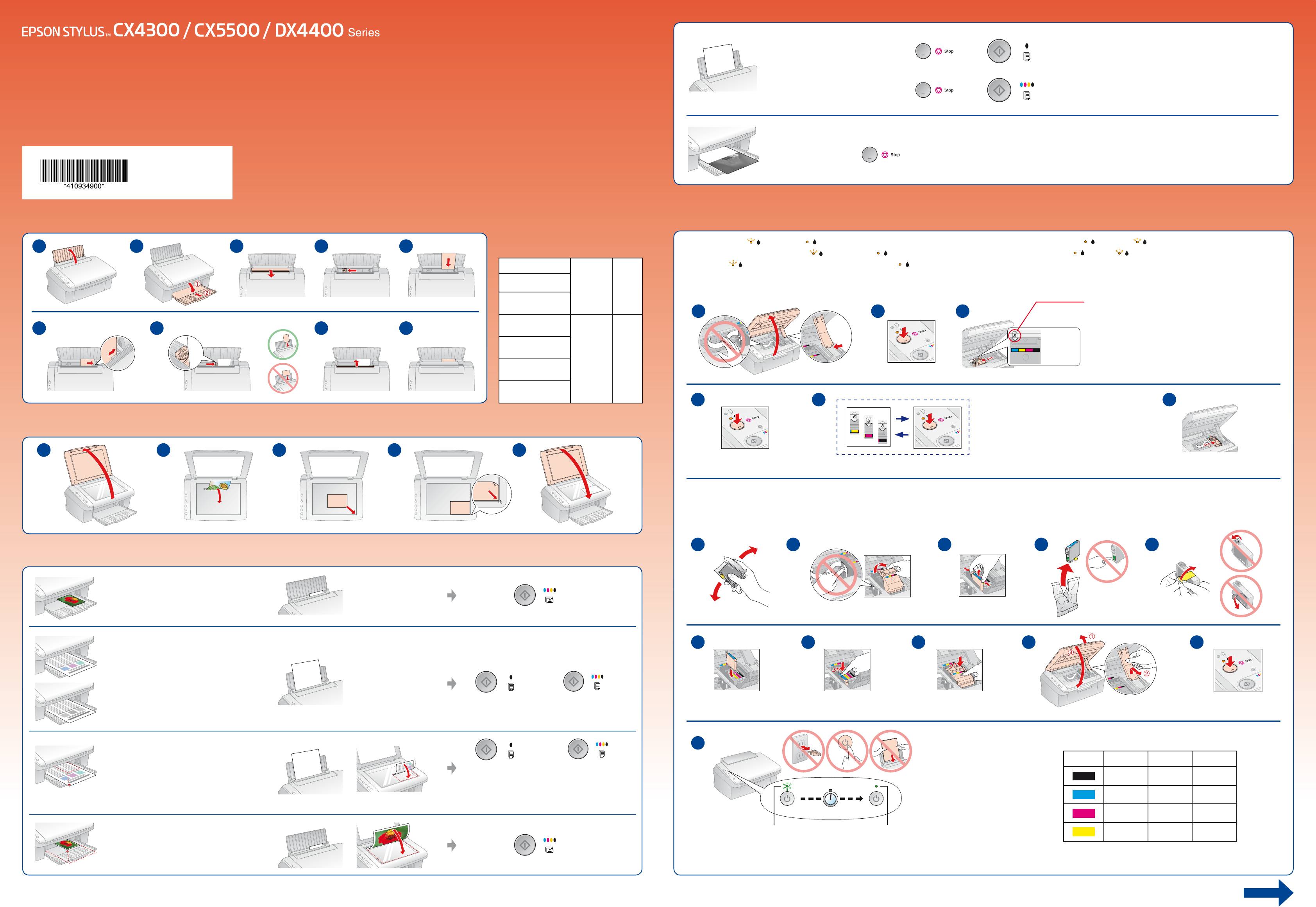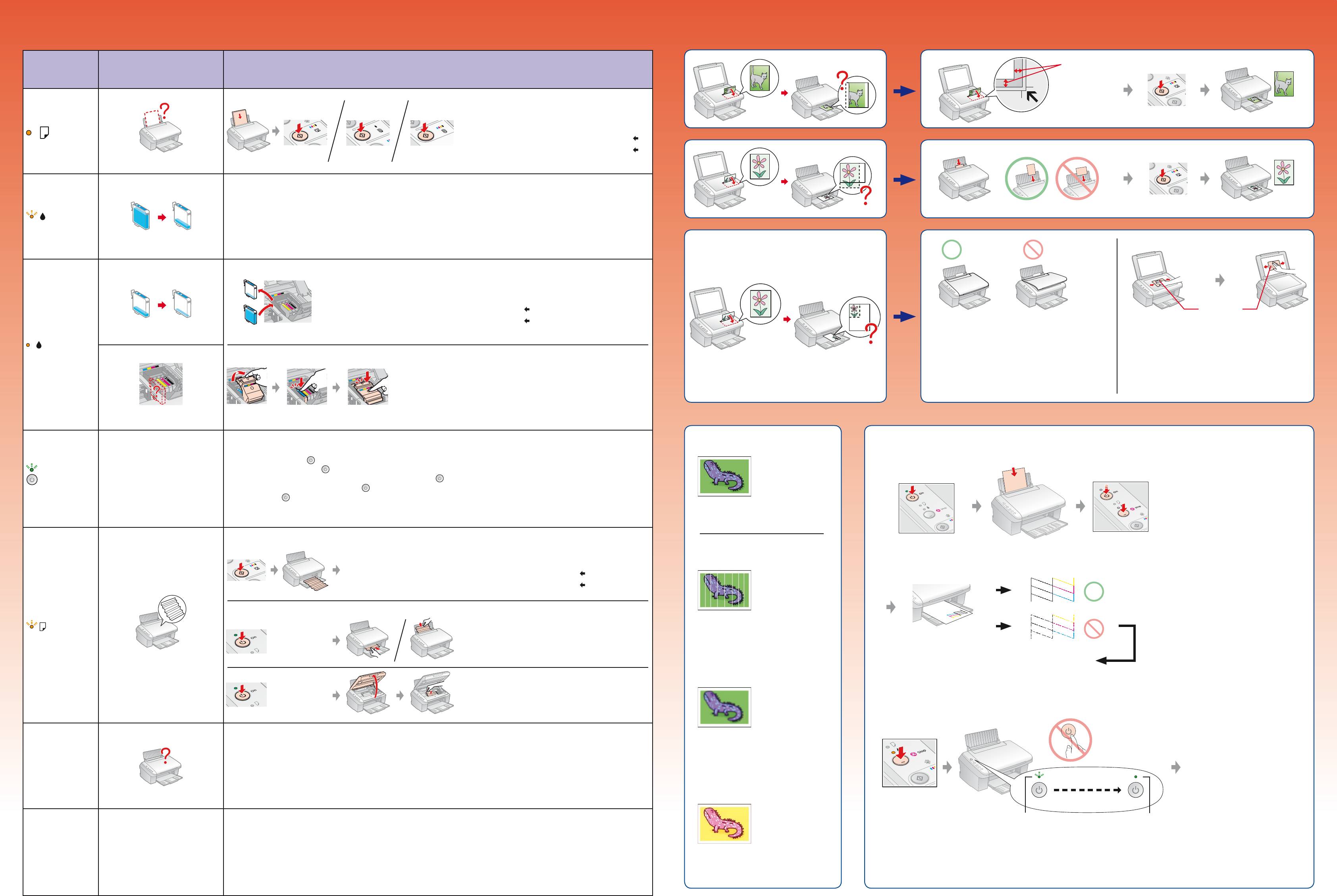МФУ Epson Stylus CX4300 — инструкция пользователя по применению, эксплуатации и установке на русском языке. Мы надеемся, она поможет вам решить возникшие у вас вопросы при эксплуатации техники.
Вы можете скачать инструкцию к Epson Stylus CX4300 по ссылке ниже, если не хотите ждать загрузки. Если остались вопросы, задайте их в комментариях после инструкции.
«Загружаем инструкцию», означает, что нужно подождать пока файл загрузится и можно будет его читать онлайн. Некоторые инструкции очень большие и время их появления зависит от вашей скорости интернета.
Полезные видео
Остались вопросы?
Не нашли свой ответ в руководстве или возникли другие проблемы? Задайте свой вопрос в форме ниже с подробным описанием вашей ситуации, чтобы другие люди и специалисты смогли дать на него ответ. Если вы знаете как решить проблему другого человека, пожалуйста, подскажите ему

Часто задаваемые вопросы
Как посмотреть инструкцию к Epson Stylus CX4300?
Необходимо подождать полной загрузки инструкции в сером окне на данной странице или скачать кликнув по специальной кнопке.
Руководство на русском языке?
Все наши руководства представлены на русском языке или схематично, поэтому вы без труда сможете разобраться с вашей моделью
Как можно распечатать инструкцию?
Скачайте ее по специальной кнопке над формой чтения на ваше устройства и отправьте на печать.
-
Contents
-
Table of Contents
-
Troubleshooting
-
Bookmarks
Quick Links
SERVICE MANUAL
Color Inkjet Printer
EPSON STYLUS CX4300/CX4400/CX5500/
CX5600/DX4400/DX4450
SEMF07-004
Related Manuals for Epson Stylus CX4300
Summary of Contents for Epson Stylus CX4300
-
Page 1: Service Manual
SERVICE MANUAL Color Inkjet Printer EPSON STYLUS CX4300/CX4400/CX5500/ CX5600/DX4400/DX4450 SEMF07-004…
-
Page 2
The contents of this manual are subject to change without notice. All effort have been made to ensure the accuracy of the contents of this manual. However, should any errors be detected, SEIKO EPSON would greatly appreciate being informed of them. -
Page 3
MAKE CERTAIN THAT THE SOURCE VOLTAGE IS THE SAME AS THE RATED VOLTAGE, LISTED ON THE SERIAL NUMBER/RATING PLATE. IF THE EPSON PRODUCT HAS A PRIMARY AC RATING DIFFERENT FROM AVAILABLE POWER SOURCE, DO NOT CONNECT IT TO THE POWER SOURCE. -
Page 4: About This Manual
CHAPTER 6. MAINTENANCE comment on the results achieved through a previous action. Provides preventive maintenance procedures and the list of Epson- approved lubricants and adhesives required for servicing the product. Indicates an operating or maintenance procedure, practice or condition…
-
Page 5
Revision Status Revision Issued Date Description April 23, 2007 First Release… -
Page 6: Table Of Contents
EPSON Stylus CX4300/CX4400/CX5500/CX5600/DX4400/DX4450 Revision A CONTENTS Chapter 1 PRODUCT DESCRIPTION Chapter 3 TROUBLESHOOTING 1.1 Overview ………………….9 3.1 Overview ………………….33 1.1.1 Features…………………. 9 3.2 Error Indications and Fault Occurrence Causes ……….33 1.2 Specifications ………………… 10 3.3 Troubleshooting………………..37 1.2.1 Printing Specifications…………….
-
Page 7
EPSON Stylus CX4300/CX4400/CX5500/CX5600/DX4400/DX4450 Revision A 4.7 The Shortest Way to Remove the Main Frame……….95 4.8 Scanner Section ………………..96 4.8.1 Upper Scanner Housing…………….96 4.8.2 CIS Assy./CIS Carrier Assy./Scanner FFC ……….97 4.8.3 Scanner Motor Unit/Driven Pulley…………99 Chapter 5 ADJUSTMENT 5.1 Adjustment Items and Overview (T.B.D) ………… -
Page 8
C H A P T E R PRODUCT DESCRIPTION… -
Page 9: Overview
Scanner functions This unit provides scan mode so that data is scanned and transferred to a connected computer or to e-mail via application software like EPSON SMART PANEL. CIS sensor requires no warm-up period, which makes scanning more convenient and allows for a more compact scanner. Additional features include the following:…
-
Page 10: Specifications
EPSON Stylus CX4300/CX4400/CX5500/CX5600/DX4400/DX4450 Revision A 1.2 Specifications INK CARTRIDGE SPECIFICATIONS The product numbers of the EPSON ink cartridges for this printer are shown below. 1.2.1 Printing Specifications Table 1-3. Product No. of Ink Cartridges Table 1-2. Printing Specifications Color Latin…
-
Page 11: Print Mode
EPSON Stylus CX4300/CX4400/CX5500/CX5600/DX4400/DX4450 Revision A Table 1-6. Print Mode (Black) PRINT MODE Resolution Dot Size Border- Print Mode Media Table 1-5. Print Mode (Color) (H x V) dpi (cps) less Resolution Dot Size Border- Print Mode Media Fast Economy* 360 x 120…
-
Page 12
EPSON Stylus CX4300/CX4400/CX5500/CX5600/DX4400/DX4450 Revision A PAPER SUPPORT The table below lists the paper type and sizes supported by the printer. The Supported paper type and sizes vary depending on destinations (between EAI, EUR, and Asia). Table 1-7. Paper Support Asia… -
Page 13
EPSON Stylus CX4300/CX4400/CX5500/CX5600/DX4400/DX4450 Revision A Table 1-7. Paper Support Asia Thickness Paper Type Paper Size Weight (mm) Letter 215.9 x 279.4 mm (8.5”x11”) 210 x 297 mm (8.3”x11.7”) Photo Paper Glossy (EAI) 258 g/m 0.25 Glossy Photo Paper (Euro, Asia) (68 lb.) -
Page 14: Printing Area
EPSON Stylus CX4300/CX4400/CX5500/CX5600/DX4400/DX4450 Revision A PRINTING AREA Left margin Right margin The printing area for this printer is shown below. Top margin Table 1-8. Printing Area (Margins) Margin Print mode Paper size Printing area Left Right Bottom Any size 3 mm…
-
Page 15: Scanning Specifications
EPSON Stylus CX4300/CX4400/CX5500/CX5600/DX4400/DX4450 Revision A 1.2.2 Scanning Specifications SCANNING AREA Table 1-9. Scanner Specifications Table 1-10. Image Scanning Area Product type Flatbed color image scanner Scanning method Scanning of fixed document with mobile scan head (readable width) (readable length) (out-of-range left margin)
-
Page 16: Standalone Copying Specifications
EPSON Stylus CX4300/CX4400/CX5500/CX5600/DX4400/DX4450 Revision A 1.2.3 Standalone Copying Specifications COPY MODE Table 1-12. Print Mode for Copying SUPPORTED PAPER TYPES AND SIZES Copy Mode Print Mode Table 1-11. Supported Paper Types and Sizes Mode Name Paper Type Mode Name Resolution…
-
Page 17
EPSON Stylus CX4300/CX4400/CX5500/CX5600/DX4400/DX4450 Revision A COPY AREA BORDERLESS COPY The following table shows the relative positioning of the original and copy. The following table shows the relative positioning of the original and copy. Table 1-15. Original (scanner) Table 1-17. Original (scanner) -
Page 18: Electrical Specifications
EPSON Stylus CX4300/CX4400/CX5500/CX5600/DX4400/DX4450 Revision A 1.2.4 Electrical Specifications 1.2.5 Environmental Conditions Primary power input Table 1-20. Environmental Performance Table 1-19. Primary Power Input Condition Temperature Humidity Shock Vibration Item 100-120 V model 220-240 V model 10 to 35°C 0.15G Operating 20 to 80%* (50 to 95°F)
-
Page 19: Durability
EPSON Stylus CX4300/CX4400/CX5500/CX5600/DX4400/DX4450 Revision A 1.2.6 Durability 1.2.9 Interface Total print life: 10,000 pages (black only, A4), or three years The printer has a USB interface of the following specification. (whichever comes first) Standards Printhead life: Seven billion shots (per nozzle) or five years “Universal Serial Bus Specifications Revision 2.0”…
-
Page 20: Control Panel
EPSON Stylus CX4300/CX4400/CX5500/CX5600/DX4400/DX4450 Revision A 1.2.10 Control Panel BUTTONS The five buttons on the control panel functions as shown below. Table 1-22. Buttons Button Function Power Turns the power on or off. • Job cancel Stop • Head cleaning • Ink Cartridge replacement Power LED •…
-
Page 21: Button Functions In Stand-Alone Copy
EPSON Stylus CX4300/CX4400/CX5500/CX5600/DX4400/DX4450 Revision A 1.2.11 Button Functions in Stand-alone Copy Table 1-24. Buttons Button Function The functions of the buttons in stand-alone copy mode are described in the table below. Color Text + Makes a color copy on A4 or Letter-sized Plain Paper in Fast Economy print Table 1-24.
-
Page 22: Power Save Mode
EPSON Stylus CX4300/CX4400/CX5500/CX5600/DX4400/DX4450 Revision A 1.2.13 Power Save Mode 1.2.15 Printer Initialization (T.B.D) Without any panel operation for 15 minutes (T.B.D.) while the printer and scanner unit There are four kinds of initialization method, and the following explains each are in standby status, this unit moves into the low power panel mode in which power initialization.
-
Page 23
C H A P T E R OPERATING PRINCIPLES… -
Page 24: Overview
As in the case of conventional models, Stylus CX4300/CX4400/CX5500/CX5600/ DX4400/DX4450 has two motors; one is a stepping motor for paper loading/feeding mechanism, and the other is a DC motor for carriage mechanism.
-
Page 25: Printhead Specifications
EPSON Stylus CX4300/CX4400/CX5500/CX5600/DX4400/DX4450 Revision A 2.2.1 Printhead Specifications 2.2.2 Carriage Mechanism The Printhead of this product is a D2-CHIPS type. Main components of the carriage mechanism are carriage unit (including printhead, CR encoder sensor), CR motor, timing belt, and CR scale.
-
Page 26: Paper Feeding Mechanism
EPSON Stylus CX4300/CX4400/CX5500/CX5600/DX4400/DX4450 Revision A 2.2.3 Paper Feeding Mechanism 2.2.3.2 Drive Process Paper loading/feeding mechanism consist of CR lock lever inside the ink system, LD Drive of the PF motor is always transmitted to the paper eject roller and the PF roller shaft (including clutch mechanism), and ASF unit.
-
Page 27: Ink System Mechanism
EPSON Stylus CX4300/CX4400/CX5500/CX5600/DX4400/DX4450 Revision A 2.2.4 Ink System Mechanism The Ink system mechanism consists of pump mechanism and capping mechanism that includes wiper mechanism. 2.2.4.1 Pump Unit Mechanism When the PF motor turns, power is always transmitted to the ink system.
-
Page 28: Scanner Mechanism
Revision A 2.3 Scanner Mechanism Scanner Carriage Shaft Scanner Carriage Unit The Scanner Mechanism of Stylus CX4300/CX4400/CX5500/CX5600/DX4400/ DX4450 are constructed of a Scanner Carriage Unit, Scanner Motor, etc., in the same way as previous A4 size scanners. 2.3.1 Scanner Carriage Mechanism 2.3.1.1 Scanner Carriage Unit Overview…
-
Page 29
EPSON Stylus CX4300/CX4400/CX5500/CX5600/DX4400/DX4450 Revision A 2.3.1.2 Scanner Carriage Unit Movement Overview Drive of the Scanner Motor is transferred to the Scanner Carriage Unit by the Scanner Timing Belt. The Scanner Carriage Unit slides in the secondary scanning direction. Image is scanned in the main scanning direction (=1 line) by the CIS board and in the The Scanner Motor uses a stepping motor and drives using open loop control. -
Page 30: Electrical Circuit Operating Principles
Revision A 2.4 Electrical Circuit Operating Principles 2.4.1 Power Supply Board In the Power Supply Board of Stylus CX4300/CX4400/CX5500/CX5600/DX4400/ The electric circuit of Stylus CX4300/CX4400/CX5500/CX5600/DX4400/DX4450 DX4450, the simulated oscillating stimulation flyback converter circuit method is consists of the following boards: used, and it supplies +42 VDC to the drive line.
-
Page 31
EPSON Stylus CX4300/CX4400/CX5500/CX5600/DX4400/DX4450 Revision A Serial Flash (U5) CR Motor Motor PF Motor Driver (U7) (U9) CPU-ASIC (U3) Motor Scanner Motor Driver Data SDRAM (U6) (U4) Address PE Sensor CIS Assy. Panel Board Printhead Q12, Q13 (U10) (J2) CR Encoder Sensor… -
Page 32
C H A P T E R TROUBLESHOOTING… -
Page 33: Overview
Assemble & Adjustment NOTE: The STM3 windows shown in the table in the following pages are the ones of Stylus CX4300/CX4400/CX5500/CX5600/DX4400/DX4450, however, other models show almost the same displays as those except the following items: 1) Printer model name Figure 3-1.
-
Page 34: Troubleshooting
EPSON Stylus CX4300/CX4400/CX5500/CX5600/DX4400/DX4450 Revision A Table 3-3. Error Indications and Fault Occurrence Causes Printer Status Communication Error Ink Low Double Feed Paper Out Power — — — — — — — — Paper — — — Status monitor 3 message…
-
Page 35
EPSON Stylus CX4300/CX4400/CX5500/CX5600/DX4400/DX4450 Revision A Table 3-4. Error Indications and Fault Occurrence Causes Printer Status Replace Ink Cartridge or No Ink Cartridge CSIC Error Incorrect I/C Paper Jam Power — — — — — Paper — — — Status monitor 3 message This error is detected when;… -
Page 36
EPSON Stylus CX4300/CX4400/CX5500/CX5600/DX4400/DX4450 Revision A Table 3-5. Error Indications and Fault Occurrence Causes Printer Status Maintenance Request Fatal Error (Mechanism) Power Blink Blink Paper Blink Status monitor 3 message Fault This error is detected when the Waste Ink This error is detected when it is Occurrence Counter exceeds the preset counter value. -
Page 37: Troubleshooting
EPSON Stylus CX4300/CX4400/CX5500/CX5600/DX4400/DX4450 Revision A 3.3 Troubleshooting You can identify the troubles by using the checklist in this section after confirming the LED indication on the SPC. If you connect the SPC to your PC and see an error message on the STM3, you can short the total repair time.
-
Page 38
EPSON Stylus CX4300/CX4400/CX5500/CX5600/DX4400/DX4450 Revision A Table 3-6. Check point for communication error according to each phenomenon Occurrence Defective timing Detailed phenomenon Check point Remedy unit/part name CR position 1. Check if the USB Cable is connected between the SPC 1. Connect the USB Cable to the SPC and the USB Cable and the PC. -
Page 39
EPSON Stylus CX4300/CX4400/CX5500/CX5600/DX4400/DX4450 Revision A Table 3-8. Check point for double feed error according to each phenomenon Occurrence Defective timing Detailed phenomenon Check point Remedy unit/part name CR position 1. Check if the Extension Spring Retard operates correctly 1. Set the Extension Spring Retard between the in the paper loading sequence. -
Page 40
EPSON Stylus CX4300/CX4400/CX5500/CX5600/DX4400/DX4450 Revision A Table 3-9. Check point for paper out error according to each phenomenon Occurrence Defective timing Detailed phenomenon Check point Remedy unit/part name CR position 1. Check if any paper dust is not adhered to the surface of 1. -
Page 41
EPSON Stylus CX4300/CX4400/CX5500/CX5600/DX4400/DX4450 Revision A Table 3-9. Check point for paper out error according to each phenomenon Occurrence Defective timing Detailed phenomenon Check point Remedy unit/part name CR position 1. Check if the Extension Spring 0.143 does not come off in 1. -
Page 42
EPSON Stylus CX4300/CX4400/CX5500/CX5600/DX4400/DX4450 Revision A Table 3-9. Check point for paper out error according to each phenomenon Occurrence Defective timing Detailed phenomenon Check point Remedy unit/part name CR position 1. Check if the Compression Spring 2.36 does not come off 1. -
Page 43
EPSON Stylus CX4300/CX4400/CX5500/CX5600/DX4400/DX4450 Revision A Table 3-10. Check point for no ink cartridge/CSIC error/incorrect ink cartridge according to each phenomenon Occurrence Defective timing Detailed phenomenon Check point Remedy unit/part name CR position 1. Check if Ink Cartridge is properly installed. -
Page 44
EPSON Stylus CX4300/CX4400/CX5500/CX5600/DX4400/DX4450 Revision A Table 3-11. Check point for paper jam error according to each phenomenon Occurrence Defective timing Detailed phenomenon Check point Remedy unit/part name CR position 1. Check if the ASF Unit is properly installed. 1. Install the ASF Unit properly. -
Page 45
EPSON Stylus CX4300/CX4400/CX5500/CX5600/DX4400/DX4450 Revision A Table 3-11. Check point for paper jam error according to each phenomenon Occurrence Defective timing Detailed phenomenon Check point Remedy unit/part name CR position 1. Check if the Extension Spring Retard operates correctly 1. Set the Extension Spring Retard between the in the paper loading sequence. -
Page 46
EPSON Stylus CX4300/CX4400/CX5500/CX5600/DX4400/DX4450 Revision A Table 3-11. Check point for paper jam error according to each phenomenon Occurrence Defective timing Detailed phenomenon Check point Remedy unit/part name CR position 2. Check if the Star Wheel Holders does not come off. -
Page 47
EPSON Stylus CX4300/CX4400/CX5500/CX5600/DX4400/DX4450 Revision A Table 3-12. Check point for fatal error according to each phenomenon Occurrence Defective timing Detailed phenomenon Check point Remedy unit/part name CR position 1. Check if the Scanner Motor Connector Cable is 1. Connect the Scanner Motor Connector Cable connected to J6 on the Main Board. -
Page 48
EPSON Stylus CX4300/CX4400/CX5500/CX5600/DX4400/DX4450 Revision A Table 3-12. Check point for fatal error according to each phenomenon Occurrence Defective timing Detailed phenomenon Check point Remedy unit/part name CR position 1. Check if the Scanner FFC is connected to J5 on the Main 1. -
Page 49
EPSON Stylus CX4300/CX4400/CX5500/CX5600/DX4400/DX4450 Revision A Table 3-12. Check point for fatal error according to each phenomenon Occurrence Defective timing Detailed phenomenon Check point Remedy unit/part name CR position 1. Check if the CR Motor Connector Cable is connected to 1. Connect the CR Motor Connector Cable to J7 J7 on the Main Board. -
Page 50
EPSON Stylus CX4300/CX4400/CX5500/CX5600/DX4400/DX4450 Revision A Table 3-12. Check point for fatal error according to each phenomenon Occurrence Defective timing Detailed phenomenon Check point Remedy unit/part name CR position 1. Check if the PF Motor Connector Cable is connected to 1. Connect the PF Motor Connector Cable to J8 J8 on the Main Board. -
Page 51
EPSON Stylus CX4300/CX4400/CX5500/CX5600/DX4400/DX4450 Revision A Table 3-12. Check point for fatal error according to each phenomenon Occurrence Defective timing Detailed phenomenon Check point Remedy unit/part name CR position 1. Check if the CR Scale does not come off or it properly 1. -
Page 52
EPSON Stylus CX4300/CX4400/CX5500/CX5600/DX4400/DX4450 Revision A Table 3-12. Check point for fatal error according to each phenomenon Occurrence Defective timing Detailed phenomenon Check point Remedy unit/part name CR position 1. Check if the grease is enough on the Guide Rail of the 1. -
Page 53: Superficial Phenomenon-Based Troubleshooting
EPSON Stylus CX4300/CX4400/CX5500/CX5600/DX4400/DX4450 Revision A 3.3.1 Superficial Phenomenon-Based Troubleshooting This section explains the fault locations of the error states (print quality and abnormal noise) other than the error states (LED and STM3) in the previous section. Table 3-13. Check point for multiple sheets of paper are always loaded without LEDs and STM3…
-
Page 54
EPSON Stylus CX4300/CX4400/CX5500/CX5600/DX4400/DX4450 Revision A Table 3-14. Check point for the abnormal noise Occurrence Defective timing Detailed phenomenon Check point Remedy unit/part name CR position The abnormal noise occurs at the first 1. Check if the grease on the Carriage path is sufficient. -
Page 55
EPSON Stylus CX4300/CX4400/CX5500/CX5600/DX4400/DX4450 Revision A Table 3-16. Check point for the poor printing quality Print Quality Defective Detailed phenomenon Check point Remedy State unit/part name 1. Check if there is not any foreign material/damage around 1. Remove the foreign material around the seal the seal rubber part on the Cap Unit. -
Page 56
EPSON Stylus CX4300/CX4400/CX5500/CX5600/DX4400/DX4450 Revision A Table 3-16. Check point for the poor printing quality Print Quality Defective Detailed phenomenon Check point Remedy State unit/part name 1. Check if the Head FFC is securely connected to the Print 1. Connect the Head FFC to the Print Head and Head Connectors and the Main Board Connectors (CN1, the Main Board Connectors. -
Page 57
EPSON Stylus CX4300/CX4400/CX5500/CX5600/DX4400/DX4450 Revision A Table 3-16. Check point for the poor printing quality Print Quality Defective Detailed phenomenon Check point Remedy State unit/part name Printer driver & 1. Check if the suitable paper is used according to the printer 1. -
Page 58
EPSON Stylus CX4300/CX4400/CX5500/CX5600/DX4400/DX4450 Revision A Table 3-16. Check point for the poor printing quality Print Quality Defective Detailed phenomenon Check point Remedy State unit/part name 1. Check if any paper dust is not adhered to the surface of 1. Set a cleaning sheet in the ASF up side the LD Roller. -
Page 59
EPSON Stylus CX4300/CX4400/CX5500/CX5600/DX4400/DX4450 Revision A Table 3-16. Check point for the poor printing quality Print Quality Defective Detailed phenomenon Check point Remedy State unit/part name 1. Check if the Print Head Cover does not have the ink drop. 1. Clean the Print Head Cover carefully with a Print Head soft cloth. -
Page 60
C H A P T E R DISASSEMBLY/ASSEMBLY… -
Page 61: Overview
(+) Phillips screwdriver #1 EPSON 1080530 See the precautions given under the handling “WARNING” and “CAUTION” in the (+) Phillips screwdriver #1 EPSON 1080532 following columns when disassembling or assembling Stylus CX4300/CX4400/ Flathead screwdriver EPSON 1080527 CX5500/CX5600/DX4400/DX4450. Tweezer EPSON 1080561…
-
Page 62: Work Completion Check
EPSON Stylus CX4300/CX4400/CX5500/CX5600/DX4400/DX4450 Revision A 4.1.3 Work Completion Check Table 4-2. Work Completion Check Classification Item Check Point Status If any service is made to the printer, use the checklist shown below to confirm all Checked works are completed properly and the printer is ready to be returned to the user.
-
Page 63: Caution After Repair (T.b.d)
EPSON Stylus CX4300/CX4400/CX5500/CX5600/DX4400/DX4450 Revision A 4.1.4 Caution After Repair (T.B.D) Before shipping the product after repair, be sure to secure the CR Unit following the procedure below. HOW TO SECURE THE CR UNIT BEFORE PACKING (1) Move the CR Unit to the Home position.
-
Page 64: Disassembly Procedures
EPSON Stylus CX4300/CX4400/CX5500/CX5600/DX4400/DX4450 Revision A 4.2 Disassembly Procedures This section explains the procedures for disassembling the product. Unless otherwise stated, reassembly should be carried out in the reverse order of the disassembly procedure. For detailed engagement relations among main components, refer to the exploded diagrams in the Appendix.
-
Page 65: Printer Section
EPSON Stylus CX4300/CX4400/CX5500/CX5600/DX4400/DX4450 Revision A 4.3 Printer Section 4.3.2 Stacker Assy. Part/Unit that should be removed before removing Stacker Assy. 4.3.1 Paper Support Assy. None Part/Unit that should be removed before removing Paper Support Assy. Removal Procedure None Open the Stacker Assy.
-
Page 66: Document Cover/Asf Cover/Support Arm
EPSON Stylus CX4300/CX4400/CX5500/CX5600/DX4400/DX4450 Revision A 4.3.3 Document Cover/ASF Cover/Support Arm Open the Scanner Unit. Press the upper left and right sides of the Support Arm inward to release its upper When disassembling/assembling the Scanner Unit after removing left and right guide pins from the Scanner Unit.
-
Page 67: Scanner Unit/Middle Case/Panel Unit
EPSON Stylus CX4300/CX4400/CX5500/CX5600/DX4400/DX4450 Revision A 4.3.4 Scanner Unit/Middle Case/Panel Unit While pushing the Lower Case with your thumb in the direction of the arrow, pull the Scanner Unit toward you to release it from the following pin and hook. Part/Unit that should be removed before removing Scanner Unit /Middle The left guide pin (x1) on the Lower Case.
-
Page 68
EPSON Stylus CX4300/CX4400/CX5500/CX5600/DX4400/DX4450 Revision A While pushing outward on the right side of the Lower Case to widen it, disengage Tilt the Scanner Unit /Middle Case /Panel Unit as shown, and slightly move them its tabs (x2) from the square holes (x2) of the Middle Case, and pull the Middle frontward to disengage the left front tab of the Middle Case. -
Page 69
EPSON Stylus CX4300/CX4400/CX5500/CX5600/DX4400/DX4450 Revision A Removing the Scanner Unit from the Middle Case Removing the Panel Unit from the Middle Case Pull out the cable and FFC from the cutout of the Middle Case, and remove the The Panel Unit cable is fixed being routed through the tabs on the C A U T I O N Scanner Unit from the Middle Case. -
Page 70
EPSON Stylus CX4300/CX4400/CX5500/CX5600/DX4400/DX4450 Revision A Place the Panel Unit/Scanner Unit/Middle Case as shown in Figure 4-16. REASSEMBLY OF SCANNER UNIT /MIDDLE CASE /PANEL UNIT Route and connect the cables/FFC to the Main Board Assy. as shown below. Refer Installing the Panel Unit to the Middle Case Figure 4-27 for the connector layout on the Main Board. -
Page 71: Removing Printer Mechanism
EPSON Stylus CX4300/CX4400/CX5500/CX5600/DX4400/DX4450 Revision A 4.4 Removing Printer Mechanism Release the Grounding Spring from the hooks (x2) and remove it Remove the screws (x2) that secure the Shield Plate, and remove it from the Lower Part/Unit that should be removed before removing Printer Mechanism Case.
-
Page 72
EPSON Stylus CX4300/CX4400/CX5500/CX5600/DX4400/DX4450 Revision A Carefully lift up the front end of the Printer Mechanism to pull the ASF Unit sections out from the Lower Case, and remove the Printer Mechanism. ASF Unit section (right) Printer Mechanism ASF Unit section (left) Lower Case Figure 4-26. -
Page 73: Chapter 2 Operating Principles 4.5 Removing Board
EPSON Stylus CX4300/CX4400/CX5500/CX5600/DX4400/DX4450 Revision A 4.5 Removing Board Remove the screws (x4), and remove the Main Board Assy. Head FFCs Head FFCs Shield Plate Main Board Assy. 4.5.1 Main Board Part/Unit that should be removed before removing Main Board Document Cover / ASF Cover / Support Arm / Scanner Unit / Middle Case /…
-
Page 74
EPSON Stylus CX4300/CX4400/CX5500/CX5600/DX4400/DX4450 Revision A After replacing the Main Board, perform the following A D J U S T M E N T R E Q U I R E D adjustments (T.B.D.). (Refer to Chapter 5 “ ADJUSTMENT (p100)”) 1. -
Page 75: Disassembling Printer Mechanism
EPSON Stylus CX4300/CX4400/CX5500/CX5600/DX4400/DX4450 Revision A 4.6 Disassembling Printer Mechanism Open the Cartridge Cover and remove all the Ink Cartridges from the CR Unit. Release the FFCs from the tabs. 4.6.1 Printhead Cartridge Cover FFCs Part/Unit that should be removed before removing Printhead…
-
Page 76
EPSON Stylus CX4300/CX4400/CX5500/CX5600/DX4400/DX4450 Revision A Release the tabs (1) and (2) with a flathead precision screwdriver, and remove Release the tab and pull out the blade of the Sub FFC Guide from the slit, and the Holder Board Assy. upward. -
Page 77
EPSON Stylus CX4300/CX4400/CX5500/CX5600/DX4400/DX4450 Revision A Remove the Head FFC (x1) from the connector (x1), and remove the When installing the Holder Board Assy, make sure to check if Printhead. the assy is properly installed in the right position. The assy is likely to be installed in the wrong position. -
Page 78: Hopper
EPSON Stylus CX4300/CX4400/CX5500/CX5600/DX4400/DX4450 Revision A 4.6.2 Hopper Before installing the Hopper, be sure to adjust the position of the LD Roller following the steps below. Part/Unit that should be removed before removing Hopper 1. Unlock the Carriage Lock. (See “4.6.1 Printhead (p75)”)
-
Page 79: Cr Scale
EPSON Stylus CX4300/CX4400/CX5500/CX5600/DX4400/DX4450 Revision A 4.6.3 CR Scale Release the Extension Spring 3.289 from the hook of the Main Frame. Rotate the CR Scale 90 degrees as shown in the figure and remove the scale from the Main Frame. Pay attention to the following instructions: C A U T I O N Do not touch the CR Scale with bare hands.
-
Page 80: Cr Motor
EPSON Stylus CX4300/CX4400/CX5500/CX5600/DX4400/DX4450 Revision A 4.6.4 CR Motor Loosen the tension of the Timing Belt by pressing the Driven Pulley Holder in the direction of the arrow as shown in the figure, and release the Timing Belt Part/Unit that should be removed before removing CR Motor from the pinion gear of the CR Motor.
-
Page 81: Cr Unit/Timing Belt
EPSON Stylus CX4300/CX4400/CX5500/CX5600/DX4400/DX4450 Revision A 4.6.5 CR Unit/Timing Belt Insert the wavy-surface part of the Timing Belt into the groove Part/Unit that should be removed before removing CR Unit/Timing Belt of the CR Unit. Document Cover / ASF Cover / Support Arm / Scanner Unit / Middle Case / Panel Unit / When installing the Head FFC, follow the steps below.
-
Page 82
EPSON Stylus CX4300/CX4400/CX5500/CX5600/DX4400/DX4450 Revision A >> From the previous page. Fold back the Head FFC and secure it with Rib A again. Head FFC Figure 4-49. Installing Head FFC (3) Connect the Head FFC to CN1, CN2 of the Main Board. -
Page 83: Ink System Removal
EPSON Stylus CX4300/CX4400/CX5500/CX5600/DX4400/DX4450 Revision A 4.6.6 Ink System removal Detach the Ink Tube from the Cap Assy, and remove the Cap Assy. Part/Unit that should be removed before removing Ink System Cap Assy Document Cover / ASF Cover / Support Arm / Scanner Unit / Middle Case /…
-
Page 84
EPSON Stylus CX4300/CX4400/CX5500/CX5600/DX4400/DX4450 Revision A 10. Pull out the Ink Tube and the Tube Stopper from the connector of the Waste When installing the Cap Assy, follow the steps described below. Ink Pads, and draw out the tube from the Ink Tube passage. -
Page 85: Power Supply Board
EPSON Stylus CX4300/CX4400/CX5500/CX5600/DX4400/DX4450 Revision A 4.6.7 Power Supply Board Do not turn the Power Supply Board upside down as shown in the C A U T I O N figure below. This figure is only used to show the location of the Part/Unit that should be removed before removing LD Roller/ASF Unit parts and the harness arrangement.
-
Page 86: Ej Frame Assy/Ej Roller
EPSON Stylus CX4300/CX4400/CX5500/CX5600/DX4400/DX4450 Revision A 4.6.8 EJ Frame Assy/EJ Roller EJ Roller Removal Insert a flathead screwdriver between the rib and the Spur Gear, 59.6 and push Part/Unit that should be removed before removing EJ Frame Assy/EJ Roller the gear in the direction of the arrow, and remove the Spur Gear, 59.6.
-
Page 87: Main Frame
EPSON Stylus CX4300/CX4400/CX5500/CX5600/DX4400/DX4450 Revision A 4.6.9 Main Frame Remove the Extension Springs (x3) from the hooks of the Main Frame and the guide pins of the Upper Paper Guide. Part/Unit that should be removed before removing LD Roller/ASF Unit Document Cover / ASF Cover / Support Arm / Scanner Unit / Middle Case /…
-
Page 88
EPSON Stylus CX4300/CX4400/CX5500/CX5600/DX4400/DX4450 Revision A While detaching the shaft of the LD Roller from the LD Holder Shaft Assy, Release the tab (x1), and remove the PE Detector Assy. remove the Main Frame. LD Holder Shaft Assy PE Detector Assy… -
Page 89
EPSON Stylus CX4300/CX4400/CX5500/CX5600/DX4400/DX4450 Revision A 11. Remove the PE Detector Lever and Torsion Spring, 0.222. When securing the Main Frame to the Frame Base with screws, be sure to perform the tightening in the order of the numbers indicated in Figure 4-69 (p.87). -
Page 90: Ld Roller/Asf Unit
EPSON Stylus CX4300/CX4400/CX5500/CX5600/DX4400/DX4450 Revision A 4.6.10 LD Roller/ASF Unit LD Roller Removal Part/Unit that should be removed before removing LD Roller/ASF Unit Be cautious of the following points. C A U T I O N Do not touch the LD Roller with bare hands.
-
Page 91
EPSON Stylus CX4300/CX4400/CX5500/CX5600/DX4400/DX4450 Revision A ASF Unit Removal Assemble the LD Roller as shown below. Remove the screw (x1) from the side of the Frame Base. Remove the screws (x2), and remove the ASF Unit taking care not to scratch it with the positioning tab. -
Page 92: Waste Ink Pads
EPSON Stylus CX4300/CX4400/CX5500/CX5600/DX4400/DX4450 Revision A 4.6.11 Waste Ink Pads When installing the Waste Ink Pads on the section , be sure to lay the six parts one on top of another in the order shown in Part/Unit that should be removed before removing Waste Ink Pads the figure.
-
Page 93: Pf Roller
EPSON Stylus CX4300/CX4400/CX5500/CX5600/DX4400/DX4450 Revision A 4.6.12 PF Roller Remove the Spur Gear, 13.5 from the PF Roller with a flathead screw driver or the like. Do not touch or damage the coated area of the PF Roller Assy., C A U T I O N when performing the following work.
-
Page 94: Pf Motor
EPSON Stylus CX4300/CX4400/CX5500/CX5600/DX4400/DX4450 Revision A 4.6.13 PF Motor When installing the PF Motor, arrange the cable into the slit and the hook, then place the ferrite core into the positioning hole. Part/Unit that should be removed before removing PF Motor…
-
Page 95: The Shortest Way To Remove The Main Frame
EPSON Stylus CX4300/CX4400/CX5500/CX5600/DX4400/DX4450 Revision A 4.7 The Shortest Way to Remove the Main Frame. Follow the same steps from Step 2 in “Main Frame (p87)” to Step 6. Remove the Main Frame together with other parts. If the parts to repair is only the parts after the Main Frame is removed, there’s another…
-
Page 96: Scanner Section
EPSON Stylus CX4300/CX4400/CX5500/CX5600/DX4400/DX4450 Revision A 4.8 Scanner Section When the Upper Scanner Housing is reassembled, perform the A D J U S T M E N T R E Q U I R E D required lubrication. (Refer to Chapter 6 “…
-
Page 97: Cis Assy./Cis Carrier Assy./Scanner Ffc
EPSON Stylus CX4300/CX4400/CX5500/CX5600/DX4400/DX4450 Revision A 4.8.2 CIS Assy./CIS Carrier Assy./Scanner FFC Remove the CIS Carrier Assy. from the Timing Belt and the Guide Rail of the Lower Scanner Housing. Part/Unit that should be removed before removing Scanner CIS Assy./CIS Carrier Assy./Scanner FFC Document Cover / ASF Cover / Support Arm / Scanner Unit / Upper Scanner CIS Carrier Assy.
-
Page 98
EPSON Stylus CX4300/CX4400/CX5500/CX5600/DX4400/DX4450 Revision A When installing the Scanner FFC to the Lower Scanner Housing, secure it and the ferrite core with double-sided tapes at the specified positions. (refer to Figure 4-99) When installing the CIS Carrier Assy., put the Scanner Timing Belt through the slit of the CIS Carrier Assy. -
Page 99: Scanner Motor Unit/Driven Pulley
EPSON Stylus CX4300/CX4400/CX5500/CX5600/DX4400/DX4450 Revision A 4.8.3 Scanner Motor Unit/Driven Pulley Release the Scanner Motor cable from the tabs (x6) of the Lower Scanner Housing. Part/Unit that should be removed before removing Scanner Motor Unit/ Remove the screws (x3) that secure the Scanner Motor Unit, and remove the Driven Holder Scanner Motor Unit.
-
Page 100: Chapter 5 Adjustment
C H A P T E R ADJUSTMENT…
-
Page 101: Adjustment Items And Overview (T.b.d)
EPSON Stylus CX4300/CX4400/CX5500/CX5600/DX4400/DX4450 Revision A 5.1 Adjustment Items and Overview (T.B.D) This chapter describes adjustments necessary after the disassembly/reassembly of the printer. 5.1.1 Servicing Adjustment Item List (T.B.D) The adjustment items of this product are as follows. Table 5-1. Adjustment Items (T.B.D)
-
Page 102
EPSON Stylus CX4300/CX4400/CX5500/CX5600/DX4400/DX4450 Revision A Table 5-2. Maintenance Items (T.B.D) Function Item Purpose Method Outline Tool This function is used to execute Cleaning efficiently when ink is Use the adjustment program to execute Cleaning, then execute nozzle • Adjustment Head Cleaning not delivered from the Head properly, e.g. -
Page 103: Replacement Part Adjustment Items (T.b.d)
EPSON Stylus CX4300/CX4400/CX5500/CX5600/DX4400/DX4450 Revision A 5.1.2 Replacement Part Adjustment Items (T.B.D) The following table indicates the adjustment items for replacement parts. Note: “Required” in this table indicates the adjustment item that must be executed when the corresponding part has been removed/replaced. “Required” indicates the adjustment item that must be executed since the part is related to the corresponding part to be removed/replaced, or the adjustment item that must be executed when the corresponding part has been removed/replaced.
-
Page 104
EPSON Stylus CX4300/CX4400/CX5500/CX5600/DX4400/DX4450 Revision A Table 5-4. Adjustment Items Priority Head CR heat Adjustment item EEPROM Waste ink Head ID TOP margin First dot Bi-D PF band Initial Angular protection Ink charge data copy setting pad counter input adjustment adjustment… -
Page 105: Adjustment By Using Adjustment Program (T.b.d)
EPSON Stylus CX4300/CX4400/CX5500/CX5600/DX4400/DX4450 Revision A 5.2 Adjustment by Using Adjustment Program The diagram below shows the OK and NG patterns. C H E C K (T.B.D) P O I N T This section explains how to judge print samples by using the adjustment program.
-
Page 106: Top Margin Adjustment
EPSON Stylus CX4300/CX4400/CX5500/CX5600/DX4400/DX4450 Revision A 5.2.2 Top Margin Adjustment 5.2.3 Bi-D Adjustment Patterns are printed as shown below. 8 types of the pattern below, each dot size (ECO/VSD1/VSD2/VSD3) x color (Black/ Color) are printed. Top Pattern Paper 3±1 mm TOF Line Figure 5-3.
-
Page 107: First Dot Adjustment
EPSON Stylus CX4300/CX4400/CX5500/CX5600/DX4400/DX4450 Revision A 5.2.4 First Dot Adjustment 5.2.5 PF Band Adjustment Patterns are printed as shown below. Patterns are printed as shown below. 5 mm Figure 5-4. Left Right margin adjustment Pattern Printing Figure 5-5. PF Band Adjustment Pattern…
-
Page 108: Chapter 6 Maintenance
C H A P T E R MAINTENANCE…
-
Page 109: Overview
LD roller surface, it is no problem. *1: Stylus CX4300/CX4400/CX5500/CX5600/DX4400/DX4450 have three When using compressed air products; such as air duster, for modes for manual cleaning, and even during printing, the appropriate cleaning cleaning during repair and maintenance, the use of such mode is automatically selected and performed according to various conditions.
-
Page 110
EPSON Stylus CX4300/CX4400/CX5500/CX5600/DX4400/DX4450 Revision A Select the “EPSON Status Monitor 3” in the printer driver utility, and make sure Maintenance request error (Maintenance call error) that the printer is in stand-by state by using the Status monitor 3. If the printer is in Ink is used for the printhead cleaning operation as well as the printing operation. -
Page 111: Lubrication
EPSON Stylus CX4300/CX4400/CX5500/CX5600/DX4400/DX4450 Revision A 6.1.3 Lubrication Refer to the following figures for the lubrication points. The characteristics of the grease have great affects on the mechanical function and <Lubrication Point> durability, especially does the characteristics about temperature environment. The type…
-
Page 112
EPSON Stylus CX4300/CX4400/CX5500/CX5600/DX4400/DX4450 Revision A <Lubrication Point> <Lubrication Point> Blade B (Round side UP) Driven Pulley Blade A, Blade B of LD Roller <Lubrication Type> <Lubrication Type> TC-55E G-71 Driven Pulley <Lubrication Amount> <Lubrication Amount> φ Each place 2mm diameter sphere… -
Page 113
EPSON Stylus CX4300/CX4400/CX5500/CX5600/DX4400/DX4450 Revision A <Lubrication Point> <Lubrication Point> Bearing A Bearing A of Lower Housing Shaft and Groove of PF Roller (for PF Roller) <Lubrication Type> Lubrication Points <Lubrication Type> G-71 G-71 <Lubrication Point> <Lubrication Amount> φ 1 mm x around shaft x 2 Lubrication Point φ… -
Page 114
EPSON Stylus CX4300/CX4400/CX5500/CX5600/DX4400/DX4450 Revision A <Lubrication Point> <Lubrication Point> Right Side View Bearings (x19) below the hooks of Upper rib (x 1) Lubrication Points (x 19) Lower Housing (for EJ Roller) Area 1 in Figure 6-15 <Lubrication Type> <Lubrication Point>… -
Page 115: Chapter 7 Appendix
C H A P T E R APPENDIX…
-
Page 116: Connector Summary
EPSON Stylus CX4300/CX4400/CX5500/CX5600/DX4400/DX4450 Revision A 7.1 Connector Summary See the following tables for the connector summary of the Main Board and each connector’s pin assignment. Table 7-1. Connector Summary for Main Board 7.1.1 Major Component Unit Connector Function Table to refer to…
-
Page 117
EPSON Stylus CX4300/CX4400/CX5500/CX5600/DX4400/DX4450 Revision A Table 7-2. CN1 — Printhead Table 7-3. CN2 — CR Encoder Sensor and CSIC Board Signal Name Function Signal Name Function Head drive pulse (trapezoid waveform) ENCA Encoder feed back signal ch.A GND2 — Ground… -
Page 118
EPSON Stylus CX4300/CX4400/CX5500/CX5600/DX4400/DX4450 Revision A Table 7-5. J3 — Panel Board Table 7-7. J6 — Scanner Motor Signal Name Function Signal Name Function — 3.3V SMOUT1A Phase drive signal (1A) — Ground SMOUT1B Phase drive signal (1B) PSDO Parallel->Serial Output to MB… -
Page 119: Exploded Diagram / Parts List
EPSON Stylus CX4300/CX4400/CX5500/CX5600/DX4400/DX4450 Revision A 7.2 Exploded Diagram / Parts List This manual does not provide exploded diagrams or parts list. For the information, see SPI (Service Parts Information). APPENDIX Exploded Diagram / Parts List…
-
Page 120: Electrical Circuits
EPSON Stylus CX4300/CX4400/CX5500/CX5600/DX4400/DX4450 Revision A 7.3 Electrical Circuits The electric circuit diagrams below are shown at the following pages: Main control circuit board Panel circuit board APPENDIX Electrical Circuits…
Как использовать наш сайт инструкций OnlineManuals.ru
Наша цель состоит в том, чтобы предоставить вам быстрый доступ к содержанию инструкции для Инструкция, руководство по эксплуатации МФУ (многофункционального устройства) Epson Stylus CX4300.
С помощью онлайн просмотра, Вы можете быстро просмотреть содержимое инструкции и найти решение проблемы с Инструкция, руководство по эксплуатации МФУ (многофункционального устройства) Epson Stylus CX4300.
Для Вашего удобства
Если листать руководство пользователя Инструкция, руководство по эксплуатации МФУ (многофункционального устройства) Epson Stylus CX4300 прямо на сайте, не очень удобно для Вас, есть два возможных решения:
• Просмотр в полноэкранном режиме — легко просмотреть руководство пользователя (без загрузки его на свой компьютер), Вы можете использовать режим полноэкранного просмотра.
Для просмотра инструкции пользователя Инструкция, руководство по эксплуатации МФУ (многофункционального устройства) Epson Stylus CX4300 на полном экране, используйте кнопку «Открыть в Pdf-viewer».
• Загрузка на компьютер — Вы можете также скачать Инструкция, руководство по эксплуатации МФУ (многофункционального устройства) Epson Stylus CX4300 на свой компьютер и сохранить его в файлах.
Многие люди предпочитают читать документы не на экране, а в печатной версии.
Возможность печати руководства пользователя также была предусмотрена на нашем сайте,
и вы можете использовать ее, нажав на иконку «печать» в Pdf-viewer.
Нет необходимости печатать все руководство Инструкция, руководство по эксплуатации МФУ (многофункционального устройства) Epson Stylus CX4300, можно выбрать только нужные страницы инструкции.
Hold y button and press x button
Удерживайте y и нажмите x
Draft Document•Черновик•Чернетка•
+
Утримуйте y і натисніть x
User’s Guide•Руководство пользователя•
•ﺲﻮﻧ ﺶﭘ ﺪﻨﺳ•ةدﻮﺴﻣ ﺪﻨﺘﺴﻣ
x
رﺰﻟا ﻰﻠﻋ ﻂﻐﺿا ﻢﺛ راﺮﻤﺘﺳﻻا ﻊﻣ y رﺰﻟا ﻰﻠﻋ ﻂﻐﺿا
— for use without a computer — — для использования без компьютера —
ﺪﻫد رﺎﺸﻓ ار x ﻪﻤد و ﻪﺘﺷاد هﺎﮕﻧ ار y ﻪﻤد
Посібник користувача•
+
— для використання без комп’ютер—
•ﺮﺑرﺎ ﺎﻤﻨﻫار•مﺪﺨﺘﺴﳌا ﻞﻴﻟد
— ﻪﻧﺎﻳار نوﺪﺑ هدﺎﻔﺘﺳا ﺖﻬﺟ— — ﺮﺗﻮﻴﺒﻤﻛ نوﺪﺑ ماﺪﺨﺘﺳﻼﻟ —
Cancel•Отмена•Скасувати
ﻮﻐﻟ•ءﺎﻐﻟإ•
Printed in XXXXXX XX.XX-XX XXX
Loading Paper•Загрузка бумаги•Завантаження паперу•
Loading Capacity•
Replacing Ink Cartridges•Замена чернильных картриджей•Заміна чорнильних картриджів•
•ﺬﻏﺎ نداد راﺮﻗ•قرﻮﻟا ﻞﻴﻤﲢ
Емкость приемного лотка•
•ﺮﻫﻮﺟ ﺎﻫ ﺞﺮﺗرﺎﻛ ﺾﻮﻌﺗ•ﺮﺒﳊا ﺶﻴﻃاﺮﺧ لاﺪﺒﺘﺳا
Місткість прийомного лотка•
•ﻞﻴﻤﺤﺘﻟا ﺔﻌﺳ
1 2 3 4
5
Checking Low or Empty Ink Cartridges•
• ﺔﻏرﺎﻔﻟا وأ ﺔﻀﻔﺨﻨﳌا ﺮﺒﳊا تاﻮﺒﻋ ﺺﺤﻓ
•ﺬﻏﺎﻛ نداد راﺮﻗ ﺖﻓﺮﻇ
Проверка заканчивающихся или пустых картриджей•
•ﺪﻨ ﺳرﺮﺑ ار ﻟﺎﺧ ﺎ ﻢ ﺮﻫﻮﺟ اراد ﺎﻫ ﺞﻳﺮﺗرﺎ لﺮﺘﻨ
Plain Paper
Перевірка тих, що закінчуються, чи порожніх картриджів
Epson Premium Ink Jet
Plain Paper
A4 80
Epson Bright White Ink
Jet Paper
The _ mark indicates a low or expended ink cartridge.
1 2 3
Метка _ указывает, что картридж пуст или чернила в нем
Epson Premium Glossy
заканчиваются.
6 7 8
9
Photo Paper
Позначка _ вказує, що картридж порожній чи чорнила в
ньому закінчуються.
Epson Premium
.ﺔﺷﻮﻃﺮﳋا ﻲﻓ دﻮﺟﻮﳌا ﺮﺒﳊا كﻼﻬﺘﺳا وأ ضﺎﻔﺨﻧا ﻰﻟإ _ ﺔﻣﻼﻌﻟا ﺮﻴﺸﺗ
Semigloss Photo Paper
10 x 15 cm
ﺮﻫﻮﺟ دﻮﺒﻤ اراد ﺞﻳﺮﺗرﺎ ﺎﻳ هﺪﺷ فﺮﺼﻣ ﺞﻳﺮﺗرﺎ ﺮﻫﻮﺟ ﺪﻫد ﻲﻣ نﺎﺸﻧ _ ﺖﻣﻼﻋ
(4 x 6 in.)
20
.ﺖﺳا
Epson Glossy Photo
Paper
Epson Ultra Glossy
Photo Paper
Repeat this step to check other cartridges.
4 5 6
Повторите эту операцию для проверки остальных чернильных
картриджей.
Placing an Original•Размещение оригинала•Розташування оригіналу•
Повторіть цю операцію для перевірки решти чорнильних
•ﻠﺻا ﻪﺨﺴﻧ نداد راﺮﻗ•ﻲﻠﺻأ ﺪﻨﺘﺴﻣ ﻊﺿو
картриджів.
.ىﺮﺧﻷا ﺶﻴﻃاﺮﳋا ﺺﺤﻔﻟ ةﻮﻄﳋا هﺬﻫ رﺮﻛ
.ﺪﻨ راﺮﺗ ار ﻪﻠﺣﺮﻣ ﻦا ﺎﻬﺠﺮﺗرﺎ ﺮﺎﺳ ﺳرﺮﺑ اﺮﺑ
1 2 3
4 5
Removing and Installing Ink Cartridges•
Удаление и установка чернильных картриджей•
Видалення і встановлення чорнильних картриджів•
•
ﺎﻬﺒﻴﻛﺮﺗو ﺮﺒﳊا ﺶﻴﻃاﺮﺧ ﺔﻟازإ
•ﺮﻫﻮﺟ يﺎﻫ ﺞﻳﺮﺗرﺎ ﺐﺼﻧ و ندﺮ جرﺎﺧ
Copying•Копирование•Копіювання•
1 2 3 4 5
•
ندﺮ ﭙ•ﺦﺴﻧ
Without Borders•Без полей•Без полів•
•ﻪﺷﺎﺣ نوﺪﺑ•دوﺪﺣ نوﺪﺑ
Documents•Документы•Документи•
8 10976
•دﺎﻨﺳا•تاﺪﻨﺘﺴﻣ
or•
или•
або•
•وأ
•ﺎ
or•
Enlarging Documents•Увеличение документов•
или•
11
Збільшення документів•
або•
•
دﺎﻨﺳا ندﺮ گرﺰﺑ•تاﺪﻨﺘﺴﳌا ﺮﻴﺒﻜﺗ
•
وأ
•ﺎ
CX5500 CX4300 DX4400
Press for three seconds•Нажмите и удерживайте 3 с•
T0731
T0921
T0711
Натисніть й утримуйте 3 с•
Wait about 1 min
T0911
T0931
T0891
ناﻮﺛ ثﻼﺛ ةﺪﳌ ﻂﻐﺿا•ﺪﻫد رﺎﺸﻓ ﻪﻧﺎﺛ ﻪﺳ تﺪﻣ ﻪﺑ
ٍ
Подождите примерно 1 мин.
Зачекайте приблизно 1 хв.
T0732
T0922
T0712
ةﺪﺣاو ﺔﻘﻴﻗد ﻲﻟاﻮﺣ ﺮﻈﺘﻧا
T0912
T0932
T0892
ﺪﻨ ﺮﺒﺻ ﻪﻘﻗد 1 ًﺎﺒﺮﻘﺗ
T0733
T0923
T0713
T0913
T0933
T0893
Reducing Photos•Уменьшение фотографий•
Зменшення розмірів фотографій•
Flashing•Мигает•Блимає•
On•Вкл.•Увімкн.•
T0734
T0924
T0714
•ﺾﻴﻣو
•ﻞﻴﻐﺸﺗ
T0914
T0934
T0894
•
ﺲﻋ دﺎﻌﺑا ندﺮ ﭼﻮ•رﻮﺼﻟا ﻢﺠﺣ ﻞﻴﻠﻘﺗ
•ﺪﻧز ﻣ ﻤﺸﭼ
•ﻦﺷور
Error Indicators•Индикаторы ошибок•Індикатори помилок•
Copy Problems•Проблемы при копировании•Проблеми при копіюванні•
•ﺎﻄﺧ ﺎﻫﺮﮕﻧﺎﺸﻧ•ﺄﻄﳋا تاﺮﺷﺆﻣ
•پﺎﭼ تﻼﺸﻣ•ﺦﺴﻨﻟا تﻼﻜﺸﻣ
Lights•Индикаторы•
Cause•Причина•Причина•
Solution•Решение•Рішення•
Індикатори•
•ﺐﺒﺴﻟا
•ﻞﳊا
3 mm•
•حﺎﺒﺼﳌا
•ﺖﻠﻋ
•ﻞﺣ هار
3 мм•
•ﺎﻬﻏاﺮﭼ
3 мм•
•
ﻢﻠﻣ 3
•ﺮﺘﻣ ﻠﻣ 3
& See Loading Paper on the front page.
& См. раздел Загрузка бумаги на первой странице.
& Див. розділ Завантаження паперу на першій сторінці.
.ﺔﻴﻣﺎﻣﻷا ﺔﺤﻔﺼﻟا ﻲﻓ قرﻮﻟا ﻞﻴﻤﲢ ﺮﻈﻧا
.ﺪﻨ ﻪﻌﺟاﺮﻣ هﺎﮕﺘﺳد ﻮﻠﺟ ﻪﺤﻔﺻ رد ﺬﻏﺎ نداد راﺮﻗ ﺖﻤﺴﻗ ﻪﺑ
Prepare a new ink cartridge.
Приготовьте новый картридж.
Підготуйте новий картридж.
.ةﺪﻳﺪﺟ ﺮﺒﺣ ﺔﺷﻮﻃﺮﺧ ﺰﻴﻬﲡ
ﻪﻬﺗ ﺪﺪﺟ ﺮﻫﻮﺟ ﺞﺮﺗرﺎ
.ﺪﻨ
& See Replacing Ink Cartridges on the front page.
& См. раздел Замена чернильных картриджей на первой странице.
& Див. розділ Заміна чорнильних картриджів на першій сторінці.
.ﺔﻴﻣﺎﻣﻷا ﺔﺤﻔﺼﻟا ﻲﻓ ﺮﺒﳊا ﺶﻴﻃاﺮﺧ لاﺪﺒﺘﺳا ﺮﻈﻧا
soft, dry cloth
.ﺪﻨ ﻪﻌﺟاﺮﻣ ﻦوﺎﻨﻋ ﻪﺤﻔﺻ رد ﺮﻫﻮﺟ ﺎﻬﺠﺮﺗرﺎ ﺾﻮﻌﺗ ﺖﻤﺴﻗ ﻪﺑ
сухая мягкая ткань
Close the document cover tightly when you copy.
м’яка суха тканина
При копировании, закрывайте крышку плотно.
При копіюванні щільно закривайте кришку.
ﺔﻤﻋﺎﻧو ﺔﻓﺎﺟ شﺎﻤﻗ ﺔﻌﻄﻗ
If the light is still on or flashing after you replace the cartridge, try the procedure below.
.ﺦﺴﻨﻟا ﺪﻨﻋ مﺎﻜﺣﺈﺑ تاﺪﻨﺘﺴﳌا ءﺎﻄﻏ ﻖﻠﻏأ
ﺸﺧ و مﺮﻧ ﻪﭼرﺎﭘ
Если индикатор все еще продолжает гореть или мигать после замены картриджа,
.ﺪﻳﺪﻨﺒﺑ ﻢﺤﻣ ار دﺎﻨﺳا ﺶﺷﻮﭘ ﻲﭙ مﺎﮕﻨﻫ
попробуйте сделать следующее.
Якщо після заміни картриджа індикатор усе ще горить або мигає, спробуйте виконайте
описану нижче процедуру.
مﺎﻴﻘﻟا لوﺎﺤﻓ ،ﺔﺷﻮﻃﺮﳋا لاﺪﺒﺘﺳا ﺪﻌﺑ ﺾﻴﻣﻮﻟا وأ ﻞﻴﻐﺸﺘﻟا ﺔﻟﺎﺣ ﻲﻓ لاﺰﻳ ﻻ حﺎﺒﺼﳌا نﺎﻛ اذإ
.هﺎﻧدأ ءاﺮﺟﻹﺎﺑ
ﻞﻤﻋ ﺮﻳز ﺪﻨﻧﺎﻣ ،ﺪﻧز ﻲﻣ ﻤﺸﭼ ﺎﻳ و ﺖﺳا ﻦﺷور نﺎﻨﭽﻤﻫ غاﺮﭼ ،ﺞﻳﺮﺗرﺎ ﺾﻳﻮﻌﺗ زا ﺲﭘ ﻪﻴﺗرﻮﺻ رد
.ﺪﻴﻨ
Other lights off
1. Nozzle Check•Проверка дюз•Перевірка сопел•
Остальные
индикаторы не
•تﺎﻫﻮﻔﻟا ﺺﺤﻓ .1
горят
Sleep mode
Press any button except the button to wake the product.
Good printout
•پﺎﭼ ﻪﻧﺎﻫد لﺮﺘﻨ
Інші індикатори
Спящий режим
Хороший отпечаток
не горять
Нажмите на любую кнопку, кроме , чтобы вернуться в рабочее состояние.
Сплячий режим
ىﺮﺧﻷا ﺢﻴﺑﺎﺼﳌا
Щоб перевести продукт в активний режим, натисніть будь-яку кнопку, крім
.
Хороший відбиток
نﻮﻜﺴﻟا ﻊﺿو
.ﺞﺘﻨﳌا ﻂﻴﺸﻨﺘﻟ رﺰﻟا اﺪﻋ ﺎﻤﻴﻓ رز يأ ﻰﻠﻋ ﻂﻐﺿا
اًﺪﻴﺟ ﺔﻋﻮﺒﻄﻣ ﺔﺨﺴﻧ
Hold down the y button and then press the P button
فﺎﻘﻳإ ﺔﻟﺎﺣ ﻲﻓ
باﻮﺧ ﺖﻟﺎﺣ
.ﺪﻫد رﺎﺸﻓ ار ﻪﻤد ﺰﺠﺑ ﺎﻫ ﻪﻤد زا ماﺪﺮﻫ ،هﺎﮕﺘﺳد دﺪﺠﻣ ندﺮ ﻦﺷور اﺮﺑ
بﻮﺧ هﺪﺷ پﺎﭼ ﻪﺨﺴﻧ
Удерживайте y и нажмите P
ﻞﻴﻐﺸﺘﻟا
Утримуйте y і натисніть P
ﺎﻬﻏاﺮﭼ ﺮﺎﺳ
P رﺰﻟا ﻰﻠﻋ ﻂﻐﺿا ﻢﺛ y رﺰﻟا ﻰﻠﻋ راﺮﻤﺘﺳﻻا ﻊﻣ ﻂﻐﺿا
ﺪﻨﺘﺴﻫ شﻮﻣﺎﺧ
ﺪﻫد رﺎﺸﻓ ار P ﻪﻤد ﺲﭙﺳ و ﻪﺘﺷاد هﺎﮕﻧ ﻦﺎﭘ ار y ﻪﻤد
Tu r n o f f •
& If the paper is not ejected, try the procedures below.
Выключите•
& Если бумага не выводится, попробуйте сделать следующее.
Вимкніть•
& Якщо папір не виходить із принтера, спробуйте виконати описану нижче процедуру.
•ﻞﻴﻐﺸﺘﻟا فﺎﻘﻳإ
.هﺎﻧدأ ءاﺮﺟﻹا لوﺎﺣ ،قرﻮﻟا جوﺮﺧ مﺪﻋ ﺔﻟﺎﺣ ﻲﻓ
Banding
Полосы
•
ﺪﻨ شﻮﻣﺎﺧ ار هﺎﮕﺘﺳد
.ﺪﻨ لﺎﺒﻧد ار ﺮز ﺎﻫ شور ،ﺪﻣﺎﻧ نوﺮﺑ ﺬﻏﺎ ﺮﮔا
Смуги
ﻂﺋاﺮﺸﻟا
راﻮﻧ
Turn off•
Выключите•
Вимкніть•
•ﻞﻴﻐﺸﺘﻟا فﺎﻘﻳإ
•
ﺪﻨ شﻮﻣﺎﺧ ار هﺎﮕﺘﺳد
2. Print Head Cleaning•Прочистка печатающей
головки
•Прочищення друкувальної голівки•
Turn off•
•
ﺔﻋﺎﺒﻄﻟا سأر ﻒﻴﻈﻨﺗ .2
Выключите•
Вимкніть•
Faint
Бледный отпечаток
•پﺎﭼ ﺪﻫ ندﺮ ﺰﲤ
•ﻞﻴﻐﺸﺘﻟا فﺎﻘﻳإ
Блідий відбиток
•
ﺪﻨ شﻮﻣﺎﺧ ار هﺎﮕﺘﺳد
ﺔﺘﻫﺎﺑ
All lights flashing
ﮓﻧر ﻢ
Мигают все индикаторы
Tr y 1. Nozzle Check•
Блимають усе
індикатори
A serious error has occurred. Contact your dealer.
Выполните Проверку дюз•
ﺾﻣﻮﺗ ﺢﻴﺑﺎﺼﳌا ﺔﻓﺎﻛ
Произошла фатальная ошибка. Обратитесь в сервисный центр.
Виконайте Перевірку
Виникла фатальна помилка принтера. Зверніться в сервісний центр.
ﻣ ﻤﺸﭼ ﺎﻬﻏاﺮﭼ ﻪﻤﻫ
.عزﻮﳌﺎﺑ ﻞﺼﺗا .ﻢﻴﺴﺟ ﺄﻄﺧ ثﺪﺣ
сопел•
ﺪﻨﻧز
.ﺪﺮﮕﺑ سﺎﲤ هﺪﻨﺷوﺮﻓ ﺎﺑ .ﺖﺳا هداد خر ﺪﺟ ﺎﻄﺧ
•تﺎﻫﻮﻔﻟا ﺺﺤﻓ .1 ءاﺮﺟإ لوﺎﺣ
B is off Press for three seconds
پﺎﭼ ﻪﻧﺎﻫد لﺮﺘﻨ .1
Colors missing
Когда B не горит, нажмите и
All lights on
Неправильные цвета
удерживайте 3 с
Все индикаторы горят
Waste ink pad in the printer is saturated.
Невірні кольори
Якщо B не горить, натисніть
Flashing
•
Wait•
On•
Усі індикатори горять
Впитывающая чернила прокладка
протягом 3 с
Мигает•
Подождите•
Вкл.•
ﻞﻤﻌﺗ ﺢﻴﺑﺎﺼﳌا ﺔﻓﺎﻛ
переполнена.
Contact your dealer to replace it.
ةدﻮﻘﻔﻣ ناﻮﻟأ ﺎﻬﺑ
ﻞﻴﻐﺸﺘﻟا فﺎﻘﻳإ ﻊﺿو ﻲﻓ B
Блимає•
Зачекайте•
ﺪﻨﺘﺴﻫ ﻦﺷور ﺎﻬﻏاﺮﭼ مﺎﲤ
Прокладка, що поглинає чорнила,
Обратитесь в сервисный центр по вопросу замены детали.
ﮓﻧر نوﺪﺑ
ٍناﻮﺛ ﺔﺛﻼﺛ ةﺪﳌ ﻂﻐﺿا
•ﺾﻴﻣو
•ﺮﻈﺘﻧا
Увімкн.•
переповнена.
Зверніться у сервісний центр з питань заміни деталей.
•ﺪﻧز ﻣ ﻤﺸﭼ
•ﺪﻨ ﺮﺒﺻ
•ﻞﻴﻐﺸﺗ
.ﺎﻬﻟاﺪﺒﺘﺳﻻ عزﻮﳌﺎﺑ ﻞﺼﺗا
رﺎﺸﻓ ﻪﻧﺎﺛ ﻪﺳ ،ﺖﺳا شﻮﻣﺎﺧ B
•ﻦﺷور
ةدﻮﺟﻮﳌا بﺮﺴﺘﳌا ﺮﺒﳊا صﺎﺼﺘﻣا ةدﺎﺒﻟ ﺖﻌﺒﺸﺗ
.ﺔﻌﺑﺎﻄﻟا ﻲﻓ
.ﺪﺮﮕﺑ سﺎﲤ هﺪﻨﺷوﺮﻓ ﺎﺑ نآ ﺾﻮﻌﺗ اﺮﺑ
ﺪﻫد
.ﺖﺳا هﺪﺷ عﺎﺒﺷا ﺮﮕﭘﺎﭼ ﻪﺘﻓررﺪﻫ ﺮﻫﻮﺟ ﺪﭘ
Copyright © 2007 Seiko Epson Corporation. All rights reserved.
Инструкцию для Epson Stylus CX4300 на русском языке, в формате pdf можно скачать с нашего сайта. Наш каталог предоставляем Вам инструкцию производителя фирмы Epson, которая была взята из открытых источников. Ознакомившись с руководством по эксплуатации от Epson, Вы на все 100% и правильно сможете воспользоваться всеми функциями устройства.
Для сохранения инструкции «Струйное МФУ Epson Stylus CX4300» на русском языке на вашем компьютере либо телефоне, нажмите кнопку «Скачать инструкцию». Если активна кнопка «Инструкция онлайн», то Вы можете просмотреть документ (manual), в своём браузере онлайн.
Если у Вас нет возможности скачать инструкцию по эксплуатации либо просмотреть её, Вы можете поделиться ссылкой на эту страницу в социальных сетях и при удобном моменте скачать инструкцию. Либо добавьте эту страницу в закладки Вашего браузера, нажав кнопку «Добавить страницу в закладки браузера».