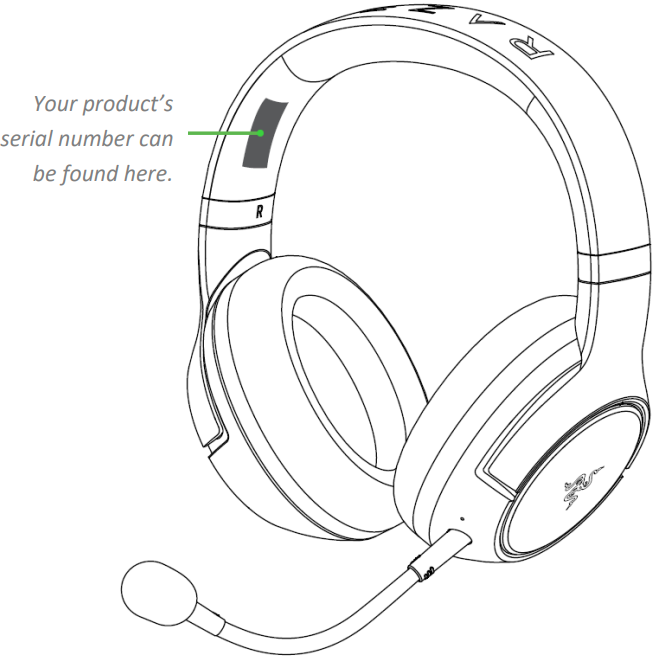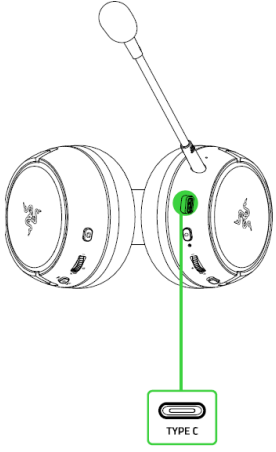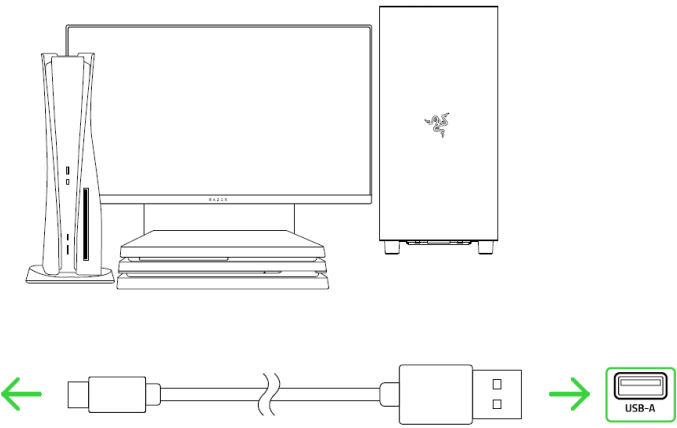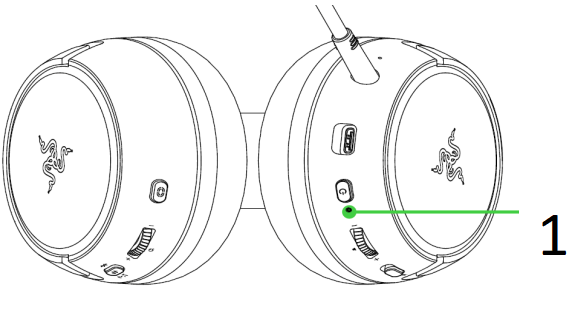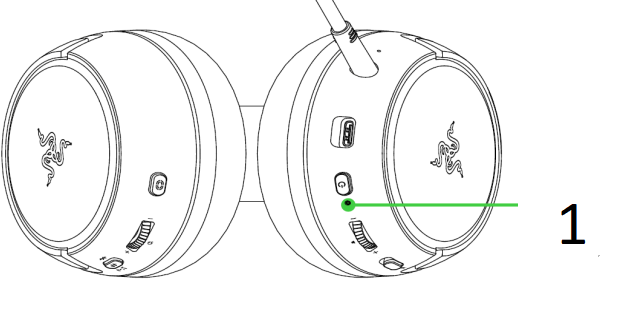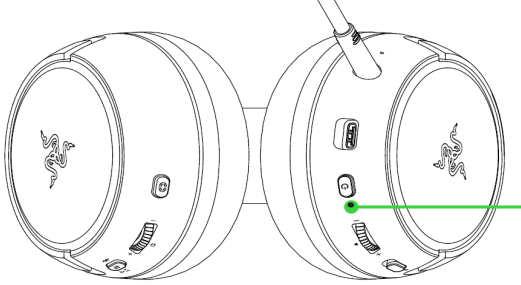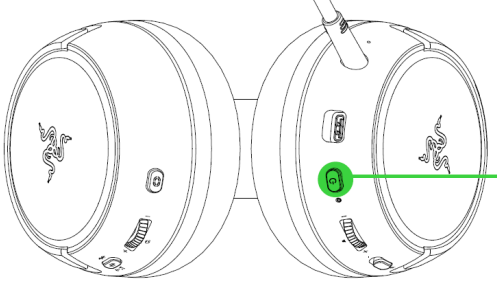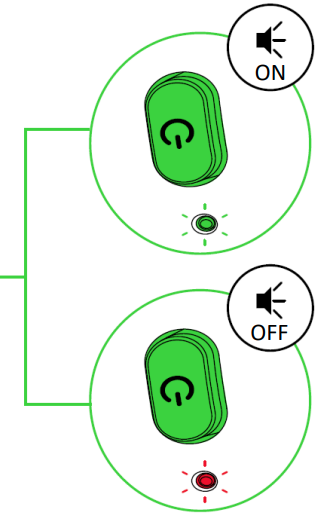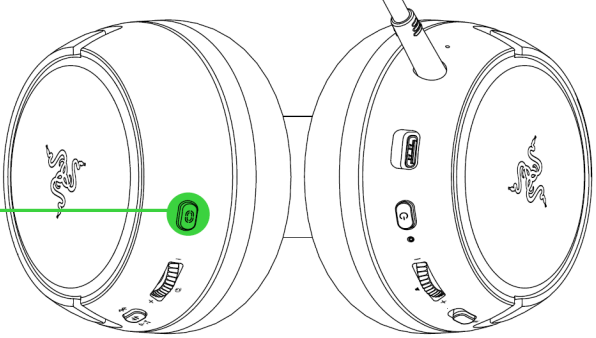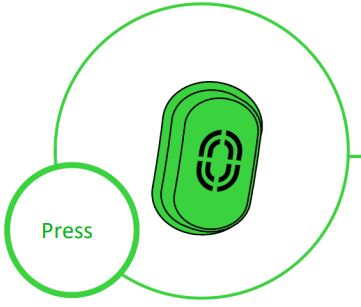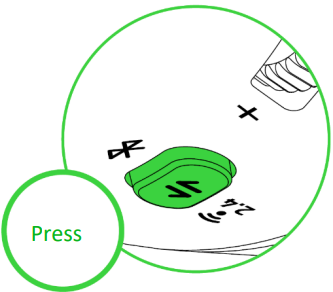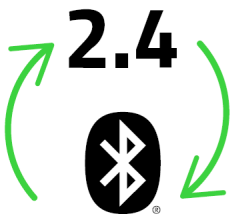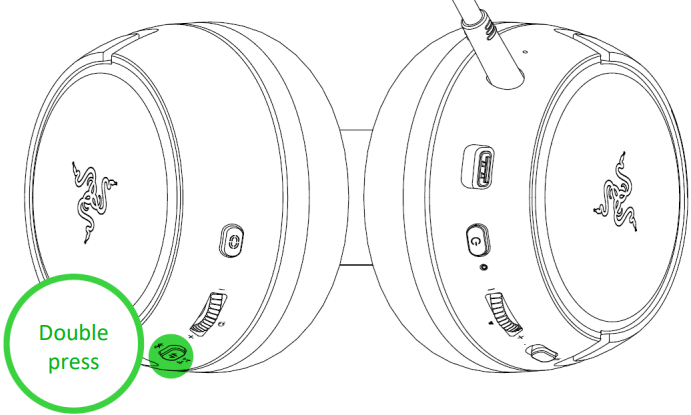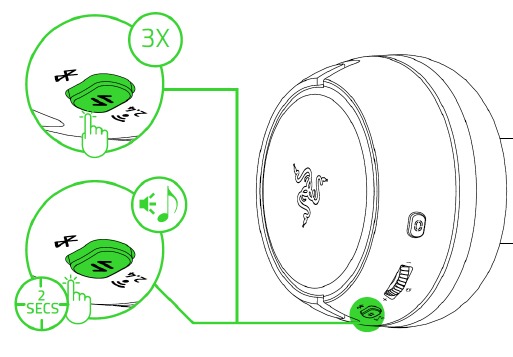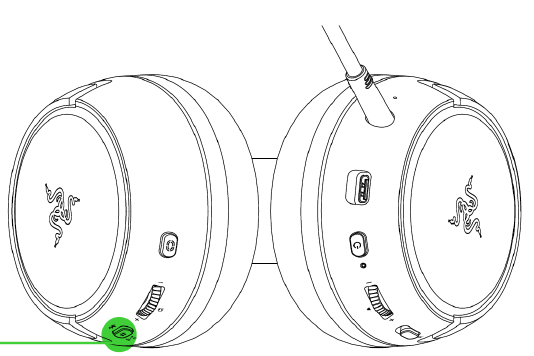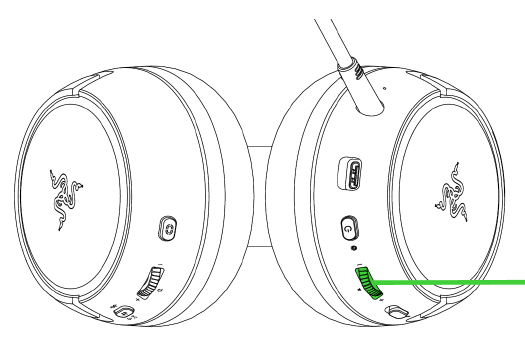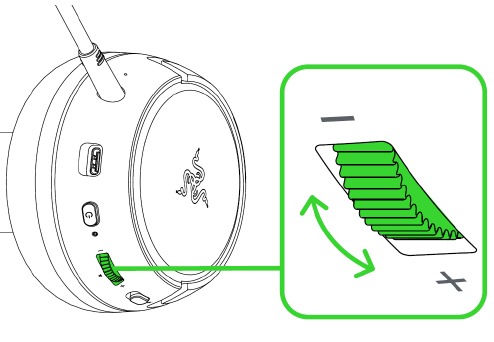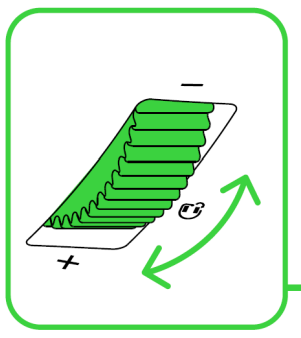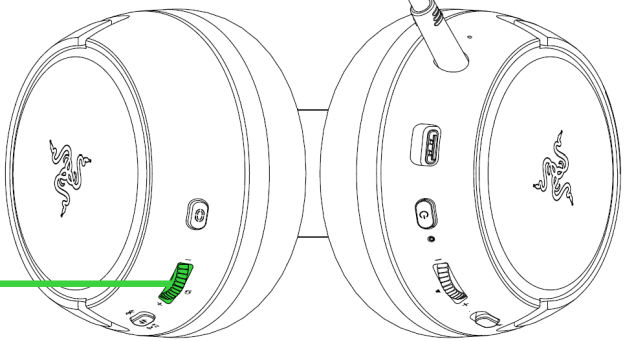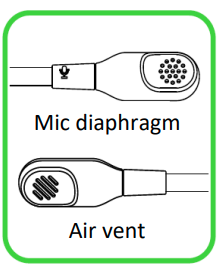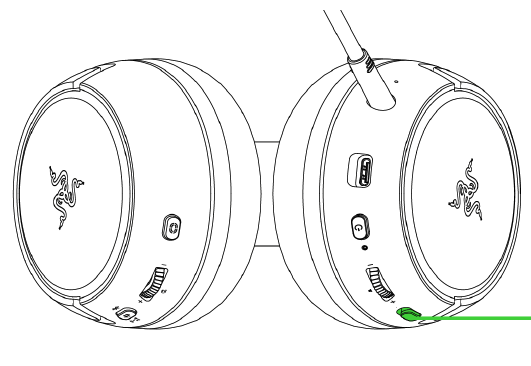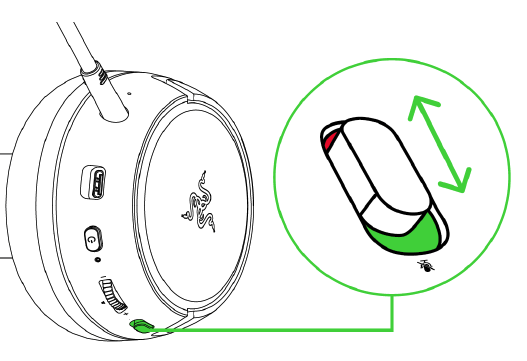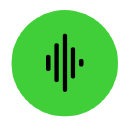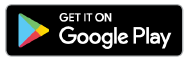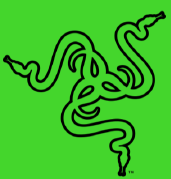Посмотреть инструкция для Razer Kaira Pro Xbox бесплатно. Руководство относится к категории Гарнитуры, 1 человек(а) дали ему среднюю оценку 7.5. Руководство доступно на следующих языках: русский. У вас есть вопрос о Razer Kaira Pro Xbox или вам нужна помощь? Задайте свой вопрос здесь
Не можете найти ответ на свой вопрос в руководстве? Вы можете найти ответ на свой вопрос ниже, в разделе часто задаваемых вопросов о Razer Kaira Pro Xbox.
Можно ли с помощью Гарнитура совершать звонки без использования рук?
Что такое шумоподавление?
Когда звук считается слишком громким?
Какой вес Razer Kaira Pro Xbox?
Какая высота Razer Kaira Pro Xbox?
Какая ширина Razer Kaira Pro Xbox?
Какая толщина Razer Kaira Pro Xbox?
Инструкция Razer Kaira Pro Xbox доступно в русский?
Не нашли свой вопрос? Задайте свой вопрос здесь
перейти к содержанию
FAQ
Кратко: Razer Kaira Pro для Xbox
Наслаждайтесь передовым качеством звука, которое олицетворяет будущее Xbox. Представляем Razer Kaira Pro для Xbox — беспроводную гарнитуру Xbox Series X, поддерживающую мобильные игры Xbox. Оснащенный нашими лучшими драйверами и микрофоном для гарнитуры, наслаждайтесь великолепным звуком и голосовым чатом для непревзойденных консольных и мобильных игр.
Схема устройства
Технические спецификации
| НАУШНИКИ | |
| Частотный отклик | 20 Гц — 28 кГц |
| полное сопротивление | 32 Ом при 1 кГц |
| Чувствительность (@ 1 кГц) | 108 дБ |
| Drivers | 50 мм, с неодимовыми магнитами |
| Внутренний диаметр чашки уха | Ширина 56 мм x Длина 67 мм |
| Подушки для наушников |
|
| Тип соединения | Напрямую к Xbox / через беспроводной адаптер Xbox для Windows 10 |
| Беспроводной диапазон | 10 м / 30 футов |
| Беспроводная частота | 2.4 ГГц / 5 ГГц |
| Срок службы батареи |
|
| МИКРОФОН | |
| Частотная характеристика микрофона | 100 Гц — 10 кГц |
| Отношение сигнал / шум | 60 дБ |
| Чувствительность микрофона (при 1 кГц) | -54 ± 3 дБ |
| Подборщик | однонаправленный |
Как настроить звук для Razer Kaira Pro для Xbox
Чтобы получить доступ к предустановкам эквалайзера, функциям микрофона и многому другому, вы должны сначала загрузить и установить Настройка гарнитуры Razer для приложения Xbox через Microsoft Store на игровую консоль или ПК.
Как подключить мою Razer Kaira Pro к Xbox
Чтобы настроить Razer Kaira Pro для Xbox, выполните следующие действия. …читать далее.
Как определить уровень заряда батареи Razer Kaira Pro для Xbox
Уровень заряда батареи определяется индикатором состояния на левом наушнике, как показано ниже:
Во время зарядки состояние зарядки также отображается на индикаторе состояния, как показано ниже:
Как подключить Razer Kaira Pro для Xbox к Xbox One
Чтобы связать Razer Kaira Pro для Xbox с консолью Xbox One, следуйте инструкциям, приведенным в этом гайд.
Решение Проблем
Почему у меня возникают проблемы со звуком на моей Razer Kaira Pro всякий раз, когда я оставляю свой контроллер бездействующим в течение 10 секунд?
Это известная проблема, и команды Microsoft Xbox стремятся решить эту проблему в будущем обновлении. Просто снова используйте контроллер, постоянно нажимая на его джойстик или кнопки. В качестве альтернативы вы также можете попробовать использовать контроллер поколения Xbox One.
Почему моя Razer Kaira Pro постоянно отключается от Xbox Series X | S?
Это произошло из-за ошибки, выделенной Microsoft Xbox. Ожидается, что обновление устранит эту проблему к началу декабря 2020 г.
Почему я не могу настроить микширование звука игры / чата через гарнитуру при игре с новым беспроводным геймпадом Xbox?
Это известная проблема, и команды Microsoft Xbox стремятся решить эту проблему в будущем обновлении. Поскольку на данный момент нет известного обходного пути, если вы все еще хотите использовать беспроводную гарнитуру для настройки звука игры / чата, вы можете попробовать использовать контроллер поколения Xbox One.
Почему при сопряжении с моим ноутбуком через Bluetooth звук на моей Razer Kaira Pro прерывистый?
Почему логотип Razer THS все еще мигает, даже если он уже подключен через Bluetooth?
Мигающие логотипы Razer THS указывают на то, что гарнитура все еще находится в режиме сопряжения с Xbox. Эта последовательность подсветки будет повторяться до тех пор, пока не завершится режим сопряжения Xbox (в течение 10 минут) или пока вы не выполните сопряжение гарнитуры с консолью Xbox.
Почему я не могу получить доступ к гарнитуре с помощью приложения Razer Headset Setup для Xbox, когда я подключаюсь через Bluetooth для передачи звука?
Чтобы использовать приложение Razer Headset Setup для Xbox с гарнитурой, гарнитура должна быть подключена к консоли Xbox через беспроводное соединение Xbox или к компьютеру через беспроводной адаптер Xbox (продается отдельно).
Почему при использовании Razer Headset Setup для Xbox на ПК не работают мышь и клавиатура при настройке параметров моей гарнитуры?
В настоящее время приложение Razer Headset Setup для Xbox не поддерживает клавиатуру и мышь. Пожалуйста, используйте контроллер для навигации по приложению и его настройкам.
Скачать
Руководство по обновлению прошивки Razer Kaira Pro — Скачать
Razer Kaira Pro для Xbox Master Guide (немецкий) — Скачать
Razer Kaira Pro для Xbox Master Guide (традиционный китайский) — Скачать
Razer Kaira Pro для Xbox Master Guide (португальский, бразильский) — Скачать
Razer Kaira Pro для Xbox Master Guide (корейский) — Скачать
Razer Kaira Pro для Xbox Master Guide (японский) — Скачать
Razer Kaira Pro для Xbox Master Guide (французский) — Скачать
Razer Kaira Pro для Xbox Master Guide (испанский) — Скачать
Razer Kaira Pro для Xbox Master Guide (русский) — Скачать
Razer Kaira Pro для Xbox Master Guide (на английском языке) — Скачать
Основное руководство Razer Kaira Pro (упрощенный китайский) — Скачать
Документы / Ресурсы
Razer KAIRA PRO Manual
Unleash true console immersion with the Razer Kaira Pro — a wireless PS5™ headset with haptics powered by Razer™ HyperSense. With the ability to feel what you hear and advanced connectivity to get you back in action seamlessly, you’ll have no trouble losing yourself in your game.
WHAT’S INSIDE / WHAT’S NEEDED
WHAT’S INSIDE
WHAT’S NEEDED
Product requirements
- PlayStation®4 / PlayStation®5 or PC (Windows® 10 64-bit or higher)
- USB Type-C or Type-A port
- Devices with Bluetooth audio capability
Razer Audio / Razer Chroma RGB app requirements
- iOS 12 / Android 8.1 Oreo (or higher) device with Bluetooth connectivity
- Internet connection for app installation
LET’S GET YOU COVERED
You’ve got a great device in your hands, complete with a 2-year limited warranty coverage. Now maximize its potential and score exclusive Razer benefits by registering at razerid.razer.com
Got a question? Ask the Razer Support Team at support.razer.com
TECHNICAL SPECIFICATIONS
HEADPHONES
- Frequency response: 20 Hz – 20k Hz
- Impedance: 32Ω at 1 kHz
- Sensitivity (@1 kHz): 108 dB
- Drivers: 50 mm, with Neodymium magnets
- Inner ear cup diameter: Width 45mm / Length 65mm
- Oval ear cushions: Full-ear coverage with cooling Fabric and plush leatherette, for comfort and optimized haptics
- Connection type: Wireless via Type-C dongle / Bluetooth
- Wireless range: 10 m / 30 ft
- Wireless frequency: 2.4 GHz
- Battery life: Up to 20 hours (with Chroma Lighting/Haptics) / Up to 50 hours (without Chroma Lighting/Haptics)
MICROPHONE
- Detachable mic boom
- Frequency response: 100 – 10,000 Hz
- Signal-to-noise ratio: > 60 dB
- Sensitivity (@1 kHz): -54 ± 3 dB
- Pick-up pattern: Unidirectional
RANGE
- Bluetooth wireless range: Up to 10 m / 30 ft
SYSTEM REQUIREMENT
- PlayStation 5 / PlayStation 4
- PC
- Devices with Bluetooth audio capacity
GETTING STARTED
CHARGING THE HEADSET
Connect the Razer Kaira Pro to a powered USB port using the charging cable. For best results, please fully charge the headset before using it for the first time. A depleted headset will fully charge in about 4 hours.
CONNECTING YOUR HEADSET
-
TO A PLAYSTATION CONSOLE / PC VIA 2.4GHZ
On PlayStation 5, go to Settings > Sound
- On Microphone, set the Input Device to Razer Kaira Pro (2.4).
- On Audio Output, set the Output Device to Razer Kaira Pro (2.4).
On PlayStation 4, go toSettings > Devices > Audio Devices
- Set the Input Device and Output Device to Razer Kaira Pro (2.4).
On PC / Laptop
-
Right click on the sound icon on the system tray and then select Open Sound settings.
- On the Sound window, set Razer Kaira Pro (2.4) as the default Output and Input device.
-
TO OTHER DEVICES VIA BLUETOOTH
While powered on, press the Razer SmartSwitch / EQ button for 5 seconds to activate Bluetooth pairing mode. Follow your device’s instructions and select «Razer Kaira Pro (BT)» from the list of found devices. The status indicator will briefly change to static blue to indicate that the headset is now paired with your device.
RAZER SMARTSWITCH
With the Razer Kaira Pro connected to a PC or PlayStation console (via 2.4 GHz) and a mobile device (via Bluetooth), you’ll be able to manage calls from your mobile device even while gaming on your PC or PlayStation console. The status indicator will briefly show static white to indicate that the headset is connected to both audio sources.
USING YOUR HEADSET
BATTERY LEVEL
When unplugged and powered on, the status indicator will show the connection and battery status. While in use, you’ll hear a voice prompt when the headset needs to be recharged; during such time, the indicator will continue showing the battery level until you charge the headset.
| Indicator | Prompt | Battery Level |
 |
Voice | Low |
POWER BUTTON
Power ON / OFF
Power on the headset by holding the Power button until the status indicator is on; and holding the Power button again to turn off. An audio prompt will help notify you when the headset is powered on or off.
Other functions
Other power button functions are available when the headset is powered on and connected to your device via Bluetooth. These functions operate based on your device’s current activity.
| Single press | Play/pause |
| Accept incoming call or end current call | |
| Put call on-hold and accept incoming call | |
| End call and swap to on-hold call | |
| Double press | Reject incoming call |
| Swap calls | |
| Skip track | |
| Triple press | Previous track |
| While powered off, press and hold for 5 seconds | Activate Bluetooth pairing mode |
Some features listed here may not be applicable to certain devices.
USING THE RAZER HYPERSENSE BUTTON
With Razer HyperSense enabled, the headset will convert sound signals into vibrations in real time, providing tactile feedback from within the earcups. To control its intensity level, press the HyperSense button to cycle through Low intensity, Medium intensity, High intensity, and Disable HyperSense. A distinct tone will be heard when cycling through its settings.
By default, this feature is enabled and set to Medium intensity. The HyperSense intensity can also be customized from the Razer Audio app.
RAZER SMARTSWITCH / EQ BUTTON
Switching EQ Presets
Press the Razer SmartSwitch / EQ button to switch between Default, Game, Music, Movie, and Custom* EQ presets available on the headset.
*This preset will only be available when you customize a preset on the Razer Audio app.
Switching audio source
When powered on and connected to any audio source, double press the Razer SmartSwitch / EQ button to switch between 2.4 GHz and Bluetooth audio source or vice versa.
Using Bluetooth as the audio source will reconnect the headset to the last known device. Pairing mode will be activated if no device is found.
Enable / Disable Gaming Mode
While connected via Bluetooth, triple press the Razer SmartSwitch / EQ button then hold the last press for 2 seconds to activate Gaming Mode. Once enabled, the headset will function at a lower latency; giving you real-time audio feedback while gaming. Repeat to disable gaming mode.
This feature is only available on Bluetooth connection. For best performance, it is recommended to keep the headset within a very close distance of the audio source.
VOLUME WHEEL
Rotate the Volume wheel to increase or decrease the volume.
SIDETONE WHEEL
Rotate the Sidetone wheel to adjust the volume of your voice that you can hear through the headset.
RAZER™ HYPERCLEAR SUPERCARDIOID MIC
Plug the RazerTM HyperClear Supercardioid mic to the headphone and bend until it is parallel to your mouth. Make sure the mic diaphragm is in front and the air vent is facing away from your mouth.
Slide the mic mute switch to mute or unmute the microphone.
COMFORT
It’s recommended to gently stretch the headset before placing it over your head to minimize headband stress however, don’t stretch the headset beyond its limits.
PERSONALIZE YOUR MOBILE EXPERIENCE
Razer Audio app*
Making advanced customization just got a whole lot easier for your Razer Kaira Pro. With the Razer Audio app, adjust the HyperSense intensity, personalize your own EQ setting or cycle through presets, customize its auto shutoff feature and much more — anytime, anywhere.
Razer Chroma RGB app*
With 16.8 million colors and a suite of effects to choose from, use the Razer Chroma RGB app to bring out your style as you personalize the headset’s lighting.
AUDIO APP
CHROMA RGB
RZR.TO/AUDAPP
(For China Only)
*When using this app, make sure that the headset is only connected to your mobile device via Bluetooth. A solid blue status indicator indicates this connection.
SAFETY AND MAINTENANCE
SAFETY GUIDELINES
In order to achieve maximum safety while using your Razer Kaira Pro, we suggest that you adopt the following guidelines:
Should you have trouble operating the device properly and troubleshooting does not work, unplug the device and contact the Razer hotline or go to support.razer.com for assistance.
Do not take apart the device (doing so will void your warranty) and do not attempt to operate it under abnormal current loads.
Keep the device away from liquid, humidity or moisture. Operate the device only within the specific temperature range of 0°C (32°F) to 40°C (104°F). Should the temperature exceed this range, unplug and/or switch off the device in order to let the temperature stabilize to an optimal level.
The device isolates external ambient sounds even at low volumes, resulting in lowered awareness of your external surroundings. Please remove the device when engaging in any activities that requires active awareness of your surroundings.
Listening to excessively loud volumes over extended periods of time can damage your hearing. Furthermore, legislation of certain countries permits a maximum sound level of 86db to affect your hearing for 8 hours a day. We therefore recommend that you reduce the volume to a comfortable level when listening for prolonged periods of time. Please, take good care of your hearing.
MAINTENANCE AND USE
The Razer Kaira Pro requires minimum maintenance to keep it in optimum condition. Once a month we recommend you clean it using a soft cloth or cotton swab to prevent dirt buildup. Do not use soap or harsh cleaning agents.
BATTERY WARNING
The Razer Kaira Pro contains a Li-ion rechargeable battery. In general, the life expectancy of such batteries is dependent upon usage. If you suspect that the Li-ion rechargeable battery inside the Razer Kaira Pro may be drained (has a low charge), try charging it.
Caution: Do not open, mutilate, or expose to conducting materials (metal), moisture, liquid, fire, or heat. Doing so may cause batteries to leak or explode, resulting in personal injury. Battery life varies with usage.
LEGALESE
COPYRIGHT AND INTELLECTUAL PROPERTY INFORMATION
©2021 Razer Inc. All rights reserved. Razer, the triple-headed snake logo, Razer logo, and «For Gamers. By Gamers.» are trademarks or registered trademarks of Razer Inc. and/or affiliated companies in the United States or other countries. All other trademarks are the property of their respective owners.
Android, Google, Google Logo, Google Play, and the Google Play logo are registered trademarks of Google LLC.
Apple, the Apple logo, and iPhone are trademarks of Apple Inc., registered in the U.S. and other countries. App Store is a service mark of Apple Inc. iOS is a trademark or registered trademark of Cisco in the U.S. and other countries and is used under license.
The Bluetooth® word mark and logos are registered trademarks owned by Bluetooth SIG, Inc., and any use of such marks by Razer is under license.
««, «PlayStation», «PS5», and «PS4» are registered trademarks of Sony Interactive Entertainment Inc. All rights reserved. Manufactured and distributed under license from Sony Interactive Entertainment LLC.
Windows and the Windows logo are trademarks of the Microsoft group of companies.
Razer Inc. («Razer») may have copyright, trademarks, trade secrets, patents, patent applications, or other intellectual property rights (whether registered or unregistered) concerning the product in this guide. Furnishing of this guide does not give you a license to any such copyright, trademark, patent or other intellectual property right. The Razer Kaira Pro (the «Product») may differ from pictures whether on packaging or otherwise. Razer assumes no responsibility for such differences or for any errors that may appear. Information contained herein is subject to change without notice.
LIMITED PRODUCT WARRANTY
For the latest and current terms of the Limited Product Warranty, please visit razer.com/warranty.
LIMITATION OF LIABILITY
Razer shall in no event be liable for any lost profits, loss of information or data, special, incidental, indirect, punitive or consequential or incidental damages, arising in any way out of distribution of, sale of, resale of, use of, or inability to use the Product. In no event shall Razer’s liability exceed the retail purchase price of the Product.
GENERAL
These terms shall be governed by and construed under the laws of the jurisdiction in which the Product was purchased. If any term herein is held to be invalid or unenforceable, then such term (in so far as it is invalid or unenforceable) shall be given no effect and deemed to be excluded without invalidating any of the remaining terms. Razer reserves the right to amend any term at any time without notice.
Documents / Resources
References
Download manual
Here you can download full pdf version of manual, it may contain additional safety instructions, warranty information, FCC rules, etc.
Download Razer KAIRA PRO Manual
Tips to help you get started
- Configure your Kaira headset with Razer Synapse
- Pair to Xbox console
You can view the video below for instructions or review a copy of the video transcript.
Enjoy cutting-edge audio performance that embraces the future of Xbox. Enter the Razer Kaira Pro for Xbox—a wireless Xbox Series X headset that supports mobile Xbox gaming. Fitted with our best drivers and headset mic, experience stellar sound and voice chat for unrivaled console and mobile gaming.
Device Layout
- Auto-adjusting headband
- Bluetooth/multi-function button
- Game/chat balance wheel
- EQ/Xbox Pairing button
- Breathable memory foam ear cushions
- Earcups powered by Razer Chroma RGB™
- Mic diaphragm
- Microphone jack
- Charging port
- Power button
- Status indicator
- Volume wheel
- Mic mute switch
Full Technical Specifications
| Category | Specification |
|---|---|
|
Headphones |
Frequency response: 20 Hz — 28 kHz |
|
Impedance: 32Ω at 1 kHz |
|
|
Sensitivity (@1 kHz): 108 dB |
|
|
Drivers: 50 mm, with Neodymium magnets |
|
|
Inner ear cup diameter: Width 56 mm x Length 67 mm |
|
|
Earcup cushions: |
|
|
Connection type |
Direct to Xbox / via Xbox Wireless Adapter for Windows 10 |
|
Wireless range |
10 m / 30 ft |
|
Wireless frequency |
2.4 GHz / 5 GHz |
|
Battery life: |
|
|
Color variants |
|
|
Microphone |
|
|
Microphone frequency response: 100 Hz — 10 kHz |
|
|
Signal-to-noise ratio: 60 dB |
|
|
Microphone sensitivity (@1 kHz): -54 ± 3 dB |
|
|
Pick-up pattern: Unidirectional |
How To
How to pair my Razer Kaira Pro for Xbox
- Press the connect button on your console.
- Press and hold the power button until the status indicator is briefly lit or until your hear a tone.
- Wait until the status indicator becomes static green, indicating that the headset is now paired to the Xbox console.
See the answer below for more details.
- How to pair my Razer Kaira for Xbox
How to customize audio for the Razer Kaira Pro for Xbox
How to determine the battery level of the Razer Kaira Pro for Xbox
The battery level can be determined by the status indicator on the left earcup.
While charging, the charging status is also indicated on the status indicator.
How do I improve or extend the battery life of my Razer headset?
Do not use the headset while charging to improve or extend its battery life.
Troubleshooting
Why do I encounter audio issues on my Razer Kaira Pro whenever I leave my controller idle for 10 seconds?
This is a known issue, and the Microsoft Xbox teams are looking to resolve this issue in a future update. Simply use the controller again by continually using its thumbstick or buttons. Also try using an Xbox One generation controller.
When paired to my laptop using Bluetooth, why is the audio of my Razer Kaira Pro intermittent?
Why is the Razer THS logo still blinking even when it is already connected via Bluetooth?
The blinking Razer THS logos indicate that the headset is still in Xbox pairing mode. This lighting sequence will repeat until the Xbox pairing mode ends (within 10 minutes) or until you pair the headset with an Xbox console.
Why can’t I access the headset using the Razer Headset Setup for Xbox app when I’m connected via Bluetooth for audio?
To use the Razer Headset Setup for Xbox app with your headset, the headset must either be connected to your Xbox console via Xbox wireless or to your PC via an Xbox wireless adapter (sold separately).
When using the Razer Headset Setup for Xbox on a PC, why doesn’t my mouse and keyboard work when customizing the settings of my headset?
The Razer Headset Setup for Xbox app doesn’t have keyboard and mouse support. Use a controller to navigate the app and its settings.
I cannot navigate the Razer Headset Setup for Xbox app with my controller on Windows 11 system
Razer is aware of this and is working closely with Microsoft for a resolution. In the meantime, do the following:
-
Update the Razer Headset Setup for Xbox app to v1.7.6.
-
Navigate the app with a keyboard or mouse.
How do I troubleshoot and resolve microphone issues on a Razer headset?
- Put the mic diaphragm in front and the air vent facing away from your mouth.
- Turn on mic access on the selected app.
- Set the device as a Default Recording Device.
- Adjust mic levels in Windows settings.
You can view the video below for instructions or review a copy of the video transcript.
- How to fix headset mic or microphone issues (too sensitive, distorted or buzzing sound, unresponsive or not picking up sound)
How do I remove of echo or feedback from a Razer headset?
General Information
My Xbox console always boots up when I power on my headset
Your Xbox console is designed to boot up whenever you power on a device connected via Xbox Wireless. As your Razer Kaira Pro also uses Xbox Wireless to connect to your Xbox console, this behavior is normal and cannot be disabled.
Where can I recycle my Razer device?
-
Check out our comprehensive list of options to recycle your Razer device.
-
Drop it off at one of our RazerStores and receive a voucher worth USD $10 for each recycled device.
-
Visit the DNA Group for programs to recycle your Razer devices for free.
-
Find your local recycling resource from Earth911.
-
Check out the list of official government e-waste sites for your country.
Applicable Models
- RZ04-03470
Firmware v1.00.12_r1
- https://rzr.to/KairaProFW
- Microphone audio improvement.
STEP BY STEP PROCESS
-
If you are using a laptop, please make sure it is plugged into a wall outlet and not just running on battery before proceeding.
-
Save any open documents on your computer and close all other programs before attempting the update.
-
Download the latest firmware updater.
-
Run the updater as shown below.
-
You may be prompted to confirm changes on your device by the User Account Control. Click «Yes» to confirm these changes.
-
Click «NEXT» to proceed. The installer will close all running Razer applications if you have not done so.
-
Connect the device to the computer and click «UPDATE».
-
Wait until the update process is complete. Do not interrupt.
-
When the installation is complete, click «CLOSE».
Please see our warranty policy for a complete review of our warranty policy.
You are eligible for Limited Warranty support for the following periods of time commencing upon the date of retail purchase of your Product (Warranty Period).
| Product | Warranty Period |
|---|---|
| 2021 and Older Model Laptops | 1 yeara |
| 2022 and Newer Model Laptops | 1 yeara 2-year limited battery warrantya |
| Razer Viper Mini Signature Edition | 3 year |
| Razer Phone and Phone Accessories | 1 year |
| Razer Edge Gaming Handhelds | 1 year |
| Razer Mice | 2 years |
| Razer Keyboards and Keypads | 2 yearsb |
| Razer Headsets, Earphones and Earbuds | 2 yearsb |
| Razer Wireless Mouse and Mat Bundles | 2 yearsb |
| Razer Mouse Mats | 1 yearc |
| Razer Speaker Systems and Broadcaster Devices | 1 year |
| Razer Controllers and Chargers | 1 year |
| Razer Routers (except Singtel) | 1 year |
| Razer Routers (Singtel) | 2 years |
| Razer Monitors | 1 year |
| Smart Watches and Eyewear | 2 years |
| Razer Case Fans | 2 years |
| Razer Liquid Cooling | 2 years |
| Razer Power Supplies | 5 years |
| Razer Fan and RGB Controllers | 2 years |
| Razer Cases | 1 year |
| Razer System Accessories | 1 year |
| Razer Docks | 1 year |
| Wearable Air Purifiers | 1 year |
| Razer Gaming Accessories | 1 yearc |
| Razer Rechargeable Batteries for Wireless Devices | 1 yeard |
| Razer Gaming Chairs | 3 yearse |
All new Products will have the Warranty Periods listed above, subject to applicable local law. Certain «end of life», sell out or discontinued Products may have a shorter Warranty Period; this will be clearly marked at the time of purchase and the given Warranty Period will be stated at that time. Refurbished Products purchased from Razer.com will have the lesser of a 1 year warranty period or the warranty period as stated above. Refurbished products not purchased from Razer.com will have a 90 day warranty period. If you are uncertain whether your Product is eligible for Limited Warranty support, please contact our support team for clarification.
Please note that third-party products may be covered by the product manufacturer’s warranty and these warranty terms are exclusively provided by the product manufacturer. Razer does not offer a warranty for third-party products. If you need product or warranty support with your third-party product, please contact the product manufacturer. Please consult the product documentation provided by the product manufacturer for details.
If you are uncertain whether your Product is eligible for Limited Warranty support, please contact our support team for clarification.
[a] If you are a customer outside of the U.S. and have validly purchased a Razer Extended Warranty for your product, the Warranty Period shall be extended for another one (1) year period, to be a total of two (2) years commencing upon the date of retail purchase of your Razer Product. The Razer Extended Warranty does not apply to batteries. Aside from the change to Warranty Period, the Razer Extended Warranty does not alter any other terms and conditions of the Limited Warranty.
[b] Products purchased prior to October 1st, 2018 maintain the original 1 year warranty (keyboards with mechanical switches maintain original 2 year warranty).
[c] Warranty period for Razer Firefly HyperFlux is 2 years.
[d] Products purchased prior to October 1st, 2018 maintain the original 6 month warranty.
[e] Limited Warranty: The Razer Iskur is free from defects in workmanship, materials and construction for three years from the date of purchase. In the event that a defect is found, the manufacturer will either repair or replace the defective item, at its discretion. Exclusions and Limitations: This Limited Warranty does not cover cosmetic damage, minor cosmetic abnormalities and normal wear and tear, including without limitation scratches, dents, discoloration and tears in the head pillow, seat cushion, PU leather, Armrest and stiches of the upholstery.
- Manuals
- Brands
- Razer Manuals
- Headsets
- KAIRA PRO
- Master manual
-
Contents
Table of Contents -
Bookmarks
Quick Links
.
RAZER KAIRA PRO
MASTER GUIDE
Related Manuals for Razer KAIRA PRO
Summary of Contents for Razer KAIRA PRO
-
Page 1
RAZER KAIRA PRO MASTER GUIDE… -
Page 2
Unleash true console immersion with the Razer Kaira Pro — a wireless PS5™ headset with haptics powered by Razer™ HyperSense. With the ability to feel what you hear and advanced connectivity to get you back in action seamlessly, you’ll have no trouble losing yourself in your game. -
Page 3: Table Of Contents
CONTENTS 1. WHAT’S INSIDE / WHAT’S NEEDED ………………….3 2. LET’S GET YOU COVERED ……………………5 3. TECHNICAL SPECIFICATIONS ……………………6 4. GETTING STARTED ……………………..7 5. USING YOUR HEADSET ……………………. 11 6. SAFETY AND MAINTENANCE …………………… 17 7. LEGALESE ………………………… 18 ™…
-
Page 4: What’s Inside / What’s Needed
1. WHAT’S INSIDE / WHAT’S NEEDED WHAT’S INSIDE ▪ Razer Kaira Pro LEFT RIGHT Auto-adjusting headband Microphone port Razer™ HyperSense button Charging port Sidetone wheel Power button Razer SmartSwitch / EQ button Status indicator Plush leatherette ear cushions Volume wheel…
-
Page 5
▪ PlayStation®4 / PlayStation®5 or PC (Windows® 10 64-bit or higher) ▪ USB Type-C or Type-A port ▪ Devices with Bluetooth audio capability Razer Audio / Razer Chroma RGB app requirements ▪ iOS 12 / Android 8.1 Oreo (or higher) device with Bluetooth connectivity ▪ Internet connection for app installation ™… -
Page 6: Let’s Get You Covered
2. LET’S GET YOU COVERED You’ve got a great device in your hands, complete with a 2-year limited warranty coverage. Now maximize its potential and score exclusive Razer benefits by registering at razerid.razer.com Your product’s serial number can be found here.
-
Page 7: Technical Specifications
3. TECHNICAL SPECIFICATIONS HEADPHONES ▪ Frequency response: 20 Hz – 20k Hz ▪ Impedance: 32Ω at 1 kHz ▪ Sensitivity (@1 kHz): 108 dB ▪ Drivers: 50 mm, with Neodymium magnets ▪ Inner ear cup diameter: Width 45mm / Length 65mm ▪…
-
Page 8: Getting Started
CHARGING THE HEADSET Connect the Razer Kaira Pro to a powered USB port using the charging cable. For best results, please fully charge the headset before using it for the first time. A depleted headset will fully charge in about 4 hours.
-
Page 9
CONNECTING YOUR HEADSET A. TO A PLAYSTATION CONSOLE / PC VIA 2.4GHZ 1. Plug the Type-C wireless dongle to your PlayStation console or PC. 2. Press and hold the Power button until the status indicator is briefly lit or until you hear a voice prompt. -
Page 10
4. On your PlayStation console or PC, set the Razer Kaira Pro as the default Input and Output Device. On PlayStation 5, go to Settings > Sound • On Microphone, set the Input Device to Razer Kaira Pro (2.4). • On Audio Output, set the Output Device to Razer Kaira Pro (2.4). -
Page 11
RAZER SMARTSWITCH With the Razer Kaira Pro connected to a PC or PlayStation console (via 2.4 GHz) and a mobile device (via Bluetooth), you’ll be able to manage calls from your mobile device even while gaming on your PC or PlayStation console. The status indicator will briefly show static white to indicate that the headset is connected to both audio sources. -
Page 12: Using Your Headset
5. USING YOUR HEADSET BATTERY LEVEL When unplugged and powered on, the status indicator will show the connection and battery status. While in use, you’ll hear a voice prompt when the headset needs to be recharged; during such time, the indicator will continue showing the battery level until you charge the headset. Battery Indicator Prompt…
-
Page 13
Some features listed here may not be applicable to certain devices. USING THE RAZER HYPERSENSE BUTTON With Razer HyperSense enabled, the headset will convert sound signals into vibrations in real time, providing tactile feedback from within the earcups. To control its intensity level, press the HyperSense button to cycle through Low intensity, Medium intensity, High intensity, and Disable HyperSense. -
Page 14
Custom* EQ presets available on the headset. Press *This preset will only be available when you customize a preset on the Razer Audio app. Switching audio source When powered on and connected to any audio source, double press the Razer SmartSwitch / EQ button to switch between 2.4 GHz and Bluetooth audio source or vice versa. -
Page 15
Enable / Disable Gaming Mode While connected via Bluetooth, triple press the Razer SmartSwitch / EQ button then hold the last press for 2 seconds to activate Gaming Mode. Once enabled, the headset will function at a lower latency;… -
Page 16
SIDETONE WHEEL Rotate the Sidetone wheel to adjust the volume of your voice that you can hear through the headset. RAZER™ HYPERCLEAR SUPERCARDIOID MIC Plug the Razer HyperClear Supercardioid mic to the headphone and bend until it is parallel to your mouth. -
Page 17
Mic diaphragm Air vent Slide the mic mute switch to mute or unmute the microphone. COMFORT It’s recommended to gently stretch the headset before placing it over your head to minimize headband stress however, don’t stretch the headset beyond its limits. ™… -
Page 18
With 16.8 million colors and a suite of effects Making advanced customization just got a to choose from, use the Razer Chroma RGB whole lot easier for your Razer Kaira Pro. With app to bring out your style as you personalize the Razer Audio app, adjust the HyperSense the headset’s lighting. -
Page 19: Safety And Maintenance
6. SAFETY AND MAINTENANCE SAFETY GUIDELINES In order to achieve maximum safety while using your Razer Kaira Pro, we suggest that you adopt the following guidelines: Should you have trouble operating the device properly and troubleshooting does not work, unplug the device and contact the Razer hotline or go to support.razer.com…
-
Page 20: Legalese
Please, take good care of your hearing. MAINTENANCE AND USE The Razer Kaira Pro requires minimum maintenance to keep it in optimum condition. Once a month we recommend you clean it using a soft cloth or cotton swab to prevent dirt buildup. Do not use soap or harsh cleaning agents.
-
Page 21
Product. In no event shall Razer’s liability exceed the retail purchase price of the Product.
Популярный производитель игровой периферии Razer не мог остаться в стороне с релизом консолей нового поколения, и выпустил ряд устройств, совместимых с Xbox и PlayStation. В их числе оказалась и игровая гарнитура Razer Kaira Pro; как выяснилось, она подходит не только владельцам консоли Xbox Series X, для которой изначально предназначалась. Все подробности – в нашем обзоре.
Содержание
- 1 Технические характеристики
- 2 Комплектация и дизайн
- 3 Подключение и настройка
- 4 Впечатления от использования
- 5 Заключение
Технические характеристики
- Диапазон частот: 20 – 20,000 Гц
- Сопротивление: 32 Oм
- Динамики: титановые динамики 50 мм, Razer TriForce
- Тип подключения: беспроводное – Bluetooth 5.0, нативное к Xbox One / Series, через беспроводной адаптер к ПК
- Вес: 365 г
- Совместимость: Xbox One / Xbox One S / Xbox One X / Xbox Series X | S, ПК, мобильные устройства
- Автономность: до 20 часов работы с подсветкой, до 50 часов без подсветки
- Особенности: суперкардиоидный микрофон Razer HyperClear, поддержка Windows Sonic
Комплектация и дизайн
Razer Kaira Pro приедет к своему владельцу в коробке черного цвета с вкраплениями зеленого, украшенной изображениями гарнитуры и полезной информацией о технических характеристиках и особенностях девайса, среди которых подсветка, динамики из титана, созданные по запатентованной технологии Razer, пена с эффектом памяти в амбушюрах, настройка эквалайзера прямо на наушниках и так далее.
Внутри коробки еще одна – из плотного картона, в которой примостилась гарнитура, завернутая в транспортировочный мешочек. Здесь же находятся руководство по эксплуатации, съемный микрофон с поролоновой насадкой и зарядный кабель USB-C в тканевой оплетке.
Наушники оказались довольно массивными, хоть и не слишком тяжелыми. Белая версия (мне досталась именно она) выглядит потрясающе, сочетая преобладающий белый цвет с черными вставками на внутренней стороне оголовья и чашек, а также серебристыми поясками в районе поворотной конструкции, позволяющей вращать чашки на 90° в одну сторону и примерно 20° в другую. Kaira Pro также доступна в черном цвете: этот вариант выглядит более спокойно, выдавая свою геймерскую принадлежность лишь парой ярко-зеленых акцентов.
Обычно игровые гарнитуры содержат немало элементов управления на корпусе, но Razer Kaira Pro – рекордсмен в этом плане. На правой чашке девайса разместились клавиша сопряжения с Xbox (она же работает как переключатель режимов эквалайзера), колесико регулировки баланса громкости игры и голосового чата, а также кнопка активации Bluetooth-подключения. На левой чашке – рычажок включения и отключения микрофона, колесико регулировки громкости, светодиодный индикатор, клавиша питания, разъем USB-C для подключения зарядного кабеля, а также порт для подключения внешнего микрофона и едва заметное отверстие микрофона внутреннего.


Внешняя сторона чашек украшена лого Razer (согласно геймерским традициям, не обошлось без подсветки), а внутренняя скрывает 50-миллиметровые динамики под амбушюрами с пенным наполнителем, который обладает эффектом памяти. Такой же наполнитель находится в мягкой вставке на внутренней части оголовья. С комфортом тут все в порядке: гарнитура не давит на голову, а тканевая обивка амбушюр обеспечивает хорошую вентиляцию, но шумоизоляция при этом хромает.
К качеству сборки гарнитуры вопросов не возникает: монолитная, надежная, чуть тяжеловатая – зато выдержит любые испытания и наверняка выживет после падения или случайно севшего на нее человека.
Подключение и настройка
Razer Kaira Pro заявлена как гарнитура для консолей Xbox, и что приятно, для подключения к ним она не требует наличия специального адаптера, как, например, Sony Pulse 3D, которая подключается к PS5 лишь с донглом. Нет, этот девайс соединяется с консолью нативно: достаточно лишь зажать соответствующую кнопку на правой чашке и запустить на Xbox процесс связи.
Точно так же Kaira Pro можно соединить со смартфоном или ноутбуком – посредством протокола Bluetooth: просто зажмите клавишу Bluetooth до перехода наушников в режим сопряжения, и активируйте на вашем гаджете поиск устройств.
Что интересно, Razer Kaira Pro может быть одновременно подключенной к консоли Xbox (One или Series) и к смартфону, и вы можете играть и в то же время слушать музыку или болтать по телефону. При этом переключать треки либо управлять вызовами можно используя клавиши гарнитуры.
Если же вы захотите подключить девайс к ПК, который не оснащен Bluetooth, придется раскошелиться на беспроводной адаптер Xbox для Windows 10 – он не входит в комплект гарнитуры. Зато этот же адаптер можно использовать не только для сопряжения с Kaira Pro, но также для подключения беспроводного геймпада Xbox к ПК. Проводное подключение не предусмотрено – кабель используется только для зарядки гарнитуры и обновления прошивки.
Настроить Razer Kaira Pro можно с помощью приложения Razer Headset Setup for Xbox, которое можно скачать на консоль и ПК из магазина Windows Store. В нем содержатся все необходимые опции: настройки звука и микрофона, выбор пресетов эквалайзера, создание собственных звуковых профилей, подсветка и энергосбережение.
Впечатления от использования
От игровой гарнитуры вроде как ничего не ждешь в музыкальном плане, но Razer Kaira Pro умеет удивить. Впрочем, ожидаемо: 50-миллиметровые динамики одинаково хорошо справятся и с баханьем тяжелого оружия в игре, и с раскрытием оркестровой композиции при прослушивании музыки в высоком качестве.
Девайс обеспечивает неплохой баланс частот, уверенно раскрывает музыкальную сцену. Kaira Pro выдержала проверку разными жанрами, показала себя с лучшей стороны и в поп-музыке, и в хип-хопе, и в тяжелом метале. Учитывая универсальный дизайн устройства, вы можете отсоединить внешний микрофон и использовать его как обычную мобильную гарнитуру для музыки и звонков – встроенный микрофон выступит «на подхвате», если понадобится принять звонок.
С другой стороны, подключаемый суперкардиоидный микрофон идеально подходит для игры в домашних условиях: он отлично передает голос, подавляет внешние помехи и фиксируется в любом положении благодаря гибкой ножке.
Что касается звучания наушников в играх, то тут Razer Kaira Pro старается обеспечить своего владельца максимально иммерсивными ощущениями. Гарнитура хорошо позиционирует звук, поэтому можно услышать, с какой стороны подкрадывается противник и в какой части локации сейчас разворачивается перестрелка – незаменимо для сетевых шутеров.
Если выкрутить громкость на полную мощность, девайс начинает слегка пасовать при резких звуках, вроде взрывов. Это проблема многих игровых гарнитур, а в случае с Kaira Pro вы можете и не захотеть прибавлять звук «на всю»: у девайса очень хороший запас громкости, и верхняя планка находится за пределами комфортного восприятия.
Что отдельно порадовало – при любом варианте подключения, хоть по радиоканалу, хоть по Bluetooth, у этой модели минимальные задержки звука. Синхронизация аудио- и видеоряда, а также отсутствие заиканий очень важны для онлайн игр, потокового видео и других типов контента, поэтому наушники, избавленные от подобных недостатков, на вес золота.
Заключение
Razer Kaira Pro покорила меня своей универсальностью. Эта модель позиционируется как устройство для консолей, но фактически ее можно использовать и с ПК, и со смартфоном, причем она не выглядит как типичная игровая гарнитура с аляповатым дизайном – напротив, с ней можно выйти на прогулку, в магазин, отправиться на учебу или в междугородную поездку, и вам не придется прятать провод в карман или пытаться скрыть микрофон.
В дополнение к великолепному качеству звука, Kaira Pro долго работает (около 50 часов с отключенной подсветкой и при средней громкости), позволяет одновременно играть на консоли или ПК и слушать музыку со смартфона. Единственный ее минус – отсутствие совместимости с консолями PlayStation и Nintendo. Впрочем, для этих платформ у Razer есть предложение в виде не менее крутой беспроводной гарнитуры Barracuda X.