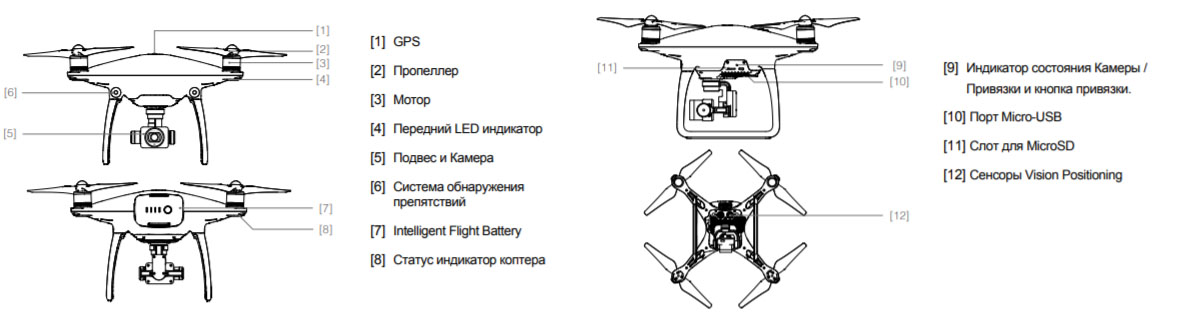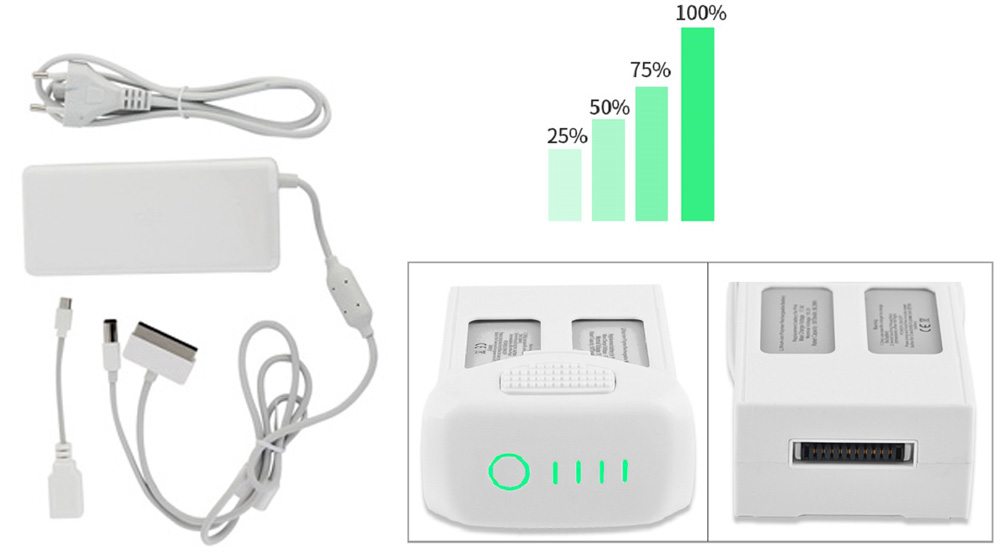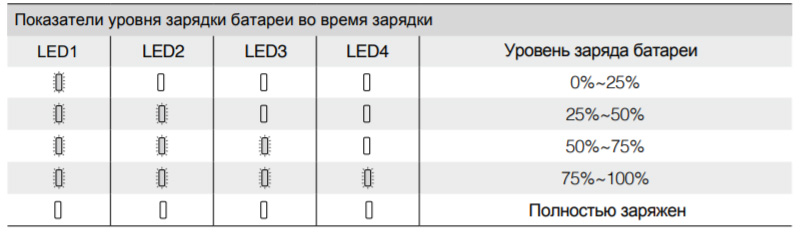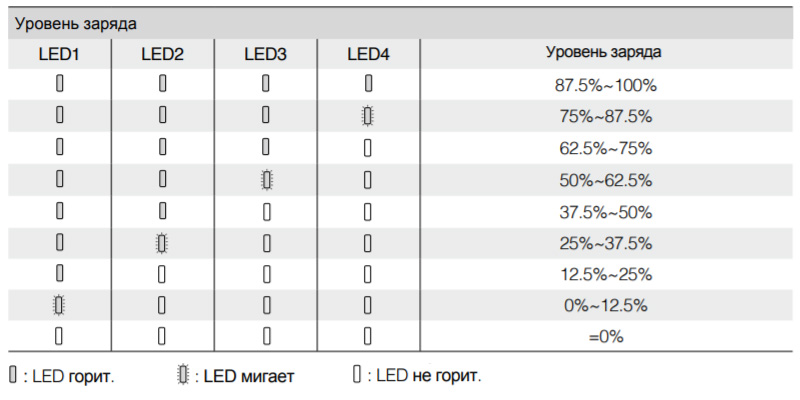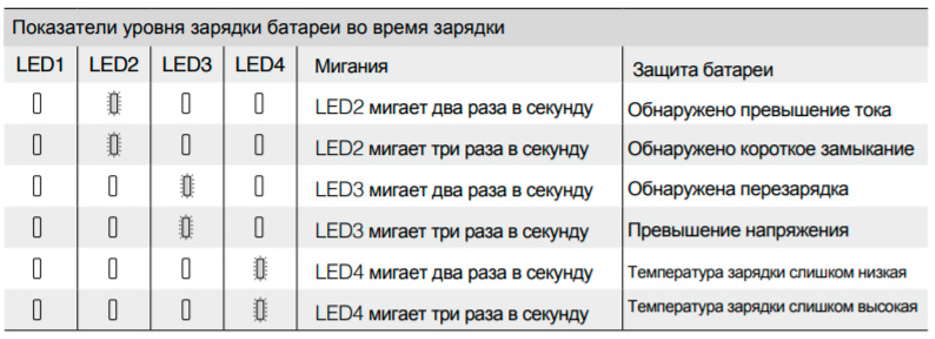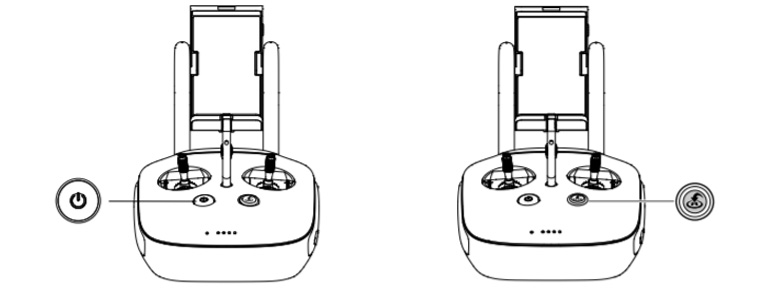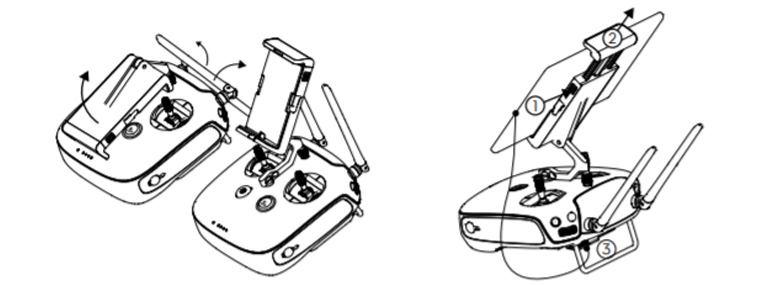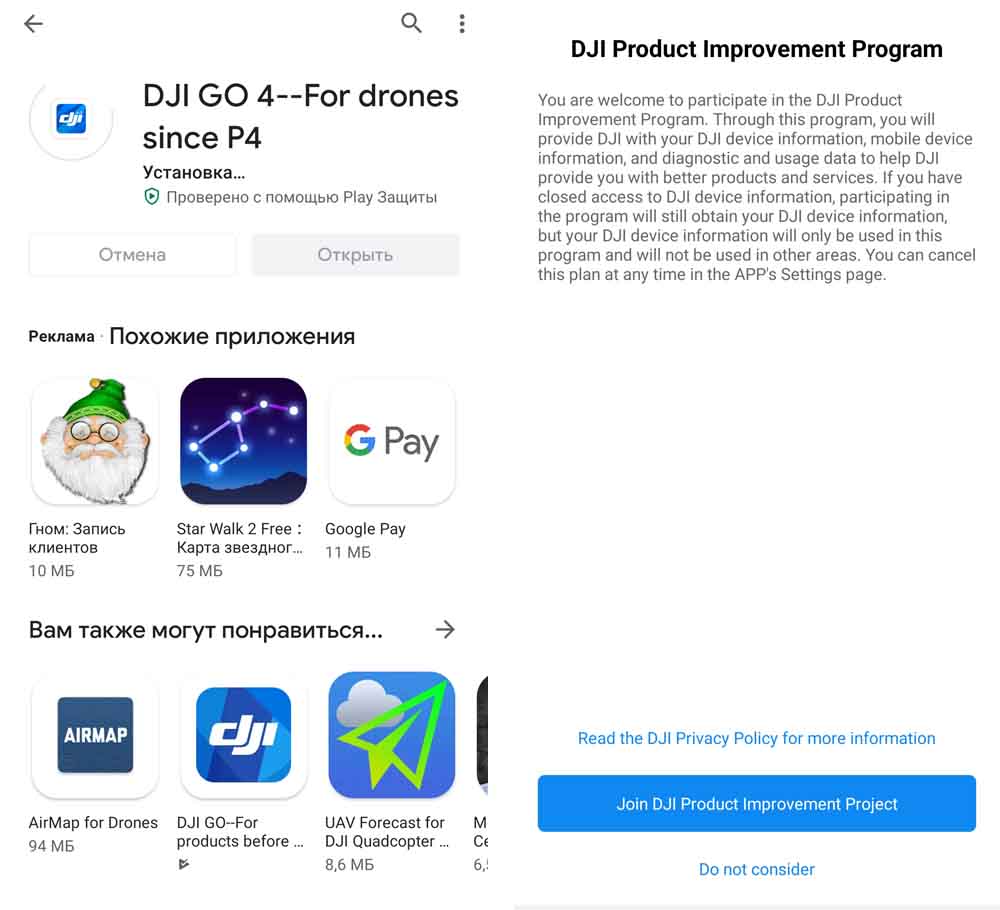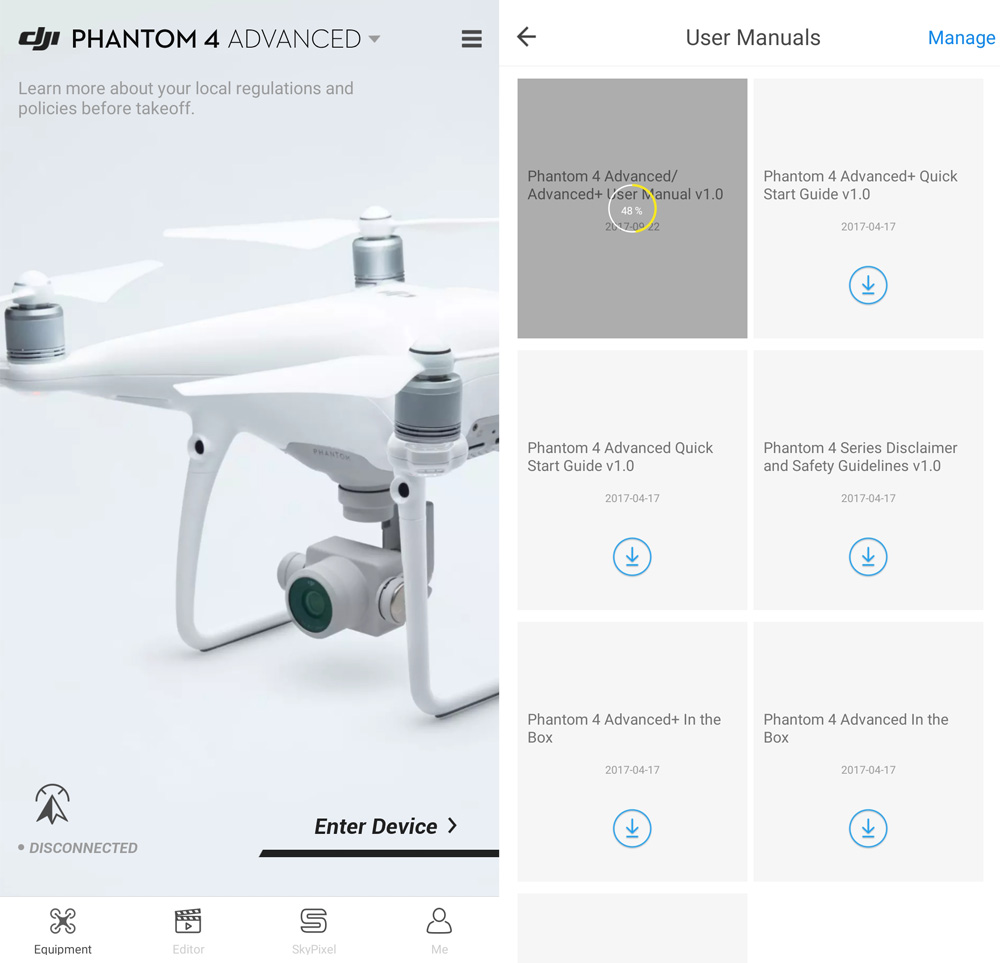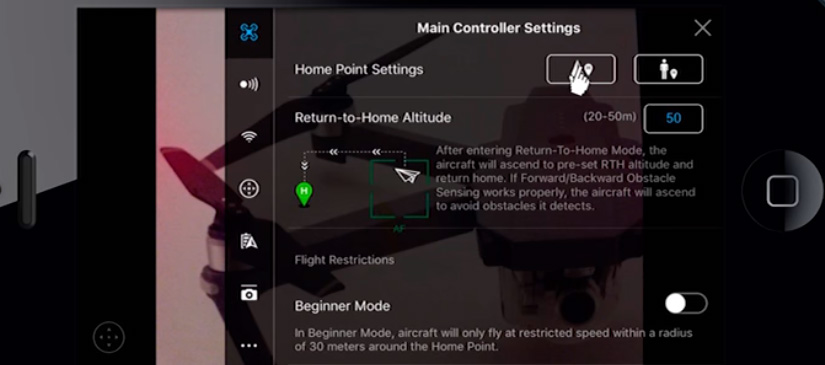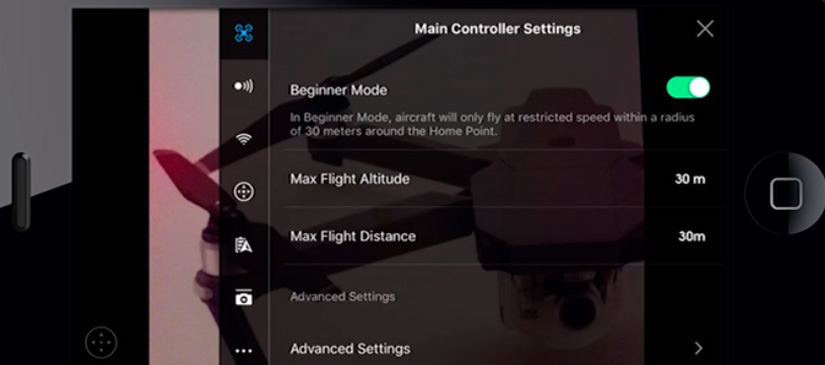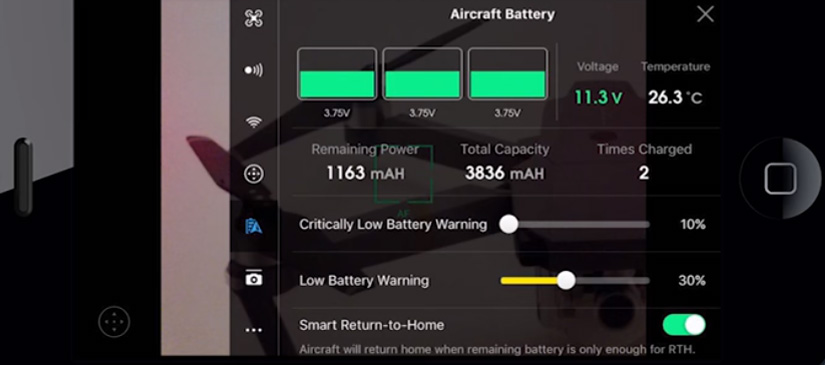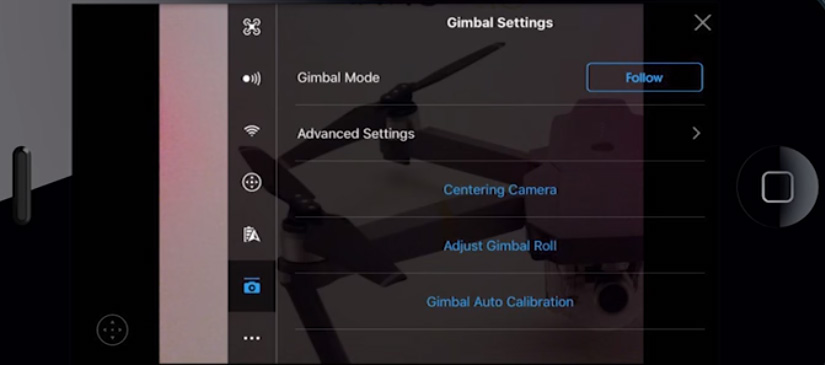Phantom 4 RTK – новое слово в картографии. Самый компактный и точный дрон DJI для создания карт, работающий на небольших высотах.
Документация
- Phantom 4 RTK — Краткое руководство v2.0 (EU)2022-06-30
- Phantom 4 RTK — Руководство по технике безопасности для аккумулятора Intelligent Flight Battery 1.02018-10-15
- Phantom 4 RTK — Пояснительная записка (EN)2022-11-16
- Phantom 4 RTK — Руководство пользователя 2.42021-07-16
- Phantom 4 RTK — Комплект поставки 2022-06-30
- Phantom 4 RTK — Заявление об отказе от ответственности и руководство по технике безопасности 1.02018-10-15
- Руководство по технике безопасности для аккумулятора Intelligent Flight Battery WB37 1.02018-10-15
- Phantom 4 RTK (SDK) Заявление об отказе от ответственности и руководство по технике безопасности 2019-05-30
- Phantom 4 RTK (SDK) Комплект поставки 2022-06-30
- Phantom 4 RTK (SDK) Краткое руководство v2.22022-06-30
- DJI Transmission Зарядный концентратор WB37 (USB-C) — Руководство пользователя v1.02022-02-16
Прошивка
- Phantom 4 RTK Программное обеспечение для пульта управления V02.01.00092019-05-09
- Phantom 4 RTK Программное обеспечение для пульта управления V02.01.00122019-06-03
- Phantom 4 RTK Программное обеспечение для пульта управления V02.02.00142019-09-18
- Phantom 4 RTK Программное обеспечение для пульта управления V02.02.03072019-12-02
- Phantom 4 RTK Программное обеспечение для пульта управления V02.02.04032020-03-11
- Phantom 4 RTK Программное обеспечение для пульта управления V02.02.05052020-07-21
- Phantom 4 RTK Программное обеспечение для пульта управления V02.02.06072022-01-04
- Phantom 4 RTK Программное обеспечение для пульта управления V02.02.06122022-11-16
Программное обеспечение
DJI Assistant 2 для Phantom
Совместимость с Phantom 4,Phantom 4 Pro,Phantom 4 Advanced,Phantom 4 Pro V2.0.В настоящий момент приложение DJI Assistant 2 недоступно для macOS 11 и более поздних версий. Проблема будет решена в будущих обновлениях.
Программное обеспечение
Windows V2.0.10
2020-07-21
Документы
- DJI Assistant 2 для Phantom Пояснительная записка V2.0.102020-07-21
- Manuals
- Brands
- dji Manuals
- Drones
- Phantom 4 RTK
- User manual
-
Contents
-
Table of Contents
-
Bookmarks
Quick Links
RTK
v1.4
User Manual
2018.10
Related Manuals for dji Phantom 4 RTK
Summary of Contents for dji Phantom 4 RTK
-
Page 1
v1.4 User Manual 2018.10… -
Page 2: Information
This document supports high resolution printing. Information There are two kinds of altitudes displayed in the DJI GS RTK app, absolute altitude and relative altitude. Absolute altitude: The geographical attribute, in relation to longitude and latitude. Relative altitude: The altitude data of the operation tasks relative to the Home Point. In the same operation, the absolute altitude for the same point during the operation will vary when taking off from locations with dif- ferent elevations.
-
Page 3: Table Of Contents
Contents Information Using this manual Legends Read Before the First Flight Watch the Tutorial Videos Download the DJI Assistant 2 for Phantom Product Profile Introduction Features Highlights Installation Aircraft Overview Remote Controller Overview Aircraft Profile Flight Modes Aircraft Status Indicators…
-
Page 4
GEO (Geospatial Environment Online) System Flight Restrictions GEO Unlocking Preflight Checklist Calibrating the Compass Starting/Stopping the Motors Stopping Motors Mid-flight Flight Test DJI Assistant 2 for Phantom Installation and Launching Using DJI Assistant 2 for Phanto Appendix Specifications Updating the Firmware © 2018 DJI All Rights Reserved. -
Page 5
Product Profile This section introduces the Phantom 4 RTK and lists the components of the aircraft and remote controller. © 2018 DJI All Rights Reserved. -
Page 6: Product Profile
Image data from the Phantom 4 RTK can be used to generate maps for field planning when operating a DJI AGRASTM aircraft. Users can also import photos to the DJI PC GS Pro application or third-party mapping software to composite highly accurate maps for different applications.
-
Page 7
Phantom 4 RTK User Manual 2. Attaching the Propellers Mount the propellers with black propeller rings to the motors with black dots. Mount the propellers with sliver propeller rings to the motors without black dots. Press the propeller down onto the mounting plate and rotate in the lock direction until it is secured. -
Page 8
SIM card are functioning properly. The Phantom 4 RTK remote controller can access the Internet using a 4G dongle with SIM card or Wi-Fi signal. For UK, EU, ACUK, or ACEU versions, a Network RTK server can only be accessed using a 4G dongle with SIM card. -
Page 9: Aircraft Overview
Phantom 4 RTK User Manual Aircraft Overview 1. Onboard D-RTK Antenna 2. Propellers 3. Motors 4. Front LEDs 5. Forward Vision System 6. Gimbal and Camera 7. Intelligent Flight Battery 8. Aircraft Status Indicator 9. Rear Vision System 10. Infrared Sensing System 11.
-
Page 10: Remote Controller Overview
12. RTH Status LED Relays aircraft control signals. Circular LED around the RTH button. Displays RTH status. 2. Display Device Android-based to run the DJI MG app. 13. RTH Button Press and hold this button to initiate Return to 3. Speaker Home (RTH).
-
Page 11
Phantom 4 RTK User Manual 21. Button C1 Press Button C1 to switch between Map View and Camera View. 22. Button C2 When you are planning a Waypoint Flight operation, it adds a waypoint. The button is disabled in any other operations. -
Page 12
Aircraft This section introduces the aircraft components, features and functions. © 2018 DJI All Rights Reserved. -
Page 13: Aircraft
Flight Modes The Phantom 4 RTK uses a DJI dedicated flight controller, which provides the flight modes below: P-mode (Positioning): P-mode works best when the GNSS signal is strong. The aircraft utilizes the GNSS / RTK module and Vision System to automatically stabilize itself, navigate between obstacles, and perform a Photogrammetry or Waypoint Flight operation.
-
Page 14: Aircraft Status Indicators
Phantom 4 RTK User Manual Aircraft Status Indicators The Phantom 4 RTK has Front LEDs and Aircraft Status Indicators. The positions of these LEDs are shown in the figure below: Aircraft Status Indicators Front LEDs The Front LEDs show the orientation of the aircraft. The Front LEDs glow solid red when the aircraft is turned on to indicate the front (or nose) of the aircraft.
-
Page 15: Return To Home (Rth)
RTH while the Forward Vision System is enabled. Updating the Home Point You can update the Home Point in the DJI GS RTK app during flight. There are two options for setting the Home Point: 1.
-
Page 16
Low Battery RTH The low battery level failsafe is triggered when the DJI Intelligent Flight Battery is depleted to a point that may affect the safe return of the aircraft. The user can cancel the RTH procedure by pressing the RTH button on the remote controller. -
Page 17
Phantom 4 RTK User Manual Battery Level Aircraft Status DJI GS RTK Remark Flight Instructions Warning Indicator The aircraft will return to the Home Point automatically and hover at 2 meters above the Low battery Battery power Aircraft status Home Point. Users can also level warning is low. -
Page 18
The aircraft cannot avoid obstruction during RTH when the Forward Vision System is disabled. Users can use the remote controller to control aircraft altitude and speed. It is important to set a suitable Failsafe altitude before each flight. Launch the DJI GS RTK app, tap and tap to set the Failsafe Altitude. -
Page 19
Users retain control of aircraft flight orientation. 3. If Landing Protection is inactive, the DJI GS RTK app will display a landing prompt when the aircraft descends below 0.3 meters. Tap to confirm or pull down the control stick for 2 seconds to land when the environment is appropriate for landing. -
Page 20: Industrial Applications
To plan operations, insert the microSD card with the KML/KMZ files into the microSD card slot on the remote controller to import the files into DJI GS RTK. For files including polygons, users can view the data on the map and use it to plan flight areas. For files including line strings, users can only view the data on the map, but cannot use it for planning.
-
Page 21
Planning Route 1. Go to the main screen in the DJI GS RTK app, tap Plan, and select Waypoint Flight to enter Planning View. 2. Fly the aircraft to the desired position, and short press the C2 Button on the remote controller once to add a waypoint. -
Page 22
1. Power on the remote controller, and then power on the aircraft. 2. Go to the main screen in the DJI GS RTK app, and then tap Fly. 3. Tap in the Camera View for camera settings. Tap on the left, select Plan in the drop-down menu, and then select an operation route. -
Page 23
Phantom 4 RTK User Manual Operation Safety Notices Only take off in open areas. The operation will be automatically cancelled if the motors are started before beginning the opera- tion. You will need to recall the operation in the operation list. -
Page 24: Vision System And Infrared Sensing System
Phantom 4 RTK User Manual System Data Protection During an operation, the System Data Protection feature enables the DJI GS RTK app to retain vital system data (e.g. operation progress, breakpoint) after the aircraft is powered off for battery replacement. Follow the instructions in Operation Resumption to resume the operation after restarting the aircraft.
-
Page 25
Calibrating Sensors Vision Systems cameras installed on the aircraft are calibrated on delivery. However these cameras are vulnerable to excessive impact and will require occasional calibration via DJI Assistant 2 for Phantom. Follow the steps below to calibrate the sensors. -
Page 26
Phantom 4 RTK User Manual Assisted Braking from Obstacle Sensing Powered by the Obstacle Sensing, the aircraft will now be able to actively brake when obstacles are detected around the aircraft. Note that Obstacle Sensing function works best when lighting is adequate and the obstacle is clearly marked or textured. -
Page 27: Rtk Functions
Phantom 4 RTK User Manual RTK Functions The Phantom 4 RTK has a built-in DJI Onboard D-RTK, which provides more accurate data for centimeter- level positioning to improve operation precision when using with the DJI D-RTK 2 High-Precision GNSS Mobile Station or Network RTK service. The onboard D-RTK, providing precision position and speed information combined with optimized algorithms, is more accurate than a standard compass sensor and functions even with magnetic interference from metal structures, ensuring stable flight.
-
Page 28: Flight Recorder
PC through the Micro USB port and launch the DJI Assistant 2. Attaching and Detaching the Propellers Use only DJI approved propellers with your aircraft. The grey and black ring on the propeller indicate where they should be attached and in which direction whey should spin.
-
Page 29: Dji Intelligent Flight Battery
Phantom 4 RTK User Manual DJI Intelligent Flight Battery The DJI Intelligent Flight Battery has a capacity of 5870 mAh, a voltage of 15.2 V, and a smart charge/ discharge functionality. It should only be charged using an appropriate DJI approved power adapter and charging hub.
-
Page 30
Battery voltage should reach the appropriate level when operating environment with temperatures between -10°C and 5°C. 3. End the flight as soon as the DJI GS RTK app displays the “Low Battery Level Warning” in low temperature environments. 4. Keep the battery indoors to warm it before flying in low temperature environments. -
Page 31
Phantom 4 RTK User Manual Battery Level Indicators LED1 LED2 LED3 LED4 Battery Level 87.5%~100% 75%~87.5% 62.5%~75% 50%~62.5% 37.5%~50% 25%~37.5% 12.5%~25% 0%~12.5% Charging the Intelligent Flight Battery Air cool the Intelligent Flight Battery after each flight. Allow its temperature to drop to room temperature before charging. -
Page 32
Phantom 4 RTK User Manual Using the Power Adapter and Charging Hub for Charging 1. Connecting to a Power Source Connect the power adapter to a power outlet (100-240V, 50/60Hz), then connect the charging bub to the power adapter. Power Outle… -
Page 33
DJI does not take any responsibility for damage caused by third-party chargers. If the battery level is above 95%, turn on the battery before charging. -
Page 34
Remote Controller This section describes the features of the remote controller and includes instructions for controlling the aircraft and the camera. © 2018 DJI All Rights Reserved. -
Page 35: Remote Controller
Remote Controller Profile The Phantom 4 RTK remote controller has a transmission range of up to 4.3 mi / 7 km (FCC-compliant version) with controls for camera tilt and photo capture. Built into the remote controller is the latest DJI OcuSync to enhance anti-interference ability for more stable and smoother video downlink.
-
Page 36
Phantom 4 RTK User Manual Charging the Remote Controller Charge the remote controller Intelligent Battery using the included AC power adapter and Charging Hub. 1. Place the battery into the Charging Hub, connect the AC power adapter to the Charging Hub, and then connect the charger to a power outlet (100-240V, 50/60Hz). -
Page 37
Phantom 4 RTK User Manual Controlling the Aircraft This section explains how to control the orientation of the aircraft through the remote controller. Control can be set to Mode 1 , Mode 2 or Mode 3, or to a custom mode. -
Page 38
Phantom 4 RTK User Manual Remote Aircraft Controller Remarks Indicates Nose Direction) (Mode 2) Moving the left stick up and down changes the aircraft’s elevation. Push the stick up to ascend and down to descend. When both sticks are centered, the aircraft will hover in place. -
Page 39: Remote Controller Status Led
Phantom 4 RTK User Manual RTH Button Press and hold the RTH button to start the Return to Home (RTH) procedure. The LED ring around the RTH Button will blink white to indicate that the aircraft is entering RTH mode. The aircraft will then return to the last recorded Home Point.
-
Page 40: Linking The Remote Controlle
If using Multi-Aircraft Control function, linking all the aircraft to the same remote controller is required. 1. Power on the remote controller and open the DJI GS RTK app. Power on the aircraft. 2. Tap Fly to enter Camera View and tap >…
-
Page 41: Multi-Aircraft Control Function
When using the Multi-Aircraft Control function, to avoid interference among operation groups, do not operate more than three groups within a 50-meter radius. Unless using the Phantom 4 RTK with a DJI D-RTK 2 Mobile Station, it is necessary to manually configure each remote controller’s serial number in the DJI GS RTK app.
-
Page 42
Phantom 4 RTK User Manual Multi-Aircraft Operations 1. Select the desired aircraft by switching control. 2. Tap the status box of the selected aircraft, then tap on the left of the screen, or tap on top of the screen to select and use an operation in the Plan tag. Perform the operation after setting operation parameters. -
Page 43
Gimbal and Camera This section provides the technical specifications of the camera and explains the gimbal’s operation modes. © 2018 DJI All Rights Reserved. -
Page 44: Gimbal And Camera
Profile The Phantom 4 RTK camera uses a 1-inch CMOS sensor with effective pixels of 20 M and a 24 mm (35 mm format equivalent) wide-angle lens. It is equipped with a blue glass filter to deliver enhanced picture quality and a UV lens for additional protection.
-
Page 45
Photogrammetry and Waypoint Flight operations. Camera Operation Use the Shutter and Video Recording buttons on the remote controller or in the DJI GS RTK app to shoot the photos or videos. Camera Status LED Indicator Descriptions The Camera LED Indicator lights up after the flight battery is powered on. -
Page 46: Gimbal
Two gimbal operation modes are available. Switch between the different operation modes on the gimbal settings page of the DJI GS RTK app. Refer to the table below for details: The angle between the gimbal’s orientation and aircraft’s nose remains Follow Mode constant at all times.
-
Page 47
DJI GS RTK App This section introduces the main functions of the DJI GS RTK app. © 2018 DJI All Rights Reserved. -
Page 48: Dji Gs Rtk App
DJI GS RTK App The DJI GS RTK app is designed for mapping applications. It can be used to plan operation areas and flight routes, set various parameters, and view the status of the operations in real time. Main Screen…
-
Page 49: Planning View
Phantom 4 RTK User Manual Planning View Photogrammetry Mapping Area Estimated Flight Time Photos/SD Card Photogrammetry Height(M)(GSD 2.74 cm/pixel) Speed (M/s) Finish RETURN-TO-HOME Camera Settings Advanced Settings Cancel Save 1. Main Screen : Tap this icon to return to the main screen.
-
Page 50
Phantom 4 RTK User Manual Advanced Settings: Includes horizontal overlapping rate, vertical overlapping rate and margin. The vertical overlapping rate indicates the overlapping rate of two pictures captured consecutively along the same path. The horizontal overlapping rate indicates the overlapping rate of two pictures on two parallel paths. -
Page 51: Camera View
Phantom 4 RTK User Manual Camera View After tapping Fly in the main screen, users can switch between Camera View and Map View. The descriptions below use the Camera View as an example. In Flight (RTK) 19:29 SHUTTER 0.3 Auto 10米…
-
Page 52
Phantom 4 RTK User Manual 6. Control and HD Video Link Signal Strength : Shows the signal strength of the control and HD video downlink connection between the aircraft and the remote controller. 7. Obstacle Sensing Function Status : Tap into this button to enable or disable features provided by the Vision System. -
Page 53
Phantom 4 RTK User Manual 17. Flight Parameters : Vertical distance from the aircraft o the Home Point. : Horizontal distance from the aircraft to the Home Point. : Movement speed across a vertical distance. : Movement speed across a horizontal distance. -
Page 54
Flight This section describes safe flight practices and flight restrictions. © 2018 DJI All Rights Reserved. -
Page 55: Flight
DJI GS RTK app. The locations designated by GEO are called GEO Zones. GEO Zones are specific flight areas that are categorized by flight regulations and restrictions. GEO Zones that prohibit flight are implemented around locations such as airports, power plants, and prisons.
-
Page 56: Flight Restrictions
Restricted Zone, please go to https://www.dji.com/flysafe or contact flysafe@dji.com to unlock the zone. DJI GEO Zones aim to ensure the user’s flight safety, but it cannot be guaranteed to be in full compliance with local laws and regulations. Users should check local laws, regulations, and regulatory requirements before each flight and are responsible for the flight safety.
-
Page 57
Phantom 4 RTK User Manual Maximum Flight Altitude Max Radius Home Point Height of aircraft when turned on Strong GNSS Signal Restriction Description DJI GS RTK App Message Maximum Flight Altitude reached. Adjust Aircraft’s altitude cannot exceed Max Altitude your altitude using Aircraft Settings if the specified value. -
Page 58: Geo Unlocking
Self-Unlocking is used for Authorization Zones, where the user is required to submit an unlock re- quest by authenticating their phone number for a registered DJI account. This feature is only avail- able in certain countries. Users can choose whether to submit their unlock request via the website at https://www.dji.com/flysafe (Scheduled Self-Unlocking), or through the DJI GS RTK app (Live…
-
Page 59: Preflight Checklist
7. Ensure that the sensors for the Vision System and Infrared Sensing System are clean. Calibrating the Compass Only calibrate the compass when the DJI GS RTK app or the status indicator prompt you to do so. Observe the following rules when calibrating your compass: DO NOT calibrate your compass where there is a chance of strong magnetic interference, such as magnetite, parking structures, and steel reinforcements underground.
-
Page 60: Starting/Stopping The Motors
Phantom 4 RTK User Manual 4. Re-calibrate the aircraft if the aircraft status indicators glows blinking red. If the Aircraft Status Indicator blinks red and yellow after the calibration procedure, move your aircraft to a different location and try again.
-
Page 61: Flight Test
2. Turn on the remote controller and then turn on the Intelligent Flight Battery. 3. Launch the DJI GS RTK app and tap Fly. 4. Wait until the Aircraft Status Indicators start to blink green slowly, which indicates that GNSS or RTK is in use.
-
Page 62
DJI Assistant 2 for Phantom This section introduces the usage of the DJI Assistant 2 for Phantom software. © 2018 DJI All Rights Reserved. -
Page 63: Dji Assistant 2 For Phantom
DJI Assistant 2 for Phantom Update firmware, copy flight records and calibrate the Vision System in the DJI Assistant 2 for Phantom software. For users that own DJI Agras aircraft, the DJI Assistant 2 for MG can also be used for the functions above.
-
Page 64
Appendix © 2018 DJI All Rights Reserved. -
Page 65: Appendix
GNSS Single-Frequency GPS + BeiDou + Galileo* (Asia); GPS + GLONASS + Galileo* (other regions) High-Sensitivity GNSS * Supported later. © 2018 DJI All Rights Reserved.
-
Page 66
Phantom 4 RTK User Manual Frequency Used GPS: L1/L2; GLONASS: L1/L2; BeiDou: B1/B2; Galileo*: E1/E5 Multi-Frequency Multi- First-Fixed Time: < 50 s System High-Precision Positioning Accuracy: Vertical 1.5 cm + 1 ppm (RMS); Horizontal 1 cm + 1 ppm RTK GNSS (RMS). -
Page 67
Phantom 4 RTK User Manual FOV (Field of View) 84°, 8.8 mm (35 mm format equivalent: 24 mm), f/2.8 — f/11, Lens auto focus at 1 m — ∞ Video: 100 — 3200 (Auto), 100 — 6400 (Manual) ISO Range… -
Page 68: Updating The Firmware
2. Connect the USB-C port on the remote controller to the Micro USB port on the aircraft via a USB-C OTG cable and a Micro USB cable. 3. There will be a prompt on the lower right corner in the DJI GS RTK app if there is new firmware. Tap the text to enter firmware page.
-
Page 69
This content is subject to change. Download the latest version from http://www.dji.com/phantom-4-rtk If you have any questions about this document, please contact DJI by sending a message to DocSupport@dji.com. PHANTOM is a trademark of DJI. Copyright © 2018 DJI All Rights Reserved.
Цена по запросу
Нужны дополнительные вводные для просчета цены, закажите звонок или напишите менеджеру в WhatsApp:
Спасибо за заявку
Наш менеджер свяжется с вами в ближайшее время
Узнать цену в WhatsApp
- Наличие
- уточняйте
- Гарантия
- 12
- Самовывоз
-
Тюмень
- Возможна доставка до адреса
-
Способы оплаты
Описание
Характеристики
Комплектация
- Корпус дрона
- Пульт дистанционного управления
- Пара пропеллеров (4 шт.)
- Интеллектуальная полетная батарея (2 шт.)
- Кабель питания переменного тока
- Интеллектуальная батарея пульта д/у и базовой станции (WB37) — 2 шт
- Адаптер питания переменного тока
- Зарядный концентратор для интеллектуальной батареи.
- Зарядный концентратор для интеллектуальной полетной батареи
- Мобильная станция D-RTK 2 Mobile Station
- Штатив для мобильной станции
- Руководства и инструкции
Файлы
Оформить заказ
Экспертные мнения
Экспертные мнения
Купить Квадрокоптер DJI Phantom 4 RTK + D-RTK 2 Mobile Station Combo в Тюмени легко — просто позвоните по телефону:: 8-800-551-11-01
Руководство к квадрокоптеру Phantom 4 очень длинное и не всегда понятное. Поэтому мы собрали для вас базовые знания, которые помогут понять принцип работы дрона и управления им, подготовить его, подключить к телефону и настроить для первых полетов.
Устройство квадрокоптера
Конструкция Phantom 4 представляет собой четырехлучевую раму, на каждый луч которой надет двигатель и пропеллер. Внутри устройства спрятаны управляющая плата и съемный аккумулятор, а снаружи размещены видеокамера на подвесе, порт micro-USB и слот для карты памяти. Особенностью модели Phantom 4 является наличие разнообразных датчиков и индикаторов, превращающих дрон в умное устройство. В частности, у него есть система обнаружения препятствий, датчики визуального позиционирования и GPS. Первая из них обеспечивает постоянное сканирование местности вокруг и избегание столкновений с препятствиями путем их облета или зависания. Визуальное позиционирование помогает дрону зависать на месте и летать там, где нет возможности ориентироваться на GPS-сигнал. Оно включает в себя ультразвуковые датчики и видеокамеры.
Сборка дрона
У вашего дрона есть видеокамера, закрепленная на подвесе. Перед полетом снимите с него фиксатор, а затем переходите к установке на дрон пропеллеров и аккумулятора. Обратите внимание, что у квадрокоптера есть два пропеллера с черными кольцами. Их нужно поставить на двигатели с черными точками, так как у дрона есть задняя и передняя части. Пропеллеры с серебряными кольцами поставьте на остальные моторы. Для этого надавите на пропеллер вниз и поверните его в направлении изображенного значка замка до фиксации.
Аккумулятор ставится в специальный отсек согласно изображенной на нем стрелке. Обязательно вставляйте батарею до щелчка, чтобы во время полета дрона с ним не возникло никаких проблем.
У модели Phantom 4 есть собственное зарядное устройство. Чтобы воспользоваться им, выньте аккумулятор из дрона и подсоедините к нему один из разъемов зарядного устройства. Подключите устройство к сети, убедившись в том, что батарея дрона выключена.
Во время зарядки на батарее квадрокоптера мигают индикаторы. Чем больше лампочек мигает, тем выше уровень заряда. Так, один мигающий индикатор соответствует уровню заряда от 0 до 25%, а четыре — от 75 до 100%. Более точное значение вы можете посмотреть на пульте управления. Когда батарея будет полностью заряжена, все индикаторы погаснут. Когда вы извлекаете или устанавливаете аккумулятор в дрон, он всегда должен быть выключен.
Вы можете посмотреть уровень заряда и без подключения к сетевому устройству. Для этого нажмите кнопку питания на батарее один раз. При этом индикаторы будут гореть, мигать или не гореть. Чем больше их постоянно горит, тем выше уровень заряда батареи (см. таблицу ниже).
Также по индикаторам вы можете определить и срок службы аккумулятора. Для этого на выключенной батарее нажмите и удерживайте кнопку включения 5 секунд. Чем больше индикаторов горит, тем выше ресурс батареи (см. таблицу ниже).
Если мигает только один индикатор (кроме первого), а остальные не горят, это говорит о возникновении проблемы. Это может быть короткое замыкание, превышение тока или напряжения и другие проблемы, отмеченные в таблице ниже. При их возникновении устраните причину сбоя, отключите батарею, отсоедините ее от зарядного устройства и подключите обратно для продолжения зарядки.
Управление DJI Phantom 4 с помощью пульта
Направлять дрон вам помогут две ручки управления (стики, джойстики). Перевод ручки вверх заставит дрон лететь вверх, вниз — снижаться. Перевод вправо и влево поможет дрону вращаться в данном направлении. При этом чем сильнее вы будете отклонять стик от центрального положения, тем быстрее будет происходить перемещение в заданном направлении. Это же касается и другого стика и остальных направлений.
С помощью правого стика вы можете перемещать коптер вперед, назад, влево или вправо. Учитывайте, что дрон летит под углом, поэтому при наибольшем отклонении ручки от центра и угол будет наибольшим (30 градусов). Для запуска двигателей вам нужно свести оба стика в нижние углы друг к другу. Остановка происходит при этом же движении или если вы потяните левый стик вниз и удержите его. Описанные выше действия характерны для режима Mode 2, который выставлен по умолчанию. Но если вы левша, то можете включить режим Mode 1, и тогда назначения ручек поменяются местами (газ будет справа).
Теперь разберем функциональные кнопки на корпусе пульта. Рядом с ручками управления есть кнопка питания и кнопка возврата домой. Для включения дрона нужно нажать кнопку питания один раз и затем второй раз и удерживать две секунды. Кнопка возврата домой вернет дрон в то место, откуда он стартовал.
С торца пульта есть два колесика (диска). Передвигая правый диск, вы измените угол наклона подвеса видеокамеры. Поворачивая левый диск, вы зададите различные параметры камеры (при условии использования мобильного приложения DJI GO). Рядом с дисками есть еще несколько кнопок. Справа находится переключатель режима полетов и кнопка записи / остановки записи видео. Слева есть кнопка для создания фото и кнопка паузы, которая позволяет выйти из заданного режима полета.
Снизу пульта расположились еще две кнопки, функции которых вы можете настроить сами при помощи приложения DJI GO. Дополнительно на корпусе есть крепление для смартфона, антенны, USB-разъемы, индикаторы и разъем питания.
Подключение Phantom 4 телефону
Вначале подключите телефон к пульту управления. Для этого разложите на пульте специальное крепление, нажмите кнопку сбоку для освобождения фиксатора, установите в него телефон и надежно зафиксируйте его. Подсоедините телефон к пульту при помощи USB-провода, идущего от пульта. Один конец этого провода вставьте в телефон, а другой на заднюю панель пульта. Включите дрон и пульт, для чего каждый раз нажимайте кнопку включения дважды: один раз коротко и второй раз с удержанием в две секунды.
На подключенном телефоне установите и запустите мобильное приложение DJI GO 4, найдя его в своем магазине приложений. После запуска приложения вам нужно дать все запрашиваемые разрешения, подождать разархивации файлов и согласиться с правилами разработчика (кнопки I Agree и Join).
После захода в свой аккаунт вы увидите название вашей модели. Для подключения дрона нажмите кнопку Enter Device и дождитесь сопряжения устройств. Вверху у вас есть список устройств, развернув который вы можете найти свою модель дрона и увидеть в открывшемся меню большой перечень учебных видео именно для этой модели. Правда, видео представлены на английском языке.
После подключения квадрокоптера к телефону вы попадаете в меню, в котором будете находиться большую часть работы с дроном. Разберем подробнее обозначения этого экрана. В верхней линии слева направо представлены такие значки. Состояние системы показывает, подключен ли дрон, и при необходимости выводит различные предупреждения. Под этим значком находится длинная полоса состояния уровня заряда, а далее идет значок с изображением включенного режима полета, уровень GPS-сигнала, состояние функций систем обзора, состояние Wi-Fi, число оставшегося заряда аккумулятора в процентах и значок основных настроек (см. картинку ниже).
Колонка значков слева посвящена полету и содержит значки автовзлета и автопосадки, нескольких режимов полета. Также в ней есть значок для перехода в главное меню. Колонка значков справа посвящена работе с камерой. На самом экране присутствует информация об обнаруженных препятствиях: при их нахождении на экране загорается красный или оранжевый сигнал и указывается расстояние до преграды. По нажатию на соответствующий значок можно попасть в конкретный раздел, например просмотреть сети Wi-Fi или сменить режим полета. В нижней строке есть возможность переключиться на виртуальный джойстик (на экране телефона) или посмотреть данные полета (скорость, расстояние и пр.).
Настройка DJI Phantom 4
Нажав на указанном выше экране три точки в верхнем углу, вы попадаете в обширное меню настроек дрона. Слева присутствуют значки, которые помогут вам опознавать тот или иной раздел настроек. Так, первый раздел с изображением квадрокоптера посвящен его основным настройкам. В частности, здесь задается точка возврата домой (Home Point Setting). Для ее задания поставьте дрон на площадку, которая будет точкой возврата, нажмите значок со стрелкой и кнопку Ок. Для привязки дрона к пульту нажмите на значок человечка.
В этом же меню отключаются спортивные режимы и устанавливается высота возврата домой (Return-to-Home Altitude). Советуем сразу задать ее в зависимости от вашей местности. Если вы новичок в управлении дронами, включите режим Beginner Mode. Тогда коптер будет летать в заданном радиусе от вас на низкой скорости. Также поставьте максимальную высоту и дистанцию удаления от вас в строках Set Max Flight Altitude и Set Max Flight Distance. Остальные настройки этого раздела предназначены для опытных пользователей.
Во втором разделе отключаются визуальные сенсоры, однако новичку такие отключения делать не рекомендуем. Третий раздел посвящен настройкам пульта управления. Первым в нем является калибровка пульта управления, которая выполняется при отключении пульта от дрона. Для ее выполнения нажмите кнопку Calibrate, установите стики в центральное положение, вращайте колесики пульта из одного положения в другое и вращайте стики по кругу, пока у вас не активизируется кнопка Finish. Нажмите на Finish. В этом же разделе вы можете выбрать один из режимов управления пультом и настроить желаемые функции на кнопки С1 и С2.
Раздел HD посвящен настройкам передачи видео и на первых порах вам не нужен. Следующий за ним раздел нужен для настроек батареи. В нем вы можете видеть состояние всех элементов батареи, задать минимальный уровень заряда, при котором дрон автоматически вернется домой, и некоторые другие настройки. За ним идет раздел, посвященный подвесу. Здесь интересна настройка Follow или FPV в строке Gimbal Mode. Это режимы съемки, причем Follow снимает в режиме следования (сохраняется плавная съемка), а FPV происходит с фиксацией камеры, что создает ощущение полета от первого лица. За тремя точками скрываются и другие настройки, которые нужны опытным пользователям.
Если у вас уже сложилось общее представление об устройстве Phantom 4 и принципах управления им, самое время перейти к экспериментам на площадке и затем приступить к более детальному изучению возможностей этой умной техники.
Посмотреть инструкция для DJI Phantom 4 RTK бесплатно. Руководство относится к категории Дроны, 3 человек(а) дали ему среднюю оценку 8.8. Руководство доступно на следующих языках: английский. У вас есть вопрос о DJI Phantom 4 RTK или вам нужна помощь? Задайте свой вопрос здесь
Не можете найти ответ на свой вопрос в руководстве? Вы можете найти ответ на свой вопрос ниже, в разделе часто задаваемых вопросов о DJI Phantom 4 RTK.
Могу ли я запускать дрон в ближайших аэропортах?
Может ли аккумулятор моего Дрон взорваться?
Инструкция DJI Phantom 4 RTK доступно в русский?
Не нашли свой вопрос? Задайте свой вопрос здесь
- Manuals
- Brands
- dji Manuals
- Drones
- Phantom 4 RTK
- Quick start manual
-
Contents
-
Table of Contents
-
Bookmarks
Quick Links
RTK
Quick Start Guide
Kurzanleitung
Guía de inicio rápido
Guide de démarrage rapide
Guida rapida
Snelstartgids
Guia de início rápido
Краткое руководство пользователя
v1.2
Related Manuals for dji PHANTOM 4 RTK
Summary of Contents for dji PHANTOM 4 RTK
-
Page 1
Quick Start Guide Kurzanleitung Guía de inicio rápido Guide de démarrage rapide Guida rapida Snelstartgids Guia de início rápido Краткое руководство пользователя v1.2… -
Page 2
Contents Quick Start Guide Kurzanleitung Guía de inicio rápido Guide de démarrage rapide Guida di avvio rapido Snelstartgids Guia de início rápido Краткое руководство пользователя… -
Page 3
17. Battery Level Indicators 9. Motors * This should be used with Network RTK service, a DJI D-RTK 2 High-Precision GNSS Mobile Station (purchased additionally) or post-processed kinematic (PPK) data (recommended when RTK signal is weak during operation). The Vision and Infrared Sensing Systems are affected by surrounding conditions. Read the Disclaimer and Safety… -
Page 4: Remote Controller
Remote Controller The Phantom 4 RTK remote controller has a transmission range of up to 4.3 mi (7 km) * with controls for camera tilt and photo capture. DJI OcuSync is built into the remote controller, transmitting live HD imaging from the camera directly.
-
Page 5
2. Mount the Dongle and SIM Card The Phantom 4 RTK remote controller can access the Internet via the 4G dongle with SIM card or via Wi-Fi ● signal. A Network RTK server can only be accessed using a 4G dongle with SIM card. When uploading or downloading system logs or operation data, using a Wi-Fi signal for Internet access is recommended. -
Page 6: Charge The Batteries
Enter the DJI GS RTK app. from the camera. controller and the aircraft. When using your Phantom 4 RTK for the first time, activate it using the DJI GS RTK app. Ensure that the remote controller has access to the Internet. Internet…
-
Page 7
Check that the propellers are ● secure before each flight. 7. Flight Before taking off, make sure the Aircraft Status Bar in the DJI GS RTK Ready to Go (RTK) app indicates Ready to Go (RTK)* or Ready to Go (GNSS). Takeoff… -
Page 8
* Users can also import KML/KMZ files to the app through a microSD card to plan photogrammetry operations. Refer to the Phantom 4 RTK User Manual for details. ** Select the operation again via the following method if the operation was not used immediately. Go to DJI GS RTK main screen > Fly >… -
Page 9: Specifications
Specifications ● Aircraft Weight (Battery & Propellers Included) 1391 g Max Service Ceiling Above Sea Level 19685 ft (6000 m) Max Ascent Speed 6 m/s (automatic flight); 5 m/s (manual control) Max Descent Speed 3 m/s Max Speed 31 mph (50 kph) (P-mode); 36 mph (58 kph) (A-mode) Max Flight Time Approx.
-
Page 10
160 W Download the user manual for more information: http://www.dji.com/phantom-4-rtk ※This Quick Start Guide is subject to change without prior notice. PHANTOM is a trademark of DJI. Designed by DJI. Printed in China. Copyright © 2018 DJI All Rights Reserved. -
Page 11
8. Vordere LEDs 17. Akkuladezustandsanzeige 9. Motoren * Sollte mit dem Network RTK-Service, einem DJI D-RTK 2 Mobile GNSS Referenzstation (separat erhältlich) oder mit PPK-Daten (nachbearbeitete Bewegungsdaten, empfohlen bei schwachem RTK-Signal während des Betriebs) verwendet werden. Sichtsystem und Infraroterkennung reagieren empfindlich auf Umgebungsbedingungen. Lesen Sie den Haftungsausschluss und die Sicherheitsrichtlinien, um mehr zu erfahren. -
Page 12
Fernsteuerung Die Phantom 4 RTK Fernsteuerung bietet einen Übertragungsbereich von bis zu 7 km*. Mit ihr können auch Kameraneigung und Fotoaufnahmen gesteuert werden. DJI OcuSync ist in die Fernsteuerung integriert, d. h., ein Live-HD-Bild wird direkt von der Kamera übertragen. Berühren Sie einfach den Bildschirm in der „DJI GS RTK“-App, oder importieren Sie KML/KMZ-Dateien, um Vorgänge für bequemes Projektmanagement zu planen. -
Page 13
Nutzungsumfang aus. Der Dongle und die SIM-Karte werden benötigt, damit die Fernsteuerung auf bestimmte Netzwerke und Plattformen ● wie die DJI AG-Plattform zugreifen kann. Stellen Sie sicher, dass sie korrekt installiert sind, andernfalls ist der Netzwerkzugriff nicht möglich. Dongle Heben Sie die Abdeckung des Verbinden Sie den Dongle mit dem Bringen Sie die Abdeckung wieder an. -
Page 14: Akkus Aufladen
Rufen Sie die DJI GS RTK Klemme von der Kamera. und die Drohne ein. App auf. Bei erstmaliger Verwendung Ihrer Phantom 4 RTK aktivieren Sie das Gerät mithilfe der DJI GS RTK App. Stellen Sie sicher, dass die Fernsteuerung auf das Internet zugreifen kann. Internet…
-
Page 15
● dass die Propeller fest sitzen. 7. Flug Vergewissern Sie sich vor dem Losfliegen, dass die Fluggerät-Statusleiste in der DJI GS RTK App entweder Ready to Go (RTK)* oder Ready to Ready to Go (RTK) Go (GNSS) anzeigt. Abheben Landen Linker Knüppel langsam… -
Page 16
Fotogrammetrie- und Wegpunkt-Vorgänge können in der „PC GS Pro“-Software und der „DJI GS RTK“-App vorgenommen werden. Im folgenden Beispiel finden Sie Anweisungen für die Durchführung von Fotogrammetrie- Vorgängen mit der „DJI GS RTK“-App. Weitere Informationen finden Sie ggf. im PC GS Pro-Benutzerhandbuch. Berühren Sie im Tippen Sie auf der Einstellungen: Höhe,… -
Page 17: Technische Daten
Technische Daten ● Fluggerät Gewicht (mit Akku & Propellern) 1391 g Dienstgipfelhöhe über N.N. 6.000 m Max. Steiggeschwindigkeit 6 m/s (im automatischen Flug); 5 m/s (bei manueller Steuerung) Max. Sinkgeschwindigkeit 3 m/s Max. Fluggeschwindigkeit 50 km/h (Modus „P“); 58 km/h (Modus „A“) Max.
-
Page 18
Netzteil (PH4C160) Spannung 17,4 V Nennleistung 160 W Eine ausführliche Beschreibung finden Sie in der Anleitung unter: http://www.dji.com/phantom-4-rtk ※ Diese Kurzanleitung kann ohne vorherige Ankündigung geändert werden. PHANTOM ist eine Marke von DJI. Gestaltung: DJI. Gedruckt in China. Copyright © 2018 DJI Alle Rechte vorbehalten. -
Page 19
AGRAS de DJI. Los usuarios también pueden importar fotografías a la aplicación PC GS Pro de DJI o a un software de cartografía de terceros a fin de componer mapas de gran precisión para diferentes aplicaciones. -
Page 20: Control Remoto
Control remoto El control remoto del Phantom 4 RTK cuenta con un rango de transmisión de hasta 7 km (4,3 millas)* y permite controlar la inclinación de la cámara y la captura de fotos. El control remoto también incluye la tecnología OcuSync de DJI para transmitir imágenes HD en directo desde la cámara.
-
Page 21
● La llave es compatible con varios estándares de red. Utilice una tarjeta SIM compatible con el proveedor de red móvil ● elegido y seleccione un plan de datos móviles conforme al nivel de uso planificado. La llave y la tarjeta SIM se utilizan para activar el control remoto a fin de acceder a determinadas redes y plataformas, ● como la plataforma DJI AG. Asegúrese de colocarlas correctamente, ya que de lo contrario no podrá acceder a la red. Llave Levante la cubierta del Inserte la llave en el puerto USB con Vuelva a montar la cubierta. Para fijar compartimento de la llave, situada la tarjeta SIM introducida en la llave. -
Page 22
DJI GS RTK Retire la abrazadera del Encienda el control remoto y Abra la aplicación DJI GS RTK. estabilizador de la cámara. la aeronave. Al utilizar el Phantom 4 RTK por primera vez, actívelo mediante la aplicación DJI GS RTK. Asegúrese de que el control remoto tiene acceso a Internet. Internet… -
Page 23
Es importante comprender las directrices básicas de vuelo, para la seguridad de usted y de los que le rodean. No olvide leer la renuncia de responsabilidad y las directrices de seguridad. * Se recomienda utilizar el posicionamiento RTK. Vaya a DJI GS RTK > Fly > > RTK para activar el módulo RTK y seleccione un método para recibir las señales RTK. -
Page 24
GS RTK de DJI. El siguiente ejemplo incluye instrucciones para las operaciones de fotogrametría mediante la aplicación GS RTK de DJI. Consulte el manual del usuario de PC GS Pro para obtener más información (si se usa). Toque Plan en la Toque el mapa para Configuración: altitud,… -
Page 25: Especificaciones
Especificaciones ● Aeronave Peso (batería y hélices incluidas) 1391 g Altitud de vuelo máx. por encima del nivel 6000 m (19685 ft) del mar Velocidad de ascenso máx. 6 m/s (vuelo automático); 5 m/s (control manual) Velocidad de descenso máx. 3 m/s Velocidad máxima 50 km/h (31 mph) (modo P);…
-
Page 26
17,4 V Potencia nominal 160 W Descargue el manual de usuario para obtener más información: http://www.dji.com/phantom-4-rtk ※Esta guía de inicio rápido puede modificarse sin aviso previo. PHANTOM es una marca comercial de DJI. Copyright © 2018 DJI Todos los derechos reservados. Diseñado por DJI. Impreso en China. -
Page 27
9. Moteurs * Cette fonction doit être utilisée avec le service Network RTK, un système de positionnement DJI D-RTK 2 haute précision (vendu séparément) ou des données cinématiques post-traitées (PPK) (recommandé lorsque le signal RTK est faible pendant le fonctionnement). -
Page 28
Radiocommande La puissante radiocommande Phantom 4 RTK a une plage de transmission allant jusqu’à 7 km (4,3 mi)* et dispose de boutons et de molettes physiques pour contrôler l’inclinaison de la caméra et la capture de photos. Le système DJI OcuSync est intégré à la radiocommande et affiche un flux HD en direct, depuis la caméra directement. Toucher l’écran de l’application DJI GS RTK permet de planifier des opérations de zone. -
Page 29
Le dongle et la carte SIM permettent à la radiocommande d’accéder à des réseaux et plates-formes spécifiques, tels ● que la plate-forme DJI AG. Assurez-vous de les monter correctement, sinon l’accès au réseau ne sera pas disponible. Clé d’accès Soulevez le couvercle du Une fois la carte SIM insérée dans le… -
Page 30: Chargement Des Batteries
Retirez de la caméra la bride de Allumez la radiocommande Lancez l’application la nacelle. et l’appareil. DJI GS RTK. Lors de la première utilisation de Phantom 4 RTK, vous devez l’activer avec l’application DJI GS RTK. Assurez-vous que la radiocommande a accès à Internet. Internet…
-
Page 31
Il est important que vous compreniez les consignes de vol fondamentales afin d’assurer votre sécurité et celle de votre entourage. N’oubliez pas de lire la clause d’exclusion de responsabilité et les consignes de sécurité. * Le positionnement RTK est recommandé. Accédez à DJI GS RTK > Fly > > RTK pour activer le module RTK et sélectionner un mode de réception des signaux RTK. -
Page 32
* Pour planifier les opérations de photogrammétrie, les utilisateurs peuvent également importer des fichiers KML/KMZ dans l’application via une carte microSD. Pour en savoir plus, consultez le guide de l’utilisateur du Phantom 4 RTK. ** Si l’opération n’a pas été utilisée immédiatement, sélectionnez l’opération à nouveau via la méthode suivante. Accédez à… -
Page 33: Caractéristiques Techniques
Caractéristiques techniques ● Appareil Poids (batterie et hélices incluses) 1391 g Plafond pratique max. au-dessus du 6 000 m (19 685 pieds) niveau de la mer Vitesse ascensionnelle max. 6 m/s (vol automatique); 5 m/s (commande manuelle) Vitesse de descente max. 3 m/s Vitesse max.
-
Page 34
Adaptateur secteur CA (PH4C160) Tension 17,4 V Puissance nominale 160 W Téléchargez le guide de l’utilisateur pour plus d’informations : http://www.dji.com/phantom-4-rtk ※Ce guide de démarrage rapide peut être modifié sans préavis. PHANTOM est une marque commerciale de DJI. Copyright © 2018 DJI Tous droits réservés. Une création de DJI. Imprimé en Chine. -
Page 35
9. Motori * Dovrebbe essere usato con il servizio Network RTK, un DJI D-RTK 2 stazione mobile GNSS ad alta precisione (acquistato come sistema aggiuntivo) o con i dati di cinematici post-elaborati (PPK) dati (soluzione consigliata quando il segnale RTK è debole durante il funzionamento). -
Page 36
Dispositivo di controllo remoto Il radiocomando Phantom 4 RTK ha un raggio di trasmissione massimo di 7 km* e dispone di comandi per controllare l’inclinazione della fotocamera e lo scatto delle immagini. Nel radiocomando è integrato DJI OcuSync, che consente di trasmettere immagini HD in tempo reale direttamente dalla fotocamera. È sufficiente toccare lo schermo nell’applicazione DJI GS RTK o importare i file KML/KMZ per pianificare un’operazione e per una gestione pratica dei progetti. -
Page 37
Per rimuovere la batteria intelligente, aprire il coperchio, tenere premuto il pulsante di rilascio della batteria, quindi ● spingere la batteria verso il basso. 2. Montaggio della chiave hardware e della scheda SIM Il radiocomando di Phantom 4 RTK consente di accedere a internet tramite una chiave di protezione 4G con scheda ● SIM o segnale Wi-Fi. Al server Network RTK è possibile accedere soltanto utilizzando la chiave di protezione 4G con scheda SIM. Si raccomanda di accedere a internet tramite Wi-Fi se si intende caricare o scaricare file di registro o dati di funzionamento del sistema. -
Page 38
Accedere all’app DJI GS RTK. dalla telecamera. controllo remoto e il velivolo. Quando si utilizza il Phantom 4 RTK per la prima volta, attivarlo mediante l’app DJI GS RTK. Assicurarsi che il dispositivo di controllo remoto abbia accesso a Internet. Internet… -
Page 39
Per la propria sicurezza e per quella delle persone che si trovano nelle vicinanze, è importante comprendere le principali linee guida di volo. Non dimenticare di leggere le Limitazioni di responsabilità e Direttive sulla sicurezza. * Si consiglia di eseguire il posizionamento RTK. Andare a DJI GS RTK > Fly > > RTK per abilitare il modulo RTK e… -
Page 40: Operazioni Di Avviamento
Le operazioni di fotogrammetria e di configurazione dei punti del percorso (waypoint) possono essere eseguite utilizzando il software PC GS Pro e l’applicazione DJI GS RTK. Nel seguente esempio sono riportate le istruzioni per l’esecuzione di una fotogrammetria utilizzando l’applicazione DJI GS RTK. Per informazioni dettagliate, fare riferimento al manuale utente di PC GS Pro (se in uso).
-
Page 41: Caratteristiche Tecniche
Caratteristiche tecniche ● Velivolo Peso (batteria ed eliche incluse) 1391 g Quota massima di funzionamento 6.000 m (19.685 piedi) sopra il livello del mare Velocità massima di risalita 6 m/s (volo automatico); 5 m/s (controllo manuale) Velocità di discesa massima 3 m/s Velocità…
-
Page 42
17,4 V Potenza nominale 160 W Per ulteriori informazioni, scaricare il manuale d’uso: http://www.dji.com/phantom-4-rtk ※Questa Guida di avvio rapido è soggetta a modifiche senza preavviso. PHANTOM è un marchio registrato di DJI. Progettato da DJI. Stampato in Cina. Copyright © 2018 DJI Tutti i diritti riservati. -
Page 43
8. LED’s voorzijde 9. Motoren * Dit moet gebruikt worden in combinatie met Network RTK Service, een DJI D-RTK 2 zeer nauwkeurig mobiel GNSS-station (apart verkocht) of PPK-gegevens (Post-Processed Kinematic) (aanbevolen wanneer het RTK-signaal zwak is tijdens bedrijf). Het zichtsysteem en infraroodsensorsysteem worden beïnvloed door omgevingsomstandigheden. Lees de disclaimer en… -
Page 44
Afstandsbediening De Phantom 4 RTK afstandsbediening heeft een zendbereik van maximaal 7 km (4,3 mijl)* met knoppen om de kanteling van de camera te regelen en foto’s te maken. DJI OcuSync is geïntegreerd in de afstandsbediening en verstuurt live HD-beelden direct vanaf de camera. Tik op het scherm in de DJI GS RTK-app of importeer KML/KMZ- bestanden voor handige projectmanagement. -
Page 45
2. De dongle en SIM-kaart aanbrengen De Phantom 4 RTK afstandsbediening biedt toegang tot internet via 4G-dongle met SIM-kaart of via wifi-signaal. Toegang ● tot een netwerk-RTK-server is alleen mogelijk via een 4G dongle met SIM-kaart. Wanneer u systeemlogbestanden of bedrijfsgegevens wilt uploaden of downloaden, wordt het gebruik van een wifi-signaal voor internettoegang aanbevolen. -
Page 46: Voorbereiden Van De Afstandsbediening
Verwijder de gimbalklem van de Schakel de afstandsbediening en Open de DJI GS RTK-app. camera. de drone in. Voor het eerste gebruik moet je de Phantom 4 RTK activeren met de DJI GS RTK-app. Zorg ervoor dat de afstandsbediening toegang heeft tot internet. Internet…
-
Page 47
7. Vlucht Zorg er vóór het opstijgen voor dat de Aircraft Status Bar (statusbalk van Ready to Go (RTK) drone) in de DJI GS RTK-app Ready to Go (RTK)* (Gereed (RTK)) of Ready to Go (GNSS) (Gereed (GNSS)) aangeeft. Opstijgen… -
Page 48
8. Taken starten Fotogrammetrie en routepuntacties kunnen zowel met PC GS Pro-software als met de DJI GS RTK-app worden uitgevoerd. Het volgende voorbeeld bevat instructies voor fotogrammetrie met de DJI GS RTK-app. Raadpleeg de Gebruikershandleiding van PC GS Pro voor meer informatie (indien in gebruik). -
Page 49
Specificaties ● Drone Gewicht (accu en propellers inbegrepen) 1391 g Max. servicehoogte boven zeeniveau 6000 m (19.685 ft) Max. stijgsnelheid 6 m/s (automatische vlucht); 5 m/s (handmatige bediening) Max. daalsnelheid 3 m/s Max. snelheid 50 km/h (31 mph) (P-modus); 58 km/h (36 mph) (A-modus) Max. -
Page 50
● AC-voedingsadapter (PH4C160) Spanning 17,4 V Nominaal vermogen 160 W Download de gebruikershandleiding voor meer informatie: http://www.dji.com/phantom-4-rtk ※ Deze Snelstartgids kan zonder voorafgaande kennisgeving worden gewijzigd. PHANTOM is een handelsmerk van DJI. Ontworpen door DJI. Gedrukt in China. Copyright © 2018 DJI Alle rechten voorbehouden. -
Page 51
DJI AGRAS Os utilizadores também podem importar fotografias para a aplicação DJI PC GS Pro ou para um software de mapeamento de terceiros para compor mapas altamente precisos para diferentes aplicações. -
Page 52
Telecomando O telecomando do Phantom 4 RTK tem uma amplitude de transmissão de até 7 km (4,3 milhas)* e dispõe de controlos destinados à inclinação da câmara e à captação de fotografias. O DJI OcuSync está integrado no telecomando de modo a transmitir imagens HD ao vivo diretamente da câmara. Basta tocar no ecrã da aplicação DJI GS RTK ou importar ficheiros KML/KMZ para planear uma operação e, deste modo, gerir projetos de forma… -
Page 53
* Procedimento de teste: prima o botão de alimentação do telecomando uma vez e, em seguida, prima novamente e mantenha premido para ligar o telecomando. Na aplicação DJI GS RTK, toque em > e selecione Diagnóstico de rede. -
Page 54: Carregar As Baterias
6. Preparar para a descolagem Aplicação DJI GS RTK Retire o grampo da suspensão Ligue o telecomando e a Entre na aplicação DJI GS RTK. cardã da câmara. aeronave. Ao utilizar o seu Phantom 4 RTK pela primeira vez, ative-o utilizando a aplicação DJI GS RTK. Certifique-se de que o telecomando tem acesso à Internet. Internet…
-
Page 55
7. Voo Antes de descolar, certifique-se de que a barra de estado da aeronave Ready to Go (RTK) na aplicação DJI GS RTK indica Ready to Go (RTK)* ou Ready to Go (GNSS). Descolagem Aterragem Desloque lentamente o manípulo esquerdo para baixo até… -
Page 56
PC GS Pro e da aplicação DJI GS RTK. O exemplo seguinte inclui instruções sobre como efetuar operações de fotogrametria utilizando a aplicação DJI GS RTK. Consulte o manual do utilizador do PC GS Pro para obter detalhes (caso esteja a utilizar o mesmo). -
Page 57: Características Técnicas
Características técnicas ● Aeronave Peso (incluindo bateria e hélices) 1391 g Teto de serviço máximo acima do nível 6000 m (19 685 pés) do mar Velocidade máx. de subida 6 m/s (voo automático); 5 m/s (controlo manual) Velocidade máx. de descida 3 m/s Velocidade máxima 50 km/h (31 mi/h) (modo P);…
-
Page 58
Potência nominal 160 W Transfira o manual do utilizador para obter mais informações: http://www.dji.com/phantom-4-rtk ※Este guia de início rápido está sujeito a alterações sem aviso prévio. PHANTOM é uma marca comercial da DJI. Criado pela DJI. Impresso na China. Copyright © 2018 DJI Todos os direitos reservados. -
Page 59
Все компоненты помещены в высокоточный стабилизатор. Когда дело касается картографирования, механический затвор устраняет искажение при съемке быстро движущихся объектов. Визуальные данные можно использовать для создания карты для полевого планирования при работе с дроном DJI AGRAS Пользователи также могут импортировать фотографии в приложение DJI GS Pro для ПК или стороннее… -
Page 60: Пульт Дистанционного Управления
Пульт дистанционного управления Пульт дистанционного управления Phantom 4 RTK обеспечивает передачу сигнала на расстояние до 7 км (4,3 мили)*, а также оснащен кнопками и поворотными регуляторами для управления наклоном камеры и съемкой фотографий. Система DJI OcuSync встроена в пульт дистанционного управления. Она обеспечивает…
-
Page 61
провайдером мобильной сети, и выбирайте тарифный план для передачи данных в соответствии с запланированным уровнем использования. Модем с SIM-картой-карта используются для обеспечения доступа пульта дистанционного управления к ● конкретным сетям и платформам, таким как платформа DJI AG. Убедитесь, что они установлены правильно, в противном случае доступ к сети будет недоступен. Модем Потяните крышку модема за… -
Page 62
6. Подготовьтесь к взлету Приложение DJI GS RTK Снимите фиксатор Включите пульт Войдите в приложение стабилизатора с камеры. дистанционного управления DJI GS RTK. и летательный аппарат. При первом использовании Phantom 4 RTK активируйте его с помощью приложения DJI GS RTK. Убедитесь, что пульт дистанционного управления подключен к Интернету. Интернет… -
Page 63
крепления пропеллеров. 7. Полет Перед полетом убедитесь, что индикатор состояния дрона в приложении DJI GS RTK показывает Ready to Go (RTK) (Полет Ready to Go (RTK) разрешен (работает RTK)) * или Ready to Go (GNSS) (Полет разрешен (работает глобальная навигационная спутниковая… -
Page 64: Начало Работы
Фотограмметрия и полет по точкам могут быть выполнены с помощью программного обеспечения GS Pro для ПК или приложения DJI GS RTK. В следующем примере приведены инструкции по выполнению фотограмметрии с помощью приложения DJI GS RTK. Подробную информацию см. в руководстве…
-
Page 65: Технические Характеристики
Технические характеристики ● Летательный аппарат Масса (с аккумулятором и пропеллерами) 1391 г Максимальная высота полета над 6000 м (19 685 футов) уровнем моря Максимальная скорость набора высоты 6 м/с (полет в автоматическом режиме); 5 м/с (ручное управление) Максимальная скорость снижения 3 м/с…
-
Page 66
от +5 до +40 °C (от 41 до 104 °F) ● Адаптер питания переменного тока (PH4C160) Напряжение 17,4 В Номинальная мощность 160 Вт Для получения дополнительной информации загрузите руководство пользователя: http://www.dji.com/phantom-4-rtk ※Это Краткое руководство пользователя может быть изменено без предварительного уведомления. PHANTOM является товарным знаком компании DJI. © 2018 DJI Все права защищены. Разработано DJI. Напечатано в Китае. YC.BZ.SS000398.03… -
Page 67
www.dji.com…