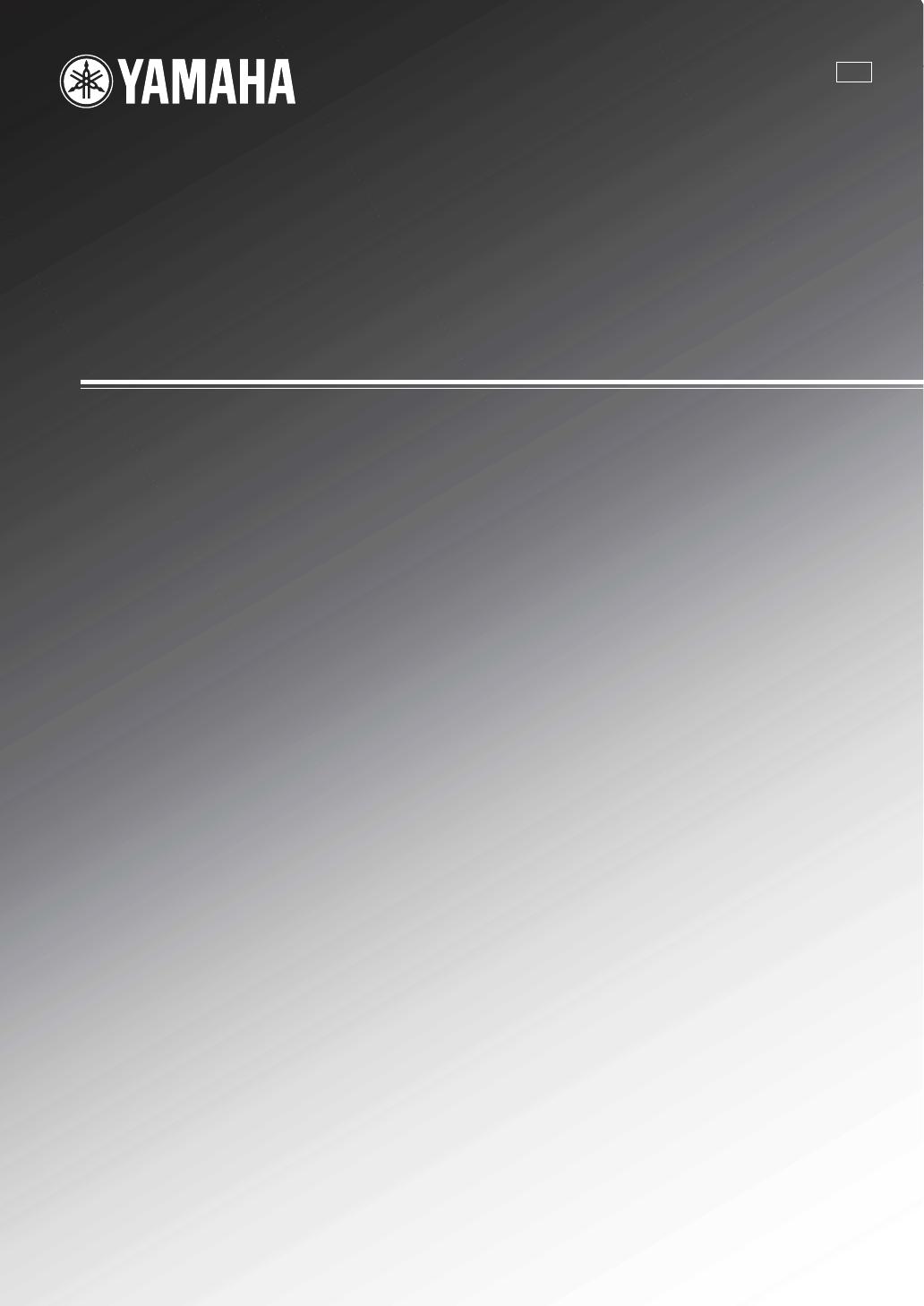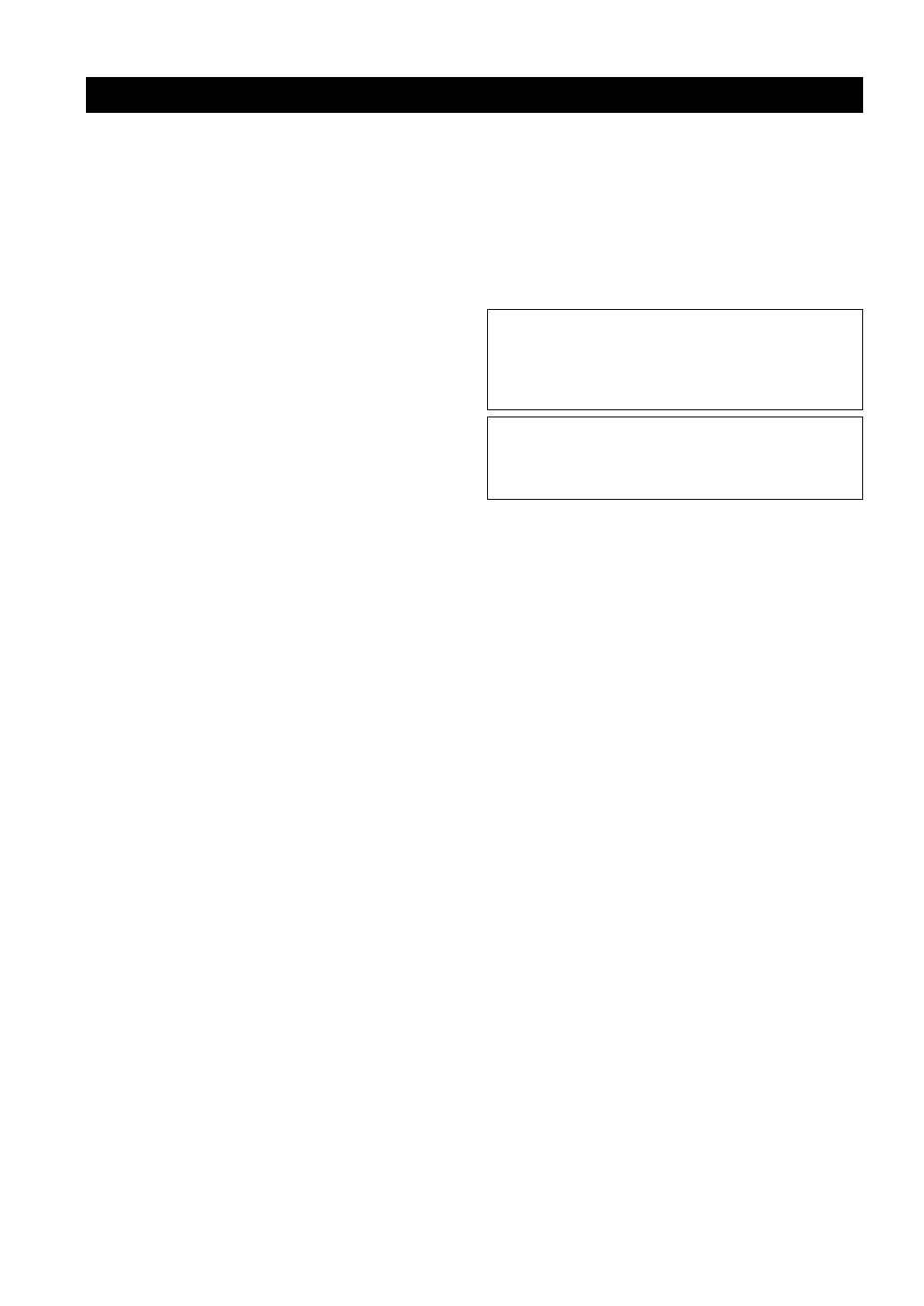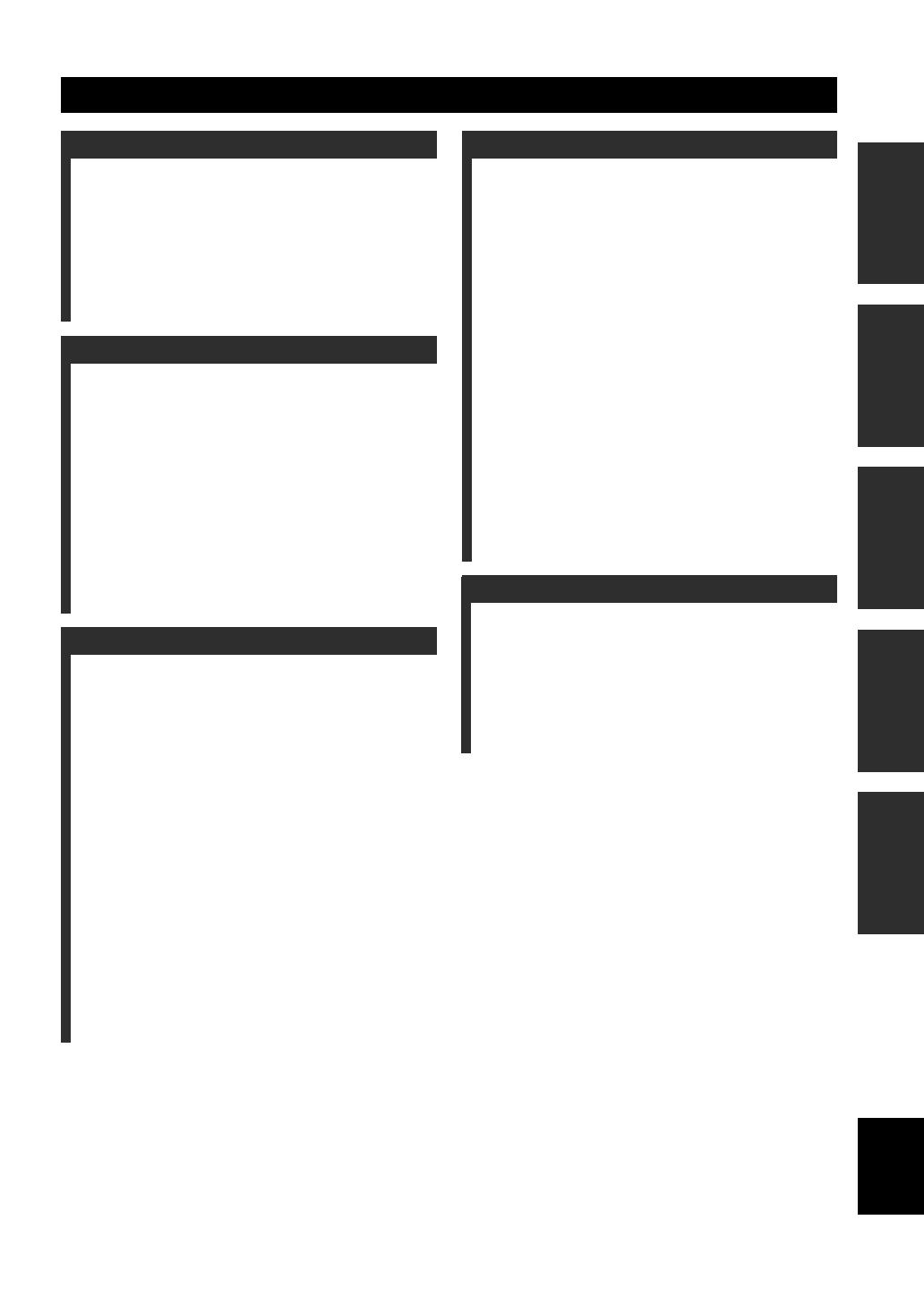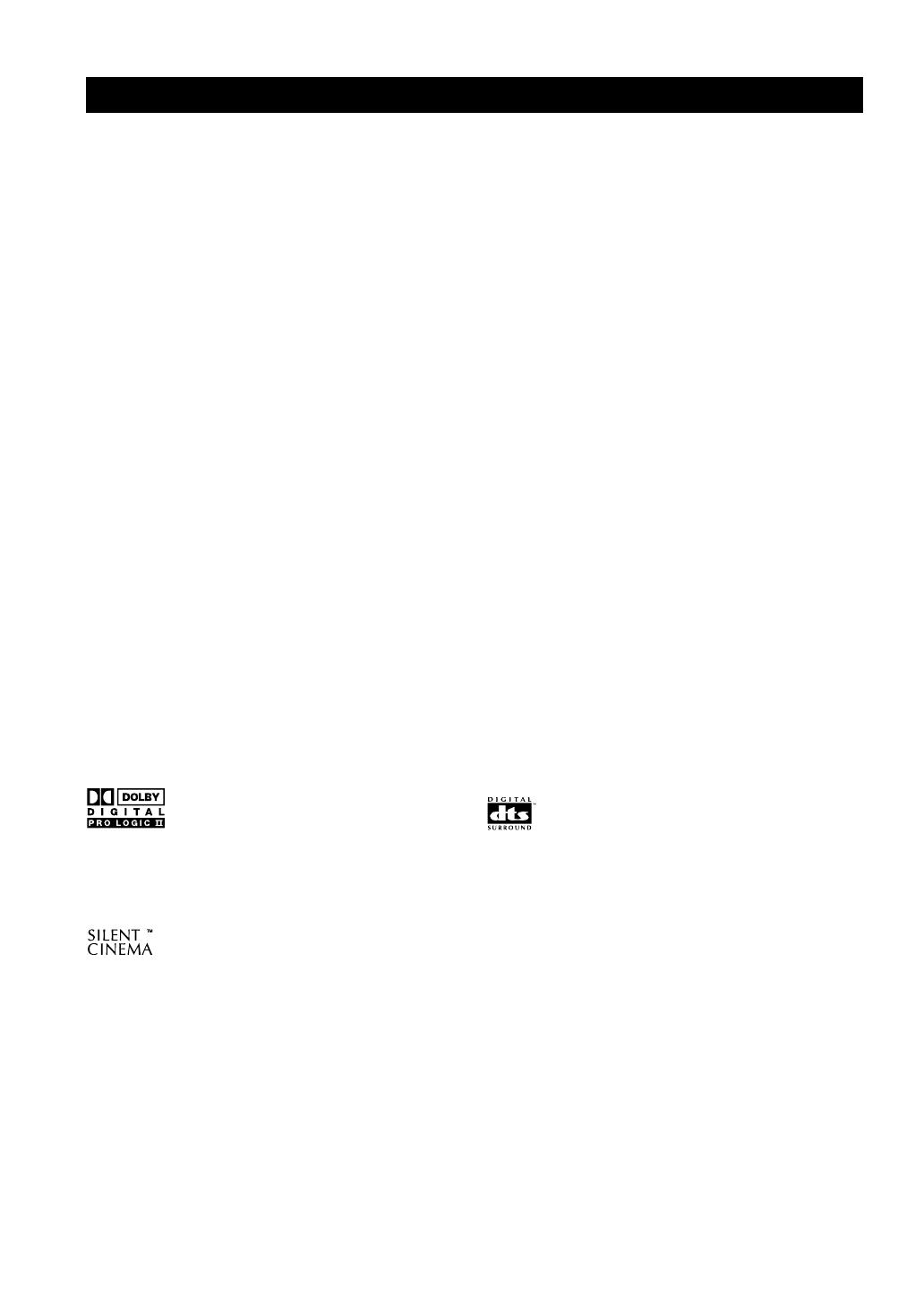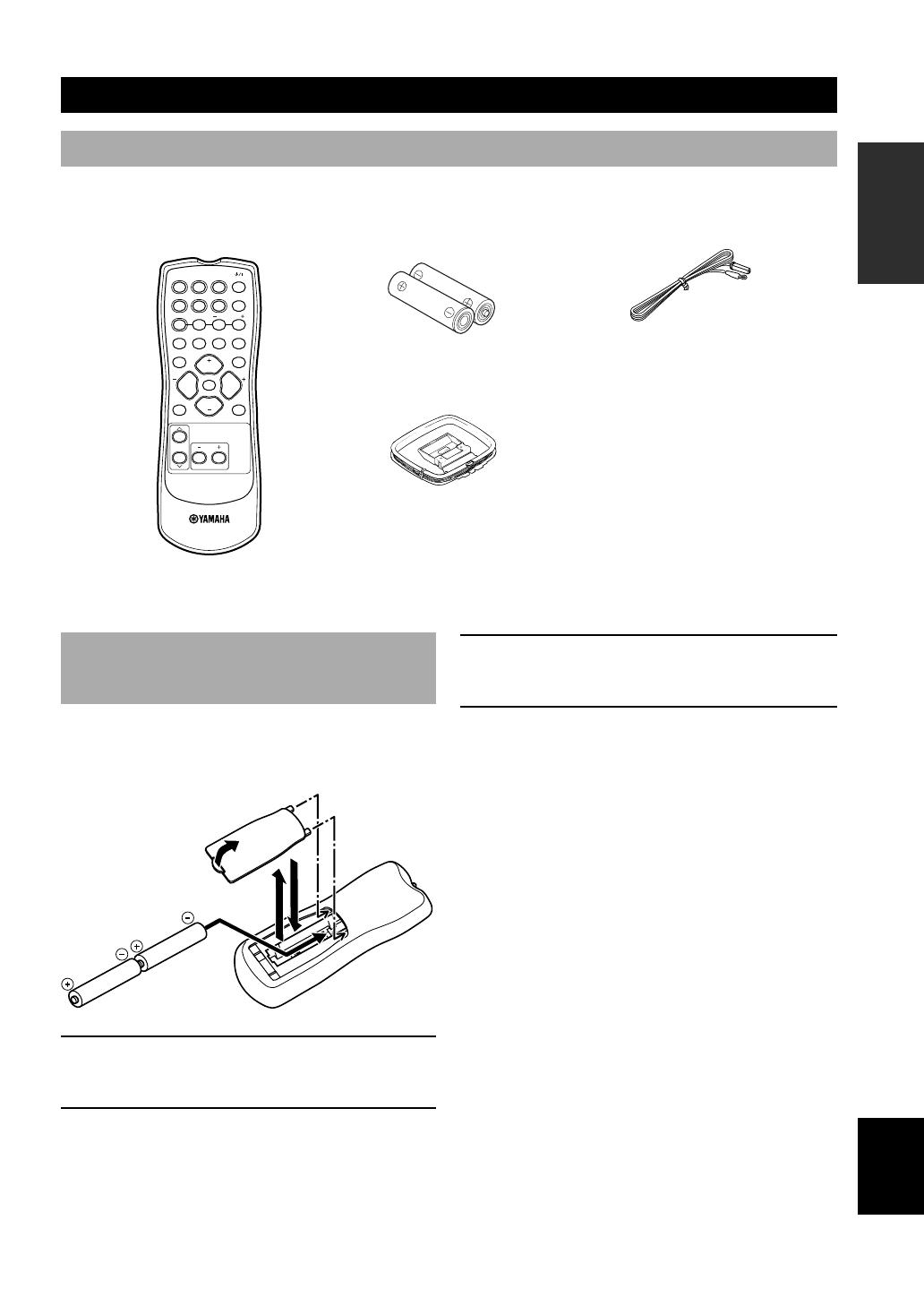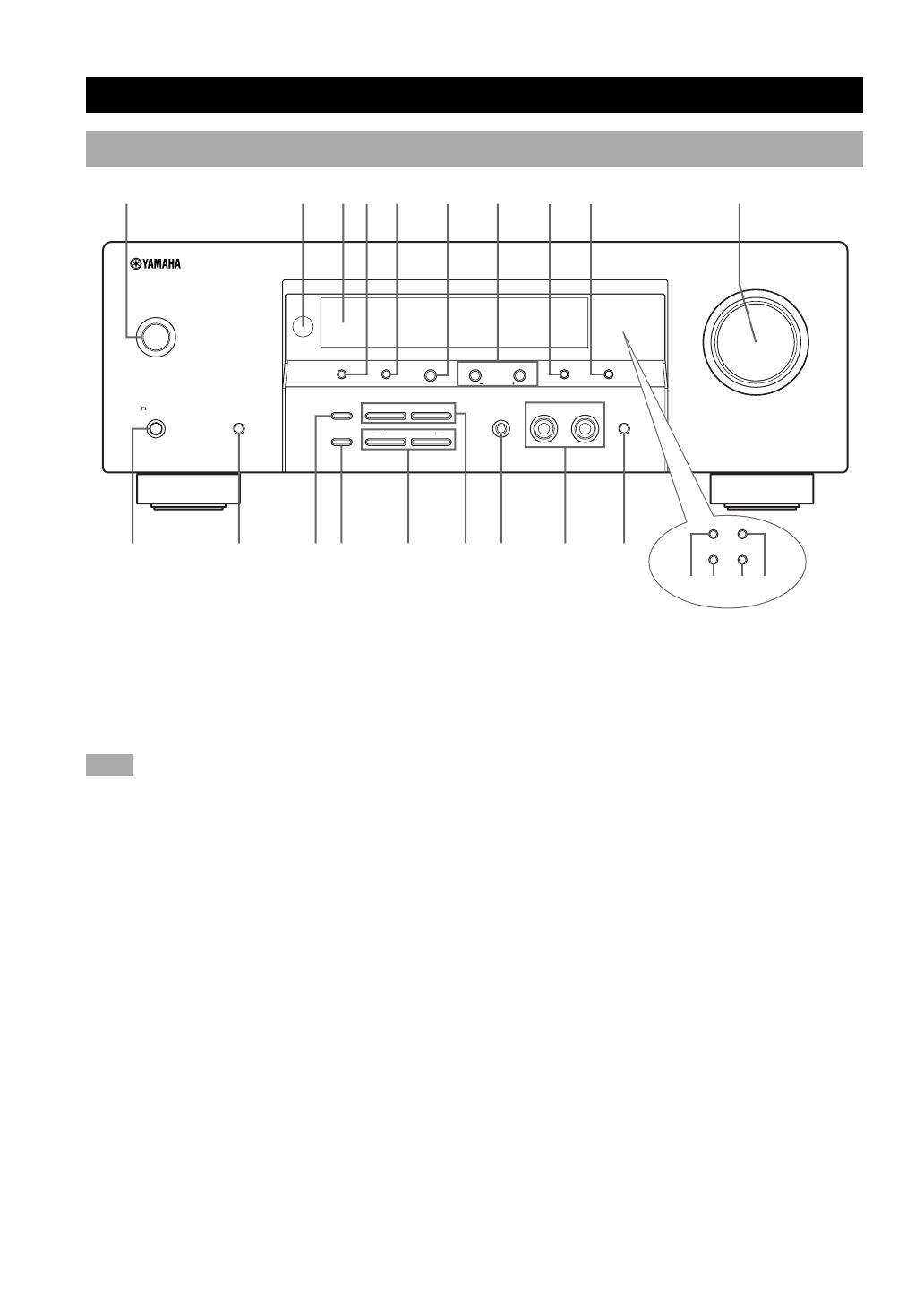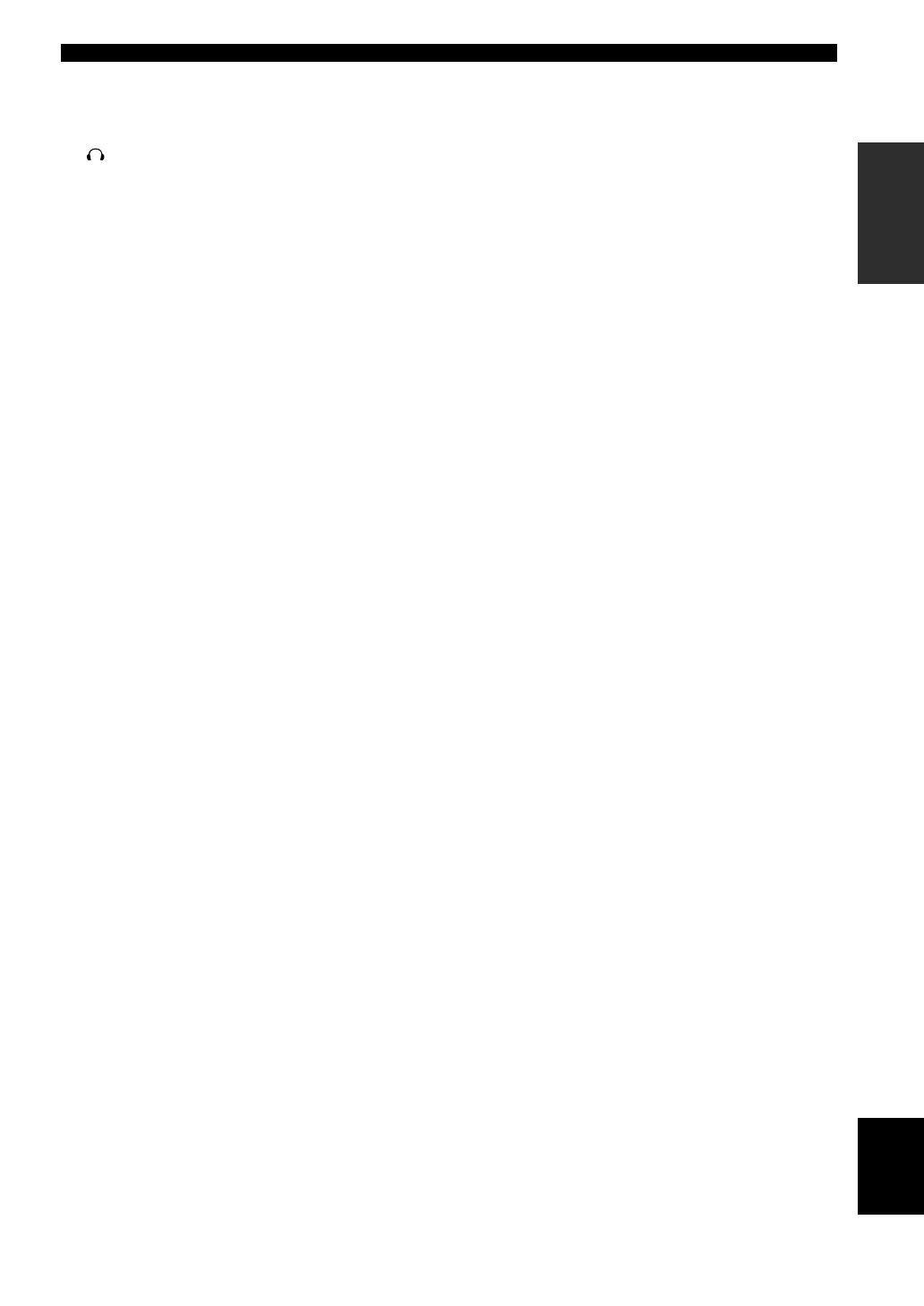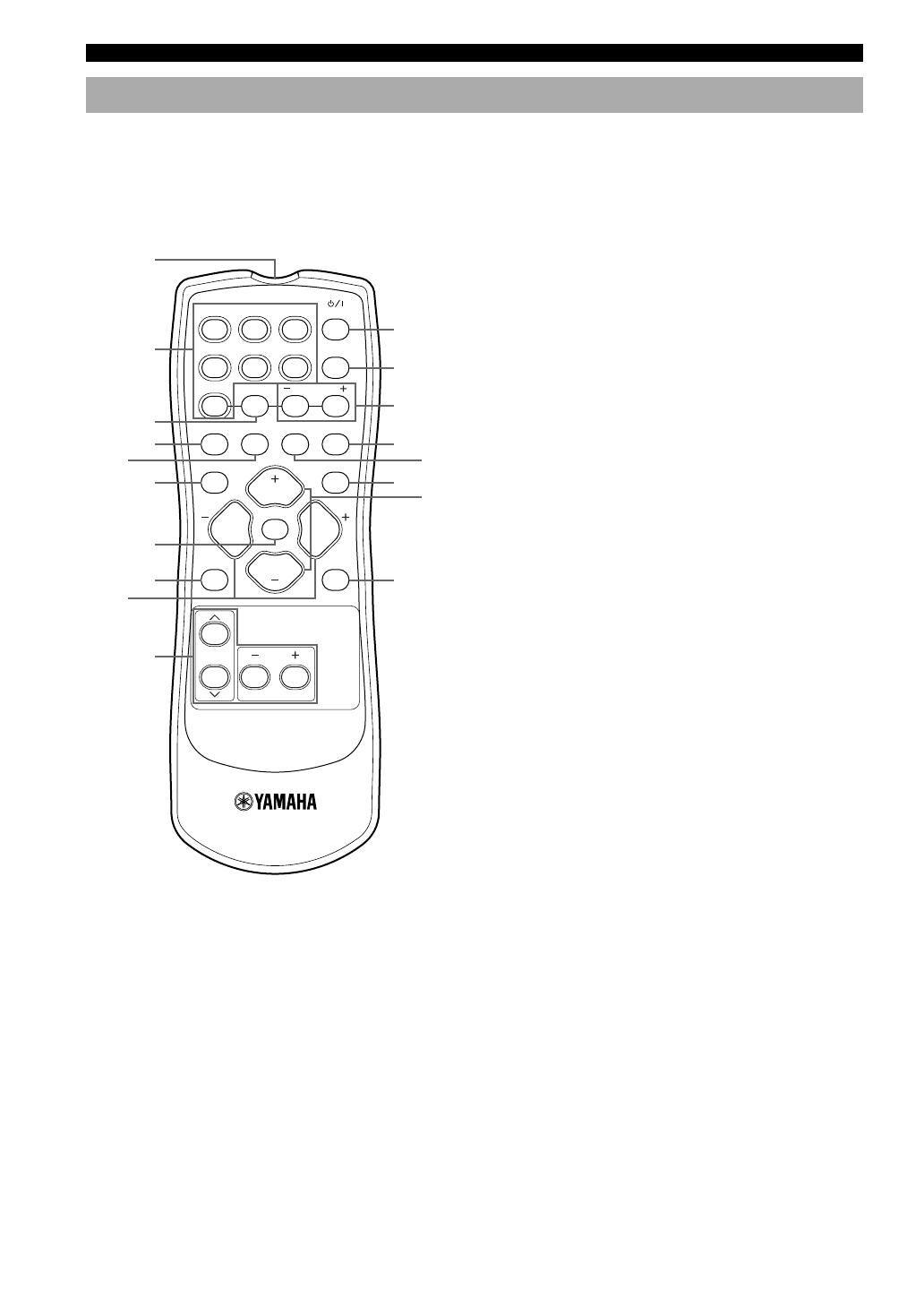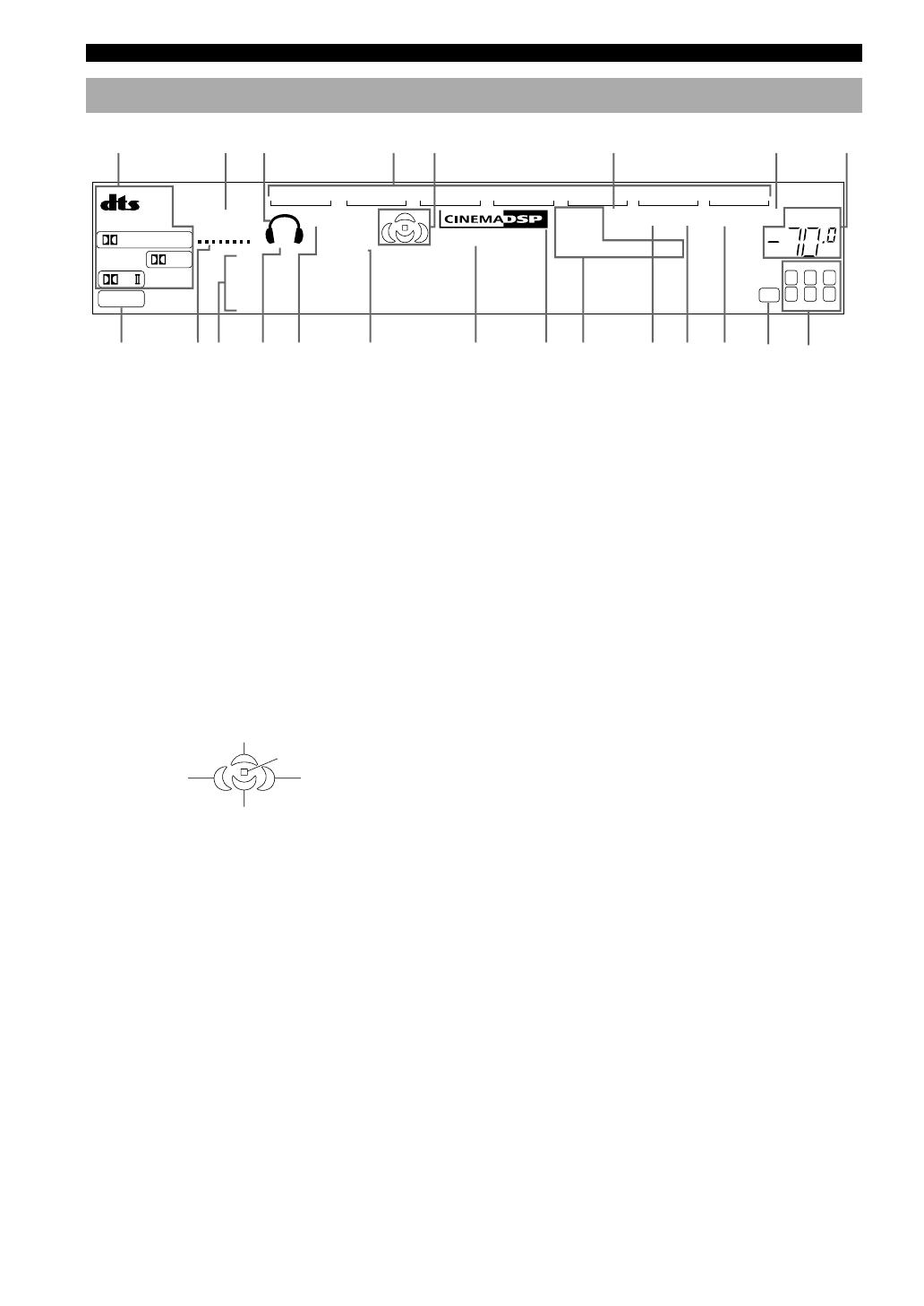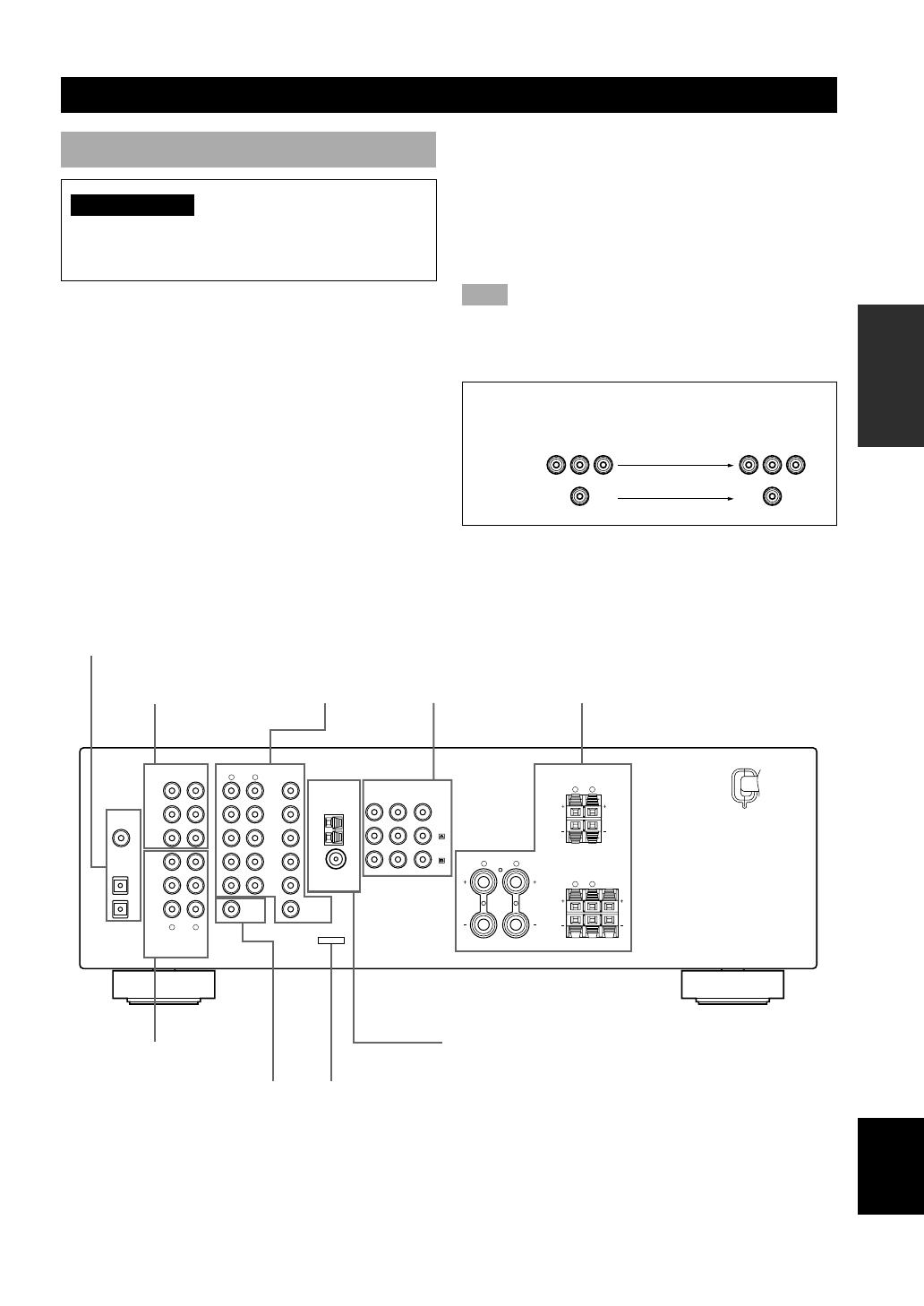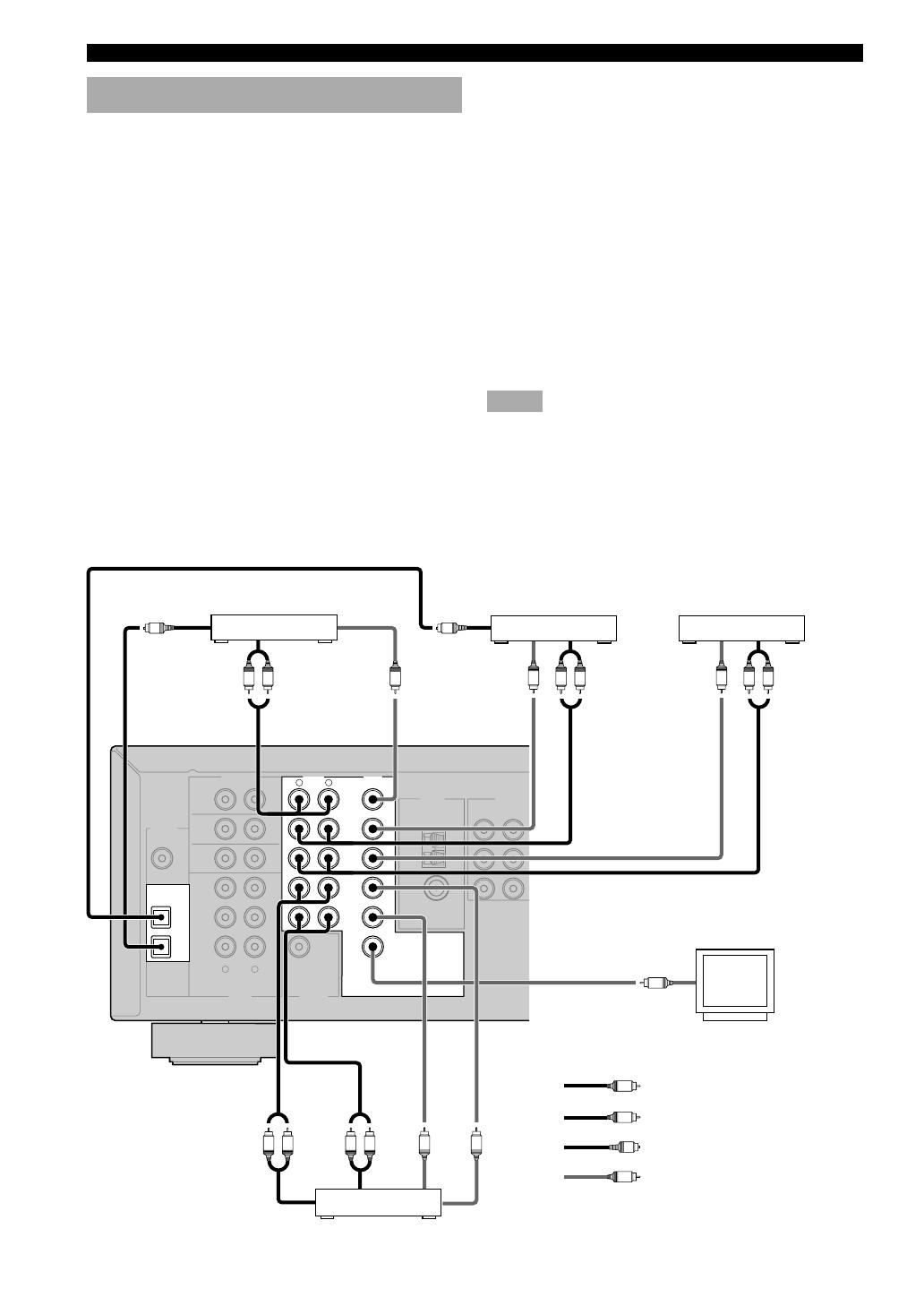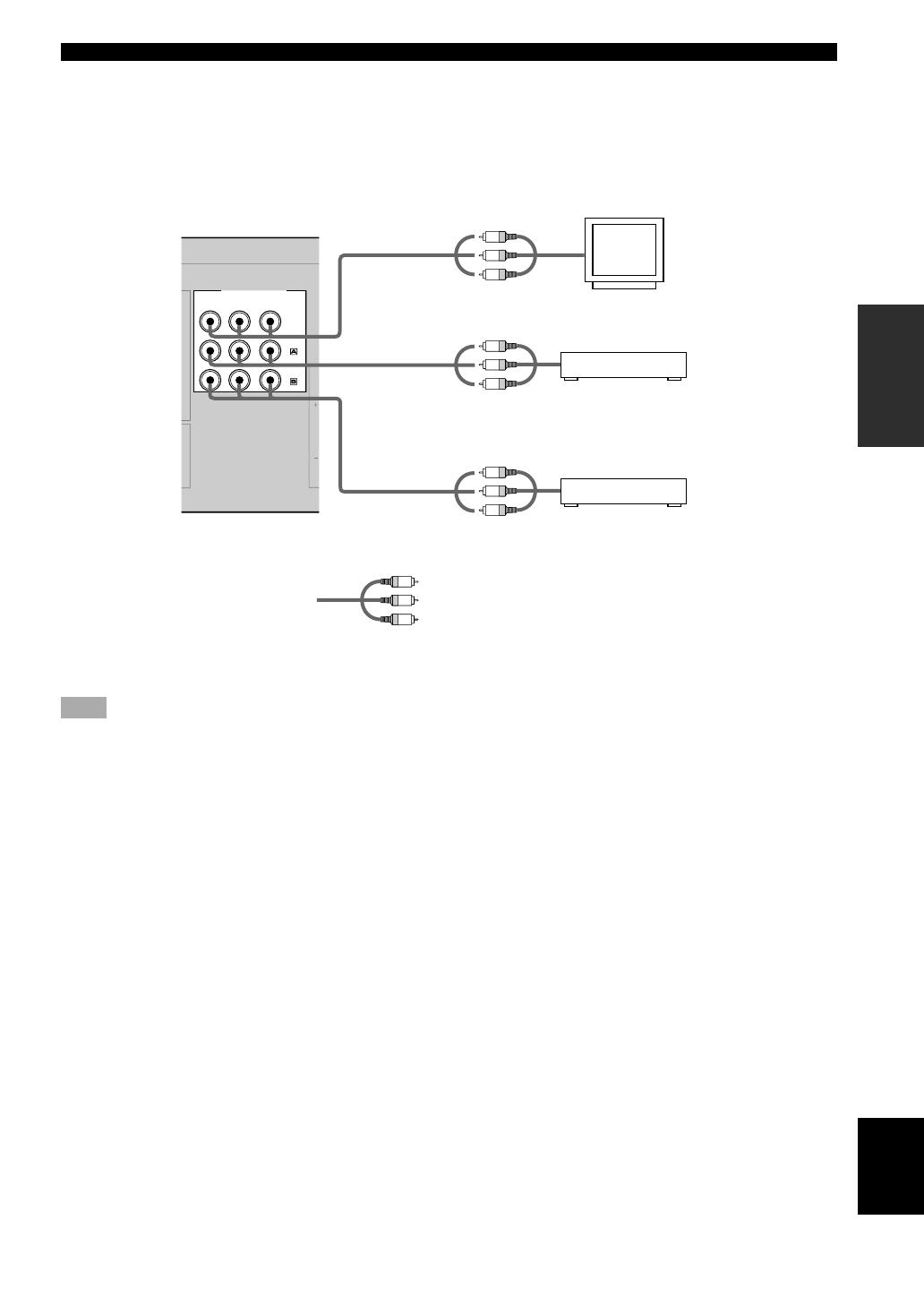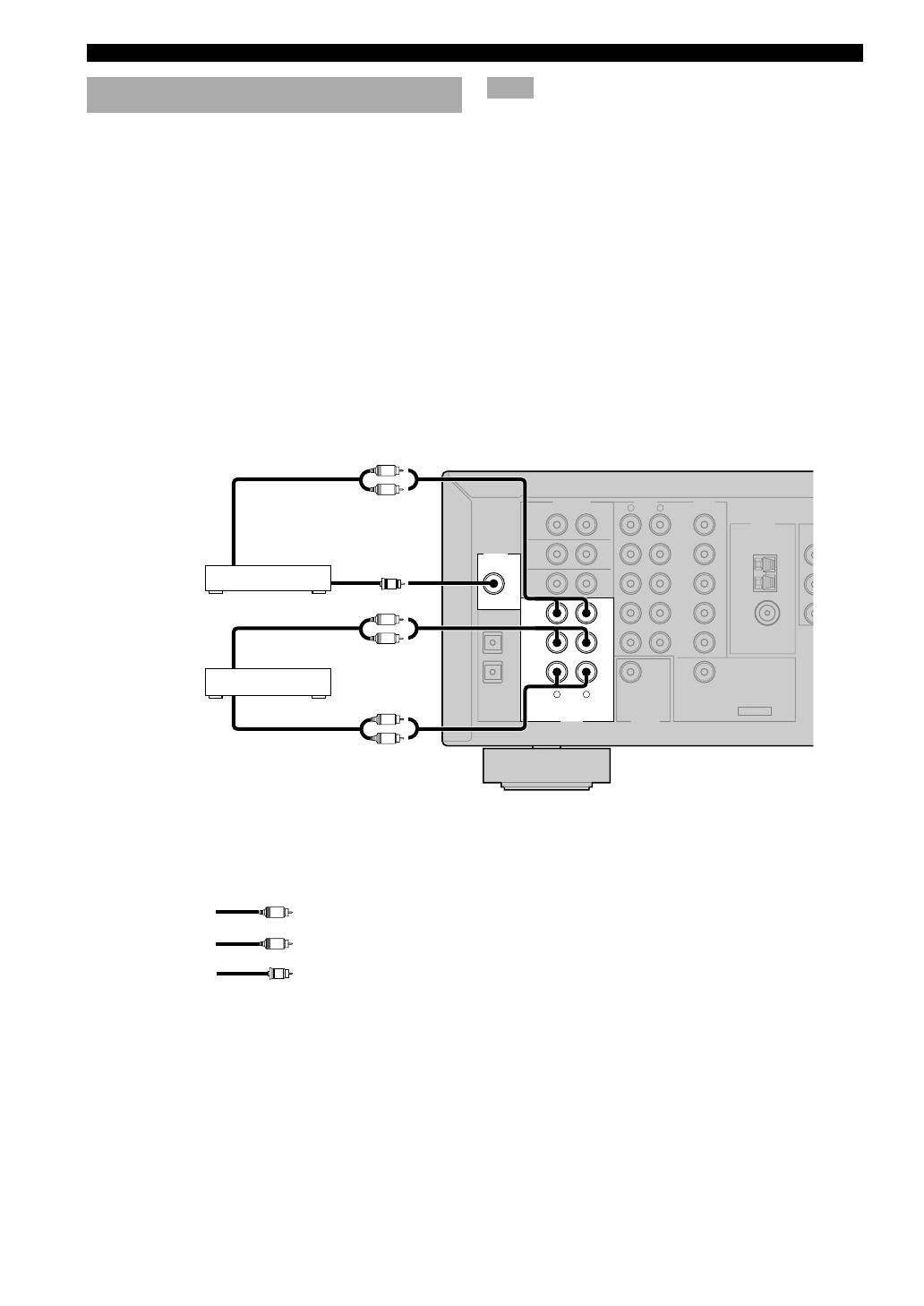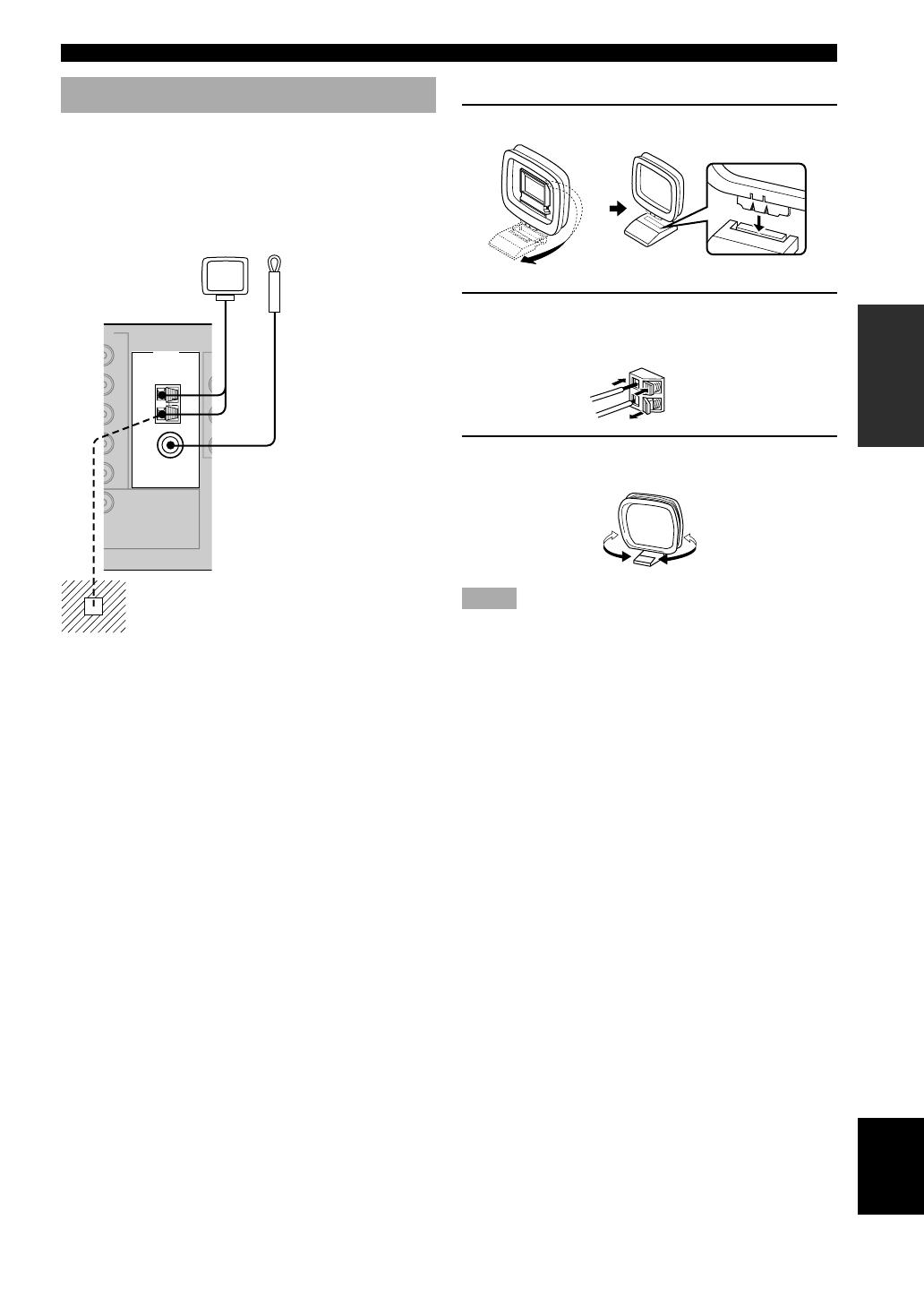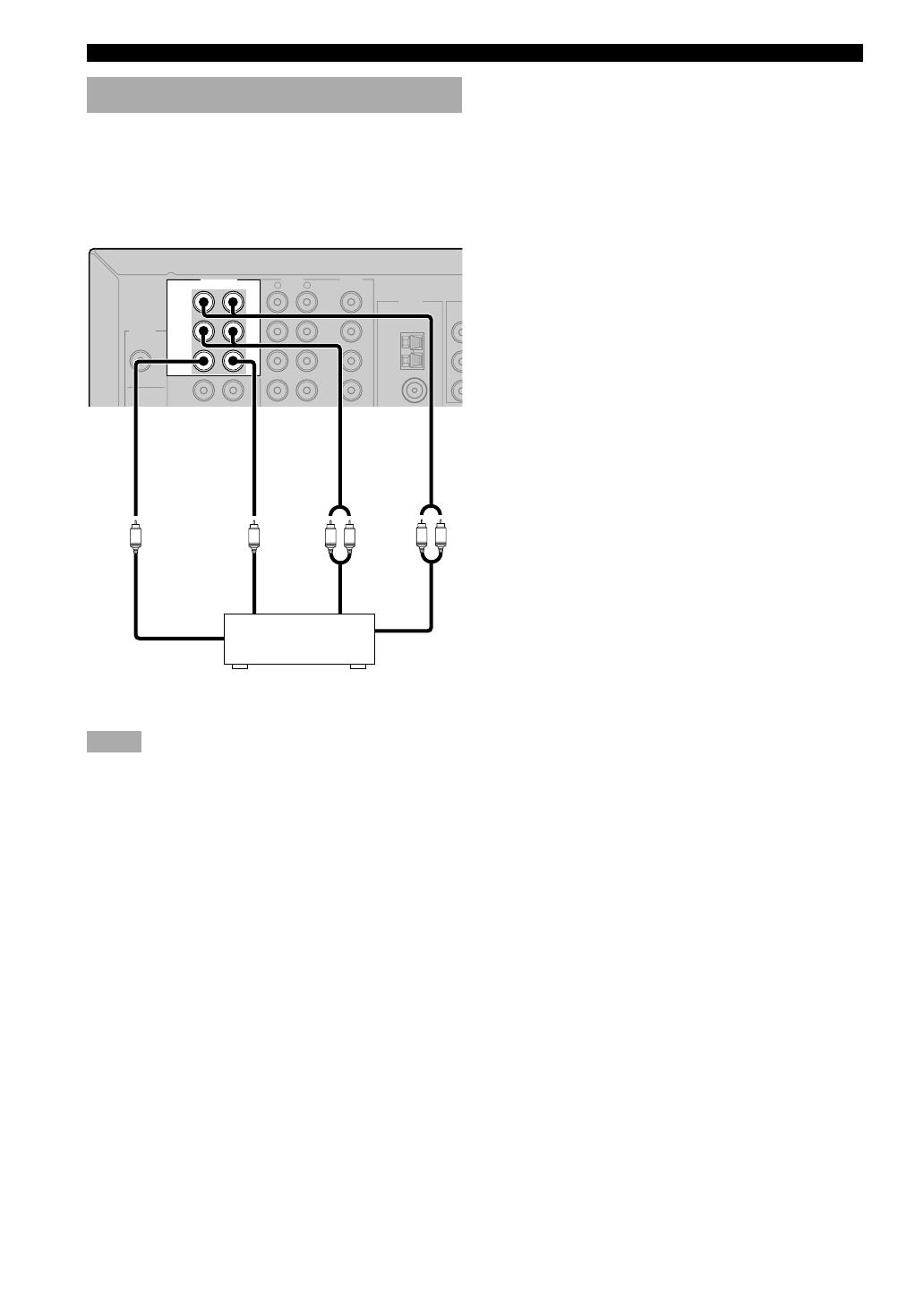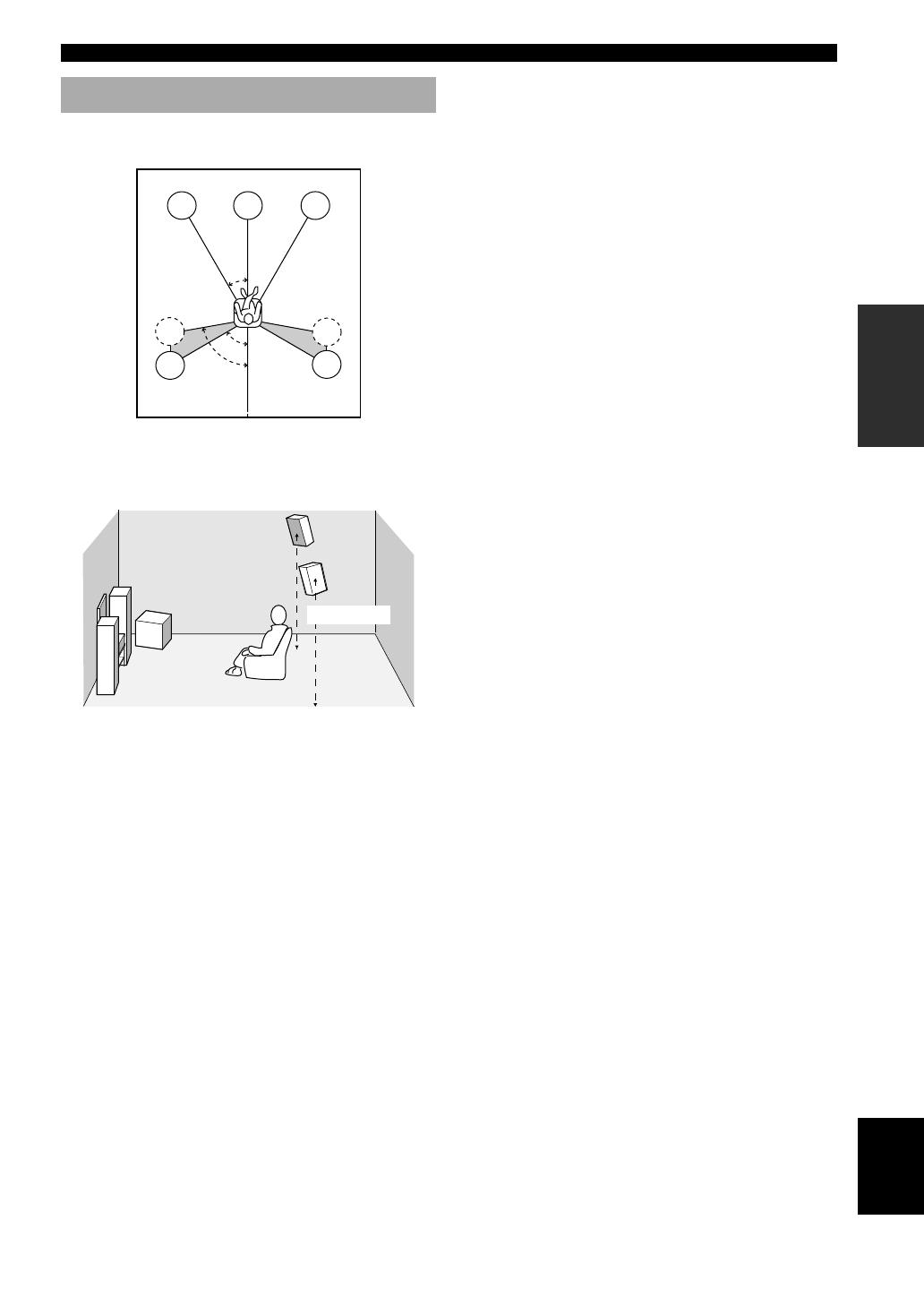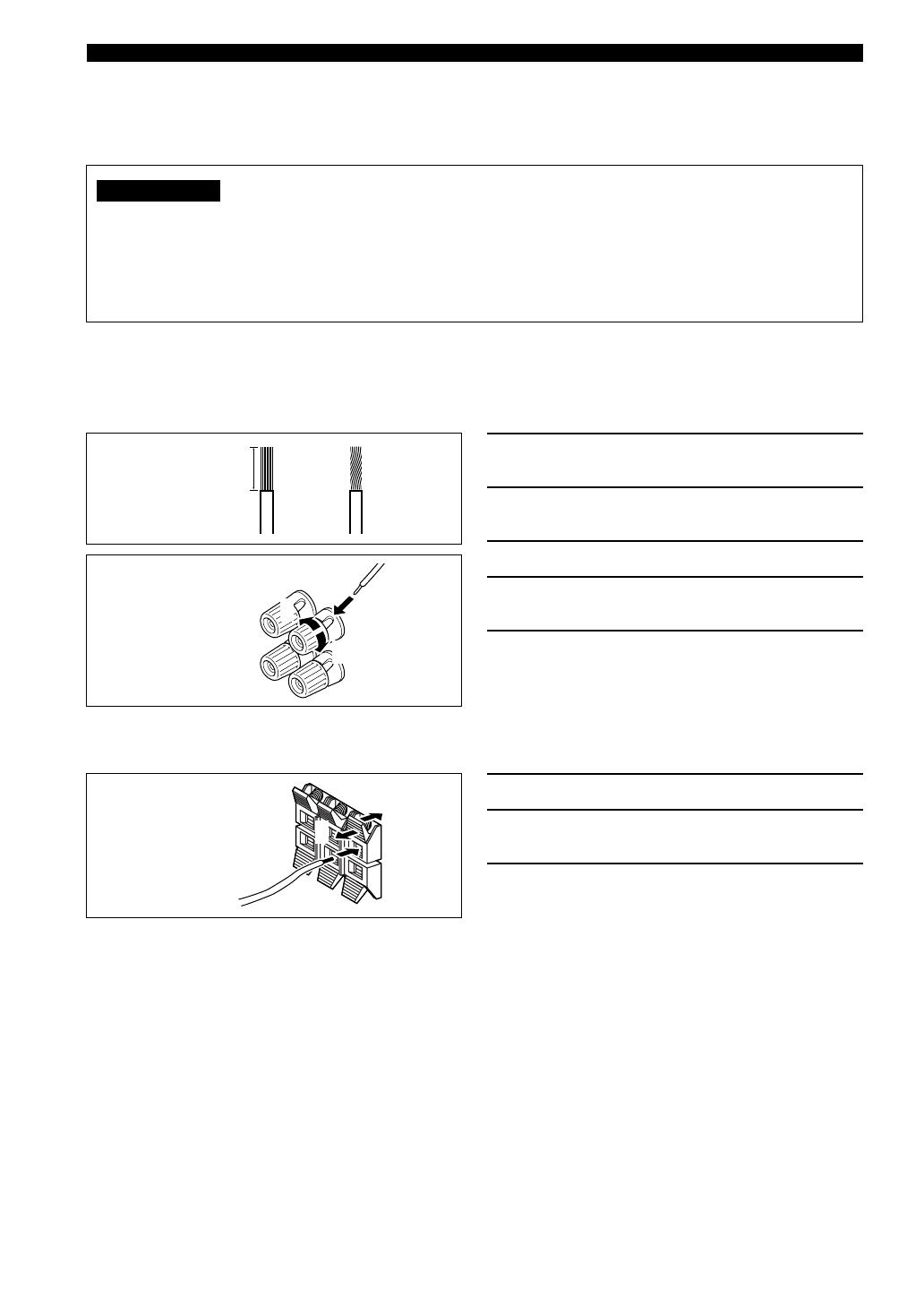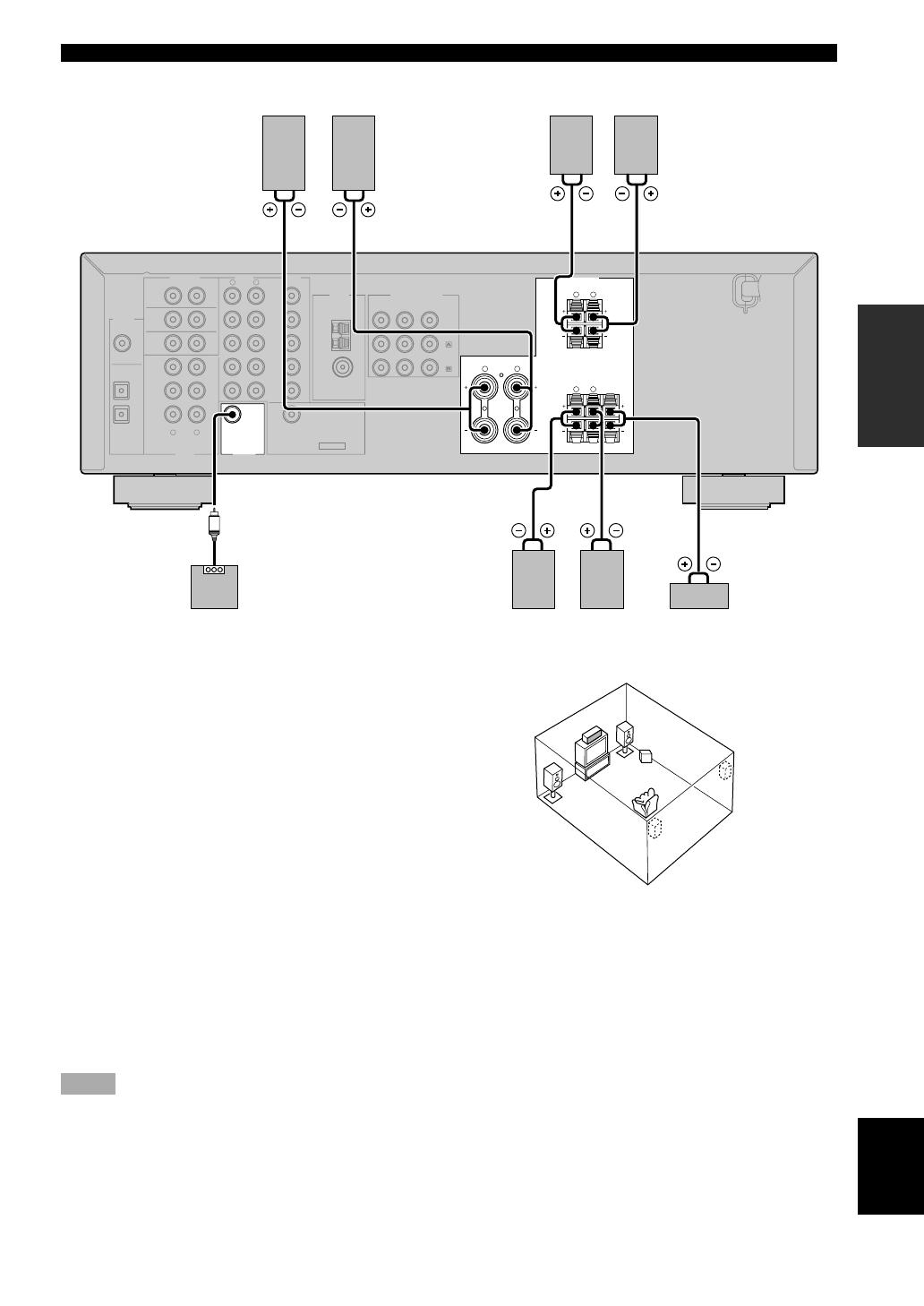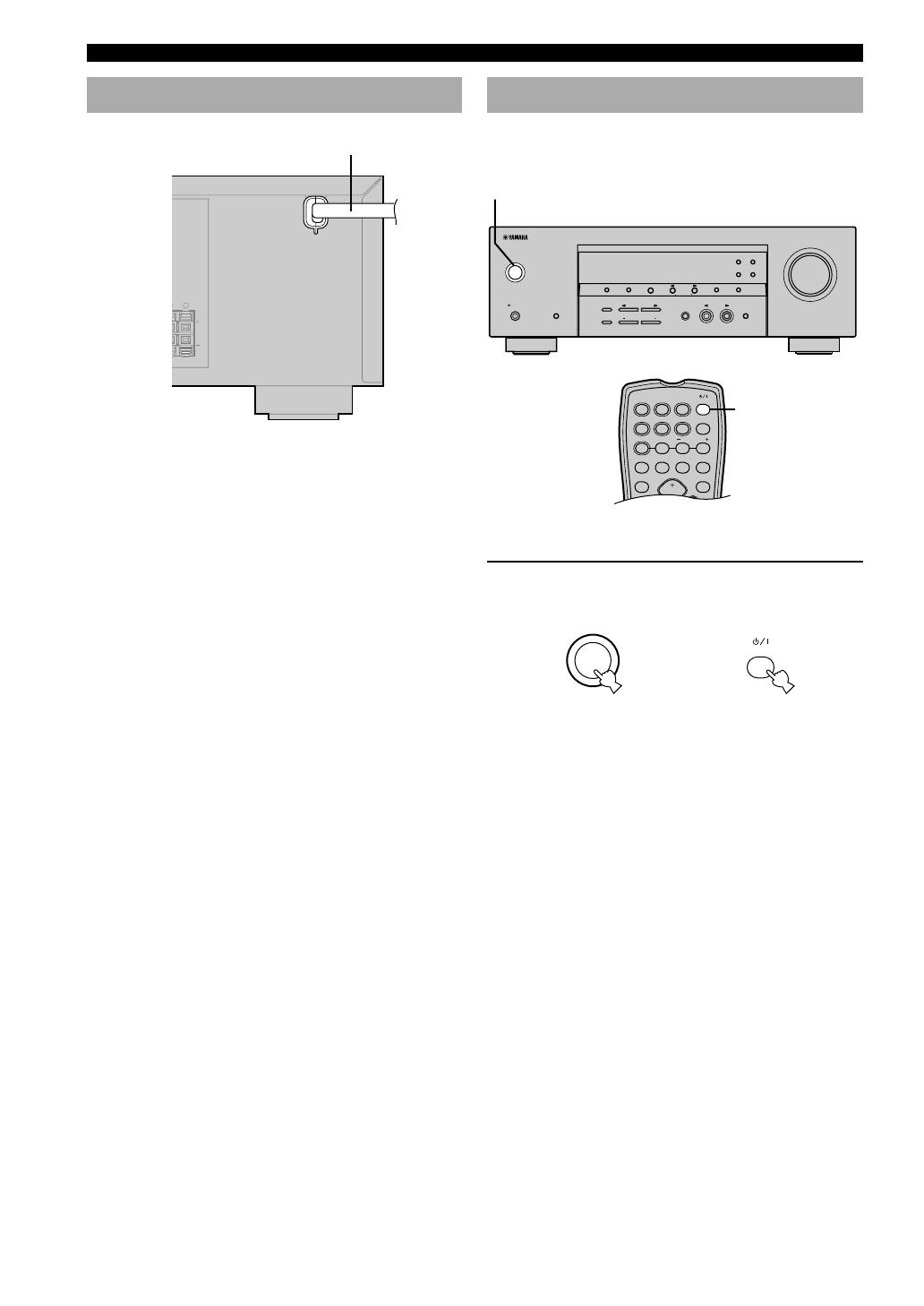-
Contents
-
Table of Contents
-
Troubleshooting
-
Bookmarks
Quick Links
G
RX-V357
AV Receiver
Ampli-tuner audio-vidéo
OWNER’S MANUAL
MODE D’EMPLOI
BEDIENUNGSANLEITUNG
BRUKSANVISNING
GEBRUIKSAANWIJZING
ИНСТРУКЦИЯ ПО ЭКСПЛУАТАЦИИ
Related Manuals for Yamaha RX-V357
-
-
Home Theater System Yamaha RX-Z9 Product Catalog
Digital home theater component, digital sound projector, digital audio server, digital audio terminal, optional speaker system, plasma display monitor, digital cinema projector, digital home theatre receiver, dvd player, dvd changer, home theatre speaker (44 pages)
-
-
-
-
-
-
Summary of Contents for Yamaha RX-V357
-
Page 1
RX-V357 AV Receiver Ampli-tuner audio-vidéo OWNER’S MANUAL MODE D’EMPLOI BEDIENUNGSANLEITUNG BRUKSANVISNING GEBRUIKSAANWIJZING ИНСТРУКЦИЯ ПО ЭКСПЛУАТАЦИИ… -
Page 2
Using this unit with a higher voltage than specified is dangerous and may cause fire, damage to this unit, and/or personal injury. YAMAHA will not be held responsible for any damage resulting from use of this unit with a voltage other than specified. -
Page 3: Table Of Contents
INTRODUCTION FEATURES … 2 GETTING STARTED … 3 Supplied accessories … 3 Installing batteries in the remote control … 3 CONTROLS AND FUNCTIONS … 4 Front panel … 4 Remote control … 6 Front panel display … 8 PREPARATION CONNECTIONS … 9 Before connecting components …
-
Page 4: Features
In this case, the product has priority. Manufactured under license from Dolby Laboratories. “Dolby”, “Pro Logic”, and the double-D symbol are trademarks of Dolby Laboratories. “SILENT CINEMA” is a trademark of YAMAHA CORPORATION. FEATURES Other features…
-
Page 5: Getting Started
Supplied accessories Please check that you received all of the following parts. Remote control DVD D-TV/CBL VCR POWER MD/CD-R V-AUX 6CH IN TUNER A/B/C/D/E PRESET q/DTS 6.1/5.1 NIGHT SLEEP TEST STEREO VOLUME PROG PROG MUTE LEVEL SET MENU VOLUME Installing batteries in the remote control Insert the batteries in the correct direction by aligning the + and –…
-
Page 6: Controls And Functions
CONTROLS AND FUNCTIONS Front panel STANDBY PHONES SPEAKERS A/B/OFF SILENT CINEMA 1 STANDBY/ON Turns on this unit or sets it to the standby mode. When you turn on this unit, you will hear a click and there will be a 4 to 5-second delay before this unit can reproduce sound.
-
Page 7
0 VOLUME Controls the output level of all audio channels. This does not affect the OUT (REC) level. PHONES (SILENT CINEMA) Allows you to enjoy DSP effects when listening with headphones. w SPEAKERS A/B/OFF Selects the set of front speakers connected to the A or B terminals. -
Page 8: Remote Control
CONTROLS AND FUNCTIONS Remote control This section describes the controls and functions of the remote control. DVD D-TV/CBL VCR POWER MD/CD-R V-AUX TUNER A/B/C/D/E PRESET q/DTS 6.1/5.1 NIGHT TEST STEREO VOLUME PROG MUTE LEVEL VOLUME 1 Infrared emitter Outputs infrared control signals. Aim this emitter at the component you want to operate.
-
Page 9: Handling The Remote Control
r SLEEP Sets the sleep timer. t NIGHT Sets the unit in night listening mode. y STEREO Switches between normal stereo and DSP effect reproduction. When you select STEREO the unit mixes down all Dolby Digital and DTS signals (except the LFE channel) as well as those 2-channel signals without effect sounds, to the front left and right speakers.
-
Page 10: Front Panel Display
CONTROLS AND FUNCTIONS Front panel display SILENT CINEMA NIGHT MATRIX VIRTUAL DIGITAL ~~~~~~~~~~~~~~ 1 Decoder indicators When any of this unit’s decoders function, the respective indicator lights up. 2 SILENT CINEMA indicator Lights up when headphones are connected and a sound field program is selected (see page 27).
-
Page 11: Connections
Before connecting components CAUTION Do not connect this unit or other components to the mains power until all connections between the components have been completed. • Be sure to connect the left channel (L), right channel (R), “+” (red) and “–” (black) properly. Some components require different connection methods and have different jack names.
-
Page 12: Connecting Video Components
CONNECTIONS Connecting video components Connecting a video monitor Connect the video input jack on your video monitor to the MONITOR OUT VIDEO jack. Connecting a DVD player/digital TV/cable Connect the optical digital audio signal output jack on your component to the DIGITAL INPUT jack and connect the video signal output jack on the component to the VIDEO jack on this unit.
-
Page 13
COMPONENT VIDEO jacks You can enjoy high-quality pictures by connecting your video monitor and video source components to this unit using COMPONENT VIDEO connections. COMPONENT VIDEO MONITOR /CBL Note • If you connect your video monitor to this unit using a COMPONENT VIDEO connection, connect your video source components such as a DVD player or digital TV to this unit using COMPONENT VIDEO connections. -
Page 14: Connecting Audio Components
CONNECTIONS Connecting audio components Connecting a CD player Connect the coaxial digital output jack on your CD player to the DIGITAL INPUT CD jack on this unit. • Use the AUDIO jacks on this unit to connect to a CD player that does not have a COAXIAL DIGITAL OUTPUT jack, or to record from CD players.
-
Page 15: Connecting The Antennas
• A properly installed outdoor antenna provides clearer reception than an indoor one. If you experience poor reception quality, an outdoor antenna may improve the quality. Consult the nearest authorized YAMAHA dealer or service center about the outdoor antennas. CONNECTIONS…
-
Page 16: Connecting An External Decoder
CONNECTIONS Connecting an external decoder This unit is equipped with 6 additional input jacks (FRONT left and right, CENTER, SURROUND left and right and SUBWOOFER) for discrete multi-channel input from a component equipped with a multi-channel decoder and 6 channel output jacks such as a DVD/Super Audio CD player.
-
Page 17: Speaker Placement
1.8 m above the floor. Subwoofer (SWFR) The use of a subwoofer, such as the YAMAHA Active Servo Processing Subwoofer System, is effective not only for reinforcing bass frequencies from any or all channels, but also for high fidelity reproduction of the LFE (low-frequency effect) channel included in Dolby Digital and DTS software.
-
Page 18: Speaker Connections
CONNECTIONS Speaker connections Be sure to connect the left channel (L), right channel (R), “+” (red) and “–” (black) properly. If the connections are faulty, no sound will be heard from the speakers, and if the polarity of the speaker connections is incorrect, the sound will be unnatural and lack bass.
-
Page 19: Front/Surround/Center Speaker Terminals
A center speaker can be connected to these terminals. SUBWOOFER jack When using a subwoofer with built-in amplifier, including the YAMAHA Active Servo Processing Subwoofer System, connect the input jack of the subwoofer system to this jack. This unit will direct low bass signals distributed from the front, center and/or surround channels to this jack in accordance with your SPEAKER SET selections.
-
Page 20: Connecting The Power Supply Cord
CONNECTIONS Connecting the power supply cord Power cord URROUND) Connecting the AC power cord Plug the power cord into an AC wall outlet. Turning on the power When all connections are complete, turn on the power of this unit. STANDBY PRESET/TUNING FM/AM A/B/C/D/E…
-
Page 21: Basic System Settings
BASIC SYSTEM SETTINGS The “BASIC” menu allows you to set some of the basic “SOUND” menu parameters with a minimum of effort. If you wish to configure the unit more precisely to suit your listening environment, use the more detailed parameters from the “SOUND”…
-
Page 22: Basic Menu Operation Sequence
BASIC SYSTEM SETTINGS Basic menu operation sequence SET MENU BASIC SOUND 1 SETUP Press –/+ to alter the settings for each parameter. Use d to move to the next setting. 1 ROOM Choose from S/M/L. 2 SUBWOOFER Choose either of YES/NONE. 3 SPEAKERS Choose from 2/3/4/5 spk.
-
Page 23: Setting The Unit To Match Your Speaker System
Setting the unit to match your speaker system Follow the instructions below to set the amplifier output to match the size of your room and speakers. Press u / d to cycle through parameters 1 through 4, and –/+ to alter the parameter setting.
-
Page 24: Playback
STANDBY PRESET/TUNING FM/AM A/B/C/D/E PRESET/TUNING EDIT NEXT SET MENU MAN’L/AUTO FM PHONES SPEAKERS STEREO PROGRAM A/B/OFF INPUT MODE EFFECT TONE CONTROL BASS/TREBLE SILENT CINEMA DVD D-TV/CBL VCR POWER MD/CD-R V-AUX 6CH IN TUNER A/B/C/D/E PRESET q/DTS 6.1/5.1 NIGHT SLEEP TEST STEREO VOLUME PROG…
-
Page 25
Select a sound field program if desired. Press PROGRAM l / h (or PROG –/+ on the remote control) to select a sound field program. See pages 25 – 31 for details about sound field programs. PROG PROGRAM Front panel Selecting the 6CH INPUT Press 6CH INPUT until “6CH INPUT”… -
Page 26: Input Modes And Indications
PLAYBACK Input modes and indications This unit is equipped with 2 types of input jacks. Do the following to select the type of input signals you want to use. Press INPUT MODE repeatedly until the desired input mode is shown on the front panel display.
-
Page 27: Selecting A Sound Field Program
Selecting a sound field program You can enhance your listening experience by selecting sound field programs. For details about each program, see pages 28 – 31. STANDBY PRESET/TUNING FM/AM A/B/C/D/E PRESET/TUNING MEMORY EDIT NEXT SET MENU MAN’L/AUTO FM PHONES SPEAKERS STEREO PROGRAM INPUT…
-
Page 28
PLAYBACK Selecting PRO LOGIC or PRO LOGIC II You can listen to 2-channel sources decoded into four discrete channels by selecting PRO LOGIC or five discrete channels by selecting PRO LOGIC II in program No. 9 (refer to the list on page 30). TUNER A/B/C/D/E q/DTS 6.1/5.1… -
Page 29: Virtual Cinema Dsp
Virtual CINEMA DSP With Virtual CINEMA DSP, you can enjoy all sound field programs without surround speakers. It creates virtual speakers to reproduce a natural sound field. You can listen to virtual CINEMA DSP by setting “1C SURR” in the set menu to NONE. Sound field processing changes to Virtual CINEMA DSP automatically.
-
Page 30: Digital Sound Field Processing (Dsp)
The traditional stereo system that uses only two speakers is not capable of recreating a realistic sound field. YAMAHA’s DSP requires four effect speakers to recreate sound fields based on the measured sound field data. The processor controls the strength and delay time of the signals output from the four effect speakers to localize the virtual sound sources and fully encompass the listener.
-
Page 31: Cinema Dsp
It recreates comprehensive movie sound design in your audio room. In CINEMA DSP sound field programs, YAMAHA’s exclusive DSP processing is added to the Front left and right, and Center channels, so the listener can enjoy realistic dialogue, depth of sound, smooth transition between sound sources, and a surround sound field that goes beyond the screen.
-
Page 32
CINEMA DSP For movie programs Program MOVIE Spectacle THEATER 1 Sci-Fi MOVIE Adventure THEATER 2 General Straight Decode Enhanced Mode Straight Decode This unit is equipped with various precise decoders; • Dolby Digital/DTS decoder for multi-channel reproduction of the original sound •… -
Page 33: Sound Field Effects
Dolby Pro Logic II decodes Dolby Surround software into 5 discrete full-range channels (3 channels in front and 2 channels in surround). There are 2 modes; MOVIE for movies and MUSIC for 2-channel audio sources. These programs use YAMAHA’s tri-field DSP processing on each of the Dolby Digital or DTS signals for the front, left surround, and right surround channels.
-
Page 34: Tuning
There are 2 methods of tuning; automatic and manual. Automatic tuning is effective when station signals are strong and there is no interference. Automatic tuning STANDBY PRESET/TUNING FM/AM A/B/C/D/E PRESET/TUNING MEMORY EDIT NEXT SET MENU MAN’L/AUTO FM PHONES SPEAKERS STEREO PROGRAM INPUT A/B/OFF…
-
Page 35: Presetting Stations
Presetting stations Automatically presetting FM stations You can use the automatic preset tuning feature to store FM stations. This function enables the unit to automatically tune in to FM stations with strong signals, and to store up to 40 (8 stations in 5 groups, A1 through E8) of those stations in order.
-
Page 36
TUNING Manually presetting stations You can store up to 40 stations (8 stations x 5 groups) manually. STANDBY PRESET/TUNING FM/AM A/B/C/D/E PRESET/TUNING MEMORY EDIT NEXT SET MENU MAN’L/AUTO FM PHONES SPEAKERS STEREO PROGRAM INPUT A/B/OFF INPUT MODE EFFECT TONE CONTROL BASS/TREBLE SILENT CINEMA Tune into a station. -
Page 37: Selecting Preset Stations
Selecting preset stations You can tune any desired station simply by selecting the preset station number under which it was stored. STANDBY PRESET/TUNING FM/AM A/B/C/D/E PRESET/TUNING MEMORY EDIT NEXT SET MENU MAN’L/AUTO FM PHONES SPEAKERS STEREO PROGRAM INPUT A/B/OFF INPUT MODE EFFECT TONE CONTROL BASS/TREBLE…
-
Page 38: Receiving Radio Data System
RECEIVING RADIO DATA SYSTEM STATIONS Radio Data System is a data transmission system used by FM stations in many countries. Radio Data System data contains a variety of information such as PS (Program Service name), PTY (Program Type), RT (Radio Text), CT (Clock Time), EON (Enhanced Other Networks), and others. Description of Radio Data System data This unit can receive, PS, PTY, RT, CT, and EON data…
-
Page 39: Pty Seek Function
PTY SEEK function If you select the desired program type, the unit automatically searches all preset Radio Data System stations that are broadcasting a program of the required type. Press PTY SEEK MODE to set the unit in PTY SEEK mode. The program type of the station the unit is currently receiving , or “NEWS”…
-
Page 40: Sleep Timer
Use this feature to automatically set this unit in the standby mode after a certain amount of time. The sleep timer is useful when you are going to sleep while this unit is playing or recording a source. The sleep timer can only be set with the remote control. •…
-
Page 41: Recording
Recording adjustments and other operations are performed on other recording components. Refer to the operation instructions for these components for details on their operation. STANDBY PRESET/TUNING FM/AM A/B/C/D/E PRESET/TUNING MEMORY EDIT NEXT SET MENU MAN’L/AUTO FM PHONES SPEAKERS STEREO PROGRAM INPUT A/B/OFF INPUT MODE…
-
Page 42: Set Menu
You can set the following parameters on the set menu to obtain a better sound from the unit. Change the settings to reflect the needs of your listening environment. Set menu list The set menus are divided by use and function into the 4 categories listed here.
-
Page 43: Sound 1 Speaker Set
Press –/+ once to enter the setup mode of the selected item. The last setting you adjusted appears on the front panel display. Depending on the menu item, press u/d to select a sub item. Press –/+ repeatedly to change the menu item setting.
-
Page 44
SET MENU 1B FRONT (front speaker mode) Choices: LRG (large), SML (small) Select this if you have large front speakers. The unit directs the entire range of the front left and right channel signals to the front left and right speakers. Select this if you have small front speakers. -
Page 45: Sound 2 Sp Distance (Speaker Distance)
SOUND 2 SP DISTANCE (speaker distance) Use this feature to manually input the distance of each speaker and adjust the delay applied to respective channel. Ideally, each speaker should be the same distance from the main listening position. However, this is not possible in most home situations.
-
Page 46: Sound 5 Center Geq (Center Graphic Equalizer)
SET MENU SOUND 5 CENTER GEQ (center graphic equalizer) Use this feature to adjust the built-in 5-band graphic equalizer so that the center speaker tonal quality matches that of the left and right front speakers. You can select the 100 Hz, 300 Hz, 1 kHz, 3 kHz, or 10 kHz frequencies. Control range (dB): –6 to +6 Initial setting: 0 dB for 5-band Press d to select a higher frequency and u…
-
Page 47: Option 1 Display Set
OPTION 1 DISPLAY SET DIMMER Use this to adjust the brightness of the front panel display. Control range: –4 to 0 OPTION 2 MEM. GUARD (memory guard) Use this feature to prevent accidental changes to sound field program parameter values and other system settings. Choices: ON, OFF Select ON to protect: •…
-
Page 48: Advanced Setup Menu
The ADVANCED SETUP menu is displayed in the front panel display. • During the advanced setup procedure, audio output is muted. • During the advanced setup procedure, only the STANDBY/ ON, STEREO (EFFECT) and PROGRAM l / h buttons on the front panel are available for operation.
-
Page 49: Setting The Speaker Levels
SETTING THE SPEAKER LEVELS Adjusting the speaker levels during playback You can adjust the output level of each speaker while listening to sound playback. PROG PROG MUTE LEVEL SET MENU VOLUME Press LEVEL repeatedly to select the speaker you want to adjust. The unit cycles through the speakers in the following order each time you press LEVEL: FRONT L→CENTER→FRONT R→…
-
Page 50: Editing Sound Field Parameters
EDITING SOUND FIELD PARAMETERS Changing parameter settings The initial sound field program settings will provide you with an excellent listening experience as they are. But you can create an original listening environment by altering some settings. Note • The editable parameters vary depending on the sound field program you select.
-
Page 51: Sound Field Parameter Descriptions
Sound field parameter descriptions You can adjust the values of certain digital sound field parameters so the sound fields are recreated accurately in your listening room. Not all of the following parameters are found in every program. DSP LEVEL Function: This parameter adjusts the level of all the DSP effect sounds within a narrow range.
-
Page 52: Troubleshooting
Refer to the chart below when this unit does not function properly. If the problem you are experiencing is not listed below or if the instruction below does not help, set this unit to standby mode, disconnect the power cord, and contact the nearest authorized YAMAHA dealer or service center. General…
-
Page 53
Problem No sound from the The output level of the center speaker is center speaker. set to minimum. “SOUND 1A CENTER” on the set menu is set to NONE. One of the HiFi DSP programs (1 to 4) has been selected (except for 5ch Stereo). The source encoded with a Dolby Digital or DTS signal does not have a center channel signal. -
Page 54
TROUBLESHOOTING Problem There is noise interfer- This unit is too close to the digital or high- ence from digital or frequency equipment. radio frequency equipment, or this unit. The unit suddenly turns The internal temperature has become too into standby mode. high and the overheat protection circuitry has been activated. -
Page 55: Resetting The Factory Presets
RESETTING THE FACTORY PRESETS If you want to reset all of your unit’s parameters for any reason, do the following. This procedure completely resets ALL parameters, including the SET MENU, level, assign, and tuner presets. Be sure this unit is in standby mode. STANDBY PRESET/TUNING FM/AM…
-
Page 56: Glossary
Based on a wealth of actually measured data, YAMAHA CINEMA DSP uses YAMAHA original sound field technology to combine Dolby Pro Logic, Dolby Digital and DTS systems to provide the visual and audio experience of movie theater in the listening room of your own home.
-
Page 57
SILENT CINEMA YAMAHA has developed a natural, realistic sound effect DSP algorithm for headphones. Parameters for headphones have been set for each sound field so that accurate representations of all the sound field programs can be enjoyed using headphones. -
Page 58: Specifications
AUDIO SECTION • Minimum RMS Output Power for Front, Center, Surround 1 kHz, 0.9% THD, 6 Ω/8 Ω … 100 W • DIN Standard Output Power [Europe and Asia models] 1 kHz, 0.7% THD, 4 Ω … 105 W • Maximum Power [China, Korea and General models] 1 kHz, 10% THD, 6 Ω…
-
Page 59
YAMAHA ELECTRONICS (UK) LTD. YAMAHA HOUSE, 200 RICKMANSWORTH ROAD WATFORD, HERTS WD18 7GQ, ENGLAND YAMAHA SCANDINAVIA A.B. J A WETTERGRENS GATA 1, BOX 30053, 400 43 VÄSTRA FRÖLUNDA, SWEDEN YAMAHA MUSIC AUSTRALIA PTY, LTD. 17-33 MARKET ST., SOUTH MELBOURNE, 3205 VIC., AUSTRALIA…
This manual is also suitable for:
Htr-5830
YAMAHA ELECTRONICS CORPORATION, USA 6660 ORANGETHORPE AVE., BUENA PARK, CALIF. 90620, U.S.A.
YAMAHA CANADA MUSIC LTD. 135 MILNER AVE., SCARBOROUGH, ONTARIO M1S 3R1, CANADA
YAMAHA ELECTRONIK EUROPA G.m.b.H. SIEMENSSTR. 22-34, 25462 RELLINGEN BEI HAMBURG, GERMANY
YAMAHA ELECTRONIQUE FRANCE S.A. RUE AMBROISE CROIZAT BP70 CROISSY-BEAUBOURG 77312 MARNE-LA-VALLEE CEDEX02, FRANCE
YAMAHA ELECTRONICS (UK) LTD. YAMAHA HOUSE, 200 RICKMANSWORTH ROAD WATFORD, HERTS WD18 7GQ, ENGLAND
YAMAHA SCANDINAVIA A.B. J A WETTERGRENS GATA 1, BOX 30053, 400 43 VÄSTRA FRÖLUNDA, SWEDEN
YAMAHA MUSIC AUSTRALIA PTY, LTD. 17-33 MARKET ST., SOUTH MELBOURNE, 3205 VIC., AUSTRALIA
Printed in China
WE59660
©2005 All rights reserved.
OWNER’S MANUAL
MODE D’EMPLOI
BEDIENUNGSANLEITUNG
BRUKSANVISNING
GEBRUIKSAANWIJZING
ИНСТРУКЦИЯ ПО ЭКСПЛУАТАЦИИ
RX-V357
G
AV Receiver
Ampli-tuner audio-vidéo
R X-V357
1To assure the finest performance, please read this
manual carefully. Keep it in a safe place for future
reference.
2 Install this sound system in a well ventilated, cool,
dry, clean place – away from direct sunlight, heat
sources, vibration, dust, moisture, and/or cold.
Allow ventilation space of at least 30 cm on the top,
20 cm on the left and right, and 20 cm on the back
of this unit.
3 Locate this unit away from other electrical
appliances, motors, or transformers to avoid
humming sounds.
4
Do not expose this unit to sudden temperature
changes from cold to hot, and do not locate this unit
in a environment with high humidity (i.e. a room with
a humidifier) to prevent condensation inside this unit,
which may cause an electrical shock, fire, damage to
this unit, and/or personal injury.
5Avoid installing this unit where foreign object may
fall onto this unit and/or this unit may be exposed
to liquid dripping or splashing. On the top of this
unit, do not place:
– Other components, as they may cause damage
and/or discoloration on the surface of this unit.
–
Burning objects (i.e. candles), as they may cause
fire, damage to this unit, and/or personal injury.
– Containers with liquid in them, as they may fall
and liquid may cause electrical shock to the
user and/or damage to this unit.
6 Do not cover this unit with a newspaper, tablecloth,
curtain, etc. in order not to obstruct heat radiation.
If the temperature inside this unit rises, it may
cause fire, damage to this unit, and/or personal
injury.
7 Do not plug in this unit to a wall outlet until all
connections are complete.
8 Do not operate this unit upside-down. It may
overheat, possibly causing damage.
9 Do not use force on switches, knobs and/or cords.
10 When disconnecting the power cord from the wall
outlet, grasp the plug; do not pull the cord.
11 Do not clean this unit with chemical solvents; this
might damage the finish. Use a clean, dry cloth.
12 Only voltage specified on this unit must be used.
Using this unit with a higher voltage than specified
is dangerous and may cause fire, damage to this
unit, and/or personal injury. YAMAHA will not be
held responsible for any damage resulting from use
of this unit with a voltage other than specified.
13
To prevent damage by lightning, disconnect the power
cord from the wall outlet during an electrical storm.
14 Do not attempt to modify or fix this unit. Contact
qualified YAMAHA service personnel when any
service is needed. The cabinet should never be
opened for any reasons.
CAUTION: READ THIS BEFORE OPERATING YOUR UNIT.
15 When not planning to use this unit for long periods
of time (i.e. vacation), disconnect the AC power
plug from the wall outlet.
16 Be sure to read the “TROUBLESHOOTING” section
on common operating errors before concluding that
this unit is faulty.
17 Before moving this unit, press STANDBY/ON to set
this unit in standby mode, and disconnect the AC
power plug from the wall outlet.
This unit is not disconnected from the AC power
source as long as it is connected to the wall outlet,
even if this unit itself is turned off. This state is called
standby mode. In this state, this unit is designed to
consume a very small quantity of power.
WARNING
TO REDUCE THE RISK OF FIRE OR ELECTRIC
SHOCK, DO NOT EXPOSE THIS UNIT TO RAIN
OR MOISTURE.
1
INTRODUCTION
PREPARATION
BASIC
OPERATION
ADVANCED
OPERATION
ADDITIONAL
INFORMATION
English
CONTENTS
INTRODUCTION
FEATURES…………………………………………………….2
GETTING STARTED……………………………………..3
Supplied accessories…………………………………………..3
Installing batteries in the remote control ……………….3
CONTROLS AND FUNCTIONS ……………………. 4
Front panel ……………………………………………………….4
Remote control ………………………………………………….6
Front panel display …………………………………………….8
PREPARATION
CONNECTIONS …………………………………………….9
Before connecting components ……………………………9
Connecting video components …………………………..10
Connecting audio components …………………………..12
Connecting the antennas …………………………………..13
Connecting an external decoder …………………………14
Connecting the speakers ……………………………………15
Connecting the power supply cord……………………..18
Turning on the power ……………………………………….18
BASIC SYSTEM SETTINGS ………………………..19
Using the basic menu ……………………………………….19
Setting the unit to match your speaker system ……..21
SP LEVEL (Setting speaker output levels) ………….21
BASIC OPERATION
PLAYBACK ………………………………………………….22
Input modes and indications………………………………24
Selecting a sound field program …………………………25
DIGITAL SOUND FIELD PROCESSING
(DSP) ……………………………………………………….. 28
Understanding sound fields ……………………………….28
HiFi DSP programs ………………………………………….28
CINEMA DSP ……………………………………………….29
Sound design of CINEMA DSP …………………………29
CINEMA DSP Programs …………………………………..29
Sound field effects ……………………………………………31
TUNING……………………………………………………….32
Presetting stations…………………………………………….33
Selecting preset stations ……………………………………35
RECEIVING RADIO DATA SYSTEM …………. 36
Description of Radio Data System data ………………36
Changing the Radio Data System mode………………36
PTY SEEK function …………………………………………37
EON function ………………………………………………….37
SLEEP TIMER …………………………………………….. 38
RECORDING ……………………………………………….39
ADVANCED OPERATION
SET MENU …………………………………………………..40
Set menu list ……………………………………………………40
Adjusting the items on the set menu ………………….. 40
SOUND 1 SPEAKER SET
(speaker mode settings)…………………………………41
SOUND 2 SP DISTANCE (speaker distance) …….. 43
SOUND 3 LFE LEVEL ……………………………………43
SOUND 4 D. RANGE (dynamic range) ……………..43
SOUND 5 CENTER GEQ
(center graphic equalizer) ……………………………..44
SOUND 6 HP TONE CTRL
(headphone tone control) ……………………………… 44
INPUT 1 I/O ASSIGN
(input/output assignment) ……………………………..44
INPUT 2 INPUT MODE (initial input mode)………44
OPTION 1 DISPLAY SET ………………………………..45
OPTION 2 MEM. GUARD (memory guard) ………45
OPTION 3 AUDIO MUTE ……………………………….45
ADVANCED SETUP MENU ………………………… 46
SETTING THE SPEAKER LEVELS…………….47
Adjusting the speaker levels during playback………47
Using the test tone ……………………………………………47
ADDITIONAL INFORMATION
EDITING SOUND FIELD PARAMETERS ….. 48
Changing parameter settings ……………………………..48
Sound field parameter descriptions …………………….49
TROUBLESHOOTING ………………………………..50
RESETTING THE FACTORY PRESETS ……..53
GLOSSARY ………………………………………………….54
SPECIFICATIONS ……………………………………….56
2
Manufactured under license from Dolby Laboratories.
“Dolby”, “Pro Logic”, and the double-D symbol are
trademarks of Dolby Laboratories.
“SILENT CINEMA” is a trademark of YAMAHA
CORPORATION.
FEATURES
“DTS” and “DTS Digital Surround” are registered
trademarks of Digital Theater Systems, Inc.
Built-in 5-channel power amplifier
◆ Minimum RMS output power
(0.9% THD, 1 kHz, 6 Ω)
Front: 100 W + 100 W
Center: 100 W
Surround: 100 W + 100 W
Sound field features
◆ Dolby Pro Logic/Dolby Pro Logic II decoder
◆ Dolby Digital/Dolby Digital + Matrix 6.1 Decoder
◆ DTS/DTS + Matrix 6.1 Decoder
◆ CINEMA DSP: Combination of YAMAHA DSP
technology and Dolby Pro Logic, Dolby Digital or
DTS
◆ Virtual CINEMA DSP
◆ SILENT CINEMA ™
Sophisticated AM/FM Tuner
◆ 40-Station random access preset tuning
◆ Automatic preset tuning
◆ Preset station shifting capability (Preset editing)
■ About this manual
• y indicates a tip for your operation.
• Some operations can be performed by using either the buttons on the main unit or on the remote control. In cases
when the button names differ between the main unit and the remote control, the button name on the remote control is
given in parentheses.
•This manual is printed prior to production. Design and specifications are subject to change in part for the reason of
the improvement in operativity ability, and others. In this case, the product has priority.
Other features
◆ 192 kHz/24-bit D/A converter
◆ Set menu for optimizing this unit for your Audio/
Video system
◆ Test tone generator for easier speaker balance
adjustment
◆ 6-channel external decoder input
◆ Optical and coaxial digital audio signal jacks
◆ Sleep timer
3
INTRODUCTION
English
1
2
4
3
AM loop antenna
Indoor FM antenna
Batteries (2)
(AA, R06, UM-3)
Remote control
GETTING STARTED
Supplied accessories
Please check that you received all of the following parts.
Installing batteries in the remote
control
Insert the batteries in the correct direction by aligning the
+ and – marks on the batteries with the polarity markings
(+ and –) inside the battery compartment.
1 Press the tab of the battery compartment
cover and pull it in the direction of the arrow
to open the cover.
2 Remove the cover.
TEST
PROG PROG
STEREO
LEVEL
SET MENU
TUNER
CD MD/CD-R V-AUX 6CH IN
q
/DTS 6.1/5.1
NIGHT SLEEP
DVD D-TV/CBL VCR
PRESETA/B/C/D/E
MUTE
VOLUME
VOLUME
POWER
3 Insert the two batteries supplied (AA, R06,
UM-3) according to the polarity markings on
the inside of the battery compartment.
4 Put the cover back into place.
■ Notes on batteries
• Change all of the batteries if you notice a decrease in
the operating range of the remote control.
• Do not use old batteries together with new ones.
• Do not use different types of batteries (such as alkaline
and manganese batteries) together. Read the packaging
carefully as these different types of batteries may have
the same shape and color.
• If the batteries have leaked, dispose of them
immediately. Avoid touching the leaked material or
letting it come into contact with clothing, etc. Clean the
battery compartment thoroughly before installing new
batteries.
• Do not throw away batteries with general house waste;
dispose of them correctly in accordance with your local
regulations.
4
VOLUME
AUTO/MAN’L MONOMAN’L/AUTO FMSET MENUNEXTEDIT
EFFECT
MEMORY
FM/AM
PRESET/TUNING
A/B/C/D/E
l PROGRAM h
BASS/TREBLE
l
PRESET/TUNING
h
TUNING MODE
INPUT MODE
TONE CONTROL
STEREO
SPEAKERS
A/B/OFF
PHONES
SILENT CINEMA
STANDBY
/ON
6CH INPUT
l INPUT h
21347 856 9
ouyrwqeti
0
FREQ/TEXT EON
MODE
PTY SEEK
START
asdp
CONTROLS AND FUNCTIONS
Front panel
1 STANDBY/ON
Turns on this unit or sets it to the standby mode. When
you turn on this unit, you will hear a click and there will
be a 4 to 5-second delay before this unit can reproduce
sound.
Note
• In standby mode, this unit consumes a small amount of power
in order to receive infrared-signals from the remote control.
2 Remote control sensor
Receives signals from the remote control.
3 Front panel display
Shows information about the operational status of the
unit.
4 PRESET/TUNING
Switches the function of PRESET/TUNING l / h
between selecting a preset station number and tuning (the
colon (:) turns on or off).
(EDIT)
This button is also used to exchange the assignment of
two preset stations with each other.
5 FM/AM
Switches the reception band between FM and AM.
6 A/B/C/D/E
Selects preset station groups A to E when the unit is in
tuner mode.
(NEXT)
Selects the set menu mode when the unit is not in tuner
mode.
7 PRESET/TUNING l / h
Select preset station numbers 1 to 8 when a colon (:) is
displayed in the front panel display.
Select the tuning frequency when a colon (:) is not
displayed in tuner mode.
(SET MENU –/+)
Adjust settings on the set menu when the unit is not in
tuner mode.
8 MEMORY (MAN’L/AUTO FM)
Stores a station in the memory.
9 TUNING MODE (AUTO/MAN’L MONO)
Switches the tuning mode between automatic and manual.
5
INTRODUCTION
English
0 VOLUME
Controls the output level of all audio channels.
This does not affect the OUT (REC) level.
q
PHONES (SILENT CINEMA)
Allows you to enjoy DSP effects when listening with
headphones.
w SPEAKERS A/B/OFF
Selects the set of front speakers connected to the A or B
terminals. To turn off the speakers, press the button
repeatedly and select OFF.
e STEREO (EFFECT)
Switches between normal stereo and DSP effect
reproduction. When you select STEREO, the unit mixes
down all Dolby Digital and DTS signals (except the LFE
channel) as well as those 2-channel signals without effect
sounds to the front left and right speakers.
r TONE CONTROL
Switches between Bass (low-frequency response) control
mode and Treble (high-frequency response) control mode.
t BASS/TREBLE –/+
Increase or decrease low/high-frequency response when
the unit is in Bass/Treble control mode. The sound
changes 2dB each time you press one of these buttons.
Control range: –10 to +10 dB
y PROGRAM l / h
Use to select sound field programs.
u INPUT MODE
Sets the priority for the types of input signals (AUTO,
DTS, ANALOG) received when one component is
connected to two types of input jacks. You cannot set
priority for an audio sources if you have selected 6CH
INPUT as the input source.
i INPUT l / h
Selects the input source you want to listen to or watch.
o 6CH INPUT
Selects the audio source connected to the 6CH INPUT
jacks. This selection takes priority over sources selected
with INPUT (or the input selector buttons on the remote
control).
CONTROLS AND FUNCTIONS
p FREQ/TEXT
Press this button when the unit is receiving an Radio Data
System station, to cycle the display mode among PS
mode, PTY mode, RT mode, CT mode (if the station
offers those Radio Data System data service) and/or
frequency display mode in turn.
a PTY SEEK MODE
Press this button to set the unit in the PTY SEEK mode.
s PTY SEEK START
Press this button to begin searching for a station after the
desired program type has been selected in the PTY SEEK
mode.
d EON
Press this button to select a radio program type (NEWS,
INFO, AFFAIRS, SPORT) to tune in automatically.
6
Remote control
1 Infrared emitter
Outputs infrared control signals. Aim this emitter at the
component you want to operate.
2 Input selector buttons
Select the input source.
3 A/B/C/D/E
Selects preset station groups A to E when the unit is in
tuner mode.
4 q/DTS
Selects the built-in Dolby Digital, DTS, Dolby Pro Logic,
or Pro Logic II decoder.
5 6.1/5.1
Switches on or off the Dolby Digital + Matrix 6.1 or
DTS + Matrix 6.1 decoder.
6 TEST
Outputs the test tone to adjust the speaker levels.
7 MUTE
Mutes the sound. Press again to restore the audio output
to the previous volume level.
8 LEVEL
Selects the effect speaker channel to adjust.
9 PROG –/+
Use to select sound filed programs.
0 Multi control section
Use to select and adjust sound field program parameters
or SET MENU items.
q POWER
Turns the unit on, or sets it in standby mode.
w 6CH IN
Selects the audio source connected to the 6CH IN jacks.
e PRESET –/+
Select preset station numbers 1 to 8.
CONTROLS AND FUNCTIONS
This section describes the controls and functions of the
remote control.
TEST
PROG PROG
STEREO
LEVEL
SET MENU
TUNER
CD MD/CD-R V-AUX 6CH IN
q
/DTS 6.1/5.1
NIGHT SLEEP
DVD D-TV/CBL VCR
PRESETA/B/C/D/E
MUTE
VOLUME
VOLUME
POWER
q
w
e
y
i
r
t
1
2
4
6
5
3
9
8
0
u
7
7
INTRODUCTION
English
VOLUME
FREQ/TEXT EON
MODE
PTY SEEK
START
AUTO/MAN’L MONOMAN’L/AUTO FMSET MENUNEXTEDIT
EFFECT
MEMORY
FM/AM
PRESET/TUNING
A/B/C/D/E
l PROGRAM h
BASS/TREBLE
l
PRESET/TUNING
h
TUNING MODE
INPUT MODE
TONE CONTROL
STEREO
SPEAKERS
A/B/OFF
PHONES
SILENT CINEMA
STANDBY
/ON
6CH INPUT
l INPUT h
30 30
■ Using the remote control
The remote control transmits a directional infrared beam.
Be sure to aim the remote control directly at the remote
control sensor on the main unit during operation.
■ Handling the remote control
• Do not spill water or other liquids on the remote
control.
• Do not drop the remote control.
• Do not leave or store the remote control in the
following types of conditions:
– high humidity such as near a bath
– high temperature such as near a heater or stove
–extremely low temperature
– dusty places
CONTROLS AND FUNCTIONS
Approximately 6 m
r SLEEP
Sets the sleep timer.
t NIGHT
Sets the unit in night listening mode.
y STEREO
Switches between normal stereo and DSP effect
reproduction. When you select STEREO the unit mixes
down all Dolby Digital and DTS signals (except the LFE
channel) as well as those 2-channel signals without effect
sounds, to the front left and right speakers.
u VOLUME +/–
Increases or decreases the volume level.
i SET MENU
Selects the set menu mode.
8
V-AUX
VCR
DTV/CBL
DVD
MD/CD-R
TUNER
CD
MATRIX
DIGITAL
PCM
PL
PL
SILENT CINEMA
DSP
HiFi
NIGHT
VIRTUAL
A B
SP
STEREO
VOLUME
MUTE
MEMORY
TUNED
L
C
R
SL
LFE
SB
SR
~~~~~~~~~~~~~~
dB
dB
ft
CTRTPTYPS
HOLD AUTOPTY
EON
SLEEP
13
45
8
7
62
90qw yurt ieop
a
s
1 Decoder indicators
When any of this unit’s decoders function, the respective
indicator lights up.
2 SILENT CINEMA indicator
Lights up when headphones are connected and a sound
field program is selected (see page 27).
3 Headphones indicator
Lights up when headphones are connected to the
headphone jack.
4 Input source indicator
Highlights the current input source with a cursor.
5 Sound field indicator
Light to indicate the active DSP sound fields.
6 AUTO indicator
Shows that this unit is in the automatic tuning mode.
7 MUTE indicator
Flashes while the MUTE function is on.
8 VOLUME level indicator
Indicates the volume level.
9 PCM indicator
Lights up when this unit is reproducing PCM (pulse code
modulation) digital audio signals.
0 VIRTUAL indicator
Lights up when using Virtual CINEMA DSP.
q Multi-information display
Shows the current sound field program name and other
information when adjusting or changing settings.
w SP A B indicator
Lights up to indicate which set of front speakers is
selected.
e NIGHT indicator
Lights up when the unit is set to night listening mode.
r SLEEP indicator
Lights up while the sleep timer is on.
t HiFi DSP indicator
Lights up when you select a HiFi DSP sound field
program.
y CINEMA DSP indicator
Lights up when you select a CINEMA DSP sound field
program.
u Radio Data System indicators
The name(s) of the Radio Data System data offered by the
currently received Radio Data System station light(s) up.
EON lights up when an Radio Data System station that
offers the EON data service is being received.
PTY HOLD lights up while searching for stations in the
PTY SEEK mode.
i TUNED indicator
Lights up when this unit is tuned to a radio station.
o STEREO indicator
Lights up when the unit is receiving a strong signal from
an FM stereo broadcast while the “AUTO” indicator is lit.
p MEMORY indicator
Flashes to show a station can be stored.
a LFE indicator
Lights up when the input signal contains an LFE signal.
s Input channel indicators
The indicators for the appropriate sound channels light up
when a digital signal from a source is played back.
Front panel display
CONTROLS AND FUNCTIONS
Presence DSP sound field
Listening position
Right surround
DSP sound field
Surround back DSP sound field
Left surround
DSP sound field
9
PREPARATION
English
DIGITAL
INPUT
6CH INPUT AUDIO VIDEO SPEAKERS
AUDIO OUTPUT
L
DVD
R
LR
FRONT
SURROUND
SUB
WOOFER
CD
DTV
/CBL
COAXIAL
OPTICAL
CD
IN
(PLAY)
MD
/CD-R
OUT
(REC)
DTV
/CBL
V-AUX
IN
VCR
OUT
SUB
WOOFER
MONITOR
OUT
DVD
3
2
1
L
FRONT
A
B
R
L
SURROUND
R
L
FRONT
CENTER
R
TUNER
AM
ANT
FM
ANT
GND
75
Ω
UNBAL.
COMPONENT VIDEO
P
R
DVD
MONITOR
OUT
DTV
/CBL
P
B
Y
CENTER
CLASS 2 WIRING
CONNECTIONS
Audio component jacks
(page 12)
DIGITAL INPUT jacks
(pages 9 – 12)
Antenna input terminals
(page 13)
Speaker terminals
(page 17)
Video component
jacks (page 10)
6CH INPUT jacks
(page 14)
SUBWOOFER OUTPUT
jack (page 17)
This jack is reserved for factory use.
Do not connect any equipment to this jack.
Before connecting components
CAUTION
Do not connect this unit or other components to the
mains power until all connections between the
components have been completed.
• Be sure to connect the left channel (L), right channel
(R), “+” (red) and “–” (black) properly. Some
components require different connection methods and
have different jack names. Refer to the operation
instructions for each component you wish to connect to
this unit.
• After you have completed all connections, check them
again to make sure they are correct.
• The jack names correspond to the names on the input
selector.
■ Connecting to digital jacks
This unit has digital jacks for direct transmission of
digital signals through either a coaxial or fiber optic
cable. You can use the digital jacks to input PCM, Dolby
Digital and DTS bitstreams. Use digital connections if
you wish to enjoy the multi-channel sound track of DVD
material, etc. with DSP effects. Both digital input jacks
are acceptable for 96 kHz sampling digital signals.
Note
• The OPTICAL jack on this unit conform to the EIA standard.
If you use a fiber optic cable that does not conform to EIA
standard, this unit may not function properly.
Signal flow inside this unit
Input
Output
(MONITOR OUT)
VIDEO
COMPONENT
VIDEO
COMPONENT
VIDEO jacks
(page 11)
10
DIGITAL
INPUT
6CH INPUT
AUDIO OUTPUT
AUDIO VIDEO
L
DVD
R
LR
FRONT
SURROUND
SUB
WOOFER
CENTER
CD
DTV
/CBL
COAXIAL
OPTICAL
CD
IN
(PLAY)
MD
/CD-R
OUT
(REC)
DTV
/CBL
V-AUX
IN
VCR
OUT
SUB
WOOFER
MONITOR
OUT
DVD
3
2
1
TUNER
AM
ANT
FM
ANT
GND
75
Ω
UNBAL.
COMPONE
PB
Y
VIDEO
INPUT
AUDIO
OUTPUT
LR
AUDIO
INPUT
LR
O
OPTICAL
OUTPUT
VIDEO
OUTPUT
AUDIO
OUTPUT
L
V
R
V V
AUDIO
OUTPUT
L R
VIDEO
OUTPUT
V
O
OPTICAL
OUTPUT
AUDIO
OUTPUT
L R
VIDEO
OUTPUT
V
V
VIDEO
INPUT
VIDEO
OUTPUT
O
L
R
V
Connecting video components
■ Connecting a video monitor
Connect the video input jack on your video monitor to the
MONITOR OUT VIDEO jack.
■ Connecting a DVD player/digital TV/cable
TV
Connect the optical digital audio signal output jack on
your component to the DIGITAL INPUT jack and
connect the video signal output jack on the component to
the VIDEO jack on this unit.
y
• Use the AUDIO jacks on this unit for a video component
which does not have optical digital output jack. However,
multi-channel reproduction cannot be obtained with audio
signals input from the AUDIO jacks. If you wish to enjoy the
surround sound, use q/DTS on the remote control (see page
26).
•You can also connect a video monitor, DVD player, digital TV,
and cable TV to this unit using the COMPONENT VIDEO
connections (see page 11).
■ Connecting another video component
Connect the video signal output jack on your component
to the VIDEO jack on this unit.
Connect the audio signal output jacks on the component
to the AUDIO jacks on this unit.
■ Connecting a recording component
Connect the audio signal input jacks on your video
component to the AUDIO OUT jacks on this unit. Then
connect the video signal input jack on the video
component to the VIDEO OUT jack on this unit for
picture recording.
Connect the audio signal output jacks on your component
to the AUDIO IN jacks on this unit. Then connect the
video signal output jack on the component to the VIDEO
IN jack on this unit to play a source from your recording
component.
Notes
• Once you have connected a recording component to this unit,
keep its power turned on while using this unit. If the power is
off, this unit may distort the sound from other components.
• If you connect your video monitor to this unit using a VIDEO
connection, connect your video source components such as a
DVD player or digital TV to this unit using the VIDEO
connections.
Video monitor
DVD player
TV/digital TV/
cable TV
CONNECTIONS
Another video
component
indicates right analog cables
indicates left analog cables
VCR
indicates optical cables
indicates video cables
11
PREPARATION
English
COMPONENT VIDEO
PR
DVD
MONITOR
OUT
DTV
/CBL
PB
Y
COMPONENT
VIDEO
Y
P
B
P
R
Y
P
B
P
R
Y
P
B
P
R
Y
P
B
P
R
■ COMPONENT VIDEO jacks
You can enjoy high-quality pictures by connecting your
video monitor and video source components to this unit
using COMPONENT VIDEO connections.
Note
• If you connect your video monitor to this unit using a
COMPONENT VIDEO connection, connect your video
source components such as a DVD player or digital TV to this
unit using COMPONENT VIDEO connections.
indicates component video cables
DVD player
Digital TV/cable TV
Video monitor
CONNECTIONS
12
6CH INPUT AUDIO VIDEO
OUTPUT
DIGITAL
INPUT
AUDIO
L
DVD
R
LR
FRONT
SURROUND
SUB
WOOFER
CENTER
CD
DTV
/CBL
COAXIAL
OPTICAL
CD
IN
(PLAY)
MD
/CD-R
OUT
(REC)
DTV
/CBL
V-AUX
IN
VCR
OUT
SUB
WOOFER
MONITOR
OUT
DVD
2
3
1
TUNER
AM
ANT
FM
ANT
GND
75
Ω
UNBAL.
C
L
R
AUDIO
INPUT
L
R
AUDIO
OUTPUT
L
R
COAXIAL
OUTPUT
C
AUDIO
OUTPUT
L
R
Connecting audio components
■ Connecting a CD player
Connect the coaxial digital output jack on your CD player
to the DIGITAL INPUT CD jack on this unit.
y
• Use the AUDIO jacks on this unit to connect to a CD player
that does not have a COAXIAL DIGITAL OUTPUT jack, or
to record from CD players.
■ Connecting a CD recorder or MD
recorder
Connect the input jacks on your CD recorder or MD
recorder to the MD/CD-R OUT (REC) jacks.
Connect the output jacks on your CD recorder or MD
recorder to the MD/CD-R IN (PLAY) jacks to play a
source from your recording component.
CD player
CD recorder or
MD recorder
CONNECTIONS
Note
• Once you have connected a recording component to this unit,
keep its power turned on while using this unit. If the power is
off, this unit may distort the sound from other components.
indicates right analog cables
indicates left analog cables
indicates coaxial cables
13
PREPARATION
English
■ Connecting the AM loop antenna
1 Set up the AM loop antenna.
2 Press and hold the tab to insert the AM loop
antenna lead wires into the AM ANT and
GND terminals.
3 Orient the AM loop antenna for the best
reception.
Notes
•The AM loop antenna should be placed away from this unit.
•The AM loop antenna should always be connected, even if an
outdoor AM antenna is connected to this unit.
•A properly installed outdoor antenna provides clearer
reception than an indoor one. If you experience poor reception
quality, an outdoor antenna may improve the quality. Consult
the nearest authorized YAMAHA dealer or service center
about the outdoor antennas.
Ground (GND terminal)
For maximum safety and minimum
interference, connect the antenna GND
terminal to a good earth ground. A good
earth ground is a metal stake driven into
moist earth.
Indoor FM
antenna
(included)
AM loop antenna
(included)
Connecting the antennas
Both AM and FM indoor antennas are included with this
unit. In general, these antennas should provide sufficient
signal strength.
Connect each antenna correctly to the designated
terminals.
CONNECTIONS
TUNER
AM
ANT
FM
ANT
GND
75
Ω
UNBAL.
EO
MONITOR
OUT
14
Connecting an external decoder
This unit is equipped with 6 additional input jacks
(FRONT left and right, CENTER, SURROUND left and
right and SUBWOOFER) for discrete multi-channel input
from a component equipped with a multi-channel decoder
and 6 channel output jacks such as a DVD/Super Audio
CD player.
Notes
• When you select 6CH INPUT as the input source, this unit
automatically turns off the digital sound field processor, and
you cannot select sound field programs.
• When headphones are used, only front L/R channels are
output.
DIGITAL
INPUT
AUDIO VIDEO
6CH INPUT
L
DVD
R
FRONT
SURROUND
SUB
WOOFER
CENTER
CD
DTV
COAXIAL
OPTICAL
CD
DTV
/CBL
V-AUX
IN
3
TUNER
AM
ANT
FM
ANT
GND
L R
LR
SUBWOOFER FRONT
CENTER SURROUND
SUBWOOFER
CENTER SURROUND
CONNECTIONS
DVD/Super Audio CD player
15
PREPARATION
English
Connecting the speakers
■ Speaker placement
60˚
30˚
FL
FR
C
SL
SR
SR
80˚
SL
The speaker layout above shows the standard ITU-R
speaker setting. You can use it to enjoy CINEMA DSP,
multi-channel audio sources.
1.8 m
Front speakers (FR and FL)
The front speakers are used for the main source sound
plus effect sounds. Place these speakers an equal distance
from the ideal listening position. The distance of each
speaker from each side of the video monitor should be the
same.
Center speaker (C)
The center speaker is for the center channel sounds
(dialog, vocals, etc.). If for some reason it is not practical
to use a center speaker, you can do without it.
Best results, however, are obtained with the full system.
Align the front face of the center speaker with the front
face of your video monitor. Place the speaker centrally
between the front speakers and as close to the monitor as
possible, such as directly over or under it.
Surround speakers (SR and SL)
The surround speakers are used for effect and surround
sounds. Place these speakers behind your listening
position, facing slightly inwards, about 1.8 m above the
floor.
CONNECTIONS
Subwoofer (SWFR)
The use of a subwoofer, such as the YAMAHA Active
Servo Processing Subwoofer System, is effective not only
for reinforcing bass frequencies from any or all channels,
but also for high fidelity reproduction of the LFE
(low-frequency effect) channel included in Dolby Digital
and DTS software. The position of the subwoofer is not
so critical, because low bass sounds are not highly
directional. But it is better to place the subwoofer near the
front speakers. Turn it slightly toward the center of the
room to reduce wall reflections.
16
CONNECTIONS
■ Speaker connections
Be sure to connect the left channel (L), right channel (R), “+” (red) and “–” (black) properly. If the connections are
faulty, no sound will be heard from the speakers, and if the polarity of the speaker connections is incorrect, the sound
will be unnatural and lack bass.
CAUTION
• Use speakers with the specified impedance shown on the rear panel of this unit.
• Before connecting the speakers, make sure that the power of this unit is off.
• Do not let the bare speaker wires touch each other or do not let them touch any metal part of this unit. This could
damage this unit and/or speakers.
• Use magnetically shielded speakers. If this type of speakers still creates the interference with the monitor, place
the speakers away from the monitor.
Connecting to the FRONT A SPEAKERS terminals
A speaker cord is actually a pair of insulated cables running side by side. One cable is colored or shaped differently,
perhaps with a stripe, groove or ridges. Connect the striped (grooved, etc.) cable to the “+” (red) terminals on this unit
and your speaker. Connect the plain cable to the “–” (black) terminals.
Connecting to the FRONT B, CENTER and SURROUND SPEAKERS terminals
1 Remove approximately 10 mm of insulation
from the end of each of the speaker cables.
2 Twist the exposed wires of the cable
together to prevent short circuits.
3 Loosen the head of the screw.
4 Insert one bare wire into the hole in the side
of each terminal.
5 Tighten the head of the screw to secure the
wire.
1 Press and open the tab.
2 Insert one bare wire into the hole of each
terminal.
3 Release the tab to secure the wire.
10 mm
12
Red: positive (+)
Black: negative (–)
3
4
5
3
1
2
Red: positive (+)
Black: negative (–)
17
PREPARATION
English
Subwoofer with
built-in amplifier
Surround speaker
Center
speaker
Right
Front B speaker
SUBWOOFER jack
When using a subwoofer with built-in amplifier, including the YAMAHA Active Servo Processing Subwoofer System,
connect the input jack of the subwoofer system to this jack. This unit will direct low bass signals distributed from the
front, center and/or surround channels to this jack in accordance with your SPEAKER SET selections. The LFE (low-
frequency effect) signals generated when Dolby Digital or DTS is decoded are also directed to this jack in accordance
with your SPEAKER SET selections.
Notes
•The cut-off frequency of the SUBWOOFER jack is 90 Hz.
• If you do not use a subwoofer, allocate the signals to the front left and right speakers by changing the setting of “SOUND 1
SPEAKER SET” item “1D BASS” on the set menu to FRONT.
• Use the control on the subwoofer to adjust its volume level. You can also adjust the volume level by using this unit’s remote control
(see “SETTING THE SPEAKER LEVELS” on page 47).
Right Left
Front A speaker
Right Left Left
FRONT SPEAKERS terminals
You can connect up to two speaker systems to these
terminals. When using only one speaker system, connect
it to either of the FRONT A or the FRONT B terminals.
SURROUND SPEAKERS terminals
A surround speaker system can be connected to these
terminals.
CENTER SPEAKER terminals
A center speaker can be connected to these terminals.
CONNECTIONS
The diagram shows the speaker layout in the listening
room.
DIGITAL
INPUT
6CH INPUT AUDIO VIDEO SPEAKERS
AUDIO OUTPUT
L
DVD
R
LR
FRONT
SURROUND
SUB
WOOFER
CENTER
CD
DTV
/CBL
COAXIAL
OPTICAL
CD
IN
(PLAY)
MD
/CD-R
OUT
(REC)
DTV
/CBL
V-AUX
IN
VCR
OUT
SUB
WOOFER
MONITOR
OUT
DVD
3
2
1
L
FRONT
A
B
R
L
SURROUND
R
L
FRONT
CENTER
R
CLASS 2 WIRING
TUNER
AM
ANT
FM
ANT
GND
75Ω
UNBAL.
COMPONENT VIDEO
PR
DVD
MONITOR
OUT
DTV
/CBL
PB
Y
3
65
21
4
18
L
RROUND
)
Turning on the power
When all connections are complete, turn on the power of
this unit.
1 Press STANDBY/ON (or POWER on the
remote control) to turn on the power of this
unit.
The level of the volume, and then the current sound
field program name appear on the front panel
display.
or
Remote control
Front panel
PRESET/TUNING
EDIT
FM/AM A/B/C/D/E
NEXT
PRESET/TUNING
INPUT MODE 6CH INPUT
SET MENU
MEMORY
MAN’L/AUTO FM
TUNING MODE
AUTO/MAN’L MONO
FREQ/TEXT EON
PTY SEEK
MODE START
VOLUME
STEREO PROGRAM INPUT
EFFECT
TONE CONTROL
BASS/TREBLE
STANDBY
/ON
PHONES
SILENT CINEMA
SPEAKERS
A/B/OFF
1
TEST
PROG PROG
STEREO
TUNER
CD MD/CD-R V-AUX 6CH IN
q
/DTS 6.1/5.1
NIGHT SLEEP
DVD D-TV/CBL VCR
PRESETA/B/C/D/E
VOLUME
POWER
STANDBY
/ON
POWER
Connecting the power supply cord
■ Connecting the AC power cord
Plug the power cord into an AC wall outlet.
CONNECTIONS
Power cord
YAMAHA ELECTRONICS CORPORATION, USA 6660 ORANGETHORPE AVE., BUENA PARK, CALIF. 90620, U.S.A.
YAMAHA CANADA MUSIC LTD. 135 MILNER AVE., SCARBOROUGH, ONTARIO M1S 3R1, CANADA
YAMAHA ELECTRONIK EUROPA G.m.b.H. SIEMENSSTR. 22-34, 25462 RELLINGEN BEI HAMBURG, GERMANY
YAMAHA ELECTRONIQUE FRANCE S.A. RUE AMBROISE CROIZAT BP70 CROISSY-BEAUBOURG 77312 MARNE-LA-VALLEE CEDEX02, FRANCE
YAMAHA ELECTRONICS (UK) LTD. YAMAHA HOUSE, 200 RICKMANSWORTH ROAD WATFORD, HERTS WD18 7GQ, ENGLAND
YAMAHA SCANDINAVIA A.B. J A WETTERGRENS GATA 1, BOX 30053, 400 43 VÄSTRA FRÖLUNDA, SWEDEN
YAMAHA MUSIC AUSTRALIA PTY, LTD. 17-33 MARKET ST., SOUTH MELBOURNE, 3205 VIC., AUSTRALIA
Printed in China
WE59660
©2005
All rights reserved.
OWNER’S MANUAL
MODE D’EMPLOI
BEDIENUNGSANLEITUNG
BRUKSANVISNING
GEBRUIKSAANWIJZING
ИНСТРУКЦИЯ ПО ЭКСПЛУАТАЦИИ
R
X-V357
G
AV Receiver
Ampli-tuner audio-vidéo
RX-V357
CAUTION: READ THIS BEFORE OPERATING YOUR UNIT.
1 To assure the finest performance, please read this
manual carefully. Keep it in a safe place for future
reference.
2 Install this sound system in a well ventilated, cool,
dry, clean place – away from direct sunlight, heat
sources, vibration, dust, moisture, and/or cold.
Allow ventilation space of at least 30 cm on the top,
20 cm on the left and right, and 20 cm on the back
of this unit.
3 Locate this unit away from other electrical
appliances, motors, or transformers to avoid
humming sounds.
4 Do not expose this unit to sudden temperature
changes from cold to hot, and do not locate this unit
in a environment with high humidity (i.e. a room with
a humidifier) to prevent condensation inside this unit,
which may cause an electrical shock, fire, damage to
this unit, and/or personal injury.
5 Avoid installing this unit where foreign object may
fall onto this unit and/or this unit may be exposed
to liquid dripping or splashing. On the top of this
unit, do not place:
– Other components, as they may cause damage
and/or discoloration on the surface of this unit.
– Burning objects (i.e. candles), as they may cause
fire, damage to this unit, and/or personal injury.
– Containers with liquid in them, as they may fall
and liquid may cause electrical shock to the
user and/or damage to this unit.
6 Do not cover this unit with a newspaper, tablecloth,
curtain, etc. in order not to obstruct heat radiation.
If the temperature inside this unit rises, it may
cause fire, damage to this unit, and/or personal
injury.
7 Do not plug in this unit to a wall outlet until all
connections are complete.
8 Do not operate this unit upside-down. It may
overheat, possibly causing damage.
9 Do not use force on switches, knobs and/or cords.
10 When disconnecting the power cord from the wall
outlet, grasp the plug; do not pull the cord.
11 Do not clean this unit with chemical solvents; this
might damage the finish. Use a clean, dry cloth.
12 Only voltage specified on this unit must be used.
Using this unit with a higher voltage than specified
is dangerous and may cause fire, damage to this
unit, and/or personal injury. YAMAHA will not be
held responsible for any damage resulting from use
of this unit with a voltage other than specified.
13 To prevent damage by lightning, disconnect the power
cord from the wall outlet during an electrical storm.
14 Do not attempt to modify or fix this unit. Contact
qualified YAMAHA service personnel when any
service is needed. The cabinet should never be
opened for any reasons.
15 When not planning to use this unit for long periods
of time (i.e. vacation), disconnect the AC power
plug from the wall outlet.
16 Be sure to read the «TROUBLESHOOTING» section
on common operating errors before concluding that
this unit is faulty.
17 Before moving this unit, press STANDBY/ON to set
this unit in standby mode, and disconnect the AC
power plug from the wall outlet.
This unit is not disconnected from the AC power
source as long as it is connected to the wall outlet,
even if this unit itself is turned off. This state is called
standby mode. In this state, this unit is designed to
consume a very small quantity of power.
WARNING
TO REDUCE THE RISK OF FIRE OR ELECTRIC
SHOCK, DO NOT EXPOSE THIS UNIT TO RAIN
OR MOISTURE.
Смотреть руководство для Yamaha RX-V357 ниже. Все руководства на ManualsCat.com могут просматриваться абсолютно бесплатно. Нажав кнопку «Выбор языка» вы можете изменить язык руководства, которое хотите просмотреть.
MANUALSCAT | RU
Вопросы и ответы
У вас есть вопрос о Yamaha RX-V357, но вы не можете найти ответ в пользовательском руководстве? Возможно, пользователи ManualsCat.com смогут помочь вам и ответят на ваш вопрос. Заполните форму ниже — и ваш вопрос будет отображаться под руководством для Yamaha RX-V357. Пожалуйста, убедитесь, что вы опишите свои трудности с Yamaha RX-V357 как можно более детально. Чем более детальным является ваш вопрос, тем более высоки шансы, что другой пользователь быстро ответит на него. Вам будет автоматически отправлено электронное письмо, чтобы проинформировать вас, когда кто-то из пользователей ответит на ваш вопрос.
Задать вопрос о Yamaha RX-V357
- Бренд:
- Yamaha
- Продукт:
- Приемники
- Модель/название:
- RX-V357
- Тип файла:
- Доступные языки:
- французский
Сопутствующие товары Yamaha RX-V357
-
Руководства по ремонту
1
Yamaha RX-V357 сервис-мануал
(70 страниц)
-
Тип:
PDF -
Размер:
14.91 MB
Просмотр
Yamaha RX-V357 (Ресиверы) сервис мануалы в PDF-формате помогут найти неполадки и ошибки, а также осуществить ремонт Yamaha RX-V357 и восстановить работу устройства.