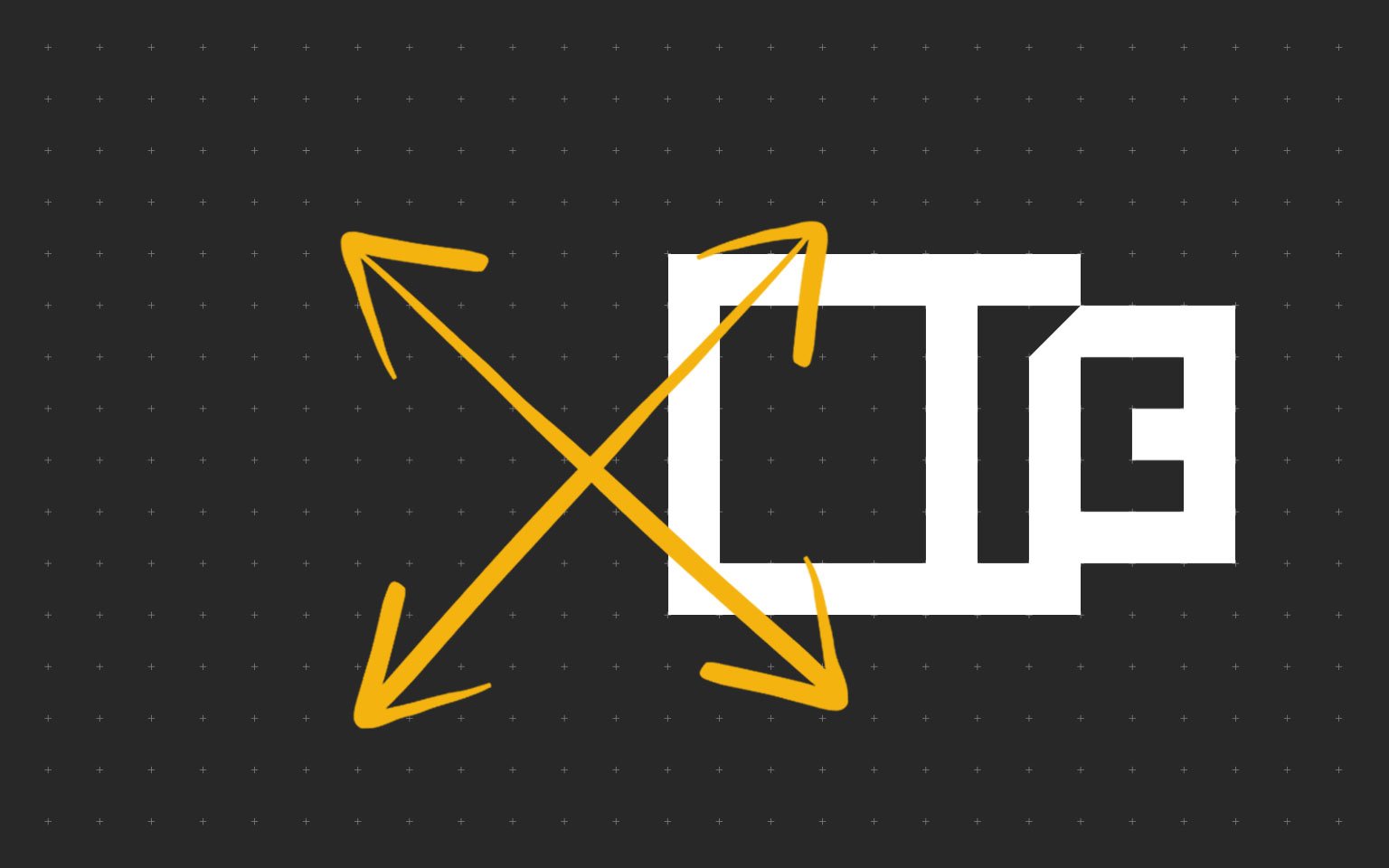Сервисный мануал Kyocera Скачать бесплатно мануал PF-740, PF-730 PF-730(B), PF-780 PF-780(B), TASKalfa 3050ci, 3051ci, 3501i, 3500i, 3550ci,3551ci, 4500i, 4550ci, 5550ci, 5500i, 6500i, 6550ci, 7550ci, 8000i
Сервисный мануал Kyocera Скачать бесплатно мануал PF-740, PF-730 PF-730(B), PF-780 PF-780(B), TASKalfa 3050ci, 3051ci, 3501i, 3500i, 3550ci,3551ci, 4500i, 4550ci, 5550ci, 5500i, 6500i, 6550ci, 7550ci, 8000i.pdf
Скачать бесплатно мануал PF-740, PF-730 PF-730(B), PF-780 PF-780(B), TASKalfa 3050ci, 3051ci, 3501i, 3500i, 3550ci,3551ci, 4500i, 4550ci, 5550ci, 5500i, 6500i, 6550ci, 7550ci, 8000i.pdf
-
Драйверы
13
-
Руководства по ремонту
4
-
Инструкции по эксплуатации
7
Kyocera ECOSYS M3145idn инструкция по установке
(22 страницы)
- Языки:Английский
-
Тип:
PDF -
Размер:
557.63 KB -
Описание:
IB-51 WEB Browser Management Setup Guide
WEB Browser Management Guide
Просмотр
Kyocera ECOSYS M3145idn инструкция по установке
(2 страницы)
- Языки:Английский
-
Тип:
PDF -
Размер:
384.72 KB -
Описание:
IB-50 Setup Guide
Setup Guide for the IB-50
Просмотр
Kyocera ECOSYS M3145idn инструкция по установке
(38 страниц)
- Языки:Английский
-
Тип:
PDF -
Размер:
3.32 MB -
Описание:
Mac Driver Setup Guide Rev 4.2.018.06
Cover Installation and Setup of the Mac Driver
Просмотр
Kyocera ECOSYS M3145idn инструкция по установке
(66 страниц)
- Языки:Английский
-
Тип:
PDF -
Размер:
866.8 KB -
Описание:
KYOmulticode 1.0/PCL Barcode Flash 3.0 Quick Install Guide
Quick Installation Guide
Просмотр
Kyocera ECOSYS M3145idn (МФУ) сервис мануалы в PDF-формате помогут найти неполадки и ошибки, а также осуществить ремонт Kyocera ECOSYS M3145idn и восстановить работу устройства.
Загрузки
Получите доступ к любым файлам, от драйверов до руководств.
-
Драйверы
-
Документация
-
Программное обеспечение
Мы определили Вашу операционную систему
Информация о системе будет здесь
Выбрать операционную систему
Поиск не дал результатов. Попробуйте по-другому сформулировать запрос.
Поиск не дал результатов. Попробуйте по-другому сформулировать запрос.
Поиск не дал результатов. Попробуйте по-другому сформулировать запрос.
Чтобы скачать файл, пожалуйста, примите наши условия и положения
Прежде чем нажать на кнопку «Принять и продолжить» для начала загрузки программного обеспечения (“Программное обеспечение”) или документации (“Документация”), внимательно ознакомитесь с условиями настоящего лицензионного соглашения (“Соглашение”). Нажав кнопку «Принять и продолжить», Вы обязуетесь соблюдать условия настоящего Соглашения и стать лицензиатом. Если Вы не согласны со всеми условиями настоящего Соглашения, нажмите кнопку «Отмена», чтобы отказаться от загрузки и использования Программного обеспечения и/или Документации.Если Вы приняли условия настоящего Лицензионного соглашения, Kyocera Document Solutions Europe BV (“Лицензиар”) сразу предоставляет вам («Лицензиат» означает физическое или юридическое лицо) ограниченную, неисключительную, непередаваемую лицензию на использование Программного обеспечения и/или Документации на условиях настоящего Соглашения.
ПРОГРАММНОЕ ОБЕСПЕЧЕНИЕ
1. Использование программного обеспечения
1.1 Лицензиар предоставляет Лицензиату лицензию на использование одной копии Программного обеспечения на одном или нескольких компьютерах, подключенных к оригинальному принтеру «KYOCERA», копировальному аппарату или многофункциональному устройству. Использование означает любое постоянное или временное использование Программного обеспечения и включает в себя хранение, загрузку, установку, выполнение или отображение Программного обеспечения или обработку любых содержащихся в нем данных. Запрещается использование Программного обеспечения на любом другом оборудовании, если такое использование не предусмотрено отдельным лицензионным соглашением.
2. Права интеллектуальной Собственности
2.1 Все права собственности и интеллектуальной собственности на Программное обеспечение и любые производные работы остаются исключительно за Лицензиаром и/или его Лицензиарами. Лицензиат признает такие права собственности и обязуется не предпринимать никаких действий, направленных на то, чтобы каким-либо образом поставить под угрозу, ограничить или вмешаться в права Лицензиара в отношении Программного обеспечения. Кроме того, Лицензиат не вправе удалять или изменять какие-либо товарные знаки, логотипы, авторские права или другие уведомления о правах собственности, обозначения, символы или этикетки в Программном обеспечении без предварительного письменного разрешения Лицензиара. Любое несанкционированное отклонение от указанного условия приведет к автоматическому расторжению Соглашения. Лицензиар оставляет за собой право обратиться в суд в случае нарушения указанного условия.
3. Права на копирование Программного обеспечения
3.1 Лицензиат вправе копировать Программное обеспечение только в тех случаях, когда это необходимо для его использования. Это включает в себя установку и загрузку Программного обеспечения во временную память (т. е. оперативную память).
3.2 Лицензиат вправе сделать и сохранить одну резервную копию, если это необходимо для обеспечения последующего использования. Копия должна быть помечена как резервная. Если Программное обеспечение используется в процессе работы и если обычные резервные копии всех данных, включая Программное обеспечение, создаются с целью обеспечения безопасности данных и обеспечения быстрого восстановления компьютерной системы после сбоя, то количество резервных копий должно быть в пределах строгой необходимости. Они могут быть использованы только в целях архивирования.
3.3 Лицензиат не вправе делать какие-либо дополнительные копии.
3.4 Лицензиат не вправе декомпилировать Программное обеспечение, за исключением случаев, когда такая мера явно разрешена законом. Лицензиат не имеет права изменять какие-либо фирменные наименования, серийные номера или другие характеристики, идентифицирующие Программное обеспечение или любую другую правовую информацию.
4. Передача программного обеспечения
4.1 При любой передаче программного обеспечения третьему лицу действие лицензии автоматически прекращается. Получатель рассматривается как Лицензиат в значении, указанном в настоящем Соглашении.
4.2 Программное обеспечение может быть передано только в том случае, если получатель принимает условия настоящего Соглашения. Лицензиат обязан ознакомить получателя с настоящими условиями. Если у Лицензиата нет копии настоящего Соглашения, он может приобрести новую копию от Лицензиара за свой счет.
4.3 После передачи Лицензиат обязан немедленно уничтожить любые копии Программного обеспечения или его элементов, включая любые измененные или модифицированные копии, или их части. Это также относится к любым резервным копиям.
4.4 Лицензиат не вправе предоставлять в аренду, или разделять какие-либо права, предоставленные настоящей лицензией, а также передавать или предоставлять сублицензии, если иное прямо не предусмотрено Соглашением.
5. Ограниченная гарантия
5.1 С учетом приведенных ниже ограничений и исключений ответственности Лицензиар гарантирует во всех существенных отношениях соответствие Программного обеспечения любой сопровождающей документации и письменным характеристикам, предоставленным Лицензиаром.
5.2 В соответствии с п. 5.1 Программное обеспечение предоставляется на условиях «как есть» без каких-либо гарантий любого рода, явных или подразумеваемых, включая, в частности, подразумеваемые гарантии товарной пригодности, пригодности для определенной цели, соблюдения и отсутствия нарушения прав собственности.
5.3 Лицензиар не предоставляет гарантии отсутствия или устранения ошибок, при этом Лицензиат несет полную ответственность за все расходы и затраты, связанные с устранением, ремонтом или компенсацией убытков, вызванные такими ошибками.
5.4 Лицензиар не несет ответственности за случаи, когда Программное обеспечение не работает в соответствии с ограниченной гарантией, указанной в подпункте 5.1, в результате любого изменения, модификации или дополнения Программного обеспечения, которое произведено не Лицензиаром или вызвано каким-либо злоупотреблением, порчей или неправильным использованием Программного обеспечения, включая использование Программного обеспечения с несовместимым оборудованием или другим программным обеспечением.
6. Обязательства по проверке и уведомлению
6.1 Лицензиат обязан проверить Программное обеспечение на наличие явных неисправностей. Явная неисправность означает неисправность, очевидную для обычного Лицензиата. Срок гарантии истекает в случае отсутствия уведомления Лицензиара о такой неисправности в течение 14 дней после загрузки Программного обеспечения.
6.2 Лицензиар должен быть проинформирован о любой другой неисправности в течение четырнадцати дней с момента ее обнаружения.
6.3 Настоящая лицензия не затрагивает каких-либо дополнительных обязательств Лицензиата, которые он принимает на себя в ходе обычной коммерческой деятельности.
6.4 В случае нарушения этого обязательства Лицензиат считается принявшим Программное обеспечение как полностью исправное.
ДОКУМЕНТАЦИЯ
7.Гарантия
7.1 За исключением случаев, прямо предусмотренных в настоящем Соглашении, Лицензиар исключает все гарантии, заверения, условия или другие обязательства любого рода, явные или подразумеваемые, установленные законом или иным образом, и отказывается от всех подразумеваемых гарантий, включая (без ограничения) любые гарантии, заверения, условия или другие обязательства товарной пригодности или пригодности для конкретной цели, удовлетворительного качества или разумного качества исполнения и обслуживания, в каждом случае в максимальной степени, разрешенной действующим законодательством. Без ограничения вышеизложенного, Документация предоставляется на условиях «как есть», как доступно и без каких-либо гарантий.
7.2 Информация и мнения, выраженные в Документации, включая URL-адрес и другие ссылки на веб-сайт в Интернете, могут изменяться без предварительного уведомления.
7.3 Примеры, приведенные в Документации, указаны только для справочных целей и являются вымышленными. Они не предполагают наличия или восприятия какой-либо реальной связи или сходства.
8 Права интеллектуальной Собственности
8.1 Все права собственности и интеллектуальной собственности на Документацию и любые производные работы остаются исключительно за Лицензиаром и/или его Лицензиарами. Лицензиат признает такие права собственности и обязуется не предпринимать никаких действий, направленных на то, чтобы каким-либо образом поставить под угрозу, ограничить или вмешаться в права Лицензиара в отношении Документации. Кроме того, Лицензиат не вправе удалять или изменять какие-либо товарные знаки, логотипы, авторские права или другие уведомления о правах собственности, обозначения, символы или этикетки в Документации без предварительного письменного разрешения Лицензиара. Любое несанкционированное отклонение от указанного условия приведет к автоматическому расторжению Соглашения. Лицензиар оставляет за собой право обратиться в суд в случае нарушения указанного условия.
9.Права на копирование Документации и ее использование
9.1 Лицензиат вправе копировать и использовать настоящий документ в своих внутренних, справочных целях. Документация предоставляется Лицензиату для его собственного использования, а не для перепродажи.
ПРОГРАММНОЕ ОБЕСПЕЧЕНИЕ И ДОКУМЕНТАЦИЯ
10.Ответственность
10.1 Общая ответственность Лицензиара перед Лицензиатом за нарушение настоящего Соглашения или правонарушение ограничивается суммой лицензионного сбора, уплаченного Лицензиатом за Программное обеспечение и/или Документацию. Стороны соглашаются, что Лицензиар не несет ответственности за случайные или косвенные убытки, такие как упущенная выгода, потеря сбережений или убытки, вызванные прерыванием деятельности.
10.2 Лицензиар не несет ответственности перед Лицензиатом в соответствии с договором, деликтом или иным образом за:
а) Упущенную выгоду;
б) Потерю деловой репутации;
в) Потерю бизнеса;
г) Потерю деловых возможностей;
г) Потерю ожидаемой экономии;
е) Иной специальный, косвенный или сопутствующий
убыток.
10.3 Ограничения ответственности, изложенные в настоящей статье, не применяются, если убытки являются результатом умышленного противоправного действия
Лицензиара или его умышленной неосторожности.
11. Срок действия и прекращение действия Соглашения
11.1 Настоящее Соглашение вступает в силу с момента принятия Лицензиатом условий настоящего Соглашения путем нажатия на кнопку “Принять и продолжить”.
11.2 Действие настоящей лицензии и права Лицензиата на использование Программного обеспечения и/или Документации прекращается автоматически, если Лицензиат нарушает какое-либо условие настоящего Соглашения.
11.3 как Лицензиар, так и Лицензиат вправе расторгнуть настоящее Соглашение путем письменного уведомления за 14 (четырнадцать) дней.
11.4 В случае расторжения Соглашения Лицензиат обязан уничтожить оригинал и все копии Программного обеспечения и/или Документации и направить Лицензиару подтверждение такого уничтожения.
12 Отсутствие иных действующих соглашений, письменная форма
12.1. Настоящее Соглашение регулирует договорные отношения между Лицензиаром и Лицензиатом в отношении договорных обязательств, установленных настоящей лицензией. Любые иные договоренности отсутствуют. Любые предыдущие контракты или соглашения являются недействительными после принятия настоящего Соглашения.
12.2 Все без исключения изменения к настоящему Соглашению должны быть составлены в письменной форме.
13.Уведомления
13.1 Любое уведомление Лицензиара должно быть направлено в письменной форме по следующему адресу:
KYOCERA DOCUMENT SOLUTIONS Russia 129110, Россия, Москва, ул. Щепкина, д. 51/4, стр. 2
14. Применимое право и юрисдикция
14.1 Все отношения между Лицензиаром и Лицензиатом полностью регулируются и толкуются в соответствии с законодательством Российской Федерации.
14.2 Все споры, возникающие в связи с настоящим Соглашением, окончательно разрешаются компетентным судом на территории РФ.
Все
JSON[{«sortDate»:{«year»:2022,»month»:10,»dayOfMonth»:25,»hourOfDay»:9,»minute»:47,»second»:0},»title»:»UKCA_declaration-ECOSYS_3145dn (Ver. 1)»,»extension»:»PDF»,»size»:»87 KB»,»osList»:[],»languagesList»:[«en»],»category»:»document»,»dcLink»:»/content/download-center/ru/documents/certificate/6th_E_L_UKCA_declaration_pdf.download.pdf»,»fileName»:»6th-E_L_UKCA_declaration.pdf»,»folderName»:»Сертификат»,»dcId»:»/content/download-center/ru/documents/certificate/6th_E_L_UKCA_declaration_pdf»,»dcPageTitle»:»UKCA_declaration-ECOSYS_3145dn»},{«description»:»u003ca hrefu003d» https://www.kyoceradocumentsolutions.eu/content/download-center/eu/documents/usermanual/Firmware_Upgrade_Tool_user_manual_pdf.download.pdfrn» relu003d»noopener noreferrer»u003eLink to the User Manualu003c/au003eu003cbru003ernThis tool can be used for updating the firmware of the product. Keeping the firmware to the latest improves security and stabilizes operation. For more information about the tool, refer to the user manual.rn»,»sortDate»:{«year»:2022,»month»:10,»dayOfMonth»:14,»hourOfDay»:9,»minute»:37,»second»:7},»title»:»Firmware Upgrade Tool (1.0.13.30)»,»extension»:»ZIP»,»size»:»5 MB»,»osList»:[],»languagesList»:[],»category»:»application»,»dcLink»:»/content/download-center/ru/applications/all/FirmwareUpgradeTool_zip.download.zip»,»fileName»:»FirmwareUpgradeTool.zip»,»folderName»:»All»,»dcId»:»/content/download-center/ru/applications/all/FirmwareUpgradeTool_zip»,»dcPageTitle»:»Firmware Upgrade Tool»},{«sortDate»:{«year»:2022,»month»:10,»dayOfMonth»:14,»hourOfDay»:8,»minute»:39,»second»:59},»title»:»FirmwareUpgradePackage ECOSYS P3145DN P3150DN P3155DN P3260DN (latest)»,»extension»:»ZIP»,»size»:»80 MB»,»osList»:[],»languagesList»:[],»category»:»application»,»dcLink»:»/content/download-center/ru/applications/all/FirmwareUpgradePackage_ECOSYS_P3145DN_P3150DN_P3155DN_P3260DN_zip.download.zip»,»fileName»:»FirmwareUpgradePackage_ECOSYS_P3145DN_P3150DN_P3155DN_P3260DN.zip»,»folderName»:»All»,»dcId»:»/content/download-center/ru/applications/all/FirmwareUpgradePackage_ECOSYS_P3145DN_P3150DN_P3155DN_P3260DN_zip»,»dcPageTitle»:»FirmwareUpgradePackage ECOSYS P3145DN P3150DN P3155DN P3260DN»},{«description»:»[Recommended] Printer drivers with advanced features»,»sortDate»:{«year»:2022,»month»:8,»dayOfMonth»:2,»hourOfDay»:11,»minute»:35,»second»:0},»title»:»KX Universal Printer Driver (v.8.3.0815)»,»extension»:»ZIP»,»size»:»155 MB»,»osList»:[«win10″,»win8″,»win7″,»winserver2019″,»winserver2016″,»winserver2012″],»languagesList»:[],»category»:»driver»,»dcLink»:»/content/download-center/ru/drivers/all/KX_Universal_Printer_Driver_zip.download.zip»,»fileName»:»KX_Universal_Printer_Driver.zip»,»folderName»:»All»,»dcId»:»/content/download-center/ru/drivers/all/KX_Universal_Printer_Driver_zip»,»dcPageTitle»:»KX Universal Printer Driver»},{«sortDate»:{«year»:2022,»month»:7,»dayOfMonth»:16,»hourOfDay»:10,»minute»:33,»second»:0},»title»:»Declaration of Conformity_ECOSYSP3145dn (EN17050-1)»,»extension»:»PDF»,»size»:»97 KB»,»osList»:[],»languagesList»:[«en»],»category»:»document»,»dcLink»:»/content/download-center/ru/documents/certificate/6th_E_L_CE_declaration_pdf.download.pdf»,»fileName»:»6th-E_L_CE declaration.pdf»,»folderName»:»Сертификат»,»dcId»:»/content/download-center/ru/documents/certificate/6th_E_L_CE_declaration_pdf»,»dcPageTitle»:»Declaration of Conformity_ECOSYSP3145dn»},{«description»:»[Recommended] Linux printer driver packages»,»sortDate»:{«year»:2022,»month»:2,»dayOfMonth»:11,»hourOfDay»:9,»minute»:48,»second»:56},»title»:»Linux Universal Driver (Phase9.2_20220928)»,»extension»:»ZIP»,»size»:»248 MB»,»osList»:[«linux»],»languagesList»:[],»category»:»driver»,»dcLink»:»/content/download-center/ru/drivers/all/Linux_Universal_Driver_zip.download.zip»,»fileName»:»Linux_Universal_Driver.zip»,»folderName»:»All»,»dcId»:»/content/download-center/ru/drivers/all/Linux_Universal_Driver_zip»,»dcPageTitle»:»Linux Universal Driver»},{«sortDate»:{«year»:2021,»month»:11,»dayOfMonth»:14,»hourOfDay»:11,»minute»:14,»second»:0},»title»:»EC Declaration RoHS TK-3160 (Oct. 21)»,»extension»:»PDF»,»size»:»232 KB»,»osList»:[],»languagesList»:[«en»],»category»:»document»,»dcLink»:»/content/download-center/ru/documents/certificate/1T02T90NL0_6th_Plus__pdf.download.pdf»,»fileName»:»1T02T90NL0(6th Plus).pdf»,»folderName»:»Сертификат»,»dcId»:»/content/download-center/ru/documents/certificate/1T02T90NL0_6th_Plus__pdf»,»dcPageTitle»:»EC Declaration RoHS TK-3160″},{«sortDate»:{«year»:2021,»month»:11,»dayOfMonth»:6,»hourOfDay»:15,»minute»:39,»second»:0},»title»:»EC.Declaration.RoHS_All..options (129) (Oct. 21)»,»extension»:»ZIP»,»size»:»27 MB»,»osList»:[],»languagesList»:[«en»],»category»:»document»,»dcLink»:»/content/download-center/ru/documents/certificate/EC_Declaration_RoHS_All__129__options_zip.download.zip»,»fileName»:»EC.Declaration.RoHS_All.(129).options.zip»,»folderName»:»Сертификат»,»dcId»:»/content/download-center/ru/documents/certificate/EC_Declaration_RoHS_All__129__options_zip»,»dcPageTitle»:»EC.Declaration.RoHS_All..options (129)»},{«sortDate»:{«year»:2021,»month»:11,»dayOfMonth»:4,»hourOfDay»:11,»minute»:14,»second»:8},»title»:»Environment Data Sheet ECOSYS P3145dn (ECOSYS-P3145dn_EDS_BlueAngel.pdf)»,»extension»:»PDF»,»size»:»68 KB»,»osList»:[],»languagesList»:[«en»],»category»:»document»,»dcLink»:»/content/download-center/ru/documents/environmentdatasheet/ECOSYS_P3145dn_EDS_BlueAngel_pdf.download.pdf»,»fileName»:»ECOSYS-P3145dn_EDS_BlueAngel.pdf»,»folderName»:»Листовка по экологичности»,»dcId»:»/content/download-center/ru/documents/environmentdatasheet/ECOSYS_P3145dn_EDS_BlueAngel_pdf»,»dcPageTitle»:»Environment Data Sheet ECOSYS P3145dn»},{«description»:»Printer driver for Mac OS»,»sortDate»:{«year»:2021,»month»:4,»dayOfMonth»:7,»hourOfDay»:12,»minute»:14,»second»:49},»title»:»Mac Universal Driver (5.3_2021.10.06)»,»extension»:»ZIP»,»size»:»46 MB»,»osList»:[«mac»],»languagesList»:[],»category»:»driver»,»dcLink»:»/content/download-center/ru/drivers/all/Mac_Universal_Driver_zip.download.zip»,»fileName»:»Mac_Universal_Driver.zip»,»folderName»:»All»,»dcId»:»/content/download-center/ru/drivers/all/Mac_Universal_Driver_zip»,»dcPageTitle»:»Mac Universal Driver»},{«sortDate»:{«year»:2020,»month»:11,»dayOfMonth»:22,»hourOfDay»:17,»minute»:42,»second»:0},»title»:»TüV_GS_Certificate_ECOSYS-P3145dn-P3150dn-P3155dn_3160dn_3260dn (Dec. 2020)»,»extension»:»PDF»,»size»:»271 KB»,»osList»:[],»languagesList»:[«en»],»category»:»document»,»dcLink»:»/content/download-center/ru/documents/certificate/T_V_GS_Certificate_ECOSYS_P3145dn_P3150dn_P3155dn_3160dn_3260dn_pdf.download.pdf»,»fileName»:»TüV_GS_Certificate_ECOSYS-P3145dn-P3150dn-P3155dn_3160dn_3260dn.pdf»,»folderName»:»Сертификат»,»dcId»:»/content/download-center/ru/documents/certificate/T_V_GS_Certificate_ECOSYS_P3145dn_P3150dn_P3155dn_3160dn_3260dn_pdf»,»dcPageTitle»:»TüV_GS_Certificate_ECOSYS-P3145dn-P3150dn-P3155dn_3160dn_3260dn»},{«description»:»Microsoft architecture v4 driver»,»sortDate»:{«year»:2020,»month»:7,»dayOfMonth»:31,»hourOfDay»:9,»minute»:52,»second»:4},»title»:»KX v4 Printer Driver (v.6.0.1527)»,»extension»:»ZIP»,»size»:»111 MB»,»osList»:[«win10″,»winserver2019″,»winserver2016″],»languagesList»:[],»category»:»driver»,»dcLink»:»/content/download-center/ru/drivers/all/Kxv4Driver_signed_zip.download.zip»,»fileName»:»Kxv4Driver_signed.zip»,»folderName»:»All»,»dcId»:»/content/download-center/ru/drivers/all/Kxv4Driver_signed_zip»,»dcPageTitle»:»KX v4 Printer Driver»},{«sortDate»:{«year»:2020,»month»:5,»dayOfMonth»:18,»hourOfDay»:13,»minute»:53,»second»:19},»title»:»ECOSYS P3145dn (ECOSYS-P3145dn v3.pdf)»,»extension»:»PDF»,»size»:»872 KB»,»osList»:[],»languagesList»:[«en»],»category»:»document»,»dcLink»:»/content/download-center/ru/documents/datasheet/ECOSYS_P3145dn_v3_pdf.download.pdf»,»fileName»:»ECOSYS-P3145dn v3.pdf»,»folderName»:»Листовка»,»dcId»:»/content/download-center/ru/documents/datasheet/ECOSYS_P3145dn_v3_pdf»,»dcPageTitle»:»ECOSYS P3145dn»},{«sortDate»:{«year»:2020,»month»:3,»dayOfMonth»:22,»hourOfDay»:23,»minute»:54,»second»:18},»title»:»MAC OSX printer driver (MAC_8.8622_ECOSYS_P3145_50_55dn.zip)»,»extension»:»ZIP»,»size»:»41 MB»,»osList»:[«mac»],»languagesList»:[«en»,»fr»,»de»,»it»,»pt»,»es»],»category»:»driver»,»dcLink»:»/content/download-center/ru/drivers/all/MAC_8_8622_ECOSYS_P3145_50_55dn_zip.download.zip»,»fileName»:»MAC_8.8622_ECOSYS_P3145_50_55dn.zip»,»folderName»:»All»,»dcId»:»/content/download-center/ru/drivers/all/MAC_8_8622_ECOSYS_P3145_50_55dn_zip»,»dcPageTitle»:»MAC OSX printer driver»},{«sortDate»:{«year»:2020,»month»:3,»dayOfMonth»:22,»hourOfDay»:23,»minute»:54,»second»:17},»title»:»Linux printer driver (Linux_8.7516_ECOSYS_P3145_50_55dn.zip)»,»extension»:»ZIP»,»size»:»91 MB»,»osList»:[«linux»],»languagesList»:[«en»,»fr»,»de»,»it»,»pt»,»es»],»category»:»driver»,»dcLink»:»/content/download-center/ru/drivers/all/Linux_8_7516_ECOSYS_P3145_50_55dn_zip.download.zip»,»fileName»:»Linux_8.7516_ECOSYS_P3145_50_55dn.zip»,»folderName»:»All»,»dcId»:»/content/download-center/ru/drivers/all/Linux_8_7516_ECOSYS_P3145_50_55dn_zip»,»dcPageTitle»:»Linux printer driver»},{«sortDate»:{«year»:2020,»month»:3,»dayOfMonth»:22,»hourOfDay»:23,»minute»:54,»second»:14},»title»:»KX XPS driver (KXPSDrv_2.3.2521_ECOSYS_P3145_50_55dn.zip)»,»extension»:»ZIP»,»size»:»25 MB»,»osList»:[],»languagesList»:[«ar»,»bg»,»ca»,»hr»,»cs»,»da»,»nl»,»en»,»et»,»fi»,»fr»,»de»,»el»,»hu»,»it»,»lv»,»lt»,»nn»,»pl»,»pt»,»ro»,»ru»,»sr»,»sk»,»sl»,»es»,»sv»,»tr»,»uk»],»category»:»driver»,»dcLink»:»/content/download-center/ru/drivers/all/KXPSDrv_2_3_2521_ECOSYS_P3145_50_55dn_zip.download.zip»,»fileName»:»KXPSDrv_2.3.2521_ECOSYS_P3145_50_55dn.zip»,»folderName»:»All»,»dcId»:»/content/download-center/ru/drivers/all/KXPSDrv_2_3_2521_ECOSYS_P3145_50_55dn_zip»,»dcPageTitle»:»KX XPS driver»},{«sortDate»:{«year»:2020,»month»:3,»dayOfMonth»:22,»hourOfDay»:23,»minute»:54,»second»:12},»title»:»KX Driver (KXDrv_7.4.1406_ECOSYS_P3145_50_55dn.zip)»,»extension»:»ZIP»,»size»:»37 MB»,»osList»:[],»languagesList»:[«ar»,»bg»,»ca»,»hr»,»cs»,»da»,»nl»,»en»,»et»,»fi»,»fr»,»de»,»el»,»he»,»hu»,»it»,»ja»,»lv»,»lt»,»nn»,»pl»,»pt»,»ro»,»ru»,»sr»,»sk»,»sl»,»es»,»sv»,»tr»,»uk»],»category»:»driver»,»dcLink»:»/content/download-center/ru/drivers/all/KXDrv_7_4_1406_ECOSYS_P3145_50_55dn_zip.download.zip»,»fileName»:»KXDrv_7.4.1406_ECOSYS_P3145_50_55dn.zip»,»folderName»:»All»,»dcId»:»/content/download-center/ru/drivers/all/KXDrv_7_4_1406_ECOSYS_P3145_50_55dn_zip»,»dcPageTitle»:»KX Driver»},{«sortDate»:{«year»:2020,»month»:3,»dayOfMonth»:22,»hourOfDay»:23,»minute»:54,»second»:12},»title»:»Classic PCL and KPDL driver (ClassicDriver_ECOSYS_P3145_50_55dn.zip)»,»extension»:»ZIP»,»size»:»530 KB»,»osList»:[],»languagesList»:[«en»,»fr»,»de»,»it»,»pt»,»es»],»category»:»driver»,»dcLink»:»/content/download-center/ru/drivers/all/ClassicDriver_ECOSYS_P3145_50_55dn_zip.download.zip»,»fileName»:»ClassicDriver_ECOSYS_P3145_50_55dn.zip»,»folderName»:»All»,»dcId»:»/content/download-center/ru/drivers/all/ClassicDriver_ECOSYS_P3145_50_55dn_zip»,»dcPageTitle»:»Classic PCL and KPDL driver»},{«sortDate»:{«year»:2020,»month»:3,»dayOfMonth»:22,»hourOfDay»:23,»minute»:41,»second»:18},»title»:»Operation Guide ECOSYSP3155dn_P3150_P3145-EN (Rev. 2)»,»extension»:»PDF»,»size»:»8 MB»,»osList»:[],»languagesList»:[«en»],»category»:»document»,»dcLink»:»/content/download-center/ru/documents/usermanual/OG_ECOSYSP3155dn_EN_pdf.download.pdf»,»fileName»:»OG_ECOSYSP3155dn_EN.pdf»,»folderName»:»Руководство пользователя»,»dcId»:»/content/download-center/ru/documents/usermanual/OG_ECOSYSP3155dn_EN_pdf»,»dcPageTitle»:»Operation Guide ECOSYSP3155dn_P3150_P3145-EN»},{«sortDate»:{«year»:2020,»month»:3,»dayOfMonth»:22,»hourOfDay»:23,»minute»:41,»second»:7},»title»:»First Steps — Quick Guide_ECOSYS_P3155dn, P3150dn, P3145dn (QG_ECOSYS_P3155dn.pdf)»,»extension»:»PDF»,»size»:»2 MB»,»osList»:[],»languagesList»:[«ar»,»ca»,»cs»,»da»,»nl»,»en»,»fi»,»fr»,»de»,»el»,»hu»,»it»,»nn»,»pl»,»pt»,»ro»,»ru»,»es»,»sv»,»tr»],»category»:»document»,»dcLink»:»/content/download-center/ru/documents/usermanual/QG_ECOSYS_P3155dn_pdf.download.pdf»,»fileName»:»QG_ECOSYS_P3155dn.pdf»,»folderName»:»Руководство пользователя»,»dcId»:»/content/download-center/ru/documents/usermanual/QG_ECOSYS_P3155dn_pdf»,»dcPageTitle»:»First Steps — Quick Guide_ECOSYS_P3155dn, P3150dn, P3145dn»},{«sortDate»:{«year»:2020,»month»:3,»dayOfMonth»:22,»hourOfDay»:23,»minute»:41,»second»:2},»title»:»Operation Guide ECOSYSP3155dn_P3150_P3145_TR (Rev. 2)»,»extension»:»PDF»,»size»:»19 MB»,»osList»:[],»languagesList»:[«tr»],»category»:»document»,»dcLink»:»/content/download-center/ru/documents/usermanual/OG_ECOSYSP3155dn_TR_pdf.download.pdf»,»fileName»:»OG_ECOSYSP3155dn_TR.pdf»,»folderName»:»Руководство пользователя»,»dcId»:»/content/download-center/ru/documents/usermanual/OG_ECOSYSP3155dn_TR_pdf»,»dcPageTitle»:»Operation Guide ECOSYSP3155dn_P3150_P3145_TR»},{«sortDate»:{«year»:2020,»month»:3,»dayOfMonth»:22,»hourOfDay»:23,»minute»:40,»second»:59},»title»:»Operation Guide ECOSYSP3155dn_P3150_P3145_SV (Rev. 2)»,»extension»:»PDF»,»size»:»18 MB»,»osList»:[],»languagesList»:[«sv»],»category»:»document»,»dcLink»:»/content/download-center/ru/documents/usermanual/OG_ECOSYSP3155dn_SV_pdf.download.pdf»,»fileName»:»OG_ECOSYSP3155dn_SV.pdf»,»folderName»:»Руководство пользователя»,»dcId»:»/content/download-center/ru/documents/usermanual/OG_ECOSYSP3155dn_SV_pdf»,»dcPageTitle»:»Operation Guide ECOSYSP3155dn_P3150_P3145_SV»},{«sortDate»:{«year»:2020,»month»:3,»dayOfMonth»:22,»hourOfDay»:23,»minute»:40,»second»:57},»title»:»Operation Guide ECOSYSP3155dn_P3150_P3145_RU (Rev. 2)»,»extension»:»PDF»,»size»:»30 MB»,»osList»:[],»languagesList»:[«ru»],»category»:»document»,»dcLink»:»/content/download-center/ru/documents/usermanual/OG_ECOSYSP3155dn_RU_pdf.download.pdf»,»fileName»:»OG_ECOSYSP3155dn_RU.pdf»,»folderName»:»Руководство пользователя»,»dcId»:»/content/download-center/ru/documents/usermanual/OG_ECOSYSP3155dn_RU_pdf»,»dcPageTitle»:»Operation Guide ECOSYSP3155dn_P3150_P3145_RU»},{«sortDate»:{«year»:2020,»month»:3,»dayOfMonth»:22,»hourOfDay»:23,»minute»:40,»second»:56},»title»:»Operation Guide ECOSYSP3155dn_P3150_P3145_RO (Rev. 2)»,»extension»:»PDF»,»size»:»18 MB»,»osList»:[],»languagesList»:[«ro»],»category»:»document»,»dcLink»:»/content/download-center/ru/documents/usermanual/OG_ECOSYSP3155dn_RO_pdf.download.pdf»,»fileName»:»OG_ECOSYSP3155dn_RO.pdf»,»folderName»:»Руководство пользователя»,»dcId»:»/content/download-center/ru/documents/usermanual/OG_ECOSYSP3155dn_RO_pdf»,»dcPageTitle»:»Operation Guide ECOSYSP3155dn_P3150_P3145_RO»},{«sortDate»:{«year»:2020,»month»:3,»dayOfMonth»:22,»hourOfDay»:23,»minute»:40,»second»:56},»title»:»Operation Guide ECOSYSP3155dn_P3150_P3145_PT (Rev. 2)»,»extension»:»PDF»,»size»:»19 MB»,»osList»:[],»languagesList»:[«pt»],»category»:»document»,»dcLink»:»/content/download-center/ru/documents/usermanual/OG_ECOSYSP3155dn_PT_pdf.download.pdf»,»fileName»:»OG_ECOSYSP3155dn_PT.pdf»,»folderName»:»Руководство пользователя»,»dcId»:»/content/download-center/ru/documents/usermanual/OG_ECOSYSP3155dn_PT_pdf»,»dcPageTitle»:»Operation Guide ECOSYSP3155dn_P3150_P3145_PT»},{«sortDate»:{«year»:2020,»month»:3,»dayOfMonth»:22,»hourOfDay»:23,»minute»:40,»second»:54},»title»:»Operation Guide ECOSYSP3155dn_P3150_P3145_PL (Rev. 2)»,»extension»:»PDF»,»size»:»19 MB»,»osList»:[],»languagesList»:[«pl»],»category»:»document»,»dcLink»:»/content/download-center/ru/documents/usermanual/OG_ECOSYSP3155dn_PL_pdf.download.pdf»,»fileName»:»OG_ECOSYSP3155dn_PL.pdf»,»folderName»:»Руководство пользователя»,»dcId»:»/content/download-center/ru/documents/usermanual/OG_ECOSYSP3155dn_PL_pdf»,»dcPageTitle»:»Operation Guide ECOSYSP3155dn_P3150_P3145_PL»},{«sortDate»:{«year»:2020,»month»:3,»dayOfMonth»:22,»hourOfDay»:23,»minute»:40,»second»:53},»title»:»Operation Guide ECOSYSP3155dn_P3150_P3145_NO (Rev. 2)»,»extension»:»PDF»,»size»:»19 MB»,»osList»:[],»languagesList»:[«nn»],»category»:»document»,»dcLink»:»/content/download-center/ru/documents/usermanual/OG_ECOSYSP3155dn_NO_pdf.download.pdf»,»fileName»:»OG_ECOSYSP3155dn_NO.pdf»,»folderName»:»Руководство пользователя»,»dcId»:»/content/download-center/ru/documents/usermanual/OG_ECOSYSP3155dn_NO_pdf»,»dcPageTitle»:»Operation Guide ECOSYSP3155dn_P3150_P3145_NO»},{«sortDate»:{«year»:2020,»month»:3,»dayOfMonth»:22,»hourOfDay»:23,»minute»:40,»second»:52},»title»:»Operation Guide ECOSYSP3155dn_P3150_P3145_NL (Rev. 2)»,»extension»:»PDF»,»size»:»29 MB»,»osList»:[],»languagesList»:[«nl»],»category»:»document»,»dcLink»:»/content/download-center/ru/documents/usermanual/OG_ECOSYSP3155dn_NL_pdf.download.pdf»,»fileName»:»OG_ECOSYSP3155dn_NL.pdf»,»folderName»:»Руководство пользователя»,»dcId»:»/content/download-center/ru/documents/usermanual/OG_ECOSYSP3155dn_NL_pdf»,»dcPageTitle»:»Operation Guide ECOSYSP3155dn_P3150_P3145_NL»},{«sortDate»:{«year»:2020,»month»:3,»dayOfMonth»:22,»hourOfDay»:23,»minute»:40,»second»:48},»title»:»Operation Guide ECOSYSP3155dn_P3150_P3145_IT (Rev. 2)»,»extension»:»PDF»,»size»:»29 MB»,»osList»:[],»languagesList»:[«it»],»category»:»document»,»dcLink»:»/content/download-center/ru/documents/usermanual/OG_ECOSYSP3155dn_IT_pdf.download.pdf»,»fileName»:»OG_ECOSYSP3155dn_IT.pdf»,»folderName»:»Руководство пользователя»,»dcId»:»/content/download-center/ru/documents/usermanual/OG_ECOSYSP3155dn_IT_pdf»,»dcPageTitle»:»Operation Guide ECOSYSP3155dn_P3150_P3145_IT»},{«sortDate»:{«year»:2020,»month»:3,»dayOfMonth»:22,»hourOfDay»:23,»minute»:40,»second»:45},»title»:»Operation Guide ECOSYSP3155dn_P3150_P3145_HU (Rev. 2)»,»extension»:»PDF»,»size»:»19 MB»,»osList»:[],»languagesList»:[«hu»],»category»:»document»,»dcLink»:»/content/download-center/ru/documents/usermanual/OG_ECOSYSP3155dn_HU_pdf.download.pdf»,»fileName»:»OG_ECOSYSP3155dn_HU.pdf»,»folderName»:»Руководство пользователя»,»dcId»:»/content/download-center/ru/documents/usermanual/OG_ECOSYSP3155dn_HU_pdf»,»dcPageTitle»:»Operation Guide ECOSYSP3155dn_P3150_P3145_HU»},{«sortDate»:{«year»:2020,»month»:3,»dayOfMonth»:22,»hourOfDay»:23,»minute»:40,»second»:43},»title»:»Operation Guide ECOSYSP3155dn_P3150_P3145_HE (Rev. 2)»,»extension»:»PDF»,»size»:»19 MB»,»osList»:[],»languagesList»:[«he»],»category»:»document»,»dcLink»:»/content/download-center/ru/documents/usermanual/OG_ECOSYSP3155dn_HE_pdf.download.pdf»,»fileName»:»OG_ECOSYSP3155dn_HE.pdf»,»folderName»:»Руководство пользователя»,»dcId»:»/content/download-center/ru/documents/usermanual/OG_ECOSYSP3155dn_HE_pdf»,»dcPageTitle»:»Operation Guide ECOSYSP3155dn_P3150_P3145_HE»},{«sortDate»:{«year»:2020,»month»:3,»dayOfMonth»:22,»hourOfDay»:23,»minute»:40,»second»:41},»title»:»Operation Guide ECOSYSP3155dn_P3150_P3145_FR (Rev. 2)»,»extension»:»PDF»,»size»:»29 MB»,»osList»:[],»languagesList»:[«fr»],»category»:»document»,»dcLink»:»/content/download-center/ru/documents/usermanual/OG_ECOSYSP3155dn_FR_pdf.download.pdf»,»fileName»:»OG_ECOSYSP3155dn_FR.pdf»,»folderName»:»Руководство пользователя»,»dcId»:»/content/download-center/ru/documents/usermanual/OG_ECOSYSP3155dn_FR_pdf»,»dcPageTitle»:»Operation Guide ECOSYSP3155dn_P3150_P3145_FR»},{«sortDate»:{«year»:2020,»month»:3,»dayOfMonth»:22,»hourOfDay»:23,»minute»:40,»second»:40},»title»:»Operation Guide ECOSYSP3155dn_P3150_P3145_FI (Rev. 2)»,»extension»:»PDF»,»size»:»18 MB»,»osList»:[],»languagesList»:[«fi»],»category»:»document»,»dcLink»:»/content/download-center/ru/documents/usermanual/OG_ECOSYSP3155dn_FI_pdf.download.pdf»,»fileName»:»OG_ECOSYSP3155dn_FI.pdf»,»folderName»:»Руководство пользователя»,»dcId»:»/content/download-center/ru/documents/usermanual/OG_ECOSYSP3155dn_FI_pdf»,»dcPageTitle»:»Operation Guide ECOSYSP3155dn_P3150_P3145_FI»},{«sortDate»:{«year»:2020,»month»:3,»dayOfMonth»:22,»hourOfDay»:23,»minute»:40,»second»:38},»title»:»Operation Guide ECOSYSP3155dn_P3150_P3145_ES (Rev. 2)»,»extension»:»PDF»,»size»:»29 MB»,»osList»:[],»languagesList»:[«es»],»category»:»document»,»dcLink»:»/content/download-center/ru/documents/usermanual/OG_ECOSYSP3155dn_ES_pdf.download.pdf»,»fileName»:»OG_ECOSYSP3155dn_ES.pdf»,»folderName»:»Руководство пользователя»,»dcId»:»/content/download-center/ru/documents/usermanual/OG_ECOSYSP3155dn_ES_pdf»,»dcPageTitle»:»Operation Guide ECOSYSP3155dn_P3150_P3145_ES»},{«sortDate»:{«year»:2020,»month»:3,»dayOfMonth»:22,»hourOfDay»:23,»minute»:40,»second»:34},»title»:»Operation Guide ECOSYSP3155dn_P3150_P3145_EL (Rev. 2)»,»extension»:»PDF»,»size»:»19 MB»,»osList»:[],»languagesList»:[«el»],»category»:»document»,»dcLink»:»/content/download-center/ru/documents/usermanual/OG_ECOSYSP3155dn_EL_pdf.download.pdf»,»fileName»:»OG_ECOSYSP3155dn_EL.pdf»,»folderName»:»Руководство пользователя»,»dcId»:»/content/download-center/ru/documents/usermanual/OG_ECOSYSP3155dn_EL_pdf»,»dcPageTitle»:»Operation Guide ECOSYSP3155dn_P3150_P3145_EL»},{«sortDate»:{«year»:2020,»month»:3,»dayOfMonth»:22,»hourOfDay»:23,»minute»:40,»second»:32},»title»:»Operation Guide ECOSYSP3155dn_P3150_P3145_DE (Rev. 2)»,»extension»:»PDF»,»size»:»30 MB»,»osList»:[],»languagesList»:[«de»],»category»:»document»,»dcLink»:»/content/download-center/ru/documents/usermanual/OG_ECOSYSP3155dn_DE_pdf.download.pdf»,»fileName»:»OG_ECOSYSP3155dn_DE.pdf»,»folderName»:»Руководство пользователя»,»dcId»:»/content/download-center/ru/documents/usermanual/OG_ECOSYSP3155dn_DE_pdf»,»dcPageTitle»:»Operation Guide ECOSYSP3155dn_P3150_P3145_DE»},{«sortDate»:{«year»:2020,»month»:3,»dayOfMonth»:22,»hourOfDay»:23,»minute»:40,»second»:30},»title»:»Operation Guide ECOSYSP3155dn_P3150_P3145_DA (Rev. 2)»,»extension»:»PDF»,»size»:»19 MB»,»osList»:[],»languagesList»:[«da»],»category»:»document»,»dcLink»:»/content/download-center/ru/documents/usermanual/OG_ECOSYSP3155dn_DA_pdf.download.pdf»,»fileName»:»OG_ECOSYSP3155dn_DA.pdf»,»folderName»:»Руководство пользователя»,»dcId»:»/content/download-center/ru/documents/usermanual/OG_ECOSYSP3155dn_DA_pdf»,»dcPageTitle»:»Operation Guide ECOSYSP3155dn_P3150_P3145_DA»},{«sortDate»:{«year»:2020,»month»:3,»dayOfMonth»:22,»hourOfDay»:23,»minute»:40,»second»:28},»title»:»Operation Guide ECOSYSP3155dn_P3150_P3145_CS (Rev. 2)»,»extension»:»PDF»,»size»:»19 MB»,»osList»:[],»languagesList»:[«sr»],»category»:»document»,»dcLink»:»/content/download-center/ru/documents/usermanual/OG_ECOSYSP3155dn_CS_pdf.download.pdf»,»fileName»:»OG_ECOSYSP3155dn_CS.pdf»,»folderName»:»Руководство пользователя»,»dcId»:»/content/download-center/ru/documents/usermanual/OG_ECOSYSP3155dn_CS_pdf»,»dcPageTitle»:»Operation Guide ECOSYSP3155dn_P3150_P3145_CS»},{«sortDate»:{«year»:2020,»month»:3,»dayOfMonth»:22,»hourOfDay»:23,»minute»:40,»second»:26},»title»:»Operation Guide ECOSYSP3155dn_P3150_P3145_CA (Rev. 2)»,»extension»:»PDF»,»size»:»19 MB»,»osList»:[],»languagesList»:[«ca»],»category»:»document»,»dcLink»:»/content/download-center/ru/documents/usermanual/OG_ECOSYSP3155dn_CA_pdf.download.pdf»,»fileName»:»OG_ECOSYSP3155dn_CA.pdf»,»folderName»:»Руководство пользователя»,»dcId»:»/content/download-center/ru/documents/usermanual/OG_ECOSYSP3155dn_CA_pdf»,»dcPageTitle»:»Operation Guide ECOSYSP3155dn_P3150_P3145_CA»},{«sortDate»:{«year»:2020,»month»:3,»dayOfMonth»:22,»hourOfDay»:23,»minute»:40,»second»:25},»title»:»Operation Guide ECOSYSP3155dn_P3150_P3145_AR (Rev. 2)»,»extension»:»PDF»,»size»:»18 MB»,»osList»:[],»languagesList»:[«ar»],»category»:»document»,»dcLink»:»/content/download-center/ru/documents/usermanual/OG_ECOSYSP3155dn_AR_pdf.download.pdf»,»fileName»:»OG_ECOSYSP3155dn_AR.pdf»,»folderName»:»Руководство пользователя»,»dcId»:»/content/download-center/ru/documents/usermanual/OG_ECOSYSP3155dn_AR_pdf»,»dcPageTitle»:»Operation Guide ECOSYSP3155dn_P3150_P3145_AR»},{«sortDate»:{«year»:2020,»month»:3,»dayOfMonth»:22,»hourOfDay»:21,»minute»:25,»second»:38},»title»:»Safety Data Sheet-TK3160-KDE-03-Multi Rev. 26.03.2019 (TK3160-KDE-03-Multi.zip)»,»extension»:»ZIP»,»size»:»6 MB»,»osList»:[],»languagesList»:[«bg»,»ca»,»en»,»fr»,»de»,»hu»,»it»,»lv»,»lt»,»nn»,»pt»,»ro»,»sk»,»es»,»sv»],»category»:»document»,»dcLink»:»/content/download-center/ru/documents/securitydatasheet/TK3160_KDE_03_Multi_zip.download.zip»,»fileName»:»TK3160-KDE-03-Multi.zip»,»folderName»:»Листовка о безопасности»,»dcId»:»/content/download-center/ru/documents/securitydatasheet/TK3160_KDE_03_Multi_zip»,»dcPageTitle»:»Safety Data Sheet-TK3160-KDE-03-Multi Rev. 26.03.2019″},{«sortDate»:{«year»:2020,»month»:3,»dayOfMonth»:22,»hourOfDay»:21,»minute»:25,»second»:37},»title»:»Safety Data Sheet-TK3160-KDE-03-EN Rev. 26.03.2019 (TK3160-KDE-03-EN.pdf)»,»extension»:»PDF»,»size»:»111 KB»,»osList»:[],»languagesList»:[«en»,»es»],»category»:»document»,»dcLink»:»/content/download-center/ru/documents/securitydatasheet/TK3160_KDE_03_EN_pdf.download.pdf»,»fileName»:»TK3160-KDE-03-EN.pdf»,»folderName»:»Листовка о безопасности»,»dcId»:»/content/download-center/ru/documents/securitydatasheet/TK3160_KDE_03_EN_pdf»,»dcPageTitle»:»Safety Data Sheet-TK3160-KDE-03-EN Rev. 26.03.2019″},{«sortDate»:{«year»:2020,»month»:2,»dayOfMonth»:8,»hourOfDay»:17,»minute»:25,»second»:22},»title»:»EC Declaration RoHS_ECOSYS_P3145dn (Oct. 21)»,»extension»:»PDF»,»size»:»233 KB»,»osList»:[],»languagesList»:[«en»],»category»:»document»,»dcLink»:»/content/download-center/ru/documents/certificate/RoHS_ECOSYS_P3145dn_pdf.download.pdf»,»fileName»:»RoHS_ECOSYS_P3145dn.pdf»,»folderName»:»Сертификат»,»dcId»:»/content/download-center/ru/documents/certificate/RoHS_ECOSYS_P3145dn_pdf»,»dcPageTitle»:»EC Declaration RoHS_ECOSYS_P3145dn»},{«sortDate»:{«year»:2020,»month»:1,»dayOfMonth»:11,»hourOfDay»:13,»minute»:15,»second»:0},»title»:»Kyocera Classic Universal Printer Driver (3.3)»,»extension»:»ZIP»,»size»:»15 MB»,»osList»:[«win10″,»win8″,»win7″,»winvista»,»winserver2016″,»winserver2012″,»winserver200864r2″,»winserver2008″,»winxp»],»languagesList»:[«ca»,»nl»,»en»,»fr»,»de»,»it»,»pt»,»es»,»sv»],»category»:»driver»,»dcLink»:»/content/download-center/ru/drivers/all/KyoClassicUniversal_v3_3_zip.download.zip»,»fileName»:»KyoClassicUniversal_v3.3.zip»,»folderName»:»All»,»dcId»:»/content/download-center/ru/drivers/all/KyoClassicUniversal_v3_3_zip»,»dcPageTitle»:»Kyocera Classic Universal Printer Driver»}]
-
Центр загрузки
Воспользуйтесь нашей базой материалов, чтобы узнать больше о вашем продукте Kyocera.
-
Продление гарантии
Защитите свои инвестиции, продлив срок действия гарантии.
Посмотреть инструкция для Kyocera ECOSYS M3145idn бесплатно. Руководство относится к категории Принтеры, 3 человек(а) дали ему среднюю оценку 9.3. Руководство доступно на следующих языках: русский. У вас есть вопрос о Kyocera ECOSYS M3145idn или вам нужна помощь? Задайте свой вопрос здесь
Не можете найти ответ на свой вопрос в руководстве? Вы можете найти ответ на свой вопрос ниже, в разделе часто задаваемых вопросов о Kyocera ECOSYS M3145idn.
Как удалить замятую бумагу из принтера?
Почему после установки оригинального картриджа принтер не работает?
Чем обусловлено плохое качество печати?
В чем разница между лазерным и струйным принтером?
Почему при печати на струйном принтере появляются черные полосы?
Что означает аббревиатура DPI?
Какой вес Kyocera ECOSYS M3145idn?
Какая высота Kyocera ECOSYS M3145idn?
Какая ширина Kyocera ECOSYS M3145idn?
Какая толщина Kyocera ECOSYS M3145idn?
Какие сертификаты Kyocera ECOSYS M3145idn имеет?
Сколько картриджей можно поместить в Kyocera ECOSYS M3145idn?
Какой размер экрана Kyocera ECOSYS M3145idn?
Инструкция Kyocera ECOSYS M3145idn доступно в русский?
Не нашли свой вопрос? Задайте свой вопрос здесь





ECOSYS M3145dn




ECOSYS M3645dn
OPERATION GUIDE
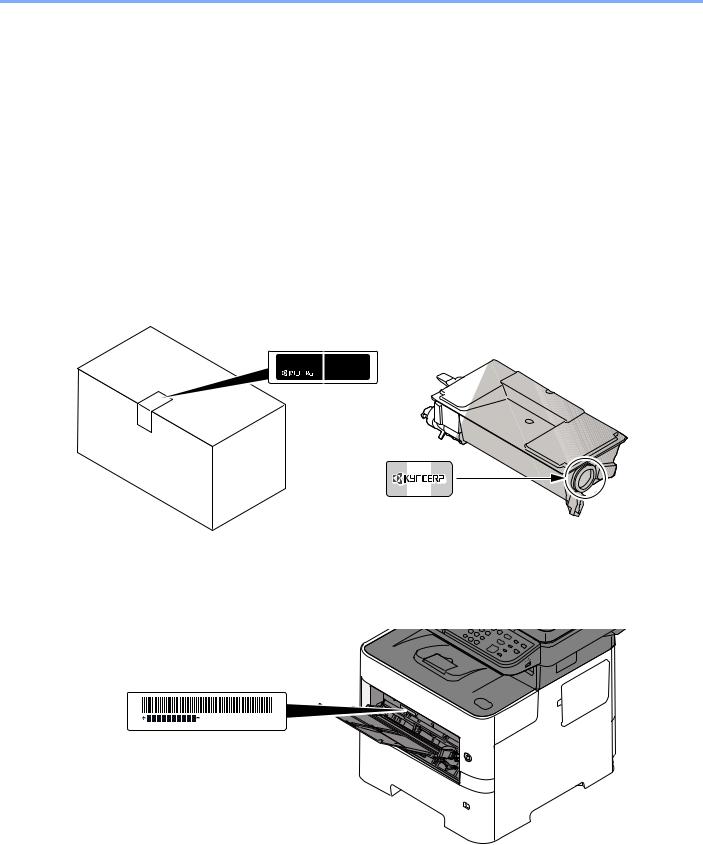
> Preface
Preface
Thank you for purchasing this machine.
This Operation Guide is intended to help you operate the machine correctly, perform routine maintenance, and take simple troubleshooting measures as needed so that the machine can always be used in the optimum condition.
Please read this Operation Guide before using the machine.
To maintain quality, we recommend using genuine own brand toner containers, which must pass numerous quality inspections.
Please use our genuine toner containers, which have passed rigorous quality control testing. The use of non-genuine toner containers may cause failure.
We will not be liable for any damages caused by the use of third party supplies in this machine. A label is affixed to our replacement genuine toner containers, as shown below.
Checking the Equipment’s Serial Number
The equipment’s serial number is printed in the location shown in the figure.
You’ll need the equipment’s serial number when contacting your Service Representative. Please check the number before contacting your Service Representative
i

Contents
|
Preface ……………………………………………………………………………………………………………………. |
i |
|
|
Contents…………………………………………………………………………………………………………………. |
ii |
|
|
Overview ……………………………………………………………………………………………………………… |
viii |
|
|
Machine Features …………………………………………………………………………………………………… |
ix |
|
|
Color and Image Quality Functions……………………………………………………………………….. |
xiii |
|
|
Basic Color Modes ………………………………………………………………………………………… |
xiii |
|
|
Adjusting Image Quality and Color…………………………………………………………………… |
xiv |
|
|
Guides Provided with the Machine…………………………………………………………………………. |
xv |
|
|
About the Operation Guide (this Guide) ……………………………………………………………….. |
xvii |
|
|
Structure of the guide……………………………………………………………………………………. |
xvii |
|
|
Conventions Used in This Guide…………………………………………………………………….. |
xviii |
|
|
Menu Map……………………………………………………………………………………………………………… |
xx |
|
|
1 |
Legal and Safety Information ………………………………………………………. |
1-1 |
|
Notice ………………………………………………………………………………………………………………… |
1-2 |
|
|
Safety Conventions in This Guide ………………………………………………………………….. |
1-2 |
|
|
Environment ……………………………………………………………………………………………….. |
1-3 |
|
|
Precautions for Use ……………………………………………………………………………………… |
1-4 |
|
|
Laser Safety (Europe) ………………………………………………………………………………….. |
1-5 |
|
|
SAFETY OF LASER BEAM (USA) ………………………………………………………………… |
1-6 |
|
|
Safety Instructions Regarding the Disconnection of Power ……………………………….. |
1-7 |
|
|
Compliance and Conformity ………………………………………………………………………….. |
1-7 |
|
|
Other precautions (for users in California, the United States) …………………………….. |
1-7 |
|
|
Warranty (the United States and Canada) ………………………………………………………. |
1-8 |
|
|
Legal Restriction on Copying/Scanning ………………………………………………………….. |
1-9 |
|
|
EN ISO 7779 ………………………………………………………………………………………………. |
1-9 |
|
|
EK1-ITB 2000 ……………………………………………………………………………………………… |
1-9 |
|
|
Wireless Connection (Mexico only) ………………………………………………………………… |
1-9 |
|
|
Security Precautions when Using Wireless LAN (If equipped) …………………………… |
1-9 |
|
|
Limited Use of This Product (If equipped) ……………………………………………………… |
1-10 |
|
|
Legal Information ………………………………………………………………………………………. |
1-11 |
|
|
Energy Saving Control Function ………………………………………………………………….. |
1-17 |
|
|
Automatic 2-Sided Print Function …………………………………………………………………. |
1-17 |
|
|
Resource Saving — Paper ……………………………………………………………………………. |
1-17 |
|
|
Environmental benefits of «Power Management» ……………………………………………. |
1-17 |
|
|
Energy Star (ENERGY STAR®) Program ……………………………………………………… |
1-18 |
|
|
2 |
Installing and Setting up the Machine ………………………………………….. |
2-1 |
|
Part Names …………………………………………………………………………………………………………. |
2-2 |
|
|
Machine Exterior …………………………………………………………………………………………. |
2-2 |
|
|
Connectors/Interior ………………………………………………………………………………………. |
2-4 |
|
|
With Optional Equipments Attached ………………………………………………………………. |
2-6 |
|
|
Connecting the Machine and Other Devices ………………………………………………………… |
2-7 |
|
|
Connecting Cables ……………………………………………………………………………………………… |
2-8 |
|
|
Connecting LAN Cable …………………………………………………………………………………. |
2-8 |
|
|
Connecting USB Cable ………………………………………………………………………………… |
2-9 |
|
|
Connecting the Power Cable ………………………………………………………………………… |
2-9 |
|
|
Power On/Off ……………………………………………………………………………………………………. |
2-10 |
|
|
Power On …………………………………………………………………………………………………. |
2-10 |
|
|
Power Off …………………………………………………………………………………………………. |
2-10 |
|
|
Using the Operation Panel ………………………………………………………………………………… |
2-11 |
|
|
Operation Panel Keys ………………………………………………………………………………… |
2-11 |
|
|
Operation Method ……………………………………………………………………………………… |
2-12 |
|
|
Display for Originals and Paper …………………………………………………………………… |
2-13 |
|
|
Help Screen ……………………………………………………………………………………………… |
2-13 |
ii

|
Login/Logout ……………………………………………………………………………………………………. |
2-14 |
|
|
Login ……………………………………………………………………………………………………….. |
2-14 |
|
|
Logout ……………………………………………………………………………………………………… |
2-15 |
|
|
Default Settings of the Machine …………………………………………………………………………. |
2-16 |
|
|
Setting Date and Time ……………………………………………………………………………….. |
2-16 |
|
|
Network Setup ………………………………………………………………………………………………….. |
2-17 |
|
|
Configuring the Wired Network ……………………………………………………………………. |
2-17 |
|
|
Configuring the Wireless Network ………………………………………………………………… |
2-19 |
|
|
Setting Wi-Fi Direct ……………………………………………………………………………………. |
2-23 |
|
|
Energy Saver function ………………………………………………………………………………………. |
2-25 |
|
|
Low Power Mode ………………………………………………………………………………………. |
2-25 |
|
|
Sleep and Auto Sleep ………………………………………………………………………………… |
2-25 |
|
|
Installing Software ……………………………………………………………………………………………. |
2-28 |
|
|
Software on DVD (Windows) ………………………………………………………………………. |
2-28 |
|
|
Installing Software in Windows ……………………………………………………………………. |
2-29 |
|
|
Uninstalling the Software ……………………………………………………………………………. |
2-35 |
|
|
Installing Software in Mac Computer ……………………………………………………………. |
2-36 |
|
|
Setting TWAIN Driver …………………………………………………………………………………. |
2-38 |
|
|
Setting WIA Driver ……………………………………………………………………………………… |
2-40 |
|
|
Checking the Counter ……………………………………………………………………………………….. |
2-41 |
|
|
Additional Preparations for the Administrator ……………………………………………………. |
2-42 |
|
|
Sending Documents to a PC ……………………………………………………………………….. |
2-42 |
|
|
Strengthening the Security ………………………………………………………………………….. |
2-42 |
|
|
Command Center RX ………………………………………………………………………………………… |
2-44 |
|
|
Accessing Command Center RX …………………………………………………………………. |
2-45 |
|
|
Changing Security Settings …………………………………………………………………………. |
2-46 |
|
|
Changing Device Information ………………………………………………………………………. |
2-48 |
|
|
E-mail Settings ………………………………………………………………………………………….. |
2-50 |
|
|
Registering Destinations …………………………………………………………………………….. |
2-54 |
|
|
Creating a New Custom Box ……………………………………………………………………….. |
2-55 |
|
|
Printing a document stored in a Custom Box …………………………………………………. |
2-56 |
|
|
Transferring Data from Our Other Products ……………………………………………………….. |
2-58 |
|
|
Migrating the Address Book ………………………………………………………………………… |
2-58 |
|
|
3 |
Preparation before Use ……………………………………………………………….. |
3-1 |
|
Loading Paper ……………………………………………………………………………………………………. |
3-2 |
|
|
Precaution for Loading Paper ……………………………………………………………………….. |
3-3 |
|
|
Loading in the Cassettes ………………………………………………………………………………. |
3-4 |
|
|
Loading Paper in the Multi Purpose Tray ………………………………………………………… |
3-8 |
|
|
Specifying Paper Size and Media Type ………………………………………………………… |
3-12 |
|
|
Paper Stopper …………………………………………………………………………………………………… |
3-14 |
|
|
Preparation for Sending a Document to a Shared Folder in a PC ………………………… |
3-15 |
|
|
Making a note of the computer name and full computer name …………………………. |
3-15 |
|
|
Making a note of the user name and domain name ………………………………………… |
3-16 |
|
|
Creating a Shared Folder, Making a Note of a Shared Folder ………………………….. |
3-17 |
|
|
Configuring Windows Firewall ……………………………………………………………………… |
3-21 |
|
|
Registering Destinations in the Address Book …………………………………………………… |
3-25 |
|
|
Adding a Destination (Address Book) …………………………………………………………… |
3-25 |
|
|
Adding a Destination on One Touch Key (One Touch Key) ……………………………… |
3-31 |
|
|
4 |
Printing from PC …………………………………………………………………………. |
4-1 |
|
Printing from PC …………………………………………………………………………………………………. |
4-2 |
|
|
Printing on Non-standard Sized Paper ……………………………………………………………. |
4-4 |
|
|
Banner printing ……………………………………………………………………………………………. |
4-5 |
|
|
Printer Driver Print Settings Screen ……………………………………………………………….. |
4-9 |
|
|
Printer Driver Help ……………………………………………………………………………………… |
4-10 |
|
|
Changing the Default Printer Driver Settings (Windows 8.1) ……………………………. |
4-10 |
|
|
Canceling Printing from a Computer …………………………………………………………….. |
4-10 |
iii

|
Printing by AirPrint …………………………………………………………………………………………… |
4-11 |
|
|
Printing by Google Cloud Print ………………………………………………………………………….. |
4-11 |
|
|
Printing by Mopria …………………………………………………………………………………………….. |
4-11 |
|
|
Printing with Wi-Fi Direct …………………………………………………………………………………… |
4-11 |
|
|
Printing Data Saved on the Printer …………………………………………………………………….. |
4-12 |
|
|
Specifying the Job Box from a Computer and Storing the Job …………………………. |
4-12 |
|
|
Printing Documents from Private Print Box ……………………………………………………. |
4-13 |
|
|
Printing Document from Stored Job Box ……………………………………………………….. |
4-15 |
|
|
Printing Document from Quick Copy Box ………………………………………………………. |
4-17 |
|
|
Printing Document from Proof and Hold Box …………………………………………………. |
4-19 |
|
|
Status Monitor ………………………………………………………………………………………………….. |
4-21 |
|
|
Accessing the Status Monitor ………………………………………………………………………. |
4-21 |
|
|
Exiting the Status Monitor …………………………………………………………………………… |
4-21 |
|
|
Status Monitor Display ……………………………………………………………………………….. |
4-21 |
|
|
5 |
Operation on the Machine …………………………………………………………… |
5-1 |
|
Loading Originals ……………………………………………………………………………………………….. |
5-2 |
|
|
Placing Originals on the Platen ……………………………………………………………………… |
5-2 |
|
|
Loading Originals in the Document Processor …………………………………………………. |
5-3 |
|
|
Program ……………………………………………………………………………………………………………… |
5-5 |
|
|
Registering Programs ………………………………………………………………………………….. |
5-5 |
|
|
Confirming the Registered Program ……………………………………………………………….. |
5-6 |
|
|
Recalling Program ……………………………………………………………………………………….. |
5-6 |
|
|
Overwriting Program ……………………………………………………………………………………. |
5-7 |
|
|
Deleting Program ………………………………………………………………………………………… |
5-7 |
|
|
Select Key Settings …………………………………………………………………………………………….. |
5-8 |
|
|
Copying ……………………………………………………………………………………………………………… |
5-9 |
|
|
Basic Operation …………………………………………………………………………………………… |
5-9 |
|
|
Canceling Jobs ………………………………………………………………………………………….. |
5-11 |
|
|
Sending ……………………………………………………………………………………………………………. |
5-12 |
|
|
Basic Operation …………………………………………………………………………………………. |
5-13 |
|
|
Specifying Destination ………………………………………………………………………………… |
5-14 |
|
|
Checking and Editing Destinations ………………………………………………………………. |
5-20 |
|
|
Confirmation Screen of Destinations …………………………………………………………….. |
5-21 |
|
|
Recall ………………………………………………………………………………………………………. |
5-22 |
|
|
Send to Me (E-mail) …………………………………………………………………………………… |
5-22 |
|
|
Sending to Different Types of Destinations (Multi Sending) ……………………………… |
5-23 |
|
|
Canceling Sending Jobs …………………………………………………………………………….. |
5-24 |
|
|
WSD Scan ………………………………………………………………………………………………… |
5-25 |
|
|
Using fax server to send a fax |
||
|
(fax server transmission) …………………………………………………………………………….. |
5-27 |
|
|
Scanning using TWAIN or WIA ……………………………………………………………………. |
5-29 |
|
|
How to use the FAX Function ……………………………………………………………………………. |
5-30 |
|
|
What is Document Box? ……………………………………………………………………………………. |
5-31 |
|
|
Using a Custom Box …………………………………………………………………………………………. |
5-33 |
|
|
Creating a New Custom Box ……………………………………………………………………….. |
5-33 |
|
|
Editing and Deleting Custom Box ………………………………………………………………… |
5-35 |
|
|
Storing Documents …………………………………………………………………………………….. |
5-35 |
|
|
Printing Documents ……………………………………………………………………………………. |
5-36 |
|
|
Editing Documents …………………………………………………………………………………….. |
5-37 |
|
|
Deleting Documents …………………………………………………………………………………… |
5-38 |
iv

|
Printing Documents Stored in Removable USB Memory …………………………………….. |
5-39 |
|
|
Saving Documents to USB Memory (Scan to USB) …………………………………………….. |
5-41 |
|
|
Check the USB Memory Information ………………………………………………………………….. |
5-42 |
|
|
Removing USB Memory …………………………………………………………………………………….. |
5-43 |
|
|
6 |
Using Various Functions …………………………………………………………….. |
6-1 |
|
Functions Available on the Machine ……………………………………………………………………. |
6-2 |
|
|
Copy ………………………………………………………………………………………………………….. |
6-3 |
|
|
Send ………………………………………………………………………………………………………….. |
6-4 |
|
|
Custom Box (Printing) ………………………………………………………………………………….. |
6-6 |
|
|
Removable Memory (Store File, Printing Documents) ………………………………………. |
6-7 |
|
|
Functions …………………………………………………………………………………………………………… |
6-9 |
|
|
ID Card Copy ……………………………………………………………………………………………… |
6-9 |
|
|
Original Size ……………………………………………………………………………………………….. |
6-9 |
|
|
Paper Selection …………………………………………………………………………………………. |
6-10 |
|
|
Orig. Orientation (Original Orientation) …………………………………………………………. |
6-11 |
|
|
Mixed Size Orig. (Mixed Size Originals) ………………………………………………………… |
6-12 |
|
|
Collate ……………………………………………………………………………………………………… |
6-12 |
|
|
Density …………………………………………………………………………………………………….. |
6-12 |
|
|
Original Image …………………………………………………………………………………………… |
6-13 |
|
|
EcoPrint ……………………………………………………………………………………………………. |
6-13 |
|
|
Color Selection ………………………………………………………………………………………….. |
6-14 |
|
|
Sharpness ………………………………………………………………………………………………… |
6-14 |
|
|
Contrast ……………………………………………………………………………………………………. |
6-15 |
|
|
Background Density …………………………………………………………………………………… |
6-15 |
|
|
Prevent Bleed-t (Prevent Bleed-thru) ……………………………………………………………. |
6-16 |
|
|
Zoom ……………………………………………………………………………………………………….. |
6-16 |
|
|
Combine …………………………………………………………………………………………………… |
6-18 |
|
|
Duplex ……………………………………………………………………………………………………… |
6-20 |
|
|
Continuous Scan ……………………………………………………………………………………….. |
6-22 |
|
|
Job Finish Notice ……………………………………………………………………………………….. |
6-22 |
|
|
File Name Entry ………………………………………………………………………………………… |
6-22 |
|
|
Print Override ……………………………………………………………………………………………. |
6-23 |
|
|
Quiet Mode ……………………………………………………………………………………………….. |
6-23 |
|
|
Skip Blank Page ………………………………………………………………………………………… |
6-23 |
|
|
Duplex (2-sided Original) ……………………………………………………………………………. |
6-24 |
|
|
Sending Size …………………………………………………………………………………………….. |
6-25 |
|
|
File Format ……………………………………………………………………………………………….. |
6-26 |
|
|
File Separation ………………………………………………………………………………………….. |
6-30 |
|
|
Scan Resolution ………………………………………………………………………………………… |
6-30 |
|
|
Subject/Body …………………………………………………………………………………………….. |
6-30 |
|
|
FTP Encrypted TX ……………………………………………………………………………………… |
6-31 |
|
|
Del. after Print (Delete after Printed) …………………………………………………………….. |
6-31 |
|
|
Storing Size ………………………………………………………………………………………………. |
6-32 |
|
|
Long Original …………………………………………………………………………………………….. |
6-32 |
|
|
Encrypted PDF ………………………………………………………………………………………….. |
6-33 |
|
|
JPEG/TIFF Print ………………………………………………………………………………………… |
6-33 |
|
|
XPS FitTo Page ………………………………………………………………………………………… |
6-33 |
|
|
7 |
Status/Job Cancel ………………………………………………………………………. |
7-1 |
|
Checking Job Status …………………………………………………………………………………………… |
7-2 |
|
|
Checking Job History …………………………………………………………………………………………. |
7-8 |
|
|
Sending the Log History ……………………………………………………………………………… |
7-12 |
|
|
Job Operation …………………………………………………………………………………………………… |
7-13 |
|
|
Pause and Resumption of Jobs …………………………………………………………………… |
7-13 |
|
|
Canceling of Jobs ………………………………………………………………………………………. |
7-13 |
v

|
Device/Communication ……………………………………………………………………………………… |
7-14 |
|
|
Checking the Remaining Amount of Toner and Paper (Paper/Supplies) ………………. |
7-16 |
|
|
8 |
Setup and Registration (System Menu) ……………………………………….. |
8-1 |
|
System Menu ……………………………………………………………………………………………………… |
8-2 |
|
|
System Menu Settings …………………………………………………………………………………. |
8-3 |
|
|
Report ……………………………………………………………………………………………………….. |
8-5 |
|
|
System/Network ………………………………………………………………………………………….. |
8-7 |
|
|
User/Job Account ………………………………………………………………………………………. |
8-23 |
|
|
User Property ……………………………………………………………………………………………. |
8-23 |
|
|
Common Settings ………………………………………………………………………………………. |
8-24 |
|
|
Copy ………………………………………………………………………………………………………… |
8-38 |
|
|
Printer ………………………………………………………………………………………………………. |
8-39 |
|
|
Send ………………………………………………………………………………………………………… |
8-41 |
|
|
FAX …………………………………………………………………………………………………………. |
8-41 |
|
|
Document Box …………………………………………………………………………………………… |
8-42 |
|
|
Edit Destination …………………………………………………………………………………………. |
8-43 |
|
|
Adjust/Maint. …………………………………………………………………………………………….. 8-44 |
||
|
9 |
User Authentication and Accounting (User Login, Job Accounting) 9-1 |
|
|
Overview of User Login Administration ……………………………………………………………….. |
9-2 |
|
|
Enabling User Login Administration ……………………………………………………………………. |
9-3 |
|
|
Setting User Login Administration ………………………………………………………………………. |
9-5 |
|
|
Authentication Security ………………………………………………………………………………… |
9-5 |
|
|
Adding a User (Local User List) …………………………………………………………………….. |
9-6 |
|
|
Changing User Properties …………………………………………………………………………….. |
9-9 |
|
|
User Login Administration for Printing …………………………………………………………… |
9-11 |
|
|
To Manage the Users to Scan Using TWAIN …………………………………………………. |
9-13 |
|
|
To Manage the Users to Scan Using WIA …………………………………………………….. |
9-14 |
|
|
To Manage the Users that Send Faxes from a PC …………………………………………. |
9-15 |
|
|
Local Authoriz. (Local Authorization) ……………………………………………………………. |
9-16 |
|
|
Group Auth. (Group Authorization Settings) ………………………………………………….. |
9-17 |
|
|
Guest Authorization Set. …………………………………………………………………………….. |
9-18 |
|
|
NW User Property (Obtain Network User Property) ………………………………………… |
9-21 |
|
|
ID Card Settings ………………………………………………………………………………………… |
9-22 |
|
|
PIN Login Settings …………………………………………………………………………………….. |
9-23 |
|
|
Using User Login Administration ………………………………………………………………………. |
9-24 |
|
|
Login/Logout …………………………………………………………………………………………….. |
9-24 |
|
|
Overview of Job Accounting ……………………………………………………………………………… |
9-25 |
|
|
Enabling Job Accounting ………………………………………………………………………………….. |
9-26 |
|
|
Job Accounting Access ………………………………………………………………………………. |
9-27 |
|
|
Setting an Account ……………………………………………………………………………………………. |
9-28 |
|
|
Adding an Account …………………………………………………………………………………….. |
9-28 |
|
|
Restricting the Use of the Machine ………………………………………………………………. |
9-30 |
|
|
Editing an Account …………………………………………………………………………………….. |
9-31 |
|
|
Deleting an Account …………………………………………………………………………………… |
9-32 |
|
|
Job Accounting for Printing …………………………………………………………………………. |
9-33 |
|
|
Job Accounting for Scan Using TWAIN ………………………………………………………… |
9-34 |
|
|
Job Accounting for Scan Using WIA …………………………………………………………….. |
9-35 |
|
|
Job Accounting for the FAX Transmitted from a Computer ……………………………… |
9-36 |
|
|
Configuring Job Accounting ……………………………………………………………………………… |
9-37 |
|
|
Default Setting …………………………………………………………………………………………… |
9-37 |
|
|
Counting the Number of Pages Printed ………………………………………………………… |
9-39 |
|
|
Print Accounting Report ……………………………………………………………………………… |
9-40 |
|
|
Using Job Accounting ………………………………………………………………………………………. |
9-41 |
|
|
Login/Logout …………………………………………………………………………………………….. |
9-41 |
|
|
Unknown User Settings …………………………………………………………………………………….. |
9-42 |
|
|
Unknown ID Job ………………………………………………………………………………………… |
9-42 |
vi

|
Registering Information for a User whose ID is Unknown ………………………………… |
9-43 |
|
|
10 |
Troubleshooting ……………………………………………………………………….. |
10-1 |
|
Regular Maintenance ………………………………………………………………………………………… |
10-2 |
|
|
Cleaning …………………………………………………………………………………………………… |
10-2 |
|
|
Toner Container Replacement …………………………………………………………………….. |
10-5 |
|
|
Waste Toner Box Replacement …………………………………………………………………… |
10-9 |
|
|
Troubleshooting ……………………………………………………………………………………………… |
10-11 |
|
|
Solving Malfunctions ………………………………………………………………………………… |
10-11 |
|
|
Responding to Messages ………………………………………………………………………….. |
10-16 |
|
|
Clearing Paper Jams ………………………………………………………………………………… |
10-27 |
|
|
11 |
Appendix ………………………………………………………………………………….. |
11-1 |
|
Optional Equipment ………………………………………………………………………………………….. |
11-2 |
|
|
Overview of Optional Equipment ………………………………………………………………….. |
11-2 |
|
|
Optional Applications …………………………………………………………………………………. |
11-7 |
|
|
Character Entry Method …………………………………………………………………………………….. |
11-9 |
|
|
Using the Keys ………………………………………………………………………………………….. |
11-9 |
|
|
Selecting Type of Characters …………………………………………………………………….. |
11-10 |
|
|
Characters That Can be Entered Using the Numeric Keys …………………………….. |
11-10 |
|
|
Entering Symbols …………………………………………………………………………………….. |
11-11 |
|
|
Entering Characters …………………………………………………………………………………. |
11-11 |
|
|
Entering Using the Character Selection Screen ……………………………………………. |
11-13 |
|
|
Paper ……………………………………………………………………………………………………………… |
11-14 |
|
|
Basic Paper Specifications ………………………………………………………………………… |
11-14 |
|
|
Choosing the Appropriate Paper ………………………………………………………………… |
11-15 |
|
|
Special Paper ………………………………………………………………………………………….. |
11-18 |
|
|
Specifications …………………………………………………………………………………………………. |
11-22 |
|
|
Machine ………………………………………………………………………………………………….. |
11-22 |
|
|
Copy Functions ……………………………………………………………………………………….. |
11-24 |
|
|
Printer Functions ……………………………………………………………………………………… |
11-24 |
|
|
Scanner Functions …………………………………………………………………………………… |
11-25 |
|
|
Document Processor ………………………………………………………………………………… |
11-25 |
|
|
Paper Feeder (500-sheet) (Option) …………………………………………………………….. |
11-26 |
|
|
Glossary …………………………………………………………………………………………………………. |
11-27 |
|
|
Index ……………………………………………………………………………………………………………. |
Index-1 |
vii

> Overview
Overview
This machine is equipped standard with copy and print functions, and a scanned image can be sent to an E-mail recipient as an attachment or to a computer on the same network. On products with a FAX function, it is also possible to use the fax function.
Input Data
|
Wi-Fi connection |
||||
|
Original |
Electronic data |
USB memory |
Fax data |
Wi-Fi or Wi-Fi Direct |
|
connection is possible. |
||||
|
Configuring the |
||||
|
Wireless Network (page |
||||
|
2-19) |
Operations from your PC
Command Center RX
You can check the status and change the settings of the machine from a Web browser on your computer.
Command Center RX (page 2-44)
Command Center RX User Guide
|
Security |
|||||
|
You can use the machine security |
|||||
|
levels according to your needs. |
|||||
|
Document |
Strengthening the |
||||
|
Box functions |
Security (page 2-42) |
||||
This function is useful for a variety of purposes, including saving data in the machine and in a USB memory stick.
Printing Data Saved on the Printer (page 4- 12)
Using a Custom Box (page 5-33)
Output Data
|
Copy functions Printer functions |
Send functions |
USB memory |
Fax functions |
|
Copying (page 5-9) |
Sending (page 5-12) |
Saving Documents to |
FAX Operation |
|
Printing from PC (page 4-1) |
USB Memory (Scan to |
Guide |
|
|
USB) (page 5-41) |
NOTE
• Before using the machine, be sure to read the following:
Legal and Safety Information (page 1-1)
• For preparations for use of the machine such as cable connections and software installation, refer to the following:
Installing and Setting up the Machine (page 2-1)
• To learn how to load paper, set up shared folders, and add addresses to the address book, refer to the following:
Preparation before Use (page 3-1)
viii

> Machine Features
Machine Features
The machine is equipped with many useful functions.
Using Various Functions (page 6-1)
Here are some examples.
Optimize your office workflow
Access to frequently used functions with just one touch (Program)
You can preset frequently used functions.
Once you register frequently used settings as favorite, you can call up the settings easily. Using this favorite brings the same results even if operated by another person.
Program (page 5-5)
Scan originals of different sizes at a time (Mixed Size Originals)
It is useful when preparing conference materials.
You can set the different sized originals at one time so you don’t need to reset the originals regardless of size.
Mixed Size Orig. (Mixed Size Originals) (page 6-12)
Scan a large number of originals in separate batches and produce as one job (Continuous Scan)
It is useful when preparing many-page handouts.
When a large number of originals cannot be placed in the document processor at one time, the originals can be scanned in separate batches and then copied or sent as one job.
Continuous Scan (page 6-22)
Optimize your office workflow
Send one time with multiple sending options (Multi Sending)
You can send a same document to the multiple destinations using a different method.
You can specify multiple destinations of different send methods such as E-mail, SMB, and Fax.
You can reduce your workflow by sending a job at once.
Sending to Different Types of Destinations (Multi Sending) (page 5-23)
Save frequently used documents in the machine (Custom Box)
You can save the frequently used document in the machine and print it when needed.
Using a Custom Box (page 5-33)
Send a FAX from a PC (Sending FAX from PC)
You can save the paper used for sending a FAX with this function.
You can send a file to be faxed from the PC without printing the file, so that you can reduce the number of pieces of paper and perform sending jobs efficiently.
FAX Operation Guide
ix

> Machine Features
Save energy and cost
Save energy as needed (Energy Saver function)
Off
The machine is equipped with Energy Saver function that automatically switched into Sleep Mode.
Energy Saver function (page 2-25)
Use less toner for printing (EcoPrint)
You can save toner consumption with this function.
When you only need to check the printed content, such as a trial print run or documents for internal confirmation, use this function to save toner.
Use this function when a high-quality print is not required.
EcoPrint (page 6-13)
Reduce paper use (Paper Saving Printing)
You can print originals on both sides of the paper. You can also print multiple originals onto one sheet.
Combine (page 6-18)
Duplex (page 6-20)
|
Save energy and cost |
Create attractive documents |
|||||||||||||||||||||||||||||||
|
Skip blank pages when printing |
Send a FAX to reduce the |
Prevent image bleed-through |
||||||||||||||||||||||||||||||
|
(Skip Blank Page) |
communication cost |
(Prevent Bleed-through) |
||||||||||||||||||||||||||||||
|
(FAX Delayed Transmission) |
||||||||||||||||||||||||||||||||
|
When there are blank pages in a scanned |
You can reduce the communication cost |
You can prevent image bleed-through |
|
|
document, this function skips the blank |
with this function. |
from the reverse side when scanning thin |
|
|
pages and prints only pages that are not |
The communication cost can be reduced |
originals. |
|
|
blank. |
by setting the timer to the time period |
Prevent Bleed-t (Prevent Bleed-thru) |
|
|
during which the communication cost is |
|||
|
Skip Blank Page (page 6-23) |
(page 6-16) |
||
|
low. |
|||
|
FAX Operation Guide |
x

> Machine Features
Strengthen security
Password-protect a PDF file (PDF Encryption Functions)
Use the PDF format’s password security options to restrict document viewing, printing and editing.
Encrypted PDF (page 6-33)
Protect data on the SSD (Encryption / Overwrite)
You can overwrite the unnecessary data that remains on the SSD automatically.
To prevent an external leakage, the machine is able to encrypt data before writing it to the SSD.
Data Security (page 8-21)
Prevent loss of finished documents (Private Print)
You can temporarily save a printer document in the machine. By printing the document from the machine prevents someone takes your document.
Printing Data Saved on the Printer (page 4-12)
|
Strengthen security |
Use functions more efficiently |
|
|
Log in by ID card |
Strengthen security |
Make the machine quiet |
|
(Card Authentication) |
(Settings for Administrator) |
(Quiet Mode) |
OK !
|
You can log in simply by touching an ID |
Various functions are available for |
You can make the machine quiet by |
||||||||||||||
|
card. You don’t need to enter your user |
administrators to strengthen security. |
reducing its running noise. You can |
||||||||||||||
|
name and password. |
Strengthening the Security (page 2- |
configure this mode by job. |
||||||||||||||
|
Card Authentication Kit(B) «Card |
42) |
Quiet Mode (page 6-23) |
||||||||||||||
|
Authentication Kit» (page 11-3) |
xi
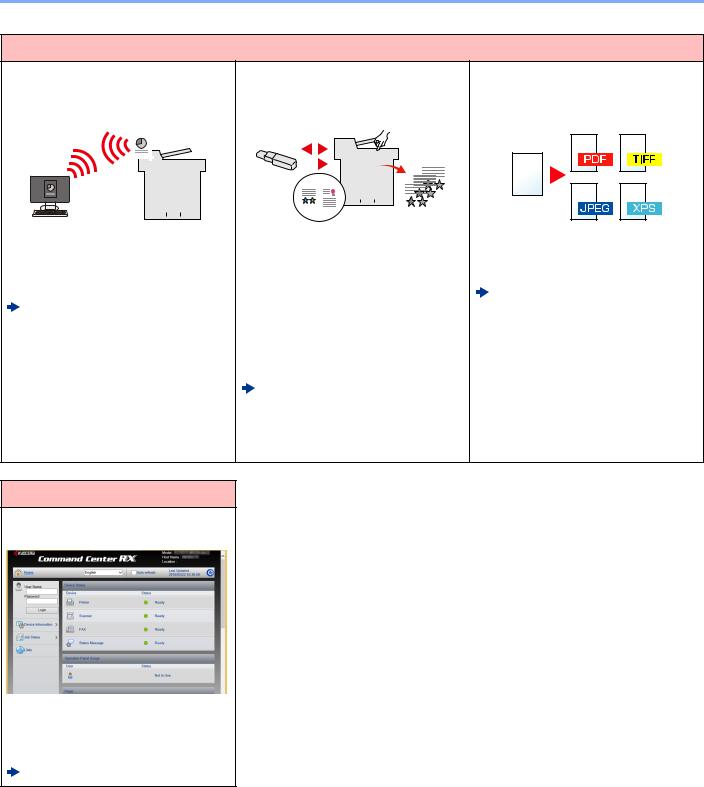
> Machine Features
Use functions more efficiently
|
Install the machine without concerning |
Use USB memory |
||||||||||||||||||||||||||||||||||
|
the network cables (Wireless Network) |
(USB Memory) |
||||||||||||||||||||||||||||||||||
|
In an environment where the wireless |
It is useful when you need to print |
|
LAN is used, you can install the machine |
document outside your office or you |
|
without concerning the network cables. |
cannot print document from your PC. |
|
Setup (page 8-18) |
You can print the document from the USB |
|
memory by plugging it directly into the |
|
|
machine. |
|
|
Original scanned at the machine can be |
|
|
saved in the USB memory also. |
|
|
Printing Documents Stored in |
|
|
Removable USB Memory (page 5- |
|
|
39) |
|
|
Saving Documents to USB Memory |
|
|
(Scan to USB) (page 5-41) |
Specify image file format (File Format)
You can select the various file formats when sending/storing images.
File Format (page 6-26)
Use functions more efficiently
Perform remote operation (Command Center RX)
You can access to the machine remotely to print, send or download data.
Administrators can configure the machine behavior or management settings.
Command Center RX (page 2-44)
xii

> Color and Image Quality Functions
Color and Image Quality Functions
The machine is equipped with various color and image quality functions. You can adjust the scanned image as desired.
Basic Color Modes
The basic color modes are as follows.
|
Color mode |
Description |
Reference image |
Reference |
||
|
Before |
After |
page |
|||
|
Auto Color |
Automatically recognizes whether a |
page 6-14 |
|||
|
document being scanned is color or black |
|||||
|
& white. |
|||||
|
Full Color |
Scans a document in full color. |
page 6-14 |
|||
|
Grayscale |
Scans a document in grayscale. |
page 6-14 |
|||
|
Black & White |
Scans a document in black & white. |
page 6-14 |
|||
For details, refer to the following:
Color Selection (page 6-14)
xiii

> Color and Image Quality Functions
Adjusting Image Quality and Color
To adjust the image quality or color of an image, use the following functions.
|
I want to… |
Sample image |
Function |
Page |
||
|
Before |
After |
||||
Adjust the color precisely.
|
Adjust the density. |
Density |
page 6-12 |
|||
Adjust the image quality precisely
|
Emphasize or blur the image |
Sharpness |
page 6-14 |
|||||||
|
outline. |
|||||||||
|
Example: Emphasize the image |
|||||||||
|
outlines |
|||||||||
|
Adjust the difference between |
Contrast |
page 6-15 |
|||||||
|
dark and light parts of the image. |
|||||||||
|
Darken or lighten the background |
Background Density |
page 6-15 |
|||||||
|
(the area with no texts or images) |
|||||||||
|
of a document. |
|||||||||
|
Example: Lightening the |
|||||||||
|
background |
|||||||||
|
Prevent bleed-through in 2-sided |
Prevent Bleed- |
page 6-16 |
|||||||
|
originals. |
through |
||||||||
|
Adjust the scanned image |
|||||||||
|
Decrease the file size and |
File format |
page 6-26 |
|||||||
|
produce the characters clearly. |
[High Comp. PDF] |
||||||||
xiv

> Guides Provided with the Machine
Guides Provided with the Machine
The following guides are provided with the machine. Refer to each guide as needed.
The contents of the guides are subject to change without notice for the purpose of improvement of machine performance.
Printed guides
Start using the machine quickly
For safe use of the machine
Quick Guide
Explains how to use basic functions of the machine, how to use convenient features, how to perform routine maintenance, and what to do when problems occur.
Safety Guide
Provides safety and cautionary information for installation environment and use of the machine. Be sure to read this guide before using the machine.
Safety Guide (ECOSYS M3145dn/ECOSYS M3645dn)
Indicates the space required for machine installation, and describes the cautionary labels and other safety information. Be sure to read this guide before using the machine.
xv

> Guides Provided with the Machine
Guides (PDF) on the DVD (Product Library)
Use the machine thoughtfully
Use the fax functions
Use the ID card
Strengthen security
Operation Guide (This Guide)
Explains how to load paper and perform copy, print and scan operations, and indicates default settings and other information.
FAX Operation Guide
Explains how to use the fax function.
Card Authentication Kit (B) Operation Guide
Explains how to perform authentication using the ID card.
Data Security Kit (E) Operation Guide
Explains how to introduce and use the Data Security kit (E), and how to overwrite and encrypt data.
Easily register machine information and configure settings
Print data from a computer
Directly print a PDF file
Monitor the machine and printers on the network
Print without using the printer driver
Command Center RX User Guide
Explains how to access the machine from a Web browser on your computer to check and change settings.
Printer Driver User Guide
Explains how to install the printer driver and use the printer function.
KYOCERA Net Direct Print Operation Guide
Explains how to print PDF files without launching Adobe Acrobat or Reader.
KYOCERA Net Viewer User Guide
Explains how to monitor your network printing system (the machine) with KYOCERA Net Viewer.
PRESCRIBE Commands Command Reference
Describes the native printer language (PRESCRIBE commands).
PRESCRIBE Commands Technical Reference
Describes the PRESCRIBE command functions and control for each type of emulation.
|
Maintenance Menu User Guide |
||
|
Adjust the print or |
||
|
Maintenance Menu provides the explanation on how to configure the print, scan, and other |
||
|
scan position |
||
|
settings. |
Install the following versions of Adobe Reader to view the manuals on the DVD.
Version 8.0 or later
xvi

> About the Operation Guide (this Guide)
About the Operation Guide (this Guide)
Structure of the guide
The Operation Guide contains the following chapters.
1Legal and Safety Information Provides precautions regarding use of the machine and trademark information.
2Installing and Setting up the Explains part names, cable connections, installation of the software, login, logout, and
|
Machine |
other matters related to administration of the machine. |
|
|
3 |
Preparation before Use |
Explains preparations and settings that are required in order to use the machine, such |
|
as how to use the operation panel, load paper, and create an address book. |
||
|
4 |
Printing from PC |
Explains functions that are available when the machine is used as a printer. |
|
5 |
Operation on the Machine |
Explains the basic procedures for using the machine, such as placing originals, making |
|
copies, sending documents, and using document boxes. |
||
|
6 |
Using Various Functions |
Explains convenient functions that are available on the machine. |
|
7 |
Status/Job Cancel |
Explains how to check the status of a job and the job history, and how to cancel jobs |
|
being printed or waiting to print. Also explains how to check paper and toner levels, how |
||
|
to check the device status, and how to cancel fax transmission. |
||
8Setup and Registration (System Explains System Menu and how it relates to the operation of the machine.
Menu)
|
9 |
User Authentication and |
Explains user login and job accounting. |
|
Accounting (User Login, Job |
||
|
Accounting) |
||
|
10 |
Troubleshooting |
Explains what to do when toner runs out, an error is displayed, or a paper jam or other |
|
problem occurs. |
||
|
11 |
Appendix |
Describes convenient options that are available for the machine. Provides information |
|
on media types and paper sizes, and gives a glossary of terms. Explains how to enter |
||
|
characters, and lists the specifications of the machine. |
||
xvii
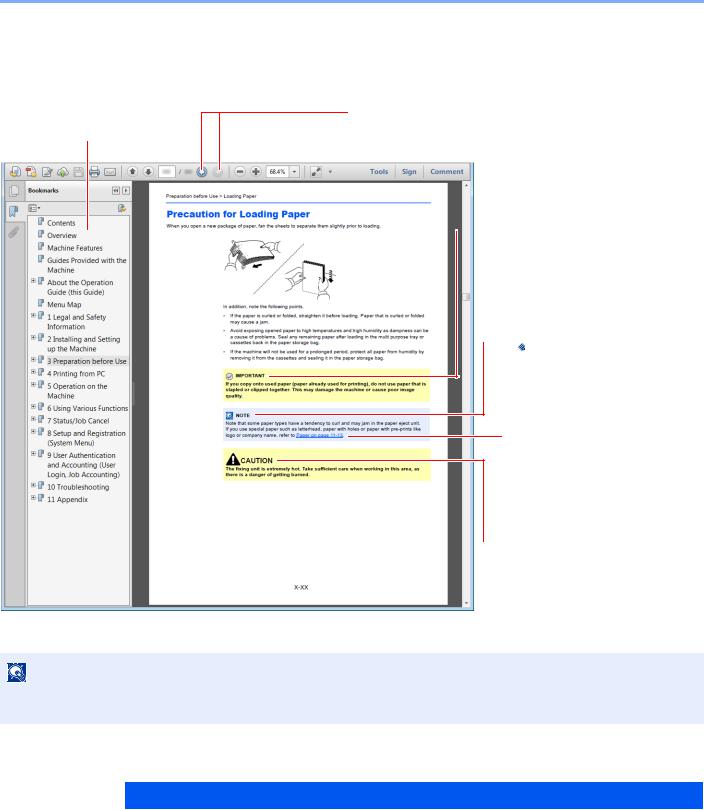
> About the Operation Guide (this Guide)
Conventions Used in This Guide
Adobe Reader XI is used as an example in the explanations below.
Click an item in the Table of Contents to jump to the corresponding page.
NOTE
Click to move from the current page to the previously displayed page. This is convenient when you want to return to the page from which you jumped to the current page.

Indicates operational requirements and restrictions to operate the machine correctly, and avoid damage to the machine or property.

Indicates supplemental explanations and reference information for operations.
Refer to
Click the underlined text to jump to the corresponding page.

Indicates that personal injury or mechanical damage may result from insufficient attention to or incorrect compliance with the related points.
The items that appear in Adobe Reader vary depending on how it is used. If the Table of Contents or tools do not appear, refer to Adobe Reader Help.
Certain items are indicated in this guide by the conventions described below.
|
Convention |
Description |
|
[Bold] |
Indicates keys and buttons. |
|
«Regular» |
Indicates a message or setting. |
xviii

> About the Operation Guide (this Guide)
Conventions used in procedures for operating the machine
In this Operation Guide, continuous operation is as follows:
|
Actual procedure |
Procedure indicated in this guide |
|
Select the [System Menu/Counter] key. |
[System Menu/Counter] key > [▲] [] key > |
|
|
[Common Settings] > [OK] key |
|
Select the [▲] or [] key to select [Common settings]. |
|
|
|
|
|
Select the [OK] key. |
|
xix

> Menu Map
Menu Map
This is a list of menus displayed on the message display. Depending on the settings, some menus may not be displayed. Some menu names may differ from their reference titles.
Quiet Mode (page 6-23)
Paper Selection (page 6-10)
Collate (page 6-12)
ID Card Copy (page 6-9)
Duplex (page 6-20)
Zoom (page 6-16)
Combine (page 6-18)
Original Size (page 6-9)
Orig.Orientation (page 6-11)
Mixed Size Orig. (page 6-12)
Original Image (page 6-13)
Density (page 6-12)
EcoPrint (page 6-13)
Continuous Scan (page 6-22)
File Name Entry (page 6-22)
JobFinish Notice (page 6-22)
Print Override (page 6-23)
Sharpness (page 6-14)
Contrast (page 6-15)
Backgrnd Density (page 6-15)
Prevent Bleed-t (page 6-16)
Skip Blank Page (page 6-23)
xx
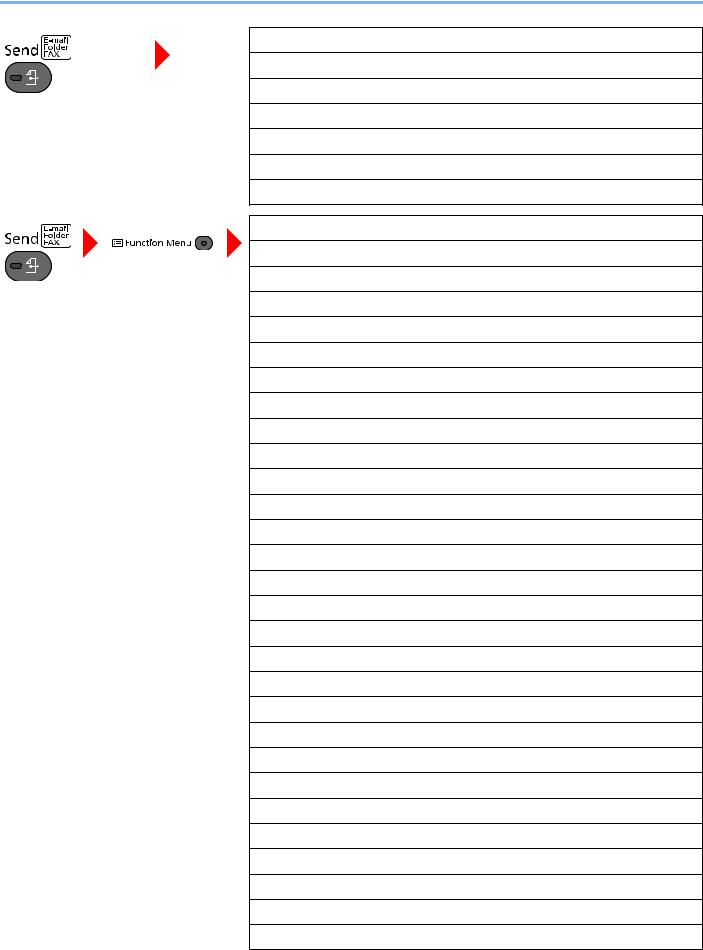
> Menu Map
Me(E-mail) (page 5-22)
E-mail (page 5-16)
Folder(SMB) (page 5-17)
Folder(FTP) (page 5-17)
WSD Scan (page 5-26)
FAX Server (page 5-27)
FAX (Refer to FAX Operation Guide.)
Quiet Mode (page 6-23)
Color Selection (page 6-14)
Original Size (page 6-9)
Original Image (page 6-13)
Scan Resolution (page 6-30)
Sending Size (page 6-25)
Zoom (page 6-16)
Orig.Orientation (page 6-11)
Mixed Size Orig. (page 6-12)
Continuous Scan (page 6-22)
File Format (page 6-26)
File Name Entry (page 6-22)
Subject/Body (page 6-30)
Long Original (page 6-32)
JobFinish Notice (page 6-22)
FAX Resolution (Refer to FAX Operation Guide.)
FAX Delayed TX (Refer to FAX Operation Guide.)
FAX Direct TX (Refer to FAX Operation Guide.)
FAX RX Polling (Refer to FAX Operation Guide.)
FAX TX Report (Refer to FAX Operation Guide.)
Density (page 6-12)
Duplex (page 6-24)
FTP Encrypted TX (page 6-31)
File Separation (page 6-30)
Sharpness (page 6-14)
Contrast (page 6-15)
Backgrnd Density (page 6-15)
Prevent Bleed-t (page 6-16)
Skip Blank Page (page 6-23)
xxi
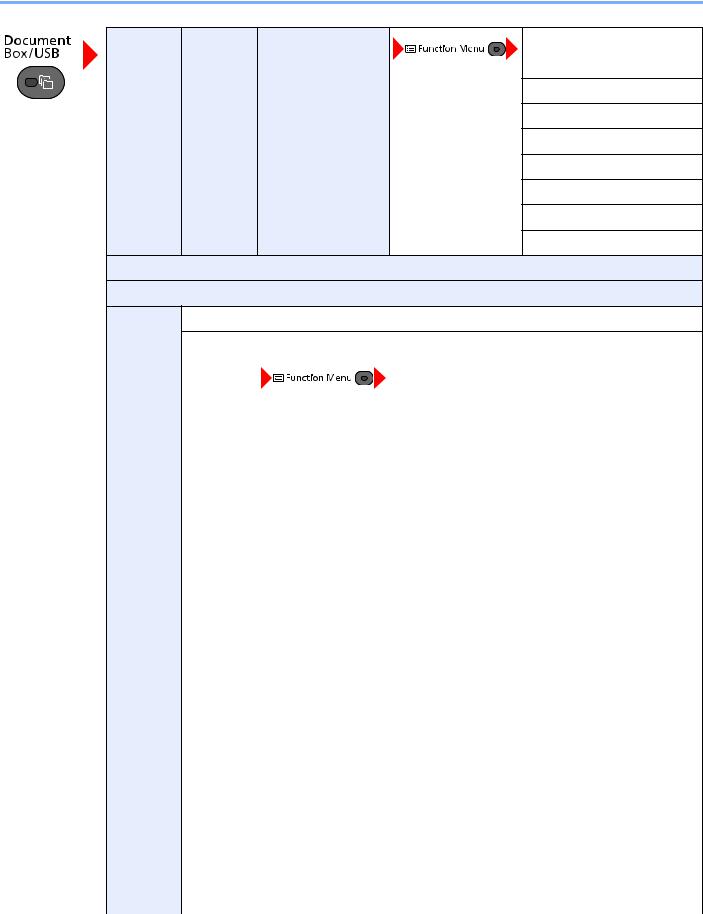
> Menu Map
|
Custom |
(File |
Print (ChangeSet) |
Quiet Mode (page 6-23) |
||
|
Box |
Selection) |
||||
|
Collate (page 6-12) |
|||||
Paper Selection (page 6-10)
Duplex (page 6-20)
EcoPrint (page 6-13)
File Name Entry (page 6-22)
JobFinish Notice (page 6-22)
Print Override (page 6-23)
Del. After Print (page 6-31)
Sub Address Box (Refer to FAX Operation Guide.)
Polling Box (Refer to FAX Operation Guide.)
Job Box Private/Stored (page 4-13)
|
Quick/Proof (page 4-17) |
|||||
|
USB |
Store File |
Quiet Mode (page 6-23) |
|||
|
Memory |
|||||
|
Color Selection (page 6-14) |
|||||
|
Original Size (page 6-9) |
|||||
|
Original Image (page 6-13) |
|||||
|
Scan Resolution (page 6-30) |
|||||
|
Storing Size (page 6-32) |
|||||
|
Zoom (page 6-16) |
|||||
|
Orig.Orientation (page 6-11) |
|||||
|
Mixed Size Orig. (page 6-12) |
|||||
|
Continuous Scan (page 6-22) |
|||||
|
Long Original (page 6-32) |
|||||
|
File Format (page 6-26) |
|||||
|
File Separation (page 6-30) |
|||||
|
File Name Entry (page 6-22) |
|||||
|
JobFinish Notice (page 6-22) |
|||||
|
Density (page 6-12) |
|||||
|
Duplex (page 6-24) |
|||||
|
Sharpness (page 6-14) |
|||||
|
Contrast (page 6-15) |
|||||
|
Backgrnd Density (page 6-15) |
|||||
|
Prevent Bleed-t (page 6-16) |
|||||
|
Skip Blank Page (page 6-23) |
|||||
xxii

> Menu Map
|
USB |
(File |
|
||
|
Memory |
Selection) |
|||
Quiet Mode (page 6-23)
Collate (page 6-12)
Paper Selection (page 6-10)
Duplex (page 6-20)
EcoPrint (page 6-13)
File Name Entry (page 6-22)
JobFinish Notice (page 6-22)
Print Override (page 6-23)
Encrypted PDF (page 6-33)
JPEG/TIFF Print (page 6-33)
XPS FitTo Page (page 6-33)
Recall program. (page 5-5)
Print Job Status (page 7-4)
Send Job Status (page 7-5)
Store Job Status (page 7-6)
Scheduled Job (page 7-7)
Print Job Log (page 7-10)
Send Job Log (page 7-11)
Store Job Log (page 7-12)
FAX Job Log (Refer to FAX Operation Guide.)
Scanner (page 7-14)
Printer (page 7-14)
FAX (Refer to FAX Operation Guide.)
Toner Status (page 7-16)
Paper Status (page 7-16)
USB Memory (page 7-14)
SSD (page 7-14)
USB Keyboard (page 7-14)
Keyboard (page 7-14)
Network (page 7-14)
Wi-Fi (page 7-14)
Wi-Fi Direct (page 7-15)
Option Network (page 7-15)
xxiii

> Menu Map
|
Report |
Report Print |
Menu Map (page 8-5) |
|
Status Page (page 8-5) |
||
|
Font List (page 8-5) |
||
|
Opt NW Status (page 8-5) |
||
|
Data Sanitization (page 8-5) |
||
|
Admin Rpt Set. (Refer to FAX Operation Guide.) |
||
|
Result Rpt Set. (page 8-6) |
||
|
Job Log History |
Auto Sending (page 8-6) |
|
|
Send History (page 8-6) |
||
|
Destination (page 8-6) |
||
|
Subject (page 8-6) |
||
|
SSFC Log Subject (page 8-6) |
||
|
Personal Info. (page 8-6) |
||
|
Counter (page 2-41) |
||
xxiv

> Menu Map
|
System/Network |
Network Setting |
Host Name (page 8-7) |
|
|
Wi-Fi Direct Set |
Wi-Fi Direct (page 8-7) |
||
|
Device Name (page 8-7) |
|||
|
IP Address (page 8-7) |
|||
|
Auto Disconnect (page 8-7) |
|||
|
Wi-Fi Settings |
Wi-Fi (page 8-8) |
||
|
Setup (page 8-8) |
|||
|
TCP/IP Settings (page 8-10) |
|||
|
Restart Network (page 8-11) |
|||
|
Wired Netwk. Set |
TCP/IP Settings (page 8-11) |
||
|
LAN Interface (page 8-11) |
|||
|
Bonjour (page 8-12) |
|||
|
IP Filter (IPv4) (page 8-12) |
|||
|
IP Filter (IPv6) (page 8-12) |
|||
|
IPSec (page 8-12) |
|||
|
Protocol Settings (page 8-16) |
|||
|
Secure Settings (page 8-7) |
|||
|
Ping (page 8-17) |
|||
|
Restart Network (page 8-17) |
|||
|
Optional Network |
Basic (page 8-17) |
||
|
Wireless Network |
Setup (page 8-18) |
||
|
Basic (page 8-17) |
|||
|
Primary Network (page 8-19) |
|||
|
I/F Block Set. |
USB Host (page 8-20) |
||
|
USB Device (page 8-20) |
|||
|
USB Storage (page 8-20) |
|||
|
Option I/F (page 8-20) |
|||
|
Bluetooth Set. (page 8-20) |
|||
|
Security Level (page 8-20) |
|||
|
Data Security (page 8-21) |
|||
|
Restart (page 8-22) |
|||
|
Op Functions (page 8-22) |
|||
|
Software Version (page 8-22) |
|||
|
FAX Server Set. (page 8-22) |
|||
xxv

> Menu Map
|
User/Job Account |
User Login Set. |
User Login (page 9-3) |
|
|
Local User List (page 9-6) |
|||
|
Local Authoriz. (page 9-16) |
|||
|
Account Lockout (page 9-5) |
|||
|
ID Card Settings |
Key Login (page 9-22) |
||
|
Additional Auth. (page 9-22) |
|||
|
Group Auth. (page 9-17) |
|||
|
Guest Auth. Set. (page 9-18) |
|||
|
PIN Login (page 9-18) |
|||
|
NW User Property (page 9-21) |
|||
|
Job Account.Set. |
Job Accounting (page 9-26) |
||
|
AccountingAccess (page 9-27) |
|||
|
Account. Report (page 9-40) |
|||
|
Total Accounting (page 9-39) |
|||
|
Each Job Account (page 9-39) |
|||
|
Account. List (page 9-28) |
|||
|
Default Setting |
Apply Limit (page 9-37) |
||
|
Copy/Print Count (page 9-37) |
|||
|
Counter Limit (page 9-38) |
|||
|
Unknown User |
Unknown ID Job (page 9-42) |
||
|
User Property (page 9-43) |
|||
|
User Property (page 9-10) |
|||
|
Common Settings |
Language (page 8-24) |
||
|
Default Screen (page 8-24) |
|||
|
Sound |
Buzzer (page 8-24) |
||
|
FAX Speaker (Refer to FAX Operation Guide.) |
|||
|
FAX Monitor (Refer to FAX Operation Guide.) |
|||
|
Display Bright. (page 8-24) |
|||
|
Orig./Paper Set. |
Custom Orig.Size (page 8-25) |
||
|
Detect Orig.(DP) (page 8-25) |
|||
|
Def. Orig. Size (page 8-25) |
|||
|
Custom PaperSize (page 8-26) |
|||
xxvi
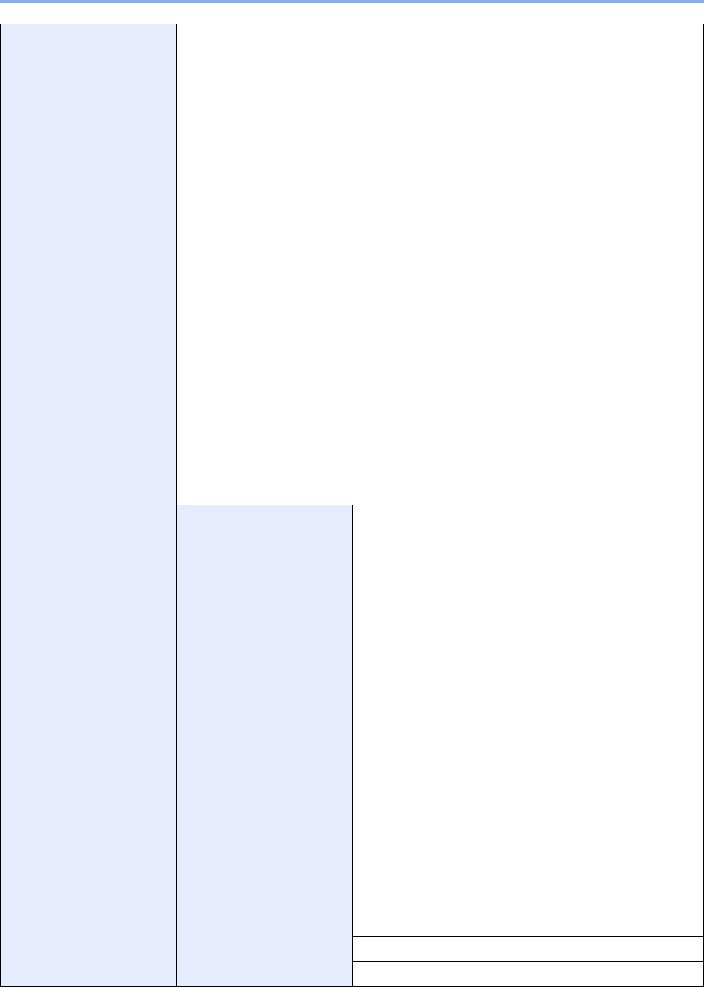
> Menu Map
|
Common Settings |
Orig./Paper Set. |
Cassette 1 Set. |
Cassette 1 Size (page 8-28) |
|
|
Cassette 1 Type (page 8-28) |
||||
|
Cassette 2 Set. |
Cassette 2 Size (page 8-28) |
|||
|
Cassette 2 Type (page 8-28) |
||||
|
Cassette 3 Set. |
Cassette 3 Size (page 8-28) |
|||
|
Cassette 3 Type (page 8-28) |
||||
|
Cassette 4 Set. |
Cassette 4 Size (page 8-28) |
|||
|
Cassette 4 Type (page 8-28) |
||||
|
Cassette 5 Set. |
Cassette 5 Size (page 8-28) |
|||
|
Cassette 5 Type (page 8-28) |
||||
|
MP Tray Set. |
MP Tray Size (page 8-28) |
|||
|
MP Tray Type (page 8-28) |
||||
|
Media Type Set. (page 8-27) |
||||
|
Media for Auto (page 8-27) |
||||
|
Def. PaperSource (page 8-27) |
||||
|
SpcialPaper Act. (page 8-27) |
||||
|
Paper Setup Msg (page 8-27) |
||||
|
Preset Limit (page 8-29) |
||||
|
Measurement (page 8-29) |
||||
|
Error Handling |
DuplexPaperError (page 8-30) |
|||
|
PaperMismatchErr (page 8-30) |
||||
|
Date Setting |
Date/Time (page 8-30) |
|||
|
Date Format (page 8-30) |
||||
|
Time Zone (page 8-30) |
||||
|
Summer Time (page 8-30) |
||||
|
Timer Setting |
Auto Panel Reset (page 8-31) |
|||
|
PanelReset Timer (page 8-31) |
||||
|
Low Power Timer (page 8-31) |
||||
|
Sleep Level (models except for Europe) (page 8-31) |
||||
|
Sleep Rules (models for Europe) (page 8-31) |
||||
|
Sleep Timer (page 8-31) |
||||
|
Weekly Timer Set. (page 8-32) |
||||
|
Power Off Rule (page 8-32) |
||||
|
Power Off Timer (page 8-32) |
||||
|
Auto Err. Clear (page 8-32) |
||||
|
Err. Clear Timer (page 8-32) |
Unusable Time (Refer to FAX Operation Guide.)
Ping Timeout (page 8-32)
xxvii

> Menu Map
|
Common Settings |
Function Default |
Color Selection (page 8-33) |
Scan Resolution (page 8-33)
FAX Resolution (Refer to FAX Operation Guide.)
Orig.Image(Copy) (page 8-33)
Orig.Image(Send) (page 8-33)
Zoom (page 8-33)
Collate (page 8-33)
Orig.Orientation (page 8-33)
Backgrnd(Copy) (page 8-33)
Backgrnd(Send) (page 8-33)
EcoPrint (page 8-33)
Prevent B-t Copy (page 8-33)
Prevent B-t Send (page 8-33)
Skip Blank(Copy) (page 8-33)
Skip Blank(Send) (page 8-33)
File Name Entry (page 8-33)
Subject/Body (page 8-34)
Con.scan-Copy (page 8-34)
Con.scan-FAX (page 8-34)
Con.scan-Others (page 8-34)
File Format (page 8-34)
File Separation (page 8-34)
JPEG/TIFF Print (page 8-34)
XPS FitTo Page (page 8-34)
|
Detail Setting |
2 in 1 Layout (page 8-34) |
|
|
4 in 1 Layout (page 8-34) |
||
|
Border Line (page 8-34) |
||
|
Orig. Binding (page 8-34) |
||
|
Finish. Binding (page 8-34) |
||
|
Image Quality (page 8-34) |
||
|
Color TIFF Comp. (page 8-34) |
||
|
PDF/A (page 8-34) |
||
|
High Comp.PDF (page 8-34) |
||
|
Items To Skip Copy |
||
|
(page 8-34) |
||
|
Items To Skip Send |
||
|
(page 8-34) |
||
Login Operation (page 8-35)
RAM Disk Mode (page 8-35)
xxviii
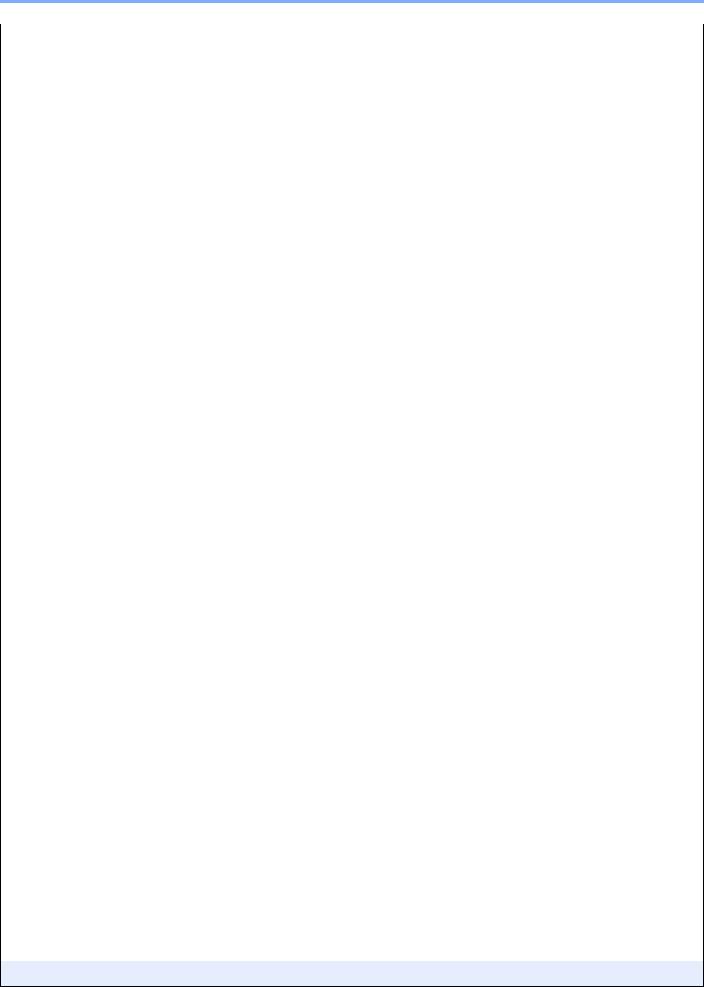
> Menu Map
|
Common Settings |
Optional Memory (page 8-35) |
|
Disp. Status/Log (page 8-36) |
|
|
Keyboard Type (page 8-36) |
|
|
Low Toner Alert (page 8-36) |
|
|
Show PowerOffMsg (page 8-36) |
|
|
EnergySaver Set. (page 8-37) |
|
|
Msg Banner Print (page 8-37) |
|
|
Copy |
Paper Selection (page 8-38) |
|
AutoPaperSelect. (page 8-38) |
|
|
Auto % Priority (page 8-38) |
|
|
Reserve Priority (page 8-38) |
|
|
Select Key Set. (page 8-38) |
|
|
Printer |
Emulation Set. (page 8-39) |
|
EcoPrint (page 8-39) |
|
|
Override A4/LTR (page 8-39) |
|
|
Duplex (page 8-39) |
|
|
Copies (page 8-39) |
|
|
Orientation (page 8-39) |
|
|
Wide A4 (page 8-39) |
|
|
FormFeed TimeOut (page 8-39) |
|
|
LF Action (page 8-39) |
|
|
CR Action (page 8-39) |
|
|
Job Name (page 8-40) |
|
|
User Name (page 8-40) |
|
|
MP Tray Priority (page 8-40) |
|
|
Paper Feed Mode (page 8-40) |
|
|
Auto Cass. Change (page 8-40) |
|
|
Resolution (page 8-40) |
|
|
KIR (page 8-40) |
|
|
Job Terminator (page 8-40) |
|
|
Send |
Select Key Set. (page 8-41) |
|
DestinationCheck (page 8-41) |
|
|
New Dest. Entry (page 8-41) |
|
|
Recall Dest. (page 8-41) |
|
|
Broadcast (page 8-41) |
|
|
Default Screen (page 8-41) |
|
|
Send and Forward (page 8-41) |
|
FAX (Refer to FAX Operation Guide.)
xxix

> Menu Map
|
Document Box |
Custom Box (page 5-33) |
|
|
Sub Address Box (Refer to FAX Operation Guide.) |
||
|
Job Box |
Quick Copy Jobs (page 8-42) |
|
|
JobRet. Deletion (page 8-42) |
||
|
Storage Media (page 8-42) |
||
|
Polling Box (Refer to FAX Operation Guide.) |
||
|
Select Key Set. (page 8-38) |
||
|
Edit Destination |
Address Book (page 8-43) |
|
|
Edit Restriction (page 8-43) |
||
|
Print List (page 8-43) |
||
|
AddrBookDefaults (page 8-43) |
||
|
Adjust/Maint. |
Quiet Mode (page 8-44) |
|
|
Copy Denst. Adj. (page 8-44) |
||
|
Send/Box Density (page 8-44) |
||
|
Contrast (Copy) (page 8-44) |
||
|
Contrast (Send) (page 8-44) |
||
|
Backgrnd Density (page 8-44) |
||
|
EcoPrint Setting (page 8-44) |
||
|
Print Density (page 8-44) |
||
|
AutoColorCorrect (page 8-44) |
||
|
Correct. Bk Line (page 8-45) |
||
|
Service Setting (page 8-45) |
||
xxx
1Legal and Safety Information
Please read this information before using your machine. This chapter provides information on the following topics.
|
Notice …………………………………………………………………………………………………………………………………………….. |
1-2 |
|
Safety Conventions in This Guide ……………………………………………………………………………………………… |
1-2 |
|
Environment …………………………………………………………………………………………………………………………… |
1-3 |
|
Precautions for Use ………………………………………………………………………………………………………………… |
1-4 |
|
Laser Safety (Europe) ……………………………………………………………………………………………………………… |
1-5 |
|
SAFETY OF LASER BEAM (USA) ……………………………………………………………………………………………. |
1-6 |
|
Safety Instructions Regarding the Disconnection of Power …………………………………………………………… |
1-7 |
|
Compliance and Conformity …………………………………………………………………………………………………….. |
1-7 |
|
Other precautions (for users in California, the United States) ……………………………………………………….. |
1-7 |
|
Warranty (the United States and Canada) ………………………………………………………………………………….. |
1-8 |
|
Legal Restriction on Copying/Scanning ……………………………………………………………………………………… |
1-9 |
|
EN ISO 7779 ………………………………………………………………………………………………………………………….. |
1-9 |
|
EK1-ITB 2000 ………………………………………………………………………………………………………………………… |
1-9 |
|
Wireless Connection (Mexico only) …………………………………………………………………………………………… |
1-9 |
|
Security Precautions when Using Wireless LAN (If equipped) ………………………………………………………. |
1-9 |
|
Limited Use of This Product (If equipped) …………………………………………………………………………………. |
1-10 |
|
Legal Information …………………………………………………………………………………………………………………… |
1-11 |
|
Energy Saving Control Function ……………………………………………………………………………………………… |
1-17 |
|
Automatic 2-Sided Print Function ……………………………………………………………………………………………. |
1-17 |
|
Resource Saving — Paper ……………………………………………………………………………………………………….. |
1-17 |
|
Environmental benefits of «Power Management» ……………………………………………………………………….. |
1-17 |
|
Energy Star (ENERGY STAR®) Program …………………………………………………………………………………. |
1-18 |
1-1

Legal and Safety Information > Notice
Notice
Safety Conventions in This Guide
The sections of this guide and parts of the machine marked with symbols are safety warnings meant to protect the user, other individuals and surrounding objects, and ensure correct and safe usage of the machine. The symbols and their meanings are indicated below.
WARNING: Indicates that serious injury or even death may result from insufficient attention to or incorrect compliance with the related points.
CAUTION: Indicates that personal injury or mechanical damage may result from insufficient attention to or incorrect compliance with the related points.
Symbols
The symbol indicates that the related section includes safety warnings. Specific points of attention are indicated inside the symbol.


The 
… [Warning of prohibited action]
… [Disassembly prohibited]
The symbol indicates that the related section includes information on actions which must be performed. Specifics of the required action are indicated inside the symbol.
… [Alert of required action]
… [Remove the power plug from the outlet]
… [Always connect the machine to an outlet with a ground connection]
Please contact your service representative to order a replacement if the safety warnings in this Operation Guide are illegible or if the guide itself is missing (fee required).
NOTE
An original which resembles a bank note closely may not be copied properly in some rare cases because this machine is equipped with a counterfeiting prevention function.
1-2

Legal and Safety Information > Notice
Environment
The service environmental conditions are as follows:
|
Temperature |
50 to 90.5 °F (10 to 32.5 °C) |
|
Humidity |
15 to 80% |
Avoid the following locations when selecting a site for the machine.
•Avoid locations near a window or with exposure to direct sunlight.
•Avoid locations with vibrations.
•Avoid locations with drastic temperature fluctuations.
•Avoid locations with direct exposure to hot or cold air.
•Avoid poorly ventilated locations.
If the floor is delicate against casters, when this machine is moved after installation, the floor material may be damaged.
During copying, some ozone is released, but the amount does not cause any ill effect to one’s health. If, however, the machine is used over a long period of time in a poorly ventilated room or when making an extremely large number of copies, the smell may become unpleasant. To maintain the appropriate environment for copy work, it is suggested that the room be properly ventilated.
1-3

Legal and Safety Information > Notice
Precautions for Use
Cautions when handling consumables

Do not attempt to incinerate parts which contain toner. Dangerous sparks may cause burns. Keep parts which contain toner out of the reach of children.
If toner happens to spill from parts which contain toner, avoid inhalation and ingestion, as well as contact with your eyes and skin.
•If you do happen to inhale toner, move to a place with fresh air and gargle thoroughly with a large amount of water. If coughing develops, contact a physician.
•If you do happen to ingest toner, rinse your mouth with water and drink 1 or 2 cups of water to dilute the contents of your stomach. If necessary, contact a physician.
•If you do happen to get toner in your eyes, flush them thoroughly with water. If there is any remaining tenderness, contact a physician.
•If toner does happen to get on your skin, wash with soap and water.
Do not attempt to force open or destroy parts which contain toner.
Other precautions
Return the exhausted toner container and waste toner box to your dealer or service representative. The collected toner container and waste toner box will be recycled or disposed in accordance with the relevant regulations.
Store the machine while avoiding exposure to direct sunlight.
Store the machine in a place where the temperature stays below 40 °C while avoiding sharp changes of temperature and humidity.
If the machine will not be used for an extended period of time, remove the paper from the cassette and the Multi Purpose (MP) Tray, return it to its original package and reseal it.
1-4

Legal and Safety Information > Notice
Laser Safety (Europe)
Laser radiation could be hazardous to the human body. For this reason, laser radiation emitted inside this machine is hermetically sealed within the protective housing and external cover. In the normal operation of the product by user, no radiation can leak from the machine.
This machine is classified as Class 1 laser product under IEC/EN 60825-1:2014. Regarding CLASS 1 laser products, information is provided on the rating label.
1-5

Legal and Safety Information > Notice
SAFETY OF LASER BEAM (USA)
1. Safety of laser beam
This machine has been certified by the manufacturer to Class 1 level under the radiation performance standards established by the U.S.DHHS (Department of Health and Human Services) in 1968. This indicates that the product is safe to use during normal operation and maintenance. The laser optical system, enclosed in a protective housing and sealed within the external covers, never permits the laser beam to escape.
2. The CDRH Act
A laser-product-related act was implemented on Aug. 2, 1976, by the Center for Devices and Radiological Health (CDRH) of the U.S. Food and Drug Administration (FDA). This act prohibits the sale of laser products in the U.S. without certification, and applies to laser products manufactured after Aug. 1, 1976. The label shown below indicates compliance with the CDRH regulations and must be attached to laser products marketed in the United States. On this machine, the label is on the rear.
ECOSYS M3145dn / ECOSYS M3645dn
3. Maintenance
For safety of the service personnel, follow the maintenance instructions in the other section of this manual.
4. Safety switch
The power to the laser unit is cut off when the front cover is opened.
1-6

Legal and Safety Information > Notice
Safety Instructions Regarding the Disconnection of Power
Caution: The power plug is the main isolation device! Other switches on the equipment are only functional switches and are not suitable for isolating the equipment from the power source.
Attention: Le débranchement de la fiche secteur est le seul moyen de mettre l’appareil hors tension. Les interrupteurs sur l’appareil ne sont que des interrupteurs de fonctionnement: ils ne mettent pas l’appareil hors tension.
Compliance and Conformity
Hereby, KYOCERA Document Solutions Inc. declares that the radio equipment type ECOSYS M3145dn/ ECOSYS M3645dn are in compliance with Directive 2014/53/EU.
The full text of the EU declaration of conformity is available at the following internet address: https://www.kyoceradocumentsolutions.eu/index/service/dlc.html
|
Module name |
Software Ver. |
Frequency band in |
Maximum radio-frequency power transmitted in the |
|
which the radio |
frequency band in which the radio equipment |
||
|
equipment operates: |
operates: |
||
|
IB-51 (Option) |
2.2.6 |
2.4GHz |
100mW |
|
IB-36 (Option) |
2014.12 |
2.4GHz |
100mW |
This equipment has been tested and found to comply with the limits for a Class B digital device, pursuant to Part 15 of the FCC Rules.
These limits are designed to provide reasonable protection against harmful interference in a residential installation. This equipment generates, uses and can radiate radio frequency energy and, if not installed and used in accordance with the instructions, may cause harmful interference to radio communications. However, there is no guarantee that interference will not occur in a particular installation. If this equipment does cause harmful interference to radio or television reception, which can be determined by turning the equipment off and on, the user is encouraged to try to correct the interference by one or more of the following measures:
•Reorient or relocate the receiving antenna.
•Increase the separation between the equipment and receiver.
•Connect the equipment into an outlet on a circuit different from that to which the receiver is connected.
•Consult the dealer or an experienced radio/TV technician for help.
•The use of a non-shielded interface cable with the referenced device is prohibited.
CAUTION — The changes or modifications not expressly approved by the party responsible for compliance could void the user’s authority to operate the equipment.
This device complies with Part 15 of FCC Rules.
Operation is subject to the following two conditions; (1) this device may not cause harmful interference, and (2) this device must accept any interference received, including interference that may cause undesired operation.
This device complies with Industry Canada licence-exempt RSS standard(s). Operation is subject to the following two conditions: (1) this device may not cause interference, and (2) this device must accept any interference, including interference that may cause undesired operation of the device.
The antenna(s) used for this transmitter must be installed to provide a separation distance of at least 20 cm from all persons and must not be co-located or operating in conjunction with any other transmitter.
* The above statements are valid only in the United States of America and Canada. NOTE — Use shielded interface cables.
Other precautions
(for users in California, the United States)
Perchlorate Material — special handling may apply. See www.dtsc.ca.gov/hazardouswaste/perchlorate.
1-7

Legal and Safety Information > Notice
Warranty (the United States and Canada)
ECOSYS M3145dn / M3645dn
MULTIFUNCTIONAL PRODUCT LIMITED WARRANTY
KYOCERA Document Solutions America, Inc. and KYOCERA Document Solutions Canada, Ltd. (both referred to as «KYOCERA») warrant the Customer’s new Multifunctional Product (referred to as «MFP»), and the new accessories installed with the initial installation of the MFP, against any defects in material and workmanship for a period of one year, or 300,000 copies/prints from date of installation, whichever first occurs. In the event the MFP or an accessory is found to be defective within the warranty period, KYOCERA’s only obligation and the Customer’s exclusive remedy shall be replacement of any defective parts. KYOCERA shall have no obligation to furnish labor.
This warranty is valid only for the original retail purchaser (referred to as the «Customer») of a new KYOCERA MFP in the United States of America or Canada, based upon the country of purchase.
In order to obtain performance of this warranty, the Customer must immediately notify the Authorized KYOCERA Dealer from whom the product was purchased. If the KYOCERA Dealer is not able to provide service, write to KYOCERA at the address below for the name and address of the Authorized KYOCERA Dealer in your area, or check KYOCERA’s website at http://www.kyoceradocumentsolutions.com for KYOCERA Document Solutions America, Inc. or http://www.kyoceradocumentsolutions.ca for KYOCERA Document Solutions Canada, Ltd.
This warranty does not cover MFPs or accessories which: (a) have become damaged due to operator negligence, misuse, accidents, improper storage or unusual physical or electrical stress,
(b) have used parts or supplies which are not genuine KYOCERA brand parts or supplies, (c) have been installed or serviced by a technician not employed by KYOCERA or an Authorized KYOCERA Dealer, or (d) have had the serial number modified, altered, or removed.
This warranty gives the Customer specific legal rights. The Customer may also have other rights, which vary from state to state, or province to province. Neither the seller, nor any other person, is authorized to extend the time period or expand this warranty on behalf of KYOCERA.
THIS WARRANTY IS MADE IN LIEU OF ALL OTHER WARRANTIES AND CONDITIONS, EXPRESS OR IMPLIED, AND KYOCERA SPECIFICALLY DISCLAIMS ANY IMPLIED WARRANTY OR CONDITION OF MERCHANTABILITY OR FITNESS FOR A PARTICULAR PURPOSE. THIS WARRANTY SHALL NOT EXTEND TO, AND KYOCERA SHALL NOT BE LIABLE FOR, ANY INCIDENTAL OR CONSEQUENTIAL DAMAGES WHICH MAY ARISE OUT OF THE USE OF, OR INABILITY TO USE, THE MFP.
|
KYOCERA Document Solutions America, Inc. |
KYOCERA Document Solutions Canada, Ltd. |
|
225 Sand Road, P.O. Box 40008 |
6120 Kestrel Rd., Mississauga, ON L5T 1S8, |
|
Fairfield, New Jersey 07004-0008, USA |
Canada |
1-8

Legal and Safety Information > Notice
Legal Restriction on Copying/Scanning
It may be prohibited to copy/scan copyrighted material without permission of the copyright owner.
Copying/Scanning the following items is prohibited and may be penalized by low. It may not be limited to these items. Do not knowingly copy/scan the items that are not to be copied/scanned.
•Paper money
•Bank note
•Securities
•Stamp
•Passport
•Certificate
Local laws and regulations may prohibit or restrict copying/scanning of other items not mentioned above.
EN ISO 7779
Maschinenlärminformations-Verordnung 3. GPSGV, 06.01.2004: Der höchste Schalldruckpegel beträgt 70 dB (A) oder weniger gemäß EN ISO 7779.
EK1-ITB 2000
Das Gerät ist nicht für die Benutzung im unmittelbaren Gesichtsfeld am Bildschirmarbeitsplatz vorgesehen. Um störende Reflexionen am Bildschirmarbeitsplatz zu vermeiden, darf dieses Produkt nicht im unmittelbaren Gesichtsfeld platziert werden.
Wireless Connection (Mexico only)
The operation of this equipment is subject to the following two conditions:
(1) it is possible that this equipment or device may not cause harmful interference, and (2) this equipment or device must accept any interference, including interference that may cause undesired operation.
La operación de este equipo está sujeta a las siguientes dos condiciones:
(1) es posible que este equipo o dispositivo no cause interferencia perjudicial y (2) este equipo o dispositivo debe aceptar cualquier interferencia, incluyendo la que pueda causar su operación no deseada.
Security Precautions when Using Wireless LAN (If equipped)
Wireless LAN allows information to be exchanged between wireless access points instead of using a network cable, which offers the advantage that a LAN connection can be established freely within an area in which radio waves can be transmitted.
On the other hand, the following problems may occur if security settings are not configured, because radio waves can pass through obstacles (including walls) and reach everywhere within a certain area.
Secretly Viewing Communication Contents
A third person with malicious objectives may intentionally monitor radio waves and gain unauthorized access to the following communication contents.
•Personal information including ID, passwords, and credit card numbers
•Contents of email messages
1-9

Legal and Safety Information > Notice
Illegal Intrusion
A third party with malicious intent may gain unauthorized access to personal or company networks and conduct the following illegal actions.
•Extracting personal and confidential information (information leak)
•Entering into communication while impersonating a specific person and distributing unauthorized information (spoofing)
•Modifying and retransmitting intercepted communications (falsification)
•Transmitting computer viruses and destroying data and systems (destruction)
Wireless LAN cards and wireless access points contain built-in security mechanisms to address these problems and to reduce the possibility of these problems occurring by configuring the security settings of wireless LAN products when the product is used.
We recommend that customers take responsibility and use their judgment when configuring the security settings and that they ensure that they fully understand the problems that can occur when the product is used without configuring the security settings.
Limited Use of This Product (If equipped)
•Radio waves transmitted from this product may affect medical equipment. When using this product in a medical institution or in the vicinity of medical instruments, either use this product according to the instructions and precautions provided by the administrator of the institution or those provided on the medical instruments.
•Radio waves transmitted from this product may affect automatic control equipment including automatic doors and fire alarms. When using this product in the vicinity of the automatic control equipment, use this product according to the instructions and precautions provided on the automatic control equipment.
•If this product is used in devices that are directly related to service including airplanes, trains, ships, and automobiles or this product is used in applications requiring high reliability and safety to function and in devices requiring accuracy including those used in disaster prevention and crime prevention and those used for various safety purposes, please use this product after considering the safety design of the entire system including adoption of a failsafe design and redundancy design for reliability and safety maintenance of the entire system. This product is not intended for use in applications requiring high reliability and safety including aerospace instruments, trunk communication equipment, nuclear power control equipment, and medical equipment; hence, the decision as to whether to use this product in these applications needs to be fully considered and determined.
Sólo México (Mexico only)
Este equipo utiliza el módulo de interfaz de red inalámbrica modelo LBWA1ZZ1CA para conectarse a las redes Inalámbricas.
1-10

Legal and Safety Information > Notice
Legal Information
Copying or other reproduction of all or part of this guide without the prior written consent of KYOCERA Document Solutions Inc. is prohibited.
Regarding Trade Names
•PRESCRIBE and ECOSYS are registered trademark of Kyocera Corporation.
•KPDL is a trademark of Kyocera Corporation.
•Microsoft, Windows, Windows Server and Internet Explorer are registered trademarks or trademarks of Microsoft Corporation in the U.S.A. and/or other countries.
•PCL is a trademark of Hewlett-Packard Company.
•Adobe Acrobat, Adobe Reader and PostScript are trademarks of Adobe Systems, Incorporated.
•Ethernet is a registered trademark of Xerox Corporation.
•IBM and IBM PC/AT are trademarks of International Business Machines Corporation.
•AppleTalk, Bonjour, Macintosh, and Mac OS are trademarks of Apple Inc., registered in the U.S. and other countries.
•All European language fonts installed in this machine are used under licensing agreement with Monotype Imaging Inc.
•Helvetica, Palatino and Times are registered trademarks of Linotype GmbH.
•ITC Avant Garde Gothic, ITC Bookman, ITC ZapfChancery and ITC ZapfDingbats are registered trademarks of International Typeface Corporation.
•ThinPrint is a trademark of Cortado AG in Germany and other countries.
•UFST™ MicroType® fonts by Monotype Imaging Inc. are installed in this machine.
•This machine contains the software having modules developed by Independent JPEG Group.
•iPad, iPhone and iPod touch are trademarks of Apple Inc., registered in the U.S. and other countries.
•AirPrint and the AirPrint logo are trademarks of Apple Inc.
•iOS is a trademark or registered trademark of Cisco in the U.S. and other countries and is used under license by Apple Inc.
•Google and Google Cloud Print™ are trademarks and/or registered trademarks of Google Inc.
•Mopria™ is registered trademarks of Mopria™ Alliance.
•Wi-Fi and Wi-Fi Direct are trademarks and/or registered trademarks of Wi-Fi Alliance.
•Powered by ABBYY FineReader
ABBYY and FineReader are trademarks of ABBYY Software Ltd.
All other brands and product names are registered trademarks or trademarks of their respective companies. The designations ™ and ® will not be used in this Operation Guide.
1-11

Legal and Safety Information > Notice
GPL/LGPL
This product contains GPL (http://www.gnu.org/licenses/gpl.html) and/or LGPL (http://www.gnu.org/licenses/lgpl.html) software as part of its firmware. You can get the source code, and you are permitted to copy, redistribute and modify it under the terms of GPL/LGPL. For further information including availability of the source code, visit http://www.kyoceradocumentsolutions.com/gpl/.
OpenSSL License
Copyright (c) 1998-2006 The OpenSSL Project. All rights reserved.
Redistribution and use in source and binary forms, with or without modification, are permitted provided that the following conditions are met:
1.Redistributions of source code must retain the above copyright notice, this list of conditions and the following disclaimer.
2.Redistributions in binary form must reproduce the above copyright notice, this list of conditions and the following disclaimer in the documentation and/or other materials provided with the distribution.
3.All advertising materials mentioning features or use of this software must display the following acknowledgment: «This product includes software developed by the OpenSSL Project for use in the OpenSSL Toolkit. (http://www.openssl.org/)»
4.The names «OpenSSL Toolkit» and «OpenSSL Project» must not be used to endorse or promote products derived from this software without prior written permission.
For written permission, please contact openssl-core@openssl.org.
5.Products derived from this software may not be called «OpenSSL» nor may «OpenSSL» appear in their names without prior written permission of the OpenSSL Project.
6.Redistributions of any form whatsoever must retain the following acknowledgment: «This product includes software developed by the OpenSSL Project for use in the OpenSSL Toolkit (http://www.openssl.org/)»
THIS SOFTWARE IS PROVIDED BY THE OpenSSL PROJECT «AS IS» AND ANY EXPRESSED OR IMPLIED WARRANTIES, INCLUDING, BUT NOT LIMITED TO, THE IMPLIED WARRANTIES OF MERCHANTABILITY AND FITNESS FOR A PARTICULAR PURPOSE ARE DISCLAIMED. IN NO EVENT SHALL THE OpenSSL PROJECT OR ITS CONTRIBUTORS BE LIABLE FOR ANY DIRECT, INDIRECT, INCIDENTAL, SPECIAL, EXEMPLARY, OR CONSEQUENTIAL DAMAGES (INCLUDING, BUT NOT LIMITED TO, PROCUREMENT OF SUBSTITUTE GOODS OR SERVICES; LOSS OF USE, DATA, OR PROFITS; OR BUSINESS INTERRUPTION) HOWEVER CAUSED AND ON ANY THEORY OF LIABILITY, WHETHER IN CONTRACT, STRICT LIABILITY, OR TORT (INCLUDING NEGLIGENCE OR OTHERWISE) ARISING IN ANY WAY OUT OF THE USE OF THIS SOFTWARE, EVEN IF ADVISED OF THE POSSIBILITY OF SUCH DAMAGE.
Original SSLeay License
Copyright (C) 1995-1998 Eric Young (eay@cryptsoft.com) All rights reserved.
This package is an SSL implementation written by Eric Young (eay@cryptsoft.com). The implementation was written so as to conform with Netscapes SSL.
This library is free for commercial and non-commercial use as long as the following conditions are adhered to. The following conditions apply to all code found in this distribution, be it the RC4, RSA, lhash, DES, etc., code; not just the SSL code. The SSL documentation included with this distribution is covered by the same copyright terms except that the holder is Tim Hudson (tjh@cryptsoft.com).
Copyright remains Eric Young’s, and as such any Copyright notices in the code are not to be removed.
If this package is used in a product, Eric Young should be given attribution as the author of the parts of the library used.
This can be in the form of a textual message at program startup or in documentation (online or textual) provided with the package.
Redistribution and use in source and binary forms, with or without modification, are permitted provided that the following conditions are met:
1-12

Legal and Safety Information > Notice
1.Redistributions of source code must retain the copyright notice, this list of conditions and the following disclaimer.
2.Redistributions in binary form must reproduce the above copyright notice, this list of conditions and the following disclaimer in the documentation and/or other materials provided with the distribution.
3.All advertising materials mentioning features or use of this software must display the following acknowledgement: «This product includes cryptographic software written by Eric Young (eay@cryptsoft.com)»
The word ‘cryptographic’ can be left out if the routines from the library being used are not cryptographic related :-).
4.If you include any Windows specific code (or a derivative thereof) from the apps directory (application code) you must include an acknowledgement: «This product includes software written by Tim Hudson (tjh@cryptsoft.com)»
THIS SOFTWARE IS PROVIDED BY ERIC YOUNG «AS IS» AND ANY EXPRESS OR IMPLIED WARRANTIES, INCLUDING, BUT NOT LIMITED TO, THE IMPLIED WARRANTIES OF MERCHANTABILITY AND FITNESS FOR A PARTICULAR PURPOSE ARE DISCLAIMED. IN NO EVENT SHALL THE AUTHOR OR CONTRIBUTORS BE LIABLE FOR ANY DIRECT, INDIRECT, INCIDENTAL, SPECIAL, EXEMPLARY, OR CONSEQUENTIAL DAMAGES (INCLUDING, BUT NOT LIMITED TO, PROCUREMENT OF SUBSTITUTE GOODS OR SERVICES; LOSS OF USE, DATA, OR PROFITS; OR BUSINESS INTERRUPTION) HOWEVER CAUSED AND ON ANY THEORY OF LIABILITY, WHETHER IN CONTRACT, STRICT LIABILITY, OR TORT (INCLUDING NEGLIGENCE OR OTHERWISE) ARISING IN ANY WAY OUT OF THE USE OF THIS SOFTWARE, EVEN IF ADVISED OF THE POSSIBILITY OF SUCH DAMAGE.
The licence and distribution terms for any publically available version or derivative of this code cannot be changed. i.e. this code cannot simply be copied and put under another distribution licence [including the GNU Public Licence.]
Monotype Imaging License Agreement
1Software shall mean the digitally encoded, machine readable, scalable outline data as encoded in a special format as well as the UFST Software.
2You agree to accept a non-exclusive license to use the Software to reproduce and display weights, styles and versions of letters, numerals, characters and symbols (Typefaces) solely for your own customary business or personal purposes at the address stated on the registration card you return to Monotype Imaging. Under the terms of this License Agreement, you have the right to use the Fonts on up to three printers. If you need to have access to the fonts on more than three printers, you need to acquire a multiuser license agreement which can be obtained from Monotype Imaging. Monotype Imaging retains all rights, title and interest to the Software and Typefaces and no rights are granted to you other than a License to use the Software on the terms expressly set forth in this Agreement.
3To protect proprietary rights of Monotype Imaging, you agree to maintain the Software and other proprietary information concerning the Typefaces in strict confidence and to establish reasonable procedures regulating access to and use of the Software and Typefaces.
4You agree not to duplicate or copy the Software or Typefaces, except that you may make one backup copy. You agree that any such copy shall contain the same proprietary notices as those appearing on the original.
5This License shall continue until the last use of the Software and Typefaces, unless sooner terminated. This License may be terminated by Monotype Imaging if you fail to comply with the terms of this License and such failure is not remedied within thirty (30) days after notice from Monotype Imaging. When this License expires or is terminated, you shall either return to Monotype Imaging or destroy all copies of the Software and Typefaces and documentation as requested.
6You agree that you will not modify, alter, disassemble, decrypt, reverse engineer or decompile the Software.
7Monotype Imaging warrants that for ninety (90) days after delivery, the Software will perform in accordance with Monotype Imaging-published specifications, and the diskette will be free from defects in material and workmanship. Monotype Imaging does not warrant that the Software is free from all bugs, errors and omissions.
The parties agree that all other warranties, expressed or implied, including warranties of fitness for a particular purpose and merchantability, are excluded.
8Your exclusive remedy and the sole liability of Monotype Imaging in connection with the Software and Typefaces is repair or replacement of defective parts, upon their return to Monotype Imaging.
In no event will Monotype Imaging be liable for lost profits, lost data, or any other incidental or consequential damages, or any damages caused by abuse or misapplication of the Software and Typefaces.
9Massachusetts U.S.A. law governs this Agreement.
1-13

Legal and Safety Information > Notice
10 You shall not sublicense, sell, lease, or otherwise transfer the Software and/or Typefaces without the prior written consent of Monotype Imaging.
11Use, duplication or disclosure by the Government is subject to restrictions as set forth in the Rights in Technical Data and Computer Software clause at FAR 252-227-7013, subdivision (b)(3)(ii) or subparagraph (c)(1)(ii), as appropriate. Further use, duplication or disclosure is subject to restrictions applicable to restricted rights software as set forth in FAR 52.227-19 (c)(2).
12You acknowledge that you have read this Agreement, understand it, and agree to be bound by its terms and conditions. Neither party shall be bound by any statement or representation not contained in this Agreement. No change in this Agreement is effective unless written and signed by properly authorized representatives of each party. By opening this diskette package, you agree to accept the terms and conditions of this Agreement.
Knopflerfish License
This product includes software developed by the Knopflerfish Project. http://www.knopflerfish.org
Copyright 2003-2010 The Knopflerfish Project. All rights reserved.
Redistribution and use in source and binary forms, with or without modification, are permitted provided that the following conditions are met:
—Redistributions of source code must retain the above copyright notice, this list of conditions and the following disclaimer.
—Redistributions in binary form must reproduce the above copyright notice, this list of conditions and the following disclaimer in the documentation and/or other materials provided with the distribution.
—Neither the name of the KNOPFLERFISH project nor the names of its contributors may be used to endorse or promote products derived from this software without specific prior written permission.
THIS SOFTWARE IS PROVIDED BY THE COPYRIGHT HOLDERS AND CONTRIBUTORS «AS IS» AND ANY EXPRESS OR IMPLIED WARRANTIES, INCLUDING, BUT NOT LIMITED TO, THE IMPLIED WARRANTIES OF MERCHANTABILITY AND FITNESS FOR A PARTICULAR PURPOSE ARE DISCLAIMED. IN NO EVENT SHALL THE COPYRIGHT OWNER OR CONTRIBUTORS BE LIABLE FOR ANY DIRECT, INDIRECT, INCIDENTAL, SPECIAL, EXEMPLARY, OR CONSEQUENTIAL DAMAGES (INCLUDING, BUT NOT LIMITED TO, PROCUREMENT OF SUBSTITUTE GOODS OR SERVICES; LOSS OF USE, DATA, OR PROFITS; OR BUSINESS INTERRUPTION) HOWEVER CAUSED AND ON ANY THEORY OF LIABILITY, WHETHER IN CONTRACT, STRICT LIABILITY, OR TORT (INCLUDING NEGLIGENCE OR OTHERWISE) ARISING IN ANY WAY OUT OF THE USE OF THIS SOFTWARE, EVEN IF ADVISED OF THE POSSIBILITY OF SUCH DAMAGE.
Apache License (Version 2.0)
Apache License
Version 2.0, January 2004
http://www.apache.org/licenses/
TERMS AND CONDITIONS FOR USE, REPRODUCTION, AND DISTRIBUTION
1.Definitions.
«License» shall mean the terms and conditions for use, reproduction, and distribution as defined by Sections 1 through 9 of this document.
«Licensor» shall mean the copyright owner or entity authorized by the copyright owner that is granting the License.
«Legal Entity» shall mean the union of the acting entity and all other entities that control, are controlled by, or are under common control with that entity. For the purposes of this definition, «control» means (i) the power, direct or indirect, to cause the direction or management of such entity, whether by contract or otherwise, or (ii) ownership of fifty percent (50%) or more of the outstanding shares, or (iii) beneficial ownership of such entity.
«You» (or «Your») shall mean an individual or Legal Entity exercising permissions granted by this License.
«Source» form shall mean the preferred form for making modifications, including but not limited to software source code, documentation source, and configuration files.
1-14

Legal and Safety Information > Notice
«Object» form shall mean any form resulting from mechanical transformation or translation of a Source form, including but not limited to compiled object code, generated documentation, and conversions to other media types.
«Work» shall mean the work of authorship, whether in Source or Object form, made available under the License, as indicated by a copyright notice that is included in or attached to the work (an example is provided in the Appendix below).
«Derivative Works» shall mean any work, whether in Source or Object form, that is based on (or derived from) the Work and for which the editorial revisions, annotations, elaborations, or other modifications represent, as a whole, an original work of authorship. For the purposes of this License, Derivative Works shall not include works that remain separable from, or merely link (or bind by name) to the interfaces of, the Work and Derivative Works thereof.
«Contribution» shall mean any work of authorship, including the original version of the Work and any modifications or additions to that Work or Derivative Works thereof, that is intentionally submitted to Licensor for inclusion in the Work by the copyright owner or by an individual or Legal Entity authorized to submit on behalf of the copyright owner. For the purposes of this definition, «submitted» means any form of electronic, verbal, or written communication sent to the Licensor or its representatives, including but not limited to communication on electronic mailing lists, source code control systems, and issue tracking systems that are managed by, or on behalf of, the Licensor for the purpose of discussing and improving the Work, but excluding communication that is conspicuously marked or otherwise designated in writing by the copyright owner as «Not a Contribution.»
«Contributor» shall mean Licensor and any individual or Legal Entity on behalf of whom a Contribution has been received by Licensor and subsequently incorporated within the Work.
2.Grant of Copyright License. Subject to the terms and conditions of this License, each Contributor hereby grants to You a perpetual, worldwide, non-exclusive, no-charge, royalty-free, irrevocable copyright license to reproduce, prepare Derivative Works of, publicly display, publicly perform, sublicense, and distribute the Work and such Derivative Works in Source or Object form.
3.Grant of Patent License. Subject to the terms and conditions of this License, each Contributor hereby grants to You a perpetual, worldwide, non-exclusive, no-charge, royalty-free, irrevocable (except as stated in this section) patent license to make, have made, use, offer to sell, sell, import, and otherwise transfer the Work, where such license applies only to those patent claims licensable by such Contributor that are necessarily infringed by their Contribution(s) alone or by combination of their Contribution(s) with the Work to which such Contribution(s) was submitted. If You institute patent litigation against any entity (including a cross-claim or counterclaim in a lawsuit) alleging that the Work or a Contribution incorporated within the Work constitutes direct or contributory patent infringement, then any patent licenses granted to You under this License for that Work shall terminate as of the date such litigation is filed.
4.Redistribution. You may reproduce and distribute copies of the Work or Derivative Works thereof in any medium, with or without modifications, and in Source or Object form, provided that You meet the following conditions:
(a)You must give any other recipients of the Work or Derivative Works a copy of this License; and (b)You must cause any modified files to carry prominent notices stating that You changed the files; and
(c)You must retain, in the Source form of any Derivative Works that You distribute, all copyright, patent, trademark, and attribution notices from the Source form of the Work, excluding those notices that do not pertain to any part of the Derivative Works; and
(d)If the Work includes a «NOTICE» text file as part of its distribution, then any Derivative Works that You distribute must include a readable copy of the attribution notices contained within such NOTICE file, excluding those notices that do not pertain to any part of the Derivative Works, in at least one of the following places: within a NOTICE text file distributed as part of the Derivative Works; within the Source form or documentation, if provided along with the Derivative Works; or, within a display generated by the Derivative Works, if and wherever such third-party notices normally appear. The contents of the NOTICE file are for informational purposes only and do not modify the License. You may add Your own attribution notices within Derivative Works that You distribute, alongside or as an addendum to the NOTICE text from the Work, provided that such additional attribution notices cannot be construed as modifying the License.
You may add Your own copyright statement to Your modifications and may provide additional or different license terms and conditions for use, reproduction, or distribution of Your modifications, or for any such Derivative Works as a whole, provided Your use, reproduction, and distribution of the Work otherwise complies with the conditions stated in this License.
1-15

Legal and Safety Information > Notice
5.Submission of Contributions. Unless You explicitly state otherwise, any Contribution intentionally submitted for inclusion in the Work by You to the Licensor shall be under the terms and conditions of this License, without any additional terms or conditions. Notwithstanding the above, nothing herein shall supersede or modify the terms of any separate license agreement you may have executed with Licensor regarding such Contributions.
6.Trademarks. This License does not grant permission to use the trade names, trademarks, service marks, or product names of the Licensor, except as required for reasonable and customary use in describing the origin of the Work and reproducing the content of the NOTICE file.
7.Disclaimer of Warranty. Unless required by applicable law or agreed to in writing, Licensor provides the Work (and each Contributor provides its Contributions) on an «AS IS» BASIS, WITHOUT WARRANTIES OR CONDITIONS OF ANY KIND, either express or implied, including, without limitation, any warranties or conditions of TITLE, NONINFRINGEMENT, MERCHANTABILITY, or FITNESS FOR A PARTICULAR PURPOSE. You are solely responsible for determining the appropriateness of using or redistributing the Work and assume any risks associated with Your exercise of permissions under this License.
8.Limitation of Liability. In no event and under no legal theory, whether in tort (including negligence), contract, or otherwise, unless required by applicable law (such as deliberate and grossly negligent acts) or agreed to in writing, shall any Contributor be liable to You for damages, including any direct, indirect, special, incidental, or consequential damages of any character arising as a result of this License or out of the use or inability to use the Work (including but not limited to damages for loss of goodwill, work stoppage, computer failure or malfunction, or any and all other commercial damages or losses), even if such Contributor has been advised of the possibility of such damages.
9.Accepting Warranty or Additional Liability. While redistributing the Work or Derivative Works thereof, You may choose to offer, and charge a fee for, acceptance of support, warranty, indemnity, or other liability obligations and/or rights consistent with this License. However, in accepting such obligations, You may act only on Your own behalf and on Your sole responsibility, not on behalf of any other Contributor, and only if You agree to indemnify, defend, and hold each Contributor harmless for any liability incurred by, or claims asserted against, such Contributor by reason of your accepting any such warranty or additional liability.
END OF TERMS AND CONDITIONS
APPENDIX: How to apply the Apache License to your work.
To apply the Apache License to your work, attach the following boilerplate notice, with the fields enclosed by brackets «[]» replaced with your own identifying information. (Don’t include the brackets!) The text should be enclosed in the appropriate comment syntax for the file format. We also recommend that a file or class name and description of purpose be included on the same «printed page» as the copyright notice for easier identification within third-party archives.
Copyright [yyyy] [name of copyright owner]
Licensed under the Apache License, Version 2.0 (the «License»); you may not use this file except in compliance with the License. You may obtain a copy of the License at
http://www.apache.org/licenses/LICENSE-2.0
Unless required by applicable law or agreed to in writing, software distributed under the License is distributed on an «AS IS» BASIS, WITHOUT WARRANTIES OR CONDITIONS OF ANY KIND, either express or implied. See the License for the specific language governing permissions and limitations under the License.
1-16

Legal and Safety Information > Notice
Energy Saving Control Function
The device comes equipped with a Sleep where printer and fax functions remain in a waiting state but power consumption is reduced to a minimum after a certain amount of time elapses since the device was last used.
Sleep
The device automatically enters Sleep when 1 minute has passed since the device was last used. The amount of time of no activity that must pass before Sleep is activated may be lengthened.
Sleep and Auto Sleep (page 2-25)
Automatic 2-Sided Print Function
This device includes 2-sided printing as a standard function. For example, by printing two 1-sided originals onto a single sheet of paper as a 2-sided print, it is possible to lower the amount of paper used.
Duplex (page 6-20)
Printing in duplex mode reduces paper consumption and contributes to the conservation of forest resources. Duplex mode also reduces the amount of paper that must be purchased, and thereby reduces cost. It is recommended that machines capable of duplex printing be set to use duplex mode by default.
Resource Saving — Paper
For the preservation and sustainable use of forest resources, it is recommended that recycled as well as virgin paper
certified under environmental stewardship initiatives or carrying recognised ecolabels, which meet EN 12281:2002* or an equivalent quality standard, be used.
This machine also supports printing on 64 g/m2 paper. Using such paper containing less raw materials can lead to further saving of forest resources.
* : EN12281:2002 «Printing and business paper — Requirements for copy paper for dry toner imaging processes» Your sales or service representative can provide information about recommended paper types.
Environmental benefits of «Power Management»
To reduce power consumption when idle, this machine is equipped with a power management function that automatically activates energy-saving mode when the machine is idle for a certain period of time.
Although it takes the machine a slight amount of time to return to READY mode when in energy-saving mode, a significant reduction in energy consumption is possible. It is recommended that the machine be used with the activation time for energy-saving mode set to the default setting.
1-17

Legal and Safety Information > Notice
Energy Star (ENERGY STAR®) Program
We have determined as a participating company in the International Energy Star Program that this product is compliant with the standards laid out in the International Energy Star Program.
ENERGY STAR® is a voluntary energy efficiency program with the goal of developing and promoting the use of products with high energy efficiency in order to help prevent global warming. By purchasing
ENERGY STAR® qualified products, customers can help reduce emissions of greenhouse gases during product use and cut energy-related costs.
1-18
2 Installing and Setting
up the Machine
This chapter provides information for the administrator of this machine, such as part names, cable connection, and software installation.
|
Part Names …………………………………………… |
2-2 |
|
Machine Exterior …………………………… |
2-2 |
|
Connectors/Interior ……………………….. |
2-4 |
|
With Optional Equipments Attached … |
2-6 |
|
Connecting the Machine and Other |
|
|
Devices ………………………………………………… |
2-7 |
|
Connecting Cables …………………………………. |
2-8 |
|
Connecting LAN Cable ………………….. |
2-8 |
|
Connecting USB Cable ………………….. |
2-9 |
|
Connecting the Power Cable ………….. |
2-9 |
|
Power On/Off ………………………………………. |
2-10 |
|
Power On …………………………………… |
2-10 |
|
Power Off …………………………………… |
2-10 |
|
Using the Operation Panel ……………………… |
2-11 |
|
Operation Panel Keys …………………… |
2-11 |
|
Operation Method ……………………….. |
2-12 |
|
Display for Originals and Paper …….. |
2-13 |
|
Help Screen ……………………………….. |
2-13 |
|
Login/Logout ……………………………………….. |
2-14 |
|
Login …………………………………………. |
2-14 |
|
Logout ……………………………………….. |
2-15 |
|
Default Settings of the Machine ……………… |
2-16 |
|
Setting Date and Time …………………. |
2-16 |
|
Network Setup …………………………………….. |
2-17 |
|
Configuring the Wired Network ……… |
2-17 |
|
Configuring the Wireless Network …. |
2-19 |
|
Setting Wi-Fi Direct ……………………… |
2-23 |
|
Energy Saver function …………………………… |
2-25 |
|
Low Power Mode ………………………… |
2-25 |
|
Sleep and Auto Sleep ………………….. |
2-25 |
|
Installing Software ………………………………… |
2-28 |
|
Software on DVD (Windows) ………… |
2-28 |
|
Installing Software in Windows ……… |
2-29 |
|
Uninstalling the Software ……………… |
2-35 |
|
Installing Software |
|
|
in Mac Computer ………………………… |
2-36 |
|
Setting TWAIN Driver …………………… |
2-38 |
|
Setting WIA Driver ………………………. |
2-40 |
|
Checking the Counter …………………………… |
2-41 |
|
Additional Preparations for |
|
|
the Administrator ………………………………….. |
2-42 |
|
Sending Documents to a PC ………… |
2-42 |
|
Strengthening the Security …………… |
2-42 |
|
Command Center RX ……………………………. |
2-44 |
|
Accessing Command Center RX …… |
2-45 |
|
Changing Security Settings ………….. |
2-46 |
|
Changing Device Information ……….. |
2-48 |
|
E-mail Settings ……………………………. |
2-50 |
|
Registering Destinations ………………. |
2-54 |
|
Creating a New Custom Box ………… |
2-55 |
|
Printing a document stored in a Custom |
|
|
Box ……………………………………………. |
2-56 |
|
Transferring Data from Our Other |
|
|
Products ……………………………………………… |
2-58 |
|
Migrating the Address Book ………….. |
2-58 |
2-1