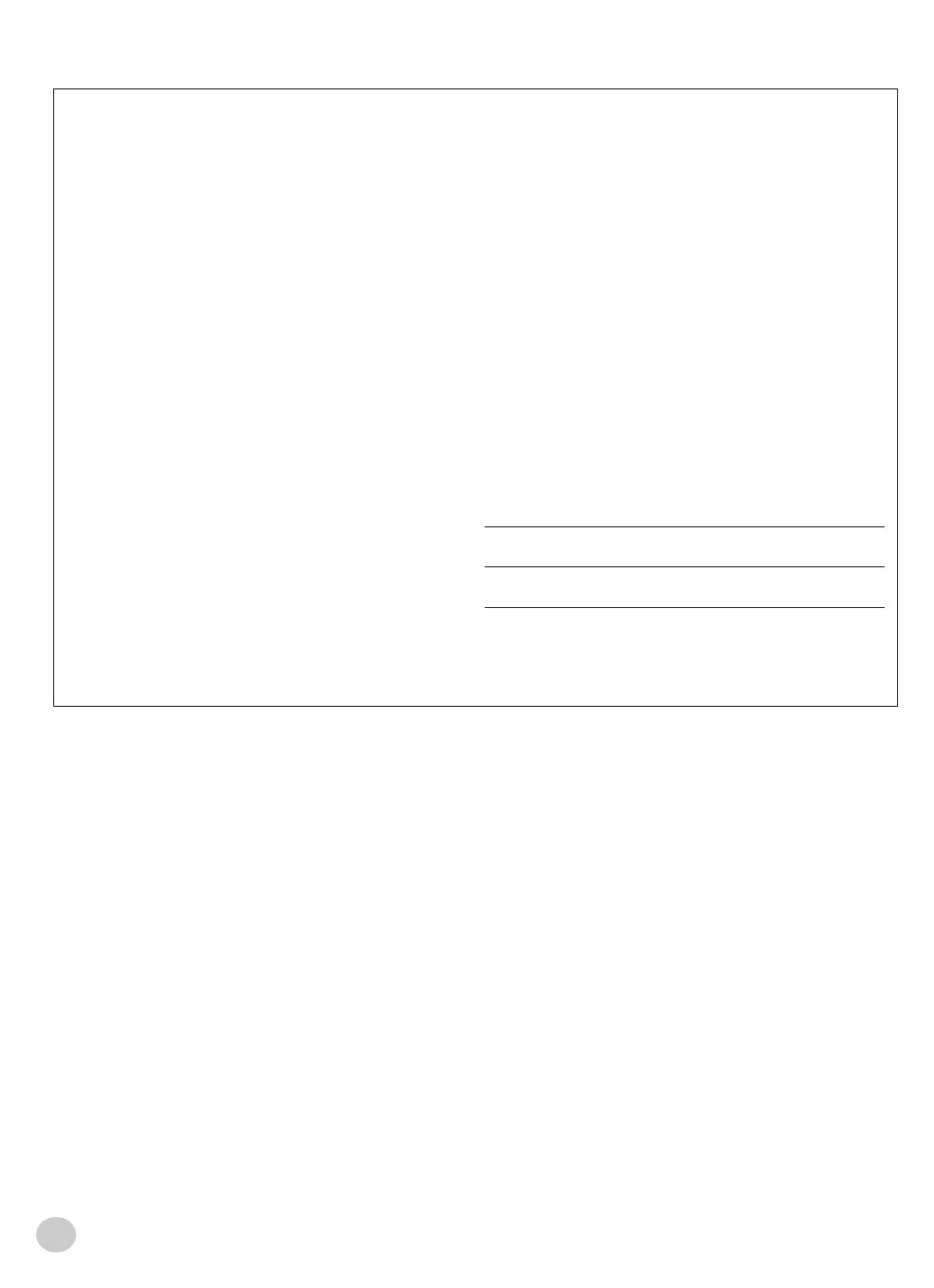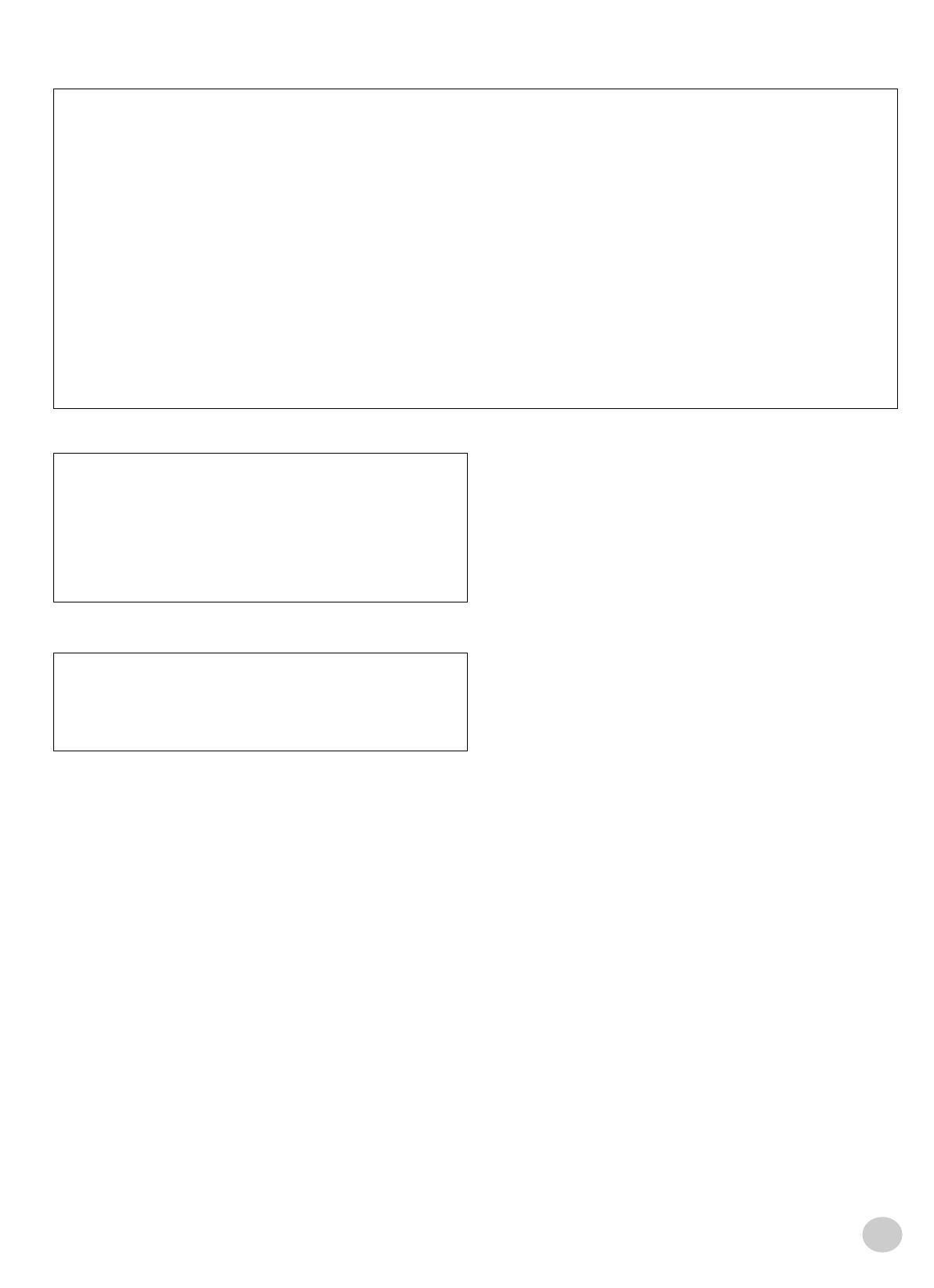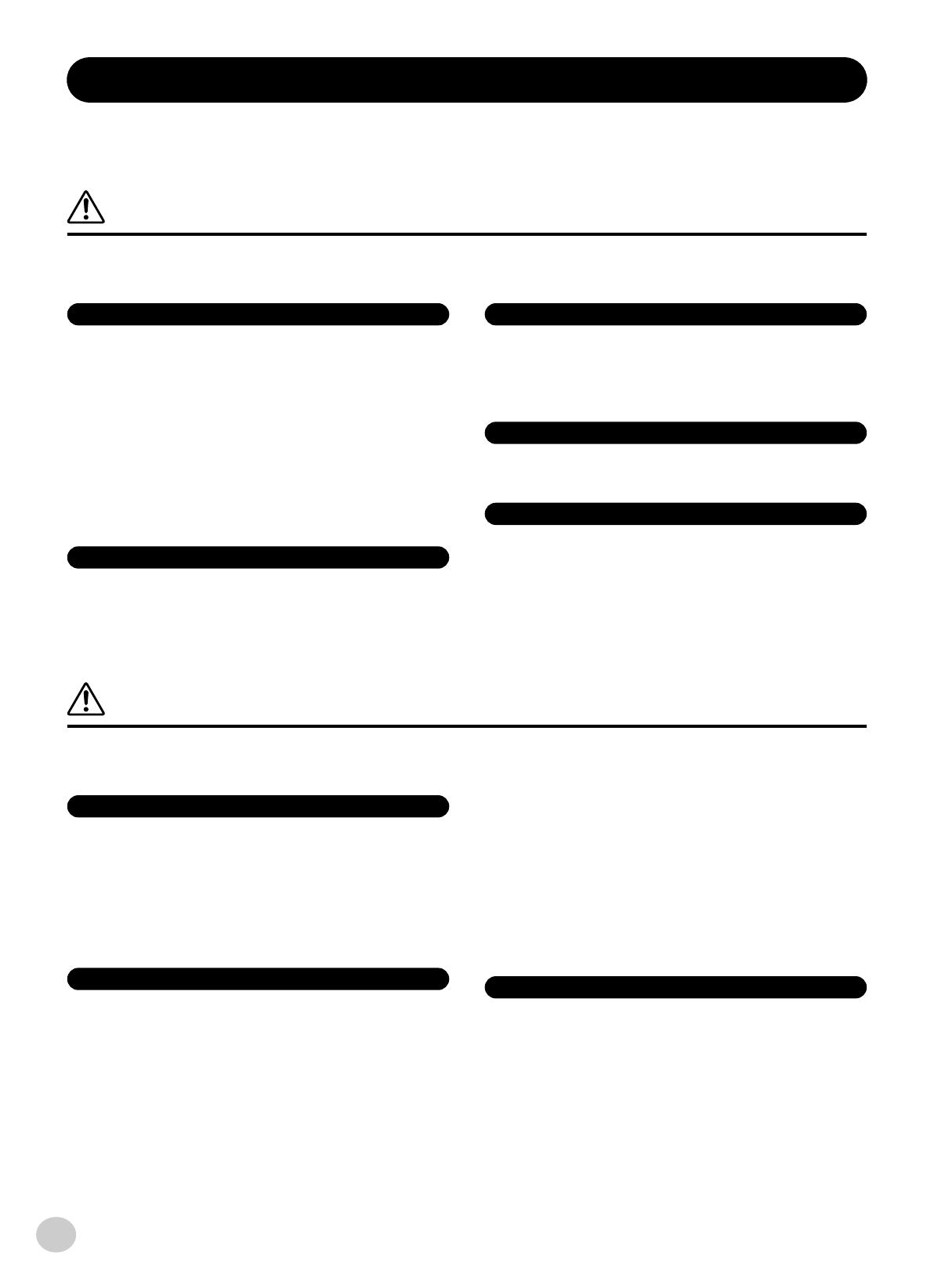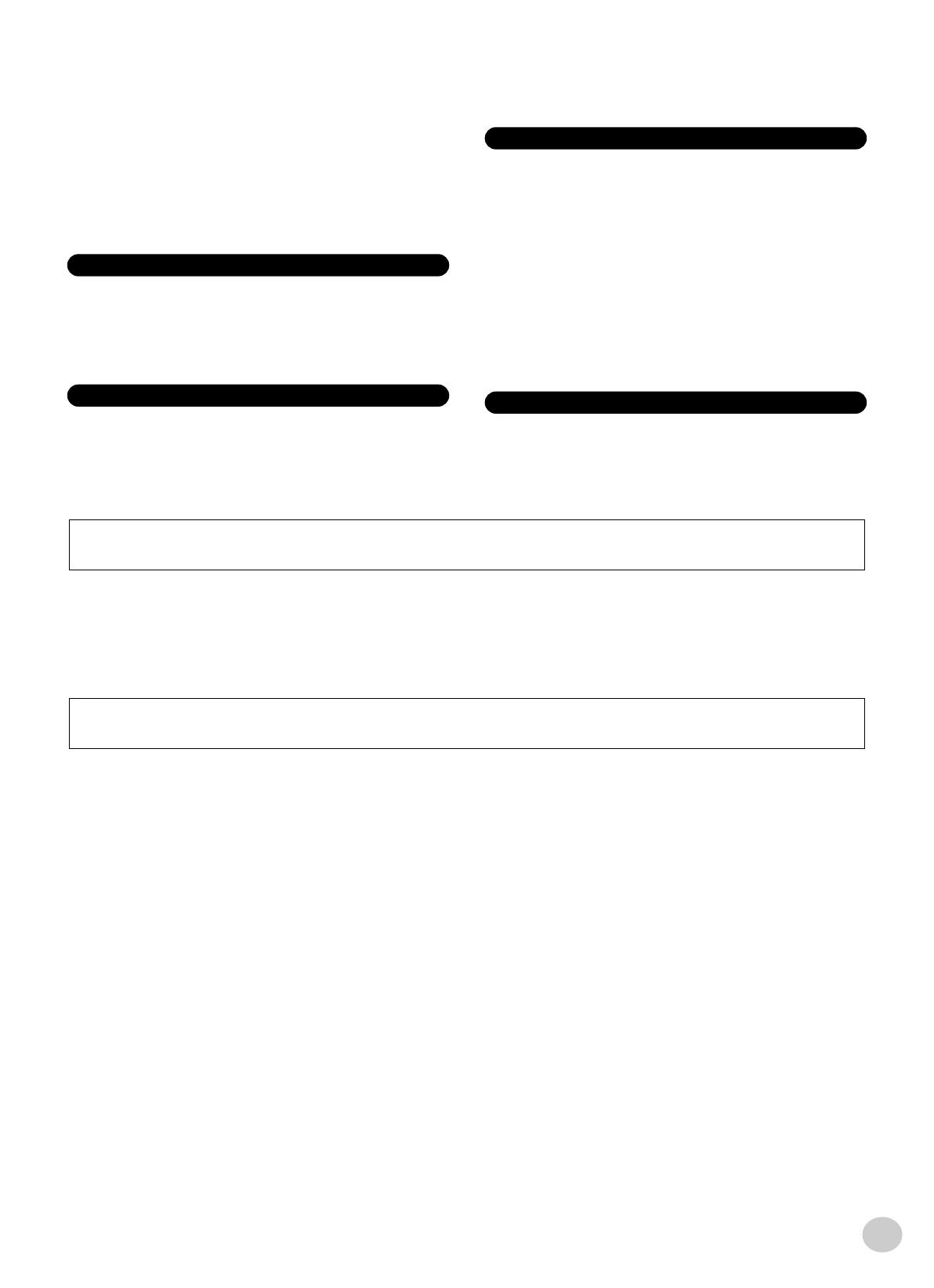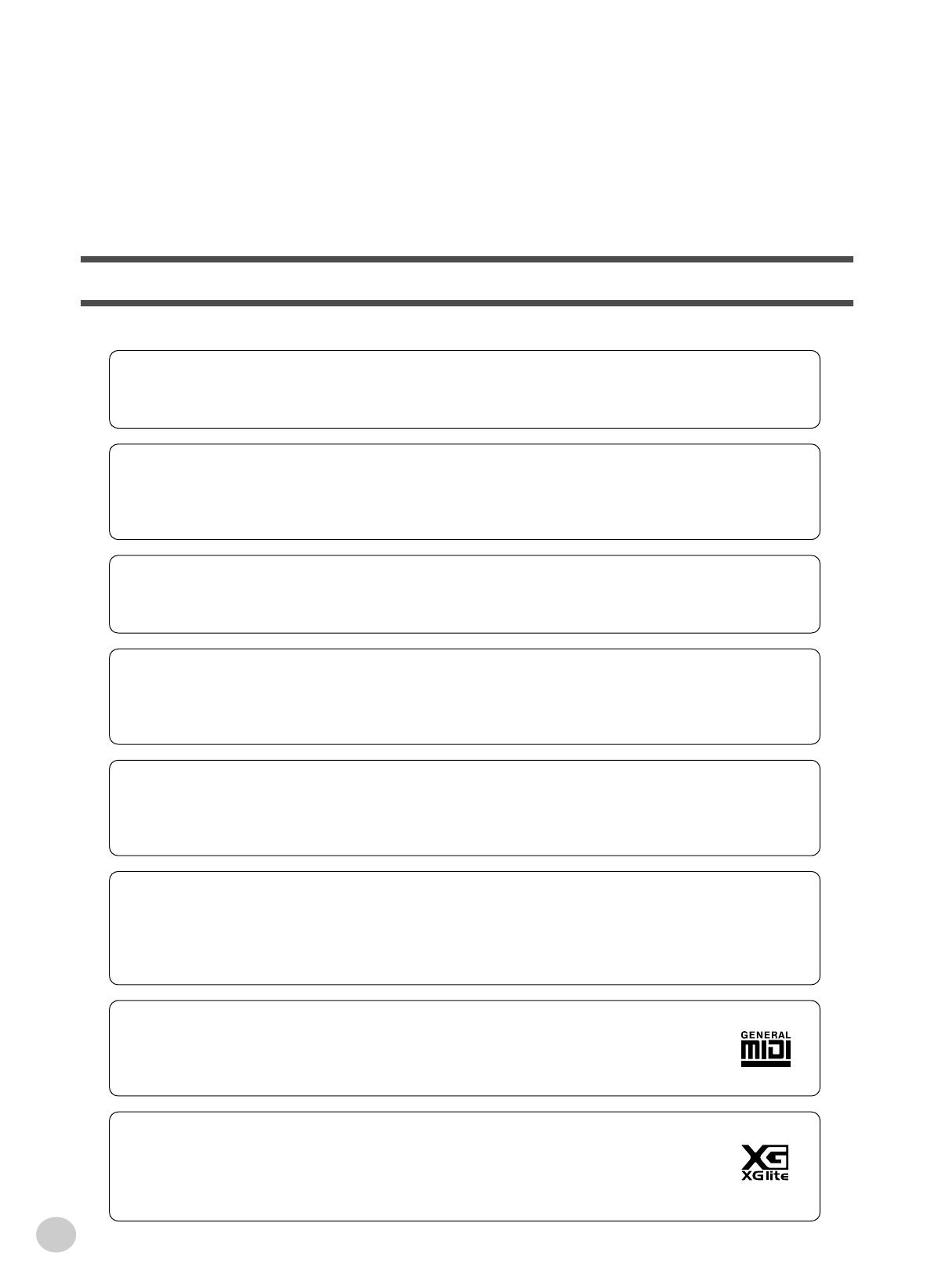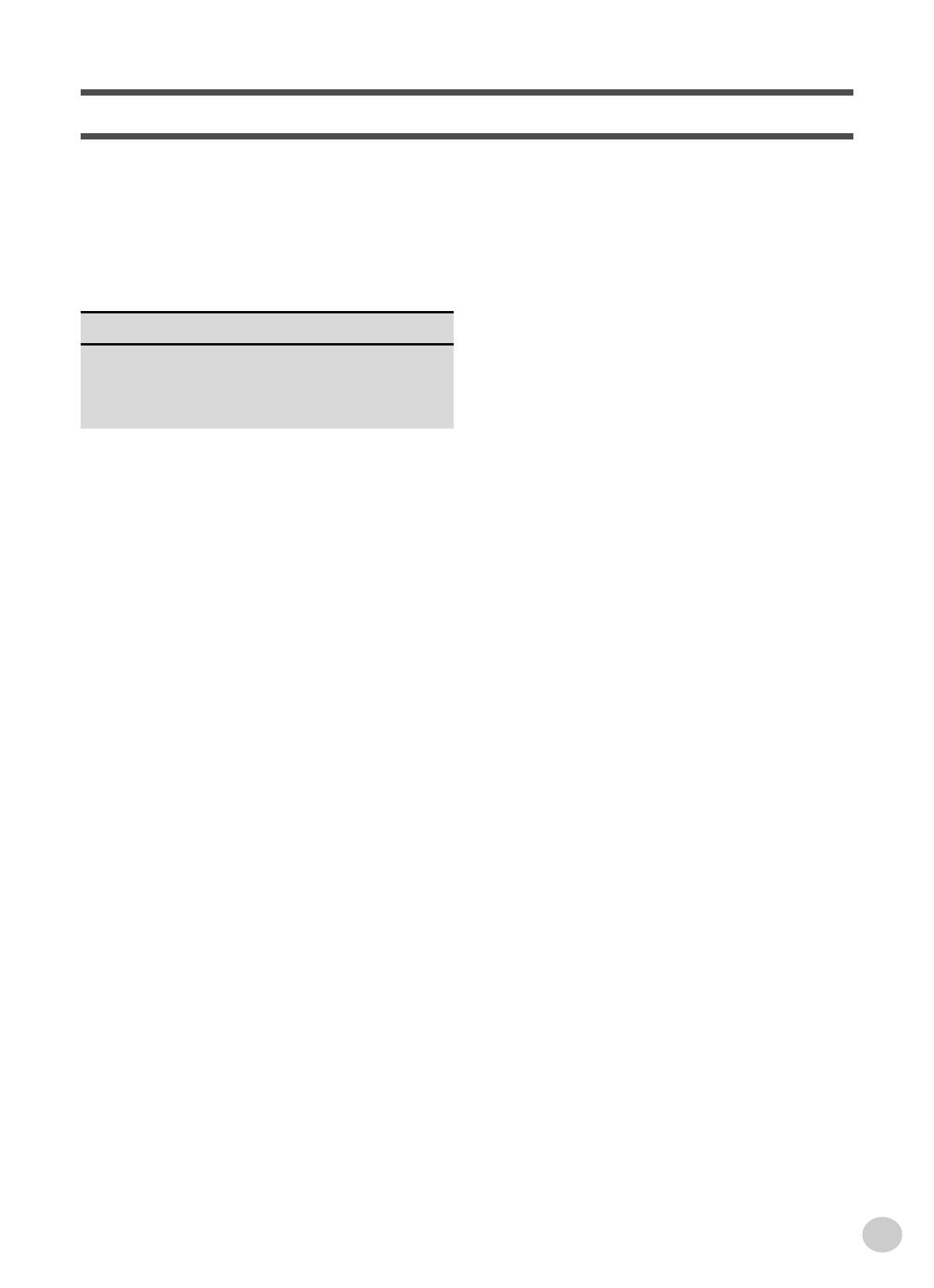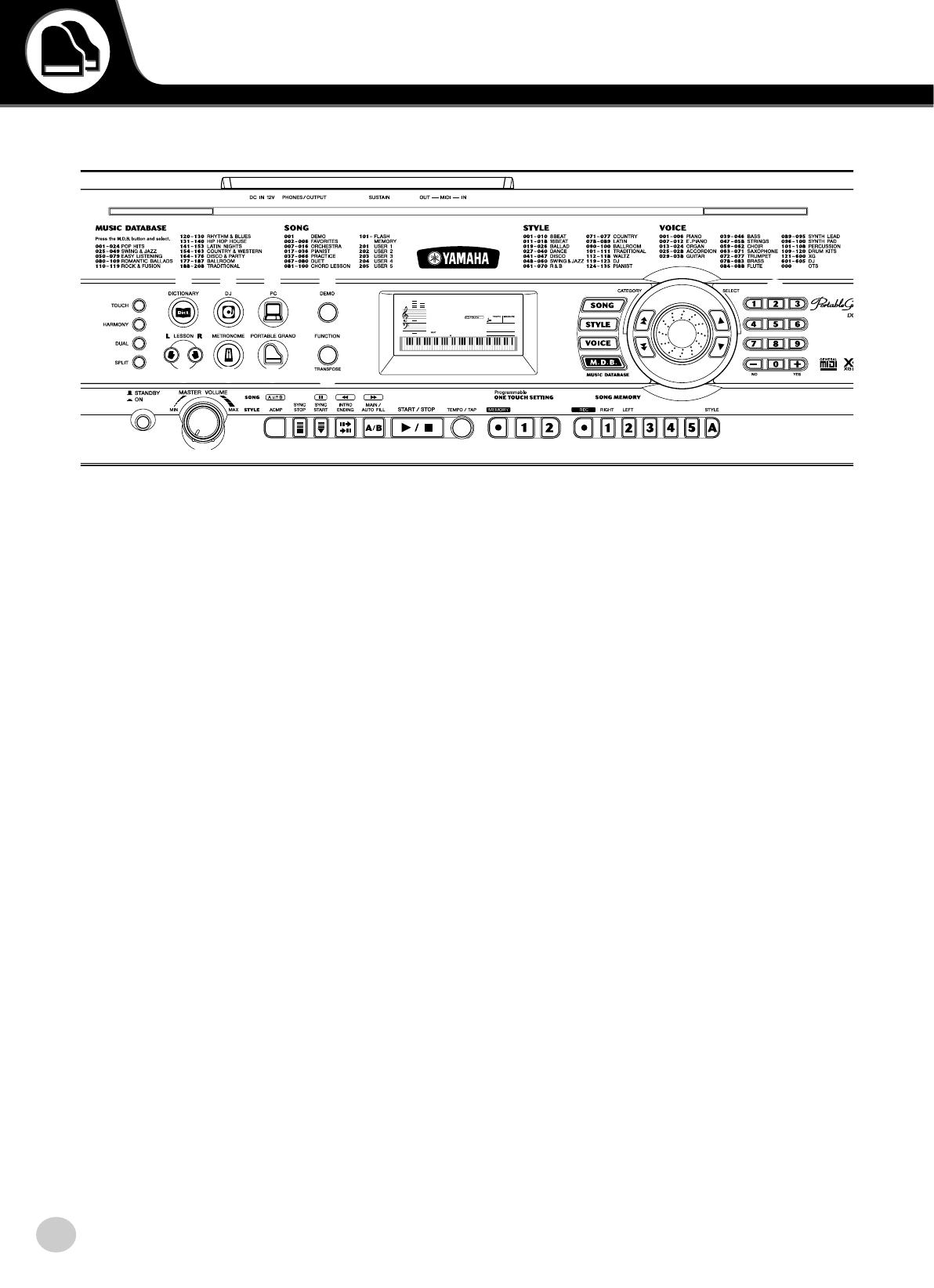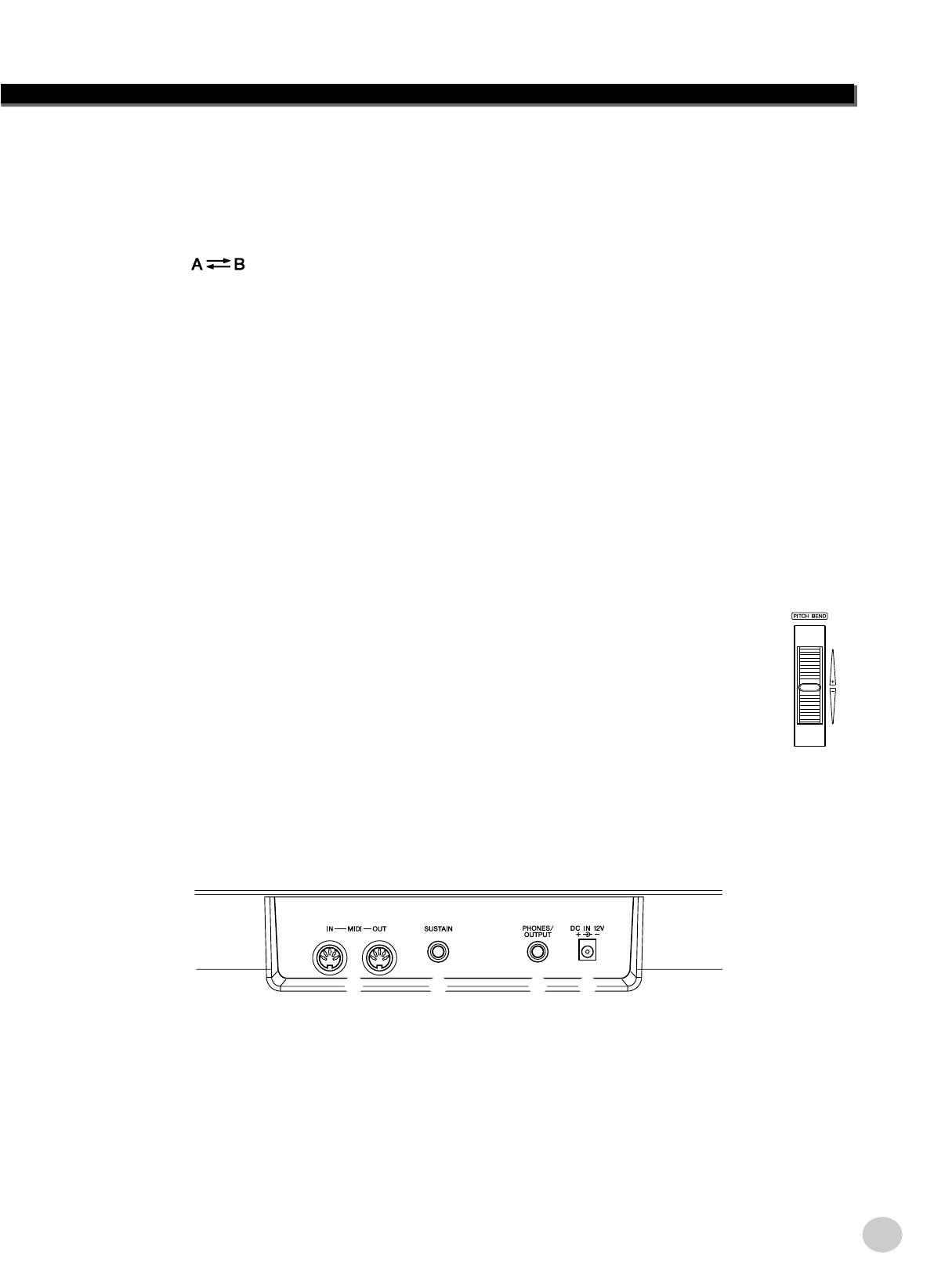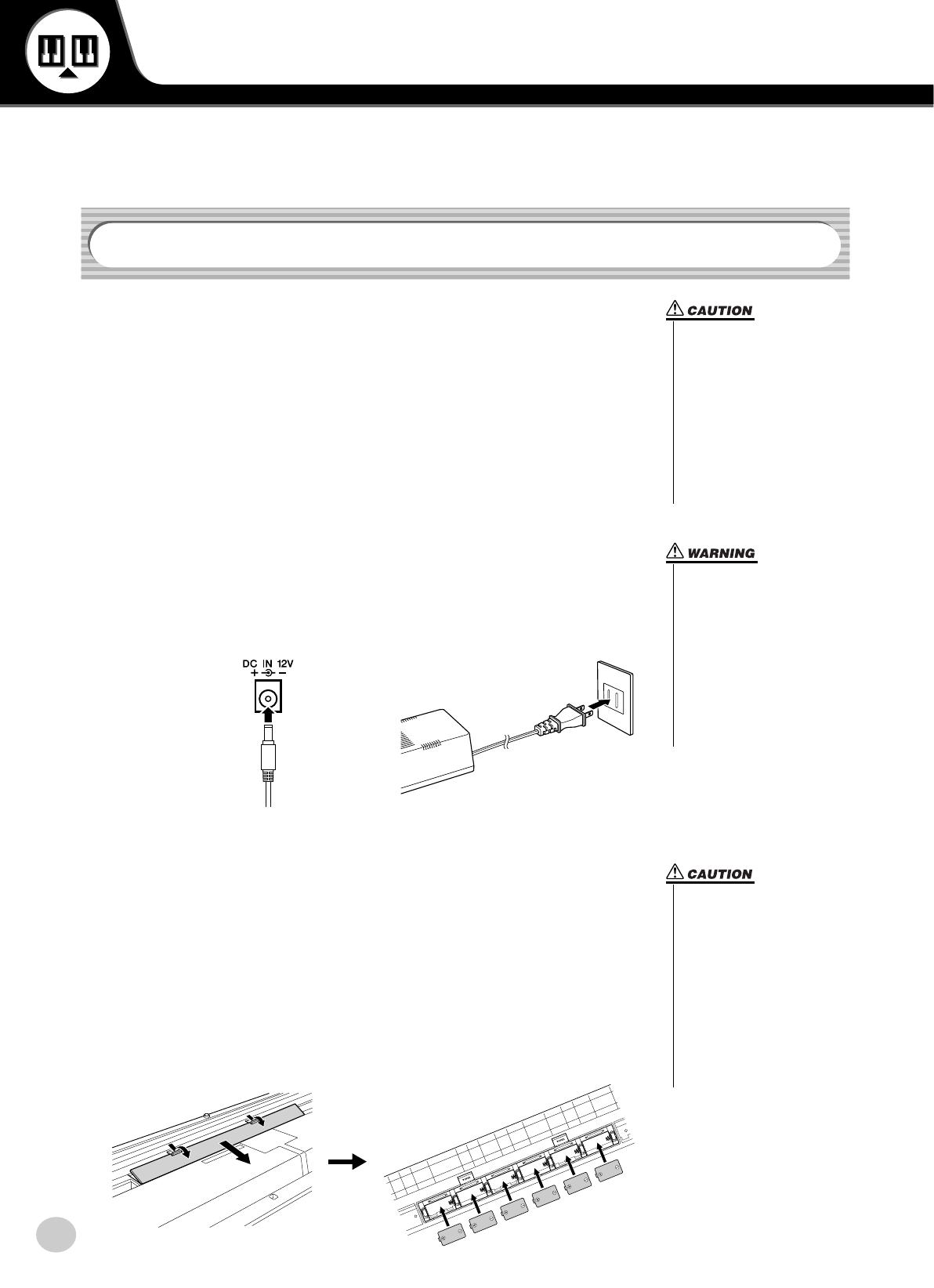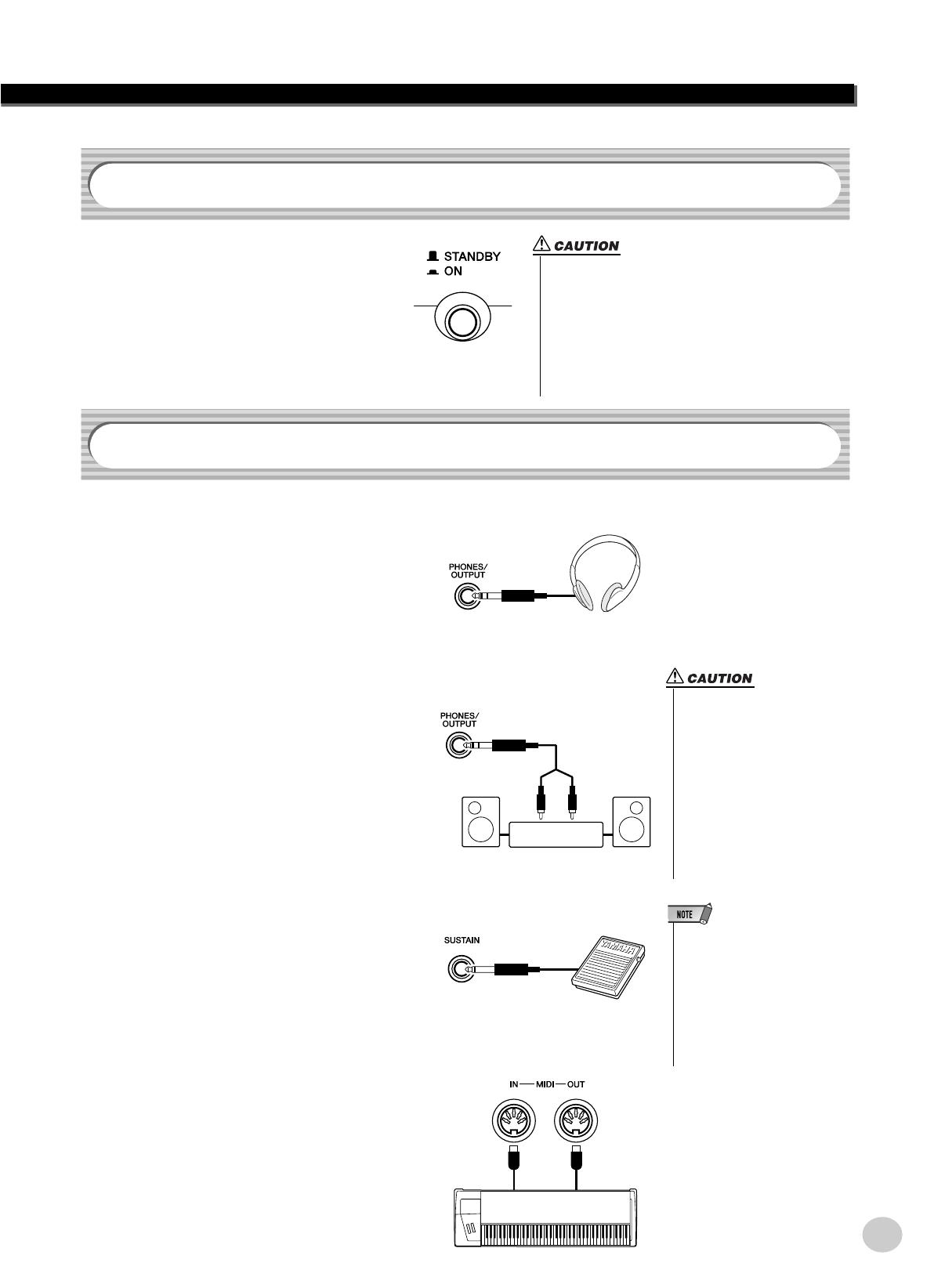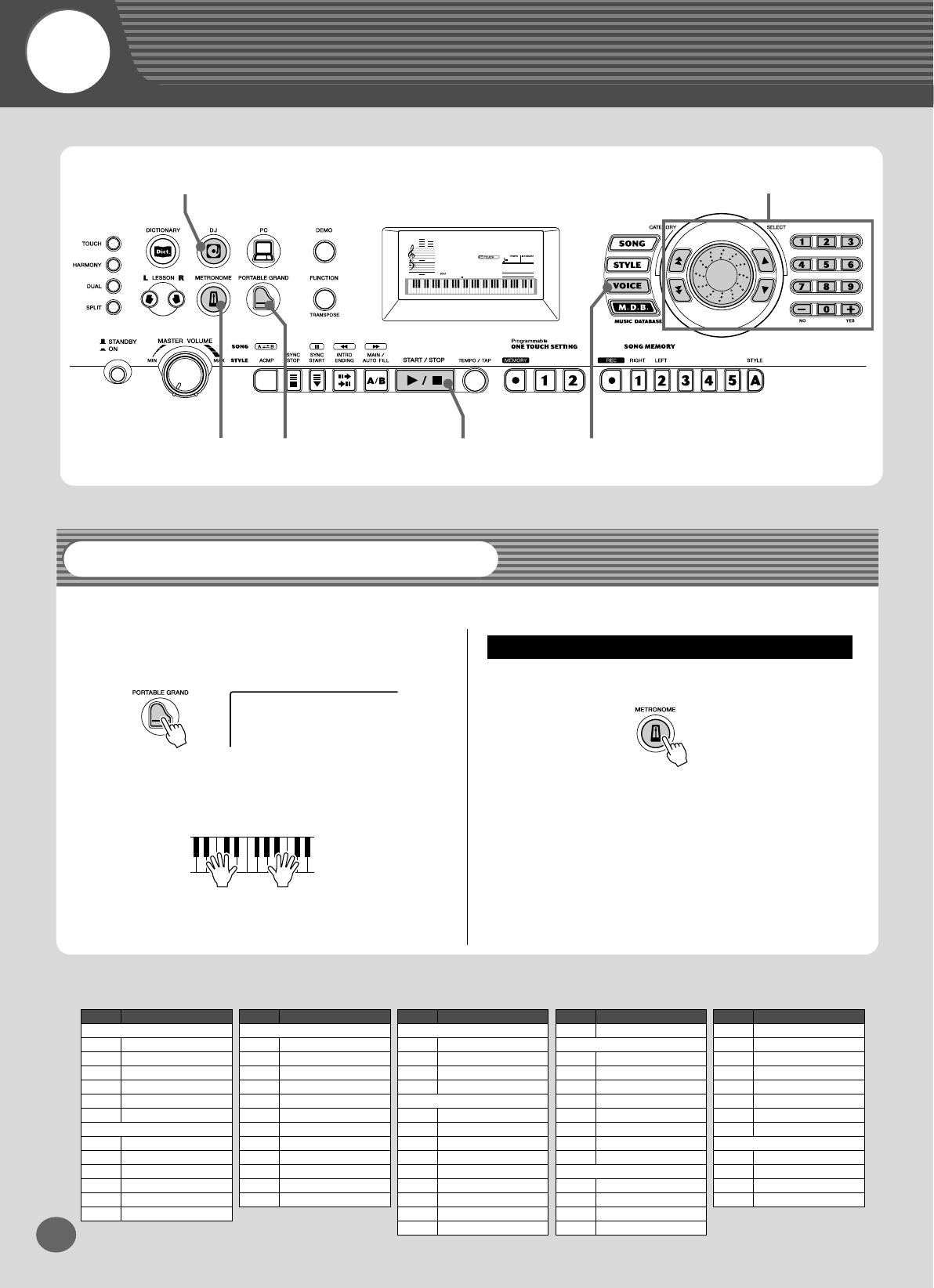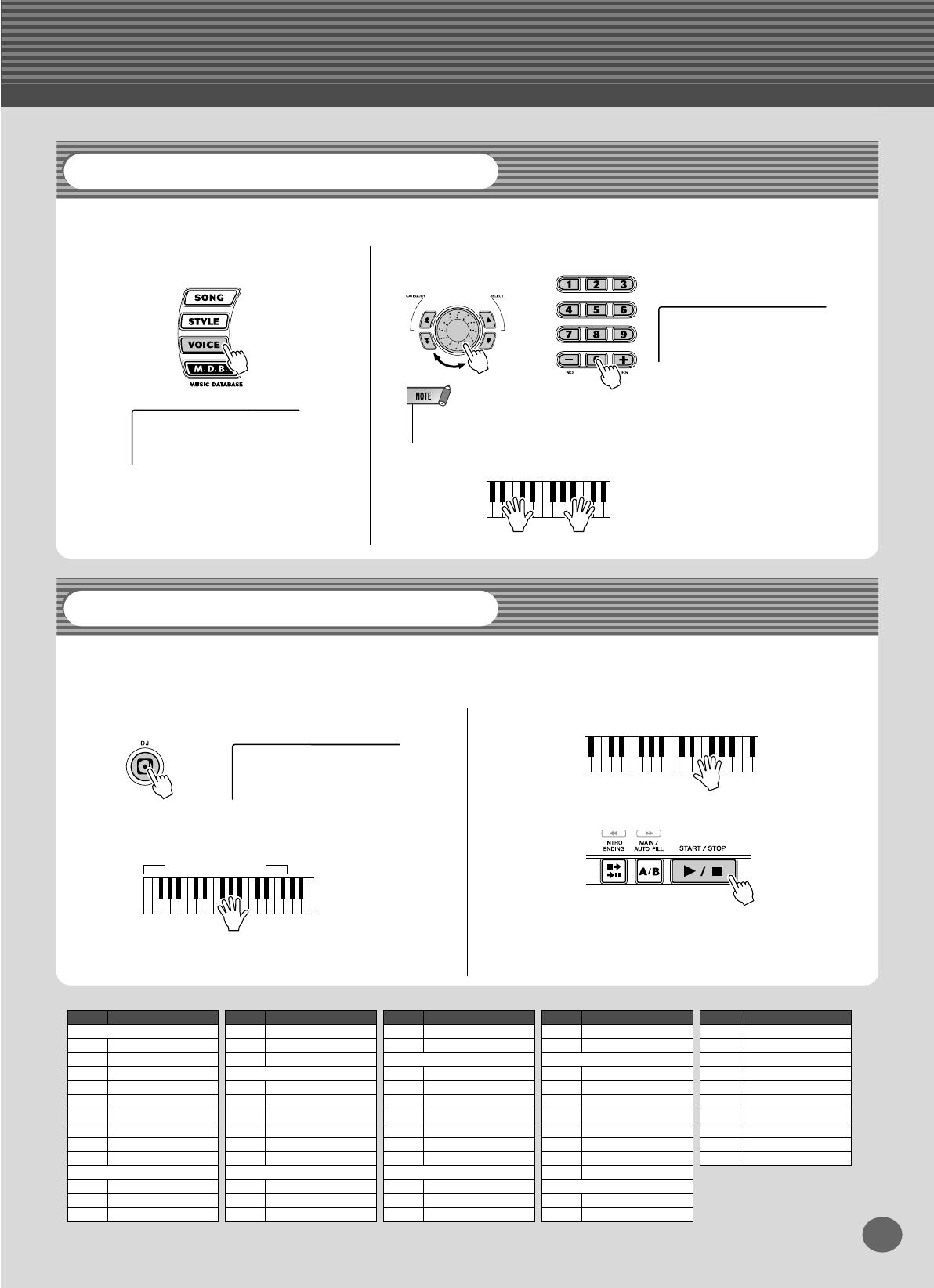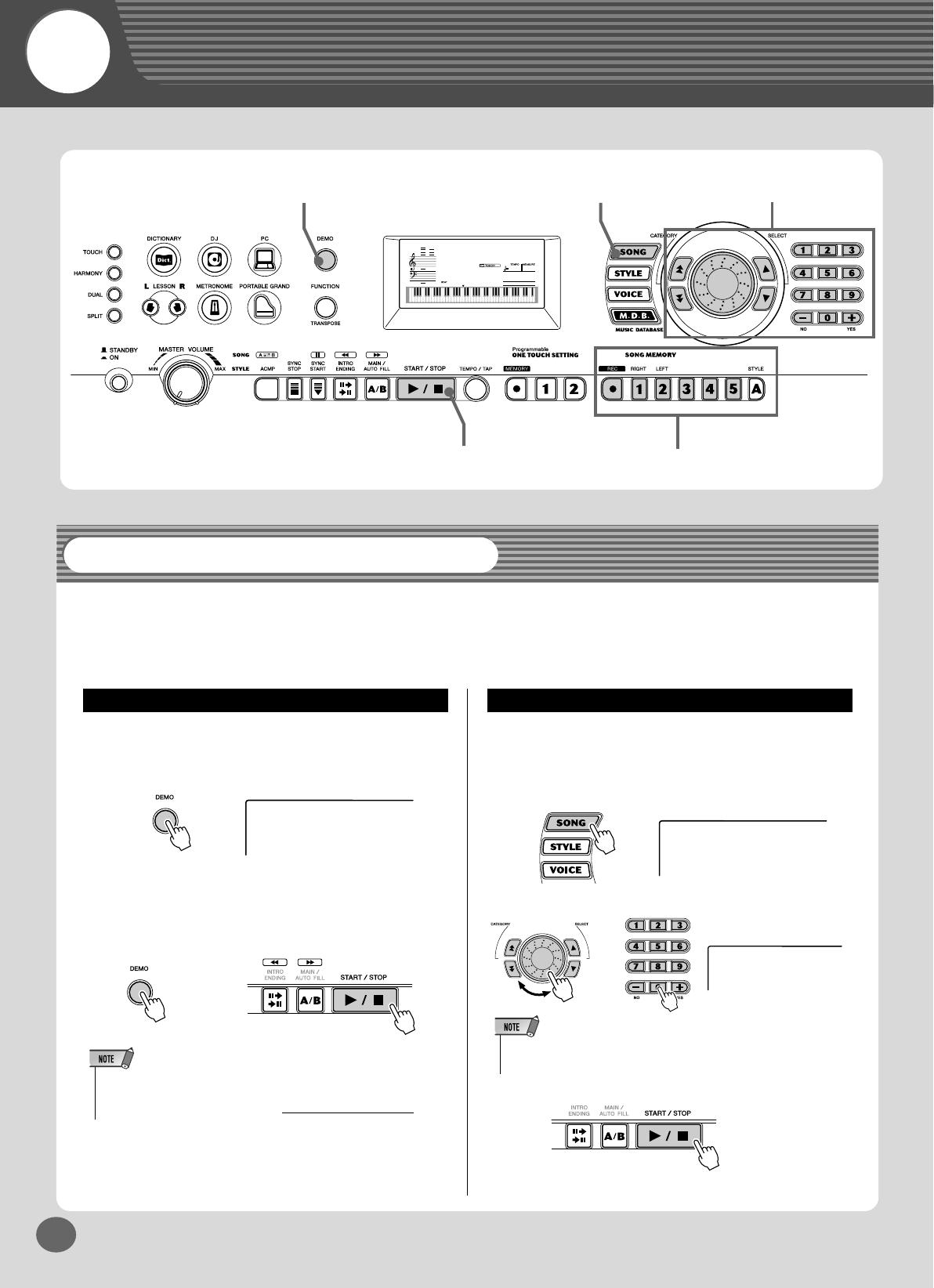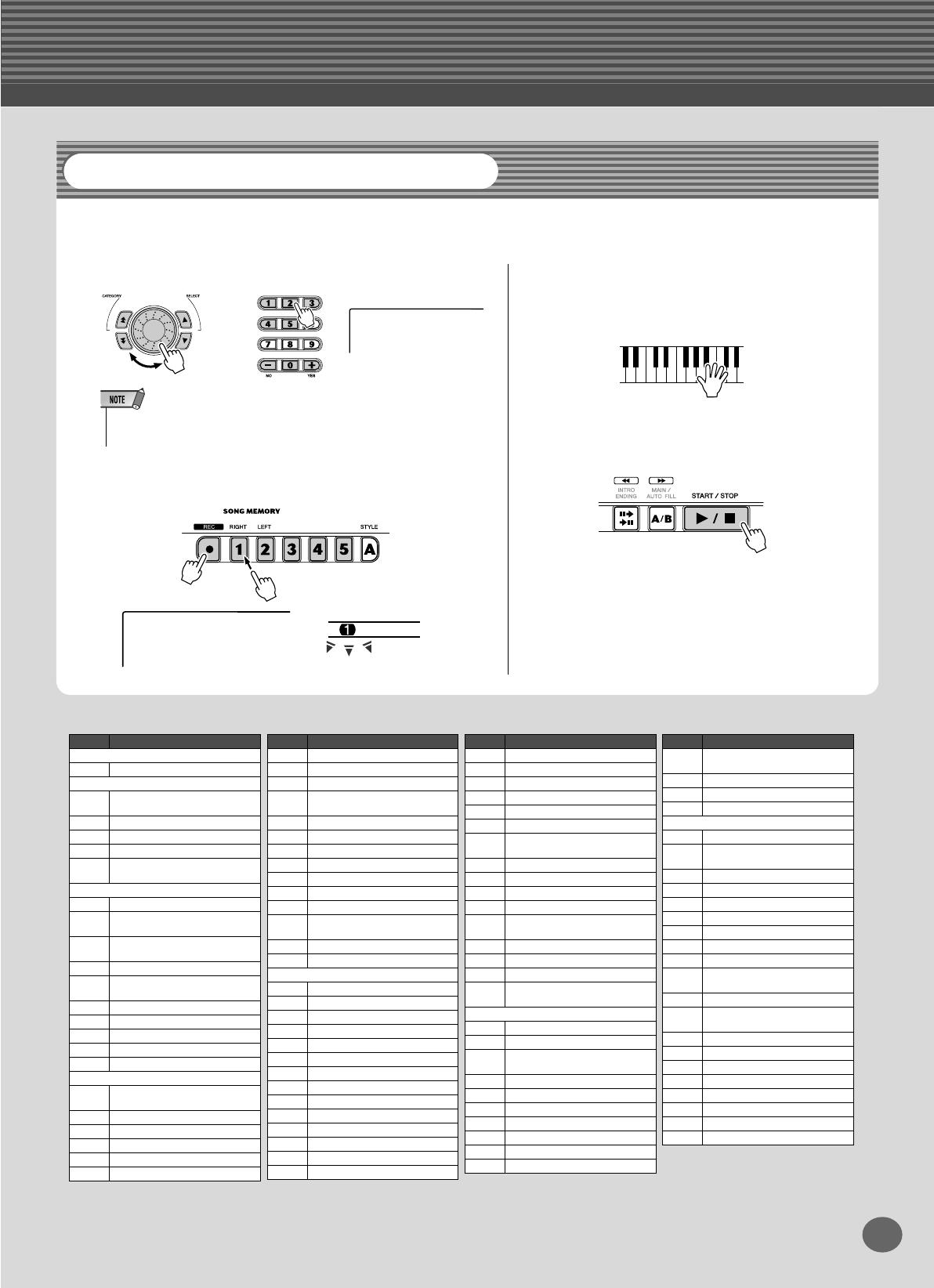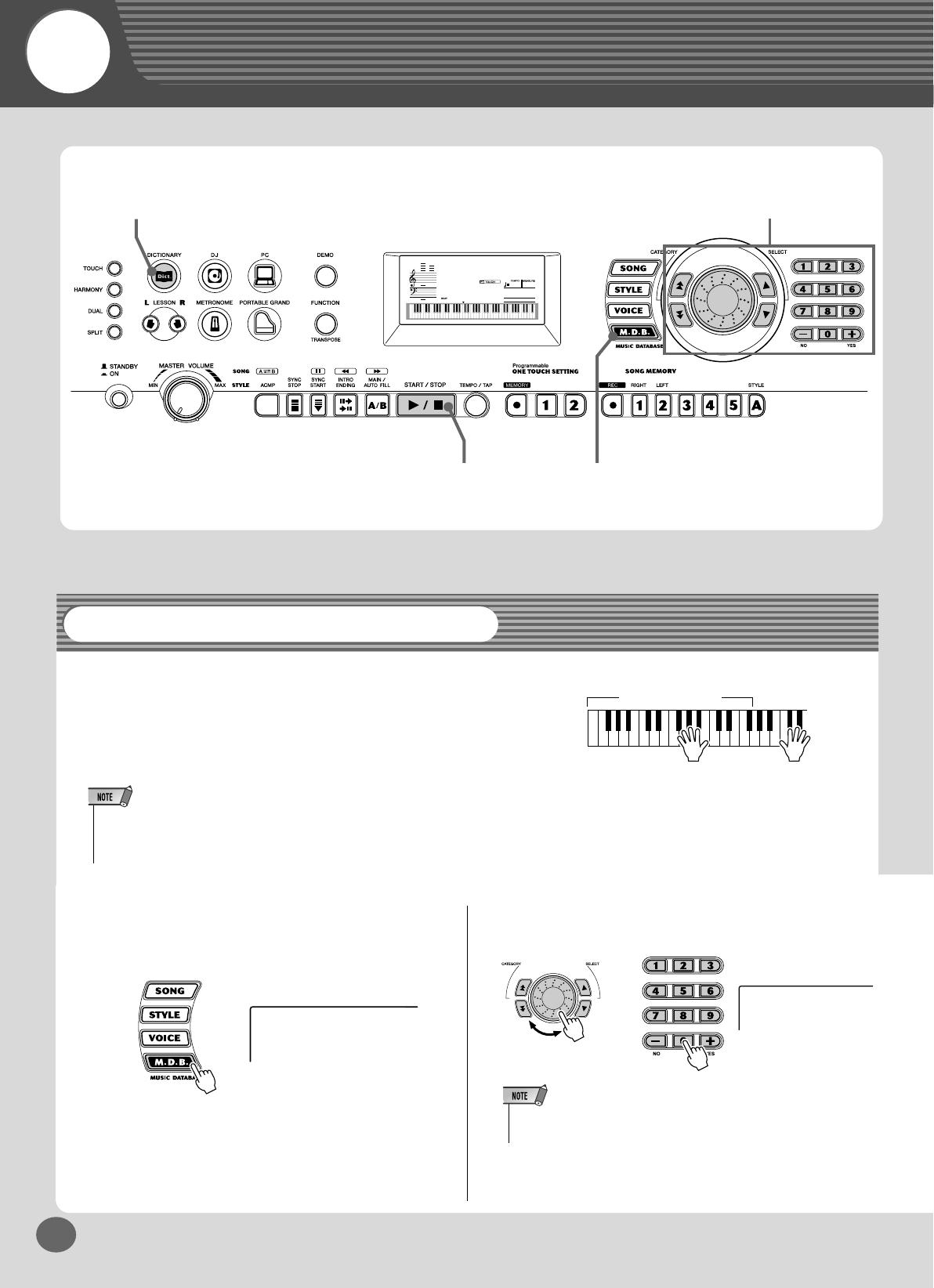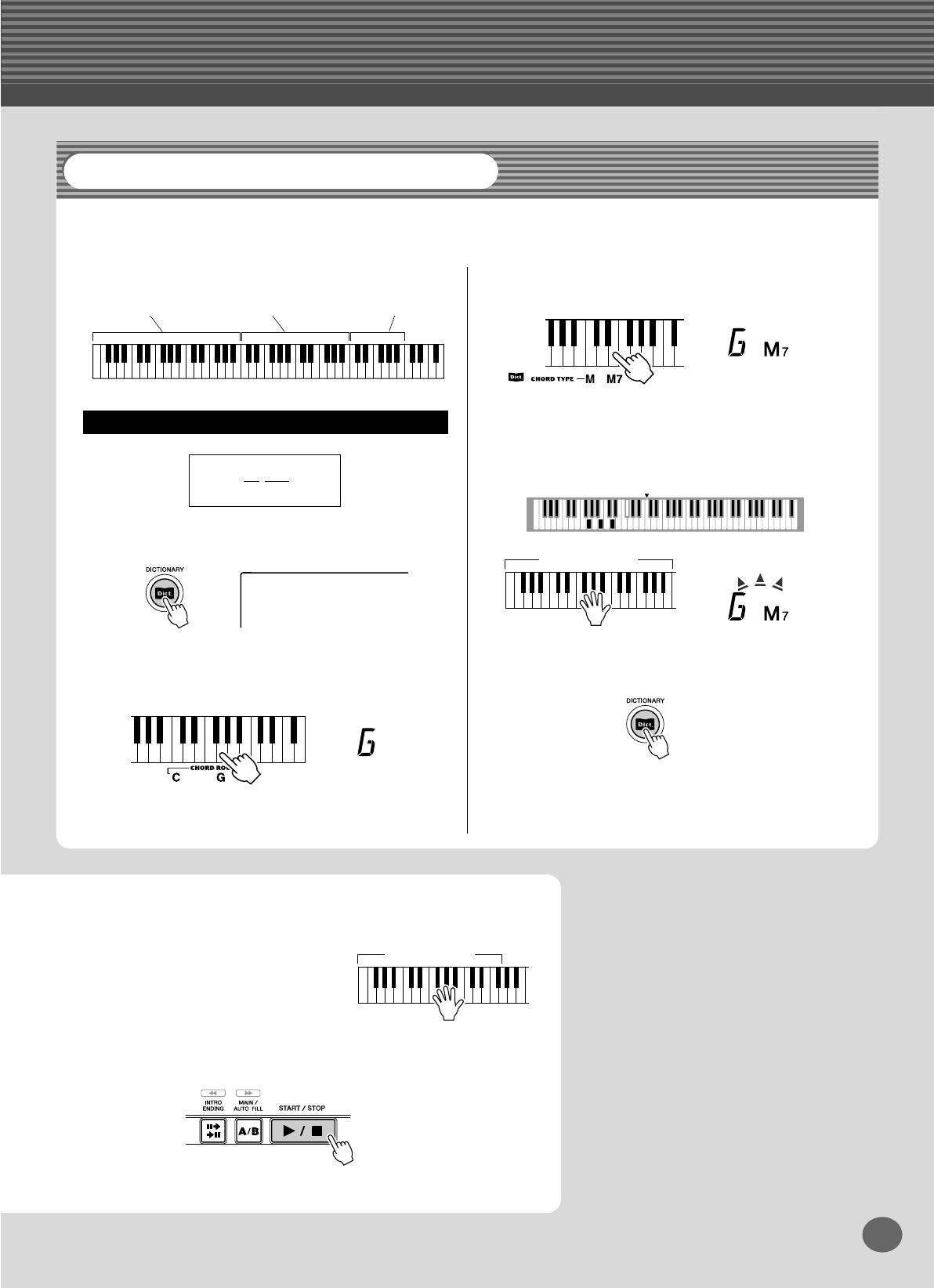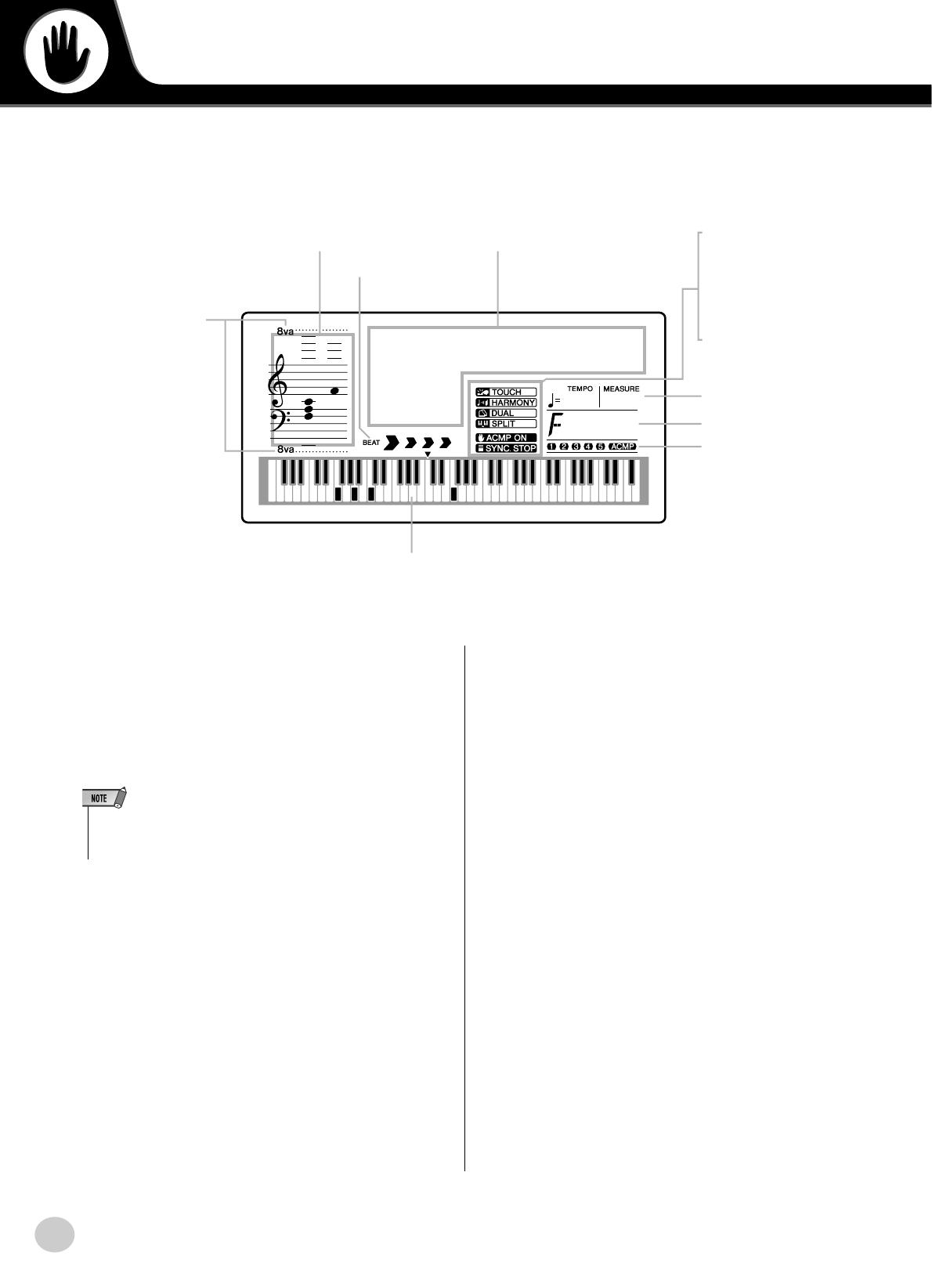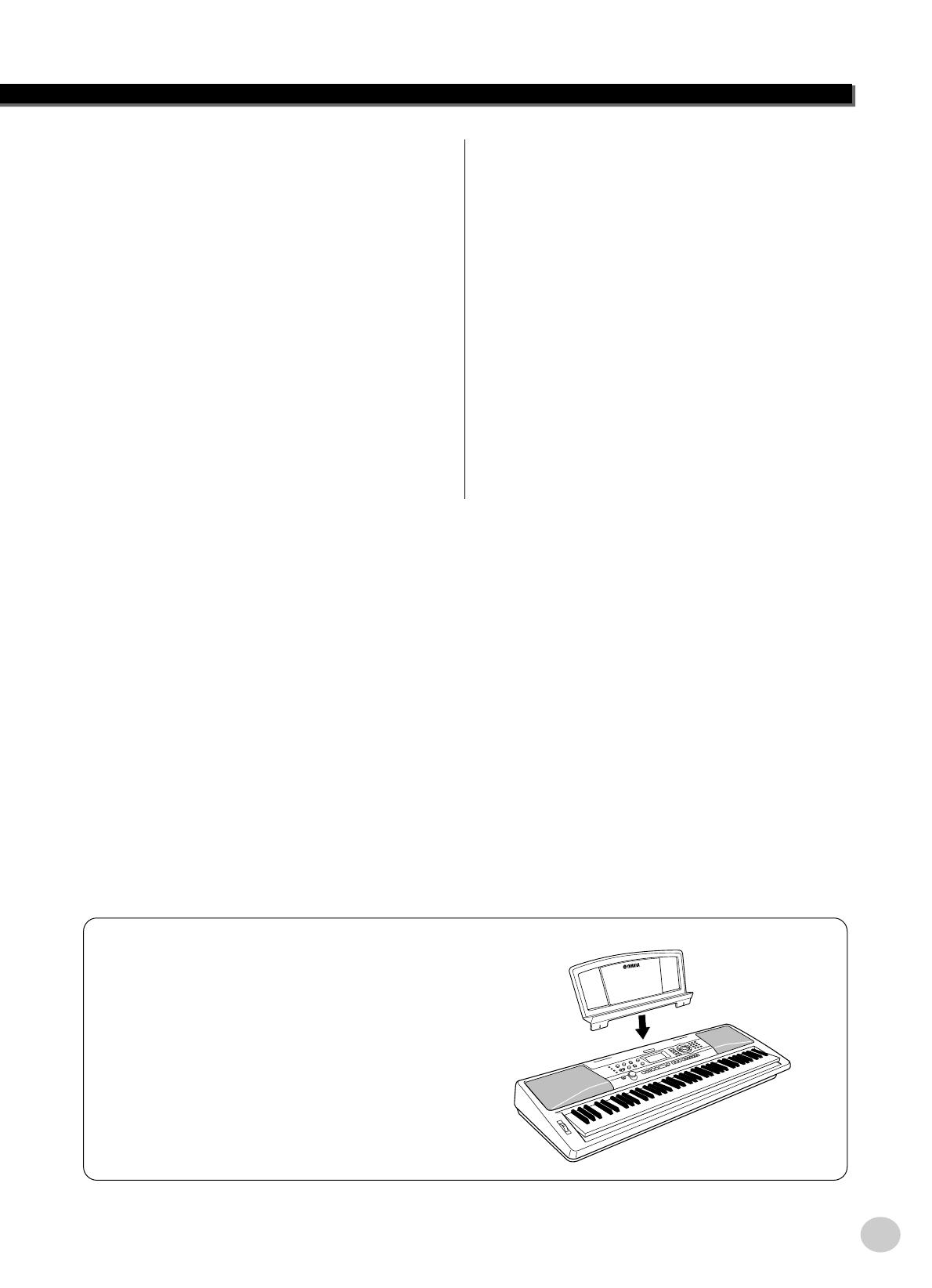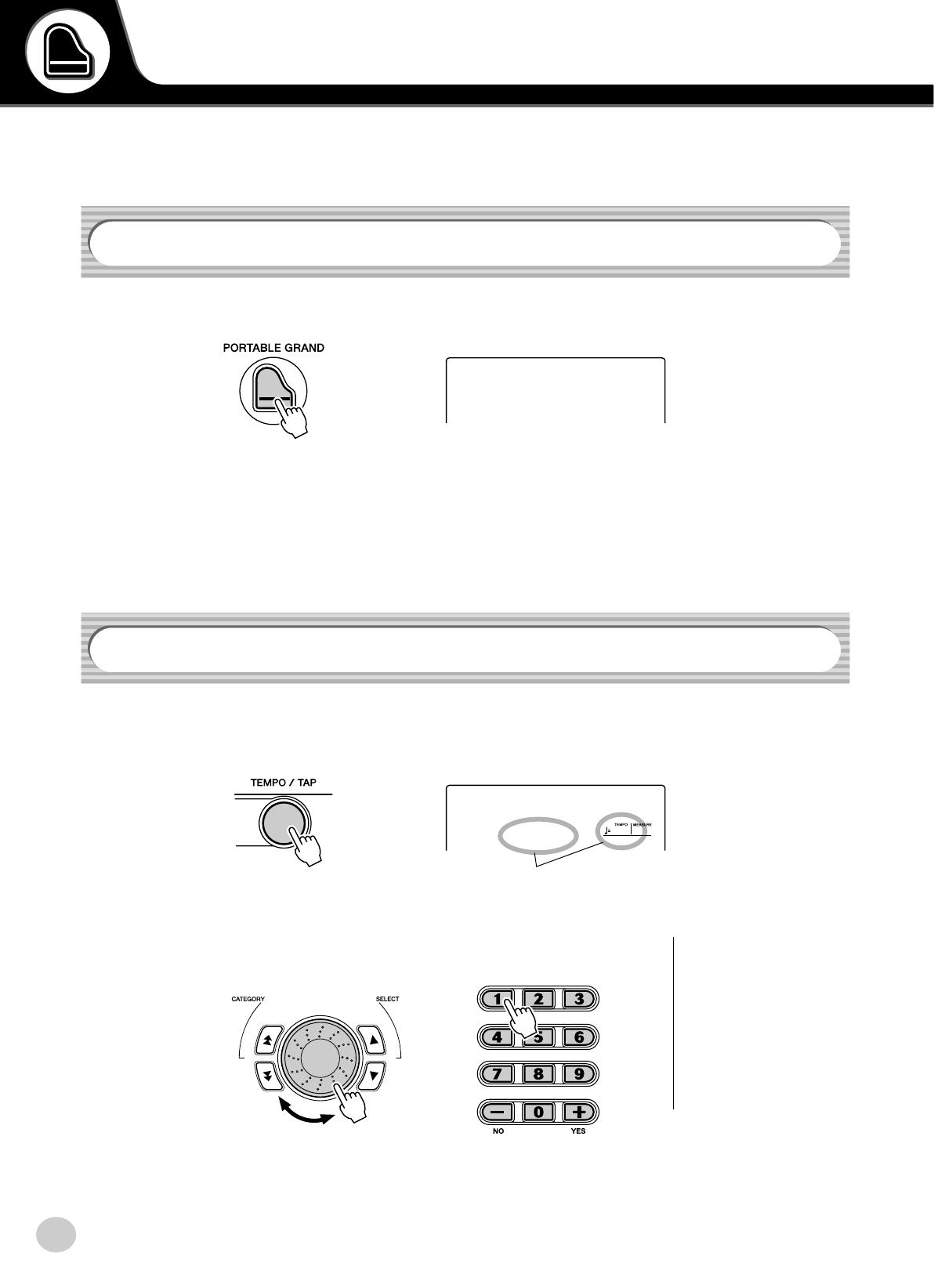-
Contents
-
Table of Contents
-
Troubleshooting
-
Bookmarks
Quick Links
Related Manuals for Yamaha Portable Grand DGX-200
Summary of Contents for Yamaha Portable Grand DGX-200
-
Page 2: Special Message Section
Yamaha. This product should be used only with the components supplied or; a cart, rack, or stand that is recommended by Yamaha. If a cart, etc., is used, please observe all safety markings and instructions that accompany the accessory product.
-
Page 3
1. IMPORTANT NOTICE: DO NOT MODIFY THIS UNIT! This product, when installed as indicated in the instructions contained in this manual, meets FCC requirements. Modifications not expressly approved by Yamaha may void your authority, granted by the FCC, to use the product. 2. IMPORTANT: When connecting this product to accessories and/or another product use only high quality shielded cables. -
Page 4
• Only use the voltage specified as correct for the instrument. The required voltage is printed on the name plate of the instrument. • Use the specified adaptor (PA-5D or an equivalent recommended by Yamaha) only. Using the wrong adaptor can result in damage to the instrument or overheating. -
Page 5
fluids, or chemical-impregnated wiping cloths. Yamaha cannot be held responsible for damage caused by improper use or modifications to the instrument, or data that is lost or destroyed. Always turn the power off when the instrument is not in use. -
Page 6: Main Features
This can be a big help if you know what genre of music you want to play, but you don’t know what settings to make. Just select the genre, and the DGX-200 takes care of the…
-
Page 7: Table Of Contents
• Bulk Data Send … 69 • Keyboard Out… 70 • Style Out … 70 • Song Out… 70 • Loading a Song into DGX-200’s Flash Memory .. 71 • PC Mode … 73 Function … 74 • Using the Function parameters… 74 Troubleshooting …
-
Page 8: Panel Controls And Terminals
Panel Controls and Terminals I Front Panel q Power switch ([STANDBY/ON]) w [MASTER VOLUME] dial This determines the overall volume of the DGX-200. e [TOUCH] button This turns the Touch function on and off. (See page 30.) r [HARMONY] button This turns the Harmony effect on and off.
-
Page 9: Rear Panel
@0 Numeric keypad, [+/YES] and [-/NO] but- tons These are used for selecting songs, voices, and styles. (See pages 24.) They are also used for adjusting cer- tain settings and answering certain display prompts. @1 [ACMP] / [ ] button When the Style mode is selected, this turns the auto accompaniment on and off.
-
Page 10: Setting Up
Setting Up This section contains information about setting up your DGX-200 for playing. Make sure to read this section carefully before using the instrument. Power Requirements Although the DGX-200 will run either from an optional AC adaptor or batteries, Yamaha recommends use of an AC adaptor whenever possible. An AC adaptor is more environmentally friendly than batteries and does not deplete resources.
-
Page 11: Turning On The Power
• Even when the switch is in the “STANDBY” position, electricity is still flowing to the instrument at the mini- mum level. When you are not using the DGX-200 for a long time, make sure you unplug the AC power adaptor from the wall AC outlet, and/or remove the batteries from the instrument.
-
Page 12: Quick Guide
Quick Voices Step 1 Guide Playing the Piano Simply by pressing the [PORTABLE GRAND] button, you can automatically select the Grand Piano voice. Press the [PORTABLE GRAND] button. Play the keyboard. Want to find out more? See page 20. G Panel Voice List Voice Name Voice Name PIANO…
-
Page 13
Selecting and Playing Other Voices The DGX-200 has a huge total of 605 dynamic and realistic instrument voices. Let’s try a few of them out now… Press the [VOICE] button. Playing with the DJ Feature The exciting new DJ feature gives you a full variety of dance and DJ sounds — letting you create your own real-time mixes and groove along with various contemporary rhythms. -
Page 14: Step 2 Songs
Playing the Songs The DGX-200 is packed with a total of 100 songs, including one Demo song — which has been specially created to show- case the rich and dynamic sounds of the instrument. There are also 99 additional songs, designed to be used with the edu- cational Lesson feature.
-
Page 15: The Keyboard
Recording Your Own Song Much like a multi-track tape recorder, the DGX-200 lets you play and record the individual parts of your own song in real time. Select the desired User song (201 — 205) for recording. • You can also select the appropriate category by using the [ ] buttons.
-
Page 16: Step 3 Music Database
Music Database Here’s a convenient feature that lets you instantly reconfigure the DGX-200 for playing in different music styles. If you want to perform in a certain genre but don’t know what settings to make, simply select the genre from the Music Database — and the DGX-200 makes all the right settings for you! •…
-
Page 17
Looking up Chords in the Dictionary The convenient Dictionary function teaches you how to play chords by showing you the individual notes. In the example below, we’ll learn how to play a GM7 chord… Keys for entering Keys for entering the chord the chord type (E0 –… -
Page 18: Panel Display Indications
Panel Display Indications The DGX-200 features a large multi-function display that shows all important settings for the instrument. The section below briefly explains the various icons and indications in the display. Octave indicator q Notation / w Keyboard These two portions of the display conveniently indi- cate notes.
-
Page 19
Style mode and auto accompaniment are on. Music Stand Insert the bottom edge of the included music stand into the slot located at the top rear of the DGX-200 control panel. Panel Display Indications !3 Song track indicators In song recording and playback, these indicate the sta- tus of the tracks. -
Page 20: Portable Grand
Portable Grand This convenient function lets you instantly call up the Grand Piano voice. Playing the Portable Grand Press the [PORTABLE GRAND] button. Doing this automatically selects the special “Stereo Sampled Piano” Grand Piano voice. Using the Metronome Call up the Tempo setting. Press the [TEMPO/TAP] button.
-
Page 21: Adjusting The Metronome Volume
Turn on the Metronome. Press the [METRONOME] button. To turn the Metronome off, press the [METRONOME] button again. Setting the Metronome Time Signature The time signature of the Metronome can be set to var- ious quarter-note based meters. The Time Signature can be set in the Function mode (page 76).
-
Page 22: Playing The Dj
G For example, when 601 “DJ Set 1” is selected: Accompaniment area (E0 – F#2) area Ohh2 • The DGX-200 has a Demo song and DJ Cancel function that allows you to disable Demo song and DJ function. Set Demo and DJ Cancel in the Function mode (page 76).
-
Page 23: Playing Voices
Playing Voices The DGX-200 features a total of 605 authentic voices — all of which have been created with Yamaha’s sophisticated AWM (Advanced Wave Memory) tone generation system. These include 480 XG voices and drum kits. The DGX-200 also has a Dual Voice or Split Voice function that lets you combine two different voices in a layer, or play from separate areas of the keyboard, play the two together across the keyboard.
-
Page 24
Playing Voices G Select the voice number Select a voice by using the dial or the SELECT [ I Use the numeric keypad. There are two ways to select voices: 1) directly entering the voice number with the numeric keypad, or 2) using the [+]/[-] buttons to step up and down through the voice numbers. -
Page 25
Play the selected voice. Since either the Style, Song or M.D.B. mode is active in the background, you can also play styles, songs or M.D.B., respectively, in the Voice mode by simply pressing the [START/STOP] button. The last selected style, song or M.D.B. -
Page 26: Ots
Playing Voices #000 OTS This special “voice” is actually a convenient feature which automatically selects a suitable voice for you when you select a style. The voice is selected to best match the style or song you’ve called up. Select voice #000 (OTS). Dual Voice The Dual Voice function lets you combine two different voices in a layer —…
-
Page 27: Split Voice
Split Voice The Split Voice function lets you assign two different Voices to opposite areas of the keyboard, and play one Voice with your left hand while your right plays another. For example, you could play bass with the left hand and play piano with the right. The right-hand (or upper) Voice is selected in the Main Voice mode (page 23), and the left-hand (or lower) Voice is selected in the Function mode (page 75), along with the other Split Voice parameters shown below.
-
Page 28: One Touch Setting
Playing Voices One Touch Setting This convenient feature automatically selects the voice to best match the selected style — simply by pressing one of the two One Touch Setting buttons. Two types of One Touch Settings are available. For each style, you can create and store your own custom One Touch Settings. G One Touch Setting Parameters Main Voice Voice Number…
-
Page 29: Transpose And Tuning
It also determines the pitch of the songs. This allows you to easily match the pitch of the DGX-200 to other instruments or singers, or play in a different key without changing your fingering. The Transpose settings can be adjusted over a range of ±…
-
Page 30: Touch And Touch Sensitivity
80) is produced. Pitch Bend The DGX-200 has a [PITCH BEND] wheel that lets you change the pitch of the voices in real time, as you play. Pitch Bend Range lets you set how the DGX-200 responds to your wheel playing, allowing you to customize the range to suite your own playing style.
-
Page 31: Effects
Effects The DGX-200 is equipped with a wide variety of effects that can be used to enhance the sound of the voices. The DGX-200 has four separate effect systems — Harmony, Reverb, Chorus and DSP — and each has many different effect types to choose from.
-
Page 32: Chorus
DSP Send Level Dual Voice DSP Send Level Split Voice DSP Send Level • Each voice of the DGX-200 has its own independent DSP setting. • Fifty-one additional DSP Types are available when controlling the DGX-200 from a MIDI device.
-
Page 33: Effect Types
I Effect Types G Harmony Types Harmony Type Display Name Duet Duet Trio Trio Block Block Country Country Octave Octave Trill 1/4 note Tril1/4 Trill 1/6 note Tril1/6 Trill 1/8 note Tril1/8 Trill 1/12 note Tril1/12 Trill 1/16 note Tril1/16 Trill 1/24 note Tril1/24 Trill 1/32 note…
-
Page 34
Effects G Chorus Types Chorus Type Chorus 1 Chorus 2 Flanger 1 Flanger 2 G DSP Types DSP Type Hall 1 Hall 2 Room 1 Room 2 Stage 1 Stage 2 Plate 1 Plate 2 Early Reflection 1 Early Reflection 2 Gate Reverb Reverse Gate Chorus 1… -
Page 35: Selecting And Playing Styles
F#2 and lower) is for the auto accompaniment function. The DGX-200 also features the convenient Dictionary function (page 45). Dictionary provides you with a built- in “chord encyclopedia” that teaches you how to play any chord you specify by showing you the appropriate notes in the display.
-
Page 36: Playing The Styles
Selecting and Playing Styles I Use the numeric keypad. Style numbers can be selected in the same way as with the voices (page 24). You can use the numeric keypad to directly enter the style number, or use the [+]/[-] buttons to step up and down through the styles. Playing the Styles The panel buttons below function as style controls.
-
Page 37
[TEMPO/TAP] button twice at the desired tempo. I Using Sync Start The DGX-200 also has a Sync Start function that allows you to start the style by simply pressing a key on the keyboard. To use Sync Start, first press the [SYNC START] button (the beat marks all flash to indicate Sync Start stand-… -
Page 38
Selecting and Playing Styles Starting with an Intro section Each style has its own two- or four-measure Intro section. When used with the auto accompaniment, many of the Intro sections also include special chord changes and embellishments to enhance your performance. To start with an Intro section: 1) Press the [MAIN/AUTO FILL] button —… -
Page 39
Change chords using the auto accompaniment feature. Try playing a few successive chords with your left hand, and notice how the bass and chord accompaniment change with each chord you play. (Refer to page 43 for more information on how to use auto accompaniment.) Stop the style. -
Page 40: Sync Stop
Selecting and Playing Styles Sync Stop This convenient feature lets you stop (or pause) the style by releasing your fingers from the auto accompaniment area of the keyboard. Playing the chord again restarts the style. This is ideal for putting dynamic breaks in your performance — for example, stopping the rhythm and accompaniment briefly while you play a melodic break or solo with your right hand.
-
Page 41: Changing The Tempo
Changing the Tempo The tempo of style playback can be adjusted over a range of 32 — 280 bpm (beats per minute). Call up the Tempo setting. Press the [TEMPO/TAP] button. Change the value. Use the dial or numeric keypad to set the desired Tempo value, or use the [+]/[-] buttons to increase or decrease the value.
-
Page 42: Accompaniment Sections (Main A/B And Fill-Ins)
Selecting and Playing Styles Accompaniment Sections (Main A/B and Fill-ins) While the style is playing, you can add variation in the rhythm/accompaniment by pressing the [MAIN/AUTO FILL] button. This switches between the Main A and Main B sections, automatically playing a fill-in pattern to smoothly lead into the next section.
-
Page 43: Using Auto Accompaniment — Multi Fingering
(see Single Finger Chords below). The Fingered technique is that of conventionally playing all the notes of the chord. Whichever method you use, the DGX-200 “understands” what chord you indicate and then automatically generates the accompaniment.
-
Page 44
Selecting and Playing Styles Chord Name/[Abbreviation] Major [M] Add ninth [(9)] Sixth [6] Sixth ninth [6(9)] Major seventh [M7] Major seventh ninth [M7(9)] Major seventh add sharp eleventh [M7(#11)] Flatted fifth [(b5)] Major seventh flatted fifth [M7b5] Suspended fourth [sus4] Augmented [aug] Major seventh augmented [M7aug] Minor [m]… -
Page 45: Dictionary
Dictionary The Dictionary function is essentially a built-in “chord book” that shows you the individual notes of chords. It is ideal when you know the name of a certain chord and want to quickly learn how to play it. Press the [DICTIONARY] button. Specify the root of the chord.
-
Page 46
Selecting and Playing Styles Play the chord. Play the chord (as indicated in the display) in the chord area of the keyboard. The chord name flashes in the display when the correct notes are held down. (Inversions for many of the chords are also recognized.) To leave the Dictionary function, press the [DICTIONARY] button again. -
Page 47
Beautiful sounding harmonies can be built in this manner. The use of intervals and chords is one of the most important elements in music. A wide variety of emotions and feelings can be created depending on the types of chords used and the order in which they are arranged. •… -
Page 48: Using The Music Database
If you want to play in a certain genre of music but don’t know which style and voice settings would be appropriate, simply select the desired genre from the Music Database. The DGX-200 automatically makes all appropriate panel settings to let you play in that music style! Press the [M.D.B.] (MUSIC DATABASE) button.
-
Page 49
In this example, we will select #208 “Xmas Walz” and play the Song “Silent Night”. Play the chords with your left hand and the melody lines with your right hand along with the music. As soon as you play a chord with your left hand, the style starts. For information on how to enter chords, see “Multi Fingering”… -
Page 50: Data Stored By The Music Database
Using the Music Database Data stored by the Music Database Each of the Music Database settings has been specially programmed to match the selected musical style and each features the best suited voice (or combination of voices), style and other settings. Pressing the [M.D.B.] (MUSIC DATABASE) button and selecting a number lets you instantly reconfigure all relevant settings, conveniently allowing you to start playing in the desired genre with all the appropriate sounds —…
-
Page 51: Selecting And Playing Songs
Selecting and Playing Songs The DGX-200 features a total of 105 songs. These include 100 songs that showcase the rich and dynamic sounds of the instrument, and 99 of these songs can be used with the educa- tional Lesson feature (page 61), a powerful tool that makes learning songs fun and easy.
-
Page 52
Listening to the Flash Memory Song The DGX-200 can play a song loaded into its internal flash memory. To do this, you’ll need to connect the DGX- 200 to a personal computer, and use the “Song Filer” software to transmit the song from the computer. -
Page 53: Playing The Songs
Playing the Songs The Panel buttons below function as Song controls. Turns on the A-B Repeat function (page 54). Pauses playback. About the Song Tracks Track 1 generally contents data for the right hand. Track 2 generally contents data for the left hand. Melody tracks Start the selected song.
-
Page 54: A-B Repeat
Selecting and Playing Songs A-B Repeat The convenient A-B Repeat function is an ideal aid for practicing and learning. It allows you to specify a phrase of a song (between point A and point B) and repeat it — while you play or practice along with it. While playing a song, set point A (the start point).
-
Page 55: Melody Voice Change
Melody Voice Change The DGX-200 lets you play a melody on the keyboard along with each of the songs, either with the original melody voice or one of your own selection. The convenient Melody Voice Change feature takes this one step further — it lets you replace the original voice used for the melody of the song with the panel voice of your own selection.
-
Page 56: Song Recording
— for creating your own complete, fully orchestrated compositions. You can record and save up to five User songs. Song recording on the DGX-200 is similar to using a tape recorder; whatever you play on the keyboard is recorded in real time as you play it. Also, when you record subsequent parts to other tracks, you can hear the previously recorded parts as you record new ones.
-
Page 57
Select a User song number for recording. Use the dial or numeric keypad to select the desired song: 201 — 205. If no song is manually selected, the DGX-200 automatically selects the first avail- able empty song number. Select a track number for recording. -
Page 58
Song Recording Muting Tracks During Playback While recording is enabled, you can selectively mute different tracks. This is useful for when you want to clearly hear certain tracks, and not others, during recording. Muting can also be done “on the fly” during playback. To use muting, press the corresponding SONG MEMORY button, repeatedly if necessary, until the desired track number in the display is off. -
Page 59: Song Clear
Song Clear The Song Clear operation completely erases all recorded data on all tracks of a selected User song. Use this operation only when you’re sure you want to erase a song and record a new one. To erase an individual track of a song while leaving the other tracks intact, use the Track Clear operation (page 60).
-
Page 60: Track Clear
Song Recording Track Clear The Track Clear operation completely erases all recorded data on a selected track of a selected User song, leaving the other tracks intact. Use this operation only when you’re sure you want to erase a track and record a new one. To erase the data of an entire song, use the Song Clear operation (page 59).
-
Page 61: Song Lesson
I Lesson 2 — Waiting In this lesson step, the DGX-200 waits for you to play the correct notes before continuing playback of the song. I Lesson 3 — Minus One This lesson step plays back the song with one part muted, letting you play and master the missing part yourself —…
-
Page 62
65). After a short pause, the Lesson begins again automati- cally. Press the [START/STOP] button to stop the Lesson. The DGX-200 exits from the Lesson feature automatically when the [START/STOP] button is pressed. (Song Lesson off) (Song Lesson off) -
Page 63: Select The Lesson Track
In Lesson 1, simply play one note repeatedly in time with the music. Regarding chords and the use of the left hand, the DGX-200 actually has two different types of songs: 1) songs with normal left-hand chords, and 2) songs in which the left hand plays arpeggios or melodic figures in combination…
-
Page 64: Lesson 2 — Waiting
Song Lesson Lesson 2 — Waiting In this lesson step, the DGX-200 waits for you to play the correct notes before continuing playback of the song. This lets you practice reading the music at your own pace. The notes to be played are shown in the display, one after another, as you play them correctly.
-
Page 65: Lesson 4 — Both Hands
Play the appropriate part with the song. After the lead-in, the song starts automatically, and the appropriate notes appear in the display. In Lesson 3, listen carefully to the un-muted part, and play the muted part yourself. Lesson 4 — Both Hands Lesson 4 is a “Minus One”…
-
Page 66: Midi Functions
MIDI Functions The DGX-200 is MIDI-compatible, featuring MIDI IN and MIDI OUT terminals and providing a variety of MIDI-related controls. By using the MIDI functions you can expand your musical possibilities. This section explains what MIDI is, and what it can do, as well as how you can use MIDI on your DGX-200.
-
Page 67: Channel Messages
Note, Control Change, Program Change and various other types of MIDI data, or messages. The DGX-200 can control a MIDI device by transmitting note related data and various types of controller data. The DGX-200 can be controlled by the incoming…
-
Page 68: Connecting To A Personal Computer
MIDI Functions Connecting to a Personal Computer By connecting your DGX-200’s MIDI terminals to a personal computer, you can have access to a wide variety of music software. G When using a MIDI interface device installed in the personal computer, connect the MIDI terminals of the personal com- puter and the DGX-200.
-
Page 69: Local Control
MIDI sequencer. If you are using the sequencer to play back the voices of the DGX-200, you would want to set this to “off” — in order to avoid getting “double” notes, both from the keyboard and from the sequencer.
-
Page 70: Keyboard Out
MIDI Functions Keyboard Out This determines whether Keyboard performance data of the DGX-200 is transmit- ted via MIDI OUT or not. These settings can be made in the Function mode (page 76). Style Out This determines whether style data is transmitted via MIDI OUT or not.
-
Page 71: Loading A Song Into Dgx-200’S Flash Memory
You can play or practice Flash songs (saved in flash memory) in the same way as preset songs. To transmit song data from a personal computer to the DGX-200, you first need to install the “Song Filer” application to your computer.
-
Page 72
I Song Filer • • • • • • • • • • • • • • • • • • • • • • • • • • • • • • • • • • • • • • After you install Song Filer and connect the DGX-200 to the computer, you can use the two functions described below. -
Page 73: Pc Mode
Press and hold the [PC] button until “WRITING!” appears in the LCD. PC mode is off MIDI Functions • No sound is output from the DGX-200 when Local ON/OFF is set to OFF. • If External Clock is set to ON, style, song or M.D.B. playback will not start unless external clock are received.
-
Page 74: Function
Function The DGX-200 has a variety of settings in the Function parameters. These give you detailed control over many of the DGX-200’s features. Using the Function parameters Press the Function button. Select a Function name. Use the SELECT [ Input the appropriate value or use the [+]/[-] buttons to set the selected Function.
-
Page 75
-12–12 This determines the transposition of the entire DGX-200 sound. -100–100 This determines the pitch of the entire DGX-200 sound . 000–127 This determines the highest key for the Split voice and sets the Split “point” — in other words, the key that separates the Split (lower) and Main (upper) voices. -
Page 76
Use the [YES/+] button to transmit the data. Use the [NO/-] button to stop the transmission. YES/NO This lets you save DGX-200 initial data to another device (such as a se- quencer, computer, or MIDI data filer). Use the [YES/+] button to transmit the data. -
Page 77: Troubleshooting
ON and keys are played in the auto accompaniment area of the keyboard. The DGX-200 is polyphonic up to a maximum of 32 notes. If the Dual voice or Split voice is being used and a style or song is playing back at the same time, some notes/sounds may be omitted (or “stolen”)
-
Page 78: Data Backup & Initialization
All Data Initialization pro- cedure is carried out. • Carrying out the data initializa- tion procedure will usually restore normal operation if the DGX-200 freezes or begins to act erratically for any reason.
-
Page 79: Voice List
I Maximum Polyphony • • • • • • • • • • • • • • • • • • • • • • • • • • • • • • The DGX-200 has 32-note maximum polyphony. This means that it can play a maximum of up to 32 notes at once, regardless of what functions are used.
-
Page 80
Voice List Bank Select MIDI Voice Program Change# FLUTE SYNTH LEAD SYNTH PAD PERCUSSION DRUM KITS G XG Voice List Bank Select MIDI Voice Program Change# PIANO Voice Voice Name Synth Brass Jump Brass Techno Brass Flute Piccolo Pan Flute Recorder Ocarina Square Lead… -
Page 81
Bank Select MIDI Voice Program Voice Name Change# DrawOrg2 60sDrawOrg3 Even Bar 16+2″2/3 Organ Bass 70sDrawOrg2 Cheezy Organ DrawOrg3 Percussive Organ 70’s Percussive Organ Detuned Percussive Organ Light Organ Percussive Organ 2 Rock Organ Rotary Organ Slow Rotary Fast Rotary Church Organ Church Organ 3 Church Organ 2… -
Page 82
Voice List Bank Select MIDI Voice Program Change# ENSEMBLE BRASS Voice Voice Name Strings 1 Stereo Strings Slow Strings Arco Strings 60’s Strings Orchestra Orchestra 2 Tremolo Orchestra Velocity Strings Strings 2 Stereo Slow Strings Legato Strings Warm Strings Kingdom 70’s Strings String Ensemble 3 Synth Strings 1… -
Page 83
Bank Select MIDI Voice Program Voice Name Change# Voice Lead Synth Aahs Vox Lead Fifths Lead Big Five Bass & Lead Big & Low Fat & Perky Soft Whirl SYNTH PAD New Age Pad Fantasy Warm Pad Thick Pad Soft Pad Sine Pad Horn Pad Rotary Strings… -
Page 84
Voice List Bank Select MIDI Voice Program Change# SOUND EFFECTS Voice Voice Name Bonang Altair Gamelan Gongs Stereo Gamelan Gongs Rama Cymbal Asian Bells Agogo Steel Drums Glass Percussion Thai Bells Woodblock Castanets Taiko Drum Gran Cassa Melodic Tom G DJ Voice List Melodic Tom 2 Real Tom Voice… -
Page 85
G DJ Voice List Voice No. MSB/LSB/PC 000/123/118 Note# Note DJ Set 1 1 BD Analog H Bass Drum Soft C# 1 Analog Side Stick Side Stick 1 Analog Snare 1 Snare M D# 1 Hand Clap Hand Clap 1 Analog Snare 2 Snare H Hard 1 Analog Tom 1 Floor Tom L… -
Page 86: Style List
Style List Style No. Style Name 8Beat 8BeatModern 60’sGtrPop 8BeatAdria 60’s8Beat 8Beat OffBeat 60’sRock HardRock RockShuffle 8BeatRock 16Beat 16Beat PopShuffle1 PopShuffle2 GuitarPop 16BtUptempo KoolShuffle JazzRock HipHopLight Ballad PianoBallad LoveSong 6/8ModernEP 6/8SlowRock OrganBallad PopBallad 16BeatBallad1 16BeatBallad2 Dance EuroTrance Ibiza HouseMusik SwingHouse TechnoPolis Clubdance ClubLatin…
-
Page 87: Music Database List
Music Database List M.D.B. No. M.D.B. Name POP HITS AlvFever Croco Rk DayPdise EasySday GoMyWay HowDeep! HurryLuv I’m Torn Imagine ISurvive JustCall JustWay NikitTrp ProudGtr SailngSx Sept.Pop SultanSw SweetLrd ThnkMsic TitanicH WatchGrl WhatALoo WhitePle YestDGtr SWING & JAZZ Alex Rag Blue Set DayOfW&R HighMoon…
-
Page 88: Drum Kit List
Drum Kit List • “ ” indicates that the drum sound is the same as “Standard Kit 1”. • Each percussion voice uses one note. • The MIDI Note # and Note are actually one octave lower than keyboard Note # and Note. For example, in “109: Standard Kit 1”, the “Seq Click H” (Note# 36/Note C1) corresponds to (Note# 24/Note C0).
-
Page 89
Voice No. MSB/LSB/PC Keyboard MIDI Alternate assign Note# Note Note# Note C# -1 D# -1 G# -1 127/000/000 127/000/027 127/000/032 Standard Kit 1 Dance Kit Jazz Kit Surdo Mute Surdo Open Hi Q Whip Slap Scratch Push Scratch Pull Finger Snap Click Noise Metronome Click Metronome Bell… -
Page 90: Midi Implementation Chart
MIDI Implementation Chart YAMAHA [ Portable Grand™ ] Model DGX-200 Function… Basic Default Channel Changed Default Mode Messages Altered Note Number : True voice ************** Velocity Note ON Note OFF After Key’s Touch Ch’s Pitch Bend 0,32 o 38 x…
-
Page 91
NOTE: *1 By default (factory settings) the DGX-200 ordinarily functions as a 16-channel multi-timbral tone generator, and incoming data does not affect the panel voices or panel settings. However, the MIDI messages listed below do affect the panel voices, auto accompaniment, and songs. -
Page 92: Effect Map
Reverb, Chorus and DSP effect types which are not accessible from the DGX-200 panel itself. When one of the effects is selected by the external se- quencer, “ — ” will be shown on the display.
-
Page 93: Specifications
• Keyboard stand : LG-100 * Specifications and descriptions in this owner’s manual are for information purposes only. Yamaha Corp. reserves the right to change or modify products or specifications at any time with- out prior notice. Since specifications, equipment or options may not be the same in every locale, please check with your Yamaha dealer.
-
Page 94: Index
Index Panel controls and terminals f… 9 r… 9 ❙ ❙ … 9 … 9 +/- … 9 ACMP … 9 CATEGORY … 8 DC IN 12V … 9 DEMO … 8 Dial … 8 DICTIONARY… 8 DJ… 8 DUAL … 8 FUNCTION…
-
Page 95
sections (accompaniment) …42 Single Finger chords…43 Song Clear …59 Song Filer …72 Song Volume…55 songs, playing …53 songs, recording…56 songs, selecting…51 Specifications…93 Split Point …27 Split Voice…27 Style Volume…42 styles, playing …36 styles, selecting…35 Sync Start…37 Sync Stop…40 Tap… 37 Tempo … -
Page 96: Limited Warranty
If during the first 90 days that immediately follows the purchase date, your new Yamaha product covered by this warranty is found to have a defect in material and/or workmanship, Yamaha and/or its authorized representative will repair such defect without charge for parts or labor.
-
Page 97
For details of products, please contact your nearest Yamaha or the authorized distributor listed below. Pour plus de détails sur les produits, veuillez-vous adresser à Yamaha ou au distributeur le plus proche de vous figurant dans la liste suivante. NORTH AMERICA CANADA Yamaha Canada Music Ltd. -
Page 98
Yamaha PK CLUB (Portable Keyboard Home Page, English only) http://www.yamahaPKclub.com/ Yamaha Manual Library (English versions only) http://www2.yamaha.co.jp/manual/english/ M.D.G., Pro Audio & Digital Musical Instrument Division, Yamaha Corporation © 2002 Yamaha Corporation V875030 ???PO???.?-04D0 Printed in China…
Синтезаторы Yamaha DGX-200 — инструкция пользователя по применению, эксплуатации и установке на русском языке. Мы надеемся, она поможет вам решить возникшие у вас вопросы при эксплуатации техники.
Вы можете скачать инструкцию к Yamaha DGX-200 по ссылке ниже, если не хотите ждать загрузки. Если остались вопросы, задайте их в комментариях после инструкции.
«Загружаем инструкцию», означает, что нужно подождать пока файл загрузится и можно будет его читать онлайн. Некоторые инструкции очень большие и время их появления зависит от вашей скорости интернета.
Полезные видео
Остались вопросы?
Не нашли свой ответ в руководстве или возникли другие проблемы? Задайте свой вопрос в форме ниже с подробным описанием вашей ситуации, чтобы другие люди и специалисты смогли дать на него ответ. Если вы знаете как решить проблему другого человека, пожалуйста, подскажите ему

Часто задаваемые вопросы
Как посмотреть инструкцию к Yamaha DGX-200?
Необходимо подождать полной загрузки инструкции в сером окне на данной странице или скачать кликнув по специальной кнопке.
Руководство на русском языке?
Все наши руководства представлены на русском языке или схематично, поэтому вы без труда сможете разобраться с вашей моделью
Как можно распечатать инструкцию?
Скачайте ее по специальной кнопке над формой чтения на ваше устройства и отправьте на печать.
Как использовать наш сайт инструкций OnlineManuals.ru
Наша цель состоит в том, чтобы предоставить вам быстрый доступ к содержанию инструкции для синтезатора, цифрового пианино Yamaha DGX-200.
С помощью онлайн просмотра, Вы можете быстро просмотреть содержимое инструкции и найти решение проблемы с синтезатора, цифрового пианино Yamaha DGX-200.
Для Вашего удобства
Если листать руководство пользователя синтезатора, цифрового пианино Yamaha DGX-200 прямо на сайте, не очень удобно для Вас, есть два возможных решения:
• Просмотр в полноэкранном режиме — легко просмотреть руководство пользователя (без загрузки его на свой компьютер), Вы можете использовать режим полноэкранного просмотра.
Для просмотра инструкции пользователя синтезатора, цифрового пианино Yamaha DGX-200 на полном экране, используйте кнопку «Открыть в Pdf-viewer».
• Загрузка на компьютер — Вы можете также скачать Инструкция синтезатора, цифрового пианино Yamaha DGX-200 на свой компьютер и сохранить его в файлах.
Многие люди предпочитают читать документы не на экране, а в печатной версии.
Возможность печати руководства пользователя также была предусмотрена на нашем сайте,
и вы можете использовать ее, нажав на иконку «печать» в Pdf-viewer.
Нет необходимости печатать все руководство синтезатора, цифрового пианино Yamaha DGX-200, можно выбрать только нужные страницы инструкции.
2
PLEASE KEEP THIS MANUAL
This product utilizes batteries or an external power supply (adapter). DO NOT
connect this product to any power supply or adapter other than one described
in the manual, on the name plate, or specifically recommended by Yamaha.
This product should be used only with the components supplied or; a cart,
rack, or stand that is recommended by Yamaha. If a cart, etc., is used, please
observe all safety markings and instructions that accompany the accessory
product.
SPECIFICATIONS SUBJECT TO CHANGE:
The information contained in this manual is believed to be correct at the time
of printing. However, Yamaha reserves the right to change or modify any of
the specifications without notice or obligation to update existing units.
This product, either alone or in combination with an amplifier and head-
phones or speaker/s, may be capable of producing sound levels that could
cause permanent hearing loss. DO NOT operate for long periods of time at a
high volume level or at a level that is uncomfortable. If you experience any
hearing loss or ringing in the ears, you should consult an audiologist.
IMPORTANT: The louder the sound, the shorter the time period before dam-
age occurs.
NOTICE:
Service charges incurred due to a lack of knowledge relating to how a func-
tion or effect works (when the unit is operating as designed) are not covered
by the manufacturer’s warranty, and are therefore the owners responsibility.
Please study this manual carefully and consult your dealer before requesting
service.
ENVIRONMENTAL ISSUES:
Yamaha strives to produce products that are both user safe and environmen-
tally friendly. We sincerely believe that our products and the production meth-
ods used to produce them, meet these goals. In keeping with both the letter
and the spirit of the law, we want you to be aware of the following:
Battery Notice:
This product MAY contain a small non-rechargeable battery which (if applica-
ble) is soldered in place. The average life span of this type of battery is
approximately five years. When replacement becomes necessary, contact a
qualified service representative to perform the replacement.
This product may also use “household” type batteries. Some of these may be
rechargeable. Make sure that the battery being charged is a rechargeable
type and that the charger is intended for the battery being charged.
When installing batteries, do not mix batteries with new, or with batteries of a
different type. Batteries MUST be installed correctly. Mismatches or incorrect
installation may result in overheating and battery case rupture.
Warning:
Do not attempt to disassemble, or incinerate any battery. Keep all batteries
away from children. Dispose of used batteries promptly and as regulated by
the laws in your area. Note: Check with any retailer of household type batter-
ies in your area for battery disposal information.
Disposal Notice:
Should this product become damaged beyond repair, or for some reason its
useful life is considered to be at an end, please observe all local, state, and
federal regulations that relate to the disposal of products that contain lead,
batteries, plastics, etc. If your dealer is unable to assist you, please contact
Yamaha directly.
NAME PLATE LOCATION:
The name plate is located on the bottom of the product. The model number,
serial number, power requirements, etc., are located on this plate. You should
record the model number, serial number, and the date of purchase in the
spaces provided below and retain this manual as a permanent record of your
purchase.
Model
Serial No.
Purchase Date
SPECIAL MESSAGE SECTION
92-BP
(bottom)
3
1. IMPORTANT NOTICE: DO NOT MODIFY THIS UNIT!
This product, when installed as indicated in the instructions contained in
this manual, meets FCC requirements. Modifications not expressly
approved by Yamaha may void your authority, granted by the FCC, to use
the product.
2. IMPORTANT:
When connecting this product to accessories and/or
another product use only high quality shielded cables. Cable/s supplied
with this product MUST be used. Follow all installation instructions. Failure
to follow instructions could void your FCC authorization to use this product
in the USA.
3. NOTE:
This product has been tested and found to comply with the
requirements listed in FCC Regulations, Part 15 for Class “B” digital
devices. Compliance with these requirements provides a reasonable level
of assurance that your use of this product in a residential environment will
not result in harmful interference with other electronic devices. This equip-
ment generates/uses radio frequencies and, if not installed and used
according to the instructions found in the users manual, may cause inter-
ference harmful to the operation of other electronic devices. Compliance
with FCC regulations does not guarantee that interference will not occur in
all installations. If this product is found to be the source of interference,
which can be determined by turning the unit “OFF” and “ON”, please try to
eliminate the problem by using one of the following measures:
Relocate either this product or the device that is being affected by the
interference.
Utilize power outlets that are on different branch (circuit breaker or fuse)
circuits or install AC line filter/s.
In the case of radio or TV interference, relocate/reorient the antenna. If the
antenna lead-in is 300 ohm ribbon lead, change the lead-in to co-axial
type cable.
If these corrective measures do not produce satisfactory results, please
contact the local retailer authorized to distribute this type of product. If you
can not locate the appropriate retailer, please contact Yamaha Corpora-
tion of America, Electronic Service Division, 6600 Orangethorpe Ave,
Buena Park, CA90620
The above statements apply ONLY to those products distributed by
Yamaha Corporation of America or its subsidiaries.
FCC INFORMATION (U.S.A.)
* This applies only to products distributed by YAMAHA CORPORATION OF AMERICA.
Entsorgung leerer Batterien (nur innerhalb Deutschlands)
Leisten Sie einen Beitrag zum Umweltschutz. Verbrauchte Batterien oder
Akkumulatoren dürfen nicht in den Hausmüll. Sie können bei einer Sam-
melstelle für Altbatterien bzw. Sondermüll abgegeben werden. Informieren
Sie sich bei Ihrer Kommune.
(class B)
(battery)
OBSERVERA!
Apparaten kopplas inte ur växelströmskällan (nätet) sá länge som den ar
ansluten till vägguttaget, även om själva apparaten har stängts av.
ADVARSEL:
Netspæendingen til dette apparat er IKKE afbrudt, sálæenge
netledningen siddr i en stikkontakt, som er t endt — ogsá selvom der or
slukket pá apparatets afbryder.
VAROITUS:
Laitteen toisiopiiriin kytketty käyttökytkin ei irroita koko laitetta
verkosta.
(standby)
4
PRECAUTIONS
PLEASE READ CAREFULLY BEFORE PROCEEDING
* Please keep this manual in a safe place for future reference.
WARNING
Always follow the basic precautions listed below to avoid the possibility of serious injury or even death from electrical
shock, short-circuiting, damages, fire or other hazards. These precautions include, but are not limited to, the following:
• Only use the voltage specified as correct for the instrument. The required voltage
is printed on the name plate of the instrument.
• Use the specified adaptor (PA-5D or an equivalent recommended by Yamaha)
only. Using the wrong adaptor can result in damage to the instrument or
overheating.
• Check the electric plug periodically and remove any dirt or dust which may have
accumulated on it.
• Do not place the AC adaptor cord near heat sources such as heaters or radiators,
and do not excessively bend or otherwise damage the cord, place heavy objects
on it, or place it in a position where anyone could walk on, trip over, or roll
anything over it.
• Do not open the instrument or attempt to disassemble the internal parts or
modify them in any way. The instrument contains no user-serviceable parts. If it
should appear to be malfunctioning, discontinue use immediately and have it
inspected by qualified Yamaha service personnel.
• Do not expose the instrument to rain, use it near water or in damp or wet
conditions, or place containers on it containing liquids which might spill into
any openings.
• Never insert or remove an electric plug with wet hands.
• Do not put burning items, such as candles, on the unit.
A burning item may fall over and cause a fire.
• If the AC adaptor cord or plug becomes frayed or damaged, or if there is a
sudden loss of sound during use of the instrument, or if any unusual smells or
smoke should appear to be caused by it, immediately turn off the power switch,
disconnect the adaptor plug from the outlet, and have the instrument inspected
by qualified Yamaha service personnel.
CAUTION
Always follow the basic precautions listed below to avoid the possibility of physical injury to you or others, or damage
to the instrument or other property. These precautions include, but are not limited to, the following:
• When removing the electric plug from the instrument or an outlet, always hold
the plug itself and not the cord.
• Unplug the AC power adaptor when not using the instrument, or during
electrical storms.
• Do not connect the instrument to an electrical outlet using a multiple-connector.
Doing so can result in lower sound quality, or possibly cause overheating in the
outlet.
• Always make sure all batteries are inserted in conformity with the +/- polarity
markings. Failure to do so might result in overheating, fire, or battery fluid
leakage.
• Always replace all batteries at the same time. Do not use new batteries together
with old ones. Also, do not mix battery types, such as alkaline batteries with
manganese batteries, or batteries from different makers, or different types of
batteries from the same maker, since this can cause overheating, fire, or battery
fluid leakage.
• Do not dispose of batteries in fire.
• Do not attempt to recharge batteries that are not intended to be charged.
• When the batteries run out, or if the instrument is not to be used for a long time,
remove the batteries from the instrument to prevent possible leakage of the
battery fluid.
• Keep batteries away from children.
• If the batteries do leak, avoid contact with the leaked fluid. If the battery fluid
should come in contact with your eyes, mouth, or skin, wash immediately with
water and consult a doctor. Battery fluid is corrosive and may possibly cause
loss of sight or chemical burns.
• Do not expose the instrument to excessive dust or vibrations, or extreme cold or
heat (such as in direct sunlight, near a heater, or in a car during the day) to
prevent the possibility of panel disfiguration or damage to the internal
components.
• Do not use the instrument in the vicinity of a TV, radio, stereo equipment, mobile
phone, or other electric devices. Otherwise, the instrument, TV, or radio may
generate noise.
Power supply/AC power adaptor
Do not open
Water warning
Fire warning
If you notice any abnormality
Power supply/AC power adaptor
Battery
Location
(4)-8
1/2
5
(4)-8
2/2
• Do not place the instrument in an unstable position where it might accidentally
fall over.
• Before moving the instrument, remove all connected adaptor and other cables.
• Use only the stand specified for the instrument. When attaching the stand or
rack, use the provided screws only. Failure to do so could cause damage to the
internal components or result in the instrument falling over.
• Before connecting the instrument to other electronic components, turn off the
power for all components. Before turning the power on or off for all components,
set all volume levels to minimum. Also, be sure to set the volumes of all
components at their minimum levels and gradually raise the volume controls
while playing the instrument to set the desired listening level.
• When cleaning the instrument, use a soft, dry cloth. Do not use paint thinners,
solvents, cleaning fluids, or chemical-impregnated wiping cloths.
• Do not insert a finger or hand in any gaps on the instrument.
• Never insert or drop paper, metallic, or other objects into the gaps on the panel
or keyboard. If this happens, turn off the power immediately and unplug the
power cord from the AC outlet. Then have the instrument inspected by qualified
Yamaha service personnel.
• Do not place vinyl, plastic or rubber objects on the instrument, since this might
discolor the panel or keyboard.
• Do not rest your weight on, or place heavy objects on the instrument, and do not
use excessive force on the buttons, switches or connectors.
• Do not operate the instrument for a long period of time at a high or
uncomfortable volume level, since this can cause permanent hearing loss. If you
experience any hearing loss or ringing in the ears, consult a physician.
Saving and backing up your data
• Saved data may be lost due to malfunction or incorrect operation. Save
important data to external media such as the Yamaha MDF3 MIDI data filer.
Always turn the power off when the instrument is not in use.
When using a power adaptor, even when the power switch is in the “STANDBY” position, electricity is still flowing to the instrument at the minimum level. When you are not
using the instrument for a long time, make sure you unplug the AC power adaptor from the wall AC outlet.
Make sure to discard used batteries according to local regulations.
●
Regarding the song (or composition) “Just The Way You Are” included in this keyboard
Composition Title : Just The Way You Are
Composer’s Name : Billy Joel
Copyright Owner’s Name : EMI MUSIC PUBLISHING LTD
CAUTION : All Rights Reserved, Unauthorised copying, public performance and broadcasting are strictly prohibited.
●
COPYRIGHT NOTICE
This product incorporates and bundles computer programs and contents in which Yamaha owns copyrights or with respect to which it has
license to use others’ copyrights. Such copyrighted materials include, without limitation, all computer software, styles files, MIDI files,
WAVE data and sound recordings. Any unauthorized use of such programs and contents outside of personal use is not permitted under relevant
laws. Any violation of copyright has legal consequences. DON’T MAKE, DISTRIBUTE OR USE ILLEGAL COPIES.
●
Trademarks
• Apple and Macintosh are trademarks of Apple Computer, Inc., registered in the U.S. and other countries.
• Windows is the registered trademark of Microsoft
®
Corporation.
All other trademarks are the property of their respective holders.
Connections
Maintenance
Handling caution
Saving data
Yamaha cannot be held responsible for damage caused by improper use or modifications to the instrument, or data that is lost or destroyed.
The illustrations and LCD screens as shown in this owner’s manual are for instructional purposes only, and may be different from the ones on your instrument.
6
Congratulations on your purchase of the Yamaha DGX-200 Portable Grand
™!
You now own a portable keyboard that combines advanced functions, great sound
and exceptional ease-of-use in a highly compact package. Its outstanding features
also make it a remarkably expressive and versatile instrument.
Read this Owner’s Manual carefully while playing your new DGX-200 in order to
take full advantage of its various features.
Main Features
The DGX-200 is a sophisticated yet easy-to-use keyboard with the following features and functions:
■ Stereo Sampled Piano…………………………………………………………………page 20
The DGX-200 has a special Portable Grand Piano Voice — created by state-of-the-art stereo sampling technology
and using Yamaha’s sophiscated AWM (Advanced Wave memory) tone generation system.
■ Touch Response…………………………………………………………………………page 30
The exceptionally natural Touch Response feature, with a convenient front panel on/off switch, gives you maximum
expressive level control over the voices. It also works in conjunction with the Dynamic Filter, which dynamically
adjusts the timbre or tone of a voice according to your playing strength — just a like a real musical instrument!
■ Yamaha Education Suite…………………………………………………pages 43, 45, 61
The DGX-200 features the new Yamaha Education Suite — a set of learning tools that utilize the latest technology to
make studying and practicing music more fun and fulfilling than ever before!
■ One Touch Setting………………………………………………………………………page 28
The One Touch Setting feature lets you automatically call up an appropriate voice for playing with the selected style.
Each style has memory space for two One Touch Settings, and you can change them to your own desired voice set-
ting — letting you save your custom panel settings for instant recall.
■ Powerful Speaker System
The built-in stereo amplifier/speaker system of the DGX-200 — with a special Bass Boost feature — provides
exceptionally powerful, high-quality sound, letting you hear the full dynamic range of the DGX-200’s authentic
voices.
■ Music Database…………………………………………………………………………..page 48
The DGX-200 has an advanced, easy-to-use Music Database feature that automatically selects the style, voice, and
effect settings for playing in a specific type of music. This can be a big help if you know what genre of music you
want to play, but you don’t know what settings to make. Just select the genre, and the DGX-200 takes care of the
rest!
■ GM System Level 1
“GM System Level 1” is an addition to the MIDI standard which ensures that any GM-compatible music
data can be accurately played by any GM-compatible tone generator, regardless of manufacturer. The
GM mark is affixed to all software and hardware products that support GM System Level.
■ XGlite
As its name implies, “XGlite” is a simplified version of Yamaha’s high-quality XG tone generation format.
Naturally, you can play back any XG song data using an XGlite tone generator. However, keep in mind
that some songs may play back differently compared to the original data, due to the reduced set of control
parameters and effects.
7
Panel Controls and Terminals …………………… 8
Setting Up………………………………………………. 10
• Power Requirements ………………………………….10
• Turning On the Power…………………………………11
• Accessory Jacks ………………………………………..11
Quick Guide 12
Step 1 Voices ………………………………………………….. 12
Step 2 Songs…………………………………………………… 14
Step 3 Music Database……………………………………… 16
Panel Display Indications ………………………..18
Portable Grand……………………………………….. 20
• Playing the Portable Grand………………………….20
• Using the Metronome …………………………………20
DJ ………………………………………………………….. 22
• Playing the DJ……………………………………………22
Playing Voices ………………………………………..23
• Playing a Voice ………………………………………….23
• #000 OTS …………………………………………………26
• Dual Voice ………………………………………………..26
• Split Voice…………………………………………………27
• Setting the Split Point …………………………………27
• One Touch Setting……………………………………..28
• Transpose and Tuning………………………………..29
• Touch and Touch Sensitivity………………………..30
• Pitch Bend ………………………………………………..30
Effects……………………………………………………. 31
• Harmony …………………………………………………..31
• Reverb ……………………………………………………..31
• Chorus ……………………………………………………..32
• DSP …………………………………………………………32
Selecting and Playing Styles …………………… 35
• Selecting a Style ………………………………………..35
• Playing the Styles ………………………………………36
• Sync Stop …………………………………………………40
• Changing the Tempo ………………………………….41
• Accompaniment Sections
(Main A/B and Fill-ins) ………………………………..42
• Adjusting the Style Volume………………………….42
•
Using Auto Accompaniment — Multi Fingering
….43
• Dictionary………………………………………………….45
Using the Music Database ………………………. 48
• Data stored by the Music Database………………50
Selecting and Playing Songs ………………….. 51
• Selecting a Song………………………………………. 51
• Playing the Songs …………………………………….. 53
• A-B Repeat ……………………………………………… 54
• Melody Voice Change……………………………….. 55
• Adjusting the Song Volume………………………… 55
Song Recording……………………………………… 56
• Recording a User Song……………………………… 56
• Song Clear ………………………………………………. 59
• Track Clear ……………………………………………… 60
Song Lesson………………………………………….. 61
• Using the Lesson Feature………………………….. 61
• Select the Lesson Track ……………………………. 63
• Lesson 1 — Timing …………………………………… 63
• Lesson 2 — Waiting………………………………….. 64
• Lesson 3 — Minus One …………………………….. 64
• Lesson 4 — Both Hands ……………………………. 65
• Grade ……………………………………………………… 65
MIDI Functions……………………………………….. 66
• What Is MIDI? ………………………………………….. 66
• Connecting to a Personal Computer……………. 68
• Local Control……………………………………………. 69
• Using Initial Setup Send with a Sequencer…… 69
• External Clock………………………………………….. 69
• Bulk Data Send ………………………………………… 69
• Keyboard Out…………………………………………… 70
• Style Out …………………………………………………. 70
• Song Out…………………………………………………. 70
•
Loading a Song into DGX-200’s Flash Memory
.. 71
• PC Mode …………………………………………………. 73
Function ………………………………………………… 74
• Using the Function parameters…………………… 74
Troubleshooting …………………………………….. 77
Data Backup & Initialization ……………………. 78
Voice List ………………………………………………. 79
Style List ……………………………………………….. 86
Music Database List……………………………….. 87
Drum Kit List………………………………………….. 88
MIDI Implementation Chart……………………… 90
Effect map ……………………………………………… 92
Specifications ………………………………………… 93
Index ……………………………………………………… 94
Contents
8
Panel Controls and Terminals
q
Power switch ([STANDBY/ON])
w
[MASTER VOLUME] dial
This determines the overall volume of the DGX-200.
e
[TOUCH] button
This turns the Touch function on and off. (See page
30.)
r
[HARMONY] button
This turns the Harmony effect on and off. (See page
31.)
t
[DUAL] button
This turns the Dual voice on or off. (See page 26.)
y
[SPLIT] button
This turns the Split voice on and off. (See page 27.)
u
[DICTIONARY] button
This calls up the Dictionary function (page 45).
i
[DJ] button
This instantly calls up a special DJ voice and style.
o
[PC] Button
This exceptionally convenient control lets you store
and instantly call up the specified MIDI settings for
optimum use with a connected computer or other
MIDI device. (See page 73.)
!0
LESSON [L] (Left) and [R] (Right) buttons
These call up the Lesson exercises for the correspond-
ing hand (left or right) for the selected song. (See
page 62.)
!1
[METRONOME] button
This turns the metronome on and off. (See page 20.)
!2
[PORTABLE GRAND] button
This instantly calls up the Grand Piano voice. (See
page 12.)
!3
[DEMO] button
This is used to play the Demo song. (See page 14.)
!4
[FUNCTION] Button
This calls up the Function mode and stores the speci-
fied panel setting to the flash memory (see pages 74,
78).
!5
[SONG] button
This is for enabling song selection. (See page 51.)
!6
[STYLE] button
This is for enabling style selection. (See page 35.)
!7
[VOICE] button
This is for enabling voice selection. (See page 23.)
Holding down this button calls up the Melody Voice
Change function. (See page 55.)
!8
[M.D.B.] (MUSIC DATABASE) button
This calls up the optimum panel settings for selected
music genre. (See page 48.)
!9
Dial, CATEGORY [ ]/[ ] buttons,
SELECT [ ]/[ ] buttons
This dial is used to select the number of the desired
song, voice, style or M.D.B.. (See page 24.) This also
used to set the Tempo and Function value.
The CATEGORY [ ]/[ ] buttons are used to select
the category of songs, voices, styles, M.D.B. or Func-
tions. Pressing the buttons steps through the various
categories.
The SELECT [ ]/[ ] buttons are used to decrease
or increase the number of the desired song, voice,
style, M.D.B., or specific Function, as well as to
adjust certain settings.
f
r
>
<
f
r
>
<
■
Front Panel
001092
GrandPno
001
q
w
e
r
t
u i
!0
o
!1 !2
y
@4 @6@3
!8
!7
!6
!5
!4
!3
@2
@1
@0
!9
@5 @7 @8 @9
Panel Controls and Terminals
9
@0
Numeric keypad, [+/YES] and [-/NO] but-
tons
These are used for selecting songs, voices, and styles.
(See pages 24.) They are also used for adjusting cer-
tain settings and answering certain display prompts.
@1
[ACMP] / [ ] button
When the Style mode is selected, this turns the auto
accompaniment on and off. (See page 36.) In the
Song mode, this calls up the A-B Repeat function.
(See page 54.)
@2
[SYNC STOP] button
This turns the Sync Stop function on and off. (See
page 40.)
@3 [SYNC START] / [
❙
❙
] button
This turns the Sync Start function on and off. (See
page 37.) In the Song mode, it is used to temporarily
pause song playback. (See page 53.)
@4 [INTRO ENDING] / [
rr
rr
] button
When the Style mode is selected, this is used to con-
trol the Intro and Ending functions. (See page 36.)
When the Song mode is selected, this is used as a
“rewind” control, or move the song playback point
back toward the beginning.
@5 [MAIN/AUTO FILL] / [
ff
ff
] button
When the Style mode is selected, these are used to
change auto accompaniment sections and control the
Auto Fill function. (See page 42.) When the Song
mode is selected, this is used as a “fast forward” con-
trol, or move the song playback point toward the end.
@6 [START/STOP] button
When the Style mode is selected, this alternately starts
and stops the style. (See page 36.) In the Song mode,
this alternately starts and stops song playback. (See
page 54.)
@7 [TEMPO/TAP] button
This button is used to call up the Tempo setting, let-
ting you set the Tempo with the dial, numeric keypad
or [+]/[-] buttons. (See page 20.) It also allows you to
tap out the tempo and automatically start a selected
song or style at that tapped speed. (See page 37.)
@8 ONE TOUCH SETTING buttons
These buttons ([MEMORY], [1], [2]) are used to
select the One Touch Setting registrations. (See page
28.)
@9 SONG MEMORY buttons
These buttons ([REC], [1] — [5], [A]) are used for song
recording, letting you record up to six different tracks
of a song (including a special Chord track). (See page
57.)
#0 [PITCH BEND] wheel
This is used for raising or lowering the
pitch of the voices as you play. The pitch
bend range of the wheel can also be set.
(See page 30.)
■ Rear Panel
#4
#1
#2 #3
#1 MIDI IN, OUT terminals
These are for connection to other MIDI instruments
and devices. (See page 67.)
#2 SUSTAIN jack
This is for connection to an optional FC4 or FC5
Footswitch for control over sustain, just like the
damper pedal on a piano. (See page 11.)
#3 PHONES/OUTPUT jack
This is for connection to a set of stereo headphones or
to an external amplifier/speaker system. (See page
11.)
#4 DC IN 12V jack
This is for connection to a PA-5D AC power adaptor.
(See page 10.)
10
Setting Up
This section contains information about setting up your DGX-200 for playing. Make sure to
read this section carefully before using the instrument.
Although the DGX-200 will run either from an optional AC adaptor or batteries,
Yamaha recommends use of an AC adaptor whenever possible. An AC adaptor is
more environmentally friendly than batteries and does not deplete resources.
■ Using an AC Power Adaptor • • • • • • • • • • • • • • • • • • • • • • • • •
q Make sure that the [STANDBY/ON] switch of the DGX-200 is set to
STANDBY.
w Connect the AC adaptor (PA-5D, or other adaptor specifically recommended
by Yamaha) to the power supply jack.
e Plug the AC adaptor into an AC outlet.
■ Using Batteries • • • • • • • • • • • • • • • • • • • • • • • • • • • • • • • • • •
For battery operation the DGX-200 requires six 1.5V “D” size, R20P (LR20) or
equivalent batteries. (Alkaline batteries are recommended.) When the batteries
need to be replaced, the volume may be reduced, the sound may be distorted, and
other problems may occur. When this happens, turn the power off and replace the
batteries, as described below
q Open the battery compartment cover located on the instrument’s bottom panel.
w Insert the six new batteries, being careful to follow the polarity markings on
the inside of the compartment.
e Replace the compartment cover, making sure that it locks firmly in place.
Power Requirements
• Never interrupt the power sup-
ply (e.g. remove the batteries
or unplug the AC adaptor) dur-
ing any DGX-200 record opera-
tion! Doing so can result in a
loss of data.
• Never attempt to turn the
power off when a “WRITING!”
message is shown in the dis-
play. Doing so can damage the
internal flash memory and
result in loss of data.
• Use ONLY a Yamaha PA-5D AC
Power Adaptor (or other adap-
tor specifically recommended
by Yamaha) to power your
instrument from the AC mains.
The use of other adaptors may
result in irreparable damage to
both the adaptor and the DGX-
200.
• Unplug the AC Power Adaptor
when not using the DGX-200,
or during electrical storms.
we
• When the batteries run down,
replace them with a complete
set of six new batteries.
NEVER mix old and new bat-
teries.
• Do not use different kinds of
batteries (e.g. alkaline and
manganese) at the same time.
• If the instrument is not to be in
use for a long time, remove the
batteries from it, in order to
prevent possible fluid leakage
from the battery.
Setting Up
11
With the AC power adaptor connected or
with batteries installed, simply press the
power switch until it locks in the ON posi-
tion. When the instrument is not in use, be
sure to turn the power off. (Press the switch
again so that it pops up.)
■ Using Headphones• • • • • • • • • • • • • • • • • • • • • • • • • • • • • • • •
For private practicing and playing without dis-
turbing others, connect a set of stereo headphones
to the rear panel PHONES/OUTPUT jack.
Sound from the built-in speaker system is auto-
matically cut off when you insert a headphone
plug into this jack.
■ Connecting a Keyboard Amplifier or Stereo System • • • • • • •
Though the DGX-200 is equipped with a built-in
speaker system, you can also play it through an
external amplifier/speaker system. First, make
sure the DGX-200 and any external devices are
turned off, then connect one end of a stereo audio
cable to the LINE IN or AUX IN jack(s) of the
other device and the other end to the rear panel
PHONES/OUTPUT jack on the DGX-200.
■ Using a Footswitch • • • • • • • • • • • • • • • • • • • • • • • • • • • • • • •
This feature lets you use an optional footswitch
(Yamaha FC4 or FC5) to sustain the sound of the
voices. The footswitch functions the same way
as a damper pedal on an acoustic piano — press
and hold down the footswitch as you play the
keyboard to sustain the sound.
■ Using the MIDI Terminals • • • • • • • • • • • • • • • • • • • • • • • • • • •
The DGX-200 also features MIDI terminals,
allowing you to interface the DGX-200 with
other MIDI instruments and devices. (For more
information, see page 67.)
Turning On the Power
• Even when the switch is in the “STANDBY” position,
electricity is still flowing to the instrument at the mini-
mum level. When you are not using the DGX-200 for a
long time, make sure you unplug the AC power adaptor
from the wall AC outlet, and/or remove the batteries
from the instrument.
• Never attempt to turn the power off when a “WRITING!”
message is shown in the display. Doing so can damage
the internal flash memory and result in loss of data.
Accessory Jacks
Stereo System
• To prevent damage to the
speakers, set the volume of the
external devices at the mini-
mum setting before connect-
ing them. Failure to observe
these cautions may result in
electric shock or equipment
damage. Also, be sure to set
the volumes of all devices at
their minimum levels and grad
ually raise the volume controls
while playing the instrument to
set the desired listening level.
• Make sure that the footswitch
plug is properly connected to the
SUSTAIN jack before turning on
the power.
• Do not press the footswitch while
turning the power on. Doing this
changes the recognized polarity
of the footswitch, resulting in
reversed footswitch operation.
MIDI
instrument
12
001092
GrandPno
001
w
q
zz qr
z
Press the [PORTABLE GRAND] button.
x
Play the keyboard.
Want to find out more? See page 20.
001
GrandPno
Simply by pressing the [PORTABLE GRAND] button, you can automatically select the Grand Piano voice.
z
Press the [METRONOME] button.
Want to find out more? See page 20.
Playing along with the Metronome
Step 1 Voices
Quick
Guide
No. Voice Name
PIANO
001 Grand Piano
002 Bright Piano
003 Honky-tonk Piano
004 MIDI Grand Piano
005 CP 80
006 Harpsichord
E.PIANO
007 Galaxy EP
008 Funky Electric Piano
009
DX Modern Elec. Piano
010 Hyper Tines
011 Venus Electric Piano
012 Clavi
ORGAN
013 Jazz Organ 1
014 Jazz Organ 2
015 Click Organ
016 Bright Organ
017 Rock Organ
018 Purple Organ
019 16’+2′ Organ
020 16’+4′ Organ
021 Theater Organ
022 Church Organ
023 Chapel Organ
024 Reed Organ
No. Voice Name
ACCORDION
025
Traditional Accordion
026 Musette Accordion
027 Bandoneon
028 Harmonica
GUITAR
029 Classical Guitar
030 Folk Guitar
031 12Strings Guitar
032 Jazz Guitar
033 Octave Guitar
034 Clean Guitar
035 60’s Clean Guitar
036 Muted Guitar
037 Overdriven Guitar
No. Voice Name
038 Distortion Guitar
BASS
039 Acoustic Bass
040 Finger Bass
041 Pick Bass
042 Fretless Bass
043 Slap Bass
044 Synth Bass
045 Hi-Q Bass
046 Dance Bass
STRINGS
047 String Ensemble
048 Chamber Strings
049 Synth Strings
050 Slow Strings
No. Voice Name
051 Tremolo Strings
052 Pizzicato Strings
053 Orchestra Hit
054 Violin
055 Cello
056 Contrabass
057 Banjo
058 Harp
CHOIR
059 Choir
060 Vocal Ensemble
061 Vox Humana
062 Air Choir
No. Voice Name
● Panel Voice List
Playing the Piano
* This list includes only a portion of the total available voices.
Step 1 Voices
13
q
Press the [VOICE] button.
001
GrandPno
The DGX-200 has a huge total of 605 dynamic and realistic instrument voices. Let’s try a few of them out now…
w
Select a voice.
e
Play the keyboard.
002
BritePno
or
• You can also select the appropriate category
by using the [ ]/[ ] buttons.
f
r
Want to find out more? See page 23.
q
Press the [DJ] button.
w
Play the DJ style.
The DJ starts as soon as you play keys in the accompa-
niment area of the keyboard.
000
DJ Set 1
Accompaniment
area
The exciting new DJ feature gives you a full variety of dance and DJ sounds — letting you create your own real-time mixes
and groove along with various contemporary rhythms.
e
Play the DJ voices.
r
Stop the DJ style.
Want to find out more? See page 22.
No. Voice Name
SAXOPHONE
063 Soprano Sax
064 Alto Sax
065 Tenor Sax
066 Breathy Tenor
067 Baritone Sax
068 Oboe
069 English Horn
070 Bassoon
071 Clarinet
TRUMPET
072 Trumpet
073 Muted Trumpet
074 Trombone
075 Trombone Section
076 French Horn
077 Tuba
BRASS
078 Brass Section
079 Big Band Brass
080 Mellow Horns
081 Synth Brass
082 Jump Brass
083 Techno Brass
FLUTE
084 Flute
085 Piccolo
086 Pan Flute
No. Voice Name
087 Recorder
088 Ocarina
SYNTH LEAD
089 Square Lead
090 Sawtooth Lead
091 Voice Lead
092 Star Dust
093 Brightness
094 Analogon
095 Fargo
SYNTH PAD
096 Fantasia
097 Bell Pad
098 Xenon Pad
No. Voice Name
099 Equinox
100 Dark Moon
PERCUSSION
101 Vibraphone
102 Marimba
103 Xylophone
104 Steel Drums
105 Celesta
106 Tubular Bells
107 Timpani
108 Music Box
DRUM KITS
109 Standard Kit 1
110 Standard Kit 2
No. Voice Name
111 Room Kit
112 Rock Kit
113 Electronic Kit
114 Analog Kit
115 Dance Kit
116 Jazz Kit
117 Brush Kit
118 Symphony Kit
119 SFX Kit 1
120 SFX Kit 2
No. Voice Name
Selecting and Playing Other Voices
Playing with the DJ Feature
14
Quick
Guide
Step 2 Songs
001092
GrandPno
001
zx
z
xq
w
xcr
The DGX-200 is packed with a total of 100 songs, including one Demo song — which has been specially created to show-
case the rich and dynamic sounds of the instrument. There are also 99 additional songs, designed to be used with the edu-
cational Lesson feature.
You can also play songs loaded to the DGX via MIDI. The songs can be stored to song numbers 101-199. (See page 71.)
Let’s play the Demo song now, Repeating with #001.
z
Start the Demo song.
x
Stop the Demo song.
Playing the Demo song
001
Just You
You can also play back songs of other categories. Simply
select the appropriate number of the desired song during
playback.
or
• The DGX-200 also has a Demo and DJ Cancel function that allows
you to disable Demo song and DJ function.
Set Demo and DJ Cancel in the Function mode (page
76).
Naturally, you can also individually select and play back
the DGX-200’s songs (001 — 205).
z
Press the [SONG] button.
x
Select a song.
c
Start (and stop) the song.
Want to find out more? See page 51.
Playing a single song
001
Just You
002
B Bailey
or
• You can also select the appropriate category by using the [ ]/[ ]
buttons.
f
r
Playing the Songs
Step 2 Songs
15
e
Start recording by playing a melody on
the keyboard.
The DGX-200 starts recording as soon as you
play the first note on the keyboard.
r
To stop recording, press the [START/
STOP] button.
Want to find out more? See page 56.
No. Song Name
Demo
001 Just The Way You Are
Favorites
002 Bill Bailey (Won’t You Please
Come Home)
003 When Irish Eyes Are Smiling
004 Down By The Riverside
005 America The Beautiful
006 When The Saints Go
Marchin’ In
Orchestra
007 Frühlingsstimmen
008 Danse Des Mirlitons From
“The Nutcracker”
009 “Orphée Aux Enfers” Ouver-
ture
010 Slavonic Dances No.10
011 La Primavera (From Le Quat-
tro Stagioni)
012 Méditation De Thais
013 Guillaume Tell
014 Camptown Races
015 Frühlingslied
016 Ungarische Tänze Nr.5
Pianist
017 Dolly’s Dreaming And Awak-
ening
018 La Candeur
019 Arabesque
020 Pastorale
021 Petite Réunion
022 Innocence
023 Progrès
024 Tarentelle
025 La Chevaleresque
026 Etude Op.10-3 “Chanson De
L’adieu”
027 Marcia Alla Turca
028 Turkish March
029 Valse Op.64-1 “Peiti Chien”
030 Menuett
031 Nocturne Op.9-2
032 Moments Musicaux Op.94-3
033 The Entertainer
034 Prelude (Wohltemperierte
Klavier 1-1)
035 La Viollette
036 Für Elise
Practice
037 Little Brown Jug
038 Loch Lomond
039 Oh! Susanna
040 Greensleeves
041 Aura Lee
042 Londonderry Air
043 Ring De Banjo
044 Wenn Ich Ein Vöglein Wär ?
045 Die Lorelei
046 Funiculi-Funicula
047 Turkey In The Straw
048 Old Folks At Home
049 Silent Night
050 Jingle Bells
No. Song Name
051 Muss I Denn
052 Liebesträume Nr.3
053 Jesu, Joy Of Man’s Desiring
054 Symphonie Nr.9
055 Song Of The Pearl Fisher
056 Gavotte
057 String Quartet No.17 2nd
Mov. “Serenade”
058 Menuett
059 Canon
060 The Danube Waves
061 From “The Magic Flute”
062 Piano Sonate Op.27-2
“Mondschein”
063 “The Surprise” Symphony
064 To A Wild Rose
065 Air de Toréador “Carmen”
066 O Mio Babbino Caro (From
“Gianni Schicchi”)
Duet
067 Row Row Row Your Boat
068 On Top Of Old Smoky
069 We Wish You A Merry Christ-
mas
070 Scarborough Fair
071 Im Mai
072 O Christmas Tree
073 Mary Had A Little Lamb
074 Ten Little Indians
075 Pop Goes The Weasel
076 Twinkle Twinkle Little Star
No. Song Name
077 Close Your Hands, Open
Your Hands
078 The Cuckoo
079 O Du Lieber Augustin
080 London Bridge
Chord Lesson
081 Twinkle Twinkle Little Star
082 Close Your Hands, Open
Your Hands
083 The Cuckoo
084 O Du Lieber Augustin
085 London Bridge
086 American Patrol
087 Beautiful Dreamer
088 Battle Hymn Of The Republic
089 Home Sweet Home
090 Valse Des Fleurs (From “The
Nutcracker”)
091 Aloha Oe
092 I’ve Been Working On The
Railroad
093 My Darling Clementine
094 Auld Lang Syne
095 Grandfather’s Clock
096 Amazing Grace
097 My Bonnie
098 Yankee Doodle
099 Joy To The World
100 Ave Maria
No. Song Name
● Song List
q
Select the desired User song (201 — 205) for recording.
w
Simultaneously hold down the [REC] button and press
the desired track number button ([1] — [5]).
202
User 2
or
• You can also select the appropriate category
by using the [ ]/[ ] buttons.
f
r
202
User 2
Recording Your Own Song
Much like a multi-track tape recorder, the DGX-200 lets you play and record the individual parts of your own song in real
time.
16
Quick
Guide
001092
GrandPno
001
x
zb
v z
z
Press the [M.D.B.] (MUSIC DATABASE) button.
001
AlvFever
Here’s a convenient feature that lets you instantly reconfigure the
DGX-200 for playing in different music styles. If you want to
perform in a certain genre but don’t know what settings to make,
simply select the genre from the Music Database — and the
DGX-200 makes all the right settings for you!
Accompaniment
area
Left hand
Auto accompaniment
(for example,
bass + guitar + drums)
Right hand
Melody
+
• For more infomation on playing proper chords for the auto
accompaniment, see “Using Auto Accompaniment — Multi Fin-
gering” on page 43 and “Looking up Chords in the Dictionary”
x
Select a Music Database.
Refer to the Music Database List on page 87.
002
Croco Rk
or
• You can also select the appropriate category by using the
[ ]/[ ] buttons.
f
Step 3 Music Database
Music Database
Step 3 Music Database
17
The convenient Dictionary function teaches you how to play chords by showing you the individual notes. In the example
below, we’ll learn how to play a GM7 chord…
z
Press the [DICTIONARY] button.
x
Specify the root note of the chord (in this case,
G).
Learning how to play a specific chord
Keys for entering
the chord type
(C3 – B4)
Keys for entering
the chord root
(C5 – B5)
Keys for entering
the chord
(E0 – B2)
GM7
Root note Chord type
Example:
Dict.
c
Specify the chord type of the chord (in this
case, M7).
v
Play the notes of the chord as indicated in the
keyboard diagram in the display. The chord
name flashes when the chord is played prop-
erly.
b
To leave the Dictionary function, press the
[DICTIONARY] button again
Want to find out more? See page 45.
Chord area
c
Play a chord with your left hand.
The style starts as soon as you play
the keyboard, letting you play the
melody along with accompani-
ment. For more on chords, see
“Looking up Chords in the Dictio-
nary” above.
v
Stop the style.
Want to find out more? See page 48.
Accompaniment
area
Looking up Chords in the Dictionary
18
Panel Display Indications
The DGX-200 features a large multi-function display that shows all important settings for the
instrument. The section below briefly explains the various icons and indications in the display.
001
GrandPno
092 001
q Notation
e Beat marks
!2 Chord
r Song/Voice/Style/M.D.B.
name and number
!3 Song track
indicators
t Touch indicator
y Harmony indicator
u Dual indicator
i Split indicator
o Accompaniment On
indicator
!0 Sync Stop indicator
!1 Measure and Tempo
w Keyboard
!4 Octave indicator
q
Notation /
w
Keyboard
These two portions of the display conveniently indi-
cate notes. When a song is being played back, they
show the melody or chord notes in succession. When
you play the keyboard yourself, the display shows the
notes you play.
e
Beat marks
These marks (one large, three small) flash in sequence
and in time with the song or style. The large arrow
indicates the first beat of the measure.
r
Song/Voice/Style/M.D.B. name and number
This portion of the display indicates the name and
number of the currently selected song, voice, style or
M.D.B. It also displays the category name when
using the category button, or the name and current set-
ting/value of other functions, as well as other impor-
tant operation messages.
t
Touch indicator
This appears when the Touch function is turned on.
(See page 30.)
y
Harmony indicator
This appears when the Harmony effect is turned on.
(See page 31.)
u
Dual indicator
This appears when the Dual function is turned on.
(See page 26.)
i
Split indicator
This appears when the Split function is turned on.
(See page 27.)
o
Accompaniment On indicator
This appears when the auto accompaniment is turned
on. (See page 36.)
• For a few specific chords, not all notes may be shown in the nota-
tion section of the display. This is due to space limitations in the
display.
Panel Display Indications
19
!0
Sync Stop indicator
This appears when the Sync Stop function is turned
on. (See page 40.)
!1
Measure and Tempo
These show the current measure during playback of a
song or style, and the currently set Tempo value for
the song or style.
!2
Chord
When a song (with chords) is being played back, this
indicates the current chord root and type. It also indi-
cates chords played in the ACMP area of the keyboard
when the Style mode and auto accompaniment are on.
!3
Song track indicators
In song recording and playback, these indicate the sta-
tus of the tracks. (See page 57.)
!4
Octave indicator
When note data exceeds the range limit of note dis-
play, the “8va” indication appears in the display.
Music Stand
Insert the bottom edge of the included music stand into
the slot located at the top rear of the DGX-200 control
panel.
20
Portable Grand
This convenient function lets you instantly call up the Grand Piano voice.
Press the [PORTABLE GRAND] button.
Doing this automatically selects the special “Stereo Sampled Piano” Grand Piano
voice.
1 Call up the Tempo setting.
Press the [TEMPO/TAP] button.
2 Change the value.
Use the dial or numeric keypad to set the desired Tempo value, or use the
[+]/[-] buttons to increase or decrease the value.
Playing the Portable Grand
001
GrandPno
Using the Metronome
Current Tempo value
148
TEMPO
148
Restoring the Default Tempo
Value
Each song and style has been
given a default or standard Tempo
setting. If you’ve changed the
Tempo, you can instantly restore
the default setting by pressing both
[+]/[-] buttons simultaneously
(when Tempo is selected).
You can also restore the default
Tempo easily by simultaneously
holding the [TEMPO/TAP] button
and moving the dial.
or
/