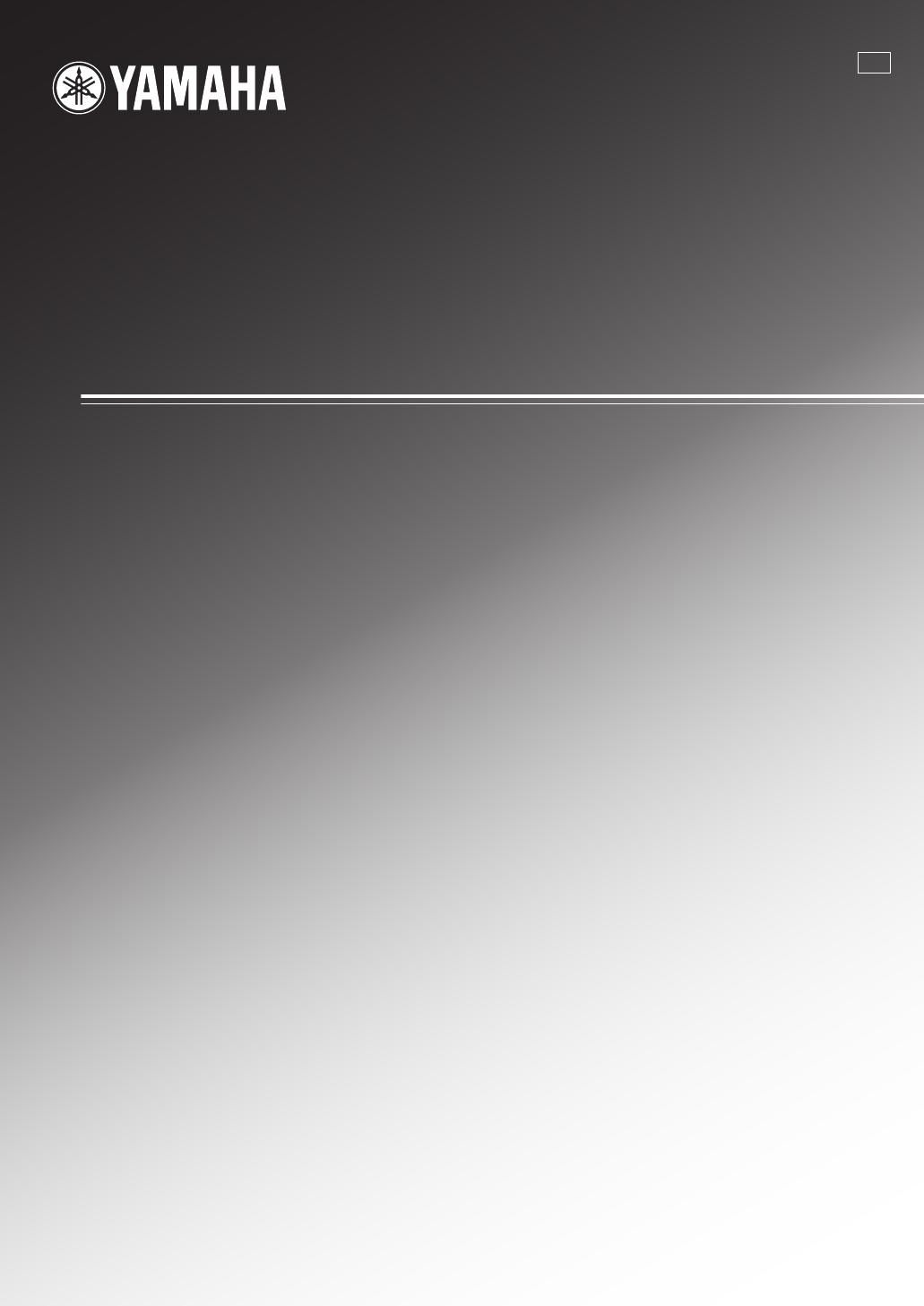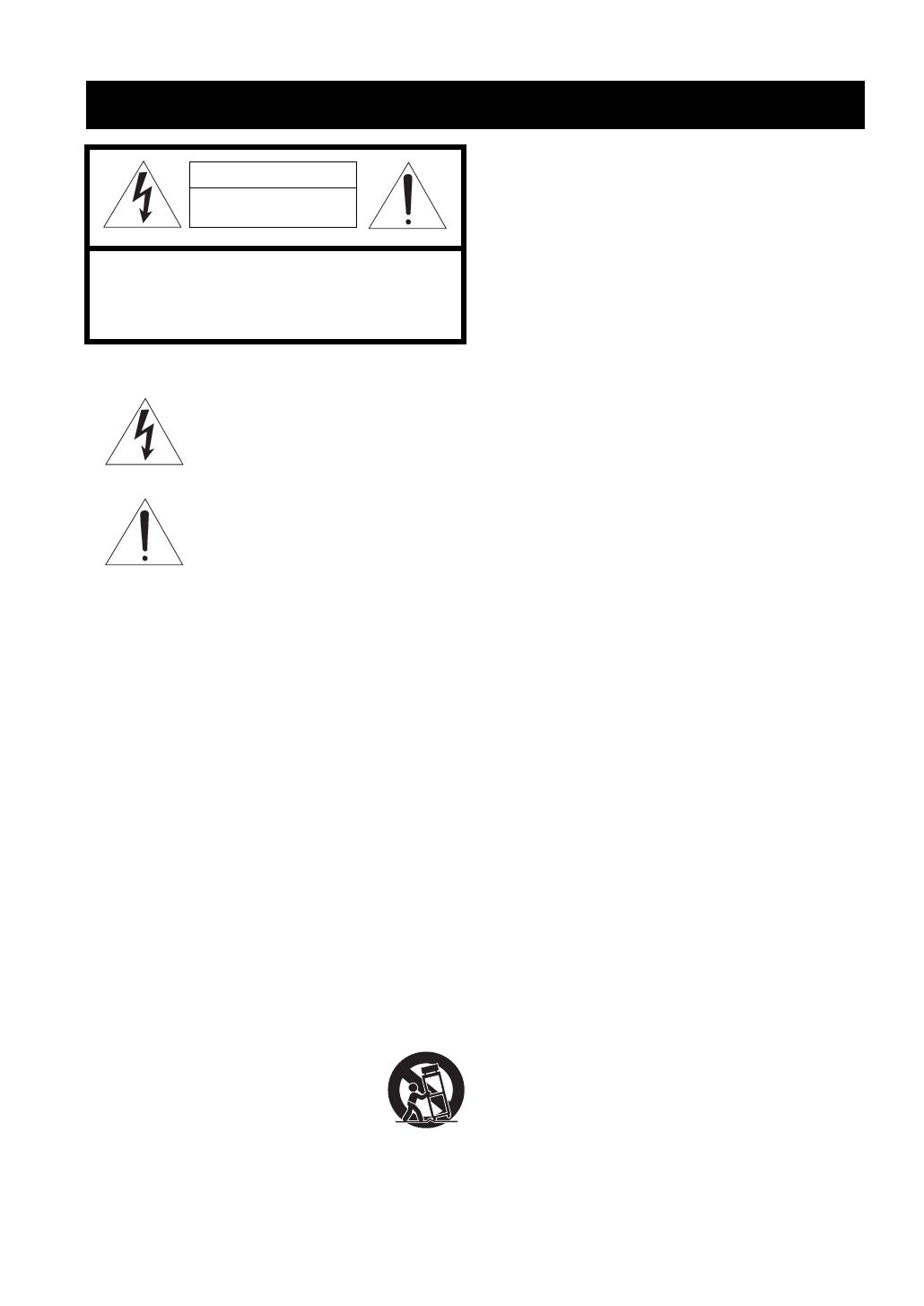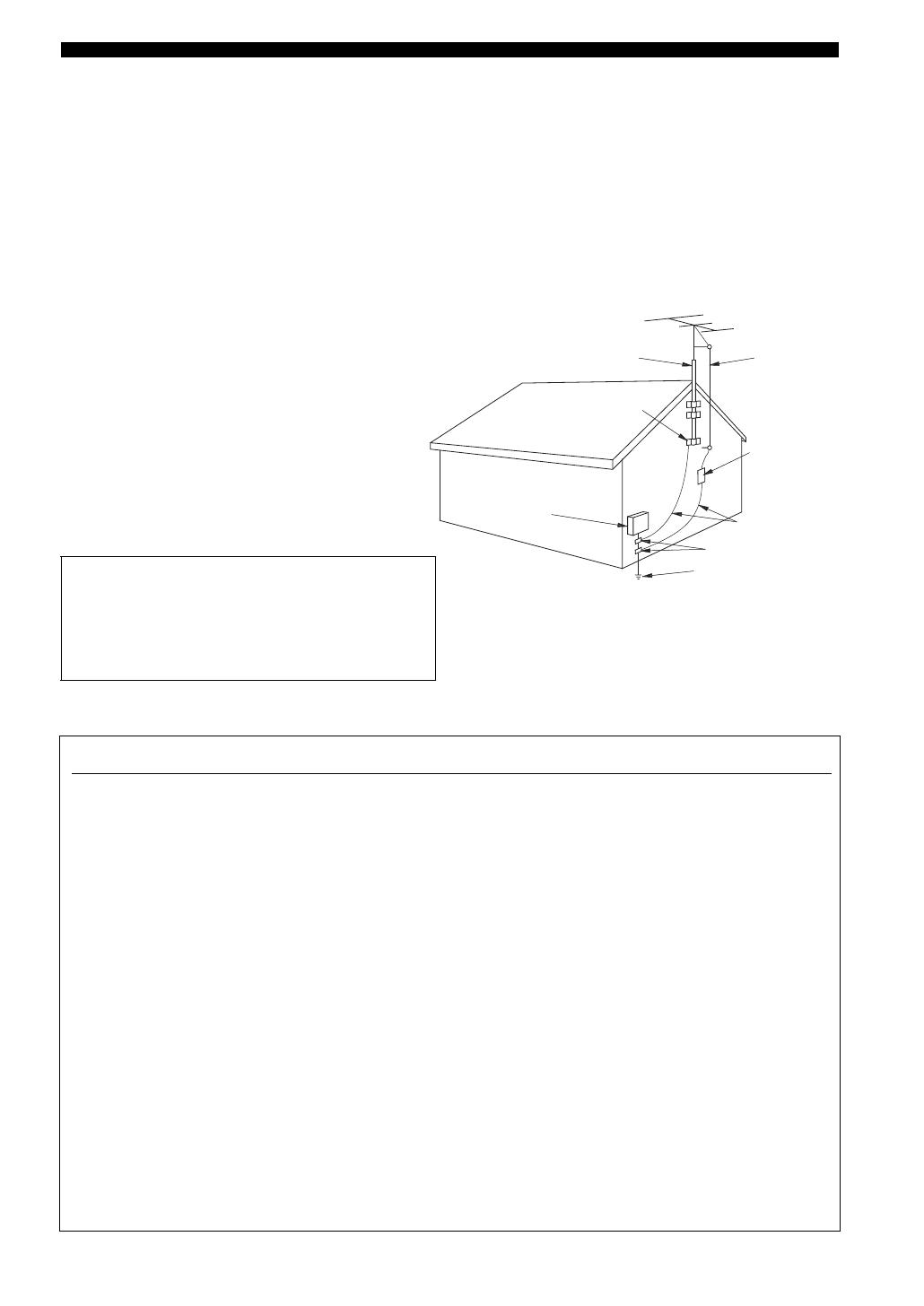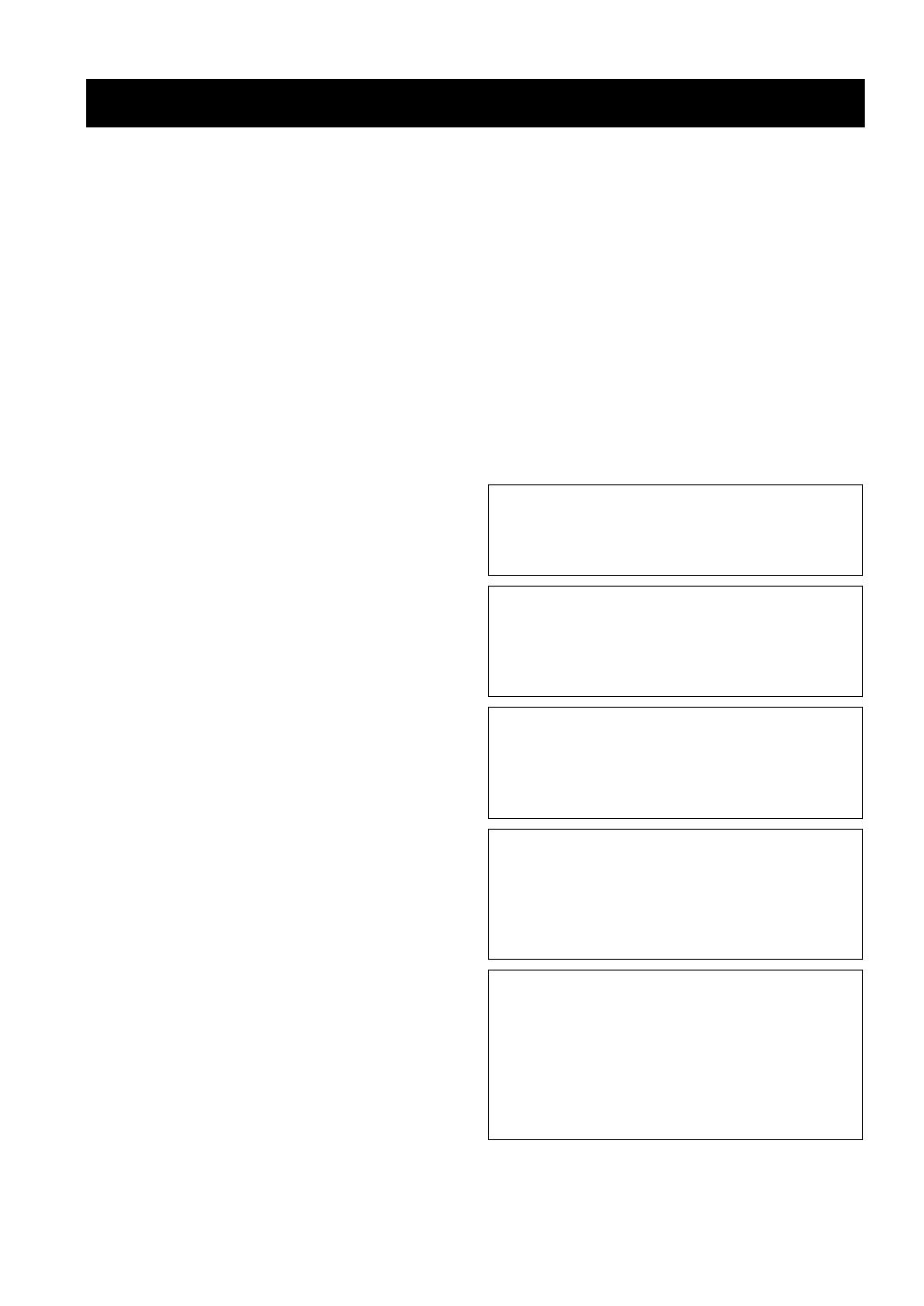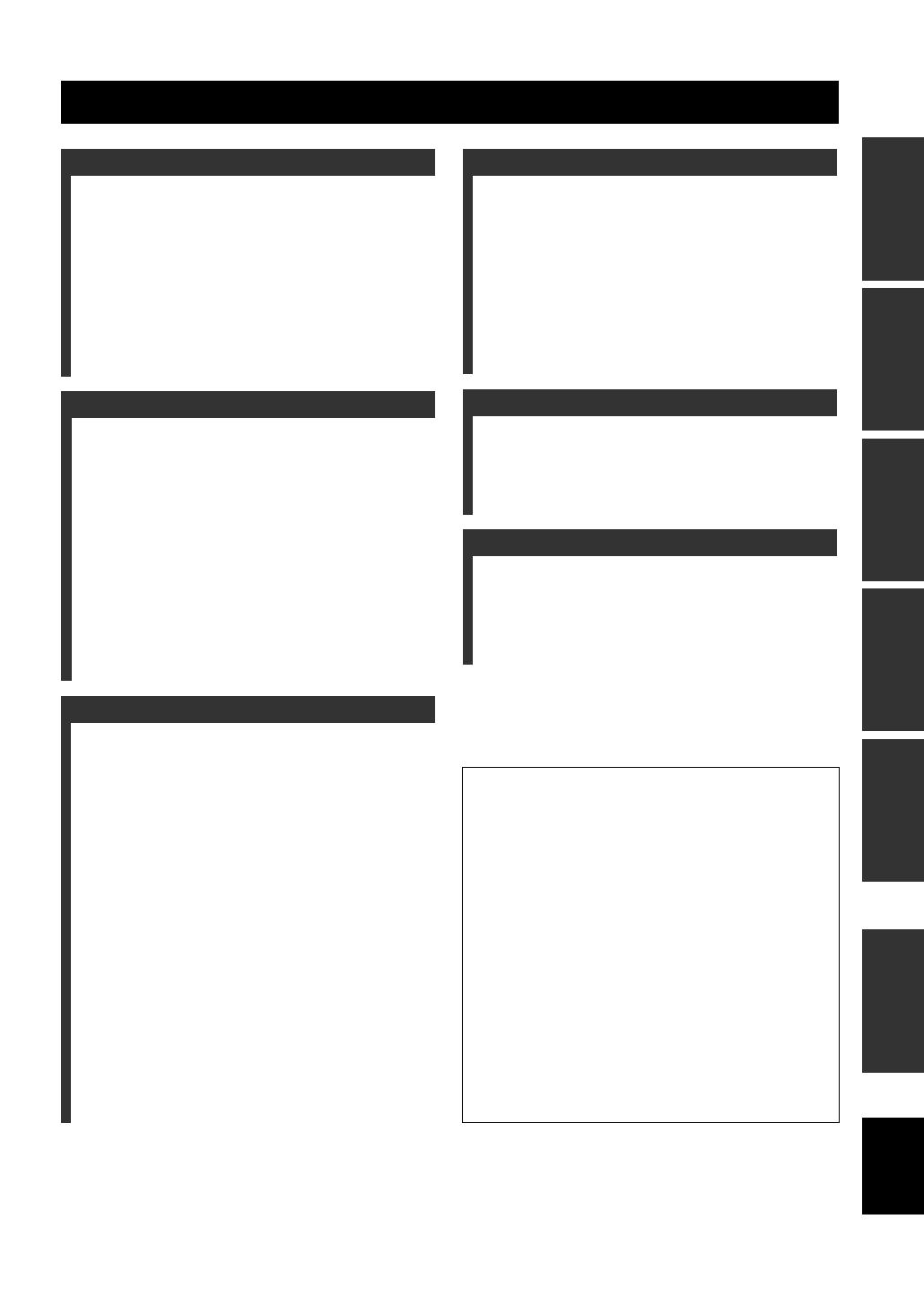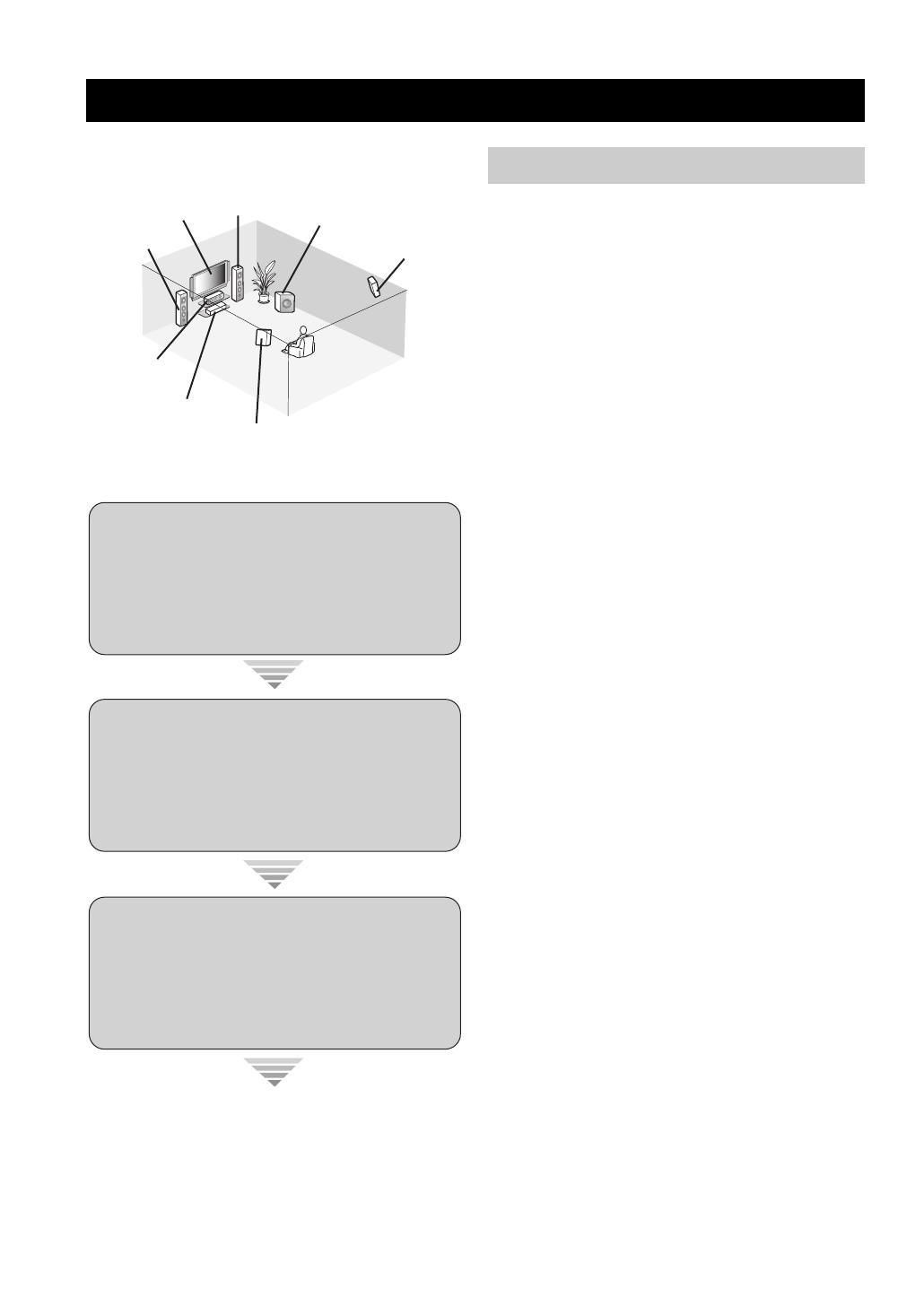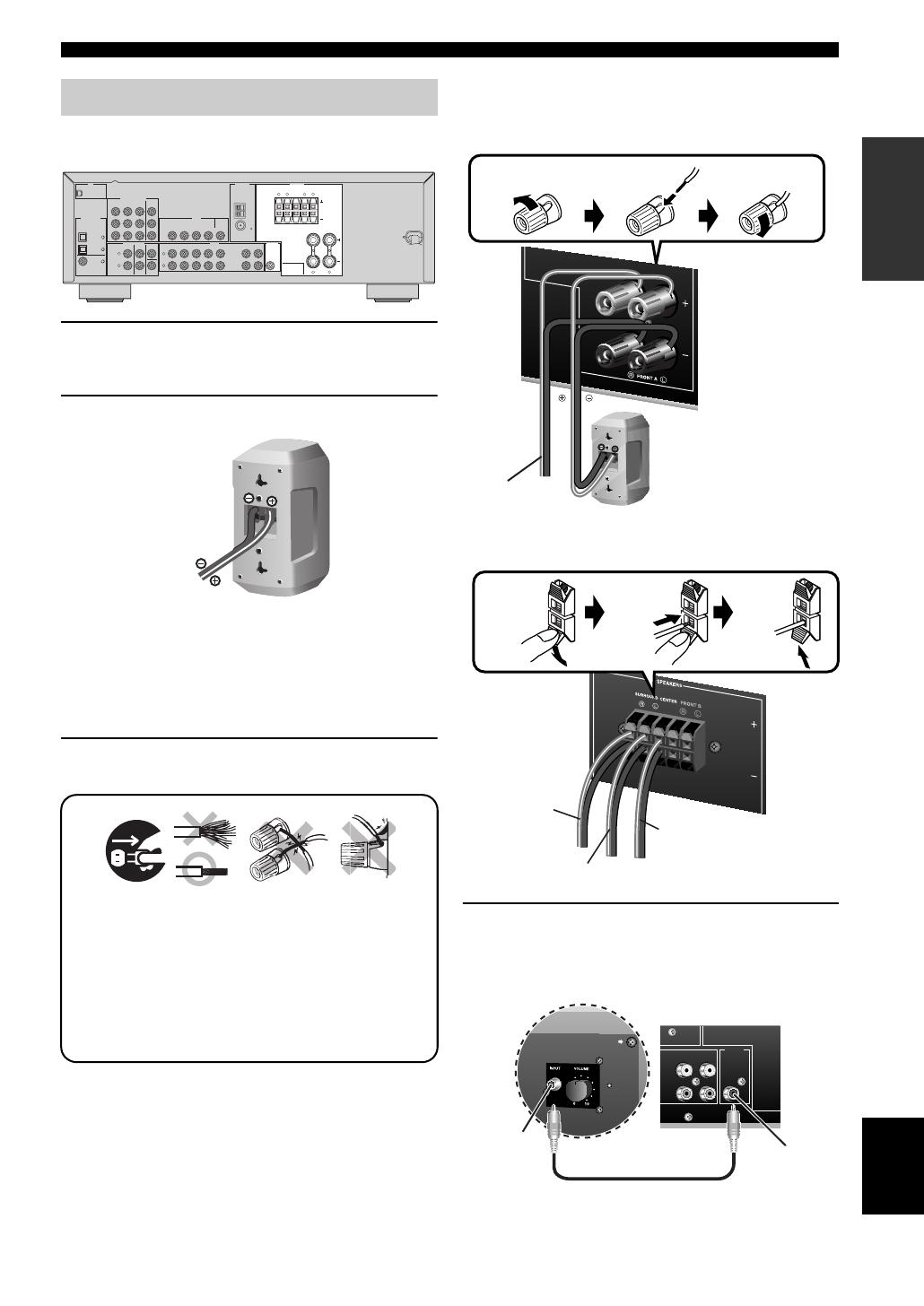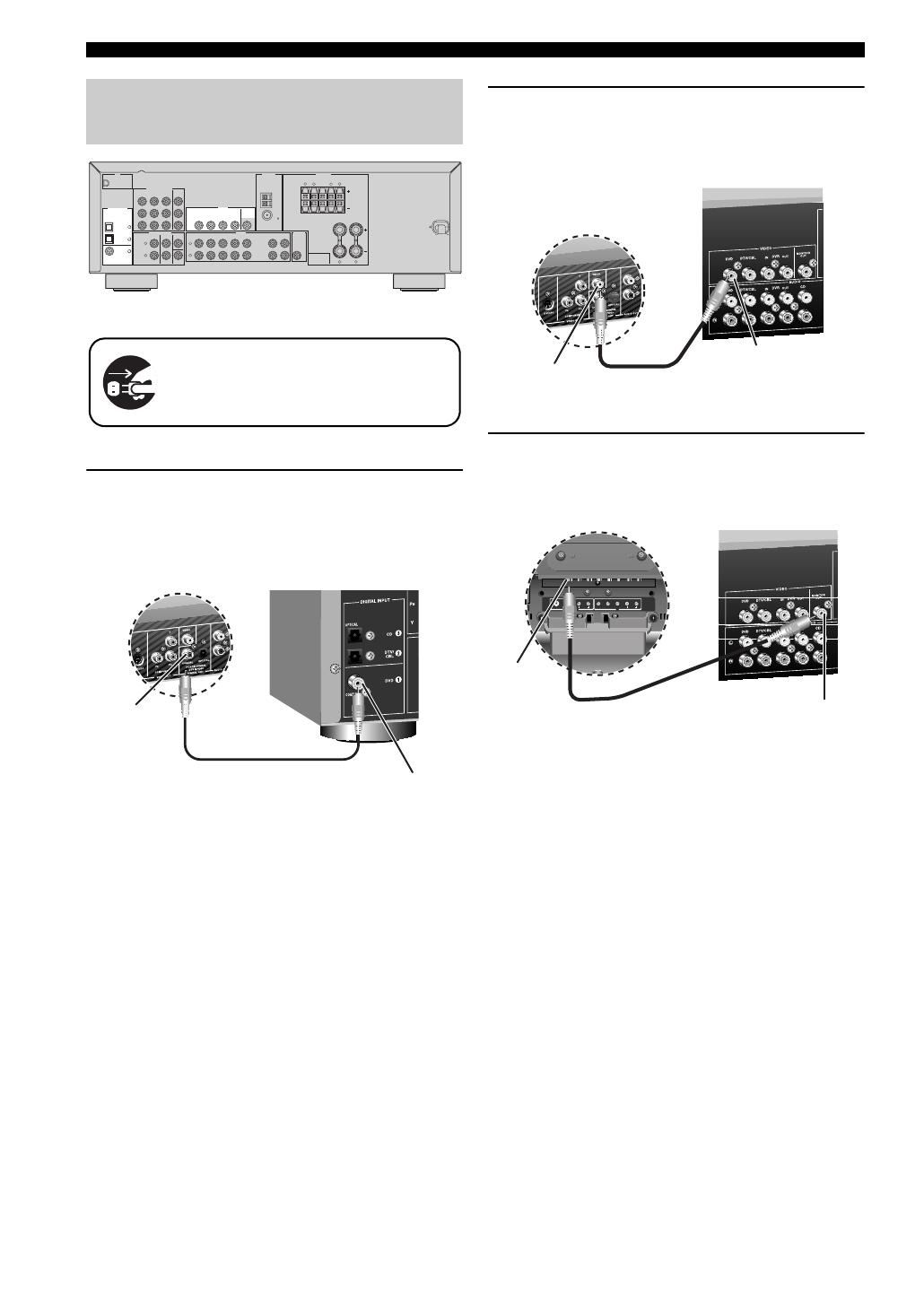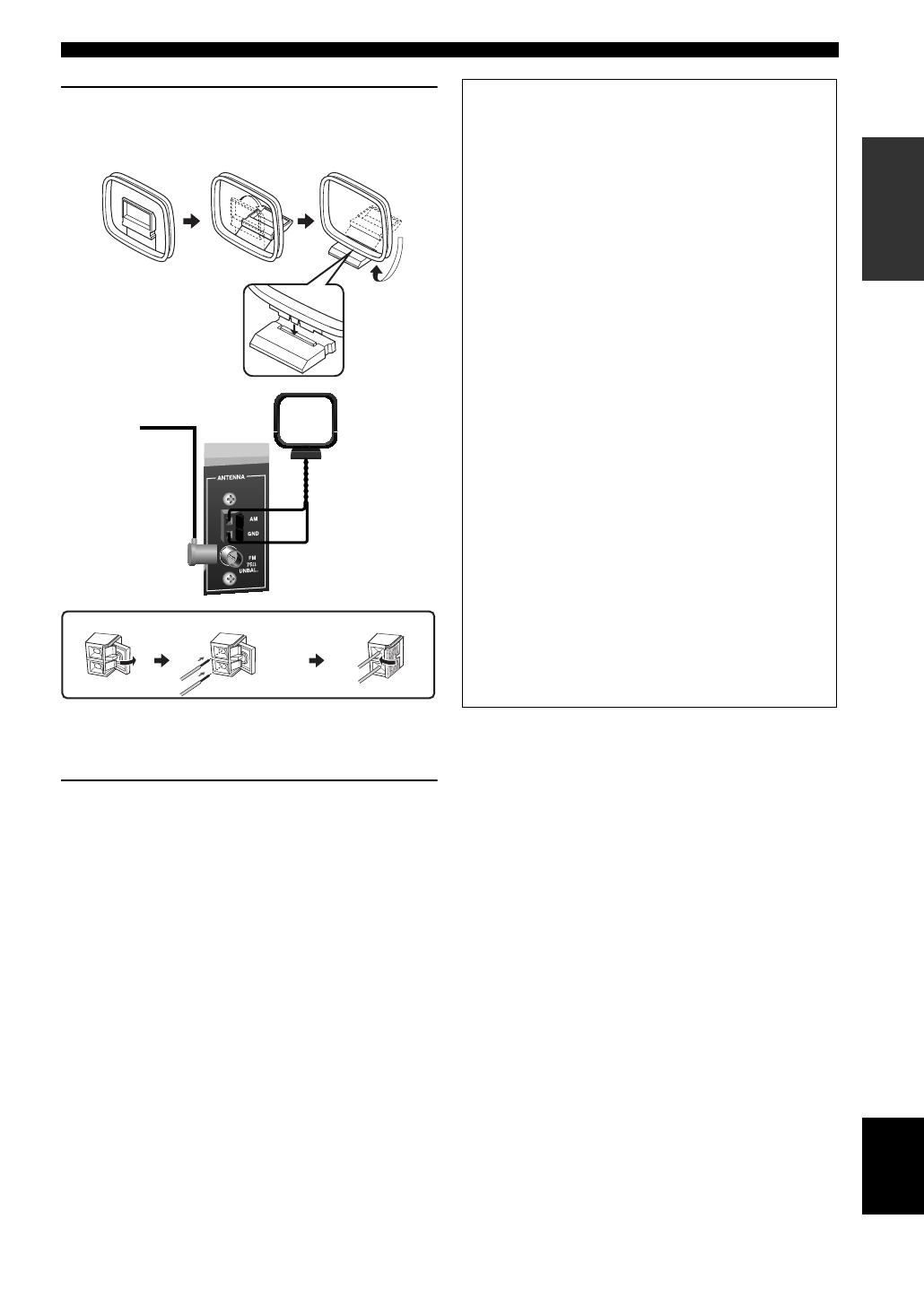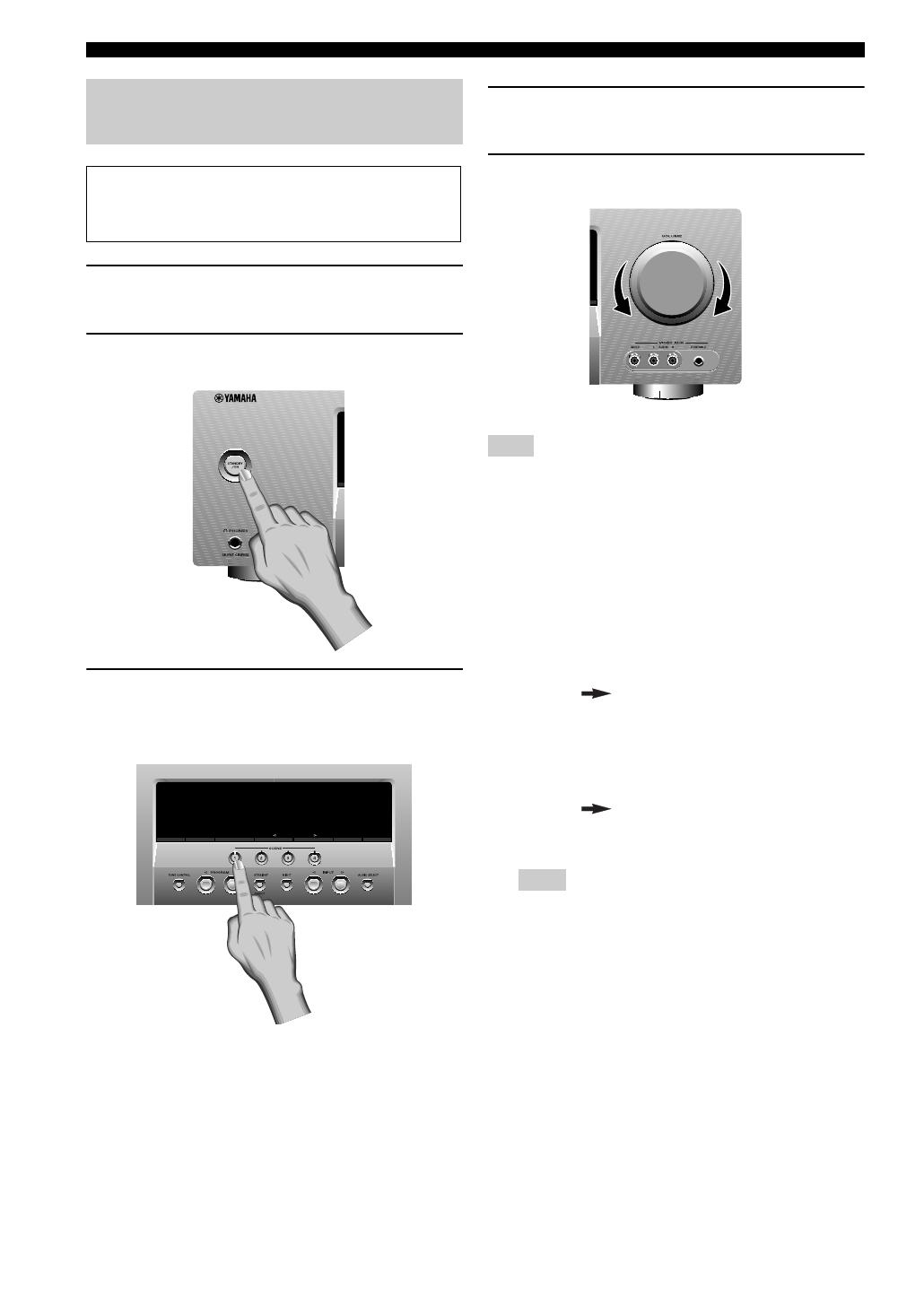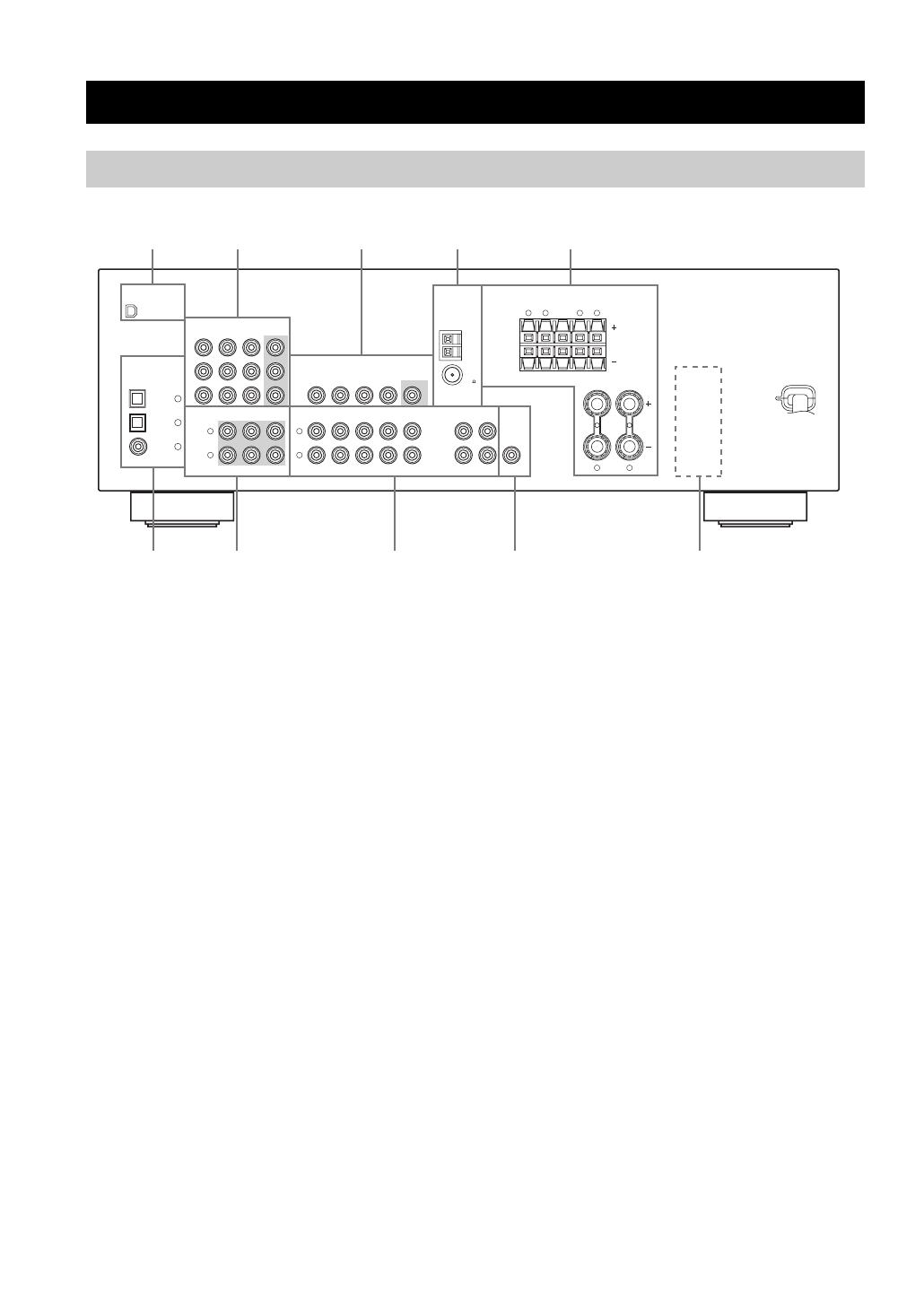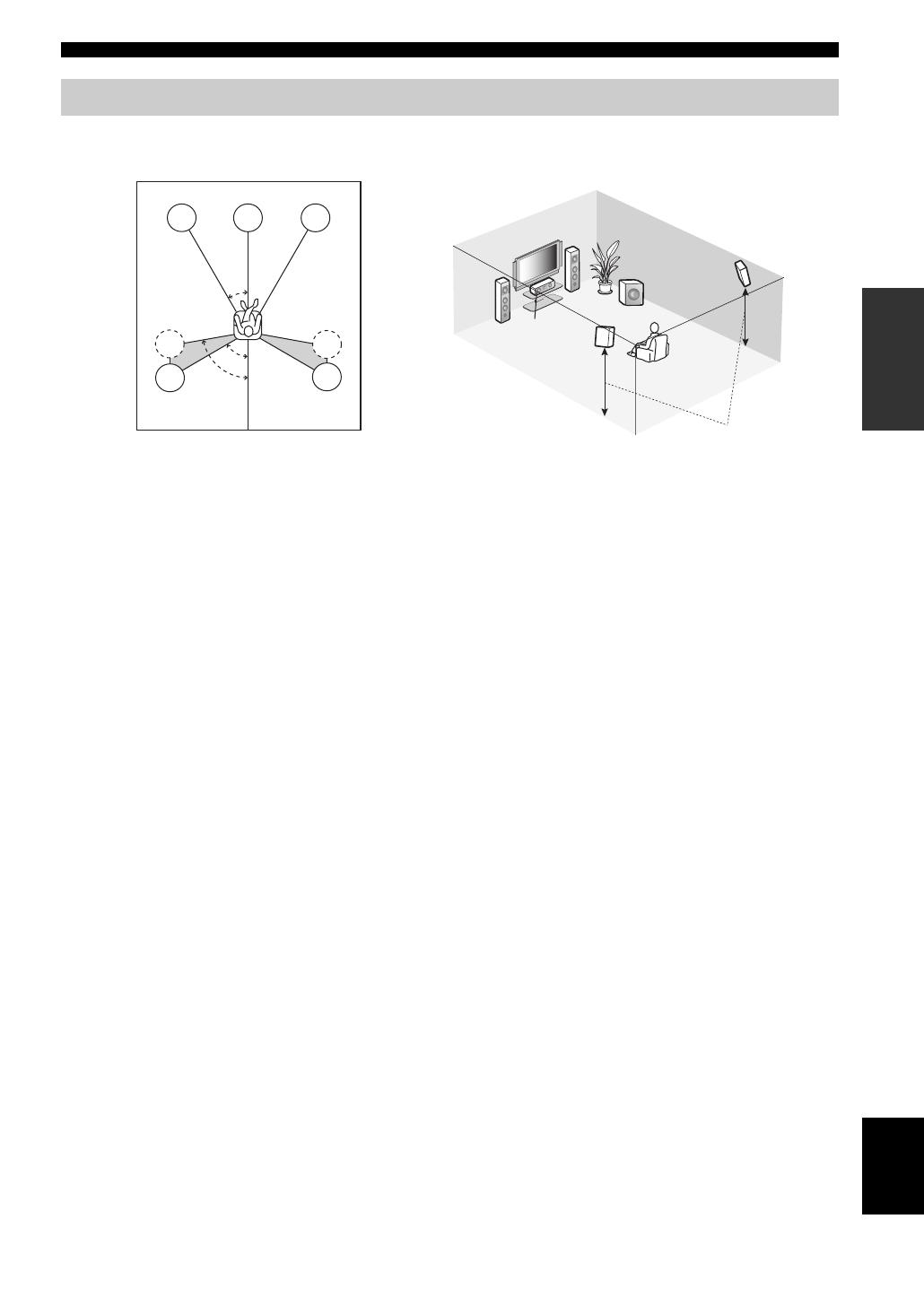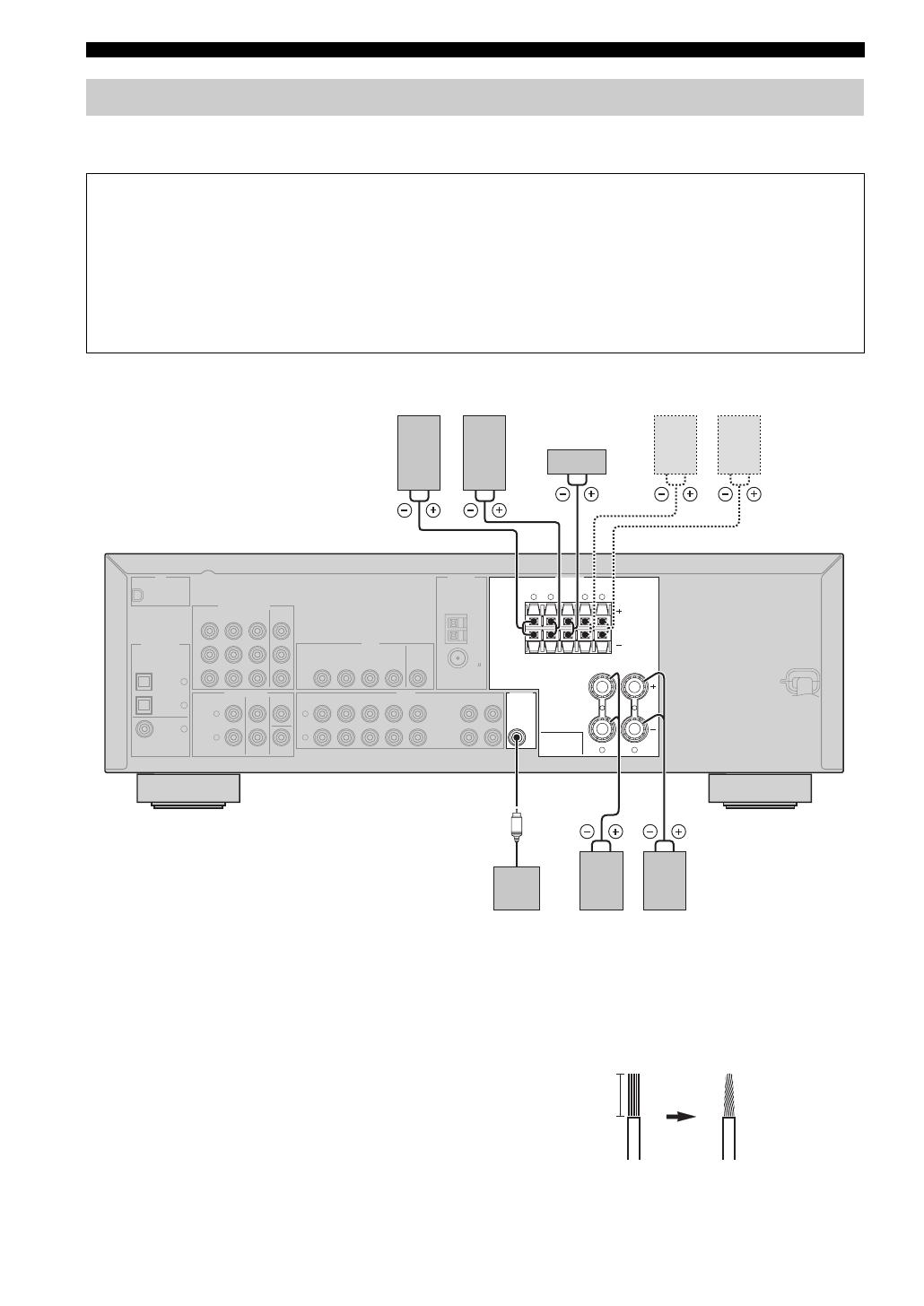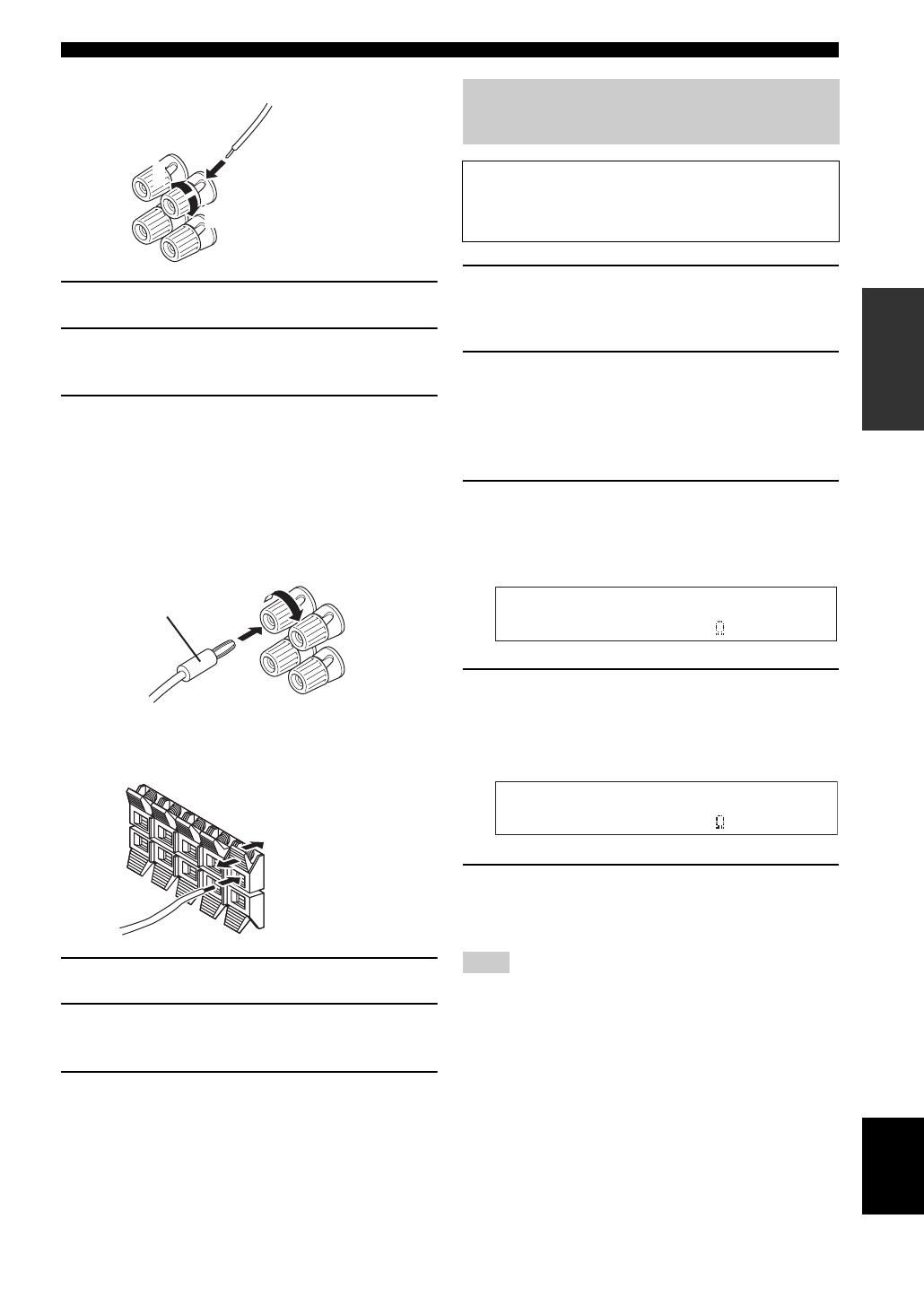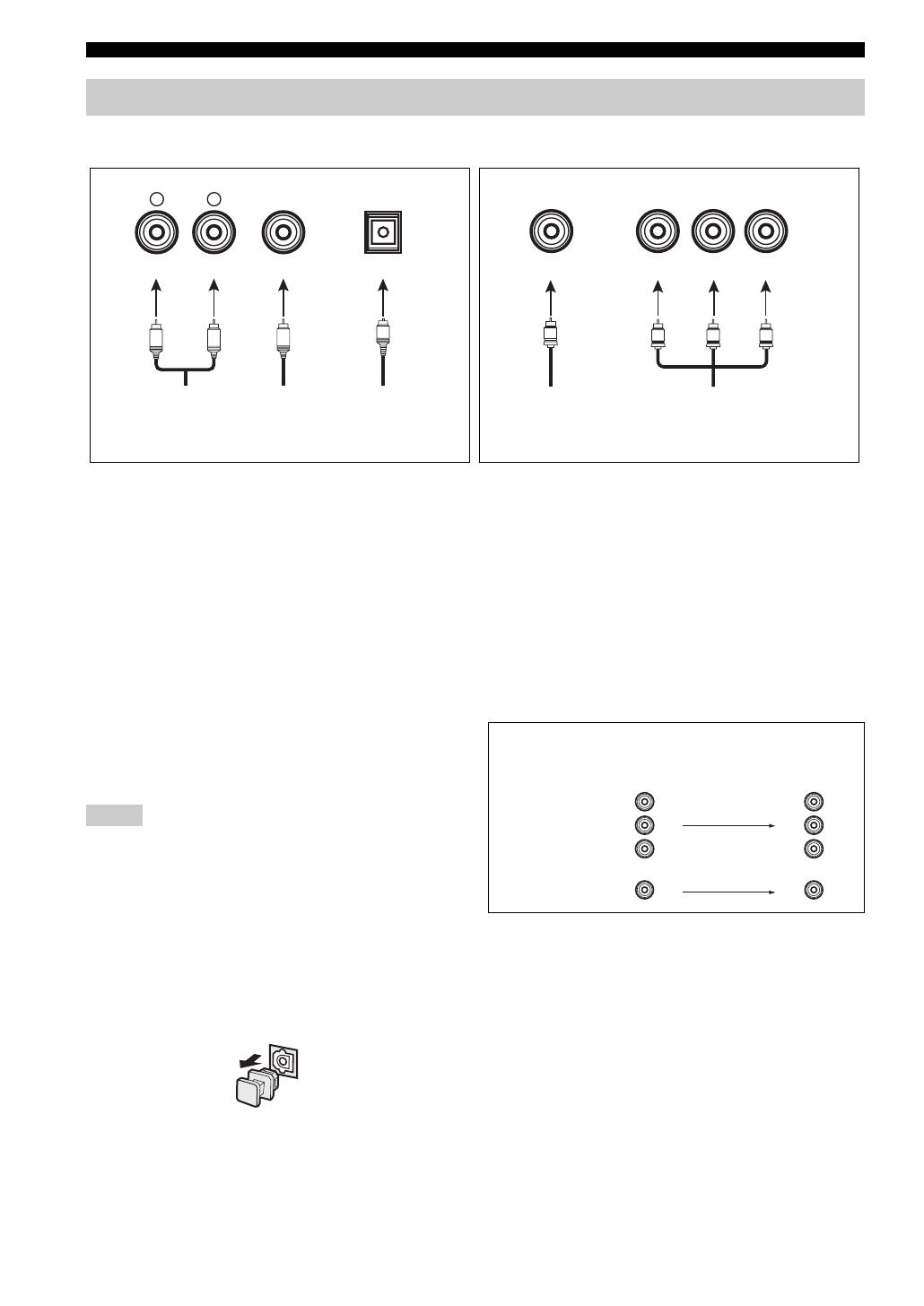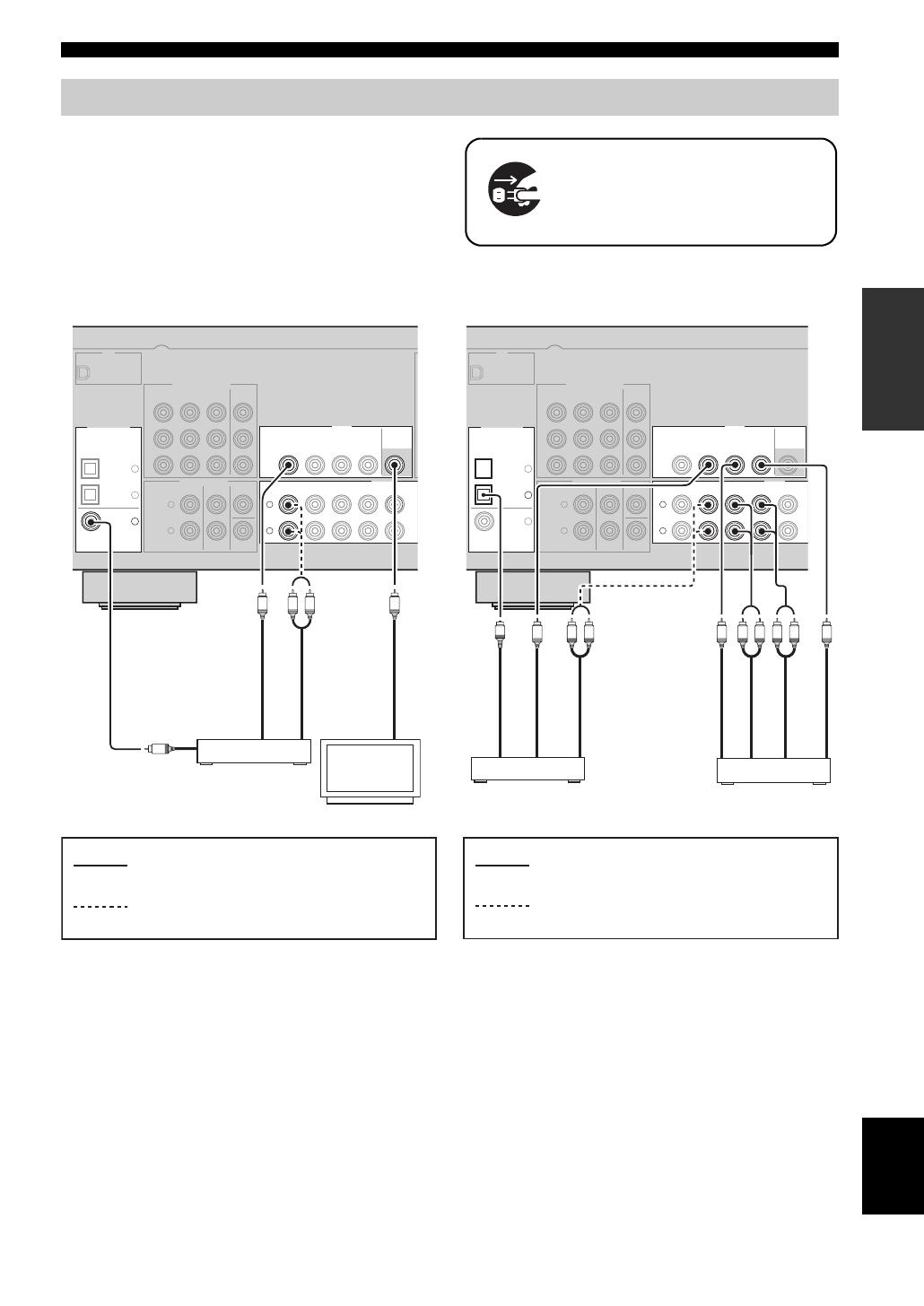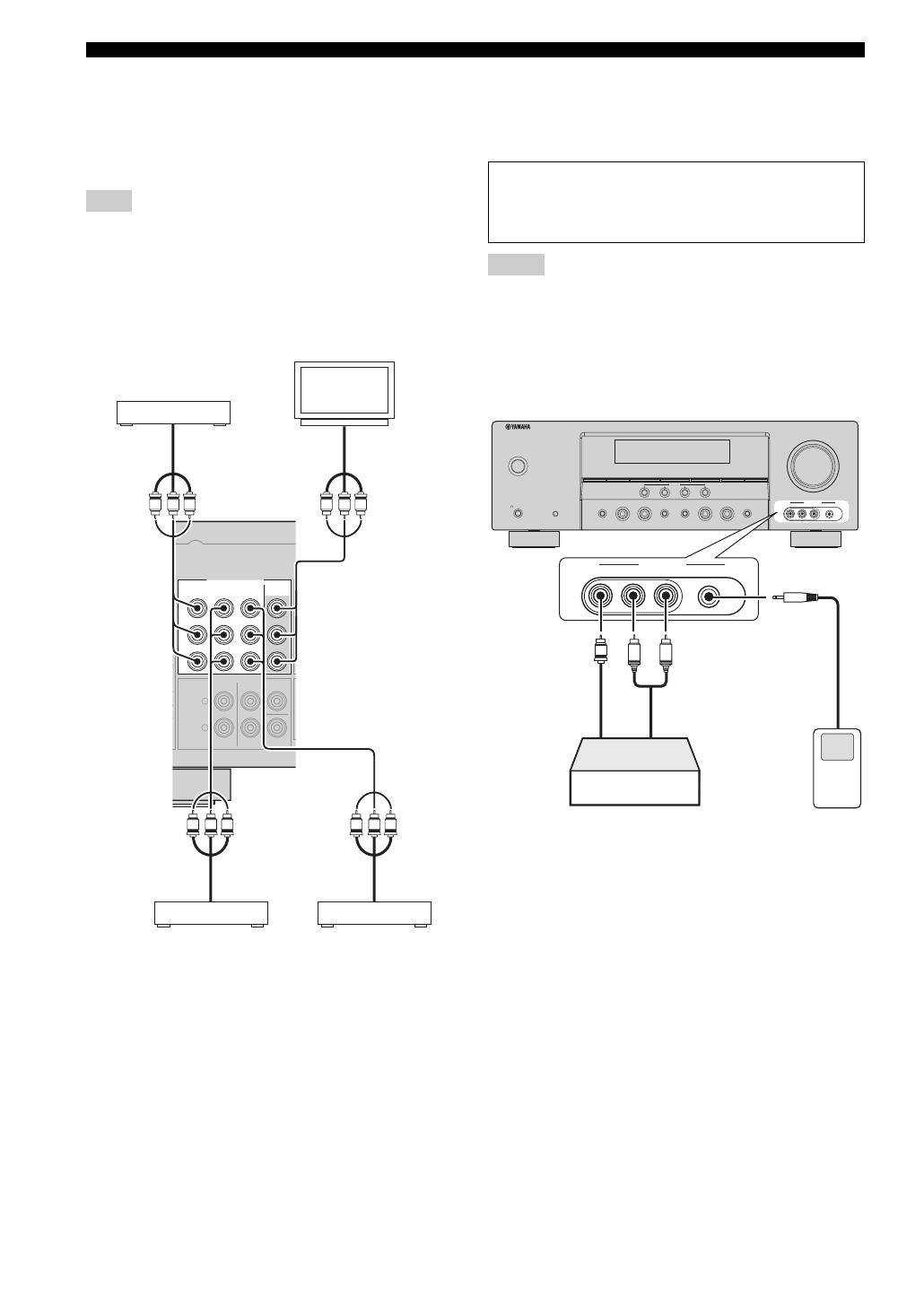-
Contents
-
Table of Contents
-
Troubleshooting
-
Bookmarks
Quick Links
U
HTR-6030
AV Receiver
OWNER’S MANUAL
Related Manuals for Yamaha HTR-6030
Summary of Contents for Yamaha HTR-6030
-
Page 1
HTR-6030 AV Receiver OWNER’S MANUAL… -
Page 2: Important Safety Instructions
IMPORTANT SAFETY INSTRUCTIONS Important safety instructions CAUTION RISK OF ELECTRIC SHOCK DO NOT OPEN CAUTION: TO REDUCE THE RISK OF ELECTRIC SHOCK, DO NOT REMOVE COVER (OR BACK). NO USER-SERVICEABLE PARTS INSIDE. REFER SERVICING TO QUALIFIED SERVICE PERSONNEL. • Explanation of Graphical Symbols The lightning flash with arrowhead symbol, within an equilateral triangle, is intended to alert you to the presence of uninsulated “dangerous voltage”…
-
Page 3
This product, when installed as indicated in the instructions contained in this manual, meets FCC requirements. Modifications not expressly approved by Yamaha may void your authority, granted by the FCC, to use the product. 2 IMPORTANT: When connecting this product to accessories and/or another product use only high quality shielded cables. -
Page 4
12 Only voltage specified on this unit must be used. Using this unit with a higher voltage than specified is dangerous and may cause fire, damage to this unit, and/or personal injury. Yamaha will not be held responsible for any damage resulting from use of this unit with a voltage other than specified. -
Page 5: Table Of Contents
INTRODUCTION Features … 2 Getting started … 3 Quick start guide … 4 Preparation: Check the items … 4 Step 1: Set up your speakers… 5 Step 2: Connect your DVD player and other components… 6 Step 3: Turn on the power and press SCENE 1 button …
-
Page 6: Features
◆ Preset SCENE templates for various situations ◆ 4 original SCENE templates for customizing capability Decoders and DSP circuits ◆ Proprietary Yamaha technology for the creation of multi- channel surround sound ◆ Compressed Music Enhancer mode to improve the sound…
-
Page 7: Getting Started
■ Checking the supplied accessories Check that you received all of the following parts. Remote control Batteries (2) (AAA, R03, UM-4) POWER POWER STANDBY POWER MULTI CH IN AUDIO SEL SLEEP MUTE MD/CD-R TUNER TV CH DTV/CBL V-AUX TV VOL TV INPUT TV MUTE SCENE…
-
Page 8: Quick Start Guide
Quick start guide The following steps describe the easiest way to enjoy DVD movie playback in your home theater. Front right speaker Video monitor Subwoofer Front left speaker Center speaker DVD player Surround left speaker Step 1: Set up your speakers Step 2: Connect your DVD player and other components Step 3: Turn on the power and…
-
Page 9: Step 1: Set Up Your Speakers
Step 1: Set up your speakers Place your speakers in the room and connect them to this unit. ANTENNA SPEAKERS SURROUND CENTER COMPONENT VIDEO DTV/CBL MONITOR DIGITAL INPUT VIDEO DTV/CBL MONITOR OPTICAL MULTI CH INPUT AUDIO OUTPUT FRONT SURROUND CENTER DTV/ COAXIAL SUBWOOFER…
-
Page 10: Step 2: Connect Your Dvd Player And Other Components
Quick start guide Step 2: Connect your DVD player and other components ANTENNA SURROUND COMPONENT VIDEO DTV/CBL MONITOR DIGITAL INPUT VIDEO DTV/CBL MONITOR OPTICAL MULTI CH INPUT AUDIO OUTPUT FRONT SURROUND CENTER DTV/ COAXIAL SUBWOOFER Make sure that this unit and the DVD player are unplugged from the AC wall outlets.
-
Page 11
Connect the FM and AM antennas to this unit. See page 18 for the details. Indoor FM antenna Press and hold Insert The wire of the AM loop antenna does not have any polarity and you can connect either end of the wire to AM or GND terminal. Connect the power plug of this unit and other components into the AC wall outlet. -
Page 12: Step 3: Turn On The Power And Press Scene 1 Button
Quick start guide Step 3: Turn on the power and press SCENE 1 button Check the type of the connected speakers. If the speakers are 6 ohm speakers, set “SP IMP.” to “6ΩMIN” before using this unit (see page 13). Turn on the video monitor connected to this unit.
-
Page 13: What Do You Want To Do With This Unit
Case C: “I want to listen to a music program from the FM radio station…” Press F SCENE 4 (or E SCENE 4) to select “Radio Listening”. Notes • To use the “Radio Listening” template, you must tune into the desired radio station in advance. See pages 34 to 36 for tuning information.
-
Page 14: Connections
Connections Rear panel COMPONENT VIDEO DTV/CBL MONITOR DIGITAL INPUT OPTICAL MULTI CH INPUT FRONT SURROUND CENTER DTV/ COAXIAL SUBWOOFER 1 XM jack (U.S.A. and Canada models only) See page 37 for connection information. 2 COMPONENT VIDEO jacks See page 16 for connection information. 3 VIDEO jacks See pages 15 for connection information.
-
Page 15: Placing Speakers
Subwoofer (SW) The use of a subwoofer with a built-in amplifier, such as the Yamaha Active Servo Processing Subwoofer System, is effective not only for reinforcing bass frequencies from any or all channels, but also for high fidelity sound reproduction of the LFE (low-frequency effect) channel included in Dolby Digital and DTS sources.
-
Page 16: Connecting Speakers
Connections Connecting speakers Be sure to connect the left channel (L), right channel (R), “+” (red) and “–” (black) properly. If the connections are faulty, this unit cannot reproduce the input sources accurately. Caution • Use speakers with the specified impedance shown on the rear panel of this unit. •…
-
Page 17: Setting The Speaker Impedance (U.s.a. And Canada Models Only)
■ Connecting to the FRONT A terminals Red: positive (+) Black: negative (–) Loosen the knob. Insert the bare end of the speaker wire into the hole on the terminal. Tighten the knob to secure the wire. Connecting the banana plug (except Europe, Korea and Asia models) The banana plug is a single-pole electrical connector widely used to terminate speaker cables.
-
Page 18: Information On Jacks And Cable Plugs
Connections Information on jacks and cable plugs Audio jacks and cable plugs DIGITAL AUDIO AUDIO COAXIAL (White) (Red) (Orange) Left and right Coaxial analog audio digital audio cable plugs cable plug ■ Audio jacks This unit has three types of audio jacks. Connection depends on the availability of audio jacks on your other components.
-
Page 19: Connecting Video Components
Connecting video components Connect the video components as follows. You can also connect a video monitor, DVD player, digital TV, and cable TV to this unit using the COMPONENT VIDEO connection (see page 16). ■ Connecting a video monitor and a DVD player COMPONENT VIDEO DTV/CBL…
-
Page 20
Connections ■ Connecting to the COMPONENT VIDEO jacks You can enjoy high-quality pictures by connecting your video monitor and video source components to this unit using COMPONENT VIDEO connection. Note Be sure to connect your video source components in the same way you connect your video monitor to this unit. -
Page 21: Connecting Audio Components
Connecting audio components Connect the audio components as follows. ■ Connecting a CD player and a CD recorder/MD recorder Note When you connect your CD player via analog and digital connection, priority is given to the signal input at the DIGITAL INPUT jack.
-
Page 22: Connecting The Fm And Am Antennas
If you experience poor reception quality, install an outdoor antenna. Consult the nearest authorized Yamaha dealer or service center about outdoor antennas. • The AM loop antenna should always be connected, even if an outdoor AM antenna is connected to this unit.
-
Page 23: Front Panel Display
Front panel display VIRTUAL ENHANCER DIGITAL neural 1 Decoder indicator Lights up when any of the decoders of this unit functions. 2 ENHANCER indicator Lights up when the Compressed Music Enhancer mode is selected (see page 31). 3 VIRTUAL indicator Lights up when Virtual CINEMA DSP is active (see page 33).
-
Page 24: Using The Remote Control
Connections ■ Using the remote control The remote control transmits a directional infrared ray. Be sure to aim the remote control directly at the remote control sensor on this unit during operation. STANDBY EDIT SEARCH MODE CATEGORY DISPLAY PRESET/TUNING FM/AM A/B/C/D/E PRESET/TUNING/CH MEMORY…
-
Page 25: Basic Setup
The “BASIC SETUP” feature is a useful way to set up your system quickly and with minimal effort. Notes • Make sure you disconnect your headphones from this unit. • If you wish to configure this unit manually using more precise adjustments, use the detailed parameters in “SOUND MENU” (see page 45).
-
Page 26
Basic setup Press G n to select “SET” and then G l / h to select the desired setting. SET >CANCEL Choices: SET, CANCEL • Select “SET” to apply the settings you made. • Select “CANCEL” to cancel the setup procedure without making any changes. -
Page 27: Selecting The Scene Templates
Selecting the SCENE templates This unit is equipped with 13 preset SCENE templates for various situations of using this unit. As the initial factory setting, the following SCENE templates are assigned to each SCENE button: SCENE 1: DVD Viewing SCENE 2: Disc Listening SCENE 3: TV Viewing SCENE 4: Radio Listening If you want to use other SCENE templates, you can select…
-
Page 28
Selecting the SCENE templates ■ Which SCENE template would you like to select? Which source do you like to play back? Video sources (DVD video, Recorded video) Music discs (CD, SA-CD or DVD-Audio) Radio programs TV programs Video games Note To enjoy XM Satellite Radio programs, you need to connect the XM Mini-Tuner Dock (sold separately) to this unit (see page 37). -
Page 29: Cd Music Listening
■ Preset SCENE template descriptions SCENE template Features Input source Playback mode DVD Viewing (SCENE 1 as the default setting) Select this SCENE template when you play back general contents on your DVD player. DVD Movie Viewing Select this SCENE template when you play back movies on your DVD player.
-
Page 30: Creating Your Original Scene Templates
Selecting the SCENE templates Creating your original SCENE templates You can create your original SCENE templates for each SCENE button. You can refer to the preset 13 SCENE templates to create the original SCENE templates. ■ Customizing the preset SCENE templates Use this feature to customize the preset SCENE templates.
-
Page 31: Playback
Caution Extreme caution should be exercised when you play back CDs encoded in DTS. If you play back a CD encoded in DTS on a DTS-incompatible CD player, you will only hear some unwanted noise that may damage your speakers. Check whether your CD player supports CDs encoded in DTS.
-
Page 32: Additional Operations
Playback Additional operations ■ Using your headphones Connect a pair of headphones with a stereo analog audio cable plug to the PHONES jack on the front panel. STANDBY EDIT SEARCH MODE CATEGORY PRESET/TUNING A/B/C/D/E FM/AM PRESET/TUNING/CH SCENE PROGRAM INPUT PHONES SPEAKERS TONE CONTROL STRAIGHT…
-
Page 33: Adjusting The Tonal Quality
Press G l / h to adjust the effect level while “NIGHT:CINEMA” or “NIGHT:MUSIC” is displayed in the front panel display. Choices: MIN, MID, MAX • Select “MIN” for minimum compression. • Select “MID” for standard compression. • Select “MAX” for maximum compression. “NIGHT:CINEMA”…
-
Page 34: Using The Sleep Timer
Playback ■ Displaying the signal information You can display the format, sampling frequency, channel, bit rate and flag data of the current input signal. Press D AMP and then press P MENU on the remote control. “BASIC SETUP” appears in the front panel display. ;BASIC SETUP Press G k / n repeatedly to select “SIGNAL INFO”…
-
Page 35: Sound Field Programs
This unit is equipped with a variety of precise digital decoders that allow you to enjoy multi-channel playback from almost any stereo or multi-channel sound source. Press A PROGRAM l / h (or press D AMP and then press I PROG l / h repeatedly). The name of the selected sound field program appears in the front panel display.
-
Page 36: Editing Sound Fields Parameters
Sound field programs ■ Selecting decoders for 2-channel sources (surround decode mode) Signals input from 2-channel sources can also be played back on multi-channels. Press D AMP and then press J SUR. DECODE repeatedly to select a decoder. You can select from the following decoders depending on the type of source you are playing and your personal preference.
-
Page 37: Enjoying Unprocessed Input Sources
■ Using sound field programs without surround speakers (Virtual CINEMA DSP) Virtual CINEMA DSP allows you to enjoy the CINEMA DSP programs without surround speakers by creating virtual speakers. If you set “SUR. LR” NONE” (see page 45), Virtual to “ CINEMA DSP activates automatically whenever you select a CINEMA DSP or HiFi DSP program (see page 31).
-
Page 38: Fm/Am Tuning
FM/AM TUNING There are 2 tuning methods: automatic and manual. Automatic tuning is effective when station signals are strong and there is no interference. If the signal from the station you want to select is weak, tune into it manually. You can also use the automatic and manual preset tuning features to store up to 40 stations.
-
Page 39: Automatic Preset Tuning
Automatic preset tuning You can use the automatic preset tuning feature to store FM stations with strong signals up to 40 (A1 to E8: 8 preset station numbers in each of the 5 preset station groups) of those stations in order. You can then recall any preset station easily by selecting the preset station number.
-
Page 40: Selecting Preset Stations
FM/AM tuning Selecting preset stations You can tune into any desired station simply by selecting the preset station group and number under which it was stored. When performing this operation with the remote control, press C TUNER to select “TUNER” as the input source. Press 4 A/B/C/D/E (or G A-E/CAT.
-
Page 41: Xm Satellite Radio Tuning
XM Satellite Radio tuning XM Satellite Radio offers an extraordinary variety of commercial-free music, plus the best in sports, news, talk and entertainment. XM is broadcast in superior digital audio from coast to coast. From rock to reggae, from classical to hip hop, XM has something for every music fan.
-
Page 42: Activating Xm Satellite Radio
XM Satellite Radio tuning Activating XM Satellite Radio Once you have installed the XM Mini-Tuner Dock, inserted the XM Mini-Tuner, connected the XM Dock to ® your XM Ready home audio system, and installed the antenna, you are ready to subscribe and begin receiving XM programming.
-
Page 43: All Channel Search Mode
When performing these operations with the remote control, press C XM to select “XM” as the input source. ■ All Channel Search mode Press 2 SEARCH MODE (or P SRCH MODE) repeatedly to select “ALL CH SEARCH”. Press 5 PRESET/TUNING/CH l / h (or G PRESET/CH k / n) repeatedly to search for a channel within all channels.
-
Page 44: Setting Xm Satellite Radio Preset Channels
XM Satellite Radio tuning Setting XM Satellite Radio preset channels You can use this feature to store up to 40 XM Satellite Radio channels (A1 to E8: 8 preset channel numbers in each of the 5 preset channel groups). You can then recall any preset channel easily by selecting the preset channel group and number as described in “Preset Search mode”…
-
Page 45: Displaying The Xm Satellite Radio Information
Displaying the XM Satellite Radio information You can display the XM Satellite Radio information (such as channel number, channel name, category, artist name, or song title) for the currently selected channel in the front panel display. Note If a status message or an error message appears in the front panel display, see the “XM Satellite Radio (U.S.A.
-
Page 46: Recording
RECORDING Recording adjustments and other operations are performed from the recording components. Refer to the operating instructions for those components. Notes • When this unit is set to the standby mode, you cannot record between other components connected to this unit. •…
-
Page 47: Set Menu
You can use the following parameters in set menu to adjust a variety of system settings and customize the way this unit operates. Change the initial settings (indicated in bold under each parameter) to reflect the needs of your listening environment.
-
Page 48: Using Set Menu
Set menu Option menu 3 OPTION MENU Use this menu to manually adjust the optional system parameters. Parameter Adjusts the brightness of the front panel display and the way in which the XM information A)DISPLAY SET is displayed. B)MEMORY GUARD Locks sound field program parameters and other set menu settings.
-
Page 49: Sound Menu
1 SOUND MENU Use this menu to manually adjust any speaker settings or compensate for video signal processing delays when using LCD monitors or projectors. ■ Speaker settings A)SPEAKER SET Use this feature to manually adjust any speaker settings. FRONT B speaker setting FRONT B Use this feature to select the location of the front speakers connected to the FRONT B terminals.
-
Page 50
Set menu LFE/Bass out BASS OUT Use this feature to select the speakers that output the LFE (low-frequency effect) and the low-frequency signals. Choices: SWFR, FRNT, BOTH If you are not satisfied with the bass sounds from your speakers, you can change these settings according to your preference. When a subwoofer is connected to this unit and you want to get natural bass sound Select “SWFR”… -
Page 51: Dynamic Range
■ Speaker distance C)SP DISTANCE Use this feature to manually adjust the distance of each speaker and the delay applied to the respective channel. Ideally, each speaker should be the same distance from the main listening position. However, this is not possible in most home situations.
-
Page 52: Input Menu
Set menu ■ Audio settings G)AUDIO SET Use this feature to adjust the overall audio settings of this unit. Mute type MUTE TYP. Use this feature to adjust how much the mute function reduces the output volume (see page 28). Choices: FULL, –20dB •…
-
Page 53: Multi Channel Input Setup
■ Input rename B)INPUT RENAME Use this feature to change the name of the input source that appears in the front panel display. The following is an example where “DVD” is renamed “My DVD”. pDVD V-AUX DTV/CBL MD/CD-R My DVD Press one of the input selector buttons ( C ) or A MULTI CH IN to select the input source you want to change the name of.
-
Page 54: Option Menu
Set menu 3 OPTION MENU Use this menu to adjust the optional system parameters. ■ Display settings A)DISPLAY SET Dimmer DIMMER Use this feature to adjust the brightness of the front panel display. Control range: –4 to 0 Control step: 1 •…
-
Page 55: Remote Control Features
In addition to controlling this unit, the remote control can also operate other audiovisual components made by Yamaha and other manufacturers. To control your TV or other components, you must set up the appropriate remote control code for each input source (see page 54).
-
Page 56: Controlling This Unit, A Tv, Or Other Components
Remote control features Controlling this unit, a TV, or other components ■ Controlling this unit Press D AMP to control this unit. POWER POWER STANDBY POWER MULTI CH IN AUDIO SEL SLEEP MUTE MD/CD-R TUNER TV CH DTV/CBL V-AUX TV INPUT TV MUTE TV VOL SCENE…
-
Page 57: Controlling Other Components
■ Controlling other components Press one of the input selector buttons (C) or control other components. You must set the appropriate remote control code for each input source in advance (see page 54). The following table shows the function of each control button used to control other components assigned to each input selector button.
-
Page 58: Setting Remote Control Codes
TUNER YAMAHA Note You may not be able to operate your Yamaha component even if a Yamaha remote control code is preset as listed above. In this case, try setting another Yamaha remote control code. While pressing and holding one of the input…
-
Page 59: Advanced Setup
This unit has additional menus that are displayed in the front panel display. The advanced setup menu offers additional operations to adjust and customize the way this unit operates. Change the initial settings (indicated in bold under each parameter) to reflect the needs of your listening environment.
-
Page 60: Troubleshooting
Refer to the table below when this unit does not function properly. If the problem you are experiencing is not listed below or if the instruction below does not help, turn off this unit, disconnect the power cable, and contact the nearest authorized Yamaha dealer or service center. ■ General…
-
Page 61
Problem The sound suddenly The protection circuitry has been activated goes off. because of a short circuit, etc. The sleep timer has turned off this unit. The sound is muted. Sound is heard from Incorrect cable connections. the speaker on one side only. -
Page 62
Troubleshooting Problem Dolby Digital or DTS The connected component is not set to sources cannot be output Dolby Digital or DTS digital played. (Dolby Digital signals. or DTS indicator in Audio input jack select is set to the front panel “ANALOG”. -
Page 63
■ Tuner Problem FM stereo reception is The characteristics of FM stereo noisy. broadcasts may cause this problem when the transmitter is too far away or the antenna input is poor. There is distortion, and There is multi-path interference. clear reception cannot be obtained even with a good FM antenna. -
Page 64: Resetting The System
Troubleshooting ■ Remote control Problem The remote control Wrong distance or angle. does not work nor function properly. Direct sunlight or lighting (from an inverter type of fluorescent lamp, etc.) is striking the remote control sensor of this unit. The batteries are weak. The remote control code is not correctly set.
-
Page 65: Glossary
■ Audio information Dolby Digital Dolby Digital is a digital surround sound system that gives you completely independent multi-channel audio. With 3 front channels (front L/R and center), and 2 surround stereo channels, Dolby Digital provides 5 full-range audio channels. With an additional channel especially for bass effects, called LFE (Low Frequency Effect), the system has a total of 5.1-channels (LFE is counted as 0.1 channel).
-
Page 66: Video Information
Based on a wealth of actually measured data, Yamaha CINEMA DSP uses Yamaha original DSP technology to combine Dolby Pro Logic, Dolby Digital and DTS systems to provide the audiovisual experience of movie theater in the listening room of your own home.
-
Page 67: Specifications
AUDIO SECTION • Minimum RMS Output Power for Front, Center, Surround [U.S.A. and Canada models] 1 kHz, 0.9% THD, 8 Ω … 100 W [Other models] 1 kHz, 0.9% THD, 6 Ω … 100 W • Maximum Power (JEITA) [U.S.A. and Canada models] 1 kHz, 10% THD, 8 Ω…
-
Page 68: Index
INDEX ■ Numerics 1 SOUND MENU … 43 2 INPUT MENU … 43, 48 2ch Stereo … 31 3 OPTION MENU … 44, 50 5ch Stereo … 31 ■ A)DISPLAY SET … 50 A)INPUT ASSIGN … 48 A)SPEAKER SET … 45 A.DELAY …
-
Page 69
MULTI CH INPUT jacks … 10 Multi channel input setup … 49 Multi-channel sources and sound field programs with headphones … 33 Multi-information display … 19 Music Disc Listening … 25 Music Enh. 2ch … 31 Music Enh. 5ch … 31 MUTE indicator … -
Page 70: Front Panel
■ Front panel STANDBY EDIT SEARCH MODE PRESET/TUNING PHONES SPEAKERS TONE CONTROL A/B/OFF SILENT CINEMA CATEGORY FM/AM A/B/C/D/E PRESET/TUNING/CH SCENE PROGRAM STRAIGHT NIGHT EFFECT VOLUME DISPLAY TUNING AUTO/MAN’L MEMORY VIDEO AUX INPUT VIDEO AUDIO AUDIO SELECT PORTABLE…
-
Page 71: Remote Control
■ Remote control POWER POWER STANDBY POWER MULTI CH IN AUDIO SEL SLEEP MUTE MD/CD-R TUNER TV CH DTV/CBL V-AUX TV VOL TV INPUT TV MUTE SCENE BAND LEVEL SRCH MODE TITLE MENU VOLUME ENTER RETURN DISPLAY XM MEMORY PROG h ENHANCER STRAIGHT SUR.DECODE NIGHT…
-
Page 72: List Of Remote Control Codes
List of remote control codes BELL & HOWELL ACER 0093 BENQ ACME 0207 BEON ACURA 0208 BESTAR 0255 BINATONE 0206 BLACK STAR 0214 ADMIRAL 0058, 0205, 0206, BLAUPUNKT 0255 0210, 0211 BLUE SKY ADYSON 0200, 0207 BONDSTEC AGASHI 0200 BOOTS AGAZI 0206 BRADFORD…
-
Page 73
INNO HIT 0201, 0204, 0207, MAGNADYNE 0208, 0209, 0213, 0217, 0218 INNOVATION 0206, 0208 MAGNAFON 0200, 0204, 0207 INTERBUY 0208, 0214 MAGNAVOX INTERFUNK 0205, 0211, 0213, 0214, 0216, 0217 MAGNUM INTERNATIONAL MAJESTIC 0200 MANDOR INTERVISION 0206, 0207, 0218 MANESTH IRRADIO 0201, 0208, 0209, 0213, 0217, 0218 MARANTZ… -
Page 74
WEGA 0206, 0208 WELTBLICK TEAC 0127 WESTON 0207, 0208, 0214, WHITE WESTINGHOUSE 0215 TECHWOOD 0060, 0061 WINCOM 0058, 0060, 0061, YAMAHA 0000, 0001, 0002, 0062 0003, 0005, 0060, 0216 0061 0218 YAMISHI 0218 YOKO 0200, 0206, 0207, 0065, 0213, 0216… -
Page 75
1044, 1048 VIDEOSONIC 1002, 1014 WARDS 1002, 1003, 1004, 1005, 1006, 1008, 1010, 1014 WELTBLICK 1045 WHITE WESTINGHOUSE 1013 XR-1000 1004, 1005, 1006 YAMAHA 1000, 1001, 1007 YAMISHI 1050 YOKAN 1050 YOKO 1045, 1050 ZENITH 1013, 1026, 1037 ACOUSTIC SOLUTIONS 2078… -
Page 76
YAMAHA ELECTRONICS (UK) LTD. YAMAHA HOUSE, 200 RICKMANSWORTH ROAD WATFORD, HERTS WD18 7GQ, ENGLAND YAMAHA SCANDINAVIA A.B. J A WETTERGRENS GATA 1, BOX 30053, 400 43 VÄSTRA FRÖLUNDA, SWEDEN YAMAHA MUSIC AUSTRALIA PTY, LTD. 17-33 MARKET ST., SOUTH MELBOURNE, 3205 VIC., AUSTRALIA… -
Page 77
The circled numbers and alphabets correspond to those in the Owner’s Manual. ■ Front panel STANDBY EDIT SEARCH MODE PRESET/TUNING PHONES SPEAKERS TONE CONTROL A/B/OFF SILENT CINEMA CATEGORY A/B/C/D/E FM/AM PRESET/TUNING/CH SCENE PROGRAM STRAIGHT NIGHT EFFECT DISPLAY TUNING AUTO/MAN’L MEMORY VIDEO AUX INPUT VIDEO AUDIO AUDIO SELECT HTR-6030 VOLUME PORTABLE… -
Page 78
■ Remote control POWER POWER STANDBY MULTI CH IN AUDIO SEL SLEEP MD/CD-R TUNER DTV/CBL V-AUX TV INPUT TV MUTE SCENE BAND LEVEL SRCH MODE TITLE MENU ENTER RETURN DISPLAY XM MEMORY PROG h ENHANCER SUR.DECODE NIGHT POWER MUTE TV CH TV VOL VOLUME STRAIGHT…
28 августа 2013 г.
- Производитель
- Yamaha
- Модель
- HTR-6030
- Операционная система
-
- Неизвестная ОС
- Тип файла
-
- Инструкция
- Версия
-
Нет данных
32-bit
Просмотреть содержимое архива
Вы нашли то, что искали?
Дополнительная информация
HTR-6030 Owner’s Manual
Полезно
67 %
3
Commentary
Ваше имя
Скачать
HTR-6030
AV Receiver
OWNER’S MANUAL
U
01EN_HTR-6030_U_cv-1.fm Page 1 Tuesday, December 19, 2006 11:00 AM
HTR-6030
AV Receiver
OWNER’S MANUAL
U
01EN_HTR-6030_U_cv-1.fm Page 1 Tuesday, December 19, 2006 11:00 AM
IMPORTANT SAFETY INSTRUCTIONS
Caution-i En
• Explanation of Graphical Symbols
The lightning flash with arrowhead symbol, within an
equilateral triangle, is intended to alert you to the
presence of uninsulated “dangerous voltage” within
the product’s enclosure that may be of sufficient
magnitude to constitute a risk of electric shock to
persons.
The exclamation point within an equilateral triangle
is intended to alert you to the presence of important
operating and maintenance (servicing) instructions in
the literature accompanying the appliance.
1 Read Instructions – All the safety and operating instructions
should be read before the product is operated.
2 Retain Instructions – The safety and operating instructions
should be retained for future reference.
3 Heed Warnings – All warnings on the product and in the
operating instructions should be adhered to.
4 Follow Instructions – All operating and use instructions
should be followed.
5 Cleaning – Unplug this product from the wall outlet before
cleaning. Do not use liquid cleaners or aerosol cleaners.
6 Attachments – Do not use attachments not recommended by
the product manufacturer as they may cause hazards.
7 Water and Moisture – Do not use this product near water –
for example, near a bath tub, wash bowl, kitchen sink, or
laundry tub; in a wet basement; or near a swimming pool;
and the like.
8 Accessories – Do not place this product on an unstable cart,
stand, tripod, bracket, or table. The product may fall,
causing serious injury to a child or adult, and serious
damage to the product. Use only with a cart, stand, tripod,
bracket, or table recommended by the manufacturer, or sold
with the product. Any mounting of the product should
follow the manufacturer’s instructions, and should use a
mounting accessory recommended by the manufacturer.
9 A product and cart combination should be moved with care.
Quick stops, excessive force, and uneven surfaces may
cause the product and cart combination to
overturn.
10 Ventilation – Slots and openings in the cabinet are provided
for ventilation and to ensure reliable operation of the
product and to protect it from overheating, and these
openings must not be blocked or covered. The openings
should never be blocked by placing the product on a bed,
sofa, rug, or other similar surface. This product should not
be placed in a built-in installation such as a bookcase or rack
unless proper ventilation is provided or the manufacturer’s
instructions have been adhered to.
11 Power Sources – This product should be operated only from
the type of power source indicated on the marking label. If
you are not sure of the type of power supply to your home,
consult your product dealer or local power company. For
products intended to operate from battery power, or other
sources, refer to the operating instructions.
12 Grounding or Polarization – This product may be equipped
with a polarized alternating current line plug (a plug having
one blade wider than the other). This plug will fit into the
power outlet only one way. This is a safety feature. If you
are unable to insert the plug fully into the outlet, try
reversing the plug. If the plug should still fail to fit, contact
your electrician to replace your obsolete outlet. Do not
defeat the safety purpose of the polarized plug.
13 Power-Cord Protection – Power-supply cords should be
routed so that they are not likely to be walked on or pinched
by items placed upon or against them, paying particular
attention to cords at plugs, convenience receptacles, and the
point where they exit from the product.
14 Lightning – For added protection for this product during a
lightning storm, or when it is left unattended and unused for
long periods of time, unplug it from the wall outlet and
disconnect the antenna or cable system. This will prevent
damage to the product due to lightning and power-line
surges.
15 Power Lines – An outside antenna system should not be
located in the vicinity of overhead power lines or other
electric light or power circuits, or where it can fall into such
power lines or circuits. When installing an outside antenna
system, extreme care should be taken to keep from touching
such power lines or circuits as contact with them might be
fatal.
16 Overloading – Do not overload wall outlets, extension
cords, or integral convenience receptacles as this can result
in a risk of fire or electric shock.
17 Object and Liquid Entry – Never push objects of any kind
into this product through openings as they may touch
dangerous voltage points or short-out parts that could result
in a fire or electric shock. Never spill liquid of any kind on
the product.
18 Servicing – Do not attempt to service this product yourself
as opening or removing covers may expose you to
dangerous voltage or other hazards. Refer all servicing to
qualified service personnel.
19 Damage Requiring Service – Unplug this product from the
wall outlet and refer servicing to qualified service personnel
under the following conditions:
a) When the power-supply cord or plug is damaged,
b) If liquid has been spilled, or objects have fallen into the
product,
c) If the product has been exposed to rain or water,
Important safety instructions
CAUTION
CAUTION: TO REDUCE THE RISK OF
ELECTRIC SHOCK, DO NOT REMOVE
COVER (OR BACK). NO USER-SERVICEABLE
PARTS INSIDE. REFER SERVICING TO
QUALIFIED SERVICE PERSONNEL.
RISK OF ELECTRIC SHOCK
DO NOT OPEN
Important safety instructions
Caution-ii En
EXAMPLE OF ANTENNA GROUNDING
MAST
GROUND
CLAMP
ANTENNA
LEAD IN
WIRE
ANTENNA
DISCHARGE UNIT
(NEC SECTION 810–20)
GROUNDING CONDUCTORS
(NEC SECTION 810–21)
GROUND CLAMPS
POWER SERVICE GROUNDING
ELECTRODE SYSTEM
(NEC ART 250. PART H)
ELECTRIC
SERVICE
EQUIPMENT
NEC – NATIONAL ELECTRICAL CODE
d) If the product does not operate normally by following
the operating instructions. Adjust only those controls
that are covered by the operating instructions as an
improper adjustment of other controls may result in
damage and will often require extensive work by a
qualified technician to restore the product to its normal
operation,
e) If the product has been dropped or damaged in any
way, and
f) When the product exhibits a distinct change in perfor-
mance — this indicates a need for service.
20 Replacement Parts – When replacement parts are required,
be sure the service technician has used replacement parts
specified by the manufacturer or have the same
characteristics as the original part. Unauthorized
substitutions may result in fire, electric shock, or other
hazards.
21 Safety Check – Upon completion of any service or repairs to
this product, ask the service technician to perform safety
checks to determine that the product is in proper operating
condition.
22 Wall or Ceiling Mounting – The unit should be mounted
to a wall or ceiling only as recommended by the
manufacturer.
23 Heat – The product should be situated away from heat
sources such as radiators, heat registers, stoves, or other
products (including amplifiers) that produce heat.
24 Outdoor Antenna Grounding – If an outside antenna or
cable system is connected to the product, be sure the antenna
or cable system is grounded so as to provide some
protection against voltage surges and built-up static charges.
Article 810 of the National Electrical Code, ANSI/NFPA 70,
provides information with regard to proper grounding of the
mast and supporting structure, grounding of the lead-in wire
to an antenna discharge unit, size of grounding conductors,
location of antenna discharge unit, connection to grounding
electrodes, and requirements for the grounding electrode.
Note to CATV system installer:
This reminder is provided to call the CATV system installer’s
attention to Article 820-40 of the NEC that provides
guidelines for proper grounding and, in particular, specifies
that the cable ground shall be connected to the grounding
system of the building, as close to the point of cable entry as
practical.
FCC INFORMATION (for US customers)
1 IMPORTANT NOTICE: DO NOT MODIFY THIS
UNIT!
This product, when installed as indicated in the
instructions contained in this manual, meets FCC
requirements. Modifications not expressly approved by
Yamaha may void your authority, granted by the FCC, to
use the product.
2 IMPORTANT: When connecting this product to
accessories and/or another product use only high quality
shielded cables. Cable/s supplied with this product MUST
be used. Follow all installation instructions. Failure to
follow instructions could void your FCC authorization to
use this product in the USA.
3 NOTE: This product has been tested and found to comply
with the requirements listed in FCC Regulations, Part 15
for Class “B” digital devices. Compliance with these
requirements provides a reasonable level of assurance that
your use of this product in a residential environment will
not result in harmful interference with other electronic
devices.
This equipment generates/uses radio frequencies and, if
not installed and used according to the instructions found
in the users manual, may cause interference harmful to the
operation of other electronic devices.
Compliance with FCC regulations does not guarantee that
interference will not occur in all installations. If this
product is found to be the source of interference, which
can be determined by turning the unit “OFF” and “ON”,
please try to eliminate the problem by using one of the
following measures:
Relocate either this product or the device that is being
affected by the interference.
Utilize power outlets that are on different branch (circuit
breaker or fuse) circuits or install AC line filter/s.
In the case of radio or TV interference, relocate/reorient
the antenna. If the antenna lead-in is 300 ohm ribbon lead,
change the lead-in to coaxial type cable.
If these corrective measures do not produce satisfactory
results, please contact the local retailer authorized to
distribute this type of product. If you can not locate the
appropriate retailer, please contact Yamaha Electronics
Corp., U.S.A. 6660 Orangethorpe Ave., Buena Park, CA
90620.
The above statements apply ONLY to those products
distributed by Yamaha Corporation of America or its
subsidiaries.
CAUTION: READ THIS BEFORE OPERATING YOUR UNIT.
Caution-iii En
1 To assure the finest performance, please read this manual
carefully. Keep it in a safe place for future reference.
2 Install this sound system in a well ventilated, cool, dry, clean
place – away from direct sunlight, heat sources, vibration,
dust, moisture, and/or cold. Allow ventilation space of at least
30 cm on the top, 20 cm on the left and right, and 20 cm on
the back of this unit.
3 Locate this unit away from other electrical appliances, motors,
or transformers to avoid humming sounds.
4 Do not expose this unit to sudden temperature changes from
cold to hot, and do not locate this unit in a environment with
high humidity (i.e. a room with a humidifier) to prevent
condensation inside this unit, which may cause an electrical
shock, fire, damage to this unit, and/or personal injury.
5 Avoid installing this unit where foreign object may fall onto
this unit and/or this unit may be exposed to liquid dripping or
splashing. On the top of this unit, do not place:
– Other components, as they may cause damage and/or
discoloration on the surface of this unit.
– Burning objects (i.e. candles), as they may cause fire,
damage to this unit, and/or personal injury.
– Containers with liquid in them, as they may fall and liquid
may cause electrical shock to the user and/or damage to
this unit.
6 Do not cover this unit with a newspaper, tablecloth, curtain,
etc. in order not to obstruct heat radiation. If the temperature
inside this unit rises, it may cause fire, damage to this unit,
and/or personal injury.
7 Do not plug in this unit to a wall outlet until all connections
are complete.
8 Do not operate this unit upside-down. It may overheat,
possibly causing damage.
9 Do not use force on switches, knobs and/or cords.
10 When disconnecting the power cable from the wall outlet,
grasp the plug; do not pull the cord.
11 Do not clean this unit with chemical solvents; this might
damage the finish. Use a clean, dry cloth.
12 Only voltage specified on this unit must be used. Using this
unit with a higher voltage than specified is dangerous and may
cause fire, damage to this unit, and/or personal injury. Yamaha
will not be held responsible for any damage resulting from use
of this unit with a voltage other than specified.
13 To prevent damage by lightning, keep the power cord and
outdoor antennas disconnected from a wall outlet or the unit
during a lightning storm.
14 Do not attempt to modify or fix this unit. Contact qualified
Yamaha service personnel when any service is needed. The
cabinet should never be opened for any reasons.
15 When not planning to use this unit for long periods of time
(i.e. vacation), disconnect the AC power plug from the wall
outlet.
16 Install this unit near the AC outlet and where the AC power
plug can be reached easily.
17 Be sure to read the “Troubleshooting” section on common
operating errors before concluding that this unit is faulty.
18 Before moving this unit, press STANDBY/ON to set this unit
in the standby mode, and disconnect the AC power plug from
the wall outlet.
19 VOLTAGE SELECTOR (Asia and General models only)
The VOLTAGE SELECTOR on the rear panel of this unit
must be set for your local main voltage BEFORE plugging
into the AC wall outlet.
Voltages are 110–120/220–240 V AC, 50/60 Hz.
20 The batteries shall not be exposed to excessive heat such as
sunshine, fire or like.
Caution: Read this before operating your unit.
WARNING
TO REDUCE THE RISK OF FIRE OR ELECTRIC
SHOCK, DO NOT EXPOSE THIS UNIT TO RAIN
OR MOISTURE.
This unit is not disconnected from the AC power
source as long as it is connected to the wall outlet, even
if this unit itself is turned off by STANDBY/ON. This
state is called the standby mode. In this state, this unit
is designed to consume a very small quantity of power.
FOR CANADIAN CUSTOMERS
To prevent electric shock, match wide blade of plug to
wide slot and fully insert.
This Class B digital apparatus complies with Canadian
ICES-003.
POUR LES CONSOMMATEURS CANADIENS
Pour éviter les chocs électriques, introduire la lame la
plus large de la fiche dans la borne correspondante de
la prise et pousser jusqu’au fond.
Cet appareil numérique de la classe B est conforme à
la norme NMB-003 du Canada.
IMPORTANT
Please record the serial number of this unit in the space
below.
MODEL:
Serial No.:
The serial number is located on the rear of the unit.
Retain this Owner’s Manual in a safe place for future
reference.
1 En
PREPARATIONINTRODUCTION
BASIC
OPERATION
ADVANCED
OPERATION
ADDITIONAL
INFORMATION
APPENDIX
English
Features ………………….………………………….………….. 2
Getting started ………….……….…………………………… 3
Quick start guide ……………….……………….………….. 4
Preparation: Check the items ………….………….……….. 4
Step 1: Set up your speakers ……………………………….. 5
Step 2: Connect your DVD player
and other components…..…………………….………….. 6
Step 3: Turn on the power and
press SCENE 1 button …………….…………….……….. 8
What do you want to do with this unit?…….………….. 9
Connections ……..………………….……….………………. 10
Rear panel ….………….………….…………….……………… 10
Placing speakers………..…………….…………….………… 11
Connecting speakers …….…………….………….………… 12
Setting the speaker impedance
(U.S.A. and Canada models only) ……………..…… 13
Information on jacks and cable plugs ………….……… 14
Connecting video components..………….……………… 15
Connecting audio components..…………….…………… 17
Connecting the FM and AM antennas ………………… 18
Connecting the power cable……………………….……… 18
Turning on and off the power ………………….………… 18
Front panel display ……………….………….……………… 19
Basic setup ………….………………….…………………….. 21
Selecting the SCENE templates……..………………. 23
Selecting the desired SCENE template..……………… 23
Creating your original SCENE templates………….… 26
Playback ……………………….………………….………….. 27
Basic operations……..………….…………….……………… 27
Additional operations………………….…………….……… 28
Sound field programs ..………………….………………. 31
Sound field program descriptions ………………….…… 31
FM/AM tuning ………….……….…………………………. 34
Automatic tuning ……………….……………………….…… 34
Manual tuning ………………………………….……………… 34
Automatic preset tuning……………………………….…… 35
Manual preset tuning ………………….………….………… 35
Selecting preset stations……………………….…………… 36
Exchanging preset stations ……….………….…………… 36
XM Satellite Radio tuning ………..…………………... 37
Connecting the XM Mini-Tuner Dock …..…………… 37
Activating XM Satellite Radio ……………………..…… 38
Basic XM Satellite Radio operations……………..…… 38
Setting XM Satellite Radio preset channels ………… 40
Displaying the XM Satellite Radio information…… 41
Recording ……………….……………….…………………... 42
Set menu ……………………………………….……………….43
Using set menu ………..………….……………………….…. 44
1 SOUND MENU………….………….…………………….. 45
2 INPUT MENU…………………….……………………….. 48
3 OPTION MENU……………………….…………….……. 50
Remote control features..………………………………..51
Using remote control on the SCENE feature……….. 51
Controlling this unit, a TV, or other components…. 52
Setting remote control codes …………………………….. 54
Advanced setup……..………………….……………………55
Troubleshooting……………………………………….…….56
Glossary…………….………………………….……………….61
Specifications ………..………………….……………………63
Index ………..………………….………………………….…….64
(at the end of this manual)
Front panel……..……….………………………….……………i
Remote control ……………………….……………………… ii
List of remote control codes …….…………………….. iii
Contents
INTRODUCTION
PREPARATION
BASIC OPERATION
ADVANCED OPERATION
ADDITIONAL INFORMATION
APPENDIX
About this manual
• y indicates a tip for your operation.
• Some operations can be performed by using either the
buttons on the front panel or the ones on the remote
control. In case the button names differ between the front
panel and the remote control, the button name on the
remote control is given in parentheses.
• This manual is printed prior to production. Design and
specifications are subject to change in part as a result of
improvements, etc. In case of differences between the
manual and product, the product has priority.
•“
1
STANDBY/ON” or “
A
MULTI CH IN” (example)
indicates the name of the parts on the front panel or the
remote control. Refer to the attached sheet or the top pages
of this manual for the information about each position of
the parts.
•
The symbol “☞ ” with page number(s) indicates the
corresponding reference page(s).
Features
2 En
Built-in 5-channel power amplifier
◆ Minimum RMS output power
[U.S.A. and Canada models]
(1 kHz, 0.9% THD, 8 Ω)
Front: 100 W + 100 W
Center: 100 W
Surround: 100 W + 100 W
[Other models]
(1 kHz, 0.9% THD, 6 Ω)
Front: 100 W + 100 W
Center: 100 W
Surround: 100 W + 100 W
SCENE select function
◆ Preset SCENE templates for various situations
◆ 4 original SCENE templates for customizing capability
Decoders and DSP circuits
◆ Proprietary Yamaha technology for the creation of multi-
channel surround sound
◆ Compressed Music Enhancer mode to improve the sound
quality of compression artifacts (such as the MP3 format) to
that of a high-quality stereo
◆ Dolby Digital decoder
◆ Dolby Pro Logic/Dolby Pro Logic II decoder
◆ DTS decoder
◆ Neural Surround decoder
(U.S.A. and Canada models only)
◆ Virtual CINEMA DSP
◆ SILENT CINEMA
™
Sophisticated FM/AM tuner
◆ 40-station random and direct preset tuning
◆ Automatic preset tuning
XM Satellite Radio
(U.S.A. and Canada models only)
◆ XM Satellite Radio tuning capability (using the “XM Mini-
Tuner Dock” sold separately)
◆ Neural Surround decoder to play back the XM HD content of
XM Satellite Radio broadcasts in multi-channels, resulting in
a full surround sound experience
Other features
◆ 192-kHz/24-bit D/A converter
◆ 6 additional input jacks for discrete multi-channel input
◆ Component video input/output capability
(3 COMPONENT VIDEO INs and 1 MONITOR OUT)
◆ Optical and coaxial digital audio signal jacks
◆ Sleep timer
◆ Cinema and music night listening modes
◆ Remote control with preset remote control codes
Manufactured under license from Dolby Laboratories.
“Dolby”, “Pro Logic”, and the double-D symbol are trademarks
of Dolby Laboratories.
“SILENT CINEMA” is a trademark of YAMAHA
CORPORATION.
“DTS” and “DTS Digital Surround” are registered trademarks of
DTS, Inc.
The XM name and related logos are registered trademarks of XM
Satellite Radio Inc.
Neural Surround
™
name and related logos are trademarks owned
by Neural Audio Corporation.
We Want You Listening For A Lifetime
Yamaha and the Electronic Industries Association’s Consumer
Electronics Group want you to get the most out of your
equipment by playing it at a safe level. One that lets the sound
come through loud and clear without annoying blaring or
distortion – and, most importantly, without affecting your
sensitive hearing.
Since hearing damage from loud sounds is often
undetectable until it is too late, Ya m aha and the
Electronic Industries Association’s Consumer
Electronics Group recommend you to avoid
prolonged exposure from excessive volume levels.
Features
Getting started
3 En
INTRODUCTION
English
■ Checking the supplied accessories
Check that you received all of the following parts.
The form of the supplied accessories varies depending on the
models.
■ VOLTAGE SELECTOR
(Asia and General models only)
Select the switch position (upper or lower)
according to your local voltage using a straight
slot screwdriver.
Voltages are 110-120/220-240 V AC, 50/60 Hz.
■ Installing batteries in the remote control
1 Take off the battery compartment cover.
2 Insert the two supplied batteries
(AAA, R03, UM-4) according to the polarity
markings (+ and –) on the inside of the
battery compartment.
3 Snap the battery compartment cover back
into place.
• Change all of the batteries if you notice the following condition:
– the operation range of the remote control decreases.
• Do not use an old battery and a new one together.
• Do not use different types of batteries (such as alkaline and
manganese batteries) together. Read the packaging carefully as
these different types of batteries may have the same shape and
color.
• If the batteries have leaked, dispose of them immediately. Avoid
touching the leaked material or letting it come into contact with
clothing, etc. Clean the battery compartment thoroughly before
installing new batteries.
• Do not throw away batteries with general house waste; dispose
of them correctly in accordance with your local regulations.
• If the remote control is without batteries for more than 2
minutes, or if exhausted batteries remain in the remote control,
the contents of the memory may be cleared. When the memory
is cleared, insert new batteries and set up the remote control
code.
Getting started
Note
Caution
The VOLTAGE SELECTOR on the rear panel of this
unit must be set for your local voltage BEFORE
plugging the power cable into the AC wall outlet.
Improper setting of the VOLTAGE SELECTOR may
cause damage to this unit and create a potential fire
hazard.
REC
SUR.DECODE NIGHT
STRAIGHTENHANCERl PROG h
TV MUTE
TV INPUT
TV VOL
TV CH
POWER
AMP
STANDBY
POWER
AUDIO SEL
SLEEP MUTE
MULTI CH IN
POWER
8
10
7
09
65
4321
ENT.
DVD
V-AUX XM
DTV/CBL DVR
CD MD/CD-R
TUNER
MENU
SRCH MODE
VOLUME
TITLE
ENTER
BAND LEVEL
DISPLAY
RETURN
XM MEMORY
AVTV
SCENE
4321
Remote control
Batteries (2)
(AAA, R03, UM-4)
Indoor FM antenna
AM loop antenna
110V-
120V
220V-
240V
VOLTAGE
SELECTOR
Notes
1
3
2
Quick start guide
4 En
The following steps describe the easiest way to enjoy
DVD movie playback in your home theater.
In these steps, you need the following supplied
accessories.
❏ Indoor FM antenna
❏ AM loop antenna
The following items are not included in the package of this
unit.
❏ Speakers
❏ Front speakers ……………………………….. 2
❏ Center speaker ………………..……………… 1
❏ Surround speakers …..…………..………… 2
Select magnetically shielded speakers. The
minimum required speakers are two front speakers.
❏ Active subwoofer …………………..…………… 1
Select an active subwoofer equipped with an RCA
input jack.
❏ Speaker cables ………….………………….……. 5
❏ Subwoofer cable ……………..………………….. 1
Select a monaural RCA cable.
❏ DVD player ………………..………………….……. 1
Select DVD player equipped with coaxial digital
audio output jack and composite video output
jack.
❏ Video monitor ……………………………………... 1
Select a TV monitor, video monitor or projector
equipped with a composite video input jack.
❏ Video cable ………….…………………..………… 1
Select an RCA composite video cable.
❏ Digital coaxial audio cable …………….……. 1
Quick start guide
Front right
speaker
Subwoofer
Surround left
speaker
Front left
speaker
Surround right
speaker
Center speaker
Video monitor
DVD player
Enjoy DVD playback!
Step 1: Set up your speakers
☞
P. 5
Step 2: Connect your DVD player
and other components
Step 3: Turn on the power and
press SCENE 1 button
☞
P. 6
☞
P. 8
Preparation: Check the items
Quick start guide
5 En
INTRODUCTION
English
Place your speakers in the room and connect them to this
unit.
1 Place your speakers and subwoofer in the
room.
2 Connect speaker cables to each speaker.
Cables are colored or shaped differently, perhaps with
a stripe, groove or ridge. Connect the striped
(grooved, etc.) cable to the “+” (red) terminals of
your speaker. Connect the plain cable to the “–”
(black) terminals.
3 Connect each speaker cable to the
corresponding speaker terminal of this unit.
1 Make sure that this unit and the subwoofer are
unplugged from the AC wall outlets.
2 Twist the exposed wires of the speaker cables
together to prevent short circuits.
3 Do not let the bare speaker wires touch each other.
4 Do not let the bare speaker wires touch any metal
part of this unit.
Be sure to connect the left channel (L), right channel
(R), “+” (red) and “–” (black) properly.
Front speakers
Center and surround speakers
4 Connect the subwoofer cable to the input
jack of the subwoofer and the SUBWOOFER
OUTPUT jack of this unit.
Step 1: Set up your speakers
MULTI CH INPUT
COMPONENT VIDEO
DIGITAL INPUT
XM
VIDEO
ANTENNA
SPEAKERS
LR LR
SURROUND CENTER FRONT B
AUDIO OUTPUT
L
1
2
3
R
L
R
LR
DVD
DTV/CBL
D
V
R
CD
SUB
WO
O
FER
IN
OU
T
CENTER
SUBWOOFER
SURROUNDFRONT
DVD
OPTICAL
COAXIAL
CD
DTV/
CBL
DVD
P
R
P
B
Y
DTV/CBL DVR
DVD DVR
AM
FRONT A
GND
FM
75
IN OUT
DTV/CBL
MONITOR
OUT
MONITOR
OUT
MD/
C
D-R
OU
T
(REC)
IN
(PL
AY)
12 3 4
To the front right
speaker
Front left speaker
Loosen Insert Tighten
To the surround
left speaker
To the center
speaker
To the surround
right speaker
Press down
Insert
Release
OUTPUT
SUB
WOOFER
IN
(PLAY)
OUT
(REC)
MD/
CD-R
SUBWOOFER
OUTPUT jack
Subwoofer cable
Input jack
AV receiverSubwoofer
Quick start guide
6 En
1 Connect the digital coaxial audio cable to the
digital coaxial audio output jack of your DVD
player and the DVD DIGITAL INPUT COAXIAL
jack of this unit.
2 Connect the video cable to the composite
video output jack of your DVD player and the
DVD VIDEO jack of this unit.
3 Connect the video cable to the video input
jack of your video monitor and the VIDEO
MONITOR OUT jack of this unit.
Step 2: Connect your DVD player
and other components
MULTI CH INPUT
COMPONENT VIDEO
DIGITAL INPUT
XM
VIDEO
ANTENNA
SPEAKERS
LR LR
SURROUND CENTER FRONT B
AUDIO OUTPUT
L
1
2
3
R
L
R
LR
DVD
DTV/CBL
D
V
R
CD
SUB
WO
O
FER
IN
OU
T
CENTER
SUBWOOFER
SURROUNDFRONT
DVD
OPTICAL
COAXIAL
CD
DTV/
CBL
DVD
P
R
P
B
Y
DTV/CBL DVR
DVD DVR
AM
FRONT A
GND
FM
75
IN OUT
DTV/CBL
MONITOR
OUT
MONITOR
OUT
MD/
CD-R
OU
T
(REC)
IN
(PLAY)
Make sure that this unit and the DVD
player are unplugged from the AC wall
outlets.
Digital coaxial
audio output
jack
Digital coaxial audio
cable
DVD DIGITAL INPUT
COAXIAL jack
DVD player
AV receiver
Composite video
output jack
Video cable
DVD VIDEO jack
DVD player
AV receiver
L/MONO
AUDIO AUDIO
COLOR STREAM HD
VIDEO
VIDEO-1 IN IN
S-VIDEO
RYP
B
P
R
RL/MONO
Video monitor AV receiver
Video input
jack
Video cable
VIDEO MONITOR OUT
jack
Quick start guide
7 En
INTRODUCTION
English
4 Connect the FM and AM antennas to this
unit.
See page 18 for the details.
y
The wire of the AM loop antenna does not have any polarity and
you can connect either end of the wire to AM or GND terminal.
5 Connect the power plug of this unit and other
components into the AC wall outlet.
Indoor FM antenna
AM loop antenna
Press and hold Insert Release
■ For further connections
• Using the other kind of speaker
combinations
☞
P. 11
• Connecting a video monitor and
DVD player
☞
P. 15
• Connecting a cable TV/satellite tuner and
DVD recorder
☞
P. 15
• Connecting to the COMPONENT VIDEO
jacks
☞
P. 16
• Using the VIDEO AUX jacks on the front
panel
☞
P. 16
• Connecting a CD player and an MD
recorder
☞
P. 17
• Connecting a DVD player via analog
multi-channel audio connection
☞
P. 17
• Connecting an outdoor FM/AM antenna
☞
P. 18
• Connecting the XM Mini-Tuner Dock
☞
P. 37
Quick start guide
8 En
1 Turn on the video monitor connected to this
unit.
2 Press
1
STANDBY/ON on the front panel.
3 Press
F
SCENE 1.
“DVD Viewing” appears in the front panel display,
and this unit automatically optimize own status for
the DVD playback.
y
The indicator on the selected SCENE button lights up while
this unit is in the SCENE mode.
4 Start playback of the desired DVD on your
player.
5 Rotate
8
VOLUME to adjust the volume.
When you change the input source or sound field program, the
SCENE mode is deactivated and the indicator on the SCENE
button turns off.
■ Using the other SCENE buttons
In the following cases, try pressing the corresponding
SCENE button to enjoy playback of the desired sources.
Case A: “I want to listen to a music disc from the
connected DVD player as the back ground
music for this room…”
Press
F
SCENE 2 (or
E
SCENE 2) to select “Disc
Listening”.
Case B: “I want to watch a TV program…”
Press
F
SCENE 3 (or
E
SCENE 3) to select “TV
Viewing”.
To use the “TV Viewing” template, you must connect a
cable TV or satellite tuner to this unit in advance. See
page 15 for details.
Step 3: Turn on the power and
press SCENE 1 button
Check the type of the connected speakers.
If the speakers are 6 ohm speakers, set “SP IMP.” to
“6ΩMIN” before using this unit (see page 13).
EDIT
SEARCH MODE
PRESET/TUNING
FM / AM A/B/C/D/E
CATEGORY
A / B / C / D / E MEMORY
DISPLAY
TUNING AUTO/MAN’L
Note
Note
Quick start guide
9 En
INTRODUCTION
English
Case C: “I want to listen to a music program from
the FM radio station…”
Press
F
SCENE 4 (or
E
SCENE 4) to select “Radio
Listening”.
• To use the “Radio Listening” template, you must tune into
the desired radio station in advance. See pages 34 to 36 for
tuning information.
• To achieve the best possible reception, orient the
connected AM loop antenna, or adjust the position of the
end of the indoor FM antenna.
y
If you cannot find the desired situation, you can select and change
the assigned SCENE template for the SCENE buttons. See
page 23 for details.
■ After using this unit…
Press
1
STANDBY/ON on the front panel to set
this unit to the standby mode.
This unit is set to the standby mode. In the standby mode,
this unit consumes a small amount of power in order to
receive infrared signals from the remote control. To turn
on this unit from the standby mode, press
1
STANDBY/
ON (or
L
POWER) on the front panel. See page 18 for
details.
In the standby mode, this unit consumes a small amount of power
in order to receive infrared signals from the remote control.
Notes
Note
What do you want to do with this
unit?
■ Customizing the SCENE templates
• Using various SCENE templates
☞
P. 23
■ Using various input sources
• Basic controls of this unit
☞
P. 27
• Enjoying FM/AM radio programs
☞
P. 34
• Enjoying XM Satellite Radio programs
☞
P. 37
■ Using various sound features
• Using various sound field programs
☞
P. 31
■ Adjusting the parameters of this unit
• Optimizing the speaker parameters for your
listening room (BASIC SETUP)
☞
P. 21
• Manually adjusting various parameters of
this unit
☞
P. 43
• Setting the remote control
☞
P. 51
• Adjusts the advanced parameters
☞
P. 55
■ Additional features
Automatically turning off this unit
☞
P. 30
Connections
10 En
1 XM jack (U.S.A. and Canada models only)
See page 37 for connection information.
2 COMPONENT VIDEO jacks
See page 16 for connection information.
3 VIDEO jacks
See pages 15 for connection information.
4 ANTENNA terminals
See page 18 for connection information.
5 SPEAKERS terminals
See page 12 for connection information.
6 DIGITAL INPUT jacks
See page 17 for connection information.
7 MULTI CH INPUT jacks
See page 17 for connection information.
8 AUDIO jacks
See pages 15 and 17 for connection information.
9 SUBWOOFER OUTPUT jack
See page 12 for connection information.
0 VOLTAGE SELECTOR
(Asia and General models only)
See page 3 for details.
Connections
Rear panel
MULTI CH INPUT
COMPONENT VIDEO
DIGITAL INPUT
XM
VIDEO
ANTENNA
SPEAKERS
L
R
L
R
SURROUND CENTER FRONT B
AUDIO OUTPUT
L
1
2
3
R
L
R
L
R
DVD
DT
V
/CBL
D
VR
C
D
S
UB
W
OOF
ER
IN
O
UT
CENTER
SUBWOOFER
SURROUNDFRONT
DVD
OPTICAL
COAXIAL
CD
DTV/
CBL
DVD
P
R
P
B
Y
DTV/CBL DVR
DVD DVR
AM
FRONT A
GND
FM
75
IN OUT
DTV/CBL
MONITOR
OUT
MONITOR
OUT
M
D
/
CD-R
O
UT
(
R
E
C
)
IN
(PLAY)
2
1 3 4 5
(U.S.A. model)
11 En
Connections
PREPARATION
English
The speaker layout below shows the speaker setting we recommend. You can use it to enjoy CINEMA DSP and multi-
channel audio sources.
Front left and right speakers (FL and FR)
The front speakers are used for the main source sound plus effect sounds. Place these speakers at an equal distance from the
ideal listening position. The distance of each speaker from each side of the video monitor should be the same.
Center speaker (C)
The center speaker is for the center channel sounds (dialog, vocals, etc.). If for some reason it is not practical to use a
center speaker, you can do without it. Best results, however, are obtained with the full system.
Surround left and right speakers (SL and SR)
The surround speakers are used for effect and surround sounds.
Subwoofer (SW)
The use of a subwoofer with a built-in amplifier, such as the Yamaha Active Servo Processing Subwoofer System, is
effective not only for reinforcing bass frequencies from any or all channels, but also for high fidelity sound reproduction
of the LFE (low-frequency effect) channel included in Dolby Digital and DTS sources. The position of the subwoofer is
not so critical, because low bass sounds are not highly directional. But it is better to place the subwoofer near the front
speakers. Turn it slightly toward the center of the room to reduce wall reflections.
Placing speakers
60˚
30˚
FL
FR
C
SL
SR
SR
80˚
SL
FR
FL
C
SL
SR
SW
1.8 m (6 ft)
12 En
Connections
Be sure to connect the left channel (L), right channel (R), “+” (red) and “–” (black) properly. If the connections are faulty,
this unit cannot reproduce the input sources accurately.
■ Before connecting to the SPEAKERS
terminal
A speaker cord is actually a pair of insulated cables
running side by side. Cables are colored or shaped
differently, perhaps with a stripe, groove or ridges.
Connect the striped (grooved, etc.) cable to the “+” (red)
terminals of this unit and your speaker. Connect the plain
cable to the “–” (black) terminals.
Remove approximately 10 mm (3/8”) of insulation
from the end of each speaker cable and then
twist the bare wires of the cable together to
prevent short circuits.
Connecting speakers
Caution
• Use speakers with the specified impedance shown on the rear panel of this unit.
• If you are to use 6 ohm speakers, be sure to set “SP IMP.” to “6Ω MIN” before using this unit (see page 13).
• Before connecting the speakers, make sure that this unit is turned off.
• Do not let the bare speaker wires touch each other or let them touch any metal part of this unit. This could damage
this unit and/or speakers.
• Use magnetically shielded speakers. If this type of speakers still creates the interference with the monitor, place the
speakers away from the monitor.
MULTI CH INPUT
COMPONENT VIDEO
DIGITAL INPUT
XM
VIDEO
ANTENNA
SPEAKERS
LR LR
SURROUND CENTER FRONT B
AUDIO OUTPUT
L
1
2
3
R
L
R
LR
DVD
DT
V
/CBL
D
VR
C
D
S
UB
W
OOF
E
R
IN
O
UT
CENTER
SUBWOOFER
SURROUNDFRONT
DVD
OPTICAL
COAXIAL
CD
DTV/
CBL
DVD
P
R
P
B
Y
DTV/CBL DVR
DVD DVR
AM
FRONT A
GND
FM
75
IN OUT
DTV/CBL
MONITOR
OUT
MONITOR
OUT
M
D/
CD-R
O
UT
(
R
E
C
)
IN
(PLAY
)
Subwoofer
Center
speaker
Front speakers (B)
LeftRight
Surround speakers
Front speakers (A)
LeftRight
LeftRight
(U.S.A. model)
10 mm (3/8”)
13 En
Connections
PREPARATION
English
■ Connecting to the FRONT A terminals
1 Loosen the knob.
2 Insert the bare end of the speaker wire into
the hole on the terminal.
3 Tighten the knob to secure the wire.
Connecting the banana plug
(except Europe, Korea and Asia models)
The banana plug is a single-pole electrical connector
widely used to terminate speaker cables. First, tighten the
knob and then insert the banana plug connector into the
end of the corresponding terminal.
■ Connecting to the FRONT B, CENTER,
and SURROUND terminals
1 Press down the tab.
2 Insert the bare end of the speaker wire into
the hole on the terminal.
3 Release the tab to secure the wire.
1 Make sure this unit is turned off.
See page 18 for details about turning on or off this
unit.
2 Press and hold
0
TONE CONTROL and
then press
1
STANDBY/ON to turn on this
unit.
This unit turns on, an the advanced setup menu
appears in the front panel display.
3 Press
A
PROGRAM l / h repeatedly to
select “SP IMP.”.
The following display appears in the front panel
display.
4 Press
B
STRAIGHT repeatedly to select “6Ω
MIN”.
The following display appears in the front panel
display.
5 Press
1
STANDBY/ON to confirm your
selection and set this unit to the standby
mode.
The setting you made is reflected next time you turn on this unit.
1
2
3
Red: positive (+)
Black: negative (–)
Banana plug
Red: positive (+)
Black: negative (–)
Setting the speaker impedance
(U.S.A. and Canada models only)
Caution
If you are to use 6 ohm speakers, set “SP IMP.” to “6Ω
MIN” as follows BEFORE using this unit.
Note
SP IMP.- 8 MIN
SP IMP.- 6 MIN
14 En
Connections
■ Audio jacks
This unit has three types of audio jacks. Connection
depends on the availability of audio jacks on your other
components.
AUDIO jacks
For conventional analog audio signals transmitted via left
and right analog audio cables. Connect red plugs to the
right jacks and white plugs to the left jacks.
DIGITAL AUDIO COAXIAL jacks
For digital audio signals transmitted via coaxial digital
audio cables.
DIGITAL AUDIO OPTICAL jacks
For digital audio signals transmitted via optical digital
audio cables.
• You can use the digital jacks to input PCM, Dolby Digital and
DTS bitstreams. All digital input jacks are compatible with
digital signals with up to 96 kHz of sampling frequency.
• This unit handles digital and analog signals independently. Thus
audio signals input at the digital jacks are not output at the
analog AUDIO OUT (REC) jacks.
• Pull out the cap from the optical jack before you connect the
fiber optic cable. Do not discard the cap. When you are not
using the optical jack, be sure to put the cap back in place. This
cap protects the jack from dust.
■ Video jacks
This unit has two types of video jacks. Connection
depends on the availability of input jacks on your video
monitor.
VIDEO jacks
For conventional composite video signals transmitted via
composite video cables.
COMPONENT VIDEO jacks
For component signals, separated into the luminance (Y)
and chrominance (P
B, PR) video signals transmitted on
separate wires of component video cables.
Information on jacks and cable plugs
VIDEO
COMPONENT VIDEO
Y P
B
P
R
PB
Y
P
R
V
COAXIAL
DIGITAL AUDIO
AUDIO
OPTICAL
DIGITAL AUDIO
R
L
C
O
R
L
Left and right
analog audio
cable plugs
Optical
digital
audio cable
plug
Coaxial
digital audio
cable plug
Composite
video cable
plug
Component
video cable
plugs
Audio jacks and cable plugs Video jacks and cable plugs
(Red)(White) (Orange) (Yellow) (Green) (Blue) (Red)
Notes
PR
P
B
Y
P
R
P
B
Y
Video signal flow for MONITOR OUT
Output
(MONITOR OUT)
Input
COMPONENT
VIDEO
VIDEO
15 En
Connections
PREPARATION
English
Connect the video components as follows.
y
You can also connect a video monitor, DVD player, digital TV,
and cable TV to this unit using the COMPONENT VIDEO
connection (see page 16).
■ Connecting a video monitor and a DVD
player
■ Connecting a cable TV/satellite tuner
and a DVD recorder
Connecting video components
Make sure that this unit and other
components are unplugged from the
AC wall outlets.
MULTI CH INPUT
COMPONENT VIDEO
DIGITAL INPUT
XM
VIDEO
AUDIO
L
1
2
3
R
L
R
DVD
DTV/CBL
D
V
R
CD
IN
OUT
CENTER
SUBWOOFER
SURROUNDFRONT
DVD
OPTICAL
COAXIAL
CD
DTV/
CBL
DVD
P
R
P
B
Y
DTV/CBL DVR
DVD DVR
IN OUT
DTV/CBL
MONITOR
OUT
MONITOR
OUT
C
L
R
VV
DVD player
Video monitor
Video in
Video out
Audio out
Audio out
indicates recommended connections
indicates alternative connections
MULTI CH INPUT
COMPONENT VIDEO
DIGITAL INPUT
XM
VIDEO
AUDIO
L
1
2
3
R
L
R
DVD
DTV/CBL
D
V
R
CD
IN
OUT
CENTER
SUBWOOFER
SURROUNDFRONT
DVD
OPTICAL
COAXIAL
CD
DTV/
CBL
DVD
P
R
P
B
Y
DTV/CBL DVR
DVD DVR
IN OUT
DTV/CBL
MONITOR
OUT
MONITOR
OUT
L
R
L
R
L
R
VVV
O
Cable TV or
Satellite tuner
DVD recorder
Audio out
Video out
Audio out
Audio in
Audio out
Video in
Video out
indicates recommended connections
indicates alternative connections
16 En
Connections
■ Connecting to the COMPONENT VIDEO
jacks
You can enjoy high-quality pictures by connecting your
video monitor and video source components to this unit
using COMPONENT VIDEO connection.
Be sure to connect your video source components in the same
way you connect your video monitor to this unit. For example, if
you connect your video monitor to this unit using a
COMPONENT VIDEO connection, connect your video source
components to this unit using the COMPONENT VIDEO
connection.
■ Connecting to the VIDEO AUX jacks on
the front panel
Use the VIDEO AUX jacks on the front panel to connect a
game console or a video camera to this unit.
• To reproduce the source signals input at these jacks, select
“V-AUX” as the input source.
• The audio signals input at the PORTABLE mini jack take
priority over the ones input at the AUDIO L/R jacks.
Note
MULTI CH INPUT
COMPONENT VIDEO
L
R
CENTER
SUBWOOFER
SURROUNDFRONT
DVD
P
R
P
B
Y
DTV/CBL DVR MONITOR
OUT
P
R
P
B
Y
P
R
P
B
Y
P
R
P
B
Y
P
R
P
B
Y
DVD player
Video monitor
Video out
Video out
Video out
Video in
Cable TV or
satellite tuner
DVD recorder
Caution
Be sure to turn down the volume of this unit and other
components before making connections.
Notes
SPEAKERS
PHONES
SILENT CINEMA
STANDBY
/ON
A/B/OFF
l
PRESET/TUNING/CH
h
CATEGORY
A/B/C/D/E
FM/AM
EDIT
SEARCH MODE
PRESET/TUNING
MEMORY
DISPLAY
TUNING AUTO/MAN’L
AUDIO S ELECT
NIGHTSTRAIGHT
EFFECT
TONE CONTROL
l INPUT hl PROGRAM h
VOLUME
SCENE
1234
VIDEO L AUDIO R PORTABLE
VIDEO AUX
VIDEO L AUDIO R PORTABLE
VIDEO AUX
V
L
R
Game console or
video camera
3.5 mm
stereo mini
plug
Video
output
Audio
output
/
-
Инструкции по эксплуатации
1
Yamaha HTR-6030 инструкция по эксплуатации
(78 страниц)
- Языки:Английский
-
Тип:
PDF -
Размер:
4.69 MB
Просмотр
На NoDevice можно скачать инструкцию по эксплуатации для Yamaha HTR-6030. Руководство пользователя необходимо для ознакомления с правилами установки и эксплуатации Yamaha HTR-6030. Инструкции по использованию помогут правильно настроить Yamaha HTR-6030, исправить ошибки и выявить неполадки.